

1
Part I:
User Commands
|
Part I: User Commands |
|
2 |
||
|
||
|
|
Introduction
This section introduces and describes user commands.
AUTHORS
Look at the header of the manual page for the author(s) and copyright conditions. Note that these can be different from page to page.
addftinfo
addftinfo—Add information to troff font files for use with groff
SYNOPSIS
addftinfo [ –paramvalue... ] res unitwidth font
DESCRIPTION
addftinfo reads a troff font file and adds some additional font-metric information that is used by the groff system. The font file with the information added is written on the standard output. The information added is guessed using some parametric information about the font and assumptions about the traditional troff names for characters. The main information added is the heights and depths of characters. The res and unitwidth arguments should be the same as the corresponding parameters in the DESC file; font is the name of the file describing the font; if font ends with I, the font will be assumed to be italic.
OPTIONS
Each of the f options changes one of the parameters that is used to derive the heights and depths. Like the existing quantities in the font file, each value is in inches/res for a font whose point size is unitwidth. param must be one of the following:
x-height fig-height asc-height body-height cap-height comma-depth desc-depth body-depth
The height of lowercase letters without ascenders such as x The height of figures (digits)
The height of characters with ascenders, such as b, d, or l The height of characters such as parentheses
The height of uppercase letters such as A The depth of a comma
The depth of characters with descenders, such as p, q, or y The depth of characters such as parentheses
addftinfo makes no attempt to use the specified parameters to guess the unspecified parameters. If a parameter is not specified, the default will be used. The defaults are chosen to have the reasonable values for a Times font.
SEE ALSO
font(5) groff_font(5), groff(1), groff_char(7)
Groff Version 1.09, 6 August 1992
afmtodit
afmtodit—Create font files for use with groff –Tps
SYNOPSIS
afmtodit [ –ns ][–ddesc_file ][–eenc_file ][–in ][–an ] afm_file map_file font

afmtodit 3
DESCRIPTION
afmtodit creates a font file for use with groff and grops. afmtodit is written in Perl; you must have Perl version 3 installed in order to run afmtodit. afm_file is the AFM (Adobe Font Metric) file for the font. map_file is a file that says which groff character names map onto each PostScript character name; this file should contain a sequence of lines of the form:
ps_char groff_char
where ps_char is the PostScript name of the character and groff_char is the groff name of the character (as used in the groff font file.) The same ps_char can occur multiple times in the file; each groff_char must occur, at most, once. font is the groff name of the font. If a PostScript character is in the encoding to be used for the font but is not mentioned in map_file, then afmtodit will put it in the groff font file as an unnamed character, which can be accessed by the \N escape sequence in troff. The groff_font file will be output to a file called font.
If there is a downloadable font file for the font, it may be listed in the file /usr/lib/groff/font/devps/download; see grops(1).
If the –i option is used, afmtodit will automatically generate an italic correction, a left italic correction, and a subscript correction for each character (the significance of these parameters is explained in groff_font(5)); these parameters may be specified for individual characters by adding to the afm_file lines of the form:
italicCorrectionps charn leftItalicCorrectionps charn subscriptCorrectionps charn
where ps_char is the PostScript name of the character, and n is the desired value of the corresponding parameter in thousandths of an em. These parameters are normally needed only for italic (or oblique) fonts.
OPTIONS
–n |
Don’t output a ligatures command for this font. Use this with constant-width fonts. |
–s |
The font is special. The effect of this option is to add the special command to the font file. |
–ddesc_file |
The device description file is desc_file rather than the default DESC. |
–eenc_file |
The PostScript font should be reencoded to use the encoding described in enc_file. The format of |
|
enc_file is described in grops(1). |
–an |
Use n as the slant parameter in the font file; this is used by groff in the positioning of accents. By |
|
default, afmtodit uses the negative of the ItalicAngle specified in the afm_file; with true italic |
|
fonts, it is sometimes desirable to use a slant that is less than this. If you find that characters from |
|
an italic font have accents placed too far to the right over them, then use the –a option to give the |
|
font a smaller slant. |
–in |
Generate an italic correction for each character so that the character’s width plus the character’s |
|
italic correction is equal to n thousandths of an em plus the amount by which the right edge of the |
|
character’s bounding is to the right of the character’s origin. If this would result in a negative italic |
|
correction, use a zero italic correction instead. |
|
Also generate a subscript correction equal to the product of the tangent of the slant of the font and |
|
four-fifths of the x-height of the font. If this would result in a subscript correction greater than the |
|
italic correction, use a subscript correction equal to the italic correction instead. |
|
Also generate a left italic correction for each character equal to n thousandths of an em plus the |
|
amount by which the left edge of the character’s bounding box is to the left of the character’s |
|
origin. The left italic correction may be negative. |
|
This option is normally needed only with italic (or oblique) fonts. The font files distributed with |
|
groff were created using an option of –i50 for italic fonts. |
FILES
/usr/lib/groff/font/devps/DESC |
Device description file |
/usr/lib/groff/font/devps/F |
Font description file for font F |
/usr/lib/groff/font/devps/download |
List of downloadable fonts |
|
Part I: User Commands |
|
4 |
||
|
||
|
|
/usr/lib/groff/font/devps/text.enc |
Encoding used for text fonts |
/usr/lib/groff/font/devps/generate/textmap |
Standard mapping |
SEE ALSO
groff(1), grops(1), groff_font(5), perl(1)
Groff Version 1.09, 14 February 1994
ansi2knr
ansi2knr—Convert ANSI C to Kernighan & Ritchie C
SYNOPSIS
ansi2knr input_file output_file
DESCRIPTION
If no output_file is supplied, output goes to stdout. There are no error messages.
ansi2knr recognizes functions by seeing a nonkeyword identifier at the left margin, followed by a left parenthesis, with a right parenthesis as the last character on the line. It will recognize a multiline header if the last character on each line but the last is a left parenthesis or comma. These algorithms ignore whitespace and comments, except that the function name must be the first thing on the line.
The following constructs will confuse it:
■Any other construct that starts at the left margin and follows the above syntax (such as a macro or function call)
■Macros that tinker with the syntax of the function header
31 December 1990
anytopnm
anytopnm—Attempt to convert an unknown type of image file to a portable anymap
SYNOPSIS
anytopnm file
DESCRIPTION
anytopnm uses the file program, possibly augmented by the magic numbers file included with PBMPLUS, to try to figure out what type of image file it is. If that fails (very few image formats have magic numbers), looks at the filename extension. If that fails, punt.
The type of the output file depends on the input file.
SEE ALSO
pnmfile(1), pnm(5), file(1)
BUGS
It’s a script. Scripts are not portable to non-UNIX environments.
AUTHOR
Copyright © 1991 by Jef Poskanzer
27 July 1990

ar 5
appres
appres—List X application resource database
SYNOPSIS
appres [[class [instance]] [–1] [toolkitoptions]
DESCRIPTION
The appres program prints the resources seen by an application (or subhierarchy of an application) with the specified class and instance names. It can be used to determine which resources a particular program will load. For example,
% appres XTerm
will list the resources that any xterm program will load. If no application class is specified, the class -AppResTest- is used.
To match a particular instance name, specify an instance name explicitly after the class name, or use the normal Xt toolkit option. For example,
% appres XTerm myxterm
or
% appres XTerm –name myxterm
To list resources that match a subhierarchy of an application, specify hierarchical class and instance names. The number of class and instance components must be equal, and the instance name should not be specified with a toolkit option. For example,
% appres Xman.TopLevelShell.Form xman.topBox.form
will list the resources of widgets of xman topBox hierarchy. To list just the resources matching a specific level in the hierarchy, use the –1 option. For example,
% appres XTerm.VT100 xterm.vt100 –1
will list the resources matching the xterm vt100 widget.
SEE ALSO
X(1), xrdb(1), listres(1)
AUTHOR
Jim Fulton (MIT X Consortium)
X Version 11 Release 6
ar
ar—Create, modify, and extract from archives
SYNOPSIS
ar [ - ] dmpqrtx[abcilosuvV] [ membername ] archive files ...
DESCRIPTION
The GNU ar program creates, modifies, and extracts from archives. An archive is a single file holding a collection of other files in a structure that makes it possible to retrieve the original individual files (called members of the archive).
The original files’ contents, mode (permissions), timestamp, owner, and group are preserved in the archive, and may be reconstituted on extraction.
|
Part I: User Commands |
|
6 |
||
|
||
|
|
GNU ar can maintain archives whose members have names of any length; however, depending on how ar is configured on your system, a limit on member-name length may be imposed (for compatibility with archive formats maintained with other tools). If it exists, the limit is often 15 characters (typical of formats related to a.out) or 16 characters (typical of formats related to coff).
ar is considered a binary utility because archives of this sort are most often used as libraries holding commonly needed subroutines.
ar will create an index to the symbols defined in relocatable object modules in the archive when you specify the modifier s. Once created, this index is updated in the archive whenever ar makes a change to its contents (save for the q update operation). An archive with such an index speeds up linking to the library, and allows routines in the library to call each other without regard to their placement in the archive.
You may use nm –s or nm —print–armap to list this index table. If an archive lacks the table, another form of ar called ranlib can be used to add just the table.
ar insists on at least two arguments to execute: one keyletter specifying the operation (optionally accompanied by other keyletters specifying modifiers ), and the archive name to act on.
Most operations can also accept further files arguments, specifying particular files to operate on.
OPTIONS
GNU ar allows you to mix the operation code p and modifier flags mod in any order, within the first command-line argument.
If you wish, you may begin the first command-line argument with a dash.
The p keyletter specifies what operation to execute; it may be any of the following, but you must specify only one of them:
d |
Delete modules from the archive. Specify the names of modules to be deleted as files ; the archive is |
|
untouched if you specify no files to delete. |
|
If you specify the v modifier, ar will list each module as it is deleted. |
m |
Use this operation to move members in an archive. |
|
The ordering of members in an archive can make a difference in how programs are linked using the |
|
library if a symbol is defined in more than one member. |
|
If no modifiers are used with m, any members you name in the files arguments are moved to the end of |
|
the archive; you can use the a, b, or i modifiers to move them to a specified place instead. |
p |
Print the specified members of the archive to the standard output file. If the v modifier is specified, |
|
show the membername before copying its contents to standard output. |
|
If you specify no files, all the files in the archive are printed. |
q |
Quick append; add files to the end of archive without checking for replacement. |
|
The modifiers a, b, and i do not affect this operation; new members are always placed at the end of the |
|
archive. |
|
The modifier v makes ar list each file as it is appended. |
|
Since the point of this operation is speed, the archive’s symbol table index is not updated, even if it |
|
already existed; you can use ar s or ranlib explicitly to update the symbol table index. |
r |
Insert files into archive (with replacement). This operation differs from q in that any previously existing |
|
members are deleted if their names match those being added. |
|
If one of the files named in files doesn’t exist, ar displays an error message and leaves undisturbed any |
|
existing members of the archive matching that name. |
|
By default, new members are added at the end of the file, but you may use one of the modifiers a, b, or |
|
i to request placement relative to some existing member. |
|
The modifier v used with this operation elicits a line of output for each file inserted, along with one of |
|
the letters a or r to indicate whether the file was appended (no old member deleted) or replaced. |
|
ar |
|
|
|
|
7 |
|
|
|
|
|
|
|
|
|
t |
Display a table listing the contents of archive, or those of the files listed in files that are present in the |
|
|
|
archive. Normally, only the membername is shown; if you also want to see the modes (permissions), |
|
|
|
timestamp, owner, group, and size, you can request that by also specifying the v modifier. |
|
|
|
If you do not specify any files, all files in the archive are listed. |
|
|
|
If there is more than one file with the same name (say, fie) in an archive (say, b.a), ar t b.a fie will |
|
|
|
list only the first instance; to see them all, you must ask for a complete listing—in our example, ar t |
|
|
|
b.a. |
|
|
x |
Extract members (named files) from the archive. You can use the v modifier with this operation to |
|
|
|
request that ar list each name as it extracts it. |
|
|
|
If you do not specify any files, all files in the archive are extracted. |
|
|
A number of modifiers (mod) may immediately follow the p keyletter, to specify variations on an operation’s behavior, as follows:
a |
Add new files after an existing member of the archive. If you use the modifier a, the name of an |
|
existing archive member must be present as the membername argument, before the archive specifica- |
|
tion. |
b |
Add new files before an existing member of the archive. If you use the modifier b, the name of an |
|
existing archive member must be present as the membername argument, before the archive specifica- |
|
tion (same as i). |
c |
Create the archive. The specified archive is always created if it didn’t exist when you request an update. |
|
But a warning is issued unless you specify in advance that you expect to create it by using this modifier. |
i |
Insert new files before an existing member of the archive. If you use the modifier i, the name of an |
|
existing archive member must be present as the membername argument, before the archive specifica- |
|
tion. (same as b). |
l |
This modifier is accepted but not used. |
o |
Preserve the original dates of members when extracting them. If you do not specify this modifier, files |
|
extracted from the archive will be stamped with the time of extraction. |
s |
Write an object-file index into the archive, or update an existing one, even if no other change is made |
|
to the archive. You may use this modifier flag either with any operation, or alone. Running ar s on an |
|
archive is equivalent to running ranlib on it. |
u |
Normally, ar r... inserts all files listed into the archive. If you would like to insert only those of the |
|
files you list that are newer than existing members of the same names, use this modifier. The u modifier |
|
is allowed only for the operation r (replace). In particular, the combination qu is not allowed, since |
|
checking the timestamps would lose any speed advantage from the operation q. |
v |
This modifier requests the verbose version of an operation. Many operations display additional |
|
information, such as filenames processed, when the modifier v is appended. |
V |
This modifier shows the version number of ar. |
SEE ALSO
binutils entry in info; The GNU Binary Utilities, Roland H. Pesch (October 1991); nm(1), anlib(1)
COPYING
Copyright © 1991 Free Software Foundation, Inc. Permission is granted to make and distribute verbatim copies of this manual provided the copyright notice and this permission notice are preserved on all copies. Permission is granted to copy and distribute modified versions of this manual under the conditions for verbatim copying, provided that the entire resulting derived work is distributed under the terms of a permission notice identical to this one.
Permission is granted to copy and distribute translations of this manual into another language, under the above conditions for modified versions, except that this permission notice may be included in translations approved by the Free Software Foundation instead of in the original English.
Cygnus Support, 5 November 1991
|
Part I: User Commands |
|
8 |
||
|
||
|
|
arch
arch—Print architecture
SYNOPSIS
arch
DESCRIPTION
arch displays machine architecture type.
SEE ALSO
uname(1), uname(2)
Debian GNU/Linux, 15 January 1994
GNU as
GNU as—The portable GNU assembler
SYNOPSIS
as [ –a | –al | -as ][–D ][–f ][–I path ][–K ][–L ][–o objfile ][–R ][–v ][–w ][––\|\ files ...]
i960-only options:
[ –ACA| –ACA A | –ACB | –ACC| –AKA| –AKB | –AKC| –AMC][–b ][–no-relax ]
m680x0-only options:
[ –l ][–mc68000| –mc68010| –mc68020]
DESCRIPTION
GNU as is really a family of assemblers. If you use (or have used) the GNU assembler on one architecture, you should find a fairly similar environment when you use it on another architecture. Each version has much in common with the others, including object file formats, most assembler directives (often called pseudo-ops) and assembler syntax.
For information on the syntax and pseudo-ops used by GNU as, see as entry in info (or the manual Using as: The GNU Assembler).
as is primarily intended to assemble the output of the GNU C compiler gcc for use by the linker ld. Nevertheless, we’ve tried to make as assemble correctly everything that the native assembler would. This doesn’t mean as always uses the same syntax as another assembler for the same architecture; for example, we know of several incompatible versions of 680x0 assembly language syntax.
Each time you run as, it assembles exactly one source program. The source program is made up of one or more files. (The standard input is also a file.)
If as is given no filenames, it attempts to read one input file from the as standard input, which is normally your terminal. You may have to type Ctrl-D to tell as there is no more program to assemble. Use –– if you need to explicitly name the standard input file in your command line.
as may write warnings and error messages to the standard error file (usually your terminal). This should not happen when as is run automatically by a compiler. Warnings report an assumption made so that as could keep assembling a flawed program; errors report a grave problem that stops the assembly.
GNU as |
|
|
9 |
||
|
||
OPTIONS |
|
|
|
–a|–al|–as |
Turn on assembly listings; –al, listing only, –as, symbols only, -a, everything. |
–D |
This option is accepted only for script compatibility with calls to other assemblers; it |
|
has no effect on as. |
–f |
“Fast”–skip preprocessing (assume source is compiler output). |
–I\path |
Add path to the search list for .include directives. |
–K |
Issue warnings when difference tables altered for long displacements. |
–L |
Keep (in symbol table) local symbols, starting with L. |
–o\objfile |
Name the object-file output from as. |
–R |
Fold data section into text section. |
–v |
Announce as version. |
–W |
Suppress warning messages. |
––\|\files... |
Source files to assemble, or standard input (––). |
–Avar |
(When configured for Intel 960.) Specify which variant of the 960 architecture is the |
|
target. |
–b |
(When configured for Intel 960.) Add code to collect statistics about branches taken. |
–no-relax |
(When configured for Intel 960.) Do not alter compare-and-branch instructions for |
|
long displacements; error if necessary. |
–l |
(When configured for Motorola 68000.) Shorten references to undefined symbols to |
|
one word instead of two. |
–mc68000|–mc68010|–mc68020 |
(When configured for Motorola 68000.) Specify which processor in the 68000 |
|
family is the target (default 68020). |
Options may be in any order, and may be before, after, or between filenames. The order of filenames is significant.
The double hyphens command (—) by itself names the standard input file explicitly, as one of the files for as to assemble.
Except for ––, any command line argument that begins with a hyphen (–) is an option. Each option changes the behavior of as. No option changes the way another option works. An option is a hyphen followed by one or more letters; the case of the letter is important. All options are optional.
The –o option expects exactly one filename to follow. The filename may either immediately follow the option’s letter (compatible with older assemblers) or it may be the next command argument (GNU standard).
These two command lines are equivalent:
as –o my–object–file.o mumble.s
as –omy–object–file.o mumble.s
SEE ALSO
as entry in info; Using as: The GNU Assembler; gcc(1), ld(1).
COPYING
Copyright © 1991, 1992 Free Software Foundation, Inc. Permission is granted to make and distribute verbatim copies of this manual provided the copyright notice and this permission notice are preserved on all copies. Permission is granted to copy and distribute modified versions of this manual under the conditions for verbatim copying, provided that the entire resulting derived work is distributed under the terms of a permission notice identical to this one.
Permission is granted to copy and distribute translations of this manual into another language, under the above conditions for modified versions, except that this permission notice may be included in translations approved by the Free Software Foundation instead of in the original English.
Cygnus Support, 21 January 1992
|
Part I: User Commands |
|
10 |
||
|
||
|
|
asciitopgm
asciitopgm—Convert ASCII graphics into a portable graymap
SYNOPSIS
asciitopgm [-d divisor] height width [asciifile]
DESCRIPTION
Reads ASCII data as input. Produces a portable graymap with pixel values that are an approximation of the brightness of the ASCII characters, assuming black-on-white printing. In other words, a capital M is very dark, a period is very light, and a space is white. Input lines that are fewer than width characters are automatically padded with spaces.
The divisor argument is a floating-point number by which the output pixels are divided; the default value is 1.0. This can be used to adjust the brightness of the graymap; for example, if the image is too dim, reduce the divisor.
In keeping with (I believe) FORTRAN line-printer conventions, input lines beginning with a + (plus) character are assumed to overstrike the previous line, allowing a larger range of gray values.
This tool contradicts the message in the pbmtoascii manual: “Note that there is no asciitopbm tool—this transformation is one-way.”
BUGS
The table of ASCII-to-gray values is subject to interpretation, and, of course, depends on the typeface intended for the input.
SEE ALSO
pbmtoascii(1), pgm(5)
AUTHOR
Wilson H. Bent, Jr. (whb@usc.edu)
26 December 1994
atktopbm
atktopbm—Convert Andrew Toolkit raster object to portable bitmap
SYNOPSIS
atktopbm [atkfile]
DESCRIPTION
atktopbm reads an Andrew Toolkit raster object as input and produces a portable bitmap as output.
SEE ALSO
pbmtoatk(1), pbm(5)
AUTHOR
Copyright © 1991 by Bill Janssen
26 September 1991

bash 11
bash
bash—GNU Bourne–again shell
SYNOPSIS
bash [options] [file]
DESCRIPTION
bash is an sh–compatible command language interpreter that executes commands read from the standard input or from a file. bash also incorporates useful features from the Korn and C shells (ksh and csh).
bash is ultimately intended to be a conformant implementation of the IEEE POSIX Shell and Tools specification (IEEE Working Group 10032).
OPTIONS
In addition to the single–character shell options documented in the description of the set built-in command, bash interprets the following flags when it is invoked:
–c string |
If the –c flag is present, then commands are read from string. If there are arguments after the |
|
string, they are assigned to the positional parameters, starting with $0. |
–i |
If the –i flag is present, the shell is interactive. |
–s |
If the –s flag is present, or if no arguments remain after option processing, then commands are |
|
read from the standard input. This option allows the positional parameters to be set when |
|
invoking an interactive shell. |
– |
A single – signals the end of options and disables further option processing. Any arguments after |
|
the – are treated as filenames and arguments. An argument of — is equivalent to an argument |
|
of –. |
bash also interprets a number of multicharacter options. To be recognized, these options must appear on the command line before the single–character options.
–norc |
Do not read and execute the personal initialization file ˜/.bashrc if the shell is interactive. This |
|
option is on by default if the shell is invoked as sh. |
–noprofile |
Do not read either the system–wide startup file /etc/profile or any of the personal initializa- |
|
tion files ˜/.bash_profile, ˜/.bash_login, or ˜/.profile. By default, bash normally reads these |
|
files when it is invoked as a login shell. (See the “Invocation” section, later in this manual page.) |
–rcfile file |
Execute commands from file instead of the standard personal initialization file ˜/.bashrc, if the |
|
shell is interactive. (See “Invocation.”) |
–version |
Show the version number of this instance of bash when starting. |
–quiet |
Do not be verbose when starting up (do not show the shell version or any other information). |
|
This is the default. |
–login |
Make bash act as if it had been invoked as a login shell. |
–nobraceexpansion |
Do not perform curly brace expansion. (See “Brace Expansion,” later in this manual page.) |
–nolineediting |
Do not use the GNU readline library to read command lines if interactive. |
–posix |
Change the behavior of bash where the default operation differs from the POSIX 1003.2 |
|
standard to match the standard. |
ARGUMENTS
If arguments remain after option processing, and neither the –c nor the –s option has been supplied, the first argument is assumed to be the name of a file containing shell commands. If bash is invoked in this fashion, is set to the name of the file, and the positional parameters are set to the remaining arguments. bash reads and executes commands from this file, then exits. bash’s exit status is the exit status of the last command executed in the script.
|
Part I: User Commands |
|
12 |
||
|
||
|
|
|
DEFINITIONS |
||
blank |
A space or tab. |
word |
A sequence of characters considered as a single unit by the shell. Also known as a token. |
name |
A word consisting only of alphanumeric characters and underscores and beginning with an |
|
alphabetic character or an underscore. Also referred to as an identifier. |
meta character |
A character that, when unquoted, separates words. One of the following: |
|
|, &, ;, (, ), <, >, space, tab |
control operator |
A token that performs a control function. It is one of the following symbols: |
|
||, &, &&, ;, ;;, (, ), |, <newline> |
RESERVED WORDS
Reserved words are words that have a special meaning to the shell. The following words are recognized as reserved when unquoted and either the first word of a simple command (see “Shell Grammar,” next) or the third word of a case or for command:
! case do done elif else esac fi for function if in select then until while { }
SHELL GRAMMAR
SIMPLE COMMANDS
A simple command is a sequence of optional variable assignments followed by words and redirections separated by blank and terminated by a control operator. The first word specifies the command to be executed. The remaining words are passed as arguments to the invoked command.
The return value of a simple command is its exit status, or 128+n if the command is terminated by signal n.
PIPELINES
A pipeline is a sequence of one or more commands separated by the character |. The format for a pipeline is
[!]command [ | command2 ... |
] |
The standard output of command is connected to the standard input of command2. This connection is performed before any redirections specified by the command. (See the “Redirection” section, later in this manual page.)
If the reserved word ! precedes a pipeline, the exit status of that pipeline is the logical NOT of the exit status of the last command. Otherwise, the status of the pipeline is the exit status of the last command. The shell waits for all commands in the pipeline to terminate before returning a value.
Each command in a pipeline is executed as a separate process (that is, in a subshell).
LISTS
A list is a sequence of one or more pipelines separated by one of these operators: ;, &, &&, or ||, and terminated by one of these: ;, &, or <newline>.
Of these list operators, && and || have equal precedence, followed by ; and &, which have equal precedence.
If a command is terminated by the control operator &, the shell executes the command in the background in a subshell. The shell does not wait for the command to finish, and the return status is 0. Commands separated by a ; are executed sequentially; the shell waits for each command to terminate in turn. The return status is the exit status of the last command executed.
The control operators && and || denote AND lists and OR lists, respectively. An AND list has the form:
command && command2
command2 is executed if, and only if, command returns an exit status of Zero.

bash 13
An OR list has the form
command command2
command2 is executed if, and only if, command returns a non–zero exit status. The return status of AND and OR lists is the exit status of the last command executed in the list.
COMPOUND COMMANDS
A compound command is one of the following:
(list)
list is executed in a subshell. Variable assignments and built-in commands that affect the shell’s environment do not remain in effect after the command completes. The return status is the exit status of list.
{ list; }
list is simply executed in the current shell environment. This is known as a group command. The return status is the exit status of list.
for name [ in word;] do list ; done
The list of words following in is expanded, generating a list of items. The variable name is set to each element of this list in turn, and list is executed each time. If the in word is omitted, the for command executes list once for each positional parameter that is set. (See “Parameters,” later in this manual page.)
select name [ in word;] do list ; done
The list of words following in is expanded, generating a list of items. The set of expanded words is printed on the standard error, each preceded by a number. If the in word is omitted, the positional parameters are printed. (See “Parameters.”) The PS3 prompt is then displayed and a line read from the standard input. If the line consists of the number corresponding to one of the displayed words, then the value of name is set to that word. If the line is empty, the words and prompt are displayed again. If EOF is read, the command completes. Any other value read causes name to be set to null. The line read is saved in the variable REPLY. The list is executed after each selection until a break or return command is executed. The exit status of select is the exit status of the last command executed in list, or zero if no commands were executed.
case word in [ pattern [ | pattern ]
A case command first expands word, and tries to match it against each pattern in turn, using the same matching rules as for pathname expansion. (See “Pathname Expansion,” later in this manual page.) When a match is found, the corresponding list is executed. After the first match, no subsequent matches are attempted. The exit status is zero if no patterns are matches. Otherwise, it is the exit status of the last command executed in list.
if list then list [ elif list then list ] ... |
[ else list ] fi |
The if list is executed. If its exit status is zero, the then list is executed. Otherwise, each elif list is executed in turn, and if its exit status is zero, the corresponding then list is executed and the command completes. Otherwise, the else list is executed, if present. The exit status is the exit status of the last command executed, or zero if no condition tested True.
while list do list done
until list do list done
The while command continuously executes the do list as long as the last command in list returns an exit status of zero. The until command is identical to the while command, except that the test is negated; the do list is executed as long as the last command in list returns a non–zero exit status. The exit status of the while and until commands is the exit status of the last do list command executed, or zero if none was executed.
[ function ] name () { list; }
This defines a function named name. The body of the function is the list of commands between { and }. This list is executed whenever name is specified as the name of a simple command. The exit status of a function is the exit status of the last command executed in the body. (See “Functions,” later in this manual page.)
|
Part I: User Commands |
|
14 |
||
|
||
|
|
COMMENTS
In a noninteractive shell, or an interactive shell in which the -o interactive–comments option to the set builtin is enabled, a word beginning with # causes that word and all remaining characters on that line to be ignored. An interactive shell without the -o interactive–comments option enabled does not allow comments.
QUOTING
Quoting is used to remove the special meaning of certain characters or words to the shell. Quoting can be used to disable special treatment for special characters, to prevent reserved words from being recognized as such, and to prevent parameter expansion.
Each of the meta characters listed earlier under “Definitions” has special meaning to the shell and must be quoted if it is to represent itself. There are three quoting mechanisms: the escape character, single quotes, and double quotes.
A nonquoted backslash (\) is the escape character. It preserves the literal value of the next character that follows, with the exception of <newline>.If a \<newline> pair appears, and the backslash is not quoted, the \<newline> is treated as a line continuation; that is, it is effectively ignored.
Enclosing characters in single quotes preserves the literal value of each character within the quotes. A single quote may not occur between single quotes, even when preceded by a backslash.
Enclosing characters in double quotes preserves the literal value of all characters within the quotes, with the exception of $, ‘, and \. The characters $ and ‘ retain their special meaning within double quotes. The backslash retains its special meaning only when followed by one of the following characters: $, ‘, “, \, or <newline>. A double quote may be quoted within double quotes by preceding it with a backslash.
The special parameters * and @ have special meaning when in double quotes. (See “Parameters,” next.)
PARAMETERS
A parameter is an entity that stores values, somewhat like a variable in a conventional programming language. It can be a name, a number, or one of the special characters listed under “Special Parameters,” following. For the shell’s purposes, a variable is a parameter denoted by a name.
A parameter is set if it has been assigned a value. The null string is a valid value. Once a variable is set, it may be unset only by using the unset built-in command. (See “Shell Built-in Commands,” later in this manual page.)
A variable may be assigned to by a statement of the form:
name=[value]
If value is not given, the variable is assigned the null string. All values undergo tilde expansion, parameter and variable expansion, command substitution, arithmetic expansion, and quote removal. If the variable has its –i attribute set (see declare in “Shell Built-in Commands”) then value is subject to arithmetic expansion even if the $[...] syntax does not appear. Word splitting is not performed, with the exception of “$@”, as explained under “Special Parameters.” Pathname expansion is not performed.
POSITIONAL PARAMETERS
A positional parameter is a parameter denoted by one or more digits, other than the single digit 0. Positional parameters are assigned from the shell’s arguments when it is invoked, and may be reassigned using the set built-in command. Positional parameters may not be assigned to with assignment statements. The positional parameters are temporarily replaced when a shell function is executed. (See “Functions,” later in this manual page.)
When a positional parameter consisting of more than a single digit is expanded, it must be enclosed in braces. (See “Expansion,” later in this manual page.)
SPECIAL PARAMETERS
The shell treats several parameters specially. These parameters may only be referenced; assignment to them is not allowed.
|
bash |
|
|
|
|
15 |
|
|
|
|
|
|
|
|
|
* |
Expands to the positional parameters, starting from one. When the expansion occurs within double |
||
|
quotes, it expands to a single word with the value of each parameter separated by the first character |
||
|
of the IFS special variable. That is, “$*” is equivalent to “$1c$2c...”, where c is the first character of |
||
|
the value of the IFS variable. If IFS is null or unset, the parameters are separated by spaces. |
|
|
@ |
Expands to the positional parameters, starting from one. When the expansion occurs within double |
||
|
quotes, each parameter expands as a separate word. That is, “$@” is equivalent to “$1””$2" .... |
|
|
|
When there are no positional parameters, “$@” and $@ expand to nothing (in other words, they are |
|
|
|
removed). |
|
|
# |
Expands to the number of positional parameters in decimal. |
|
|
? |
Expands to the status of the most recently executed foreground pipeline. |
|
|
– |
Expands to the current option flags as specified upon invocation, by the set built-in command, or |
|
|
|
those set by the shell itself (such as the –i flag). |
|
|
$ |
Expands to the process ID of the shell. In a () subshell, it expands to the process ID of the current |
||
|
shell, not the subshell. |
|
|
! |
Expands to the process ID of the most recently executed background (asynchronous) command. |
|
|
0 |
Expands to the name of the shell or shell script. This is set at shell initialization. If bash is invoked |
|
|
|
with a file of commands, is set to the name of that file. If bash is started with the –c option, then is |
|
|
|
set to the first argument after the string to be executed, if one is present. Otherwise, it is set to the |
|
|
|
pathname used to invoke bash, as given by argument zero. |
|
|
_ |
Expands to the last argument to the previous command, after expansion. Also set to the full |
|
|
|
pathname of each command executed and placed in the environment exported to that command. |
|
|
SHELL VARIABLES
The following variables are set by the shell:
PPID |
The process ID of the shell’s parent. |
PWD |
The current working directory as set by the cd command. |
OLDPWD |
The previous working directory as set by the cd command. |
REPLY |
Set to the line of input read by the read built-in command when no arguments are |
|
supplied. |
UID |
Expands to the user ID of the current user, initialized at shell startup. |
EUID |
Expands to the effective user ID of the current user, initialized at shell startup. |
BASH |
Expands to the full pathname used to invoke this instance of bash. |
BASH_VERSION |
Expands to the version number of this instance of bash. |
SHLVL |
Incremented by one each time an instance of bash is started. |
RANDOM |
Each time this parameter is referenced, a random integer is generated. The sequence |
|
of random numbers may be initialized by assigning a value to RANDOM. If RANDOM is |
|
unset, it loses its special properties, even if it is subsequently reset. |
SECONDS |
Each time this parameter is referenced, the number of seconds since shell invocation |
|
is returned. If a value is assigned to SECONDS, the value returned upon subsequent |
|
references is the number of seconds since the assignment plus the value assigned. If |
|
SECONDS is unset, it loses its special properties, even if it is subsequently reset. |
LINENO |
Each time this parameter is referenced, the shell substitutes a decimal number |
|
representing the current sequential line number (starting with 1) within a script or |
|
function. When not in a script or function, the value substituted is not guaranteed to |
|
be meaningful. When in a function, the value is not the number of the source line |
|
that the command appears on (that information has been lost by the time the |
|
function is executed), but is an approximation of the number of simple commands |
|
executed in the current function. If LINENO is unset, it loses its special properties, even |
|
if it is subsequently reset. |
|
Part I: User Commands |
|
16 |
||
|
||
|
|
HISTCMD |
The history number, or index in the history list, of the current command. If HISTCMD |
|
is unset, it loses its special properties, even if it is subsequently reset. |
OPTARG |
The value of the last option argument processed by the getopts built-in command. |
|
(See “Shell Built-in Commands,” later in this manual page). |
OPTIND |
The index of the next argument to be processed by the getopts built-in command. |
|
(See “Shell Built-in Commands.”) |
HOSTTYPE |
Automatically set to a string that uniquely describes the type of machine on which |
|
bash is executing. The default is system-dependent. |
OSTYPE |
Automatically set to a string that describes the operating system on which bash is |
|
executing. The default is system-dependent. |
The following variables are used by the shell. In some cases, bash assigns a default value to a variable; these cases are noted in the following list:
IFS |
The internal field separator that is used for word splitting after expansion and to split |
|
lines into words with the read built-in command. The default value is |
|
<space><tab><newline>. |
PATH |
The search path for commands. It is a colon-separated list of directories in which the |
|
shell looks for commands. (See “Command Execution,” later in this manual page). |
|
The default path is system–dependent, and is set by the administrator who installs |
|
bash. A common value is /usr/gnu/bin:/usr/local/bin:/usr/ucb:/bin:/usr/bin:. |
HOME |
The home directory of the current user; the default argument for the cd built-in |
|
command. |
CDPATH |
The search path for the cd command. This is a colon-separated list of directories in |
|
which the shell looks for destination directories specified by the cd command. A |
|
sample value is .:˜:/usr. |
ENV |
If this parameter is set when bash is executing a shell script, its value is interpreted as |
|
a filename containing commands to initialize the shell, as in .bashrc. The value of |
|
ENV is subjected to parameter expansion, command substitution, and arithmetic |
|
expansion before being interpreted as a pathname. PATH is not used to search for the |
|
resultant pathname. |
If this parameter is set to a filename and the MAILPATH variable is not set, bash informs |
|
|
the user of the arrival of mail in the specified file. |
MAILCHECK |
Specifies how often (in seconds) bash checks for mail. The default is 60 seconds. |
|
When it is time to check for mail, the shell does so before prompting. If this variable |
|
is unset, the shell disables mail checking. |
MAILPATH |
A colon-separated list of pathnames to be checked for mail. The message to be |
|
printed may be specified by separating the pathname from the message with a |
|
question mark (?). $_ stands for the name of the current mailfile. |
|
Example: |
|
MAILPATH\ |
|
=’/usr/spool/mail/bfox?”You have |
|
mail”:˜/shell-mail?”$_has mail!”’ |
|
bash supplies a default value for this variable, but the location of the user mail files |
|
that it uses is system-dependent (for example, /usr/spool/mail/$USER). |
MAIL_WARNING |
If set, and a file that bash is checking for mail has been accessed since the last time it |
|
was checked, the message “The mail in mail-file has been read” is printed. |
PS1 |
The value of this parameter is expanded (see “Prompting,” later in this manual page) |
|
and used as the primary prompt string. The default value is bash\$. |
PS2 |
The value of this parameter is expanded and used as the secondary prompt string. |
|
The default is >. |

PS3
PS4
HISTSIZE
HISTFILE
HISTFILESIZE
OPTERR
PROMPT_COMMAND
IGNOREEOF
TMOUT
FCEDIT
FIGNORE
INPUTRC
notify
history_control HISTCONTROL
command_oriented_history
glob_dot_filenames
allow-null_glob_expansion
histchars
bash 17
The value of this parameter is used as the prompt for the select command. (See “Shell Grammar,” earlier in this manual page.)
The value of this parameter is expanded and the value is printed before each command bash displays during an execution trace. The first character of PS4 is replicated multiple times, as necessary, to indicate multiple levels of indirection. The default is +.
The number of commands to remember in the command history, (See “History,” later in this manual page.) The default value is 500.
The name of the file in which command history is saved. (See “History.”) The default value is ˜/.bash_history. If unset, the command history is not saved when an interactive shell exits.
The maximum number of lines contained in the history file. When this variable is assigned a value, the history file is truncated, if necessary, to contain no more than that number of lines. The default value is 500.
If set to the value 1, bash displays error messages generated by the getopts built-in command. (See “Shell Built-in Commands.”). OPTERR is initialized to 1 each time the shell is invoked or a shell script is executed.
If set, the value is executed as a command prior to issuing each primary prompt.
Controls the action of the shell on receipt of an EOF character as the sole input. If set, the value is the number of consecutive EOF characters typed as the first characters on an input line before bash exits. If the variable exists but does not have a numeric value, or has no value, the default value is 10. If it does not exist, EOF signifies the end of input to the shell. This is only in effect for interactive shells.
If set to a value greater than zero, the value is interpreted as the number of seconds to wait for input after issuing the primary prompt. bash terminates after waiting for that number of seconds if input does not arrive.
The default editor for the fc built-in command.
A colon-separated list of suffixes to ignore when performing filename completion. (See “Readline,” later in this manual page.) A filename whose suffix matches one of the entries in FIGNORE is excluded from the list of matched filenames. A sample value is .o:˜.
The filename for the readline startup file, overriding the default of ˜/.inputrc. (See “Readline.”)
If set, bash reports terminated background jobs immediately, rather than waiting until before printing the next primary prompt. (See also the –b option to the set built-in command.)
If set to a value of ignorespace, lines that begin with a space character are not entered on the history list. If set to a value of ignoredups, lines matching the last history line are not entered. A value of ignoreboth combines the two options. If unset, or if set to any other value than the preceding, all lines read by the parser are saved on the history list.
If set, bash attempts to save all lines of a multiple–line command in the same history entry. This allows easy reediting of multiline commands.
If set, bash includes filenames beginning with a period (.) in the results of pathname expansion.
If set, bash allows pathname patterns which match no files (see “Pathname Expansion”) to expand to a null string, rather than themselves.
The two or three characters that control history expansion and tokenization. (See “History Expansion,” later in this manual page.) The first character is the history expansion character; that is, the character that signals the start of a history expansion,
|
Part I: User Commands |
|
18 |
||
|
||
|
normally !. The second character is the quick substitution character, which is used as |
|
|
||
|
shorthand for rerunning the previous command entered, substituting one string for |
|
|
another in the command. The default is ^. The optional third character is the |
|
|
character that signifies that the remainder of the line is a comment, when found as |
|
|
the first character of a word, normally #. The history comment character causes |
|
|
history substitution to be skipped for the remaining words on the line. It does not |
|
|
necessarily cause the shell parser to treat the rest of the line as a comment. |
nolinks |
If set, the shell does not follow symbolic links when executing commands that |
|
change the current working directory. It uses the physical directory structure instead. |
|
By default, bash follows the logical chain of directories when performing commands |
|
that change the current directory, such as cd. See also the description of the –P |
|
option to the set builtin (“Shell Built-in Commands”). |
hostname_completion_file HOSTFILE |
Contains the name of a file in the same format as /etc/hosts that should be read |
|
when the shell needs to complete a hostname. The file may be changed interactively; |
|
the next time hostname completion is attempted bash adds the contents of the new |
|
file to the already existing database. |
noclobber |
If set, bash does not overwrite an existing file with the >, >&, and <> redirection |
|
operators. This variable may be overridden when creating output files by using the |
|
redirection operator >| instead of >. (See also the –C option to the set built-in |
|
command.) |
auto_resume |
This variable controls how the shell interacts with the user and job control. If this |
|
variable is set, single word simple commands without redirections are treated as |
|
candidates for resumption of an existing stopped job. There is no ambiguity allowed; |
|
if there is more than one job beginning with the string typed, the job most recently |
|
accessed is selected. The name of a stopped job, in this context, is the command line |
|
used to start it. If set to the value exact, the string supplied must match the name of |
|
a stopped job exactly; if set to substring, the string supplied needs to match a |
|
substring of the name of a stopped job. The substring value provides functionality |
|
analogous to the %? job ID. (See “Job Control,” later in this manual page.) If set to |
|
any other value, the supplied string must be a prefix of a stopped job’s name; this |
|
provides functionality analogous to the % job id. |
no_exit_on_failed_exec |
If this variable exists, a noninteractive shell will not exit if it cannot execute the file |
|
specified in the exec built-in command. An interactive shell does not exit if exec |
|
fails. |
cdable_vars |
If this is set, an argument to the cd built-in command that is not a directory is |
|
assumed to be the name of a variable whose value is the directory to change to. |
EXPANSION
Expansion is performed on the command line after it has been split into words. There are seven kinds of expansion performed: brace expansion, tilde expansion, parameter and variable expansion, command substitution, arithmetic expansion, word splitting, and pathname expansion.
The order of expansions is as follows: brace expansion, tilde expansion, parameter, variable, command, and arithmetic substitution (done in a left–to–right fashion), word splitting, and pathname expansion.
On systems that can support it, there is an additional expansion available: process substitution.
Only brace expansion, word splitting, and pathname expansion can change the number of words of the expansion; other expansions expand a single word to a single word. The single exception to this is the expansion of , as explained earlier. (See “Parameters.”)

bash 19
BRACE EXPANSION
Brace expansion is a mechanism by which arbitrary strings may be generated. This mechanism is similar to pathname expansion, but the filenames generated need not exist. Patterns to be brace expanded take the form of an optional preamble, followed by a series of comma-separated strings between a pair of braces, followed by an optional postamble. The preamble is prepended to each string contained within the braces, and the postamble is then appended to each resulting string, expanding left to right.
Brace expansions may be nested. The results of each expanded string are not sorted; left to right order is preserved. For example, a{d,c,b}e expands into ade ace abe.
Brace expansion is performed before any other expansions, and any characters special to other expansions are preserved in the result. It is strictly textual. bash does not apply any syntactic interpretation to the context of the expansion or the text between the braces.
A correctly formed brace expansion must contain unquoted opening and closing braces, and at least one unquoted comma. Any incorrectly formed brace expansion is left unchanged.
This construct is typically used as shorthand when the common prefix of the strings to be generated is longer than in the preceding example, such as
mkdir /usr/local/src/bash/{old,new,dist,bugs}
or
chown root /usr/{ucb/{ex,edit},lib/{ex?.?*,how_ex}}
Brace expansion introduces a slight incompatibility with traditional versions of sh, the Bourne shell. sh does not treat opening or closing braces specially when they appear as part of a word, and preserves them in the output. bash removes braces from words as a consequence of brace expansion. For example, a word entered to sh as file{1,2} appears identically in the output. The same word is output as file1 file2 after expansion by bash. If strict compatibility with sh is desired, start bash with the –nobraceexpansion flag (see “Options,” earlier in this manual page) or disable brace expansion with the +o braceexpand option to the set command. (See “Shell Built-in Commands.”)
TILDE EXPANSION
If a word begins with a tilde character (˜), all of the characters preceding the first slash (or all characters, if there is no slash) are treated as a possible login name. If this login name is the null string, the tilde is replaced with the value of the parameter HOME. If HOME is unset, the home directory of the user executing the shell is substituted instead.
If a + follows the tilde, the value of PWD replaces the tilde and + If a – follows, the value of OLDPWD is substituted. If the value following the tilde is a valid login name, the tilde and login name are replaced with the home directory associated with that name. If the name is invalid, or the tilde expansion fails, the word is unchanged.
Each variable assignment is checked for unquoted instances of tildes following a : or =. In these cases, tilde substitution is also performed. Consequently, one may use pathnames with tildes in assignments to PATH, MAILPATH, and CDPATH, and the shell assigns the expanded value.
PARAMETER EXPANSION
The $ character introduces parameter expansion, command substitution, or arithmetic expansion. The parameter name or symbol to be expanded may be enclosed in braces, which are optional but serve to protect the variable to be expanded from characters immediately following it which could be interpreted as part of the name.
${parameter} The value of parameter is substituted. The braces are required when parameter is a positional parameter with more than one digit, or when parameter is followed by a character that is not to be interpreted as part of its name.
In each of the following cases, word is subject to tilde expansion, parameter expansion, command substitution, and arithmetic expansion. bash tests for a parameter that is unset or null; omitting the colon results in a test only for a parameter that is unset.
|
Part I: User Commands |
|
20 |
||
|
||
|
|
${parameter:–word} |
Use default values. If parameter is unset or null, the expansion of word is substituted. Otherwise, the |
|
value of parameter is substituted. |
${parameter:=word} |
Assign default values. If parameter is unset or null, the expansion of word is assigned to parameter. |
|
The value of parameter is then substituted. Positional parameters and special parameters may not be |
|
assigned to in this way. |
${parameter:?word} |
Display Error if null or unset. If parameter is null or unset, the expansion of word (or a message to |
|
that effect if word is not present) is written to the standard error and the shell, if it is not interactive, |
|
exits. Otherwise, the value of parameter is substituted. |
${parameter:+word} |
Use Alternate Value. If parameter is null or unset, nothing is substituted; otherwise, the expansion |
|
of word is substituted. |
${#parameter} |
The length in characters of the value of parameter is substituted. If parameter is * or @, the length |
|
substituted is the length of * expanded within double quotes. |
${parameter#word} |
The word is expanded to produce a pattern just as in pathname expansion. If the pattern matches |
${parameter##word} |
the beginning of the value of parameter, then the expansion is the value of parameter with the |
|
shortest matching pattern deleted (the # case) or the longest matching pattern deleted (the ## case). |
${parameter%word} |
The word is expanded to produce a pattern just as in pathname expansion. If the pattern matches a |
${parameter%%word} |
trailing portion of the value of parameter, then the expansion is the value of parameter with the |
|
shortest matching pattern deleted (the % case) or the longest matching pattern deleted (the %% case). |
COMMAND SUBSTITUTION
Command substitution allows the output of a command to replace the command name.
There are two forms:
$(command ) or
‘command’
performs the expansion by executing command and replacing the command substitution with the standard output of the command, with any trailing newlines deleted.
When the old–style backquote form of substitution is used, backslash retains its literal meaning except when followed by $, ‘, or \. When using the $(command) form, all characters between the parentheses make up the command; none are treated specially.
Command substitutions may be nested. To nest when using the old form, escape the inner backquotes with backslashes. If the substitution appears within double quotes, word splitting and pathname expansion are not performed on the results.
ARITHMETIC EXPANSION
Arithmetic expansion allows the evaluation of an arithmetic expression and the substitution of the result. There are two formats for arithmetic expansion:
$[expression] $((expression))
The expression is treated as if it were within double quotes, but a double quote inside the braces or parentheses is not treated specially. All tokens in the expression undergo parameter expansion, command substitution, and quote removal. Arithmetic substitutions may be nested.
The evaluation is performed according to the rules listed under “Arithmetic Evaluation,” later in this section. If expression is invalid, bash prints a message indicating failure and no substitution occurs.
PROCESS SUBSTITUTION
Process substitution is supported on systems that support named pipes (FIFOs) or the /dev/fd method of naming open files. It takes the form of <(list) or >(list). The process list is run with its input or output connected to a FIFO or some file in /

bash 21
dev/fd. The name of this file is passed as an argument to the current command as the result of the expansion. If the >(list) form is used, writing to the file will provide input for list. If the <(list) form is used, the file passed as an argument should be read to obtain the output of list.
On systems that support it, process substitution is performed simultaneously with parameter and variable expansion, command substitution, and arithmetic expansion.
WORD SPLITTING
The shell scans the results of parameter expansion, command substitution, and arithmetic expansion that did not occur within double quotes for word splitting.
The shell treats each character of IFS as a delimiter, and splits the results of the other expansions into words on these characters. If the value of IFS is exactly <space><tab><newline>, the default, then any sequence of IFS characters serves to delimit words. If IFS has a value other than the default, then sequences of the whitespace characters space and tab are ignored at the beginning and end of the word, as long as the whitespace character is in the value of IFS (an IFS whitespace character). Any character in IFS that is not IFS whitespace, along with any adjacent IFS whitespace characters, delimits a field. A sequence of IFS whitespace characters is also treated as a delimiter. If the value of IFS is null, no word splitting occurs. IFS cannot be unset.
Explicit null arguments (“” or ‘’) are retained. Implicit null arguments, resulting from the expansion of parameters that have no values, are removed.
Note that if no expansion occurs, no splitting is performed.
PATHNAME EXPANSION
After word splitting, unless the –f option has been set, bash scans each word for the characters *, ?, and [. If one of these characters appears, then the word is regarded as a pattern and replaced with an alphabetically sorted list of pathnames matching the pattern. If no matching pathnames are found, and the shell variable allow_null_glob_expansion is unset, the word is left unchanged. If the variable is set, and no matches are found, the word is removed. When a pattern is used for pathname generation, the character (.) at the start of a name or immediately following a slash must be matched explicitly, unless the shell variable glob_dot_filenames is set. The slash character must always be matched explicitly. In other cases, the (.) character is not treated specially.
The special pattern characters have the following meanings:
*Matches any string, including the null string.
?Matches any single character.
[...] |
Matches any one of the enclosed characters. A pair of characters separated by a minus sign denotes a range; |
|
any character lexically between those two characters, inclusive, is matched. If the first character following |
|
the [ is a ! or a ^, then any character not enclosed is matched. A – or ] may be matched by including it as |
|
the first or last character in the set. |
QUOTE REMOVAL
After the preceding expansions, all unquoted occurrences of the characters \, ‘, and “ are removed.
REDIRECTION
Before a command is executed, its input and output may be redirected using a special notation interpreted by the shell. Redirection may also be used to open and close files for the current shell execution environment. The following redirection operators may precede or appear anywhere within a simple command or may follow a command. Redirections are processed in the order they appear, from left to right.
In the following descriptions, if the file descriptor number is omitted, and the first character of the redirection operator is <, the redirection refers to the standard input (file descriptor 0). If the first character of the redirection operator is >, the redirection refers to the standard output (file descriptor 1).
|
Part I: User Commands |
|
22 |
||
|
||
|
|
The word that follows the redirection operator in the following descriptions is subjected to brace expansion, tilde expansion, parameter expansion, command substitution, arithmetic expansion, quote removal, and pathname expansion. If it expands to more than one word, bash reports an error.
Note that the order of redirections is significant. For example, the command:
ls > dirlist 2>&1
directs both standard output and standard error to the file dirlist, while the command
ls 2>&1 > dirlist
directs only the standard output to file dirlist, because the standard error was duplicated as standard output before the standard output was redirected to dirlist.
REDIRECTING INPUT
Redirection of input causes the file whose name results from the expansion of word to be opened for reading on file descriptor n, or the standard input (file descriptor 0) if n is not specified.
The general format for redirecting input is
[n]<word
REDIRECTING OUTPUT
Redirection of output causes the file whose name results from the expansion of word to be opened for writing on file descriptor n, or the standard output (file descriptor 1) if n is not specified. If the file does not exist, it is created; if it does exist it is truncated to zero size.
The general format for redirecting output is
[n]>word
If the redirection operator is >|, then the value of the -C attempted. (See also the description of noclobber under
option to the set built-in command is not tested, and file creation is “Shell Variables,” earlier in this manual page.)
APPENDING REDIRECTED OUTPUT
Redirection of output in this fashion causes the file whose name results from the expansion of word to be opened for appending on file descriptor n, or the standard output (file descriptor 1) if n is not specified. If the file does not exist, it is created.
The general format for appending output is
[n]>>word
REDIRECTING STANDARD OUTPUT AND STANDARD ERROR
bash allows both the standard output (file descriptor 1) and the standard error output (file descriptor 2) to be redirected to the file whose name is the expansion of word with this construct.
There are two formats for redirecting standard output and standard error:
&>word
and
>&word
Of the two forms, the first is preferred. This is semantically equivalent to
>word 2>&1
HERE-DOCUMENTS
This type of redirection instructs the shell to read input from the current source until a line containing only word (with no trailing blanks) is seen. All of the lines read up to that point are then used as the standard input for a command.

bash 23
The format of here-documents is as follows:
<<[–]word here-document delimiter
No parameter expansion, command substitution, pathname expansion, or arithmetic expansion is performed on word. If any characters in word are quoted, the delimiter is the result of quote removal on word, and the lines in the here-document are not expanded. Otherwise, all lines of the here-document are subjected to parameter expansion, command substitution, and arithmetic expansion. In the latter case, the pair \<newline> is ignored, and \ must be used to quote the characters \, $, and ‘.
If the redirection operator is <<–, then all leading tab characters are stripped from input lines and the line containing delimiter. This allows here-documents within shell scripts to be indented in a natural fashion.
DUPLICATING FILE DESCRIPTORS
The redirection operator:
[n]<&word
is used to duplicate input file descriptors. If word expands to one or more digits, the file descriptor denoted by n is made to be a copy of that file descriptor. If word evaluates to –, file descriptor n is closed. If n is not specified, the standard input (file descriptor 0) is used.
The operator:
[n]>&word
is used similarly to duplicate output file descriptors. If n is not specified, the standard output (file descriptor 1) is used. As a special case, if n is omitted, and word does not expand to one or more digits, the standard output and standard error are redirected as described previously.
OPENING FILE DESCRIPTORS FOR READING AND WRITING
The redirection operator:
[n]<>word
causes the file whose name is the expansion of word to be opened for both reading and writing on file descriptor n, or as the standard input and standard output if n is not specified. If the file does not exist, it is created.
FUNCTIONS
A shell function, defined as described above under “Shell Grammar,” stores a series of commands for later execution. Functions are executed in the context of the current shell; no new process is created to interpret them (contrast this with the execution of a shell script). When a function is executed, the arguments to the function become the positional parameters during its execution. The special parameter # is updated to reflect the change. Positional parameter 0 is unchanged.
Variables local to the function may be declared with the local built-in command. Ordinarily, variables and their values are shared between the function and its caller.
If the built-in command return is executed in a function, the function completes and execution resumes with the next command after the function call. When a function completes, the values of the positional parameters and the special parameter # are restored to the values they had prior to function execution.
Function names may be listed with the –f option to the declare or typeset built-in commands. Functions may be exported so that subshells automatically have them defined with the –f option to the export builtin.
Functions may be recursive. No limit is imposed on the number of recursive calls.
ALIASES
The shell maintains a list of aliases that may be set and unset with the alias and unalias built-in commands. (See “Shell Built-in Commands.”). The first word of each command, if unquoted, is checked to see if it has an alias. If so, that word is replaced by the text of the alias. The alias name and the replacement text may contain any valid shell input, including the meta characters listed above, with the exception that the alias name may not contain =. The first word of the replacement text
|
Part I: User Commands |
|
24 |
||
|
||
|
|
is tested for aliases, but a word that is identical to an alias being expanded is not expanded a second time. This means that one may alias ls to ls –F, for instance, and bash does not try to recursively expand the replacement text. If the last character of the alias value is a blank, then the next command word following the alias is also checked for alias expansion.
Aliases are created and listed with the alias command, and removed with the unalias command.
There is no mechanism for using arguments in the replacement text, as in csh. If arguments are needed, a shell function should be used.
Aliases are not expanded when the shell is not interactive.
The rules concerning the definition and use of aliases are somewhat confusing. bash always reads at least one complete line of input before executing any of the commands on that line. Aliases are expanded when a command is read, not when it is executed. Therefore, an alias definition appearing on the same line as another command does not take effect until the next line of input is read. This means that the commands following the alias definition on that line are not affected by the new alias. This behavior is also an issue when functions are executed. Aliases are expanded when the function definition is read, not when the function is executed, because a function definition is itself a compound command. As a consequence, aliases defined in a function are not available until after that function is executed. To be safe, always put alias definitions on a separate line, and do not use alias in compound commands.
Note that for almost every purpose, aliases are superseded by shell functions.
JOB CONTROL
Job control refers to the ability to selectively stop (suspend) the execution of processes and continue (resume) their execution at a later point. A user typically employs this facility via an interactive interface supplied jointly by the system’s terminal driver and bash.
The shell associates a job with each pipeline. It keeps a table of currently executing jobs, which may be listed with the jobs command. When bash starts a job asynchronously (in the background), it prints a line that looks like this:
[1] 25647
indicating that this job is job number 1 and that the process ID of the last process in the pipeline associated with this job is 25647. All of the processes in a single pipeline are members of the same job. bash uses the job abstraction as the basis for job control.
To facilitate the implementation of the user interface to job control, the system maintains the notion of a current terminal process group ID. Members of this process group (processes whose process group ID is equal to the current terminal process group ID) receive keyboard-generated signals such as SIGINT. These processes are said to be in the foreground. Background processes are those whose process group ID differs from the terminal’s; such processes are immune to keyboard-generated signals. Only foreground processes are allowed to read from or write to the terminal. Background processes that attempt to read from (write to) the terminal are sent a SIGTTIN (SIGTTOU) signal by the terminal driver, which, unless caught, suspends the process.
If the operating system on which bash is running supports job control, bash allows you to use it. Typing the suspend character (typically ˆZ, Control-Z) while a process is running causes that process to be stopped and returns you to bash. Typing the delayed suspend character (typically ˆY, Control-Y) causes the process to be stopped when it attempts to read input from the terminal, and control to be returned to bash. You may then manipulate the state of this job, using the bg command to continue it in the background, the fg command to continue it in the foreground, or the kill command to kill it. A Ctrl+Z takes effect immediately, and has the additional side effect of causing pending output and typeahead to be discarded.
There are a number of ways to refer to a job in the shell. The character % introduces a job name. Job number n may be referred to as %n. A job may also be referred to using a prefix of the name used to start it, or using a substring that appears in its command line. For example, %ce refers to a stopped ce job. If a prefix matches more than one job, bash reports an error. Using %?ce, on the other hand, refers to any job containing the string ce in its command line. If the substring matches more than one job, bash reports an error. The symbols %% and %+ refer to the shell’s notion of the current job, which is the last job

bash 25
stopped while it was in the foreground. The previous job may be referenced using %–.In output pertaining to jobs (for example, the output of the jobs command), the current job is always flagged with a +, and the previous job with a –.
Simply naming a job can be used to bring it into the foreground: %1 is a synonym for fg %1, bringing job 1 from the background into the foreground. Similarly, %1 & resumes job 1 in the background, equivalent to bg %1.
The shell learns immediately whenever a job changes state. Normally, bash waits until it is about to print a prompt before reporting changes in a job’s status so as to not interrupt any other output. If the -b option to the set built-in command is set, bash reports such changes immediately. (See also the description of the notify variable in “Shell Variables,” earlier in this manual page.)
If you attempt to exit bash while jobs are stopped, the shell prints a message warning you. You may then use the jobs command to inspect their status. If you do this, or try to exit again immediately, you are not warned again, and the stopped jobs are terminated.
SIGNALS
When bash is interactive, it ignores SIGTERM (so that kill 0 does not kill an interactive shell), and SIGINT is caught and handled (so that the wait built-in is interruptible). In all cases, bash ignores SIGQUIT. If job control is in effect, bash ignores
SIGTTIN, SIGTTOU, and SIGTSTP.
Synchronous jobs started by bash have signals set to the values inherited by the shell from its parent. When job control is not in effect, background jobs (jobs started with &) ignore SIGINT and SIGQUIT. Commands run as a result of command substitution ignore the keyboard-generated job control signals SIGTTIN, SIGTTOU, and SIGTSTP.
COMMAND EXECUTION
After a command has been split into words, if it results in a simple command and an optional list of arguments, the following actions are taken.
If the command name contains no slashes, the shell attempts to locate it. If there exists a shell function by that name, that function is invoked as described earlier in “Functions.” If the name does not match a function, the shell searches for it in the list of shell builtins. If a match is found, that builtin is invoked.
If the name is neither a shell function nor a builtin, and contains no slashes, bash searches each element of the PATH for a directory containing an executable file by that name. If the search is unsuccessful, the shell prints an error message and returns a nonzero exit status.
If the search is successful, or if the command name contains one or more slashes, the shell executes the named program. Argument 0 is set to the name given, and the remaining arguments to the command are set to the arguments given, if any.
If this execution fails because the file is not in executable format, and the file is not a directory, it is assumed to be a shell script, a file containing shell commands. A subshell is spawned to execute it. This subshell reinitializes itself, so that the effect is as if a new shell had been invoked to handle the script, with the exception that the locations of commands remembered by the parent (see hash under “Shell Built-in Commands”) are retained by the child.
If the program is a file beginning with #!, the remainder of the first line specifies an interpreter for the program. The shell executes the specified interpreter on operating systems that do not handle this executable format themselves. The arguments to the interpreter consist of a single optional argument following the interpreter name on the first line of the program, followed by the name of the program, followed by the command arguments, if any.
ENVIRONMENT
When a program is invoked, it is given an array of strings called the environment. This is a list of name/value pairs, of the form name=value.
The shell allows you to manipulate the environment in several ways. On invocation, the shell scans its own environment and creates a parameter for each name found, automatically marking it for export to child processes. Executed commands inherit the environment. The export and declare –x commands allow parameters and functions to be added to and deleted from the environment. If the value of a parameter in the environment is modified, the new value becomes part of the environment,
|
Part I: User Commands |
|
26 |
||
|
||
|
|
replacing the old. The environment inherited by any executed command consists of the shell’s initial environment, whose values may be modified in the shell, less any pairs removed by the unset command, plus any additions via the export and declare –x commands.
The environment for any simple command or function may be augmented temporarily by prefixing it with parameter assignments, as described earlier in “Parameters.” These assignment statements affect only the environment seen by that command.
If the –k flag is set (see the set built-in command), then all parameter assignments are placed in the environment for a command, not just those that precede the command name.
When bash invokes an external command, the variable is set to the full path name of the command and passed to that command in its environment.
EXIT STATUS
For the purposes of the shell, a command which exits with a zero exit status has succeeded. An exit status of zero indicates success. A non–zero exit status indicates failure. When a command terminates on a fatal signal, bash uses the value of 128+signal as the exit status.
If a command is not found, the child process created to execute it returns a status of 127. If a command is found but is not executable, the return status is 126.
bash itself returns the exit status of the last command executed, unless a syntax error occurs, in which case it exits with a non– zero value. (See also the exit built-in command.)
PROMPTING
When executing interactively, bash displays the primary prompt PS1 when it is ready to read a command, and the secondary prompt PS2 when it needs more input to complete a command. bash allows these prompt strings to be customized by inserting a number of backslash-escaped special characters that are decoded as follows:
\t |
The current time in HH:MM:SS format |
\d |
The date in “Weekday Month Date” format (for example, “Tue May 26”) |
\n |
Newline |
\s |
The name of the shell, the basename of $0 (the portion following the final slash) |
\w |
The current working directory |
\W |
The basename of the current working directory |
\u |
The username of the current user |
\h |
The hostname |
\# |
The command number of this command |
\! |
The history number of this command |
\$ |
If the effective UID is 0, a #, otherwise a $ |
\nnn |
The character corresponding to the octal number nnn |
\\A backslash
\[ |
Begin a sequence of nonprinting characters, which could be used to embed a terminal control sequence |
|
into the prompt |
\] |
End a sequence of nonprinting characters |
The command number and the history number are usually different: the history number of a command is its position in the history list, which may include commands restored from the history file (see “History,” later in this manual page), while the command number is the position in the sequence of commands executed during the current shell session. After the string is decoded, it is expanded via parameter expansion, command substitution, arithmetic expansion, and word splitting.

bash 27
READLINE
This is the library that handles reading input when using an interactive shell, unless the –nolineediting option is given. By default, the line editing commands are similar to those of emacs. A vi-style line editing interface is also available.
In this section, the emacs-style notation is used to denote keystrokes. Control keys are denoted by C–key; for example, C–n means Ctrl–N. Similarly, meta keys are denoted by M–key, so M–x means Meta–X. (On keyboards without a meta key, M–x means Esc-X; that is, press the Escape key, then the X key. This makes ESC the meta prefix. The combination M–C–x means Esc–Control–x, or press the Escape key then hold the Control key while pressing the X key.)
The default key-bindings may be changed with a /.inputrc file. The value of the shell variable INPUTRC, if set, is used instead of ˜/.inputrc. Other programs that use this library may add their own commands and bindings.
For example, placing
M–Control–u: universal–argument
or
C–Meta–u: universal–argument
into the /.inputrc would make M–C–u execute the readline command universal–argument.The following symbolic character names are recognized: RUBOUT, DEL, ESC, LFD, NEWLINE, RET, RETURN, SPC, SPACE, and TAB. In addition to command names, readline allows keys to be bound to a string that is inserted when the key is pressed (a macro).
Readline is customized by putting commands in an initialization file. The name of this file is taken from the value of the INPUTRC variable. If that variable is unset, the default is ˜/.inputrc. When a program that uses the readline library starts up, the init file is read, and the key bindings and variables are set. There are only a few basic constructs allowed in the readline init file. Blank lines are ignored. Lines beginning with a # are comments. Lines beginning with a $ indicate conditional constructs. Other lines denote key bindings and variable settings.
The syntax for controlling key bindings in the ˜/.inputrc file is simple. All that is required is the name of the command or the text of a macro and a key sequence to which it should be bound. The name may be specified in one of two ways: as a symbolic key name, possibly with Metaor Controlprefixes, or as a key sequence. When using the form
name or macro, keyname is the name of a key spelled out in English. For example,
Control-u: universal–argument
Meta-Rubout: backward-kill-word
Control-o: “>&output”
In the preceding example, C-u is bound to the function universal–argument, M-DEL is bound to the function backward–kill– word,and C-o is bound to run the macro expressed on the righthand side (that is, to insert the text >&output into the line).
In the second form, “keyseq”:function-name or macro, keyseq differs from keyname in that strings denoting an entire key sequence may be specified by placing the sequence within double quotes. Some GNU emacs-style key escapes can be used, as in the following example:
“\C-u”: universal–argument
“\C-x\C-r”: re–read–init–file “\e[11˜”: “Function Key 1”
In this example, C-u is again bound to the function universal–argument. C-x C-r is bound to the function re–read–init–file, and ESC[11˜ is bound to insert the text Function Key 1. The full set of escape sequences is
\C– |
Control prefix |
\M- |
Meta prefix |
\e |
An escape character |
\\Backslash
\” |
Literal “ |
\’ |
Literal ‘ |
|
Part I: User Commands |
|
28 |
||
|
||
|
|
When entering the text of a macro, single or double quotes should be used to indicate a macro definition. Unquoted text is assumed to be a function name. Backslash will quote any character in the macro text, including “ and ‘.
bash allows the current readline key bindings to be displayed or modified with the bind built-in command. The editing mode may be switched during interactive use by using the –o option to the set built-in command. (See “Shell Built-in Commands.”)
Readline has variables that can be used to further customize its behavior. A variable may be set in the inputrc file with a statement of the form:
set variable–name value
Except where noted, readline variables can take the values On or Off. The variables and their default values are as follows:
horizontal–scroll–mode (Off) |
When set to On, makes readline use a single line for display, scrolling the input |
|
horizontally on a single screen line when it becomes longer than the screen width |
|
rather than wrapping to a new line. |
editing–mode (emacs) |
Controls whether readline begins with a set of key bindings similar to emacs or vi. |
|
editing–mode can be set to either emacs or vi. |
mark–modified–lines (Off) |
If set to On, history lines that have been modified are displayed with a preceding |
|
asterisk (*). |
bell–style (audible) |
Controls what happens when readline wants to ring the terminal bell. If set to none, |
|
readline never rings the bell. If set to visible, readline uses a visible bell if one is |
|
available. If set to audible, readline attempts to ring the terminal’s bell. |
comment–begin (“#”) |
The string that is inserted in vi mode when the vi–comment command is executed. |
meta–flag (Off) |
If set to On, readline will enable eight-bit input (that is, it will not strip the high bit |
|
from the characters it reads), regardless of what the terminal claims it can support. |
convert–meta (On) |
If set to On, readline will convert characters with the eighth bit set to an ASCII key |
|
sequence by stripping the eighth bit and prepending an escape character (in effect, |
|
using escape as the meta prefix). |
output–meta (Off) |
If set to On, readline will display characters with the eighth bit set directly rather |
|
than as a meta-prefixed escape sequence. |
completion–query–items (100) |
This determines when the user is queried about viewing the number of possible |
|
completions generated by the possible–completions command. It may be set to any |
|
integer value greater than or equal to zero. If the number of possible completions is |
|
greater than or equal to the value of this variable, the user is asked whether or not he |
|
wishes to view them; otherwise, they are simply listed on the terminal. |
keymap (emacs) |
Set the current readline keymap. The set of legal keymap names is emacs, emacs- |
|
standard, emacs-meta, emacs-ctlx, vi, vi-move, vi-command, and vi-insert. vi is |
|
equivalent to vi-command; emacs is equivalent to emacs-standard. The default value is |
|
emacs; the value of editing–mode also affects the default keymap. |
show–all–if–ambiguous (Off) |
This alters the default behavior of the completion functions. If set to On, words |
|
which have more than one possible completion cause the matches to be listed |
|
immediately instead of ringing the bell. |
expand–tilde (Off) |
If set to On, tilde expansion is performed when readline attempts word completion. |
Readline implements a facility similar in spirit to the conditional compilation features of the C preprocessor that allows key bindings and variable settings to be performed as the result of tests. There are three parser directives used.
$if |
The $if construct allows bindings to be made based on the editing mode, the |
|
terminal being used, or the application using readline. The text of the test extends |
|
to the end of the line; no characters are required to isolate it. |

|
|
bash |
|
|
|
|
|
29 |
|
|
|
|
|
|
|
|
|
|
|
|
mode |
The mode= form of the $if directive is used to test whether |
|
|
|
|
readline is in emacs or vi mode. This may be used in conjunction |
||
|
|
with the set keymap command, for instance, to set bindings in the |
||
|
|
emacs-standard and emacs-ctlx keymaps only if readline is starting |
||
|
|
out in emacs mode. |
|
|
|
term |
The term= form may be used to include terminal-specific key |
|
|
|
|
bindings, perhaps to bind the key sequences output by the |
|
|
|
|
terminal’s function keys. The word on the right side of the = is |
|
|
|
|
tested against the full name of the terminal and the portion of the |
||
|
|
terminal name before the first –. This allows sun to match both |
|
|
|
|
sun and sun–cmd, for instance. |
|
|
|
application |
The application construct is used to include application–specific |
||
|
|
settings. Each program using the readline library sets the |
|
|
|
|
application name, and an initialization file can test for a particular |
||
|
|
value. This could be used to bind key sequences to functions |
|
|
|
|
useful for a specific program. For instance, the following |
|
|
|
|
command adds a key sequence that quotes the current or previous |
||
|
|
word in bash: |
|
|
|
|
$if Bash |
|
|
|
|
# Quote the current or previous word |
|
|
|
|
“\C-xq”: “\eb\”\ef\”” |
|
|
|
|
$endif |
|
|
$endif |
This command, as shown in the preceding example, terminates an $if command. |
|
||
$else |
Commands in this branch of the $if directive are executed if the test fails. |
|
||
readline commands may be given numeric arguments, which normally act as a repeat count. Sometimes, however, it is the sign of the argument that is significant. Passing a negative argument to a command that acts in the forward direction (such as kill–line) causes that command to act in a backward direction. Commands whose behavior with arguments deviates from this are noted.
When a command is described as killing text, the text deleted is saved for possible future retrieval (yanking). The killed text is saved in a kill–ring. Consecutive kills cause the text to be accumulated into one unit, which can be yanked all at once. Commands that do not kill text separate the chunks of text on the kill–ring.
The following is a list of the names of the commands and the default key sequences to which they are bound.
Commands for Moving
beginning–of–line (C–a) |
Move to the start of the current line. |
end–of–line (C–e) |
Move to the end of the line. |
forward–char (C–f) |
Move forward a character. |
backward–char (C–b) |
Move back a character. |
forward–word (M–f) |
Move forward to the end of the next word. Words are composed of alphanu- |
|
meric characters (letters and digits). |
backward–word (M–b) |
Move back to the start of this, or the previous, word. Words are composed of |
|
alphanumeric characters (letters and digits). |
clear–screen (C–l) |
Clear the screen leaving the current line at the top of the screen. With an |
|
argument, refresh the current line without clearing the screen. |
redraw–current–line |
Refresh the current line. By default, this is unbound. |

|
Part I: User Commands |
|
30 |
||
|
||
|
|
Commands for Manipulating the History
accept–line (Newline, Return) |
Accept the line regardless of where the cursor is. If this line is non–empty, add it |
|
to the history list according to the state of the HIST-CONTROL variable. If the line is |
|
a modified history line, then restore the history line to its original state. |
previous–history (C–p) |
Fetch the previous command from the history list, moving back in the list. |
next–history (C–n) |
Fetch the next command from the history list, moving forward in the list. |
beginning–of–history (M–<) |
Move to the first line in the history. |
end–of–history (M–>) |
Move to the end of the input history, that is, the line currently being entered. |
reverse–search–history (C–r) |
Search backward starting at the current line and moving “up” through the |
|
history as necessary. This is an incremental search. |
forward–search–history (C–s) |
Search forward starting at the current line and moving “down” through the |
|
history as necessary. This is an incremental search. |
non–incremental–reverse– |
Search backward through the history, starting at the current line using a non– |
search–history (M–p) |
incremental search for a string supplied by the user. |
non–incremental–forward– |
Search forward through the history using a nonincremental search for a string |
search–history (M–n) |
supplied by the user. |
history–search–forward |
Search forward through the history for the string of characters between the start |
|
of the current line and the current point. This is a nonincremental search. By |
|
default, this command is unbound. |
history–search–backward |
Search backward through the history for the string of characters between the start |
|
of the current line and the current point. This is a nonincremental search. By |
|
default, this command is unbound. |
yank–nth–arg (M–C–y) |
Insert the first argument to the previous command (usually the second word on |
|
the previous line) at point (the current cursor position). With an argument n, |
|
insert the nth word from the previous command (the words in the previous |
|
command begin with word 0). A negative argument inserts the nth word from |
|
the end of the previous command. |
yank–last–arg (M–., M–_) |
Insert the last argument to the previous command (the last word on the previous |
|
line). With an argument, behave exactly like @codefyank-nth-argg. |
shell–expand–line (M–C–e) |
Expand the line the way the shell does when it reads it. This performs alias and |
|
history expansion as well as all of the shell word expansions. See “History |
|
Expansion,” later in this manual page, for a description of history expansion. |
history–expand–line (M–ˆ) |
Perform history expansion on the current line. See “History Expansion.” |
insert–last–argument (M–., M–_) |
A synonym for yank–last–arg. |
operate-and-get-next (C–o) |
Accept the current line for execution and fetch the next line relative to the |
|
current line from the history for editing. Any argument is ignored. |
Commands for Changing Text |
|
|
|
delete–char (C–d) |
Delete the character under the cursor. If point is at the beginning of the line, |
|
there are no characters in the line, and the last character typed was not C–d, then |
|
return EOF. |
backward–delete–char (Rubout) |
Delete the character behind the cursor. When given a numeric argument, save |
|
the deleted text on the kill–ring. |
quoted–insert (C–q, C–v) |
Add the next character that you type to the line verbatim. This is how to insert |
|
characters like C–q, for example. |
tab–insert (C-v Tab) |
Insert a tab character. |
self–insert (a, b, A, 1, !, ...) |
Insert the character typed. |

|
bash |
|
|
|
|
|
31 |
||
|
|
|
||
|
|
|
|
|
transpose–chars (C–t) |
Drag the character before point forward over the character at point. Point moves |
|||
|
forward as well. If point is at the end of the line, then transpose the two |
|
|
|
|
characters before point. Negative arguments don’t work. |
|
|
|
transpose–words (M–t) |
Drag the word behind the cursor past the word in front of the cursor, moving |
|
|
|
|
the cursor over that word as well. |
|
|
|
upcase–word (M–u) |
Uppercase the current (or following) word. With a negative argument, do the |
|
|
|
|
previous word, but do not move point. |
|
|
|
downcase–word (M–l) |
Lowercase the current (or following) word. With a negative argument, do the |
|
|
|
|
previous word, but do not move point. |
|
|
|
capitalize–word (M–c) |
Capitalize the current (or following) word. With a negative argument, do the |
|
|
|
|
previous word, but do not move point. |
|
|
|
Killing and Yanking |
|
|
|
|
|
|
|
|
|
kill–line (C–k) |
Kill the text from the current cursor position to the end of the line. |
|
|
|
backward–kill–line (C–x C–Rubout) |
Kill backward to the beginning of the line. |
|
|
|
UNIX–line–discard (C–u) |
Kill backward from point to the beginning of the line. |
|
|
|
kill–whole–line |
Kill all characters on the current line, no matter where the cursor is. By default, |
|
|
|
|
this is unbound. |
|
|
|
kill–word (M–d) |
Kill from the cursor to the end of the current word, or if between words, to the |
|
|
|
|
end of the next word. Word boundaries are the same as those used by forward– |
|
|
|
|
word. |
|
|
|
backward–kill–word (M–Rubout) |
Kill the word behind the cursor. Word boundaries are the same as those used by |
|
|
|
|
backward–word. |
|
|
|
UNIX–word–rubout (C–w) |
Kill the word behind the cursor, using whitespace as a word boundary. The word |
|||
|
boundaries are different from backward–kill–word. |
|
|
|
delete–horizontal–space |
Delete all spaces and tabs around point. By default, this is unbound. |
|
|
|
yank (C–y) |
Yank the top of the kill ring into the buffer at the cursor. |
|
|
|
yank–pop (M–y) |
Rotate the kill–ring, and yank the new top. Only works following yank or yank– |
|
|
|
|
pop. |
|
|
|
Numeric Arguments |
|
|
|
|
|
|
|
|
|
digit–argument (M–0, M–1, ..., M—) |
Add this digit to the argument already accumulating, or start a new argument. |
|
|
|
|
M— starts a negative argument. |
|
|
|
universal–argument |
Each time this is executed, the argument count is multiplied by four. The |
|
|
|
|
argument count is initially one, so executing this function the first time makes |
|
|
|
|
the argument count four. By default, this is not bound to a key. |
|
|
|
Completing
complete (TAB)
possible–completions (M-?)
insert–completions
complete–filename (M–/)
Attempt to perform completion on the text before point. Bash attempts completion treating the text as a variable (if the text begins with $), username (if the text begins with ˜), hostname (if the text begins with @), or command (including aliases and functions) in turn. If none of these produces a match, filename completion is attempted.
List the possible completions of the text before point.
Insert all completions of the text before point that would have been generated by possible–completions. By default, this is not bound to a key.
Attempt filename completion on the text before point.
continues

|
Part I: User Commands |
|
32 |
||
|
||
|
|
Completing
possible–filename–completions (C–x /) |
List the possible completions of the text before point, treating it as a filename. |
complete–username (M–˜) |
Attempt completion on the text before point, treating it as a username. |
possible–username–completions (C–x ˜) |
List the possible completions of the text before point, treating it as a username. |
complete–variable (M–$) |
Attempt completion on the text before point, treating it as a shell variable. |
possible–variable–completions (C–x $) |
List the possible completions of the text before point, treating it as a shell |
|
variable. |
complete–hostname (M–@) |
Attempt completion on the text before point, treating it as a hostname. |
possible–hostname–completions (C–x @) |
List the possible completions of the text before point, treating it as a hostname. |
complete–command (M–!) |
Attempt completion on the text before point, treating it as a command name. |
|
Command completion attempts to match the text against aliases, reserved words, |
|
shell functions, builtins, and finally executable filenames, in that order. |
possible–command–completions (C–x !) |
List the possible completions of the text before point, treating it as a command |
|
name. |
dynamic–complete–history (M-TAB) |
Attempt completion on the text before point, comparing the text against lines |
|
from the history list for possible completion matches. |
complete–into–braces (M–{) |
Perform filename completion and return the list of possible completions enclosed |
|
within braces so the list is available to the shell. (See “Brace Expansion,” earlier in |
|
this manual page.) |
Keyboard Macros |
|
start–kbd–macro (C-x () end–kbd–macro (C-x ))
call–last–kbd–macro (C-x e)
Miscellaneous
Begin saving the characters typed into the current keyboard macro.
Stop saving the characters typed into the current keyboard macro and save the definition.
Re-execute the last keyboard macro defined, by making the characters in the macro appear as if typed at the keyboard.
re–read–init–file (C–x C–r) |
Read in the contents of your init file, and incorporate any bindings or variable |
|
assignments found there. |
abort (C–g) |
Abort the current editing command and ring the terminal’s bell (subject to the |
|
setting of bell–style). |
do–uppercase–version (M–a, M–b, ...) |
Run the command that is bound to the corresponding uppercase character. |
prefix–meta (ESC) |
Metafy the next character typed. ESC-f is equivalent to Meta–f. |
undo (C-_, C–x C–u) |
Incremental undo, separately remembered for each line. |
revert–line (M–r) |
Undo all changes made to this line. This is like typing the undo command |
|
enough times to return the line to its initial state. |
tilde–expand (M–˜) |
Perform tilde expansion on the current word. |
dump–functions |
Print all of the functions and their key bindings to the readline output stream. If |
|
a numeric argument is supplied, the output is formatted in such a way that it can |
|
be made part of an inputrc file. |
display–shell–version (C–x C–v) |
Display version information about the current instance of bash. |
emacs–editing–mode (C–e) |
When in vi editing mode, this causes a switch to emacs editing mode. |
HISTORY
When interactive, the shell provides access to the command history, the list of commands previously typed. The text of the last HISTSIZE commands (default 500) is saved in a history list. The shell stores each command in the history list prior to

bash 33
parameter and variable expansion (see “Expansion,” earlier in this manual page) but after history expansion is performed, subject to the values of the shell variables command_oriented_history and HISTCONTROL. On startup, the history is initialized from the file named by the variable HISTFILE (default ˜/.bash_history). HISTFILE is truncated, if necessary, to contain no more than HISTFILESIZE lines. The built-in command fc (see Shell Built-in Commands, later in this manual page) may be used to list or edit and re-execute a portion of the history list. The history builtin can be used to display the history list and manipulate the history file. When using the command-line editing, search commands are available in each editing mode that provide access to the history list. When an interactive shell exits, the last HISTSIZE lines are copied from the history list to HISTFILE. If HISTFILE is unset, or if the history file is unwritable, the history is not saved.
HISTORY EXPANSION
The shell supports a history expansion feature that is similar to the history expansion in csh. This section describes what syntax features are available. This feature is enabled by default for interactive shells, and can be disabled using the H option to the set built-in command. (See “Shell Built-in Commands,” later in this manual page.) Noninteractive shells do not perform history expansion.
History expansion is performed immediately after a complete line is read, before the shell breaks it into words. It takes place in two parts. The first is to determine which line from the previous history to use during substitution. The second is to select portions of that line for inclusion into the current one. The line selected from the previous history is the event, and the portions of that line that are acted upon are words. The line is broken into words in the same fashion as when reading input, so that several meta character–separated words surrounded by quotes are considered as one word. Only the backslash (\) and single quotes can quote the history escape character, which is ! by default.
The shell allows control of the various characters used by the history expansion mechanism. (See the description of histchars under “Shell Variables,” earlier in this manual page.)
EVENT DESIGNATORS
An event designator is a reference to a command line entry in the history list.
! |
Start a history substitution, except when followed by a blank, newline, =, or (. |
!! |
Refer to the previous command. This is a synonym for !–1. |
!n |
Refer to command line n. |
!–n |
Refer to the current command line minus n. |
!string |
Refer to the most recent command starting with string. |
!?string[?] |
Refer to the most recent command containing string. |
ˆstring1ˆstring2ˆ |
Quick substitution. Repeat the last command, replacing string1 with string2. Equivalent to !!:s/ |
|
string1/string2/. (See “Modifiers,” later in this manual page.) |
!# |
The entire command line typed so far. |
WORD DESIGNATORS
A colon (:) separates the event specification from the word designator. It can be omitted if the word designator begins with a ^, $, *, or %. Words are numbered from the beginning of the line, with the first word being denoted by a 0 (zero).
0 (zero) |
The zeroth word. For the shell, this is the command word. |
n |
The nth word. |
ˆ |
The first argument. That is, word 1. |
$ |
The last argument. |
% |
The word matched by the most recent ?string? search. |
x–y |
A range of words; –y abbreviates 0–y. |
* |
All of the words but the zeroth. This is a synonym for 1–$. It is not an error to use * if there is just |
|
one word in the event; the empty string is returned in that case. |
x* |
Abbreviates x–$. |
x– |
Abbreviates x–$ like x*, but omits the last word. |
|
Part I: User Commands |
|
34 |
||
|
||
|
|
MODIFIERS
After the optional word designator, you can add a sequence of one or more of the following modifiers, each preceded by a :
h |
Remove a trailing pathname component, leaving only the head. |
r |
Remove a trailing suffix of the form .xxx, leaving the basename. |
e |
Remove all but the trailing suffix. |
t |
Remove all leading pathname components, leaving the tail. |
p |
Print the new command but do not execute it. |
q |
Quote the substituted words, escaping further substitutions. |
x |
Quote the substituted words as with q, but break into words at blanks and newlines. |
s/old/new/ |
Substitute new for the first occurrence of old in the event line. Any delimiter can be used in place of |
|
/. The final delimiter is optional if it is the last character of the event line. The delimiter may be |
|
quoted in old and new with a single backslash. If & appears in new, it is replaced by old. A single |
|
backslash will quote the &. |
& |
Repeat the previous substitution. |
g |
Cause changes to be applied over the entire event line. This is used in conjunction with :s (for |
|
example, :gs/old/new/) or :&. If used with :s, any delimiter can be used in place of /, and the final |
|
delimiter is optional if it is the last character of the event line. |
ARITHMETIC EVALUATION
The shell allows arithmetic expressions to be evaluated, under certain circumstances. (See the let built-in command and “Arithmetic Expansion.”) Evaluation is done in long integers with no check for overflow, though division by 0 is trapped and flagged as an error. The following list of operators is grouped into levels of equal-precedence operators. The levels are listed in order of decreasing precedence.
– + |
Unary minus and plus |
! ˜ |
Logical and bitwise negation |
* / % |
Multiplication, division, remainder |
+ – |
Addition, subtraction |
<< >> |
Left and right bitwise shifts |
<= >= <> |
Comparison |
== != |
Equality and inequality |
& |
Bitwise AND |
^ |
Bitwise exclusive OR |
| |
Bitwise OR |
&& |
Logical AND |
|| |
Logical OR |
= *= /= %= += –= <<= >>=&=ˆ=|= |
Assignment |
Shell variables are allowed as operands; parameter expansion is performed before the expression is evaluated. The value of a parameter is coerced to a long integer within an expression. A shell variable need not have its integer attribute turned on to be used in an expression.
Constants with a leading 0 are interpreted as octal numbers. A leading 0x or 0X denotes hexadecimal. Otherwise, numbers take the form [base#]n, where base is a decimal number between 2 and 36 representing the arithmetic base, and n is a number in that base. If base is omitted, then base 10 is used.
Operators are evaluated in order of precedence. Subexpressions in parentheses are evaluated first and may override the precedence rules.

SHELL BUILT-IN COMMANDS
: [arguments]
. filename [arguments] source filename [arguments]
alias [name[=value] ...]
bg [jobspec]
bind [–m keymap][–lvd][-q name] bind [–m keymap] -f filename bind [–m keymap]
keyseq:function-name
break [n]
builtin shell–builtin [arguments]
cd [dir]
bash 35
No effect; the command does nothing beyond expanding arguments and performing any specified redirections. A zero exit code is returned.
Read and execute commands from filename in the current shell environment and return the exit status of the last command executed from filename. If filename does not contain a slash, pathnames in PATH are used to find the directory containing filename. The file searched for in PATH need not be executable. The current directory is searched if no file is found in PATH. If any arguments are supplied, they become the positional parameters when file is executed. Otherwise, the positional parameters are unchanged. The return status is the status of the last command exited within the script (0 if no commands are executed), and False if filename is not found.
alias with no arguments prints the list of aliases in the form name=value on standard output. When arguments are supplied, an alias is defined for each name whose value is given. A trailing space in value causes the next word to be checked for alias substitution when the alias is expanded. For each name in the argument list for which no value is supplied, the name and value of the alias is printed. alias returns True unless a name is given for which no alias has been defined.
Place jobspec in the background, as if it had been started with &. If jobspec is not present, the shell’s notion of the current job is used. bg jobspec returns 0 unless run when job control is disabled or, when run with job control enabled, if jobspec was not found or started without job control.
Display current readline key and function bindings, or bind a key sequence to a readline function or macro. The binding syntax accepted is identical to that of
.inputrc, but each binding must be passed as a separate argument; for example, “\C-x\C-r”: re–read–init–file. Options, if supplied, have the following meanings:
–m keymap |
Use keymap as the keymap to be affected by the subsequent |
|
bindings. Acceptable keymap names are emacs, emacs-standard, |
|
emacs-meta, emacs-ctlx, vi, vi-move, vi-command, and vi-insert. |
|
vi is equivalent to vi-command; emacs is equivalent to emacs- |
|
standard. |
–l |
List the names of all readline functions. |
–v |
List current function names and bindings. |
–d |
Dump function names and bindings in such a way that they |
|
can be reread. |
–f filename |
Read key bindings from filename. |
–q function |
Query about which keys invoke the named function. |
The return value is 0 unless an unrecognized option is given or an error occurred.
Exit from within a for, while, or until loop. If n is specified, break n levels. n must be 1. If n is greater than the number of enclosing loops, all enclosing loops are exited. The return value is 0 unless the shell is not executing a loop when break is executed.
Execute the specified shell builtin, passing it arguments, and return its exit status. This is useful when you wish to define a function whose name is the same as a shell builtin, but need the functionality of the builtin within the function itself. The cd builtin is commonly redefined this way. The return status is False if shell–builtin is not a shell builtin command.
Change the current directory to dir. The variable HOME is the default dir. The variable CDPATH defines the search path for the directory containing dir. Alternative directory names are separated by a colon (:). A null directory name in CDPATH is the same as the current directory, that is, (.). If dir begins with a slash (/), then CDPATH is
|
Part I: User Commands |
|
36 |
||
|
||
|
not used. An argument of – is equivalent to $OLDPWD. The return value is True if the |
|
|
||
|
directory was successfully changed; False otherwise. |
command [-pVv] command [arg ...] |
Run command with args suppressing the normal shell function lookup. Only built- |
|
in commands or commands found in the PATH are executed. If the –p option is given, |
|
the search for command is performed using a default value for PATH that is guaranteed |
|
to find all of the standard utilities. If either the –V or –v option is supplied, a |
|
description of command is printed. The –v option causes a single word indicating the |
|
command or pathname used to invoke command to be printed; the –V option |
|
produces a more verbose description. An argument of —disables option checking for |
|
the rest of the arguments. If the –V or –v option is supplied, the exit status is 0 if |
|
command was found, and 1 if not. If neither option is supplied and an error occurred |
|
or command cannot be found, the exit status is 127. Otherwise, the exit status of the |
|
command builtin is the exit status of command. |
continue [n] |
Resume the next iteration of the enclosing for, while, or until loop. If n is specified, |
|
resume at the nth enclosing loop. n must be 1. If n is greater than the number of |
|
enclosing loops, the last enclosing loop (the top–level loop) is resumed. The return |
|
value is 0 unless the shell is not executing a loop when continue is executed. |
declare [–frxi][name[=value]] typeset [–frxi][name[=value]]
Declare variables and/or give them attributes. If no names are given, then display the values of variables instead. The options can be used to restrict output to variables with the specified attribute.
|
–f |
Use function names only. |
|
-r |
Make names read-only. These names cannot then be assigned |
|
|
values by subsequent assignment statements. |
|
–x |
Mark names for export to subsequent commands via the |
|
|
environment. |
|
–i |
The variable is treated as an integer; arithmetic evaluation (see |
|
|
“Arithmetic Evaluation”) is performed when the variable is |
|
|
assigned a value. |
|
Using + instead of – turns off the attribute instead. When used in a function, makes |
|
|
names local, as with the local command. The return value is 0 unless an illegal |
|
|
option is encountered, an attempt is made to define a function using “-f foo=bar”, |
|
|
one of the names is not a legal shell variable name, an attempt is made to turn off |
|
|
read-only status for a read-only variable, or an attempt is made to display a |
|
|
nonexistent function with -f. |
|
dirs [-l][+/–n] |
Display the list of currently remembered directories. Directories are added to the list |
|
|
with the pushd command; the popd command moves back up through the list. |
|
|
+n |
Displays the nth entry counting from the left of the list shown |
|
|
by dirs when invoked without options, starting with zero. |
|
–n |
Displays the nth entry counting from the right of the list |
|
|
shown by dirs when invoked without options, starting with |
|
|
zero. |
|
–l |
Produces a longer listing; the default listing format uses a tilde |
|
|
to denote the home directory. |
|
The return value is 0 unless an illegal option is supplied or n indexes beyond the end |
|
|
of the directory stack. |
|
echo [–neE][arg ...] |
Output the args, separated by spaces. The return status is always 0. If –n is specified, |
|
|
the trailing newline is suppressed. If the –e option is given, interpretation of the |
|
|
following backslash-escaped characters is enabled. The –E option disables the |
|
|
interpretation of these escape characters, even on systems where they are interpreted |
|
|
by default. |
|

enable [–n][–all][name ...]
eval [arg ...]
exec [[–] command [arguments]]
exit [n]
export [–nf][name[=word]] ...
export –p
fc [–e ename][–nlr][first][last] fc –s [pat=rep][cmd]
bash 37
\a |
Alert (bell) |
\b |
Backspace |
\c |
Suppress trailing newline |
\f |
Form feed |
\n |
Newline |
\r |
Carriage return |
\t |
Horizontal tab |
\v |
Vertical tab |
\\Backslash
\nnn |
The character whose ASCII code is nnn (octal) |
Enable and disable builtin shell commands. This allows the execution of a disk command that has the same name as a shell builtin without specifying a full pathname. If –n is used, each name is disabled; otherwise, names are enabled. For example, to use the test binary found via the PATH instead of the shell builtin version, type enable -n test. If no arguments are given, a list of all enabled shell builtins is printed. If only –n is supplied, a list of all disabled builtins is printed. If only –all is supplied, the list printed includes all builtins, with an indication of whether or not each is enabled. enable accepts –a as a synonym for –all. The return value is 0 unless a name is not a shell builtin.
The args are read and concatenated together into a single command. This command is then read and executed by the shell, and its exit status is returned as the value of the eval command. If there are no args, or only null arguments, eval returns True.
If command is specified, it replaces the shell. No new process is created. The arguments become the arguments to command. If the first argument is –, the shell places a dash in the zeroth arg passed to command. This is what login does. If the file cannot be executed for some reason, a noninteractive shell exits, unless the shell variable no_exit_on_failed_exec exists, in which case it returns failure. An interactive shell returns failure if the file cannot be executed. If command is not specified, any redirections take effect in the current shell, and the return status is 0.
Cause the shell to exit with a status of n. If n is omitted, the exit status is that of the last command executed. A trap on exit is executed before the shell terminates.
The supplied names are marked for automatic export to the environment of subsequently executed commands. If the –f option is given, the names refer to functions. If no names are given, or if the –p option is supplied, a list of all names that are exported in this shell is printed. The –n option causes the export property to be removed from the named variables. An argument of — disables option checking for the rest of the arguments. export returns an exit status of 0 unless an illegal option is encountered, one of the names is not a legal shell variable name, or –f is supplied with a name that is not a function.
Fix command. In the first form, a range of commands from first to last is selected from the history list. first and last may be specified as a string (to locate the last command beginning with that string) or as a number (an index into the history list, where a negative number is used as an offset from the current command number). If last is not specified, it is set to the current command for listing (so that fc –l
–10 prints the last 10 commands) and to first otherwise. If first is not specified, it is set to the previous command for editing and –16 for listing.
The –n flag suppresses the command numbers when listing. The -r flag reverses the order of the commands. If the –l flag is given, the commands are listed on standard output. Otherwise, the editor given by ename is invoked on a file containing those commands. If ename is not given, the value of the FCEDIT variable is used, and the
|
Part I: User Commands |
|
38 |
||
|
||
|
value of EDITOR if FCEDIT is not set. If neither variable is set, vi is used. When editing |
|
|
||
|
is complete, the edited commands are echoed and executed. |
|
|
In the second form, command is reexecuted after each instance of pat is replaced by |
|
|
rep. A useful alias to use with this is r=fc –s, so that typing r cc runs the last |
|
|
command beginning with cc and typing r reexecutes the last command. |
|
|
If the first form is used, the return value is 0 unless an illegal option is encountered |
|
|
or first or last specify history lines out of range. If the –e option is supplied, the |
|
|
return value is the value of the last command executed or failure if an error occurs |
|
|
with the temporary file of commands. If the second form is used, the return status is |
|
|
that of the command reexecuted, unless cmd does not specify a valid history line, in |
|
|
which case fc returns failure. |
fg [jobspec] |
Place jobspec in the foreground, and make it the current job. If jobspec is not |
|
present, the shell’s notion of the current job is used. The return value is that of the |
|
command placed into the foreground, or failure if run when job control is disabled |
|
or, when run with job control enabled, if jobspec does not specify a valid job or |
|
jobspec specifies a job that was started without job control. |
getopts optstring name [args] |
getopts is used by shell procedures to parse positional parameters. optstring contains |
|
the option letters to be recognized; if a letter is followed by a colon, the option is |
|
expected to have an argument, which should be separated from it by whitespace. |
|
Each time it is invoked, getopts places the next option in the shell variable name, |
|
initializing name if it does not exist, and the index of the next argument to be |
|
processed into the variable OPTIND. OPTIND is initialized to 1 each time the shell or a |
|
shell script is invoked. When an option requires an argument, getopts places that |
|
argument into the variable OPTARG. The shell does not reset OPTIND automatically; it |
|
must be manually reset between multiple calls to getopts within the same shell |
|
invocation if a new set of parameters is to be used. |
|
getopts can report errors in two ways. If the first character of optstring is a colon, |
|
silent error reporting is used. In normal operation, diagnostic messages are printed |
|
when illegal options or missing option arguments are encountered. If the variable |
|
OPTERR is set to 0, no error message will be displayed, even if the first character of |
|
optstring is not a colon. |
|
If an illegal option is seen, getopts places a question mark (?) into name and, if not |
|
silent, prints an error message and unsets OPTARG. If getopts is silent, the option |
|
character found is placed in OP-TARG and no diagnostic message is printed. |
|
If a required argument is not found, and getopts is not silent, a question mark (?) is |
|
placed in name, OPTARG is unset, and a diagnostic message is printed. If getopts is |
|
silent, then a colon (:) is placed in name and OPTARG is set to the option character |
|
found. |
|
getopts normally parses the positional parameters, but if more arguments are given |
|
in args, getopts parses those instead. getopts returns True if an option, specified or |
|
unspecified, is found. It returns False if the end of options is encountered or an error |
|
occurs. |
hash [–r][name] |
For each name, the full pathname of the command is determined and remembered. |
|
The -r option causes the shell to forget all remembered locations. If no arguments |
|
are given, information about remembered commands is printed. An argument of — |
|
disables option checking for the rest of the arguments. The return status is True |
|
unless a name is not found or an illegal option is supplied. |
help [pattern] |
Display helpful information about built-in commands. If pattern is specified, help |
|
gives detailed help on all commands matching pattern; otherwise, a list of the |
|
builtins is printed. The return status is 0 unless no command matches pattern. |

history [n]
history –rwan [filename]
jobs [–lnp][jobspec ... ] jobs –x command [ args ... ]
kill [-s sigspec | –sigspec]
[pid | jobspec] ...
kill –l [signum]
let arg [arg ...]
local [name[=value] ...]
logout
popd [+/–n]
bash 39
With no options, display the command history list with line numbers. Lines listed with a * have been modified. An argument of n lists only the last n lines. If a nonoption argument is supplied, it is used as the name of the history file; if not, the value of HISTFILE is used. Options, if supplied, have the following meanings:
–a |
Append the “new” history lines (history lines entered since the |
|
beginning of the current bash session) to the history file. |
–n |
Read the history lines not already read from the history file |
|
into the current history list. These are lines appended to the |
|
history file since the beginning of the current bash session. |
-r |
Read the contents of the history file and use them as the |
|
current history. |
w– |
Write the current history to the history file, overwriting the |
|
history file’s contents. |
The return value is 0 unless an illegal option is encountered or an error occurs while reading or writing the history file.
The first form lists the active jobs. The –l option lists process IDs in addition to the normal information; the –p option lists only the process ID of the job’s process group leader. The –n option displays only jobs that have changed status since last notified. If jobspec is given, output is restricted to information about that job. The return status is 0 unless an illegal option is encountered or an illegal jobspec is supplied.
If the –x option is supplied, jobs replaces any jobspec found in command or args with the corresponding process group ID, and executes command, passing it args, returning its exit status.
Send the signal named by sigspec to the processes named by pid or jobspec. sigspec is either a signal name such as SIGKILL or a signal number. If sigspec is a signal name, the name is not case sensitive and may be given with or without the SIG prefix. If sigspec is not present, then SIGTERM is assumed. An argument of –l lists the signal names. If any arguments are supplied when –l is given, the names of the specified signals are listed, and the return status is 0. An argument of — disables option checking for the rest of the arguments. kill returns True if at least one signal was successfully sent, or False if an error occurs or an illegal option is encountered.
Each arg is an arithmetic expression to be evaluated. (See “Arithmetic Evaluation.”) If the last arg evaluates to 0, let returns 1; 0 is returned otherwise.
For each argument, create a local variable named name, and assign it value. When local is used within a function, it causes the variable name to have a visible scope restricted to that function and its children. With no operands, local writes a list of local variables to the standard output. It is an error to use local when not within a function. The return status is 0 unless local is used outside a function, or an illegal name is supplied.
Exit a login shell.
Removes entries from the directory stack. With no arguments, removes the top directory from the stack, and performs a cd to the new top directory.
+n |
Removes the nth entry counting from the left of the list shown |
|
by dirs, starting with zero. For example, popd +0 removes the |
|
first directory, popd +1 the second. |
–n |
Removes the nth entry counting from the right of the list |
|
shown by dirs, starting with zero. For example, popd -0 |
|
removes the last directory, popd -1 the next to last. |
|
Part I: User Commands |
|
40 |
||
|
||
|
If the popd command is successful, a dirs is performed as well, and the return status |
|
|
||
|
is 0. popd returns False if an illegal option is encountered, the directory stack is |
|
|
empty, a nonexistent directory stack entry is specified, or the directory change fails. |
pushd [dir] pushd +/–n |
Adds a directory to the top of the directory stack, or rotates the stack, making the |
|
|
new top of the stack the current working directory. With no arguments, exchanges |
|
|
the top two directories and returns 0, unless the directory stack is empty. |
|
|
+n |
Rotates the stack so that the nth directory (counting from the |
|
|
left of the list shown by dirs) is at the top. |
|
–n |
Rotates the stack so that the nth directory (counting from the |
|
|
right) is at the top. |
|
dir |
Adds dir to the directory stack at the top, making it the new |
|
|
current working directory. |
|
If the pushd command is successful, a dirs is performed as well. If the first form is |
|
|
used, pushd returns 0 unless the cd to dir fails. With the second form, pushd returns 0 |
|
|
unless the directory stack is empty, a nonexistent directory stack element is specified, |
|
|
or the directory change to the specified new current directory fails. |
|
pwd |
Print the absolute pathname of the current working directory. The path printed |
|
|
contains no symbolic links if the –P option to the set builtin command is set. (See |
|
|
also the description of nolinks under “Shell Variables,” earlier in this manual page.) |
|
|
The return status is 0 unless an error occurs while reading the pathname of the |
|
|
current directory. |
|
read [–r][name ...] |
One line is read from the standard input, and the first word is assigned to the first |
|
|
name, the second word to the second name, and so on, with leftover words assigned |
|
|
to the last name. Only the characters in IFS are recognized as word delimiters. If no |
|
|
names are supplied, the line read is assigned to the variable REPLY. The return code is |
|
|
zero, unless end-of-file is encountered. If the -r option is given, a backslash-newline |
|
|
pair is not ignored, and the backslash is considered to be part of the line. |
|
readonly [–f][name ...] |
The given names are marked readonly and the values of these names may not be |
|
readonly -p |
changed by subsequent assignment. If the –f option is supplied, the functions |
|
|
corresponding to the names are so marked. If no arguments are given, or if the |
|
|
–p option is supplied, a list of all readonly names is printed. An argument of — |
|
|
disables option checking for the rest of the arguments. The return status is 0 unless |
|
|
an illegal option is encountered, one of the names is not a legal shell variable name, |
|
|
or –f is supplied with a name that is not a function. |
|
return [n] |
Causes a function to exit with the return value specified by n. If n is omitted, the |
|
|
return status is that of the last command executed in the function body. If used |
|
|
outside a function, but during execution of a script by the . (source) command, it |
|
|
causes the shell to stop executing that script and return either n or the exit status of |
|
|
the last command executed within the script as the exit status of the script. If used |
|
|
outside a function and not during execution of a script by (. , the return status is |
|
|
False. |
|
set [—abefhkmnptuvxldCHP] [-o option][arg ...]
–a
Automatically mark variables that are modified or created for export to the environment of subsequent commands.
–b |
Cause the status of terminated background jobs to be reported |
|
immediately, rather than before the next primary prompt. |
|
(Also see notify under “Shell Variables.”) |
–e |
Exit immediately if a simple command (see “Shell Grammar,” |
|
earlier in this manual page) exits with a non–zero status. The |
|
shell does not exit if the command that fails is part of an until |
|
bash |
|
|
|
|
41 |
|
|
|
|
|
|
|
|
|
|
or while loop, part of an if statement, part of a && or || list, or |
||
|
if the command’s return value is being inverted via !. |
|
|
–f |
Disable pathname expansion. |
|
|
–h |
Locate and remember function commands as functions are |
|
|
|
defined. Function commands are normally looked up when |
|
|
|
the function is executed. |
|
|
–k |
All keyword arguments are placed in the environment for a |
|
|
|
command, not just those that precede the command name. |
|
|
–m |
Monitor mode. Job control is enabled. This flag is on by |
|
|
|
default for interactive shells on systems that support it. (See |
|
|
|
“Job Control,” earlier in this manual page.) Background |
|
|
|
processes run in a separate process group and a line containing |
||
|
their exit status is printed upon their completion. |
|
|
–n |
Read commands but do not execute them. This may be used |
|
|
|
to check a shell script for syntax errors. This is ignored for |
|
|
|
interactive shells. |
|
|
–o option-name |
The option-name can be one of the following: |
|
|
|
allexport—Same as –a. |
|
|
braceexpand—The shell performs brace expansion. (See “Brace Expansion,” earlier in this manual page.) This is on by default.
emacs—Use an emacs-style command line editing interface. This is enabled by default when the shell is interactive, unless the shell is started with the –nolineediting option.
errexit—Same as –e. histexpand—Same as –H.
ignoreeof—The effect is as if the shell command ‘IGNOREEOF=10’ had been executed. (See “Shell Variables.”)
interactive–comments—Allow a word beginning with # to cause that word and all remaining characters on that line to be ignored in an interactive shell. (See “Comments,” earlier in this manual page.)
monitor—Same as –m. noclobber—Same as –C. noexec—Same as –n. noglob—Same as –f. nohash—Same as –d. notify—Same as –b. nounset—Same as –u. physical—Same as –P.
posix—Change the behavior of bash where the default operation differs from the POSIX 1003.2 standard to match the standard.
privileged—Same as –p. verbose—Same as –v.
vi—Use a vi-style command line editing interface. xtrace—Same as –x.
If no option-name is supplied, the values of the current options are printed.
|
Part I: User Commands |
|
42 |
||
|
||
|
|
–p |
Turn on privileged mode. In this mode, the $ENV file is not |
|
processed, and shell functions are not inherited from the |
|
environment. This is enabled automatically on startup if the |
|
effective user (group) ID is not equal to the real user (group) |
|
ID. Turning this option off causes the effective user and group |
|
IDs to be set to the real user and group IDs. |
–t |
Exit after reading and executing one command. |
–u |
Treat unset variables as an error when performing parameter |
|
expansion. If expansion is attempted on an unset variable, the |
|
shell prints an error message, and, if not interactive, exits with |
|
a non–zero status. |
–v |
Print shell input lines as they are read. |
–x |
After expanding each simple command, bash displays the |
|
expanded value of PS4, followed by the command and its |
|
expanded arguments. |
–l |
Save and restore the binding of name in a for name [in word] |
|
command. (See “Shell Grammar,” earlier in this manual page.) |
–d |
Disable the hashing of commands that are looked up for |
|
execution. Normally, commands are remembered in a hash |
|
table, and once found, do not have to be looked up again. |
–C |
The effect is as if the shell command noclobber= had been |
|
executed. (See “Shell Variables.”) |
–H |
Enable ! style history substitution. This flag is on by default |
|
when the shell is interactive. |
–P |
If set, do not follow symbolic links when performing |
|
commands such as cd that change the current directory. The |
|
physical directory is used instead. |
—If no arguments follow this flag, then the positional parameters are unset. Otherwise, the positional parameters are set to the args, even if some of them begin with a –.
–Signal the end of options, cause all remaining args to be assigned to the positional parameters. The –x and –v options are turned off. If there are no args, the positional parameters remain unchanged.
The flags are off by default unless otherwise noted. Using + rather than – causes these flags to be turned off. The flags can also be specified as options to an invocation of the shell. The current set of flags may be found in $–. After the option arguments are processed, the remaining n args are treated as values for the positional parameters and are assigned, in order, to $1, $2, ... $n. If no options or args are supplied, all shell variables are printed. The return status is always True unless an illegal option is encountered.
shift [n] |
The positional parameters from n+1 ... are renamed to .... Parameters represented |
|
by the numbers $# down to $#–n+1 are unset. If n is 0, no parameters are changed. If |
|
n is not given, it is assumed to be 1. n must be a non-negative number less than or |
|
equal to $#. If n is greater than $#, the positional parameters are not changed. The |
|
return status is greater than 0 if n is greater than or less than 0; otherwise 0. |
suspend [–f] |
Suspend the execution of this shell until it receives a SIG-CONT signal. The –f option |
|
says not to complain if this is a login shell; just suspend anyway. The return status is |
|
bash |
|
|
|
|
43 |
|
|
|
|
|
|
|
|
|
|
0 unless the shell is a login shell and –f is not supplied, or if job control is not |
|
|
|
enabled. |
|
|
test expr[expr] |
Return a status of 0 (True) or 1 (False) depending on the evaluation of the |
|
|
|
conditional expression expr. Expressions may be unary or binary. Unary expressions |
|
|
|
are often used to examine the status of a file. There are string operators and numeric |
||
|
comparison operators as well. Each operator and operand must be a separate |
|
|
|
argument. If file is of the form /dev/fd/n, then file descriptor n is checked. |
|
|
|
–b file—True if file exists and is block special. |
|
–c file—True if file exists and is character special. |
|
–d file—True if file exists and is a directory. |
|
–e file—True if file exists. |
|
–f file—True if file exists and is a regular file. |
|
–g file—True if file exists and is set-group-id. |
|
–k file—True if file has its “sticky” bit set. |
|
–L file—True if file exists and is a symbolic link. |
|
–p file—True if file exists and is a named pipe. |
|
–r file—True if file exists and is readable. |
|
–s file—True if file exists and has a size greater than zero. |
|
–S file—True if file exists and is a socket. |
|
–t fd—True if fd is opened on a terminal. |
|
–u file—True if file exists and its set-user-id bit is set. |
|
–w file—True if file exists and is writable. |
|
–x file—True if file exists and is executable. |
|
–O file—True if file exists and is owned by the effective user ID. |
|
–G file—True if file exists and is owned by the effective group ID. |
|
file1 –nt file2—True if file1 is newer (according to modification date) than |
|
file2. |
|
file1 –ot file2—True if file1 is older than file2. |
|
file1 –ef file—True if file1 and file2 have the same device and inode |
|
numbers. |
|
–z string—True if the length of string is zero. |
|
-n string—True if the length of string is non–zero. |
|
string1 = string2—True if the strings are equal. |
|
string1 != string2—True if the strings are not equal. |
|
! expr—True if expr is False. |
|
expr1 –a expr2—True if both expr1 AND expr2 are True. |
|
expr1 –o expr2—True if either expr1 OR expr2 is True. |
|
arg1 OP arg2 OP is one of –eq, –ne, –lt, –le, –gt, or –ge. These arithmetic binary |
|
operators return True if arg1 is equal, not-equal, less-than, less-than-or-equal, |
|
greater-than, or greater-than-or-equal than arg2, respectively. Arg1 and arg2 may |
|
be positive integers, negative integers, or the special expression –l string, which |
|
evaluates to the length of string. |
times |
Print the accumulated user and system times for the shell and for processes run from |
|
the shell. The return status is 0. |
trap [–l][arg][sigspec] |
The command arg is to be read and executed when the shell receives signal(s) |
|
sigspec. If arg is absent or –, all specified signals are reset to their original values (the |
|
Part I: User Commands |
|
44 |
||
|
||
|
values they had upon entrance to the shell). If arg is the null string, this signal is |
|
|
||
|
ignored by the shell and by the commands it invokes. sigspec is either a signal name |
|
|
defined in <signal.h>, or a signal number. If sigspec is EXIT (0), the command arg |
|
|
is executed on exit from the shell. With no arguments, trap prints the list of |
|
|
commands associated with each signal number. The –l option causes the shell to |
|
|
print a list of signal names and their corresponding numbers. An argument of — |
|
|
disables option checking for the rest of the arguments. Signals ignored upon entry to |
|
|
the shell cannot be trapped or reset. Trapped signals are reset to their original values |
|
|
in a child process when it is created. The return status is False if either the trap name |
|
|
or number is invalid; otherwise, trap returns True. |
type [–all][–type | –path] |
With no options, indicate how each name would be interpreted if used as a |
name [name ...] |
command name. If the –type flag is used, type prints a phrase that is one of alias, |
|
keyword, function, builtin, or file if name is an alias, shell reserved word, function, |
|
builtin, or disk file, respectively. If the name is not found, then nothing is printed, |
|
and an exit status of False is returned. If the –path flag is used, type either returns |
|
the name of the disk file that would be executed if name were specified as a command |
|
name, or nothing if –type would not return file. If a command is hashed, –path |
|
prints the hashed value, not necessarily the file that appears first in PATH. If the –all |
|
flag is used, type prints all of the places that contain an executable named name. This |
|
includes aliases and functions, if and only if the –path flag is not also used. The table |
|
of hashed commands is not consulted when using –all. type accepts –a, –t, and –p in |
|
place of –all, –type, and –path, respectively. An argument of — disables option |
|
checking for the rest of the arguments. type returns True if any of the arguments are |
|
found, False if none are found. |
ulimit [–SHacdfmstpnuv [limit]] |
ulimit provides control over the resources available to the shell and to processes |
|
started by it, on systems that allow such control. The value of limit can be a number |
|
in the unit specified for the resource, or the value unlimited. The H and S options |
|
specify that the hard or soft limit is set for the given resource. A hard limit cannot be |
|
increased once it is set; a soft limit may be increased up to the value of the hard |
|
limit. If neither H nor S is specified, the command applies to the soft limit. If limit is |
|
omitted, the current value of the soft limit of the resource is printed, unless the H |
|
option is given. When more than one resource is specified, the limit name and unit |
|
is printed before the value. Other options are interpreted as follows: |
–a |
All current limits are reported. |
–c |
The maximum size of core files created. |
–d |
The maximum size of a process’s data segment. |
–f |
The maximum size of files created by the shell. |
–m |
The maximum resident set size. |
–s |
The maximum stack size. |
–t |
The maximum amount of cpu time in seconds. |
–p |
The pipe size in 512-byte blocks. (This may not be set.) |
–n |
The maximum number of open file descriptors. (Most systems |
|
do not allow this value to be set, only displayed.) |
–u |
The maximum number of processes available to a single user. |
–v |
The maximum amount of virtual memory available to the |
|
shell. |
An argument of — disables option checking for the rest of the arguments. If limit is given, it is the new value of the specified resource (the –a option is display only). If no option is given, then –f is assumed. Values are in 1024-byte increments, except for –t, which is in seconds; –p, which is in units of 512-byte blocks; and –n and –u,
|
bash |
|
|
|
|
45 |
|
|
|
|
|
|
|
|
|
|
which are unscaled values. The return status is 0 unless an illegal option is encoun- |
|
|
|
tered, a non-numeric argument other than unlimited is supplied as limit, or an error |
||
|
occurs while setting a new limit. |
|
|
umask [–S][mode] |
The user file-creation mask is set to mode. If mode begins with a digit, it is interpreted |
|
|
|
as an octal number; otherwise, it is interpreted as a symbolic mode mask similar to |
|
|
|
that accepted by chmod(1). If mode is omitted, or if the –S option is supplied, the |
|
|
|
current value of the mask is printed. The –S option causes the mask to be printed in |
|
|
|
symbolic form; the default output is an octal number. An argument of — disables |
|
|
|
option checking for the rest of the arguments. The return status is 0 if the mode was |
||
|
successfully changed or if no mode argument was supplied, and False otherwise. |
|
|
unalias [–a][name ...] |
Remove names from the list of defined aliases. If –a is supplied, all alias definitions |
|
|
|
are removed. The return value is True unless a supplied name is not a defined alias. |
|
|
unset [–fv][name ...] |
For each name, remove the corresponding variable or, given the –f option, function. |
||
|
An argument of — disables option checking for the rest of the arguments. Note that |
|
|
|
PATH, IFS, PPID, PS1, PS2, UID, and EUID cannot be unset. If any of RANDOM, SECONDS, |
|
|
|
LINENO, or HISTCMD are unset, they lose their special properties, even if they are |
|
|
|
subsequently reset. The exit status is True unless a name does not exist or is non- |
|
|
|
unsettable. |
|
|
wait [n] |
Wait for the specified process and return its termination status. n may be a process |
|
|
|
ID or a job specification; if a job spec is given, all processes in that job’s pipeline are |
|
|
|
waited for. If n is not given, all currently active child processes are waited for, and the |
||
|
return status is zero. If n specifies a nonexistent process or job, the return status is |
|
|
|
127. Otherwise, the return status is the exit status of the last process or job waited |
|
|
|
for. |
|
|
INVOCATION
A login shell is one whose first character of argument zero is a –, or one started with the –login flag.
An interactive shell is one whose standard input and output are both connected to terminals (as determined by isatty(3)), or one started with the –i option. PS1 is set and includes i if bash is interactive, allowing a shell script or a startup file to test this state.
Login shells:
On login (subject to the –noprofile option): if /etc/profile exists, source it.
if ˜/.bash_profile exists, source it, else if ˜/.bash_login exists, source it, else if ˜/.profile exists, source it. On exit:
if ˜/.bash_logout exists, source it. Non-login interactive shells:
On startup (subject to the –norc and –rcfile options): if ˜/.bashrc exists, source it.
Non-interactive shells: On startup:
if the environment variable ENV is non-null, expand it and source the file it names, as if the command if [ “$ENV” ]; then . $ENV; fi
had been executed, but do not use PATH to search
for the pathname. When not started in Posix mode, bash looks for BASH_ENV before ENV.
If Bash is invoked as sh, it tries to mimic the behavior of sh as closely as possible. For a login shell, it attempts to source only / etc/profile and ˜/.profile, in that order. The –noprofile option may still be used to disable this behavior. A shell invoked as sh does not attempt to source any other startup files.
|
Part I: User Commands |
|
46 |
||
|
||
|
|
When bash is started in posix mode, as with the –posix command line option, it follows the POSIX standard for startup files. In this mode, the ENV variable is expanded and that file sourced; no other startup files are read.
SEE ALSO
Bash Features, Brian Fox and Chet Ramey
The Gnu Readline Library, Brian Fox and Chet Ramey
The Gnu History Library, Brian Fox and Chet Ramey
A System V Compatible Implementation of 4.2BSD Job Control, David Lennert
Portable Operating System Interface (POSIX) Part 2: Shell and Utilities, IEEE
sh(1), ksh(1), csh(1), emacs(1), vi(1) readline(3)
FILES
/bin/bash |
The bash executable |
/etc/profile |
The systemwide initialization file, executed for login shells |
/.bash_profile |
The personal initialization file, executed for login shells |
/.bashrc |
The individual per-interactive-shell startup file |
/.inputrc |
Individual readline initialization file |
AUTHORS
Brian Fox (Free Software Foundation; primary author; bfox@ai.MIT.Edu), Chet Ramey (Case Western Reserve University; chet@ins.CWRU.Edu)
COPYRIGHT
Copyright © 1989, 1991 by the Free Software Foundation, Inc.
BUG REPORTS
If you find a bug in bash, you should report it. But first, you should make sure that it really is a bug, and that it appears in the latest version of bash that you have.
Once you have determined that a bug actually exists, mail a bug report to bash–maintainers@prep.ai.MIT.Edu. If you have a fix, you are welcome to mail that as well! Suggestions and “philosophical” bug reports may be mailed to bash@prep.ai.MIT.Edu or posted to the Usenet newsgroup gnu.bash.bug.
ALL bug reports should include the following:
The version number of bash
The hardware and operating system
The compiler used to compile
A description of the bug behavior
A short script or “recipe” that exercises the bug
Comments and bug reports concerning this manual page should be directed to chet@ins.cwru.edu.
BUGS
It’s too big and too slow.
There are some subtle differences between bash and traditional versions of sh, mostly because of the POSIX specification.
Aliases are confusing in some uses.
GNU, 9 March 1995

beforelight 47
bdftopcf
bdftopcf—Convert X font from Bitmap Distribution Format to Portable Compiled Format
SYNOPSIS
bdftopcf [ –pn ][–un ][–m ][–l ][–M ][–L ][–t ][–i ][–o outputfile ] fontfile.bdf
DESCRIPTION
bdftopcf is a font compiler for the X server and font server. Fonts in Portable Compiled Format can be read by any architecture, although the file is structured to allow one particular architecture to read them directly without reformatting. This allows fast reading on the appropriate machine, but the files are still portable (but read more slowly) on other machines.
OPTIONS
–pn |
Sets the font glyph padding. Each glyph in the font will have each scanline padded in to a multiple |
|
of n bytes, where n is 1, 2, 4, or 8. |
–un |
Sets the font scanline unit. When the font bit order is different from the font byte order, the |
|
scanline unit n describes what unit of data (in bytes) are to be swapped; the unit i can be 1, 2, or 4 |
|
bytes. |
–m |
Sets the font bit order to MSB (most significant bit) first. Bits for each glyph will be placed in this |
|
order; that is, the leftmost bit on the screen will be in the highest valued bit in each unit. |
–l |
Sets the font bit order to LSB (least significant bit) first. The leftmost bit on the screen will be in the |
|
lowest valued bit in each unit. |
–M |
Sets the font byte order to MSB first. All multibyte data in the file (metrics, bitmaps, and everything |
|
else) will be written most significant byte first. |
–L |
Sets the font byte order to LSB first. All multibyte data in the file (metrics, bitmaps, and everything |
|
else) will be written least significant byte first. |
–t |
When this option is specified, bdftopcf will convert fonts into terminal fonts when possible. A |
|
terminal font has each glyph image padded to the same size; the X server can usually render these |
|
types of fonts more quickly. |
–i |
This option inhibits the normal computation of ink metrics. When a font has glyph images that do |
|
not fill the bitmap image (that is, the “on” pixels don’t extend to the edges of the metrics), bdftopcf |
|
computes the actual ink metrics and places them in the PCF file; the –t option inhibits this behavior. |
–o output-file-name |
By default bdftopcf writes the PCF file to standard output; this option gives the name of a file to be |
|
used instead. |
SEE ALSO
X(1)
AUTHOR
Keith Packard, MIT X Consortium
X Version 11 Release 6
beforelight
beforelight—Screen saver
SYNOPSIS
beforelight [ –toolkitoption ... ]
|
Part I: User Commands |
|
48 |
||
|
||
|
|
|
DESCRIPTION |
||
The beforelight program is a sample implementation of a screen saver for X servers supporting the MIT-SCREEN-SAVER extension.
AUTHORS
Keith Packard (MIT X Consortium)
X Version 11 Release 6
biff
biff—Be notified if mail arrives and who it is from
SYNOPSIS
biff [ny]
DESCRIPTION
biff informs the system whether you want to be notified when mail arrives during the current terminal session. Options supported by biff:
n |
Disables notification |
y |
Enables notification |
When mail notification is enabled, the header and first few lines of the message will be printed on your screen whenever mail arrives. A
biff y
command is often included in the file .login or .profile to be executed at each login.
Biff operates asynchronously. For synchronous notification use the MAIL variable of sh(1) or the mail variable of csh(1).
SEE ALSO
csh(1), mail(1), sh(1), comsat(8)
HISTORY
The biff command appeared in BSD 4.0.
BSD 4, 14 March 1991
bioradtopgm
bioradtopgm—Convert a Biorad confocal file into a portable graymap
SYNOPSIS
bioradtopgm [-image#][imagedata]
DESCRIPTION
Reads a Biorad confocal file as input. Produces a portable graymap as output. If the resulting image is upside down, run it through pnmflip -tb.
bitmap, bmtoa, atobm |
|
|
49 |
||
|
||
OPTIONS |
|
|
|
-image# |
A Biorad image file may contain more than one image. With this flag, you can specify which image to |
|
extract (only one at a time). The first image in the file has number zero. If no image number is supplied, |
|
only information about the image size and the number of images in the input is printed out. No output is |
|
produced. |
BUGS
A Biorad image may be in word format. If PbmPlus is not compiled with the BIGGRAYS flag, word files cannot be converted. See the makefile.
SEE ALSO
pgm(5), pnmflip(1)
AUTHORS
Copyright © 1993 by Oliver Trepte
28 June 1993
bitmap, bmtoa, atobm
bitmap, bmtoa, atobm—Bitmap editor and converter utilities for the X Window System
SYNOPSIS
bitmap [ –options ...][filename ][basename ]
bmtoa [ –chars ...][filename ]
atobm [ –chars cc ][–name variable ][–xhot number ][–yhot number ][filename ]
DESCRIPTION
The bitmap program is a rudimentary tool for creating or editing rectangular images made up of 1s and 0s. Bitmaps are used in X for defining clipping regions, cursor shapes, icon shapes, and tile and stipple patterns.
The bmtoa and atobm filters convert bitmap files (FILE FORMAT) to and from ASCII strings. They are most commonly used to quickly print out bitmaps and to generate versions for including in text.
COMMAND-LINE OPTIONS
Bitmap supports the standard X Toolkit command-line arguments; see X(1). The following additional arguments are supported as well:
–size WIDTHxHEIGHT
–sw dimension
–sh dimension
–gt dimension
Specifies size of the grid in squares. Specifies the width of squares in pixels. Specifies the height of squares in pixels.
Grid tolerance. If the square dimensions fall below the specified value, grid will be automatically turned off.
–grid, +grid |
Turns on or off the grid lines. |
–axes, +axes |
Turns on or off the major axes. |
–dashed, +dashed |
Turns on or off dashing for the frame and grid lines. |
–stippled, +stippled |
Turns on or off stippling of highlighted squares. |
|
Part I: User Commands |
|
50 |
||
|
||
|
|
–proportional, +proportional |
Turns proportional mode on or off. If proportional mode is on, square width is |
|
equal to square height. If proportional mode is off, bitmap will use the smaller square |
|
dimension, if they were initially different. |
–dashes filename |
Specifies the bitmap to be used as a stipple for dashing. |
–stipple filename |
Specifies the bitmap to be used as a stipple for highlighting. |
–hl color |
Specifies the color used for highlighting. |
–fr color |
Specifies the color used for the frame and grid lines. |
filename |
Specifies the bitmap to be initially loaded into the program. If the file does not exist, |
|
bitmap will assume it is a new file. |
basename |
Specifies the basename to be used in the C code output file. If it is different than the |
|
basename in the working file, bitmap will change it when saving the file. |
bmtoa accepts the following option: |
|
–chars cc |
This option specifies the pair of characters to use in the string version of the bitmap. |
|
The first character is used for 0 bits and the second character is used for 1 bits. The |
|
default is to use dashes (-) for 0s and number signs (#) for 1s. |
atobm accepts the following options: |
|
–chars cc |
This option specifies the pair of characters to use when converting string bitmaps |
|
into arrays of numbers. The first character represents a 0 bit and the second |
|
character represents a 1 bit. The default is to use dashes (–) for 0s and number signs |
|
(#) for 1s. |
–name variable
This option specifies the variable name to be used when writing out the bitmap file. The default is to use the basename of the filename command-line argument or leave it blank if the standard input is read.
–xhot number
This option specifies the X coordinate of the hot spot. Only positive values are allowed. By default, no hot spot information is included.
–yhot number
This option specifies the Y coordinate of the hot spot. Only positive values are allowed. By default, no hot spot information is included.
USAGE
bitmap displays grid in which each square represents a single bit in the picture being edited. Actual size of the bitmap image, as it would appear normally and inverted, can be obtained by pressing Meta-I. You are free to move the image pop-up out of the way to continue editing. Pressing the left mouse button in the pop-up window or Meta-I again will remove the real size bitmap image.
If the bitmap is to be used for defining a cursor, one of the squares in the images may be designated as the hot spot. This determines where the cursor is actually pointing. For cursors with sharp tips (such as arrows or fingers), this is usually at the end of the tip; for symmetric cursors (such as crosses or bulls-eyes), this is usually at the center.
Bitmaps are stored as small C code fragments suitable for including in applications. They provide an array of bits as well as symbolic constants giving the width, height, and hot spot (if specified) that may be used in creating cursors, icons, and tiles.
EDITING
To edit a bitmap image, simply click on one of the buttons with drawing commands (Point, Curve, Line, Rectangle, and so on) and move the pointer into the bitmap grid window. Press one of the buttons on your mouse and the appropriate action will take place. You can either set, clear, or invert the grid squares. Setting a grid square corresponds to setting a bit in the bitmap image to 1. Clearing a grid square corresponds to setting a bit in the bitmap image to 0. Inverting a grid square corresponds to changing a bit in the bitmap image from 0 to 1 or 1 to 0, depending what its previous state was. The default behavior of mouse buttons is as follows:

bitmap, bmtoa, atobm |
51 |
|
MouseButton1 Set
MouseButton2 Invert
MouseButton3 Clear
MouseButton4 Clear
MouseButton5 Clear
This default behavior can be changed by setting the button function resources. Here is an example:
bitmap*button1Function: Set bitmap*button2Function: Clear bitmap*button3Function: Invert etc.
The button function applies to all drawing commands, including copying, moving and pasting, flood filling, and setting the hot spot.
DRAWING COMMANDS
Here is the list of drawing commands accessible through the buttons at the left side of the application’s window. Some commands can be aborted by pressing A inside the bitmap window, allowing the user to select different guiding points where applicable.
Clear |
This command clears all bits in the bitmap image. The grid squares will be set to the |
|
background color. Pressing C inside the bitmap window has the same effect. |
Set |
This command sets all bits in the bitmap image. The grid squares will be set to the |
|
foreground color. Pressing S inside the bitmap window has the same effect. |
Invert |
This command inverts all bits in the bitmap image. The grid squares will be inverted |
|
appropriately. Pressing I inside the bitmap window has the same effect. |
Mark |
This command is used to mark an area of the grid by dragging out a rectangular |
|
shape in the highlighting color. After the area is marked, it can be operated on by a |
|
number of commands (see Up, Down, Left, Right, Rotate, Flip, Cut, and so on). |
|
Only one marked area can be present at any time. If you attempt to mark another |
|
area, the old mark will vanish. The same effect can be achieved by pressing Shift- |
|
MouseButton1 and dragging out a rectangle in the grid window. Pressing Shift- |
|
MouseButton2 will mark the entire grid area. |
Unmark |
This command will cause the marked area to vanish. The same effect can be |
|
achieved by pressing Shift-MouseButton3. |
Copy |
This command is used to copy an area of the grid from one location to another. If |
|
there is no marked grid area displayed, Copy behaves just like Mark. Once there is a |
|
marked grid area displayed in the highlighting color, this command has two |
|
alternative behaviors. If you click a mouse button inside the marked area, you will be |
|
able to drag the rectangle that represents the marked area to the desired location. |
|
After you release the mouse button, the area will be copied. If you click outside the |
|
marked area, Copy will assume that you wish to mark a different region of the |
|
bitmap image, thus it will behave like Mark again. |
Move |
This command is used to move an area of the grid from one location to another. Its |
|
behavior resembles the behavior of Copy command, except that the marked area will |
|
be moved instead of copied. |
Flip Horizontally |
This command will flip the bitmap image with respect to the horizontal axes. If a |
|
marked area of the grid is highlighted, it will operate only inside the marked area. |
|
Pressing H inside the bitmap window has the same effect. |
Up |
This command moves the bitmap image one pixel up. If a marked area of the grid is |
|
highlighted, it will operate only inside the marked area. Pressing UpArrow inside the |
|
bitmap window has the same effect. |
|
Part I: User Commands |
|
52 |
||
|
||
|
|
Flip Vertically |
This command will flip the bitmap image with respect to the vertical axes. If a |
|
marked area of the grid is highlighted, it will operate only inside the marked area. |
|
Pressing V inside the bitmap window has the same effect. |
Left |
This command moves the bitmap image one pixel to the left. If a marked area of the |
|
grid is highlighted, it will operate only inside the marked area. Pressing LeftArrow |
|
inside the bitmap window has the same effect. |
Fold |
This command will fold the bitmap image so that the opposite corners become |
|
adjacent. This is useful when creating bitmap images for tiling. Pressing F inside the |
|
bitmap window has the same effect. |
Right |
This command moves the bitmap image one pixel to the right. If a marked area of |
|
the grid is highlighted, it will operate only inside the marked area. Pressing the right |
|
arrow inside the bitmap window has the same effect. |
Rotate Left |
This command rotates the bitmap image 90 degrees to the left (counter clockwise.) |
|
If a marked area of the grid is highlighted, it will operate only inside the marked |
|
area. Pressing L inside the bitmap window has the same effect. |
Down |
This command moves the bitmap image one pixel down. If a marked area of the grid |
|
is highlighted, it will operate only inside the marked area. Pressing the down arrow |
|
inside the bitmap window has the same effect. |
Rotate Right |
This command rotates the bitmap image 90 degrees to the right (clockwise.) If a |
|
marked area of the grid is highlighted, it will operate only inside the marked area. |
|
Pressing R inside the bitmap window has the same effect. |
Point |
This command will change the grid squares underneath the mouse pointer if a |
|
mouse button is being pressed down. If you drag the mouse button continuously, |
|
the line may not be continuous, depending on the speed of your system and |
|
frequency of mouse motion events. |
Curve |
This command will change the grid squares underneath the mouse pointer if a |
|
mouse button is being pressed down. If you drag the mouse button continuously, it |
|
will make sure that the line is continuous. If your system is slow or bitmap receives |
|
very few mouse motion events, it might behave quite strangely. |
Line |
This command will change the grid squares in a line between two squares. Once you |
|
press a mouse button in the grid window, bitmap will highlight the line from the |
|
square where the mouse button was initially pressed to the square where the mouse |
|
pointer is located. By releasing the mouse button, you will cause the change to take |
|
effect, and the highlighted line will disappear. |
Rectangle |
This command will change the grid squares in a rectangle between two squares. |
|
Once you press a mouse button in the grid window, bitmap will highlight the |
|
rectangle from the square where the mouse button was initially pressed to the square |
|
where the mouse pointer is located. By releasing the mouse button you will cause the |
|
change to take effect, and the highlighted rectangle will disappear. |
Filled Rectangle |
This command is identical to Rectangle, except at the end the rectangle will be filled |
|
rather than outlined. |
Circle |
This command will change the grid squares in a circle between two squares. Once |
|
you press a mouse button in the grid window, bitmap will highlight the circle from |
|
the square where the mouse button was initially pressed to the square where the |
|
mouse pointer is located. By releasing the mouse button you will cause the change to |
|
take effect, and the highlighted circle will disappear. |
Filled Circle |
This command is identical to Circle, except at the end the circle will be filled rather |
|
than outlined. |
Flood Fill |
This command will flood fill the connected area underneath the mouse pointer |
|
when you click on the desired square. Diagonally adjacent squares are not considered |
|
to be connected. |
|
bitmap, bmtoa, atobm |
|
|
53 |
|
|
|
|
|
|
|
Set Hot Spot |
This command designates one square in the grid as the hot spot if this bitmap image |
|
|
is to be used for defining a cursor. Pressing a mouse button in the desired square will |
|
|
cause a diamond shape to be displayed. |
|
Clear Hot Spot |
This command removes any designated hot spot from the bitmap image. |
|
Undo |
This command will undo the last executed command. It has depth one, that is, |
|
|
pressing Undo after Undo will undo itself. |
|
FILE MENU
The File menu commands can be accessed by pressing the File button and selecting the appropriate menu entry, or by pressing the Ctrl key with another key. These commands deal with files and global bitmap parameters, such as size, basename, filename, and so forth.
New |
This command will clear the editing area and prompt for the name of the new file to |
|
be edited. It will not load in the new file. |
Load |
This command is used to load a new bitmap file into the bitmap editor. If the |
|
current image has not been saved, user will be asked whether to save or ignore the |
|
changes. The editor can edit only one file at a time. If you need interactive editing, |
|
run a number of editors and use the cut and paste mechanism as described later in |
|
this section. (See “Cut and Paste.”) |
Insert |
This command is used to insert a bitmap file into the image being currently edited. |
|
After being prompted for the filename, click inside the grid window and drag the |
|
outlined rectangle to the location where you want to insert the new file. |
Save |
This command will save the bitmap image. It will not prompt for the filename |
|
unless it is said to be <none>. If you leave the filename undesignated or –, the output |
|
will be piped to stdout. |
Save As |
This command will save the bitmap image after prompting for a new filename. It |
|
should be used if you want to change the filename. |
Resize |
This command is used to resize the editing area to the new number of pixels. The |
|
size should be entered in the widthçheight format. The information in the image |
|
being edited will not be lost unless the new size is smaller that the current image size. |
|
The editor was not designed to edit huge files. |
Rescale |
This command is used to rescale the editing area to the new width and height. The |
|
size should be entered in the widthçheight format. It will not do antialiasing and |
|
information will be lost if you rescale to the smaller sizes. Feel free to add you own |
|
algorithms for better rescaling. |
Filename |
This command is used to change the filename without changing the basename nor |
|
saving the file. If you specify – for a filename, the output will be piped to stdout. |
Basename |
This command is used to change the basename, if a different one from the specified |
|
filename is desired. |
Quit |
This command will terminate the bitmap application. If the file was not saved, user |
|
will be prompted and asked whether to save the image or not. Quit is preferred over |
|
killing the process. |
EDIT MENU
The Edit menu commands can be accessed by pressing the Edit button and selecting the appropriate menu entry, or by pressing Meta key with another key. These commands deal with editing facilities such as grid, axes, zooming, cut and paste, and so on.
Image |
This command will display the image being edited and its inverse in its actual size in |
|
a separate window. The window can be moved away to continue with editing. |
|
Pressing the left mouse button in the image window will cause it to disappear from |
|
the screen. |
|
Part I: User Commands |
|
54 |
||
|
||
|
|
Grid |
This command controls the grid in the editing area. If the grid spacing is below the |
|
value specified by gridTolerance resource (8 by default), the grid will be automati- |
|
cally turned off. It can be enforced by explicitly activating this command. |
Dashed |
This command controls the stipple for drawing the grid lines. The stipple specified |
|
by dashes resource can be turned on or off by activating this command. |
Axes |
This command controls the highlighting of the main axes of the image being edited. |
|
The actual lines are not part of the image. They are provided to aid user when |
|
constructing symmetrical images, or whenever having the main axes highlighted |
|
helps your editing. |
Stippled |
This command controls the stippling of the highlighted areas of the bitmap image. |
|
The stipple specified by stipple resource can be turned on or off by activating this |
|
command. |
Proportional |
This command controls the proportional mode. If the proportional mode is on, |
|
width and height of all image squares are forced to be equal, regardless of the |
|
proportions of the bitmap window. |
Zoom |
This command controls the zoom mode. If there is a marked area of the image |
|
already displayed, bitmap will automatically zoom into it. Otherwise, the user will |
|
have to highlight an area to be edited in the zoom mode and bitmap will automati- |
|
cally switch into it. You can use all the editing commands and other utilities in the |
|
zoom mode. When you zoom out, undo command will undo the whole zoom |
|
session. |
Cut |
This commands cuts the contents of the highlighted image area into the internal cut |
|
and paste buffer. |
Copy |
This command copies the contents of the highlighted image area into the internal |
|
cut and paste buffer. |
Paste |
This command will check if there are any other bitmap applications with a |
|
highlighted image area, or if there is something in the internal cut and paste buffer |
|
and copy it to the image. To place the copied image, click in the editing window and |
|
drag the outlined image to the position where you want to place i, and then release |
|
the button. |
CUT AND PASTE
Bitmap supports two cut and paste mechanisms; the internal cut and paste and the global X selection cut and paste. The internal cut and paste is used when executing copy and move drawing commands and also cut and copy commands from the Edit menu. The global X selection cut and paste is used whenever there is a highlighted area of a bitmap image displayed anywhere on the screen. To copy a part of image from another bitmap editor, simply highlight the desired area by using the Mark command or pressing the shift key and dragging the area with the left mouse button. When the selected area becomes highlighted, any other applications (such as xterm) that use primary selection will discard their selection values and unhighlight the appropriate information. Now, use the Paste command from the Edit menu or control mouse button to copy the selected part of image into another (or the same) bitmap application. If you attempt to do this without a visible highlighted image area, the bitmap will fall back to the internal cut and paste buffer and paste whatever was stored there at the moment.
WIDGETS
Following is the widget structure of the bitmap application. The widget class name is given first, followed by the widget instance name. All widgets except the bitmap widget are from the standard Athena widget set.
Bitmap bitmap
TransientShell image
Box box
Label normalImage
Label invertedImage
TransientShell input

bitmap, bmtoa, atobm |
55 |
|
Dialog dialog
Command okay
Command cancel
TransientShell error
Dialog dialog
Command abort
Command retry
TransientShell qsave
Dialog dialog
Command yes
Command no
Command cancel
Paned parent
Form formy
MenuButton fileButton
SimpleMenu fileMenu
SmeBSB new
SmeBSB load
SmeBSB insert
SmeBSB save
SmeBSB saveAs
SmeBSB resize
SmeBSB rescale
SmeBSB filename
SmeBSB basename
SmeLine line
SmeBSB quit
MenuButton editButton
SimpleMenu editMenu
SmeBSB image
SmeBSB grid
SmeBSB dashed
SmeBSB axes
SmeBSB stippled
SmeBSB proportional
SmeBSB zoom
SmeLine line
SmeBSB cut
SmeBSB copy
SmeBSB paste
Label status
Pane pane
Bitmap bitmap
Form form
Command clear
Command set
Command invert
Toggle mark
Command unmark
Toggle copy
Toggle move
Command flipHoriz
Command up
Command flipVert
Command left
Command fold
Command right
Command rotateLeft
Command down
Command rotateRight
|
Part I: User Commands |
|
56 |
||
|
||
|
|
Toggle point
Toggle curve
Toggle line
Toggle rectangle
Toggle filledRectangle
Toggle circle
Toggle filledCircle
Toggle floodFill
Toggle setHotSpot
Command clearHotSpot
Command undo
COLORS
If you would like bitmap to be viewable in color, include the following in the #ifdef COLOR section of the file you read with xrdb:
*customization: –color
This will cause bitmap to pick up the colors in the app-defaults color customization file:
<XRoot>/lib/X11/app-defaults/Bitmap-color
where <XRoot> refers to the root of the X11 install tree.
BITMAP WIDGET
Bitmap widget is a standalone widget for editing raster images. It is not designed to edit large images, although it may be used in that purpose as well. It can be freely incorporated with other applications and used as a standard editing tool. The following are the resources provided by the bitmap widget:
Header file |
Bitmap.h |
|
|
Class |
bitmapWidgetClass |
|
|
Class Name |
Bitmap |
|
|
Superclass |
Bitmap |
|
|
All the Simple Widget resources plus… |
|
|
|
Name |
Class |
Type |
Default Value |
|
|
|
|
foreground |
Foreground |
Pixel |
XtDefaultForeground |
highlight |
Highlight |
Pixel |
XtDefaultForeground |
framing |
Framing |
Pixel |
XtDefaultForeground |
gridTolerance |
GridTolerance |
Dimension |
8 |
size |
Size |
String |
32x32 |
dashed |
Dashed |
Boolean |
True |
grid |
Grid |
Boolean |
True |
stippled |
Stippled |
Boolean |
True |
proportional |
Proportional |
Boolean |
True |
axes |
Axes |
Boolean |
False |
squareWidth |
SquareWidth |
Dimension |
16 |
squareHeight |
SquareHeight |
Dimension |
16 |
margin |
Margin |
Dimension |
16 |
xHot |
XHot |
Position |
NotSet (–1) |
yHot |
YHot |
Position |
NotSet (–1) |
button1Function |
Button1Function |
DrawingFunction |
Set |

brushtopbm 57
Name |
Class |
Type |
Default Value |
|
|
|
|
button2Function |
Button2Function |
DrawingFunction |
Invert |
button3Function |
Button3Function |
DrawingFunction |
Clear |
button4Function |
Button4Function |
DrawingFunction |
Invert |
button5Function |
Button5Function |
DrawingFunction |
Invert |
filename |
Filename |
String |
None (“”) |
basename |
Basename |
String |
None (“”) |
AUTHOR
Davor Matic (MIT X Consortium)
X Version 11 Release 6
bmptoppm
bmptoppm—Convert a BMP file into a portable pixmap
SYNOPSIS
bmptoppm [bmpfile]
DESCRIPTION
bmptoppm reads a Microsoft Windows or OS/2 BMP file as input and produces a portable pixmap as output.
SEE ALSO
ppmtobmp(1), ppm(5)
AUTHOR
Copyright © 1992 by David W. Sanderson
26 October 1992
brushtopbm
brushtopbm—Convert a doodle brush file into a portable bitmap
SYNOPSIS
brushtopbm [brushfile]
DESCRIPTION
brushtopbm reads a Xerox doodle brush file as input and produces a portable bitmap as output. Note that there is currently no pbmtobrush tool.
SEE ALSO
pbm(5)
AUTHOR
Copyright © 1988 by Jef Poskanzer
28 August 1988
|
Part I: User Commands |
|
58 |
||
|
||
|
|
cal
cal—Displays a calendar
SYNOPSIS
cal [–jy] [month [year]]
DESCRIPTION
cal displays a simple calendar. If arguments are not specified, the current month is displayed. The options are as follows:
–j |
Display Julian dates (days one-based, numbered from January 1) |
–y |
Display a calendar for the current year |
A single parameter specifies the year (1–9999) to be displayed; note the year must be fully specified:
cal 89
will not display a calendar for 1989. Two parameters denote the month (1–12) and year. If no parameters are specified, the current month’s calendar is displayed.
A year starts on Jan 1.
The Gregorian Reformation is assumed to have occurred in 1752 on the 3rd of September. By this time, most countries had recognized the reformation (although a few did not recognize it until the early 1900s.) Ten days following that date were eliminated by the reformation, so the calendar for that month is a bit unusual.
HISTORY
A cal command appeared in version 6 AT&T UNIX
6 June 1993
cat
cat—Concatenate files and print on the standard output
SYNOPSIS
cat [–benstuvAET] [—number] [—number-nonblank] [—squeeze-blank]
[—show-nonprinting] [—show-ends] [—show-tabs] [—show-all]
[—help] [—version] [file...]
DESCRIPTION
This manual page documents the GNU version of cat. cat writes the contents of each given file, or the standard input if none are given or when a file named – is given, to the standard output.
OPTIONS
–b, —number-nonblank |
Number all nonblank output lines, starting with 1. |
–e |
Equivalent to –vE. |
–n, —number |
Number all output lines, starting with 1. |
–s, —squeeze-blank |
Replace multiple adjacent blank lines with a single blank line. |
–t |
Equivalent to –vT. |
–u |
Ignored; for UNIX compatibility. |

–v, —show-nonprinting
–A, —show-all –E, —show-ends –T, —show-tabs —help —version
chattr 59
Display control characters except for LFD and TAB using ˆ notation and precede characters that have the high bit set with M-.
Equivalent to –vET.
Display a $ after the end of each line. Display tab characters as ˆI.
Print a usage message and exit with a nonzero status. Print version information on standard output then exit.
GNU Text Utilities
chattr
chattr—Change file attributes on a Linux second extended file system
SYNOPSIS
chattr [ –RV ][-v version ] [ mode ] files...
DESCRIPTION
chattr changes the files attributes on an second extended file system. The format of a symbolic mode is +-=[Sacdisu].
The operator + causes the selected attributes to be added to the existing attributes of the files; - causes them to be removed; and = causes them to be the only attributes that the files have. The letters Sacdisu select the new attributes for the files: synchronous updates (S), append only (a), compressed (χ), immutable(i), nodump (d), securedeletion (s), and undeletable (u).
OPTIONS
-R
-V
-v version
Recursively change attributes of directories and their contents. Verbosely describe changed attributes.
Set the file’s version.
ATTRIBUTES
A file with the a attribute set can only be open in append mode for writing.
A file with the c attribute set is automatically compressed on the disk by the kernel. A read from this file returns uncompressed data. A write to this file compresses data before storing them on the disk.
A file with the d attribute set is not candidate for backup when the dump(8) program is run.
A file with the i attribute cannot be modified: it cannot be deleted or renamed, no link can be created to this file and no data can be written to the file. Only the superuser can set or clear this attribute.
When a file with the s attribute set is deleted, its blocks are zeroed and written back to the disk.
When a file with the u attribute set is modified, the changes are written synchronously on the disk; this is equivalent to the syn’ mount option applied to a subset of the files.
When a file with the u attribute set is deleted, its contents is saved. This allows the user to ask for its undeletion.
AUTHOR
chattr has been written by Remy Card, <card@masi.ibp.fr>, the developer and maintainer of the ext2 fs.
BUGS AND LIMITATIONS
As of ext2 fs 0.5a, the c and u attributes are not honored by the kernel code.
These attributes will be implemented in a future ext2 fs version.
|
Part I: User Commands |
|
60 |
||
|
||
|
|
AVAILABILITY
chattr is available for anonymous ftp from ftp.ibp.fr and tsx-11.mit.edu in /pub/linux/packages/ext2fs.
SEE ALSO
lsattr(1)
Version 0.5b, November 1994
chfn
chfn—Change your finger information
SYNOPSIS
chfn [ –f full-name ][–o office][–p office-phone ] [ –h home-phone ] [ –u ] [ –v ] [username ]
DESCRIPTION
chfn is used to change your finger information. This information is stored in the /etc/passwd file, and is displayed by the finger program. The Linux finger command will display four pieces of information that can be changed by chfn: your real name, your work room and phone, and your home phone.
COMMAND LINE
Any of the four pieces of information can be specified on the command line. If no information is given on the command line, chfn enters interactive mode.
INTERACTIVE MODE
In interactive mode, chfn will prompt for each field. At a prompt, you can enter the new information, or just press return to leave the field unchanged. Enter the keyword none to make the field blank.
OPTIONS
–f, —full-name |
Specify your real name. |
–o, —office |
Specify your office room number. |
–p, —office-phone |
Specify your office phone number. |
–h, —home-phone |
Specify your home phone number. |
–u, —help |
Print a usage message and exit. |
-v, —version |
Print version information and exit. |
SEE ALSO
finger(1), passwd(5)
AUTHOR
Salvatore Valente (<svalente@mit.edu>)
chfn, October 13 1994

chmod 61
chgrp
chgrp—Change the group ownership of files
SYNOPSIS
chgrp [–Rcfv] [—recursive] [—changes] [—silent] [—quiet] [—verbose] [—help]
[—version] group file...
DESCRIPTION
This manual page documents the GNU version of chgrp. chgrp changes the group ownership of each given file to the named group, which can be either a group name or a numeric group ID.
OPTIONS
–c, —changes |
Verbosely describe only files whose ownership actually changes. |
–f, —silent, —quiet |
Do not print error messages about files whose ownership cannot be changed. |
–v, —verbose |
Verbosely describe ownership changes. |
–R, —recursive |
Recursively change ownership of directories and their contents. |
—help |
Print a usage message on standard output and exit successfully. |
—version |
Print version information on standard output, then exit successfully. |
|
GNU File Utilities |
chkdupexe
chkdupexe—Find duplicate executables
SYNOPSIS
chkdupexe
DESCRIPTION
chkdupexe will scan many standard directories that hold executable, and report duplicates.
AUTHOR
Nicolai Langfeldt
BUGS
Requires GNU ls(1).
Search paths that point to the same directory will cause many bogus duplicates to be found. You might want to edit the script to eliminate some paths that are equivalent on your machine.
11 March 1995
chmod
chmod—Change the access permissions of files
SYNOPSIS
chmod [–Rcfv] [—recursive] [—changes] [—silent] [—quiet] [—verbose] [—help]
[—version] mode file...
|
Part I: User Commands |
|
62 |
||
|
||
|
|
DESCRIPTION
This manual page documents the GNU version of chmod. chmod changes the permissions of each given file according to mode, which can be either a symbolic representation of changes to make, or an octal number representing the bit pattern for the new permissions.
The format of a symbolic mode is [ugoa...][[+-=][rwxXstugo...]...][,...]. Multiple symbolic operations can be given, separated by commas.
A combination of the letters ugoa controls which users’ access to the file will be changed: the user who owns it (u), other users in the file’s group (g), other users not in the file’s group (o), or all users (a). If none of these are given, the effect is as if a were given, but bits that are set in the umask are not affected.
The operator + causes the permissions selected to be added to the existing permissions of each file; - causes them to be removed; and = causes them to be the only permissions that the file has.
The letters rwxXstugo select the new permissions for the affected users: read (r), write (w), execute (or access for directories) (x), execute only if the file is a directory or already has execute permission for some user (X), set user or group ID on execution (s), save program text on swap device (t), the permissions that the user who owns the file currently has for it (u), the permissions that other users in the file’s group have for it (g), and the permissions that other users not in the file’s group have for it (o).
A numeric mode is from one to four octal digits (0–7), derived by adding up the bits with values 4, 2, and 1. Any omitted digits are assumed to be leading zeros. The first digit selects the set user ID (4) and set group ID (2) and save text image (1) attributes. The second digit selects permissions for the user who owns the file: read (4), write (2), and execute (1); the third selects permissions for other users in the file’s group, with the same values; and the fourth for other users not in the file’s group, with the same values.
chmod never changes the permissions of symbolic links; the chmod system call cannot change their permissions. This is not a problem since the permissions of symbolic links are never used. However, for each symbolic link listed on the command line, chmod changes the permissions of the pointed-to file. In contrast, chmod ignores symbolic links encountered during recursive directory traversals.
OPTIONS
–c, —changes |
Verbosely describe only files whose permissions actually change. |
–f, —silent, —quiet |
Do not print error messages about files whose permissions cannot be changed. |
–v, —verbose |
Verbosely describe changed permissions. |
–R, —recursive |
Recursively change permissions of directories and their contents. |
—help |
Print a usage message on standard output and exit successfully. |
—version |
Print version information on standard output, then exit successfully. |
|
GNU File Utilities |
chown
chown—Change the user and group ownership of files
SYNOPSIS
chown [–Rcfv] [—recursive] [—changes] [—help] [—version] [—silent] [—quiet]
[—verbose] [user][:.][group] file...

chsh 63
DESCRIPTION
This manual page documents the GNU version of chown. chown changes the user and/or group ownership of each given file, according to its first nonoption argument, which is interpreted as follows. If only a username (or numeric user ID) is given, that user is made the owner of each given file, and the files’ group is not changed. If the username is followed by a colon or dot and a group name (or numeric group ID), with no spaces between them, the group ownership of the files is changed as well. If a colon or dot but no group name follows the username, that user is made the owner of the files and the group of the files is changed to that user’s login group. If the colon or dot and group are given, but the username is omitted, only the group of the files is changed; in this case, chown performs the same function as chgrp.
OPTIONS
–c, —changes |
Verbosely describe only files whose ownership actually changes. |
–f, —silent, —quiet |
Do not print error messages about files whose ownership cannot be changed. |
–v, —verbose |
Verbosely describe ownership changes. |
–R, —recursive |
Recursively change ownership of directories and their contents. |
—help |
Print a usage message on standard output and exit successfully. |
—version |
Print version information on standard output then exit successfully. |
|
GNU File Utilities |
chsh
chsh—Change your login shell
SYNOPSIS
chsh [ –s shell ] [ –l ] [ –u ] [ –v ] [ username ]
DESCRIPTION
chsh is used to change your login shell. If a shell is not given on the command line, chsh prompts for one.
VALID SHELLS
chsh will accept the full pathname of any executable file on the system. However, it will issue a warning if the shell is not listed in the /etc/shells file.
OPTIONS
–s, —shell |
Specify your login shell. |
–l, —list-shells |
Print the list of shells listed in /etc/shells and exit. |
–u, —help |
Print a usage message and exit. |
-v, —version |
Print version information and exit. |
SEE ALSO
login(1), passwd(5), shells(5)
AUTHOR
Salvatore Valente (<svalente@mit.edu>)
chsh, 13 October 1994
|
Part I: User Commands |
|
64 |
||
|
||
|
|
ci
ci—Check in RCS revisions
SYNOPSIS
ci [options] file ...
DESCRIPTION
ci stores new revisions into RCS files. Each pathname matching an RCS suffix is taken to be an RCS file. All others are assumed to be working files containing new revisions. ci deposits the contents of each working file into the corresponding RCS file. If only a working file is given, ci tries to find the corresponding RCS file in an RCS subdirectory and then in the working file’s directory. (For more details, see “File Naming,” later in this manual page.)
For ci to work, the caller’s login must be on the access list, unless the access list is empty or the caller is the superuser or the owner of the file. To append a new revision to an existing branch, the tip revision on that branch must be locked by the caller. Otherwise, only a new branch can be created. This restriction is not enforced for the owner of the file if non-strict locking is used; see rcs(1). A lock held by someone else can be broken with the rcs command.
Unless the –f option is given, ci checks whether the revision to be deposited differs from the preceding one. If not, instead of creating a new revision ci reverts to the preceding one. To revert, ordinary ci removes the working file and any lock; ci –l keeps and ci –u removes any lock, and then they both generate a new working file much as if co –l or co –u had been applied to the preceding revision. When reverting, any –n and -s options apply to the preceding revision.
For each revision deposited, ci prompts for a log message. The log message should summarize the change and must be terminated by end-of-file or by a line containing . by itself. If several files are checked in, ci asks whether to reuse the previous log message. If the standard input is not a terminal, ci suppresses the prompt and uses the same log message for all files. (See also –m.)
If the RCS file does not exist, ci creates it and deposits the contents of the working file as the initial revision (default number: 1.1). The access list is initialized to empty. Instead of the log message, ci requests descriptive text (See –t.)
The number rev of the deposited revision can be given by any of the options –f, –i, –I, –j, –k, –l, –M, –q, –r, or –u. rev can be symbolic, numeric, or mixed. Symbolic names in rev must already be defined; see the –n and –N options for assigning names during checkin. If rev is $, ci determines the revision number from keyword values in the working file.
If rev begins with a period, then the default branch (normally the trunk) is prepended to it. If rev is a branch number followed by a period, then the latest revision on that branch is used.
If rev is a revision number, it must be higher than the latest one on the branch to which rev belongs, or must start a new branch.
If rev is a branch rather than a revision number, the new revision is appended to that branch. The level number is obtained by incrementing the tip revision number of that branch. If rev indicates a nonexistent branch, that branch is created with the initial revision numbered rev.1.
If rev is omitted, ci tries to derive the new revision number from the caller’s last lock. If the caller has locked the tip revision of a branch, the new revision is appended to that branch. The new revision number is obtained by incrementing the tip revision number. If the caller locked a nontip revision, a new branch is started at that revision by incrementing the highest branch number at that revision. The default initial branch and level numbers are 1.
If rev is omitted and the caller has no lock, but owns the file and locking is not set to strict, then the revision is appended to the default branch. (Normally the trunk; see the –b option of rcs(1).)
Exception: On the trunk, revisions can be appended to the end, but not inserted.
ci |
|
|
65 |
||
|
||
OPTIONS |
|
|
|
–rrev |
Check in revision rev. |
–r |
The bare –r option (without any revision) has an unusual meaning in ci. With other RCS |
|
commands, a bare -r option specifies the most recent revision on the default branch, but with ci, a |
|
bare -r option reestablishes the default behavior of releasing a lock and removing the working file, |
|
and is used to override any default –l or –u options established by shell aliases or scripts. |
–l[rev] |
Works like -r, except it performs an additional co –l for the deposited revision. Thus, the |
|
deposited revision is immediately checked out again and locked. This is useful for saving a revision |
|
although one wants to continue editing it after the checkin. |
–u[rev] |
Works like –l, except that the deposited revision is not locked. This lets one read the working file |
|
immediately after checkin. |
The –l, bare -r, and –u options are mutually exclusive and silently override each other. For example, ci –u -r is equivalent to ci -r because bare -r overrides –u.
–f[rev] |
Forces a deposit; the new revision is deposited even it is not different from the preceding one. |
–k[rev] |
Searches the working file for keyword values to determine its revision number, creation date, state, |
|
and author—see co(1)—and assigns these values to the deposited revision, rather than computing |
|
them locally. It also generates a default login message noting the login of the caller and the actual |
|
checkin date. This option is useful for software distribution. A revision that is sent to several sites |
|
should be checked in with the –k option at these sites to preserve the original number, date, author, |
|
and state. The extracted keyword values and the default log message can be overridden with the |
|
options –d, –m, –s, –w, and any option that carries a revision number. |
–q[rev] |
Quiet mode; diagnostic output is not printed. A revision that is not different from the preceding |
|
one is not deposited, unless –f is given. |
-i[rev] |
Initial checkin; report an error if the RCS file already exists. This avoids race conditions in certain |
|
applications. |
–j[rev] |
Just check in and do not initialize; report an error if the RCS file does not already exist. |
–I[rev] |
Interactive mode; the user is prompted and questioned even if the standard input is not a terminal. |
–d[date] |
Uses date for the checkin date and time. The date is specified in free format as explained in co(1). |
|
This is useful for lying about the checkin date, and for –k if no date is available. If date is empty, |
|
the working file’s time of last modification is used. |
–M[rev] |
Set the modification time on any new working file to be the date of the retrieved revision. For |
|
example, ci –d –M –u f does not alter f’s modification time, even if f’s contents change due to |
|
keyword substitution. Use this option with care; it can confuse make(1). |
–mmsg |
Uses the string msg as the log message for all revisions checked in. By convention, log messages that |
|
start with # are comments and are ignored by programs like GNU emacs’s vc package. Also, log |
|
messages that start with clumpname (followed by whitespace) are meant to be clumped together if |
|
possible, even if they are associated with different files; the clumpname label is used only for |
|
clumping, and is not considered to be part of the log message itself. |
–nname |
Assigns the symbolic name to the number of the checked-in revision. ci prints an error message if |
|
that name is already assigned to another number. |
–Nname |
Same as –n, except that it overrides a previous assignment of name. |
–sstate |
Sets the state of the checked-in revision to the identifier state. The default state is Exp. |
–tfile |
Writes descriptive text from the contents of the named file into the RCS file, deleting the existing |
|
text. The file cannot begin with –. |
–t–string |
Write descriptive text from the string into the RCS file, deleting the existing text. |
The –t option, in both its forms, has effect only during an initial checkin; it is silently ignored otherwise.
During the initial checkin, if –t is not given, ci obtains the text from standard input, terminated by end-of-file or by a line containing a dot (.) by itself. The user is prompted for the text if interaction is possible; see –I.
|
Part I: User Commands |
|
66 |
||
|
||
|
|
For backwards compatibility with older versions of RCS, a bare –t option is ignored.
–T |
Set the RCS file’s modification time to the new revision’s time if the former precedes the latter and |
|
|
there is a new revision; preserve the RCS file’s modification time otherwise. If you have locked a |
|
|
revision, ci usually updates the RCS file’s modification time to the current time, because the lock is |
|
|
stored in the RCS file and removing the lock requires changing the RCS file. This can create an |
|
|
RCS file newer than the working file in one of two ways: first, ci –M can create a working file with |
|
|
a date before the current time; second, when reverting to the previous revision the RCS file can |
|
|
change while the working file remains unchanged. These two cases can cause excessive |
|
|
recompilation caused by a make(1) dependency of the working file on the RCS file. The –T option |
|
|
inhibits this recompilation by lying about the RCS file’s date. Use this option with care; it can |
|
|
suppress recompilation even when a checkin of one working file should affect another working file |
|
|
associated with the same RCS file. For example, suppose the RCS file’s time is 01:00, the (changed) |
|
|
working file’s time is 02:00, some other copy of the working file has a time of 03:00, and the |
|
|
current time is 04:00. Then ci –d –T sets the RCS file’s time to 02:00 instead of the usual 04:00; |
|
|
this causes make(1) to think (incorrectly) that the other copy is newer than the RCS file. |
|
–wlogin |
Uses login for the author field of the deposited revision. Useful for lying about the author, and for |
|
|
–k if no author is available. |
|
–V |
Print RCS’s version number. |
|
–Vn |
Emulate RCS version n. See co(1) for details. |
|
–xsuffixes |
Specifies the suffixes for RCS files. A nonempty suffix matches any pathname ending in the suffix. |
|
|
An empty suffix matches any pathname of the form RCS/path or path1/RCS/path2. The –x option |
|
|
can specify a list of suffixes separated by /. For example, –x,v/ specifies two suffixes: ,v and the |
|
|
empty suffix. If two or more suffixes are specified, they are tried in order when looking for an RCS |
|
|
file; the first one that works is used for that file. If no RCS file is found but an RCS file can be |
|
|
created, the suffixes are tried in order to determine the new RCS file’s name. The default for |
|
|
suffixes is installation-dependent; normally it is ,v/ for hosts like UNIX that permit commas in |
|
|
filenames, and is empty (that is, just the empty suffix) for other hosts. |
|
–zzone |
Specifies the date output format in keyword substitution, and specifies the default time zone for |
|
|
date in the –ddate option. The zone should be empty, a numeric UTC offset, or the special string |
|
|
LT for local time. The default is an empty zone, which uses the traditional RCS format of UTC |
|
|
without any time-zone indication and with slashes separating the parts of the date; otherwise, times |
|
|
are output in ISO 8601 format with time zone indication. For example, if local time is January 11, |
|
|
1990, 8 p.m. Pacific Standard Time, eight hours west of UTC, then the time is output as follows: |
|
|
|
|
Option |
Time Output |
|
–z |
1990/01/12 04:00:00 (default) |
|
–zLT |
1990-01-11 |
20:00:00–08 |
–z+05:30 |
1990-01-12 |
09:30:00+05:30 |
|
|
|
The –z option does not affect dates stored in RCS files, which are always UTC.
FILE NAMING
Pairs of RCS files and working files can be specified in three ways. (See also “Examples,” next.)
1.Both the RCS file and the working file are given. The RCS pathname is of the form path1/workfileX and the working pathname is of the form path2/workfile where path1/ and path2/ are (possibly different or empty) paths, workfile is a filename, and X is an RCS suffix. If X is empty, path1/ must start with RCS/ or must contain /RCS/.
2.Only the RCS file is given. Then the working file is created in the current directory and its name is derived from the name of the RCS file by removing path1/ and the suffix X.

ci 67
3.Only the working file is given. Then ci considers each RCS suffix X in turn, looking for an RCS file of the form path2/ RCS/workfileX or (if the former is not found and X is nonempty) path2/workfileX.
If the RCS file is specified without a path in one of the first two preceding scenarios, ci looks for the RCS file first in the directory ./RCS and then in the current directory.
ci reports an error if an attempt to open an RCS file fails for an unusual reason, even if the RCS file’s pathname is just one of several possibilities. For example, to suppress use of RCS commands in a directory d, create a regular file named d/RCS so that casual attempts to use RCS commands in d fail because d/RCS is not a directory.
EXAMPLES
Suppose ,v is an RCS suffix and the current directory contains a subdirectory RCS with an RCS file io.c,v. Then each of the following commands checks in a copy of io.c into RCS/io.c,v as the latest revision, removing io.c:
ci io.c; ci RCS/io.c,v; ci io.c,v; ci io.c RCS/io.c,v; ci io.c io.c,v; ci RCS/io.c,v io.c; ci io.c,v io.c;
Suppose instead that the empty suffix is an RCS suffix and the current directory contains a subdirectory RCS with an RCS file io.c. Then each of the following commands checks in a new revision:
ci io.c; ci RCS/io.c; ci io.c RCS/io.c;
ci RCS/io.c io.c;
FILE MODES
An RCS file created by ci inherits the read and execute permissions from the working file. If the RCS file exists already, ci preserves its read and execute permissions. ci always turns off all write permissions of RCS files.
FILES
Temporary files are created in the directory containing the working file, and also in the temporary directory. (See TMPDIR under “Environment.”) A semaphore file or files are created in the directory containing the RCS file. With a nonempty suffix, the semaphore names begin with the first character of the suffix; therefore, do not specify an suffix whose first character could be that of a working filename. With an empty suffix, the semaphore names end with an underscore (_), so working filenames should not end in _. ci never changes an RCS or working file. Normally, ci unlinks the file and creates a new one; but instead of breaking a chain of one or more symbolic links to an RCS file, it unlinks the destination file instead. Therefore, ci breaks any hard or symbolic links to any working file it changes; and hard links to RCS files are ineffective, but symbolic links to RCS files are preserved.
The effective user must be able to search and write the directory containing the RCS file. Normally, the real user must be able to read the RCS and working files and to search and write the directory containing the working file; however, some older hosts cannot easily switch between real and effective users, so on these hosts the effective user is used for all accesses. The effective user is the same as the real user unless your copies of ci and co have setuid privileges. These privileges yield extra security if the effective user owns all RCS files and directories, and if only the effective user can write RCS directories.
Users can control access to RCS files by setting the permissions of the directory containing the files; only users with write access to the directory can use RCS commands to change its RCS files. For example, in hosts that allow a user to belong to several groups, one can make a group’s RCS directories writable to that group only. This approach suffices for informal projects, but it means that any group member can arbitrarily change the group’s RCS files, and can even remove them entirely. Hence, more formal projects sometimes distinguish between an RCS administrator, who can change the RCS files at will, and other project members, who can check in new revisions but cannot otherwise change the RCS files.
setuid USE
To prevent anybody but their RCS administrator from deleting revisions, a set of users can employ setuid privileges as follows:

68Part I: User Commands
■Check that the host supports RCS setuid use. Consult a trustworthy expert if there are any doubts. It is best if the setuid system calls works as described in POSIX 1003.1a Draft 5, because RCS can switch back and forth easily between real and effective users, even if the real user is root. If not, the second best is if the setuid system call supports saved setuid (the {_POSIX_SAVED_IDS} behavior of POSIX 1003.1-1990); this fails only if the real or effective user is root. If RCS detects any failure in setuid, it quits immediately.
■Choose a user A to serve as RCS administrator for the set of users. Only A can invoke the rcs command on the users’ RCS files. A should not be root or any other user with special powers. Mutually suspicious sets of users should use different administrators.
■Choose a pathname B to be a directory of files to be executed by the users.
■Have A set up B to contain copies of ci and co that are setuid to A by copying the commands from their standard
installation directory D as follows:
mkdir B cp D/c[io] B chmod go–w,u+s B/c[io]
■ Have each user prepend B to his/her path as follows:
PATH=B:$PATH; export PATH # ordinary shell set path=(B $path) # C shell
■ Have A create each RCS directory R with write access only to A as follows: mkdir R chmod go–w R
■ If you want to let only certain users read the RCS files, put the users into a group G, and have A further protect the RCS directory as follows:
chgrp G Rchmod g–w,o–rwx R
■Have A copy old RCS files (if any) into R, to ensure that A owns them.
■An RCS file’s access list limits who can check in and lock revisions. The default access list is empty, which grants checkin access to anyone who can read the RCS file. If you want limit checkin access, have A invoke rcs –a on the file; see rcs(1). In particular, rcs –e –aA limits access to just A.
■Have A initialize any new RCS files with rcs -i before initial checkin, adding the –a option if you want to limit checkin access.
■Give setuid privileges only to ci, co, and rcsclean; do not give them to rcs or to any other command.
■Do not use other setuid commands to invoke RCS commands; setuid is trickier than you think!
ENVIRONMENT
RCSINIT |
Options prepended to the argument list, separated by spaces. A backslash escapes spaces within an option. |
|
The RCSINIT options are prepended to the argument lists of most RCS commands. Useful RCSINIT options |
|
include –q, –V, –x, and –z. |
TMPDIR |
Name of the temporary directory. If not set, the environment variables TMP and TEMPs0 are inspected |
|
instead and the first value found is taken; if none of them are set, a host-dependent default is used, |
|
typically /tmp. |
DIAGNOSTICS
For each revision, ci prints the RCS file, the working file, and the number of both the deposited and the preceding revision. The exit status is zero if and only if all operations were successful.
IDENTIFICATION
Author: Walter F. Tichy.
Manual page revision: 5.17; Release date 16 June 1995
Copyright © 1982, 1988, 1989 Walter F. Tichy
Copyright © 1990, 1991, 1992, 1993, 1994, 1995 Paul Eggert

cidentd 69
SEE ALSO
co(1), emacs(1), ident(1), make(1), rcs(1), rcsclean(1), rcsdiff(1), rcsintro(1), rcsmerge(1), rlog(1), setuid(2), rcsfile(5)
Walter F. Tichy, “RCS—A System for Version Control,” Software Practice & Experience 15, 7 (July 1985), 637–654.
GNU, 16 June 1995
cidentd
cidentd—identd server
SYNOPSIS
cidentd [–usqvnah] [–f file] [–l file] [–t seconds]
DESCRIPTION
cidentd gives authentication information.
cidentd is an RFC 1314and 931-compliant identd daemon. It accepts connections on a port (113 default) and answers queries for port owner of a connection. command;
cidentd normally terminates when the remote command does. The options are as follows:
–u |
Turns on the use of the .authlie file in the user’s home directory to give the requesting system whatever |
|
information the user provides. This file is overridden by the -a option and the system file the format is as |
|
follows: |
mynameis |
name-to-be-given |
# give this userid |
hideme |
|
# hide user id |
host-ip |
name-to-be-given |
# userid for them |
host-ip |
no-info |
# hide you to them |
host-ip can be an ip in dot notation or a name. The file is set so that whatever comes last is what they get.
–s |
Closes the connection after a single query. |
–q |
Quits the daemon after 1 connection (default in 1.0b). |
–v |
Turns on verbose logging to the syslogs. |
–n |
Makes cident act like the old school identd with nothing special. |
–a |
Enables the /etc/cident.users file for options, which overrides the user files if -u is specified. The format |
|
is as follows: |
username |
name-to-send |
# send this for username |
username |
|
# must send there username |
all |
name-to-send |
# send for every query |
all |
no-info |
# send nothing every query |
host-ip |
name-to-send |
# send to that host |
host-ip |
no-info |
# send nothing to them |
host-ip can be an ip in dot notation or a name. The file is set so that whatever comes last is what they get.
–h |
Displays the help list to the screen you might not want to do this from some terminal types. |
–f |
Sets the file to find the ports and ids of connections. Use this to specify a file other than /proc/net/tcp. |
–l |
Used to specify a file other than /etc/cident.users must be used with the -a option unless you like |
|
redundancy. |
–t |
Sets the time out of a connection in seconds. This does not work in this version to cidentd. |
|
Part I: User Commands |
|
70 |
||
|
||
|
|
If no arguments are specified, the program just runs as normal, almost like the –n.
cidentd –t 30 –a sets timer to 30 seconds and tells it to look at .authlie files.
FILES
/etc/cidentd.users $(HOME)/.authlie
SEE ALSO
identd(1)
BUGS
None that I know of.
Linux/FreeBSD, May 1996
cksum
cksum—Checksum and count the bytes in a file
SYNOPSIS
cksum [—help] [—version] [file...]
DESCRIPTION
This manual page documents the GNU version of cksum. cksum computes a cyclic redundancy check (CRC) for each named file, or the standard input if none are given or when a file named – is given. It prints the CRC for each file along with the number of bytes in the file, and the filename unless no arguments were given.
cksum is typically used to make sure that files transferred by unreliable means (such as netnews) have not been corrupted. This is accomplished by comparing the cksum output for the received files with the cksum output for the original files. The CRC algorithm is specified by the POSIX.2 standard. It is not compatible with the BSD or System V sum programs; it is more robust.
Available options are
—help |
Print a usage message and exit with a nonzero status. |
—version |
Print version information on standard output then exit. |
GNU Text Utilities
clear
clear—Clear terminal screen
SYNOPSIS
clear
DESCRIPTION
clear calls tput(1) with the clear argument. This causes tput to attempt to clear the screen, checking the data in /etc/termcap (for the GNU or BSD tput) or in the terminfo database (for the ncurses tput) and sending the appropriate sequence to the terminal. This command can be redirected to clear the screen of some other terminal.

co 71
SEE ALSO
reset(1), stty(1), tput(1)
AUTHOR
Rik Faith (faith@cs.unc.edu)
Linux 0.99, 10 October 1993
cmuwmtopbm
cmuwmtopbm—Convert a CMU window manager bitmap into a portable bitmap
SYNOPSIS
cmuwmtopbm [cmuwmfile]
DESCRIPTION
Reads a CMU window manager bitmap as input. Produces a portable bitmap as output.
SEE ALSO
pbmtocmuwm(1), pbm(5)
AUTHOR
Copyright © 1989 by Jef Poskanzer
15 April 1989
co
co—Check out RCS revisions
SYNOPSIS
co [options] file ...
DESCRIPTION
co retrieves a revision from each RCS file and stores it into the corresponding working file.
Pathnames matching an RCS suffix denote RCS files; all others denote working files. Names are paired as explained in ci(1).
Revisions of an RCS file can be checked out locked or unlocked. Locking a revision prevents overlapping updates. A revision checked out for reading or processing (for example, compiling) need not be locked. A revision checked out for editing and later checkin must normally be locked. Checkout with locking fails if the revision to be checked out is currently locked by another user. (A lock can be broken with rcs(1).) Checkout with locking also requires the caller to be on the access list of the RCS file, unless he is the owner of the file or the superuser, or the access list is empty. Checkout without locking is not subject to access list restrictions, and is not affected by the presence of locks.
A revision is selected by options for revision or branch number, checkin date/time, author, or state. When the selection options are applied in combination, co retrieves the latest revision that satisfies all of them. If none of the selection options is specified, co retrieves the latest revision on the default branch, normally the trunk; see the –b option of rcs(1). A revision or branch number can be attached to any of the options –f, –I, –l, –M, –p, –q, -r, or –u. The options –d (date), –s (state), and –w (author) retrieve from a single branch, the selected branch (which is specified by –f or –u), or the default branch.
A co command applied to an RCS file with no revisions creates a zero-length working file. co always performs keyword substitution.
|
|
Part I: User Commands |
72 |
|
|
|
|
|
|
|
|
OPTIONS |
|
|
-r[rev] |
Retrieves the latest revision whose number is less than or equal to rev. If rev indicates a branch |
|
|
rather than a revision, the latest revision on that branch is retrieved. If rev is omitted, the latest |
|
|
revision on the default branch is retrieved; see the –b option of rcs(1). If rev is $, co determines the |
|
|
revision number from keyword values in the working file. Otherwise, a revision is composed of one |
|
|
or more numeric or symbolic fields separated by periods. If rev begins with a period, then the |
|
|
default branch (normally the trunk) is prepended to it. If rev is a branch number followed by a |
|
|
period, then the latest revision on that branch is used. The numeric equivalent of a symbolic field is |
|
|
specified with the –n option of the commands ci(1) and rcs(1). |
|
–l[rev] |
Same as -r, except that it also locks the retrieved revision for the caller. |
|
–u[rev] |
Same as -r, except that it unlocks the retrieved revision if it was locked by the caller. If rev is |
|
|
omitted, –u retrieves the revision locked by the caller, if there is one; otherwise, it retrieves the latest |
|
|
revision on the default branch. |
|
–f[rev] |
Forces the overwriting of the working file; useful in connection with –q. (See also “File Modes,” |
|
|
later in this manual page.) |
|
–kkv |
Generate keyword strings using the default form, for example, $Revision: 5.13 $ for the Revision |
|
|
keyword. A locker’s name is inserted in the value of the Header, Id, and Locker keyword strings only |
|
|
as a file is being locked, that is, by ci –l and co –l. This is the default. |
|
–kkvl |
Like –kkv, except that a locker’s name is always inserted if the given revision is currently locked. |
|
–kk |
Generate only keyword names in keyword strings; omit their values. (See “Keyword Substitution,” |
|
|
later in this manual page.) For example, for the Revision keyword, generate the string $Revision$ |
|
|
instead of $Revision: 5.13 $. This option is useful to ignore differences due to keyword substitu- |
|
|
tion when comparing different revisions of a file. Log messages are inserted after $Log$ keywords |
|
|
even if –kk is specified, since this tends to be more useful when merging changes. |
|
–ko |
Generate the old keyword string, present in the working file just before it was checked in. For |
|
|
example, for the Revision keyword, generate the string $Revision: 1.1 $ instead of $Revision: 5.13 |
|
|
$ if that is how the string appeared when the file was checked in. This can be useful for file formats |
|
|
that cannot tolerate any changes to substrings that happen to take the form of keyword strings. |
|
–kb |
Generate a binary image of the old keyword string. This acts like –ko, except it performs all |
|
|
working file input and output in binary mode. This makes little difference on POSIX and UNIX |
|
|
hosts, but on DOS-like hosts one should use rcs -i –kb to initialize an RCS file normally refuses |
|
|
to merge files when –kb is in effect. |
|
–kv |
Generate only keyword values for keyword strings. For example, for the Revision keyword, generate |
|
|
the string 5.13 instead of $Revision: 5.13 |
$. This can help generate files in programming languages |
|
where it is hard to strip keyword delimiters like $Revision: $ from a string. However, further |
|
|
keyword substitution cannot be performed once the keyword names are removed, so this option |
|
|
should be used with care. Because of this danger of losing keywords, this option cannot be |
|
|
combined with –l, and the owner write permission of the working file is turned off; to edit the file |
|
|
later, check it out again without –kv. |
|
–p[rev] |
Prints the retrieved revision on the standard output rather than storing it in the working file. This |
|
|
option is useful when co is part of a pipe. |
|
–q[rev] |
Quiet mode; diagnostics are not printed. |
|
–I[rev] |
Interactive mode; the user is prompted and questioned even if the standard input is not a terminal. |
|
–ddate |
Retrieves the latest revision on the selected branch whose checkin date/time is less than or equal to |
|
|
date. The date and time can be given in free format. The time zone LT stands for local time; other |
|
|
common time zone names are understood. For example, the following dates are equivalent if local |
|
|
time is January 11, 1990, 8 p.m. Pacific Standard Time, eight hours west of Coordinated Universal |
|
|
Time (UTC): |
|
|
8:00 PM lt |
|
|
4:00 AM, Jan. 12, 1990 |
Default is UTC |

co 73
1990-01-12 04:00:00+00 |
ISO 8601 |
(UTC) |
1990-01-11 20:00:00–08 |
ISO 8601 |
(local time) |
1990/01/12 04:00:00 |
Traditional RCS format |
|
Thu Jan 11 20:00:00 1990 LT |
Output of ctime(3) + LT |
|
Thu Jan 11 20:00:00 PST 1990 |
Output of date(1) |
|
Fri Jan 12 04:00:00 GMT 1990 |
|
|
Thu, 11 Jan 1990 20:00:00 –0800 |
Internet RFC 822 |
|
12-January-1990, 04:00 WET |
|
|
Most fields in the date and time can be defaulted. The default time zone is normally UTC, but this can be overridden by the –z option. The other defaults are determined in the order year, month, day, hour, minute, and second (most to least significant). At least one of these fields must be provided. For omitted fields that are of higher significance than the highest provided field, the time zone’s current values are assumed. For all other omitted fields, the lowest possible values are assumed. For example, without –z, the date 20, 10:30 defaults to 10:30:00 UTC of the 20th of the UTC time zone’s current month and year. The date/time must be quoted if it contains spaces.
–M[rev] |
Sets the modification time on the new working file to be the date of the retrieved revision. Use this |
|
option with care; it can confuse make(1). |
–sstate |
Retrieves the latest revision on the selected branch whose state is set to state. |
–T |
Preserves the modification time on the RCS file even if the RCS file changes because a lock is |
|
added or removed. This option can suppress extensive recompilation caused by a make(1) depen- |
|
dency of some other copy of the working file on the RCS file. Use this option with care; it can |
|
suppress recompilation even when it is needed, in other words, when the change of lock would |
|
mean a change to keyword strings in the other working file. |
–w[login] |
Retrieves the latest revision on the selected branch that was checked in by the user with login name |
|
login. If the argument login is omitted, the caller’s login is assumed. |
–jjoinlist |
Generates a new revision which is the join of the revisions on joinlist. This option is largely made |
|
obsolete by rcsmerge(1), but is retained for backwards compatibility. |
|
The joinlist is a comma-separated list of pairs of the form rev2:rev3, where rev2 and rev3 are |
|
(symbolic or numeric) revision numbers. For the initial such pair, rev1 denotes the revision selected |
|
by the options –f, –w. For all other pairs, rev1 denotes the revision generated by the previous pair. |
|
(Thus, the output of one join becomes the input to the next.) |
|
For each pair, co joins revisions rev1 and rev3 with respect to rev2. This means that all changes that |
|
transform rev2 into rev1 are applied to a copy of rev3. This is particularly useful if rev1 and rev3 |
|
are the ends of two branches that have rev2 as a common ancestor. If rev1<rev2<rev3 on the same |
|
branch, joining generates a new revision which is like rev3, but with all changes that lead from rev1 |
|
to rev2 undone. If changes from rev2 to rev1 overlap with changes from rev2 to rev3, co reports |
|
overlaps as described in merge(1). |
|
For the initial pair, rev2 can be omitted. The default is the common ancestor. If any of the |
|
arguments indicate branches, the latest revisions on those branches are assumed. The options –l |
|
and –u lock or unlock rev1. |
–V |
Prints RCS’s version number. |
–Vn |
Emulates RCS version n, where n can be 3, 4, or 5. This can be useful when interchanging RCS |
|
files with others who are running older versions of RCS. To see which version of RCS your |
|
correspondents are running, have them invoke rcs –V; this works with newer versions of RCS. If it |
|
doesn’t work, have them invoke rlog on an RCS file; if none of the first few lines of output contain |
|
the string branch:, it is version 3; if the dates’ years have just two digits, it is version 4; otherwise, it |
|
is version 5. An RCS file generated while emulating version 3 loses its default branch. An RCS |
|
revision generated while emulating version 4 or earlier has a timestamp that is off by up to 13 |
|
hours. A revision extracted while emulating version 4 or earlier contains abbreviated dates of the |
|
form yy/mm/dd and can also contain different whitespace and line prefixes in the substitution for |
|
$Log$. |
|
Part I: User Commands |
|
74 |
||
|
||
|
|
–xsuffixes |
Uses suffixes to characterize RCS files. See ci(1) for details. |
||
–zzone |
Specifies the date output format in keyword substitution, and specifies the default time zone for |
||
|
date in the –ddate option. The zone should be empty, a numeric UTC offset, or the special string |
||
|
LT for local time. The default is an empty zone, which uses the traditional RCS format of UTC |
||
|
without any time zone indication and with slashes separating the parts of the date; otherwise, times |
||
|
are output in ISO 8601 format with time zone indication. For example, if local time is January 11, |
||
|
1990, 8 p.m. Pacific Standard Time, eight hours west of UTC, then the time is output as follows: |
||
|
|
Option |
Time Output |
|
|
|
|
|
|
–z |
1990/01/12 04:00:00 (default) |
|
|
–zLT |
1990-01-11 20:00:00–08 |
|
|
–z+05:30 |
1990-01-12 09:30:00+05:30 |
The –z option does not affect dates stored in RCS files, which are always UTC.
KEYWORD SUBSTITUTION
Strings of the form $ keyword $ and $ keyword : ... $ embedded in the text are replaced with strings of the form $ keyword : value $, where keyword and value are pairs in the following list. Keywords can be embedded in literal strings or comments to identify a revision.
Initially, the user enters strings of the form $keyword$. On checkout, co replaces these strings with strings of the form $keyword : value$. If a revision containing strings of the latter form is checked back in, the value fields will be replaced during the next checkout. Thus, the keyword values are automatically updated on checkout. This automatic substitution can be modified by the –k options.
Keywords and their corresponding values:
$Author$ |
The login name of the user who checked in the revision. |
$Date$ |
The date and time the revision was checked in. With –zzone, a numeric time zone offset is |
|
appended; otherwise, the date is UTC. |
$Header$ |
A standard header containing the full pathname of the RCS file, the revision number, the date and |
|
time, the author, the state, and the locker (if locked). With –zzone, a numeric time zone offset is |
|
appended to the date; otherwise, the date is UTC. |
$Id$ |
Same as $Header$, except that the RCS filename is without a path. |
$Locker$ |
The login name of the user who locked the revision (empty if not locked). |
$Log$ |
The log message supplied during checkin, preceded by a header containing the RCS filename, the |
|
revision number, the author, and the date and time. With –zzone a numeric time zone offset is |
|
appended; otherwise, the date is UTC. Existing log messages are not replaced. Instead, the new log |
|
message is inserted after $Log: ... $ . This is useful for accumulating a complete change log in a |
|
source file. |
Each inserted line is prefixed by the string that prefixes the $Log$ line. For example, if the $Log$ line is // $Log: tan.cc $, RCS prefixes each line of the log with //. This is useful for languages with comments that go to the end of the line. The convention for other languages is to use a * prefix inside a multiline comment. For example, the initial log comment of a C program conventionally is of the following form:
/*
* $Log$ */
For backwards compatibility with older versions of RCS, if the log prefix is /* or (* surrounded by optional whitespace, inserted log lines contain a space instead of / or (; however, this usage is obsolescent and should not be relied on.
$Name$ |
The symbolic name used to check out the revision, if any. For example, co -r Joe generates $Name: |
|
Joe $. Plain co generates just $Name: $. |

co 75
$RCSfile$ |
The name of the RCS file without a path. |
$Revision$ |
The revision number assigned to the revision. |
$Source$ |
The full pathname of the RCS file. |
$State$ |
The state assigned to the revision with the –s option of rcs(1) or ci(1). |
The following characters in keyword values are represented by escape sequences to keep keyword strings well-formed.
Character |
Escape Sequence |
|
|
tab |
\t |
newline |
\n |
space |
\040 |
$ |
\044 |
\ |
\\ |
FILE MODES
The working file inherits the read and execute permissions from the RCS file. In addition, the owner write permission is turned on, unless –kv is set or the file is checked out unlocked and locking is set to strict; see rcs(1).
If a file with the name of the working file exists already and has write permission, co aborts the checkout, asking beforehand if possible. If the existing working file is not writable or –f is given, the working file is deleted without asking.
FILES
co accesses files much as ci(1) does, except that it does not need to read the working file unless a revision number of $ is specified.
ENVIRONMENT
RCSINIT |
Options prepended to the argument list, separated by spaces. See ci(1) for details. |
DIAGNOSTICS
The RCS pathname, the working pathname, and the revision number retrieved are written to the diagnostic output. The exit status is zero if and only if all operations were successful.
IDENTIFICATION
Author: Walter F. Tichy.
Manual Page Revision: 5.13; Release Date: 1995/06/01.
Copyright © 1982, 1988, 1989 Walter F. Tichy.
Copyright © 1990, 1991, 1992, 1993, 1994, 1995 Paul Eggert.
SEE ALSO
rcsintro(1), ci(1), ctime(3), date(1), ident(1), make(1), rcs(1), rcsclean(1), rcsdiff(1), rc-smerge(1), rlog(1), rcsfile(5)
Walter F. Tichy, “RCS—A System for Version Control,” Software Practice & Experience 15, 7 (July 1985), 637-654.
LIMITS
Links to the RCS and working files are not preserved.
There is no way to selectively suppress the expansion of keywords, except by writing them differently. In nroff and troff, this is done by embedding the null-character \& into the keyword.
GNU, 1 June 1995
|
|
Part I: User Commands |
76 |
|
|
|
|
|
|
|
|
col |
||
|
col—Filter reverse line feeds from input |
|
SYNOPSIS |
||
|
col [-bfx] [-l num] |
|
DESCRIPTION |
||
|
col filters out reverse (and half-reverse) line feeds so the output is in the correct order with only forward and half-forward |
|
|
line feeds, and replaces whitespace characters with tabs where possible. This can be useful in processing the output of |
|
|
nroff(1) and tbl(1). col reads from standard input and writes to standard output. |
|
|
The options are as follows: |
|
-b |
Do not output any backspaces, printing only the last character written to each column position. |
-f |
Forward half-line feeds are permitted (fine mode). Normally characters printed on a half-line boundary |
|
are printed on the following line. |
-x |
Output multiple spaces instead of tabs. |
-lnum |
Buffer at least num lines in memory. By default, 128 lines are buffered. |
The control sequences for carriage motion that col understands and their decimal values are listed in the following table:
Control Sequence |
Decimal Value |
|
|
Esc+7 |
Reverse line feed (escape then 7) |
Esc+8 |
Half-reverse line feed (escape then 8) |
Esc+9 |
Half-forward line feed (escape then 9) |
Backspace |
Moves back one column (8); ignored in the first column |
Carriage return |
(13) |
Newline |
Forward line feed (10); also does carriage return |
Shift in |
Shift to normal character set (15) |
Shift out |
Shift to alternate character set (14) |
Space |
Moves forward one column (32) |
Tab |
Moves forward to next tab stop (9) |
Vertical tab |
Reverse line feed (11) |
All unrecognized control characters and escape sequences are discarded.
col keeps track of the character set as characters are read and makes sure the character set is correct when they are output. If the input attempts to back up to the last flushed line, col will display a warning message.
SEE ALSO
expand(1), nroff(1), tbl(1)
HISTORY
A col command appeared in version 6 AT&T UNIX.
17 June 1991

colrm 77
colcrt
colcrt—Filter nroff output for CRT previewing
SYNOPSIS
colcrt [–] [–2] [file ...]
DESCRIPTION
colcrt provides virtual half-line and reverse-line feed sequences for terminals without such capability, and on which overstriking is destructive. Half-line characters and underlining (changed to dashing –) are placed on new lines in between the normal output lines.
Available options:
–Suppress all underlining. This option is especially useful for previewing all boxed tables from tbl(1).
–2 |
Causes all half-lines to be printed, effectively double spacing the output. Normally, a minimal space |
|
output format is used which will suppress empty lines. The program never suppresses two consecutive |
|
empty lines, however. The -2 option is useful for sending output to the line printer when the output |
|
contains superscripts and subscripts that would otherwise be invisible. |
EXAMPLES
A typical use of colcrt would be
tbl exum2.n | nroff -ms | colcrt - | more
SEE ALSO
nroff(1), troff(1), col(1), more(1), ul(1)
BUGS
Should fold underlines onto blanks even with the - option so that a true underline character would show.
Can’t back up more than 102 lines.
General overstriking is lost; as a special case | overstruck with ‘’ or underline becomes +. Lines are trimmed to 132 characters.
Some provision should be made for processing superscripts and subscripts in documents that are already double-spaced.
HISTORY
The colcrt command appeared in BSD 3.0.
BSD 3, 30 June 1993
colrm
colrm—Remove columns from a file
SYNOPSIS
colrm [startcol [endcol]]
DESCRIPTION
colrm removes selected columns from a file. Input is taken from standard input. Output is sent to standard output.
If called with one parameter, the columns of each line will be removed starting with the specified column. If called with two parameters, the columns from the first column to the last column will be removed.
Column numbering starts with column 1.
|
Part I: User Commands |
|
78 |
||
|
||
|
|
SEE ALSO
awk(1), column(1), expand(1), paste(1)
HISTORY
The colrm command appeared in BSD 3.0.
BSD 3, 14 March 1991
column
column—Columnate lists
SYNOPSIS
column [–tx] [–ccolumns] [–ssep] [...file]
DESCRIPTION
The column utility formats its input into multiple columns. Rows are filled before columns. Input is taken from file operands, or, by default, from the standard input. Empty lines are ignored.
The options are as follows:
–c |
Output is formatted for a display columns wide. |
-s |
Specify a set of characters to be used to delimit columns for the -t option. |
-t |
Determine the number of columns the input contains and create a table. Columns are delimited with |
|
whitespace, by default, or with the characters supplied using the -s option. Useful for pretty-printing |
|
displays. |
-x |
Fill columns before filling rows. |
Column exits 0 on success, >0 if an error occurred.
ENVIRONMENT
The environment variable COLUMNS is used to determine the size of the screen if no other information is available.
EXAMPLES
(printf “PERM LINKS OWNER SIZE MONTH DAY HH:MM/YEAR NAME”; ls -l j sed 1d) j column -t
SEE ALSO
colrm(1), ls(1), paste(1), sort(1)
HISTORY
The column command appeared in BSD 4.3 Reno.
6 June 1993
comm
comm—Compare two sorted files line by line
SYNOPSIS
comm [–123] [—help] [—version] file1 file2

convdate 79
DESCRIPTION
This manual page documents the GNU version of comm. comm prints lines that are common, and lines that are unique, to two input files. The two files must be sorted before comm can be used. The filename – means the standard input.
With no options, comm produces three column output. Column one contains lines unique to file1, column two contains lines unique to file2, and column three contains lines common to both files.
OPTIONS
The options –1, –2, and –3 suppress printing of the corresponding columns.
—help |
Print a usage message and exit with a nonzero status. |
—version |
Print version information on standard output then exit. |
GNU Text Utilities
convdate
convdate—Convert time/date strings and numbers
SYNOPSIS
convdate [ –c ][–n ][–s ] arg...
DESCRIPTION
convdate translates the date/time strings specified as arguments on its command line, outputting the results one to a line.
If the –s flag is used, then each argument is taken as a date string to be parsed by parse-date(3) and is output as a string formatted by ctime(3). This is the default.
If the –n flag is used, then each argument is converted the same way but is output as a time t; see time(2).
If the –c flag is used, then each argument is taken to be a time t and is output in ctime format.
Here’s an example:
%convdate ‘feb 10 10am’ Sun Feb 10 10:00:00 1991
%convdate 12pm 5/4/90 Fri Dec 13 00:00:00 1991 Fri May 4 00:00:00 1990
%convdate -n ‘feb 10 10am’ ’12pm 5/4/90' 666198000 641880000
%convdate -c 666198000
Sun Feb 10 10:00:00 1991
HISTORY
Written by Rich $alz (rsalz@uunet.uu.net).
SEE ALSO
parsedate(3)
|
|
Part I: User Commands |
80 |
|
|
|
|
|
|
|
|
cp |
||
|
cp—Copy files |
|
SYNOPSIS |
||
|
cp [options] source dest |
|
|
cp [options] source... directory |
|
|
Options: |
|
[–abdfilprsuvxPR] [–S backup-suffix] [–V fnumbered,existing,simpleg] [—backup] [—no-dereference] [—force] [—interactive] [—one-file-system] [—preserve] [—recursive][—update] [—verbose] [—suffix=backup-suffix] [—version-control=fnumbered,existing,simpleg] [—archive] [—parents] [—link] [—symbolic-link] [—help] [—version]
DESCRIPTION
This manual page documents the GNU version of cp. If the last argument names an existing directory, cp copies each other given file into a file with the same name in that directory. Otherwise, if only two files are given, it copies the first onto the second. It is an error if the last argument is not a directory and more than two files are given. By default, it does not copy directories.
OPTIONS
–a, —archive |
Preserve as much as possible of the structure and attributes of the original files in the copy. |
|
The same as –dpR. |
–b, —backup |
Make backups of files that are about to be overwritten or removed. |
–d, —no-dereference |
Copy symbolic links as symbolic links rather than copying the files that they point to, and |
|
preserve hard link relationships between source files in the copies. |
–f, —force |
Remove existing destination files. |
-i, —interactive |
Prompt whether to overwrite existing regular destination files. |
–l, —link |
Make hard links instead of copies of nondirectories. |
–P, —parents |
Form the name of each destination file by appending to the target directory a slash and the |
|
specified name of the source file. The last argument given to cp must be the name of an |
|
existing directory. For example, the command cp —parents a/b/c existing_dir copies the |
|
file a/b/c to existing_dir/a/b/c, creating any missing intermediate directories. |
–p, —preserve |
Preserve the original files’ owner, group, permissions, and timestamps. |
-r |
Copy directories recursively, copying all nondirectories as if they were regular files. |
–s, —symbolic-link |
Make symbolic links instead of copies of nondirectories. All source filenames must be |
|
absolute (starting with /) unless the destination files are in the current directory. This |
|
option produces an error message on systems that do not support symbolic links. |
–u, —update |
Do not copy a nondirectory that has an existing destination with the same or newer |
|
modification time. |
–v, —verbose |
Print the name of each file before copying it. |
–x, —one-file-system |
Skip subdirectories that are on different filesystems from the one that the copy started on. |
–R, —recursive |
Copy directories recursively. |
—help |
Print a usage message on standard output and exit successfully. |
—version |
Print version information on standard output then exit successfully. |
–S, —suffix backup-suffix |
The suffix used for making simple backup files can be set with the SIMPLE_BACKUP_SUFFIX |
|
environment variable, which can be overridden by this option. If neither of those is given, |
|
the default is ~, as it is in emacs. |
|
|
cccp, cpp |
|
|
|
|
|
81 |
|
|
|
|
|
|
|
|
|
||
–V, —version-control |
The type of backups made can be set with the VERSION_CONTROL environment variable, which |
|||
{numbered,existing,simple} |
can be overridden by this option. If VERSION_CONTROL is not set and this option is not given, |
|
||
|
the default backup type is existing. The value of the VERSION_CONTROL environment variable |
|
||
|
and the argument to this option are like the GNU emacs versioncontrol variable; they |
|
||
|
also recognize synonyms that are more descriptive. The valid values are (unique abbrevia- |
|
||
|
tions are accepted) the following: |
|
||
|
t or numbered |
Always make numbered backups |
|
|
|
nil or existing |
Make numbered backups of files that already have them, |
|
|
|
|
simple backups of the others |
|
|
|
never or simple |
Always make simple backups |
|
|
cccp, cpp
cccp, cpp—The GNU C-compatible compiler preprocessor
SYNOPSIS
cccp |
[–$][–A predicate [( value )]] [ –C ][–D name [ = definition ]] |
|
[–dD][–dM][–I\ directory ][–H ][–I– ][–imacros file ][– |
|
include file ][–idirafter dir ][–iprefix prefix ][–iwithprefix dir ] |
|
[ –lang–c][–lang–c++][–lang–objc ][–lang–objc++ ][–lint ][– |
|
M[–MG ]] [ –MM[–MG ]] [ –MD file ][–MMD file ][–nostdinc ] |
|
[ –nostdinc++][–P][–pedantic ][–pedantic–errors ][–traditional ] |
|
[ –trigraphs ][–U name ][–undef ][–Wtrigraphs ][–Wcomment ] |
|
[ –Wall ][–Wtraditional ] |
|
[ infile |– ][ outfile |– ] |
DESCRIPTION
The C preprocessor is a macro processor that is used automatically by the C compiler to transform your program before actual compilation. It is called a macro processor because it allows you to define macros, which are brief abbreviations for longer constructs.
The C preprocessor provides four separate facilities that you can use as you see fit:
■Inclusion of header files. These are files of declarations that can be substituted into your program.
■Macro expansion. You can define macros, which are abbreviations for arbitrary fragments of C code, and then the C preprocessor will replace the macros with their definitions throughout the program.
■Conditional compilation. Using special preprocessing directives, you can include or exclude parts of the program according to various conditions.
■Line control. If you use a program to combine or rearrange source files into an intermediate file which is then compiled, you can use line control to inform the compiler of where each source line originally came from.
C preprocessors vary in some details. For a full explanation of the GNU C preprocessor, see the info file cpp.info, or the manual The C Preprocessor . Both of these are built from the same documentation source file, cpp.texinfo. The GNU C preprocessor provides a superset of the features of ANSI Standard C.
ANSI Standard C requires the rejection of many harmless constructs commonly used by today’s C programs. Such incompatibility would be inconvenient for users, so the GNU C preprocessor is configured to accept these constructs by default. Strictly speaking, to get ANSI Standard C, you must use the options –trigraphs, –undef, and –pedantic, but in practice the consequences of having strict ANSI Standard C make it undesirable to do this.
When you use the C preprocessor, you will usually not have to invoke it explicitly: the C compiler will do so automatically. However, the preprocessor is sometimes useful individually.
When you call the preprocessor individually, either name (cpp or cccp) will do; they are completely synonymous.
|
Part I: User Commands |
|
82 |
||
|
||
|
|
The C preprocessor expects two filenames as arguments, infile and outfile. The preprocessor reads infile together with any other files it specifies with #include. All the output generated by the combined input files is written in outfile. Either infile or outfile may be –, which as infile means to read from standard input and as outfile means to write to standard output. Also, if outfile or both filenames are omitted, the standard output and standard input are used for the omitted filenames.
OPTIONS
Here is a table of command options accepted by the C preprocessor. These options can also be given when compiling a C program; they are passed along automatically to the preprocessor when it is invoked by the compiler.
–P |
Inhibit generation of # lines with line-number information in the output from the preprocessor. |
|
This might be useful when running the preprocessor on something that is not C code and will be |
|
sent to a program which might be confused by the # lines. |
–C |
Do not discard comments: pass them through to the output file. Comments appearing in |
|
arguments of a macro call will be copied to the output before the expansion of the macro call. |
–traditional |
Try to imitate the behavior of old-fashioned C, as opposed to ANSI C. |
–trigraphs |
Process ANSI standard trigraph sequences. These are three-character sequences, all starting with ??, |
|
that are defined by ANSI C to stand for single characters. For example, ??/ stands for \, so ??/n is a |
|
character constant for a newline. Strictly speaking, the GNU C preprocessor does not support all |
|
programs in ANSI Standard C unless –trigraphs is used, but if you ever notice the difference, it |
|
will be with relief. You don’t want to know any more about trigraphs. |
–pedantic |
Issue warnings required by the ANSI C standard in certain cases such as when text other than a |
|
comment follows #else or #endif. |
–pedantic–errors |
Like –pedantic, except that errors are produced rather than warnings. |
–Wtrigraphs |
Warn if any trigraphs are encountered (assuming they are enabled). |
–Wcomment |
Warn whenever a comment-start sequence /* appears in a comment. (Both forms have the |
–Wcomments |
same effect.) |
–Wall |
Requests both –Wtrigraphs and –Wcomment (but not –Wtraditional). |
–Wtraditional |
Warn about certain constructs that behave differently in traditional and ANSI C. |
–I directory |
Add the directory directory to the end of the list of directories to be searched for header files. This |
|
can be used to override a system header file, substituting your own version, since these directories |
|
are searched before the system header file directories. If you use more than one –I option, the |
|
directories are scanned in left-to-right order; the standard system directories come after. |
–I– |
Any directories specified with –I options before the –I– option are searched only for the case of |
|
#include “ file “; they are not searched for #include < file >. |
|
If additional directories are specified with –I options after the –I–, these directories are searched for |
|
all #include directives. |
|
In addition, the –I– option inhibits the use of the current directory as the first search directory for |
|
#include “ file “. Therefore, the current directory is searched only if it is requested explicitly with |
|
–I followed by a period (.). Specifying both –I– and –I. allows you to control precisely which |
|
directories are searched before the current one and which are searched after. |
–nostdinc |
Do not search the standard system directories for header files. Only the directories you have |
|
specified with –I options (and the current directory, if appropriate) are searched. |
–nostdinc++ |
Do not search for header files in the C++-specific standard directories, but do still search the other |
|
standard directories. (This option is used when building libg++.) |
–D name |
Predefine name as a macro, with definition 1. |
–D name=definition |
Predefine name as a macro, with definition definition. There are no restrictions on the contents of |
|
definition, but if you are invoking the preprocessor from a shell or shell-like program, you may |
|
need to use the shell’s quoting syntax to protect characters such as spaces that have a meaning in |
|
the shell syntax. If you use more than one –D for the same name, the rightmost definition takes |
|
effect. |

–U name
–undef
–A name(value)
–dM
–dD
–M[–MG]
–MM[–MG]
–MDfile
–MMDfile
–H
–imacros file
–include file
-idirafter dir
-iprefix prefix
-iwithprefix dir
–lang-c –lang-c++ –lang-objc –lang-objc++
–lint
cccp, cpp |
83 |
|
Do not predefine name. If both –U and –D are specified for one name, the –U beats the –D and the name is not predefined.
Do not predefine any nonstandard macros.
Assert (in the same way as the #assert directive) the predicate name with tokenlist value . Remember to escape or quote the parentheses on shell command lines. You can use –A- to disable all predefined assertions; it also undefines all predefined macros.
Instead of outputting the result of preprocessing, output a list of #define directives for all the macros defined during the execution of the preprocessor, including predefined macros. This gives you a way of finding out what is predefined in your version of the preprocessor; assuming you have no file foo.h, the command
touch foo.h; cpp –dM foo.h
will show the values of any predefined macros.
Like –dM except in two respects: it does not include the predefined macros, and it outputs both the directives and the result of preprocessing. Both kinds of output go to the standard output
Instead of outputting the result of preprocessing, output a rule suitable for make describing the dependencies of the main source file. The preprocessor outputs one make rule containing the object filename for that source file, a colon, and the names of all the included files. If there are many included files then the rule is split into several lines using \\ (newline).
–MG says to treat missing header files as generated files and assume they live in the same directory as the source file. It must be specified in addition to –M.
This feature is used in automatic updating of makefiles.
Like –M but mention only the files included with #include “ file “. System header files included with #include < file > are omitted.
Like –M but the dependency information is written to file. This is in addition to compiling the file as specified. –MD does not inhibit ordinary compilation the way –M does.
When invoking gcc, do not specify the file argument. gcc will create filenames made by replacing
.c with .d at the end of the input filenames.
In Mach, you can use the utility md to merge multiple files into a single dependency file suitable for using with the make command.
Like –M except mention only user header files, not system header files.
Print the name of each header file used, in addition to other normal activities.
Process file as input, discarding the resulting output, before processing the regular input file. Because the output generated from file is discarded, the only effect of –imacros file is to make the macros defined in file available for use in the main input. The preprocessor evaluates any –D and –U options on the command line before processing –imacros file.
Process file as input, and include all the resulting output, before processing the regular input file. Add the directory dir to the second include path. The directories on the second include path are searched when a header file is not found in any of the directories in the main include path (the one that –I adds to).
Specify prefix as the prefix for subsequent –iwithprefix options.
Add a directory to the second include path. The directory’s name is made by concatenating prefix and dir, where prefix was specified previously with –iprefix.
Specify the source language. –lang-c++ makes the preprocessor handle C++ comment syntax, and includes extra default include directories for C++, and –lang-objc enables the Objective C #import directive. –lang-c explicitly turns off both of these extensions, and –lang-objc++ enables both. These options are generated by the compiler driver gcc, but not passed from the gcc command line.
Look for commands to the program checker lint embedded in comments, and emit them preceded by #pragma lint. For example, the comment /* NOTREACHED */ becomes #pragma lint NOTREACHED.
This option is available only when you call cpp directly; gcc will not pass it from its command line.
|
Part I: User Commands |
|
84 |
||
|
||
|
|
–$ |
Forbid the use of $ in identifiers. This is required for ANSI conformance. gcc automatically |
|
supplies this option to the preprocessor if you specify –ansi, but gcc doesn’t recognize the –$ |
|
option itself; to use it without the other effects of –ansi, you must call the preprocessor directly. |
SEE ALSO |
|
cpp entry in info; The C Preprocessor, Richard M. Stallman.
gcc(1); gcc entry in info; Using and Porting GNU CC (for version 2.0), Richard M. Stallman.
COPYING
Copyright © 1991, 1992, 1993 Free Software Foundation, Inc. Permission is granted to make and distribute verbatim copies of this manual provided the copyright notice and this permission notice are preserved on all copies.
Permission is granted to copy and distribute modified versions of this manual under the conditions for verbatim copying, provided that the entire resulting derived work is distributed under the terms of a permission notice identical to this one.
Permission is granted to copy and distribute translations of this manual into another language, under the above conditions for modified versions, except that this permission notice may be included in translations approved by the Free Software Foundation instead of in the original English.
GNU Tools, 30 April 1993
crontab
crontab—Manipulate per-user crontabs (Dillon’s Cron)
SYNOPSIS
crontab file [-u user] |
Replace crontab from file |
crontab - [-u user] |
Replace crontab from stdin |
crontab -l [user] |
List crontab for user |
crontab -e [user] |
Edit crontab for user |
crontab -d [user] |
Delete crontab for user |
crontab -c dir |
Specify crontab directory |
DESCRIPTION
crontab manipulates the crontab for a particular user. Only the superuser may specify a different user and/or crontab directory. Generally, the -e option is used to edit your crontab. crontab will use /usr/bin/vi or the editor specified by your VISUAL environment variable to edit the crontab.
Unlike other crond/crontabs, this crontab does not try to do everything under the sun. Frankly, a shell script is much more able to manipulate the environment than cron, and I see no particular reason to use the user’s shell (from his password entry) to run cron commands when this requires special casing of nonuser crontabs, such as those for UUCP. When a crontab command is run, this crontab runs it with /bin/sh and sets up only three environment variables: USER, HOME, and SHELL.
crond automatically detects changes in the time. Reverse-indexed time changes less then an hour old will NOT rerun crontab commands already issued in the recovered period. Forward-indexed changes less then an hour into the future will issue missed commands exactly once. Changes greater then an hour into the past or future cause crond to resynchronize and not issue missed commands. No attempt will be made to issue commands lost due to a reboot, and commands are not reissued if the previously issued command is still running. For example, if you have a crontab command sleep 70 that you wish to run once a minute, cron will only be able to issue the command once every two minutes. If you do not like this feature, you can run your commands in the background with an &.

csplit 85
The crontab format is roughly similar to that used by vixiecron, but without complex features. Individual fields may contain a time, a time range, a time range with a skip factor, a symbolic range for the day of week and month in year, and additional subranges delimited with commas. Blank lines in the crontab or lines that begin with a hash (#) are ignored. If you specify both a day in the month and a day of week, the result is effectively ORd; the crontab entry will be run on the specified day of week and on the specified day in the month.
#MIN HOUR DAY MONTH DAYOFWEEK COMMAND
#at 6:10 a.m. every day
10 6 ***date
#every two hours at the top of the hour 0 */2 ***date
#every two hours from 11p.m. to 7a.m., and at 8a.m. 0 23-7/2,8 ***date
#at 11:00 a.m. on the 4th and on every mon, tue, wed 0 11 4 * mon-wed date
#4:00 a.m. on january 1st
0 4 1 jan *date
# once an hour, all output appended to log file 0 4 1 jan *date>>/var/log/messages 2>&1
The command portion of the line is run with /bin/sh –c <command>, and may therefore contain any valid Bourne shell command. A common practice is to run your command with exec to keep the process table uncluttered. It is also common to redirect output to a log file. If you do not, and the command generates output on stdout or stderr, the result will be mailed to the user in question. If you use this mechanism for special users, such as UUCP, you may want to create an alias for the user to direct the mail to someone else, such as root or postmaster.
Internally, this cron uses a quick indexing system to reduce CPU overhead when looking for commands to execute. Several hundred crontabs with several thousand entries can be handled without using noticeable CPU resources.
BUGS
Ought to be able to have several crontab files for any given user, as an organizational tool.
AUTHOR
Matthew Dillon (dillon@apollo.west.oic.com)
1 May 1994
csplit
csplit—Split a file into sections determined by context lines
SYNOPSIS
csplit [–sqkz] [–f prefix] [–b suffix] [–n digits] [—prefix=prefix] [—suffix–format=suffix] [—digits=digits] [—quiet] [—silent] [—keep-files] [—elide–empty–files] [—help] [—version]
file pattern...
DESCRIPTION
This manual page documents the GNU version of csplit. csplit creates zero or more output files containing sections of the given input file, or the standard input if the name – is given. By default, csplit prints the number of bytes written to each output file after it has been created.
|
Part I: User Commands |
|
86 |
||
|
||
|
|
The contents of the output files are determined by the pattern arguments. An error occurs if a pattern argument refers to a nonexistent line of the input file, such as if no remaining line matches a given regular expression. After all the given patterns have been matched, any remaining output is copied into one last output file. The types of pattern arguments are
line |
Create an output file containing the current line up to (but not including) line line (a positive |
|
integer) of the input file. If followed by a repeat count, also create an output file containing the |
|
next line lines of the input file once for each repeat. |
/regexp/[offset] |
Create an output file containing the current line up to (but not including) the next line of the |
|
input file that contains a match for regexp. The optional offset is a + or – followed by a positive |
|
integer. If it is given, the input up to the matching line plus or minus offset is put into the output |
|
file, and the line after that begins the next section of input. |
%regexp%[offset] |
Like the previous type, except that it does not create an output file, so that section of the input file |
|
is effectively ignored. |
{repeat-count} |
Repeat the previous pattern repeat-count (a positive integer) additional times. An asterisk may be |
|
given in place of the (integer) repeat count, in which case the preceding pattern is repeated as many |
|
times as necessary until the input is exhausted. |
The output filenames consist of a prefix followed by a suffix. By default, the suffix is merely an ascending linear sequence of two-digit decimal numbers starting with 00 and ranging up to 99; however, this default may be overridden by either the — digits option or by the —suffix–format option. (See “Options,” next.) In any case, concatenating the output files in sorted order by filename produces the original input file, in order. The default output filename prefix is xx.
By default, if csplit encounters an error or receives a hangup, interrupt, quit, or terminate signal, it removes any output files that it has created so far before it exits.
OPTIONS
–f, —prefix=prefix |
Use prefix as the output filename prefix string. |
–b, —suffix–format=suffix |
Use suffix as the output filename suffix string. When this option is specified, the suffix string |
|
must include exactly one printf(3) style conversion specification (such as %d, possibly including |
|
format specification flags, a field width, a precision specifications, or all of these kinds of |
|
modifiers). The conversion specification must be suitable for converting a binary integer |
|
argument to readable form. Thus, only d, i, u, o, x, and X format specifiers are allowed. The |
|
entire suffix string is given (with the current output file number) to sprintf(3) to form the |
|
filename suffixes for each of the individual output files in turn. Note that when this option is |
|
used, the —digits option is ignored. |
–n, —digits=digits |
Use output filenames containing numbers that are digits digits long instead of the default 2. |
–k, —keep-files |
Do not remove output files when errors are encountered. |
–z, —elide–empty–files |
Suppress the generation of zero-length output files. (In cases where the section delimiters of the |
|
input file are supposed to mark the first lines of each of the sections, the first output file will |
|
generally be a zero-length file unless you use this option.) Note that the output file sequence |
|
numbers will always run consecutively, starting from 0, even in cases where zero-length output |
|
sections are suppressed due to the use of this option. |
–s, –q, —silent, —quiet |
Do not print counts of output file sizes. |
—help |
Print a usage message and exit with a nonzero status. |
—version |
Print version information on standard output, then exit. |
GNU Text Utilities

ctags 87
ctags
ctags—Generates tags and (optionally) refs files
SYNOPSIS
ctags [-BSstvraT] filesnames...
DESCRIPTION
ctags generates the tags and refs files from a group of C source files. The tags file is used by the elvis :tag command, control-] command, and -t option. The refs file is sometimes used by the ref(1) program.
Each C source file is scanned for #define statements and global function definitions. The name of the macro or function becomes the name of a tag. For each tag, a line is added to the tags file that contains the following:
■The name of the tag
■A tab character
■The name of the file containing the tag
■A tab character
■A way to find the particular line within the file
The filenames list will typically be the names of all C source files in the current directory, like this:
$ ctags -stv *.[ch]
OPTIONS
-B |
Normally, ctags encloses regular expressions in slashes (/regexp/), which causes elvis to search from the |
|
top of the file. The -B flag causes ctags to enclose the regular expressions in question marks (?regexp?) so |
|
elvis will search backward from the bottom of the file. This rarely matters. |
-t |
Include typedefs. A tag will be generated for each user-defined type. Also tags will be generated for struct |
|
and enum names. Types are considered to be global if they are defined in a header file, and static if they are |
|
defined in a C source file. |
-v |
Include variable declarations. A tag will be generated for each variable, except for those that are declared |
|
inside the body of a function. |
-s |
Include static tags. ctags will normally put global tags in the tags file, and silently ignore the static tags. |
|
This flag causes both global and static tags to be added. The name of a static tag is generated by prefixing |
|
the name of the declared item with the name of the file where it is defined, with a colon in between. For |
|
example, static foo(){} in bar.c results in a tag named bar.c:foo. |
-S |
Include static tags, but make them look like global tags. Most tags-aware programs don’t like the |
|
filename:tagname tags produced by the -s flag, so -S was added as an alternative. If elvis and ref are the |
|
only programs that read the tags file, then you don’t need -S; otherwise, you do. |
-r |
This causes ctags to generate both tags and refs. Without -r, it would only generate tags. |
-a |
Append to tags, and maybe refs. Normally, ctags overwrites these files each time it is invoked. This flag is |
|
useful when you have too many files in the current directory for you to list them on a single command |
|
line; it allows you to split the arguments among several invocations. |
-T |
This flag isn’t available on all systems. UNIX has it, but most others don’t. The -T flag prevents ctags |
|
from generating a tags file. This is useful when you want to generate a refs without changing tags. |
FILES
tags |
A cross-reference that lists each tag name, the name of the source file that contains it, and a way to locate a |
|
particular line in the source file. |
refs |
The refs file contains the definitions for each tag in the tags file, and very little else. This file can be |
|
useful, for example, when licensing restrictions prevent you from making the source code to the standard |
|
C library readable by everybody, but you still want everybody to know what arguments the library |
|
functions need. |
|
Part I: User Commands |
|
88 |
||
|
||
|
|
BUGS
ctags is sensitive to indenting and line breaks. Consequently, it might not discover all of the tags in a file that is formatted in an unusual way.
SEE ALSO
elvis(1), refs(1)
AUTHOR
Steve Kirkendall (kirkenda@cs.pdx.edu)
cu
cu—Call up another system
SYNOPSIS
cu [ options ] [ system | phone | “dir” ]
DESCRIPTION
The cu command is used to call up another system and act as a dial in terminal. It can also do simple file transfers with no error checking.
cu takes a single argument, besides the options. If the argument is the string dir, cu will make a direct connection to the port. This may only be used by users with write access to the port, as it permits reprogramming the modem.
Otherwise, if the argument begins with a digit, it is taken to be a phone number to call. Otherwise, it is taken to be the name of a system to call. The –z or —system option may be used to name a system beginning with a digit, and the –c or —phone option may be used to name a phone number that does not begin with a digit.
cu locates a port to use in the UUCP configuration files. If a simple system name is given, it will select a port appropriate for that system. The –p, —port, –l, —line, –s, and —speed options may be used to control the port selection.
When a connection is made to the remote system, cu forks into two processes. One reads from the port and writes to the terminal, while the other reads from the terminal and writes to the port.
cu provides several commands that may be used during the conversation. The commands all begin with an escape character, initially ˜ (tilde). The escape character is only recognized at the beginning of a line. To send an escape character to the remote system at the start of a line, it must be entered twice. All commands are either a single character or a word beginning with % (percent sign).
cu recognizes the following commands:
˜. |
Terminate the conversation. |
˜! command |
Run command in a shell. If command is empty, starts up a shell. |
˜$ command |
Run command, sending the standard output to the remote system. |
˜| command |
Run command, taking the standard input from the remote system. |
˜+ command |
Run command, taking the standard input from the remote system and sending the standard |
|
output to the remote system. |
˜#, ˜%break |
Send a break signal, if possible. |
˜c directory, ˜%cd directory |
Change the local directory. |
˜> file |
Send a file to the remote system. This just dumps the file over the communication line. It is |
|
assumed that the remote system is expecting it. |
˜< |
Receive a file from the remote system. This prompts for the local filename and for the |
|
remote command to execute to begin the file transfer. It continues accepting data until the |
|
contents of the eofread variable are seen. |
|
cu |
|
|
|
|
89 |
|
|
|
|
|
|
|
|
|
˜p from to, ˜%put from to |
Send a file to a remote UNIX system. This runs the appropriate commands on the remote |
|
|
|
system. |
|
|
˜t from to, ˜%take from to |
Retrieve a file from a remote UNIX system. This runs the appropriate commands on the |
|
|
|
remote system. |
|
|
˜s variable value |
Set a cu variable to the given value. If value is not given, the variable is set to True. |
|
|
˜! variable |
Set a cu variable to False. |
|
|
˜z |
Suspend the cu session. This is only supported on some systems. On systems for which ˆZ |
|
|
|
may be used to suspend a job, ˜ˆZ will also suspend the session. |
|
|
˜%nostop |
Turn off XON/XOFF handling. |
|
|
˜%stop |
Turn on XON/XOFF handling. |
|
|
˜v |
List all the variables and their values. |
|
|
˜? |
List all commands. |
|
|
|
cu also supports several variables. They may be listed with the ˜v command, and set with the |
||
|
˜s or ˜! commands. |
|
|
escape |
The escape character. Initially ˜ (tilde). |
|
|
delay |
If this variable is True, cu will delay for a second after recognizing the escape character before |
||
|
printing the name of the local system. The default is True. |
|
|
eol |
The list of characters which are considered to finish a line. The escape character is only |
|
|
|
recognized after one of these is seen. The default is carriage return, ˆU, ˆC, ˆO, ˆD, ˆS, ˆQ, ˆR. |
|
|
binary |
Whether to transfer binary data when sending a file. If this is False, then newlines in the file |
||
|
being sent are converted to carriage returns. The default is False. |
|
|
binary-prefix |
A string used before sending a binary character in a file transfer, if the binary variable is |
|
|
|
True. The default is ˆZ. |
|
|
echo-check |
Whether to check file transfers by examining what the remote system echoes back. This |
|
|
|
probably doesn’t work very well. The default is False. |
|
|
echonl |
The character to look for after sending each line in a file. The default is carriage return. |
|
|
timeout |
The timeout to use, in seconds, when looking for a character, either when doing echo |
|
|
|
checking or when looking for the echonl character. The default is 30. |
|
|
kill |
The character to use to delete a line if the echo check fails. The default is ˆU. |
|
|
resend |
The number of times to resend a line if the echo check continues to fail. The default is 10. |
|
|
eofwrite |
The string to write after sending a file with the ˜> command. The default is ˆD. |
|
|
eofread |
The string to look for when receiving a file with the ˜< command. The default is $, which is |
||
|
intended to be a typical shell prompt. |
|
|
verbose |
Whether to print accumulated information during a file transfer. The default is True. |
|
|
OPTIONS
The following options may be given to cu:
–e, —parity=even |
Use even parity. |
–o, —parity=odd |
Use odd parity. |
—parity=none |
Use no parity. No parity is also used if both –e and –o are given. |
–h, —halfduplex |
Echo characters locally (half-duplex mode). |
–z system, —system system |
The system to call. |
–c phone-number, —phone phone-number |
The phone number to call. |
–p port, —port port |
Name the port to use. |
–a port |
Equivalent to —port port. |
–l line, —line line |
Name the line to use by giving a device name. This may be used to dial out on |
|
ports that are not listed in the UUCP configuration files. Write access to the device |
|
is required. |
|
Part I: User Commands |
|
90 |
||
|
||
|
|
–s speed, —speed speed |
The speed (baud rate) to use. |
–# |
Where # is a number, equivalent to —speed #. |
–n, —prompt |
Prompt for the phone number to use. |
–d |
Enter debugging mode. Equivalent to –debug all. |
–x type, —debug type |
Turn on particular debugging types. The following types are recognized: abnormal, |
|
chat, handshake, uucpproto, proto, port, config, spooldir, execute, incoming, |
|
outgoing. Only abnormal, chat, handshake, port, config, incoming and outgoing are |
|
meaningful for cu. Multiple types may be given, separated by commas, and the — |
|
debug option may appear multiple times. A number may also be given, which will |
|
turn on that many types from the foregoing list; for example, —debug 2 is |
|
equivalent to —debug abnormal,chat. —debug all may be used to turn on all |
|
debugging options. |
–I file, —config file |
Set configuration file to use. This option may not be available, depending upon |
|
how cu was compiled. |
–v, —version |
Report version information and exit. |
—help |
Print a help message and exit. |
BUGS
This program does not work very well.
FILES
The filename may be changed at compilation time, so this is only an approximation. Configuration file:
/usr/lib/uucp/config
AUTHOR
Ian Lance Taylor (ian@airs.com)
Taylor UUCP 1.05
cut
cut—Remove sections from each line of files
SYNOPSIS
cut {–b byte-list, —bytes=byte-list} [–n] [—help] [—version] [file...]
cut {–c character-list, —characters=character-list} [—help] [—version] [file...]
cut {–f field-list, —fields=field-list} [–d delim] [–s] [—delimiter=delim] [—only-delimited] [—help] [—version] [file...]
DESCRIPTION
This manual page documents the GNU version of cut. cut prints sections of each line of each input file, or the standard input if no files are given. A filename of - means standard input. The sections to be printed are selected by the options.
OPTIONS
The byte-list, character-list, and field-list options are one or more numbers or ranges (two numbers separated by a dash) separated by commas. The first byte, character, and field are numbered 1. Incomplete ranges may be given: –m means 1– m; n– means n through end of line or last field.
|
cvs |
|
|
|
|
91 |
|
|
|
|
|
|
|
|
|
–b, —bytes byte-list |
Print only the bytes in positions listed in byte-list. Tabs and backspaces are treated like |
||
|
any other character; they take up one byte. |
|
|
–c, —characters character-list |
Print only characters in positions listed in character-list. The same as –b for now, but |
|
|
|
internationalization will change that. Tabs and backspaces are treated like any other |
|
|
|
character; they take up one character. |
|
|
–f, —fields field-list |
Print only the fields listed in field-list. Fields are separated by TAB by default. |
|
|
–d, —delimiter delim |
For –f, fields are separated by the first character in delim instead of by TAB. |
|
|
–n |
Do not split multibyte characters (no-op for now). |
|
|
–s, —only-delimited |
For –f, do not print lines that do not contain the field separator character. |
|
|
—help |
Print a usage message and exit with a nonzero status. |
|
|
—version |
Print version information on standard output then exit. |
|
|
GNU Text Utilities
cvs
cvs—Concurrent Versions System
SYNOPSIS
cvs [ cvs_options ] cvs-command [ command_options ][command_args ]
DESCRIPTION
cvs is a front end to the rcs(1) revision control system, which extends the notion of revision control from a collection of files in a single directory to a hierarchical collection of directories consisting of revision controlled files. These directories and files can be combined together to form a software release. cvs provides the functions necessary to manage these software releases and to control the concurrent editing of source files among multiple software developers.
cvs keeps a single copy of the master sources. This copy is called the source repository; it contains all the information to permit extracting previous software releases at any time based on either a symbolic revision tag, or a date in the past.
ESSENTIAL COMMANDS
cvs provides a rich variety of commands (cvs_command in the Synopsis), each of which often has a wealth of options, to satisfy the many needs of source management in distributed environments. However, you don’t have to master every detail to do useful work with cvs; in fact, five commands are sufficient to use (and contribute to) the source repository.
cvs checkout modules... |
A necessary preliminary for most cvs work: creates your private copy of the source for |
|
modules (named collections of source; you can also use a path relative to the source |
|
repository here). You can work with this copy without interfering with others’ work. At |
|
least one subdirectory level is always created. |
cvs update |
Execute this command from within your private source directory when you wish to |
|
update your copies of source files from changes that other developers have made to the |
|
source in the repository. |
cvs add file... |
Use this command to enroll new files in cvs records of your working directory. The files |
|
will be added to the repository the next time you run cvs commit. Note: You should use |
|
the cvs import command to bootstrap new sources into the source repository. cvs add is |
|
only used for new files to an already checked-out module. |
cvs remove file... |
Use this command (after erasing any files listed) to declare that you wish to eliminate |
|
files from the repository. The removal does not affect others until you run cvs commit. |
cvs commit file... |
Use this command when you wish to “publish” your changes to other developers, by |
|
incorporating them in the source repository. |

|
Part I: User Commands |
|
92 |
||
|
||
|
|
OPTIONS
The cvs command line can include cvs_options, which apply to the overall particular action on the source repository; and and
will do.
cvs program; a cvs_command, which specifies a to fully specify what the
WARNING
You must be careful of precisely where you place options relative to the cvs_command. The same option can mean different things depending on whether it is in the cvs_options position (to the left of a cvs command) or in the command_options position (to the right of a cvs command).
There are only two situations where you may omit cvs_command: cvs –H or cvs –help elicits a list of available commands, and cvs –v or cvs –version displays version information on cvs itself.
CVS OPTIONS
As of release 1.6, cvs supports GNU style long options as well as short options. Only a few long options are currently supported; these are listed in brackets after the short options whose functions they duplicate.
Use these options to control the overall cvs program:
–H [–help] |
Display usage information about the specified cvs command (but do not actually execute the |
|
command). If you don’t specify a command name, cvs –H displays a summary of all the |
|
commands available. |
–Q |
Causes the command to be really quiet; the command will generate output only for serious |
|
problems. |
–q |
Causes the command to be somewhat quiet; informational messages, such as reports of |
|
recursion through subdirectories, are suppressed. |
–b bindir |
Use bindir as the directory where RCS programs are located. Overrides the setting of the RCSBIN |
|
environment variable. This value should be specified as an absolute pathname. |
–d CVS_root_directory |
Use CVS_root_directory as the root directory pathname of the master RCS source repository. |
|
Overrides the setting of the CVS-ROOT environment variable. This value should be specified as an |
|
absolute pathname. |
–e editor |
Use editor to enter revision log information. Overrides the setting of the CVSEDITOR and the |
|
EDITOR environment variables. |
–f |
Do not read the cvs startup file (˜/.cvsrc). |
–l |
Do not log the cvs_command in the command history (but execute it anyway). See the descrip- |
|
tion of the history command for information on command history. |
–n |
Do not change any files. Attempt to execute the cvs_command, but only to issue reports; do |
|
not remove, update, or merge any existing files, or create any new files. |
–t |
Trace program execution; display messages showing the steps of cvs activity. Particularly useful |
|
with –n to explore the potential impact of an unfamiliar command. |
-r |
Makes new working files read-only. Same effect as if the CVS-READ environment variable is set. |
–v [–version] |
Displays version and copyright information for cvs. |
–w |
Makes new working files read-write (default). Overrides the setting of the CVSREAD environment |
|
variable. |
–z compression–level |
When transferring files across the network use gzip with compression level compression–level to |
|
compress and decompress data as it is transferred. Requires the presence of the GNU gzip |
|
program in the current search path at both ends of the link. |

cvs 93
USAGE
Except when requesting general help with cvs –H, you must specify a cvs_command to cvs to select a specific release control function to perform. Each cvs command accepts its own collection of options and arguments. However, many options are available across several commands. You can display a usage summary for each command by specifying the –H option with the command.
CVS STARTUP FILE
Normally, when cvs starts up, it reads the .cvsrc file from the home directory of the user reading it. This startup procedure can be turned off with the –f flag.
The .cvsrc file lists cvs commands with a list of arguments, one command per line. For example, the following line in
.cvsrc:
diff –c
will mean that the cvs diff command will always be passed the –c option in addition to any other options that are specified in the command line (in this case, it will have the effect of producing context sensitive diffs for all executions of cvs diff ).
CVS COMMAND SUMMARY
Here are brief descriptions of all the cvs commands:
add |
Add a new file or directory to the repository, pending a cvs commit on the same file. Can only be done |
|
from within sources created by a previous cvs checkout invocation. Use cvs import to place whole new |
|
hierarchies of sources under cvs control. (Does not directly affect repository; changes working |
|
directory.) |
admin |
Execute RCS control functions on the source repository. (Changes repository directly; uses working |
|
directory without changing it.) |
checkout |
Make a working directory of source files for editing. (Creates or changes working directory.) |
commit |
Apply to the source repository changes, additions, and deletions from your working directory. |
|
(Changes repository.) |
diff |
Show differences between files in working directory and source repository, or between two revisions in |
|
source repository. (Does not change either repository or working directory.) |
export |
Prepare copies of a set of source files for shipment off site. Differs from cvs checkout in that no cvs |
|
administrative directories are created (and therefore cvs commit cannot be executed from a directory |
|
prepared with cvs export), and a symbolic tag must be specified. (Does not change repository; creates |
|
directory similar to working directories). |
history |
Show reports on cvs commands that you or others have executed on a particular file or directory in the |
|
source repository. (Does not change repository or working directory.) History logs are kept only if |
|
enabled by creation of the $CVSROOT/CVSROOT/history file; see cvs(5). |
import |
Incorporate a set of updates from off-site into the source repository, as a “vendor branch.” (Changes |
|
repository.) |
log |
Display RCS log information. (Does not change repository or working directory.) |
rdiff |
Prepare a collection of diffs as a patch file between two releases in the repository. (Does not change |
|
repository or working directory.) |
release |
Cancel a cvs checkout, abandoning any changes. (Can delete working directory; no effect on |
|
repository.) |
remove |
Remove files from the source repository, pending a cvs commit on the same files. (Does not directly |
|
affect repository; changes working directory.) |
rtag |
Explicitly specify a symbolic tag for particular revisions of files in the source repository. See also cvs |
|
tag. (Changes repository directly; does not require or affect working directory.) |
status |
Show current status of files: latest version, version in working directory, whether working version has |
|
been edited and, optionally, symbolic tags in the RCS file. (Does not change repository or working |
|
directory.) |

|
Part I: User Commands |
|
94 |
||
|
||
|
|
tag |
Specify a symbolic tag for files in the repository. By default, tags the revisions that were last synchro- |
|
nized with your working directory. (Changes repository directly; uses working directory without |
|
changing it.) |
update |
Bring your working directory up to date with changes from the repository. Merges are performed |
|
automatically when possible; a warning is issued if manual resolution is required for conflicting |
|
changes. (Changes working directory; does not change repository.) |
COMMON COMMAND OPTIONS
This section describes the command_options that are available across several cvs commands. Not all commands support all of these options; each option is only supported for commands where it makes sense. However, when a command has one of these options you can count on the same meaning for the option as in other commands. (Other command options, which are listed with the individual commands, may have different meanings from one cvs command to another.)
WARNING
The history command is an exception; it supports many options that conflict even with these standard options.
–D date |
Use the most recent revision no later than date_spec (a single argument, date description specifying a |
|
date in the past). A wide variety of date formats are supported by the underlying RCS facilities, similar |
|
to those described in co(1), but not exactly the same. The date_spec is interpreted as being in the local |
|
time zone, unless a specific time zone is specified. The specification is “sticky” when you use it to make |
|
a private copy of a source file; that is, when you get a working file using –D, cvs records the date you |
|
specified, so that further updates in the same directory will use the same date (unless you explicitly |
|
override it; see the description of the update command). –D is available with the checkout, diff, history, |
|
export, rdiff, rtag, and update commands. Examples of valid date specifications include the following: |
|
1 month ago |
|
2 hours ago |
|
400000 seconds ago |
|
last year |
|
last Monday |
|
yesterday |
|
a fortnight ago |
|
3/31/92 10:00:07 PST |
|
January 23, 1987 10:05pm |
|
22:00 GMT |
–f |
When you specify a particular date or tag to cvs commands, they normally ignore files that do not |
|
contain the tag (or did not exist on the date) that you specified. Use the –f option if you want files |
|
retrieved even when there is no match for the tag or date. (The most recent version is used in this |
|
situation.) –f is available with these commands: checkout, export, rdiff, rtag, and update. |
–H |
Help; describe the options available for this command. This is the only option supported for all cvs |
|
commands. |
–k kflag |
Alter the default RCS processing of keywords; all the –k options described in co(1) are available. The –k |
|
option is available with the add, checkout, diff, export, rdiff, and update commands. Your kflag |
|
specification is “sticky” when you use it to create a private copy of a source file; that is, when you use |
|
this option with the checkout or update commands, cvs associates your selected kflag with the file, and |
|
continues to use it with future update commands on the same file until you specify otherwise. |
|
Some of the more useful kflags are –ko and –kb (for binary files, only compatible with RCS version 5.7 |
|
or later), and –kv, which is useful for an export where you wish to retain keyword information after an |
|
import at some other site. |

|
cvs |
|
|
|
|
95 |
|
|
|
|
|
|
|
|
|
–l |
Local; run only in current working directory, rather than recurring through subdirectories. Available |
|
|
|
with the following commands: checkout, commit, diff, export, remove, rdiff, rtag, status, tag, and |
|
|
|
update. |
|
|
WARNING
This is not the same as the overall cvs –l option, which you can specify to the left of a cvs command.
–n |
Do not run any checkout/commit/tag/update program. (A program can be specified to run on each of |
|
these activities, in the modules database; this option bypasses it.) Available with the checkout, commit, |
|
export, and rtag commands. |
WARNING
This is not the same as the overall cvs –n option, which you can specify to the left of a cvs command.
–P |
Prune (remove) directories that are empty after being updated, on checkout, or update. Normally, an |
|
empty directory (one that is void of revision-controlled files) is left alone. Specifying –P will cause these |
|
directories to be silently removed from your checked-out sources. This does not remove the directory |
|
from the repository, only from your checked out copy. Note that this option is implied by the -r or –D |
|
options of checkout and export. |
–p |
Pipe the files retrieved from the repository to standard output, rather than writing them in the current |
|
directory. Available with the checkout and update commands. |
-r tag |
Use the revision specified by the tag argument instead of the default head revision. As well as arbitrary |
|
tags defined with the tag or rtag command, two special tags are always available: HEAD refers to the |
|
most recent version available in the repository, and BASE refers to the revision you last checked out into |
|
the current working directory. The tag specification is “sticky” when you use this option with cvs |
|
checkout or cvs update to make your own copy of a file: cvs remembers the tag and continues to use it |
|
on future update commands, until you specify otherwise. tag can be either a symbolic or numeric tag, |
|
in RCS fashion. Specifying the –q global option along with the -r command option is often useful, to |
|
suppress the warning messages when the RCS file does not contain the specified tag. -r is available |
|
with the checkout, commit, diff, history, export, rdiff, rtag, and update commands. |
WARNING
This is not the same as the overall cvs -r option, which you can specify to the left of a cvs command.
cvs COMMANDS
Here (finally) are details on all the cvs commands and the options each accepts. The summary lines at the top of each command’s description highlight three kinds of things:
Command Options and Arguments |
Special options are described in detail; common command options may appear only |
|
in the summary line. |
Working Directory, or Repository? |
Some cvs commands require a working directory to operate; some require a |
|
repository. Also, some commands change the repository, some change the working |
|
directory, and some change nothing. |
Synonyms |
Many commands have synonyms, which you may find easier to remember (or type) |
|
than the principal name. |
|
Part I: User Commands |
|
96 |
||
|
||
|
|
■add [–k kflag][–m ‘message’] files...
Requires: |
Repository, working directory |
Changes: |
Working directory |
Synonym: |
new |
Use the add command to create a new file or directory in the RCS source repository. The files or directories specified with add must already exist in the current directory (which must have been created with the checkout command). To add a whole new directory hierarchy to the source repository (for example, files received from a third-party vendor), use the cvs import command instead.
If the argument to cvs add refers to an immediate subdirectory, the directory is created at the correct place in the RCS source repository, and the necessary cvs administration files are created in your working directory. If the directory already exists in the source repository, cvs add still creates the administration files in your version of the directory. This allows you to use cvs add to add a particular directory to your private sources even if someone else created that directory after your checkout of the sources. You can do the following:
example% mkdir new_directory example% cvs add new_directory example% cvs update new_directory
An alternate approach using cvs update might be:
example% cvs update -d new_directory
(To add any available new directories to your working directory, it’s probably simpler to use cvs checkout or cvs update -d.)
The added files are not placed in the RCS source repository until you use cvs commit to make the change permanent. Doing a cvs add on a file that was removed with the cvs remove command will resurrect the file, if no cvs commit command intervened.
You will have the opportunity to specify a logging message, as usual, when you use cvs commit to make the new file permanent. If you’d like to have another logging message associated with just creation of the file (for example, to describe the file’s purpose), you can specify it with the –m message option to the add command.
The -k kflag option specifies the default way that this file will be checked out. The kflag argument is stored in the RCS file and can be changed with cvs admin. Specifying -ko is useful for checking in binaries that shouldn’t have the RCS id strings expanded.
■admin [rcs-options] files...
Requires: |
Repository, working directory |
Changes: |
Repository |
Synonym: |
rcs |
This is the cvs interface to assorted administrative RCS facilities, documented in rcs(1). cvs admin simply passes all its options and arguments to the rcs command; it does no filtering or other processing. This command does work recursively, however, so extreme care should be used.
■checkout [options] modules...
Requires: Repository
Changes: |
Working directory |
Synonyms: |
co, get |
Make a working directory containing copies of the source files specified by modules. You must execute cvs checkout before using most of the other cvs commands, since most of them operate on your working directory.
modules are either symbolic names [themselves defined as the module modules in the source repository; see cvs(5)] for some collection of source directories and files, or paths to directories or files in the repository.
Depending on the modules you specify, checkout may recursively create directories and populate them with the appropriate source files. You can then edit these source files at any time (regardless of whether other software developers are editing their

cvs 97
own copies of the sources); update them to include new changes applied by others to the source repository; or commit your work as a permanent change to the RCS repository.
Note that checkout is used to create directories. The top-level directory created is always added to the directory where checkout is invoked, and usually has the same name as the specified module. In the case of a module alias, the created subdirectory may have a different name, but you can be sure that it will be a subdirectory, and that checkout will show the relative path leading to each file as it is extracted into your private work area (unless you specify the –Q global option).
Running cvs checkout on a directory that was already built by a prior checkout is also permitted, and has the same effect as specifying the –d option to the update command described later.
The options permitted with cvs checkout include the standard command options –P, –f, –k kflag, –l, –n, –p, -r tag, and –D date. In addition to those, you can use several special command options with checkout, as detailed in the following paragraphs.
Use the –A option to reset any sticky tags, dates, or –k options. (If you get a working file using one of the -r, –D, or –k options, cvs remembers the corresponding tag, date, or kflag and continues using it on future updates; use the –A option to make cvs forget these specifications, and retrieve the head version of the file).
The –j branch option merges the changes made between the resulting revision and the revision that it is based on (for example, if the tag refers to a branch, cvs will merge all changes made in that branch into your working file).
With two -j options, cvs will merge in the changes between the two respective revisions. This can be used to “remove” a certain delta from your working file.
In addition, each -j option can contain on optional date specification which, when used with branches, can limit the chosen revision to one within a specific date. An optional date is specified by adding a colon (:) to the tag. An example might be what cvs import tells you to do when you have just imported sources that have conflicts with local changes:
example% cvs checkout -jTAG:yesterday -jTAG module
Use the –N option with –d dir to avoid shortening module paths in your working directory. (Normally, cvs shortens paths as much as possible when you specify an explicit target directory.)
Use the –c option to copy the module file, sorted, to the standard output, instead of creating or modifying any files or directories in your working directory.
Use the –d dir option to create a directory called dir for the working files, instead of using the module name. Unless you also use –N, the paths created under dir will be as short as possible.
Use the –s option to display per-module status information stored with the –s option within the modules file.
■commit [–lnR][–m ‘log_message’ | –f file][-r revision][files...]
Requires: |
Working directory, repository |
Changes: |
Repository |
Synonym: |
ci |
Use cvs commit when you want to incorporate changes from your working source files into the general source repository.
If you don’t specify particular files to commit, all of the files in your working current directory are examined. commit is careful to change in the repository only those files that you have really changed. By default (or if you explicitly specify the -r option), files in subdirectories are also examined and committed if they have changed; you can use the –l option to limit commit to the current directory only. Sometimes you may want to force a file to be committed even though it is unchanged; this is achieved with the –f flag, which also has the effect of disabling recursion (you can turn it back on with –R, of course).
commit verifies that the selected files are up-to-date with the current revisions in the source repository; it will notify you, and exit without committing, if any of the specified files must be made current first with cvs update. commit does not call the update command for you, but rather leaves that for you to do when the time is right.
When all is well, an editor is invoked to allow you to enter a log message that will be written to one or more logging programs and placed in the RCS source repository file. You can instead specify the log message on the command line with
|
Part I: User Commands |
|
98 |
||
|
||
|
|
the –m option, thus suppressing the editor invocation, or use the –F option to specify that the argument file contains the log message.
The -r option can be used to commit to a particular symbolic or numeric revision within the RCS file. For example, to bring all your files up to the RCS revision 3.0 (including those that haven’t changed), you might use
example% cvs commit -r3.0
cvs will only allow you to commit to a revision that is on the main trunk (a revision with a single dot). However, you can also commit to a branch revision (one that has an even number of dots) with the -r option. To create a branch revision, one typically use the –b option of the rtag or tag commands. Then, either checkout or update can be used to base your sources on the newly created branch. From that point on, all commit changes made within these working sources will be automatically added to a branch revision, thereby not perturbing mainline development in any way. For example, if you had to create a patch to the 1.2 version of the product, even though the 2.0 version is already under development, you might use this:
example% cvs rtag -b -rFCS1_2 FCS1_2 Patch product_module example% cvs checkout -rFCS1_2_Patch product module example% cd product module
[[ hack away ]] example% cvs commit
Say you have been working on some extremely experimental software, based on whatever revision you happened to checkout last week. If others in your group would like to work on this software with you, but without disturbing mainline development, you could commit your change to a new branch. Others can then check out your experimental stuff and utilize the full benefit of cvs conflict resolution. The scenario might look like this:
example% cvs tag -b EXPR1 example% cvs update -rEXPR1 [[ hack away ]]
example% cvs commit
Others would simply do cvs checkout -rEXPR1 whatever_module to work with you on the experimental change.
■diff [–kl][rcsdiff_options][[-r rev1 | –D date1][-r rev2 | –D date2]] [files...]
Requires: |
Working directory, repository |
Changes: |
Nothing |
You can compare your working files with revisions in the source repository, with the cvs diff command. If you don’t specify a particular revision, your files are compared with the revisions they were based on. You can also use the standard cvs command option -r to specify a particular revision to compare your files with. Finally, if you use -r twice, you can see differences between two revisions in the repository. You can also specify –D options to diff against a revision in the past. The -r and –D options can be mixed together with at most two options ever specified.
See rcsdiff(1) for a list of other accepted options.
If you don’t specify any files, diff will display differences for all those files in the current directory (and its subdirectories, unless you use the standard option –l) that differ from the corresponding revision in the source repository (that is, files that you have changed), or that differ from the revision specified.
■export [–f lNnQq] -r rev | –D date [–d dir][–k kflag] module...
Requires: Repository
Changes: |
Current directory |
This command is a variant of cvs checkout; use it when you want a copy of the source for module without the cvs administrative directories. For example, you might use cvs export to prepare source for shipment off-site. This command requires that you specify a date or tag (with –D or -r), so that you can count on reproducing the source you ship to others.
The only nonstandard options are –d dir (write the source into directory dir) and –N (don’t shorten module paths). These have the same meanings as the same options in cvs checkout.

cvs 99
The –kv option is useful when export is used. This causes any RCS keywords to be expanded such that an import done at some other site will not lose the keyword revision information. Other kflag options may be used with cvs export and are described in co(1).
■history [-report][–flags][–options args][files...]
Requires: |
The file $CVSROOT/CVSROOT/history |
Changes: |
Nothing |
cvs keeps a history file that tracks each use of the checkout, commit, rtag, update, and release commands. You can use cvs history to display this information in various formats.
WARNING
cvs history uses –f, –l, –n, and –p in ways that conflict with the descriptions in “Common Command Options,” earlier in this manual page.
Several options (shown as [–report] in the preceding bulleted code line) control what kind of report is generated:
–c |
Report on each time commit was used (that is, each time the repository was modified). |
–m module |
Report on a particular module. (You can meaningfully use –m more than once on the command line.) |
–o |
Report on checked-out modules. |
–T |
Report on all tags. |
–x type |
Extract a particular set of record types X from the cvs history. The types are indicated by single letters, |
|
which you may specify in combination. Certain commands have a single record type: check-out (type |
|
O), release (type F), and rtag (type T). One of four record types may result from an update: W, when the |
|
working copy of a file is deleted during update (because it was gone from the repository); U, when a |
|
working file was copied from the repository; G, when a merge was necessary and it succeeded; and C, |
|
when a merge was necessary but collisions were detected (requiring manual merging). Finally, one of |
|
three record types results from commit: M, when a file was modified; A, when a file is first added; and R, |
|
when a file is removed. |
–e |
Everything (all record types); equivalent to specifying –xMACFROGWUT. |
–z zone |
Use time zone zone when outputting history records. The zone name LT stands for local time; numeric |
|
offsets stand for hours and minutes ahead of UTC. For example, +0530 stands for 5 hours and 30 |
|
minutes ahead of (that is, east of) UTC. |
The options shown as –flags constrain the report without requiring option arguments:
–a |
Show data for all users. (The default is to show data only for the user executing cvs history.) |
–l |
Show last modification only. |
–w |
Show only the records for modifications done from the same working directory where cvs history is |
|
executing. |
The options shown as –options args constrain the report based on an argument:
–b str |
Show data back to a record containing the string str in either the module name, the filename, or the |
|
repository path. |
–D date |
Show data since date. |
–p repository |
Show data for a particular source repository (you can specify several –p options on the same command |
|
line). |
-r rev |
Show records referring to revisions since the revision or tag named rev appears in individual RCS files. |
|
Each RCS file is searched for the revision or tag. |
–t tag |
Show records since tag tag was last added to the history file. This differs from the -r flag in that it |
|
reads only the history file, not the RCS files, and is much faster. |
–u name |
Show records for username. |
|
Part I: User Commands |
|
100 |
||
|
||
|
|
■import [–options] repository vendortag releasetag ...
Requires: |
Repository, source distribution directory |
Changes: |
Repository |
Use cvs import to incorporate an entire source distribution from an outside source (for example, a source vendor) into your source repository directory. You can use this command both for initial creation of a repository, and for wholesale updates to the module form the outside source.
The repository argument gives a directory name (or a path to a directory) under the CVS root directory for repositories; if the directory did not exist, import creates it.
When you use import for updates to source that has been modified in your source repository notify you of any files that conflict in the two branches of development; use
import instructs you to do.
(since a prior import), it will to reconcile the differences, as
By default, certain filenames are ignored during cvs import: names associated with CVS administration, or with other common source control systems; common names for patch files, object files, archive files, and editor backup files; and other names that are usually artifacts of assorted utilities. Currently, the default list of ignored files includes files matching these names:
RCSLOG RCS SCCS CVS* cvslog.* tags TAGS
.make.state .nse_depinfo ˜ #* .#* ,
.old *.bak *.BAK *.orig *.rej .del–*
.a *.o *.so *.Z *.elc *.ln core
The outside source is saved in a first-level RCS branch, by default 1.1.1. Updates are leaves of this branch; for example, files from the first imported collection of source will be revision 1.1.1.1, then files from the first imported update will be revision 1.1.1.2, and so on.
At least three arguments are required. repository is needed to identify the collection of source. vendortag is a tag for the entire branch (for example, for 1.1.1). You must also specify at least one releasetag to identify the files at the leaves created each time you execute cvs import.
One of the standard cvs command options is available: –m message. If you do not specify a logging message with –m, your editor is invoked (as with commit) to allow you to enter one.
There are three additional special options.
Use –d to specify that each file’s time of last modification should be used for the checkin date and time.
Use –b branch to specify a first-level branch other than 1.1.1.
Use –I name to specify filenames that should be ignored during import. You can use this option repeatedly. To avoid ignoring any files at all (even those ignored by default), specify –I !.
■log [–l] rlog-options [files...]
Requires: |
Repository, working directory |
Changes: |
Nothing |
Synonym: |
rlog |
Display log information for files. cvs log calls the RCS utility rlog; all the options described in rlog(1) are available. Among the more useful rlog options are –h to display only the header (including tag definitions, but omitting most of the full log); -r to select logs on particular revisions or ranges of revisions; and –d to select particular dates or date ranges. See rlog(1) for full explanations. This command is recursive by default, unless the –l option is specified.

cvs 101
■rdiff [–flags][–V vn][–r t|–D d [–r t2|–D d2]] modules...
Requires: Repository
Changes: Nothing
Synonym: patch
Builds a Larry Wall format patch(1) file between two releases that can be fed directly into the patch program to bring an old release up-to-date with the new release. (This is one of the few cvs commands that operates directly from the repository and doesn’t require a prior checkout.) The diff output is sent to the standard output device. You can specify (using the standard -r and –D options) any combination of one or two revisions or dates. If only one revision or date is specified, the patch file reflects differences between that revision or date and the current head revisions in the RCS file.
Note that if the software release affected is contained in more than one directory, then it may be necessary to specify the –p option to the patch command when patching the old sources, so that patch is able to find the files that are located in other directories.
If you use the option –V vn, RCS keywords are expanded according to the rules current in RCS version vn (the expansion format changed with RCS version 5).
The standard option flags –f and –l are available with this command. There are also several special options flags.
If you use the –s option, no patch output is produced. Instead, a summary of the changed or added files between the two releases is sent to the standard output device. This is useful for finding out, for example, which files have changed between two dates or revisions.
If you use the –t option, a diff of the top two revisions is sent to the standard output device. This is most useful for seeing what the last change to a file was.
If you use the –u option, the patch output uses the newer unidiff format for context diffs.
You can use –c to explicitly specify the diff –c form of context diffs (which is the default), if you like.
■release [–dQq] modules...
Requires: |
Working directory |
Changes: |
Working directory, history log |
This command is meant to safely cancel the effect of cvs checkout. Since cvs doesn’t lock files, it isn’t strictly necessary to use this command. You can always simply delete your working directory, if you like; but you risk losing changes you may have forgotten, and you leave no trace in the cvs history file that you’ve abandoned your checkout.
Use cvs release to avoid these problems. This command checks that no uncommitted changes are present; that you are executing it from immediately above, or inside, a cvs working directory; and that the repository recorded for your files is the same as the repository defined in the module database.
If all these conditions are true, cvs release leaves a record of its execution (attesting to your intentionally abandoning your checkout) in the cvs history log.
You can use the –d flag to request that your working copies of the source files be deleted if the release succeeds.
■remove [–lR][files...]
Requires: |
Working directory |
Changes: |
Working directory |
Synonyms: |
rm, delete |
Use this command to declare that you wish to remove files from the source repository. Like most cvs commands, cvs remove works on files in your working directory, not directly on the repository. As a safeguard, it also requires that you first erase the specified files from your working directory.
The files are not actually removed until you apply your changes to the repository with commit; at that point, the corresponding RCS files in the source repository are moved into the Attic directory (also within the source repository).
|
Part I: User Commands |
|
102 |
||
|
||
|
|
This command is recursive by default, scheduling all physically removed files that it finds for removal by the next commit. Use the –l option to avoid this recursion, or just specify that actual files that you wish remove to consider.
■rtag [–f alnRQq][–b][–d][–r tag | –D date] symbolic_tag modules...
Requires: Repository
Changes: Repository
Synonym: rfreeze
You can use this command to assign symbolic tags to particular, explicitly specified source versions in the repository. cvs rtag works directly on the repository contents (and requires no prior checkout). Use cvs tag instead, to base the selection of versions to tag on the contents of your working directory.
In general, tags (often the symbolic names of software distributions) should not be removed, but the –d option is available as a means to remove completely obsolete symbolic names if necessary (as might be the case for an Alpha release, say).
cvs rtag will not move a tag that already exists. With the –F option, however, cvs rtag will relocate any instance of symbolic_tag that already exists on that file to the new repository versions. Without the –F option, attempting to use cvs rtag to apply a tag that already exists on that file will produce an error message.
The -b option makes the tag a branch tag, allowing concurrent, isolated development. This is most useful for creating a patch to a previously released software distribution.
You can use the standard -r and –D options to tag only those files that already contain a certain tag. This method would be used to rename a tag: tag only the files identified by the old tag, then delete the old tag, leaving the new tag on exactly the same files as the old tag.
rtag executes recursively by default, tagging all subdirectories of modules you specify in the argument. You can restrict its operation to top-level directories with the standard –l option; or you can explicitly request recursion with –R.
The modules database can specify a program to execute whenever a tag is specified; a typical use is to send electronic mail to a group of interested parties. If you want to bypass that program, use the standard –n option.
Use the –a option to have rtag look in the Attic for removed files that contain the specified tag. The tag is removed from these files, which makes it convenient to reuse a symbolic tag as development continues (and files get removed from the upcoming distribution).
■status [–lRqQ][–v][files ...]
Requires: |
Working directory, repository |
Changes: |
Nothing |
Display a brief report on the current status of files with respect to the source repository, including any sticky tags, dates, or –k options. (Sticky options will restrict how cvs update operates until you reset them; see the description of cvs update –A....
You can also use this command to anticipate the potential impact of a cvs update on your working source directory. If you do not specify any files explicitly, reports are shown for all files that cvs has placed in your working directory. You can limit the scope of this search to the current directory itself (not its subdirectories) with the standard –l option flag; or you can explicitly request recursive status reports with the –R option.
The –v option causes the symbolic tags for the RCS file to be displayed as well.
■tag [–lQqR][–F][–b][–d][–r tag | –D date][–f] symbolic_tag [files ...]
Requires: |
Working directory, repository |
Changes: |
Repository |
Synonym: |
freeze |
Use this command to assign symbolic tags to the nearest repository versions to your working sources. The tags are applied immediately to the repository, as with rtag. One use for tags is to record a “snapshot” of the current sources when the software freeze date of a project arrives. As bugs are fixed after the freeze date, only those changed sources that are to be part of the release need be retagged.

cvs 103
The symbolic tags are meant to permanently record which revisions of which files were used in creating a software distribution. The checkout, export, and update commands allow you to extract an exact copy of a tagged release at any time in the future, regardless of whether files have been changed, added, or removed since the release was tagged.
You can use the standard -r and –D options to tag only those files that already contain a certain tag. This method would be used to rename a tag: tag only the files identified by the old tag, then delete the old tag, leaving the new tag on exactly the same files as the old tag.
Specifying the –f flag in addition to the -r contain the old tag or did not exist on the
or –D flags will tag those files named on the command line even if they do not specified date.
By default (without a -r or –D flag), the versions to be tagged are supplied implicitly by the cvs records of your working files’ history rather than applied explicitly.
If you use cvs tag –d symbolic tag..., the symbolic tag you specify is deleted instead of being added.
WARNING
Be very certain of your ground before you delete a tag; doing this effectively discards some historical information, which may later turn out to have been valuable.
cvs tag will not move a tag that already exists. With the –F option, however, cvs tag will relocate any instance of symbolic tag that already exists on that file to the new repository versions. Without the –F option, attempting to use cvs tag to apply a tag that already exists on that file will produce an error message.
The -b option makes the tag a branch tag, allowing concurrent, isolated development. This is most useful for creating a patch to a previously released software distribution.
Normally, tag executes recursively through subdirectories; you can prevent this by using the standard –l option, or specify the recursion explicitly by using –R.
■update [–Adf lPpQqR][–d][–r tag|–D date] files...
Requires: |
Repository, working directory |
Changes: |
Working directory |
After you’ve run checkout to create your private copy of source from the common repository, other developers will continue changing the central source. From time to time, when it is convenient in your development process, you can use the update command from within your working directory to reconcile your work with any revisions applied to the source repository since your last checkout or update.
update keeps you informed of its progress by printing a line for each file, prefaced with one of the characters U, A, R, M, C, or ? to indicate the status of the file:
U file |
The file was brought up-to-date with respect to the repository. This is done for any file that exists in |
|
the repository but not in your source, and for files that you haven’t changed but are not the most |
|
recent versions available in the repository. |
A file |
The file has been added to your private copy of the sources, and will be added to the RCS source |
|
repository when you run cvs commit on the file. This is a reminder to you that the file needs to be |
|
committed. |
R file |
The file has been removed from your private copy of the sources, and will be removed from the RCS |
|
source repository when you run cvs commit on the file. This is a reminder to you that the file needs to |
|
be committed. |
M file |
The file is modified in your working directory. M can indicate one of two states for a file you’re working |
|
on: either there were no modifications to the same file in the repository, so that your file remains as |
|
you last saw it; or there were modifications in the repository as well as in your copy, but they were |
|
merged successfully, without conflict, in your working directory. |
|
Part I: User Commands |
|
104 |
||
|
||
|
|
C file |
A conflict was detected while trying to merge your changes to file with changes from the source |
|
repository. file (the copy in your working directory) is now the output of the rcsmerge(1) command |
|
on the two versions; an unmodified copy of your file is also in your working directory, with the name |
|
.#file.version, where version is the RCS revision that your modified file started from. (Note that |
|
some systems automatically purge files that begin with .# if they have not been accessed for a few days. |
|
If you intend to keep a copy of your original file, it is a very good idea to rename it.) |
? file |
file is in your working directory, but does not correspond to anything in the source repository, and is |
|
not in the list of files for cvs to ignore; see the description of the –I option. |
Use the –A option to reset any sticky tags, dates, or –k options. (If you get a working copy of a file by using one of the -r, –D, or –k options, cvs remembers the corresponding tag, date, or kflag and continues using it on future updates; use the –A option to make cvs forget these specifications, and retrieve the head version of the file).
The –jbranch option merges the changes made between the resulting revision and the revision that it is based on. (For example, if the tag refers to a branch, cvs will merge all changes made in that branch into your working file.)
With two -j options, cvs will merge in the changes between the two respective revisions. This can be used to “remove” a certain delta from your working file. For example, if the file foo.c is based on revision 1.6 and I want to remove the changes made between 1.3 and 1.5, I might do this:
example% cvs update -j1.5 -j1.3 foo.c # note the order...
In addition, each -j option can contain on optional date specification which, when used with branches, can limit the chosen revision to one within a specific date. An optional date is specified by adding a colon (:) to the tag:
-jSymbolic Tag:Date Specifier
Use the –d option to create any directories that exist in the repository if they’re missing from the working directory. (Normally, update acts only on directories and files that were already enrolled in your working directory.) This is useful for updating directories that were created in the repository since the initial checkout; but it has an unfortunate side effect. If you deliberately avoided certain directories in the repository when you created your working directory (either through use of a module name or by listing explicitly the files and directories you wanted on the command line), then updating with –d will create those directories, which may not be what you want.
Use –I name to ignore files whose names match name (in your working directory) during the update. You can specify –I more than once on the command line to specify several files to ignore. By default, update ignores files whose names match any of the following:
RCSLOG RCS SCCS CVS* cvslog.* tags TAGS
.make.state .nse_depinfo ˜ #* .#* ,
.old *.bak *.BAK *.orig *.rej .del–*
.a *.o *.so *.Z *.elc *.ln core
Use –I! to avoid ignoring any files at all.
The standard cvs command options –f, –k, –l, –P, –p, and –r are also available with update.
FILES
For more detailed information on cvs supporting files, see cvs(5).
Files in home directories:
.cvsrc |
The cvs initialization file. Lines in this file can be used to specify default options for each cvs |
|
command. For example, the line diff –c will ensure that cvs diff is always passed the –c option in |
|
addition to any other options passed on the command line. |
.cvswrappers |
Specifies wrappers to be used in addition to those specified in the CVSROOT/cvswrappers file in the |
|
repository. |

cvs |
105 |
|
Files in working directories: |
|
CVS |
A directory of cvs administrative files. Do not delete. |
CVS/Entries |
List and status of files in your working directory. |
CVS/Entries.Backup |
A backup of CVS/Entries. |
CVS/Entries.Static |
Flag: do not add more entries on cvs update. |
CVS/Root |
Pathname to the repository (CVSROOT) location at the time of checkout. This file is used instead |
|
of the CVSROOT environment variable if the environment variable is not set. A warning message |
|
will be issued when the contents of this file and the CVSROOT environment variable differ. The |
|
file may be overridden by the presence of the CVS_IGNORE_REMOTE_ROOT environment variable. |
CVS/Repository |
Pathname to the corresponding directory in the source repository. |
CVS/Tag |
Contains the per-directory sticky tag or date information. This file is created/updated when you |
|
specify -r or –D to the checkout or update commands, and no files are specified. |
CVS/Checkin.prog |
Name of program to run on cvs commit. |
CVS/Update.prog |
Name of program to run on cvs update. |
Files in source repositories: |
|
$CVSROOT/CVSROOT |
Directory of global administrative files for repository. |
CVSROOT/commitinfo,v |
Records programs for filtering cvs commit requests. |
CVSROOT/cvswrappers,v |
Records cvs wrapper commands to be used when checking files into and out of the repository. |
|
Wrappers allow the file or directory to be processed on the way in and out of CVS. The intended |
|
uses are many; one possible use would be to reformat a C file before the file is checked in, so all |
|
of the code in the repository looks the same. |
CVSROOT/editinfo,v |
Records programs for editing/validating cvs commit log entries. |
CVSROOT/history |
Log file of cvs transactions. |
CVSROOT/loginfo,v |
Records programs for piping cvs commit log entries. |
CVSROOT/modules,v |
Definitions for modules in this repository. |
CVSROOT/rcsinfo,v |
Records pathnames to templates used during a cvs commit operation. |
CVSROOT/taginfo,v |
Records programs for validating/logging cvs tag and cvs rtag operations. |
MODULE/Attic |
Directory for removed source files. |
#cvs.lock |
A lock directory created by cvs when doing sensitive changes to the RCS source repository. |
#cvs.tfl.pid |
Temporary lock file for repository. |
#cvs.rfl.pid |
A read lock. |
#cvs.wfl.pid |
A write lock. |
ENVIRONMENT VARIABLES
CVSROOT |
Should contain the full pathname to the root of the cvs source repository (where the RCS files |
|
are kept). This information must be available to cvs for most commands to execute; if CVSROOT |
|
is not set, or if you wish to override it for one invocation, you can supply it on the command |
|
line: cvs –d cvsroot cvs command.... You may not need to set CVSROOT if your cvs binary has the |
|
right path compiled in; use cvs –v to display all compiled-in paths. |
CVSREAD |
If this is set, checkout and update will try hard to make the files in your working directory read- |
|
only. When this is not set, the default behavior is to permit modification of your working files. |
RCSBIN |
Specifies the full pathname where to find RCS programs, such as co(1)and ci(1). If not set, a |
|
compiled-in value is used; see the display from cvs –v. |
CVSEDITOR |
Specifies the program to use for recording log messages during commit. If not set, the EDITOR |
|
environment variable is used instead. If EDITOR is not set either, the default is /usr/ucb/vi. |
CVS_IGNORE_REMOTE_ROOT |
If this variable is set, then cvs will ignore all references to remote repositories in the CVS/Root |
|
file. |

|
Part I: User Commands |
|
106 |
||
|
||
|
|
CVS_RSH |
cvs uses the contents of this variable to determine the name of the remote shell command to use |
|
when starting a cvs server. If this variable is not set then rsh is used. |
CVS_SERVER |
cvs uses the contents of this variable to determine the name of the cvs server command. If this |
|
variable is not set then cvs is used. |
CVSWRAPPERS |
This variable is used by the cvswrappers script to determine the name of the wrapper file, in |
|
addition to the wrappers defaults contained in the repository (CVSROOT/cvswrappers) and the |
|
user’s home directory (˜/.cvswrappers). |
AUTHORS
Dick Grune |
Original author of the cvs shell script version posted to comp.sources.unix in the volume 6 |
|
release of December, 1986. Credited with much of the cvs conflict resolution algorithms. |
Brian Berliner |
Coder and designer of the cvs program itself in April, 1989, based on the original work done by |
|
Dick. |
Jeff Polk |
Helped Brian with the design of the cvs module and vendor branch support and author of the |
|
checkin(1) shell script (the ancestor of cvs import). |
SEE ALSO
ci(1), co(1), cvs(5), cvsbug(8), diff(1), grep(1), patch(1), rcs(1), rcsdiff(1), rcsmerge(1), rlogbug(8)
13 March 1996
date
date—Show and set date and time
SYNOPSIS
date [ –u ][–c ][–n ][–d dsttype ] [ –t minutes-west ] [ –a [+|-]sss.fff ][+format ][ [yyyy]mmddhhmm[yy][.ss]]
DESCRIPTION
Date without arguments writes the date and time to the standard output in the form:
Wed Mar 8 14:54:40 EST 1989
with EST replaced by the local time zone’s abbreviation (or by the abbreviation for the time zone specified in the TZ environment variable if set). The exact output format depends on the locale.
If a command-line argument starts with a plus sign (+), the rest of the argument is used as a format that controls what appears in the output. In the format, when a percent sign (%) appears, it and the character after it are not output, but rather identify part of the date or time to be output in a particular way (or identify a special character to output):
Argument |
Sample output |
Explanation |
%a |
Wed |
Abbreviated weekday name* |
%A |
Wednesday |
Full weekday name* |
%b |
Mar |
Abbreviated month name* |
%B |
March |
Full month name* |
%c |
Wed Mar 08 14:54:40 1989 |
Date and time* |
%C |
19 |
Century |
%d |
08 |
Day of month (always two digits) |
%D |
03/08/89 |
Month/day/year (eight characters) |

date 107
Argument |
Sample output |
Explanation |
%e |
8 |
%h |
Mar |
%H |
14 |
%I |
02 |
%j |
067 |
%k |
2 |
%l |
14 |
%m |
03 |
%M |
54 |
%n |
nn |
%p |
PM |
%r |
02:54:40 PM |
%R |
14:54 |
%S |
40 |
%t |
nt |
%T |
14:54:40 |
%U |
10 |
%w |
3 |
%W |
10 |
%x |
03/08/89 |
%X |
14:54:40 |
%y |
89 |
%Y |
1989 |
%Z |
EST |
%+ |
Wed Mar 8 14:54:40 EST 1989 |
Day of month (leading zero blanked)
Abbreviated month name*
24-hour-clock hour (two digits)
12-hour-clock hour (two digits)
Julian day number (three digits)
12-hour-clock hour (leading zero blanked)
24-hour-clock hour (leading zero blanked)
Month number (two digits)
Minute (two digits)
Newline character
AM/PM designation
Hour:minute:second AM/PM designation
Hour:minute
Second (two digits)
Tab character
Hour:minute:second
Sunday-based week number (two digits)
Day number (one digit, Sunday is 0)
Monday-based week number (two digits)
Date*
Time*
Last two digits of year
Year in full
Time zone abbreviation
Default output format*
* The exact output depends on the locale.
If a character other than one of those shown in the preceding table appears after a percent sign in the format, that following character is output. All other characters in the format are copied unchanged to the output; a newline character is always added at the end of the output.
In Sunday-based week numbering, the first Sunday of the year begins week 1; days preceding it are part of week 0. In Monday-based week numbering, the first Monday of the year begins week 1.
To set the date, use a command-line argument with one of the following forms:
1454 |
24-hour-clock hours (first two digits) and minutes |
081454 |
Month day (first two digits), hours, and minutes |
03081454 |
Month (two digits, January is 01), month day, hours, minutes |
8903081454 |
Year, month, month day, hours, minutes |
0308145489 |
Month, month day, hours, minutes, year (on System V-compatible systems) |
030814541989 |
Month, month day, hours, minutes, four-digit year |
198903081454 |
Four-digit year, month, month day, hours, minutes |
|
Part I: User Commands |
|
108 |
||
|
||
|
|
If the century, year, month, or month day is not given, the current value is used. Any of the preceding forms may be followed by a period and two digits that give the seconds part of the new time; if no seconds are given, zero is assumed.
These options are available:
–u or –c |
Use GMT when setting and showing the date and time. |
|
–n |
|
Do not notify other networked systems of the time change. |
–d |
dsttype |
Set the kernel-stored Daylight Saving Time type to the given value. (The kernel-stored DST type is |
|
|
used mostly by “old” binaries.) |
–t minutes-west
–a adjustment
Set the kernel-stored “minutes west of GMT” value to the one given on the command line. (The kernel-stored DST type is used mostly by “old” binaries.)
Change the time forward (or backward) by the number of seconds (and fractions thereof) specified in the adjustment argument. Either the seconds part or the fractions part of the argument (but not both) may be omitted. On BSD-based systems, the adjustment is made by changing the rate at which time advances; on System-V–based systems, the adjustment is made by changing the time.
FILES
/usr/lib/locale/L/LC TIME |
Description of time locale L |
/usr/local/etc/zoneinfo |
Time zone information directory |
/usr/local/etc/zoneinfo/localtime |
Local time zone file |
/usr/local/etc/zoneinfo/posixrules |
Used with POSIX-style TZs |
/usr/local/etc/zoneinfo/GMT |
For UTC leap seconds |
If /usr/local/etc/zoneinfo/GMT is absent, UTC leap seconds are loaded from /usr/local/etc/zoneinfo/posixrules.
dd
dd—Convert a file while copying it (data dumper)
SYNOPSIS
dd [—help] [—version] [if=file] [of=file] [ibs=bytes] [obs=bytes] [bs=bytes] [cbs=bytes] [skip=blocks] [seek=blocks] [count=blocks] [conv={ascii,
ebcdic, ibm, block, unblock, lcase, ucase, swab, noerror, notrunc, sync}]
DESCRIPTION
This manual page documents the GNU version of dd. dd copies a file (from the standard input to the standard output, by default) with a user-selectable blocksize, while optionally performing conversions on it.
OPTIONS
Numbers can be followed by a multiplier:
b=512, c=1, k=1024, w=2, xm=number m
These options are available: |
|
—help |
Print a usage message on standard output and exit successfully. |
—version |
Print version information on standard output then exit successfully. |
if=file |
Read from file instead of the standard input. |
of=file |
Write to file instead of the standard output. Unless conv=notrunc is given, truncate |
|
file to the size specified by seek= (0 bytes if seek= is not given). |
ibs=bytes |
Read bytes bytes at a time. |
obs=bytes |
Write bytes bytes at a time. |
bs=bytes |
Read and write bytes bytes at a time. Override ibs and obs. |

|
depmod, modprobe |
|
|
|
109 |
cbs=bytes |
Convert bytes bytes at a time. |
|
skip=blocks |
Skip blocks ibs-sized blocks at start of input. |
|
seek=blocks |
Skip blocks obs-sized blocks at start of output. |
|
count=blocks |
Copy only blocks ibs-sized input blocks. |
|
conv=conversion[,conversion...] |
Convert the file as specified by the conversion arguments. |
|
Conversions: |
|
|
ascii |
Convert EBCDIC to ASCII. |
|
ebcdic |
Convert ASCII to EBCDIC. |
|
ibm |
Convert ASCII to alternate EBCDIC. |
|
block |
Pad newline-terminated records to size of cbs, replacing newline with trailing spaces. |
|
unblock |
Replace trailing spaces in cbs-sized block with newline. |
|
lcase |
Change uppercase characters to lowercase. |
|
ucase |
Change lowercase characters to uppercase. |
|
swab |
Swap every pair of input bytes. Unlike the UNIX dd, this works when an odd |
|
|
number of bytes are read. If the input file contains an odd number of bytes, the last |
|
|
byte is simply copied (since there is nothing to swap it with). |
|
noerror |
Continue after read errors. |
|
notrunc |
Do not truncate the output file. |
|
sync |
Pad every input block to size of ibs with trailing NULLs. |
|
|
GNU File Utilities |
|
depmod, modprobe
depmod, modprobe—Handle loadable modules automatically
SYNOPSIS
depmod [–a]
depmod module1.o module2.o ...
modprobe module.o [symbol=value ...] modprobe –t tag pattern
modprobe –a –t tag pattern modprobe –l [ –t tag ] pattern modprobe –r module
modprobe –c
DESCRIPTION
These utilities are intended to make a Linux modular kernel manageable for all users, administrators, and distribution maintainers.
depmod creates a makefile-like dependency file, based on the symbols it finds in the set of modules mentioned on the command line (or in a default place). This dependency file can later be used by modprobe to automatically load the relevant module(s).
modprobe is used to load a set of modules—either a single module, a stack of dependent modules, or all modules that are marked with a specified tag.
modprobe will automatically load all base modules needed in a module stack, as described by the dependency file modules.dep. If the loading of one of these modules fails, the whole current stack of modules will be unloaded (by rmmod) automatically.
modprobe has two ways of loading modules. One way (the probe mode) will try to load a module out of a list (defined by pattern). It stops loading as soon as one module load successfully. This can be used to autoload one Ethernet driver out of a list, for example. The other way is to load all modules from a list. This can be used to load some modules at boot time.
|
|
Part I: User Commands |
110 |
|
|
|
|
|
|
|
|
|
With the option -r, modprobe will automatically unload a stack of modules, similar to the way rmmod -r does. |
|
|
Option -l combined with option -t lists all available modules of a certain type. An enhanced mount command could use the |
|
|
command: |
|
|
modprobe -l -t fs |
|
to get the list of all file system drivers available and on request load the proper one. So, the mount command could become more generic as well. (The kerneld solves this without changing the mount utility.)
Option -c will print all configuration (default + configuration file).
The normal use of depmod is to include the line /sbin/depmod -a in one of the rc-files in /etc/rc.d, so that the correct module dependencies will be available immediately after booting the system.
Option -d puts depmod in debug mode. It outputs all commands it is issuing.
Option -e outputs the list of unresolved symbol for each module, Normally, depmod only outputs the list of unloadable modules.
Option -v outputs the list of all processed modules.
Modules may be located at different place in the filesystem, but there will always be some need to override this, especially for module developers. We expect some official standard will emerge, defined by the FSSTND. Until that time, you might as well use this suggested directory structure.
CONFIGURATION
The behavior of depmod and modprobe can be adjusted by the (optional) configuration file /etc/conf.modules.
The configuration file consists of a set of lines. All empty lines, and all text on a line after a #, will be ignored. Lines may be continued by ending the line with a \. The remaining lines should all conform to one of the following formats:
keep
parameter=value
options module symbol=value ...
alias module real_name
pre-install module command ...
install module command ...
post-install module command ...
pre-remove module command ...
remove module command ...
post-remove module command ...
parameter=value options module symbol=value ... alias module real_name
All values in the parameter lines will be processed by a shell, which means that shell tricks like wildcards and commands enclosed in backquotes can be used:
path[misc]=/lib/modules/1.1.5?/misc path[net]=/lib/modules/’uname -r’/net
Parameters may be repeated multiple times.
These are the legal parameters:
depfile=DEPFILE_PATH |
This is the path to the dependency file that will be created by depmod and used by modprobe. |
path=SOME_PATH |
The path parameter specifies a directory to search for the modules. |
path[tag]=SOME_PATH |
The path parameter can carry an optional tag. This tells us a little more about the purpose of the |
|
modules in this directory and allows some automated operations by modprobe. The tag is appended |
|
to the path keyword enclosed in square brackets. If the tag is missing, the tag misc is assumed. One |
|
very useful tag is boot, which can be used to mark all modules that should be loaded at boot time. |
If the configuration file /etc/conf.modules is missing, or if any parameter is not overridden, the following defaults are assumed:

depmod, modprobe |
111 |
|
depfile=/lib/modules/’uname -r’/modules.dep path[boot]=/lib/modules/boot
path[fs]=/lib/modules/’uname -r’/fs path[misc]=/lib/modules/’uname -r’/misc path[net]=/lib/modules/’uname -r’/net path[scsi]=/lib/modules/’uname -r’/scsi
path[fs]=/lib/modules/default/fs
path[misc]=/lib/modules/default/misc
path[net]=/lib/modules/default/net
path[scsi]=/lib/modules/default/scsi
path[fs]=/lib/modules/fs
path[misc]=/lib/modules/misc
path[net]=/lib/modules/net
path[scsi]=/lib/modules/scsi
All option lines specify the default options that are needed for a module, as in
modprobe de620 bnc=1
These options will be overridden by any options given on the modprobe command line.
The alias lines can be used to give alias names to modules. A line in /etc/conf.modules that looks like this:
alias iso9660 isofs
makes it possible to write modprobe iso9660, although there is no such module available.
STRATEGY
The idea is that modprobe will look first at the directory containing modules compiled for the current release of the kernel. If the module is not found there, modprobe will look in the directory containing modules for a default release.
When you install a new Linux, the modules should be moved to a directory related to the release (and version) of the kernel you are installing. Then you should do a symlink from this directory to the default directory.
Each time you compile a new kernel, the command make modules_install will create a new directory, but won’t change the default.
When you get a module unrelated to the kernel distribution, you should place it in one of the version-independent directories under /lib/modules.
This is the default strategy, which can be overridden in /etc/conf.modules.
EXAMPLES
modprobe -t net |
Load one of the modules that are stored in the directory tagged net. Each module is tried until one |
|
succeeds. (Default: /lib/modules/net). |
modprobe -a -t boot |
All modules that are stored in the directory tagged boot will be loaded. (Default: /lib/modules/ |
|
boot). |
modprobe slip.o |
This will attempt to load the module slhc.o if it was not previously loaded, since the slip module |
|
needs the functionality in the slhc module. This dependency will be described in the file |
|
modules.dep that was created automatically by depmod. |
modprobe -r slip.o |
Will unload slip.o. It will also unload slhc.o automatically, unless it is used by some other module |
|
as well (such as ppp.o). |
FILES
/etc/conf.modules
/lib/modules/*/modules.dep
/lib/modules/*
|
Part I: User Commands |
|
112 |
||
|
||
|
|
SEE ALSO
lsmod(1), kerneld(8), ksyms(1), modules(2)
REQUIRED UTILITIES
insmod(1), nm(1) rmmod(1)
NOTES
The pattern supplied to modprobe will often be escaped to ensure that it is evaluated in the proper context.
AUTHOR
Jacques Gelinas (jack@solucorp.qc.ca), Bjorn Ekwall (bj0rn@blox.se)
BUGS
Naah…
Linux, 14 May 1995
df
df—Summarize free disk space
SYNOPSIS
df [–aikPv] [–t fstype] [–x fstype] [—all] [—inodes] [—type=fstype] [—exclude–type=fstype] [—kilobytes] [—portability] [—print–type] [—help] [—version] [filename...]
DESCRIPTION
This manual page documents the GNU version of df. df displays the amount of disk space available on the filesystem containing each filename argument. If no filename is given, the space available on all currently mounted filesystems is shown. Disk space is shown in 1K blocks by default, unless the environment variable is set, in which case 512-byte blocks are used.
If an argument is the absolute filename of a disk device node containing a mounted filesystem, df shows the space available on that filesystem rather than on the filesystem containing the device node (which is always the root filesystem). This version of df cannot show the space available on unmounted filesystems, because on most kinds of systems doing so requires very nonportable, intimate knowledge of filesystem structures.
OPTIONS
–a, —all |
Include in the listing filesystems that have 0 blocks, which are omitted by default. Such |
|
filesystems are typically special-purpose pseudo-filesystems, such as automounter entries. On |
|
some systems, filesystems of type ignore or auto are also omitted by default and included in the |
|
listing by this option. |
-i, —inodes |
List inode usage information instead of block usage. An inode (short for “index node”) is a |
|
special kind of disk block that contains information about a file, such as its owner, permissions, |
|
timestamps, and location on the disk. |
–k, —kilobytes |
Print sizes in 1K blocks instead of 512-byte blocks. This overrides the environment variable |
|
POSIXLY_CORRECT. |
–P, —portability |
Use the POSIX output format. This is like the default format except that the information about |
|
each filesystem is always printed on exactly one line; a mount device is never put on a line by |
|
itself. This means that if the mount device name is more than 20 characters long (as for some |
|
network mounts), the columns are misaligned. |

|
dig |
|
|
113 |
|
|
|
|
|
|
|
–T, —print–type |
Print a type string for each filesystem. Any such printed filesystem type name may be used as an |
|
|
argument to either of the —type= or —exclude–type= options. |
|
–t, —type=fstype |
Limit the listing to filesystems of type fstype. Multiple filesystem types can be shown by giving |
|
|
multiple –t options. By default, all filesystem types are listed. |
|
–x, —exclude–type=fstype Limit the listing to filesystems not of type fstype. Multiple filesystem types can be eliminated by
|
giving multiple –x options. By default, all filesystem types are listed. |
–v |
Ignored; for compatibility with System V versions of df. |
—help |
Print a usage message on standard output and exit successfully. |
—version |
Print version information on standard output then exit successfully. |
GNU File Utilities
dig
dig—Send domain name query packets to name servers
SYNOPSIS
dig [@server] domain [<query-type>][<query-class>][+<query-option>][–<dig-option>] [%comment]
DESCRIPTION
dig (domain information groper) is a flexible command-line tool that can be used to gather information from the Domain Name System servers. dig has two modes: simple interactive mode that makes a single query, and batch that executes a query for each in a list of several query lines. All query options are accessible from the command line.
The usual simple use of dig takes the form:
dig @server domain query-type query-class
where |
|
server |
May be either a domain name or a dot-notation Internet address. If this optional field is omitted, |
|
dig will attempt to use the default name server for your machine. |
NOTE
If a domain name is specified, this will be resolved using the domain name system resolver (BIND). If your system does not support DNS, you may have to specify a dot-notation address. Alternatively, if there is a server at your disposal somewhere, all that is required is that /etc/resolv.conf be present and indicate where the default name servers reside, so that server itself can be resolved. See resolver(5) for information on /etc/resolv.conf.
WARNING
Changing /etc/resolv.conf will affect the standard resolver library and potentially several programs that use it.) As an option, the user may set the environment variable LOCALRES to name a file which is to be used instead of /etc/resolv.conf (LOCALRES is specific to the dig resolver and not referenced by the standard resolver). If the LOCALRES variable is not set or the file is not readable, then /etc/resolv.conf will be used.
domain |
The domain name for which you are requesting information. See “Options” [-x] for a convenient |
|
way to specify inverse address query. |

|
Part I: User Commands |
|
114 |
||
|
||
|
|
query-type |
The type of information (DNS query type) that you are requesting. If omitted, the default is a (T_A |
||
|
= address). The following types are recognized: |
||
|
Type |
Example |
Description |
a |
T_A |
any |
T_ANY |
mx |
T_MX |
ns |
T_NS |
soa |
T_SOA |
hinfo |
T_HINFO |
axfr |
T_AXFR |
txt |
T_TXT |
Network address
All/any information about specified domain
Mail exchanger for the domain
Name servers
Zone of authority record
Host information
Zone transfer (must ask an authoritative server)
Arbitrary number of strings
|
(See RFC 1035 for the complete list.) |
query-class |
The network class requested in the query. If omitted, the default is in (C_IN = Internet). The |
|
following classes are recognized: |
in |
C_IN |
any C_ANY
Internet class domain
All/any class information
(See RFC 1035 for the complete list.)
NOTE
any can be used to specify a class and/or a type of query. dig will parse the first occurrence of any to mean query-type = T_ANY.
To specify query-class = C_ANY you must either specify any twice, or set query-class using –c option. (See “Other Options,” next.)
OTHER OPTIONS
%ignored-comment |
% is used to include an argument that is simply not parsed. This may be useful if running dig in |
|
|
batch mode. Instead of resolving every @server-domain-name in a list of queries, you can avoid the |
|
|
overhead of doing so, and still have the domain name on the command line as a reference. |
|
|
Example: |
|
|
dig @128.9.0.32 %venera.isi.edu mx isi.edu |
|
–<dig option> |
– is used to specify an option that affects the operation of dig. The following options are currently |
|
|
available (although not guaranteed to be useful): |
|
|
–x dot-notation-address |
Convenient form to specify inverse address mapping. Instead of |
|
|
dig 32.0.9.128.in-addr.arpa |
|
|
one can simply use |
|
|
dig -x 128.9.0.32 |
|
–f file |
File for dig batch mode. The file contains a list of query |
|
|
specifications (dig command lines) which are to be executed |
|
|
successively. Lines beginning with ;, #, or \n are ignored. Other |
|
|
options may still appear on the command line, and will be in |
|
|
effect for each batch query. |
|
–T time |
Time in seconds between start of successive queries when running |
|
|
in batch mode. Can be used to keep two or more batch dig |
|
|
commands running roughly in sync. Default is zero. |

|
|
dig |
|
|
|
|
|
115 |
|
|
|
|
|
|
|
|
|
|
|
|
–p port |
Port number. Query a name server listening to a nonstandard port |
||
|
|
number. Default is 53. |
|
|
|
–P[ping-string] |
After query returns, execute a ping(8) command for response time |
||
|
|
comparison. This rather unelegantly makes a call to the shell. The |
||
|
|
last three lines of statistics is printed for the command: |
|
|
|
|
ping –s server_name 56 3 |
|
|
|
|
If the optional ping string is present, it replaces ping –s in the |
|
|
|
|
shell command. |
|
|
|
–t query-type |
Specify type of query. May specify either an integer value to be |
|
|
|
|
included in the type field or use the abbreviated mnemonic as |
|
|
|
|
discussed earlier (mx = T_MX). |
|
|
|
–c query-class |
Specify class of query. May specify either an integer value to be |
|
|
|
|
included in the class field or use the abbreviated mnemonic as |
|
|
|
|
discussed earlier (in = C_IN). |
|
|
–envsav |
This flag specifies that the dig environment (defaults, print options, and so on), after all of the |
|
||
|
arguments are parsed, should be saved to a file to become the default environment. Useful if you do |
|||
|
not like the standard set of defaults and do not desire to include a large number of options each |
|
||
|
time dig is used. The environment consists of resolver state variable flags, timeout, and retries as |
|
||
|
well as the flags detailing dig output (see below). If the shell environment variable LOCALDEF is set to |
|||
|
the name of a file, this is where the default dig environment is saved. If not, the file DiG.env is |
|
||
|
created in the current working directory. |
|
||
NOTE
LOCALDEF is specific to the dig resolver, and will not affect operation of the standard resolver library.
|
Each time dig is executed, it looks for ./DiG.env or the file specified by the shell environment |
|
variable LOCALDEF. If such file exists and is readable, then the environment is restored from this file |
|
before any arguments are parsed. |
–envset |
This flag only affects batch query runs. When –envset is specified on a line in a dig batch file, the |
|
dig environment after the arguments are parsed, becomes the default environment for the duration |
|
of the batch file, or until the next line which specifies –envset. |
–[no]stick |
This flag only affects batch query runs. It specifies that the dig environment (as read initially or set |
|
by –envset switch) is to be restored before each query (line) in a dig batch file. The default –nostick |
|
means that the dig environment does not stick, hence options specified on a single line in a dig |
|
batch file will remain in effect for subsequent lines (that is, they are not restored to the sticky |
|
default). |
+<query option> |
+ is used to specify an option to be changed in the query packet or to change dig output specifics. |
|
Many of these are the same parameters accepted by nslookup(8). If an option requires a parameter, |
|
the form is as follows: |
|
+keyword[=value] |
|
Most keywords can be abbreviated. Parsing of the + options is very simplistic—a value must not be |
|
separated from its keyword by whitespace. The following keywords are currently available: |
Keyword Abbreviation |
Meaning (Default) |
|
|
[no]debug (deb) |
Turn on/off debugging mode [deb] |
[no]d2 |
Turn on/off extra debugging mode [nod2] |
[no]recurse (rec) |
Use/don’t use recursive lookup [rec] |
retry=# (ret) |
Set number of retries to # [4] |
continues
|
Part I: User Commands |
|
116 |
||
|
||
|
|
Keyword Abbreviation |
Meaning (Default) |
|
|
time=# (ti) |
Set timeout length to # seconds [4] |
[no]ko |
Keep open option (implies vc) [noko] |
[no]vc |
Use/don’t use virtual circuit [novc] |
[no]defname (def) |
Use/don’t use default domain name [def] |
[no]search (sea) |
Use/don’t use domain search list [sea] |
domain=NAME (do) |
Set default domain name to NAME |
[no]ignore (i) |
Ignore/don’t ignore trunc. errors [noi] |
[no]primary (pr) |
Use/don’t use primary server [nopr] |
[no]aaonly (aa) |
Authoritative query only flag [noaa] |
[no]sort (sor) |
Sort resource records [nosor] |
[no]cmd |
Echo parsed arguments [cmd] |
[no]stats (st) |
Print query statistics [st] |
[no]Header (H) |
Print basic header [H] |
[no]header (he) |
Print header flags [he] |
[no]ttlid (tt) |
Print TTLs [tt] |
[no]cl |
Print class info [nocl] |
[no]qr |
Print outgoing query [noqr] |
[no]reply (rep) |
Print reply [rep] |
[no]ques (qu) |
Print question section [qu] |
[no]answer (an) |
Print answer section [an] |
[no]author (au) |
Print authoritative section [au] |
[no]addit (ad) |
Print additional section [ad] |
pfdef |
Set to default print flags |
pfmin |
Set to minimal default print flags |
pfset=# |
Set print flags to # (# can be hex/octal/decimal) |
pfand=# |
Bitwise and print flags with # |
pfor=# |
Bitwise or print flags with # |
The retry and time options affect the retransmission strategy used by resolver library when sending datagram queries. The algorithm is as follows:
August 30, 1990
for i = 0 to retry – 1 for j = 1 to num_servers send_query
wait((time * (2**i)) / num_servers) end
end
Note that dig always uses a value of 1 for num_servers.
DETAILS
dig once required a slightly modified version of the BIND resolver (3) library. BIND’s resolver has (as of BIND 4.9) been augmented to work properly with dig. Essentially, dig is a straightforward (albeit not pretty) effort of parsing arguments and setting appropriate parameters. dig uses resolver routines res_init(), res_mkquery(), res_send() as well as accessing _res structure.

dnsquery 117
FILES
/etc/resolv.conf |
Initial domain name and name server addresses |
ENVIRONMENT
LOCALRES file to use in place of /etc/resolv.conf
LOCALDEF default environment file
AUTHOR
Steve Hotz (hotz@isi.edu)
ACKNOWLEDGMENTS
dig uses functions from nslookup(8) authored by Andrew Cherenson.
BUGS
dig has a serious case of “creeping featurism,” the result of considering several potential uses during its development. It would probably benefit from a rigorous diet. Similarly, the print flags and granularity of the items they specify make evident their rather ad hoc genesis.
dig does not consistently exit nicely (with appropriate status) when a problem occurs somewhere in the resolver (Most of the common exit cases are handled.) This is particularly annoying when running in batch mode. If it exits abnormally (and is not caught), the entire batch aborts; when such an event is trapped, dig simply continues with the next query.
SEE ALSO
named(8), resolver(3), resolver(5), nslookup(8)
30 August 1990
dnsquery
dnsquery—Query domain name servers using resolver
SYNOPSIS
dnsquery [-n nameserver] [-t type] [-c class] [-r retry] [-p retry period] [-d] [-s] [-v] host
DESCRIPTION
The dnsquery program is a general interface to nameservers via BIND resolver library calls. The program supports queries to the nameserver with an opcode of QUERY. This program is intended to be a replacement or supplement to programs like nstest, nsquery, and nslookup. All arguments except for host and ns are treated without case-sensitivity.
OPTIONS
–n |
The nameserver to be used in the query. Nameservers can appear as either Internet addresses of the form |
|
|
w.x.y.z or can appear as domain names. (default: as specified in /etc/resolv.conf) |
|
–t |
The type of resource record of interest. Types include: |
|
|
A |
Address |
|
NS |
Nameserver |
|
CNAME |
Canonical name |
|
PTR |
Domain name pointer |
|
SOA |
Start of authority |
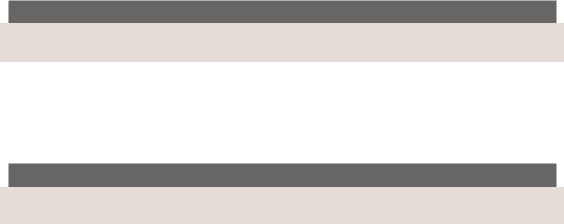
|
Part I: User Commands |
|
118 |
||
|
||
|
|
WKS |
Well-known service |
HINFO |
Host information |
MINFO |
Mailbox information |
MX |
Mail exchange |
RP |
Responsible person |
MG |
Mail group member |
AFSDB |
DCE or AFS server |
ANY |
Wildcard |
NOTE
Any case may be used (the default is ANY)
–c |
The class of resource records of interest. Classes include the following: |
|
|
IN |
Internet |
|
HS |
Hesiod |
|
CHAOS |
Chaos |
|
ANY |
Wildcard |
NOTE
Any case may be used (the default is IN).
-r |
The number of times to retry if the nameserver is not responding. (default: 4) |
–p |
Period to wait before timing out. (default: RES_TIMEOUT) options field. (default: any answer) |
–d |
Turn on debugging. This sets the RES_DEBUG bit of the resolver’s options field. (default: no debugging) |
–s |
Use a stream rather than a packet. This uses a TCP stream connection with the nameserver rather than a |
|
UDP datagram. This sets the RES_USEVC bit of the resolver’s options field. (default: UDP) |
–v |
Synonym for the s flag. |
host |
The name of the host (or domain) of interest. |
FILES
/etc/resolv.conf |
To get the default ns and search lists. |
<arpa/nameser.h> |
List of usable RR types and classes |
<resolv.h> |
List of resolver flags |
SEE ALSO
nslookup(8), nstest(1), nsquery(1), named(8), resolver(5)
DIAGNOSTICS
If the resolver fails to answer the query and debugging has not been turned on, dnsquery will simply print a message like this:
Query failed (rc = 1) : Unknown host
The value of the return code is supplied by h_errno.

dsplit 119
BUGS
Queries of a class other than IN can have interesting results since ordinarily a nameserver only has a list of root nameservers for class IN resource records.
Query uses a call to inet_addr() to determine if the argument for the -n option is a valid Internet address. Unfortunately, inet_addr() seems to cause a segmentation fault with some (bad) addresses (for example, 1.2.3.4.5).
AUTHOR
Bryan Beecher
10 March 1990
domainname
domainname—Set or print domain of current host
SYNOPSIS
domainname [ name ]
DESCRIPTION
domainname prints the domain name of the current host, from the getdomainname(3) library call. If an argument is present and the effective UID is 0, domainname changes the name of the host, with the setdomainname(2) system call. This is usually done at boot time in the /etc/rc.local script.
FILES
/etc/rc.local
SEE ALSO
getdomainname(3), setdomainname(2), uname(1), uname(2)
AUTHOR
Lars Wirzenius by substituting in hostname.c
Linux 0.98, 26 December 1992
dsplit
dsplit—Split a large file into pieces
SYNOPSIS
dsplit [ –size nnn ][input_file [ output_base ]]
DESCRIPTION
dsplit splits binary files into smaller chunks so that they may be placed on floppy disks.
OPTIONS
–size nnn |
Specifies the size of each output file, in bytes. The default is 1457000, which is enough to will a |
|
1.44MB floppy disk. |
input_file |
Specifies the name of the file to split up. A – indicates standard input. The default is standard |
|
input. |
|
Part I: User Commands |
|
120 |
||
|
||
|
|
output_base |
Specifies the name of the output files to be written. dsplit will append 000, 001, ..., to the |
|
output_base. The default is dsplit. |
AUTHOR’S NOTES |
|
Submitted by: David Arnstein (arnstein@netcom.com)
Posting number: Volume 40, Issue 51
Archive name: dsplit/part01
Environment: MS-DOS, UNIX
Here is a portable binary file splitting program. It reads a binary file and splits it into pieces. I use this program to put large binary files on floppy disks. For this reason, the default size of the output files is 1,457,000 bytes, which just about fills up a 1.44MB floppy disk.
Unlike other binary split programs I have seen, dsplit does not malloc a huge block of memory. dsplit is suitable for use under MS-DOS and other primitive operating systems.
(The program came from gatekeeper.dec.com:/pub/usenet/comp.sources.misc/volume40/dsplit).
Linux 1.1, 5 July 1994
du
du—Summarize disk usage
SYNOPSIS
du [–abcklsxDLS] [—all] [—total] [—count-links] [—summarize] [—bytes] [—kilobytes] [—one-file-system] [—separate-dirs] [—dereference] [—dereference-args] [—help] [—-version] [filename...]
DESCRIPTION
This manual page documents the GNU version of du. du displays the amount of disk space used by each argument and for each subdirectory of directory arguments. The space is measured in 1K blocks by default, unless the environment variable
is set, in which case 512-byte blocks are used.
OPTIONS
–a, —all |
Display counts for all files, not just directories. |
–b, —bytes |
Print sizes in bytes. |
–c, —total |
Write a grand total of all of the arguments after all arguments have been processed. This can |
|
be used to find out the disk usage of a directory, with some files excluded. |
–k, —kilobytes |
Print sizes in kilobytes. This overrides the environment variable POSIXLY_CORRECT. |
–l, —count-links |
Count the size of all files, even if they have appeared already in another hard link. |
–s, —summarize |
Display only a total for each argument. |
–x, —one-file-system |
Skip directories that are on different filesystems from the one that the argument being |
|
processed is on. |
–D, —dereference-args |
Dereference symbolic links that are command-line arguments. Does not affect other |
|
symbolic links. This is helpful for finding out the disk usage of directories like /usr/tmp |
|
where they are symbolic links. |
–L, —dereference |
Dereference symbolic links (show the disk space used by the file or directory that the link |
|
points to instead of the space used by the link). |
–S, —separate-dirs |
Count the size of each directory separately, not including the sizes of subdirectories. |
—help |
Print a usage message on standard output and exit successfully. |
—version |
Print version information on standard output, then exit successfully. |

editres 121
BUGS
On BSD systems, du reports sizes that are half the correct values for files that are NFS-mounted from HP-UX systems. On HP-UX systems, it reports sizes that are twice the correct values for files that are NFS-mounted from BSD systems. This is due to a flaw in HP-UX; it also affects the HP-UX du program.
GNU File Utilities
editres
editres—A dynamic resource editor for X Toolkit applications
SYNTAX
editres [ –toolkitoption ... ]
OPTIONS
editres accepts all of the standard X Toolkit command-line options (see X(1)). The order of the command-line options is not important.
DESCRIPTION
editres is a tool that allows users and application developers to view the full widget hierarchy of any X Toolkit application that speaks the editres protocol. In addition, editres will help the user construct resource specifications, allow the user to apply the resource to the application and view the results dynamically. Once the user is happy with a resource specification, editres will append the resource string to the user’s X Resources file.
USING editres
editres provides a window consisting of the following four areas:
Menu Bar |
A set of pop-up menus that allow you full access to editres’s features. |
Panner |
The panner provides a more intuitive way to scroll the application tree display. |
Message Area |
Displays information to the user about the action that editres expects. |
Application Widget Tree |
This area is used to display the selected application’s widget tree. |
To begin an editres session, select the Get Widget Tree menu item from the Command menu. This will change the pointer cursor to crosshair. You should now select the application you wish look at by clicking on any of its windows. If this application understands the editres protocol, editres will display the application’s widget tree in its tree window. If the application does not understand the editres protocol, editres will inform you of this fact in the message area after a few seconds delay.
After you have a widget tree, you may select any of the other menu options. The effect of each of these is described in “Commands,” next.
COMMANDS
Get Widget Tree |
Allows the user to click on any application that speaks the editres protocol and receive its |
|
widget tree. |
Refresh Current Widget Tree editres only knows about the widgets that exist at the present time. Many applications create and destroy widgets on the fly. Selecting this menu item will cause editres to ask the application to resend its widget tree, thus updating its information to the new state of the application.
For example, xman only creates the widgets for its topbox when it starts up. None of the widgets for the manual page window are created until the user actually clicks on the Manual Page button. If you retrieved xman’s widget tree before the manual page is active, you may wish to refresh the widget tree after the manual page has been displayed. This will allow you to also edit the manual page’s resources.
|
Part I: User Commands |
|
122 |
||
|
||
|
|
Dump Widget Tree to a File |
When documenting applications it is often useful to be able to dump the entire application |
|
widget tree to an ASCII file. This file can then be included in the manual page. When this |
|
menu item is selected, a pop-up dialog is activated. Type the name of the file in this dialog, |
|
and either select Okay, or type a carriage-return. editres will dump the widget tree to this |
|
file. To cancel the file dialog, select the Cancel button. |
Show Resource Box |
This command will pop up a resource box for the current application. This resource box |
|
(described in detail later in this section) will allow the user to see exactly which resources |
|
can be set for the widget that is currently selected in the widget tree display. Only one |
|
widget may be currently selected; if greater or fewer are selected, editres will refuse to pop |
|
up the resource box and put an error message in the Message Area. |
Set Resource |
This command will pop up a simple dialog box for setting an arbitrary resource on all |
|
selected widgets. You must type in the resource name, as well as the value. You can use the |
|
Tab key to switch between the resource name field and the resource value field. |
Quit |
Exits editres. |
TREE COMMANDS
The Tree menu contains several commands that enable operations to be performed on the widget tree.
Select Widget in Client |
This menu item allows you to select any widget in the application; editres will then |
|
|
|
highlight the corresponding element the widget tree display. After this menu item is |
|
|
selected, the pointer cursor will again turn to a crosshair, and you must click any pointer |
|
|
button in the widget you wish to have displayed. Since some widgets are fully obscured by |
|
|
their children, it is not possible to get to every widget this way, but this mechanism does |
|
|
give very useful feedback between the elements in the widget tree and those in the actual |
|
|
application. |
Select All, Unselect All, |
These functions allow the user to select, unselect, or invert all widgets in the widget tree. |
|
Invert All |
|
|
Select Children, |
These functions select the immediate parent or children of each of the currently selected |
|
Select Parents |
widgets. |
|
Select Descendants, |
These functions select all parents or children of each of the currently selected widgets. This |
|
Select Ancestors |
is a recursive search. |
|
Show Widget Names, |
When the tree widget is initially displayed, the labels of each widget in the tree correspond |
|
Show Class Names, |
to the widget names. These functions will cause the label of all widgets in the tree to be |
|
Show Widget Windows |
changed to show the class name, IDs, or window associated with each widget in the |
|
|
|
application. The widget IDs, and windows are shown as hex numbers. |
|
|
In addition, there are keyboard accelerators for each of the Tree operations. If the input |
|
|
focus is over an individual widget in the tree, then that operation will only affect that |
|
|
widget. If the input focus is in the Tree background, it will have exactly the same effect as |
|
|
the corresponding menu item. |
|
|
The translation entries shown may be applied to any widget in the application. If that |
|
|
widget is a child of the Tree widget, then it will only affect that widget; otherwise, it will |
|
|
have the same effect as the commands in the Tree menu. |
Flash Active Widgets |
This command is the inverse of the Select Widget in Client command; it will show the user |
|
|
|
each widget that is currently selected in the widget tree by flashing the corresponding widget |
|
|
in the application numFlashes (three by default) times in the flash-Color. |
|
|
|
Key |
Option |
Translation Entry |
|
|
|
space |
Unselect |
Select(nothing) |
w |
Select |
Select(widget) |
s |
Select |
Select(all) |
i |
Invert |
Select(invert) |

editres 123
Key |
Option |
Translation Entry |
c |
Select |
Children Select(children) |
d |
Select Descendants |
Select(descendants) |
p |
Select Parent |
Select(parent) |
a |
Select Ancestors |
Select(ancestors) |
N |
Show Widget Names |
Relabel(name) |
C |
Show Class Names |
Relabel(class) |
I |
Show Widget IDs |
Relabel(id) |
W |
Show Widget Windows |
Relabel(window) |
T |
Toggle Widget/Class Name |
Relabel(toggle) |
|
|
|
Clicking button 1 on a widget adds it to the set of selected widgets. Clicking button 2 on a widget deselects all other widgets and then selects just that widget. Clicking button 3 on a widget toggles its label between the widget’s instance name the widget’s class name.
USING THE RESOURCE BOX
The resource box contains five different areas. Each of the areas, as they appear on the screen from top to bottom, are discussed in the following list:
The Resource Line |
This area at the top of the resource box shows the current resource name exactly as it |
|
|
would appear if you were to save it to a file or apply it. |
|
The Widget Names and Classes |
This area enables you to select exactly which widgets this resource will apply to. The |
|
|
area contains four lines; the first contains the name of the selected widget and all its |
|
|
ancestors, and the more restrictive dot (.) separator. The second line contains less |
|
|
specific class names of each widget, as well as the less restrictive star (*) separator. |
|
|
The third line contains a set of special buttons called Any Widget that will generalize |
|
|
this level to match any widget. The last line contains a set of special buttons called |
|
|
Any Widget Chain that will turn the single level into something that matches zero or |
|
|
more levels. |
|
|
The initial state of this area is the most restrictive, using the resource names and the |
|
|
dot separator. By selecting the other buttons in this area, you can ease the restrictions |
|
|
to allow more and more widgets to match the specification. The extreme case is to |
|
|
select all the Any Widget Chain buttons, which will match every widget in the |
|
|
application. As you select different buttons, the tree display will update to show you |
|
|
exactly which widgets will be affected by the current resource specification. |
|
Normal and Constraint Resources |
The next area allows you to select the name of the normal or constraint resources |
|
|
you wish to set. Some widgets may not have constraint resources, so that area will |
|
|
not appear. |
|
Resource Value |
This next area allows you to enter the resource value. This value should be entered |
|
|
exactly as you would type a line into your resource file. Thus, it should contain no |
|
|
unescaped newlines. There are a few special character sequences for this file: |
|
|
\n- |
This will be replaced with a newline. |
|
\###- |
Where # is any octal digit. This will be replaced with a single |
|
|
byte that contains this sequence interpreted as an octal |
|
|
number. For example, a value containing a NULL byte can be |
|
|
stored by specifying \000. |
\<new-line>- \\-
This will compress to nothing.
This will compress to a single backslash.
|
Part I: User Commands |
|
124 |
||
|
||
|
|
Command Area This area contains several command buttons, described in the following list:
The Set Save File button allows the user to modify file that the resources will be saved to. This button will bring up a dialog box that will ask you for a filename; after the filename has been entered, either hit carriage-return or click on the Okay button. To pop down the dialog box without changing the save file, click the Cancel button.
The Save button will append the resource line already described to the end of the current save file. If no save file has been set, the Set Save File dialog box will be popped up to prompt the user for a filename.
The Apply button attempts to perform a XtSetValues call on all widgets that match the resource line described earlier. The value specified is applied directly to all matching widgets. This behavior is an attempt to give a dynamic feel to the resource editor. Since this feature allows users to put an application in states it may not be willing to handle, a hook has been provided to allow specific applications to block these SetValues requests. (See “Blocking editres Requests,” following).
Unfortunately, due to design constraints imposed on the widgets by the X Toolkit and the Resource Manager, trying to coerce an inherently static system into dynamic behavior can cause strange results. There is no guarantee that the results of an apply will be the same as what will happen when you save the value and restart the application. This functionality is provided to try to give you a rough feel for what your changes will accomplish, and the results obtained should be considered suspect at best. Having said that, this is one of the neatest features of editres, and I strongly suggest that you play with it, and see what it can do.
The Save and Apply button combines the Save and Apply actions described earlier into one button.
The Popdown Resource Box button will remove the resource box from the display.
BLOCKING editres REQUESTS
The editres protocol has been built into the Athena Widget set. This allows all applications that are linked against Xaw to be able to speak to the resource editor. Although this provides great flexibility, and is a useful tool, it can quite easily be abused. It is therefore possible for any Xaw application to specify a value for the editresBlock resource to keep editres from divulging information about its internals, or to disable the SetValues part of the protocol.
editresBlock (Class Editresblock) specifies which type of blocking this application wishes to impose on the editres protocol.
The accepted values are as follows:
all |
Block all requests. |
setValues |
Block all SetValues requests. As this is the only editres request that actually modifies the application, this |
|
is in effect stating that the application is read-only. |
none |
Allow all editres requests. |
Remember that these resources are set on any Xaw application, not editres. They allow individual applications to keep all or some of the requests editres makes from ever succeeding. Of course, editres is also an Xaw application, so it may also be viewed and modified by editres (rather recursive, I know); these commands can be blocked by setting the editresBlock resource on editres itself.
RESOURCES
For editres, the available application resources are as follows:
numFlashes (Class NumFlashes) specifies the number of times the widgets in the application will be flashed when the Show Active Widgets command in invoked.

editres 125
flashTime (Class FlashTime) specifies the mount of time between the flashes described in the preceding entry.
flashColor (Class flashColor) specifies the color used to flash application widgets. A bright color should be used that will immediately draw your attention to the area being flashed, such as red or yellow.
saveResourcesFile (Class SaveResourcesFile) is the file the resource line will be append to when the Save button activated in the resource box.
WIDGETS
In order to specify resources, it is useful to know the hierarchy of the widgets that compose editres. In the following notation, indentation indicates hierarchical structure. The widget class name is given first, followed by the widget instance name.
Editres editres |
|
Paned paned |
|
Box box |
|
MenuButton |
commands |
SimpleMenu menu |
|
SmeBSB |
sendTree |
SmeBSB |
refreshTree |
SmeBSB |
dumpTreeToFile |
SmeLine line SmeBSB getResourceList |
|
SmeLine line |
|
SmeBSB |
quit |
MenuButton |
treeCommands |
SimpleMenuumenu |
|
SmeBSB |
showClientWidget |
SmeBSB |
selectAll |
SmeBSB |
unselectAll |
SmeBSB |
invertAll |
SmeLine line |
|
SmeBSB |
selectChildren |
SmeBSB |
selectParent |
SmeBSB |
selectDescendants |
SmeBSB |
selectAncestors |
SmeLine line |
|
SmeBSB |
showWidgetNames |
SmeBSB |
showClassNames |
SmeBSB |
showWidgetIDs |
SmeBSB |
showWidgetWindows |
SmeLine line |
|
SmeBSB |
flashActiveWidgets |
Paned hPane |
|
Panner panner |
|
Label userMessage |
|
Grip grip |
|
Porthole porthole |
|
Tree tree |
|
Toggle <name of widget in application> |
|
. |
|
. |
|
. |
|
TransientShell resourceBox |
|
Paned pane |
|
Label resourceLabel |
|
Form |
namesAndClasses |
Toggle dot
Toggle star
Toggle any
Toggle name
|
Part I: User Commands |
|
126 |
||
|
||
|
Toggle class |
|
|
||
|
. |
|
|
. |
|
|
. |
|
|
Label namesLabel |
|
|
List namesList |
|
|
Label constraintLabel |
|
|
List constraintList |
|
|
Form valueForm |
|
|
Label valueLabel |
|
|
Text valueText |
|
|
Box commandBox |
|
|
Command setFile |
|
|
Command save |
|
|
Command apply |
|
|
Command saveAndApply |
|
|
Command cancel |
|
|
Grip grip |
|
|
Grip grip |
|
ENVIRONMENT |
||
DISPLAY |
To get the default host and display number |
XENVIRONMENT |
To get the name of a resource file that overrides the global resources stored in the RESOURCE_MANAGER |
|
property. |
FILES
<XRoot>/lib/X11/app-defaults/Editres specifies required resources.
SEE ALSO
X(1), xrdb(1), Athena Widget Set
RESTRICTIONS
This is a prototype. There are lots of nifty features I would love to add, but I hope this will give you some ideas about what a resource editor can do.
AUTHOR
Chris D. Peterson (formerly MIT X Consortium)
X Version 11 Release 6
elvis, ex, vi, view, input
elvis, ex, vi, view, input—The editor
SYNOPSIS
elvis [flags][+cmd][files...]
DESCRIPTION
elvis is a text editor that emulates vi/ex.
On systems which pass the program name as an argument, such as UNIX and Minix, you may also install elvis under the names ex, vi, view, and input. These extra names would normally be links to elvis; see the ln shell command.
eluis, ex, vi, niew, input |
|
|
|
127 |
|
|
|
|
|
|
|
When elvis is invoked as vi, it behaves exactly as though it was invoked as elvis. However, if you invoke elvis as view, then |
||
the readonly option is set as though you had given it the -R flag. If you invoke elvis as ex, then elvis will start up in the |
|
|
colon command mode instead of the visual command mode, as though you had given it the -e flag. If you invoke elvis as |
|
|
input or edit, then elvis will start up in input mode, as though the -i flag was given. |
|
|
OPTIONS |
|
|
-r |
To the real vi, this flag means that a previous edit should be recovered. elvis, though, has a |
|
separate program, called elvrec(1), for recovering files. When you invoke elvis with -r, elvis will |
|
tell you to run elvrec. |
-R |
This sets the readonly option, so you won’t accidentally overwrite a file. |
-s |
This sets the safer option, which disables many potentially harmful commands. It has not been |
|
rigorously proven to be absolutely secure, however. |
-t tag |
This causes elvis to start editing at the given tag. |
-m [file] |
elvis will search through file for something that looks like an error message from a compiler. It |
|
will then begin editing the source file that caused the error, with the cursor sitting on the line where |
|
the error was detected. If you don’t explicitly name a file, then errlist is assumed. |
-e |
elvis will start up in colon command mode. |
-v |
elvis will start up in visual command mode. |
-i |
elvis will start up in input mode. |
-w winsize |
Sets the window option’s value to winsize. |
+command or -c command |
If you use the +command parameter, then after the first file is loaded, command is executed as an EX |
|
command. A typical example would be elvis +237 foo, which would cause elvis to start editing |
|
foo and then move directly to line 237. The -c command variant was added for UNIX SysV |
|
compatibility. |
FILES
/tmp/elv* |
During editing, elvis stores text in a temporary file. For UNIX, this file will usually be stored in |
|
the /tmp directory, and the first three characters will be elv. For other systems, the temporary files |
|
may be stored someplace else; see the version-specific section of the documentation. |
tags |
This is the database used by the :tags command and the -t option. It is usually created by the |
|
ctags(1) program. |
.exrc or elvis.rc |
On UNIX-like systems, a file called .exrc in your home directory is executed as a series of ex |
|
commands. A file by the same name may be executed in the current directory, too. On non-UNIX |
|
systems, .exrc is usually an invalid filename; there, the initialization file is called elvis.rc instead. |
ENVIRONMENT
TERM |
This is the name of your terminal’s entry in the termcap or terminfo database. The list of legal |
|
values varies from one system to another. |
TERMCAP |
Optional. If your system uses termcap, and the TERMCAP variable is unset, then elvis will read your |
|
terminal’s definition from /etc/termcap. If TERMCAP is set to the full pathname of a file (starting with |
|
a /) then elvis will look in the named file instead of /etc/termcap. If TERMCAP is set to a value which |
|
doesn’t start with a /, then its value is assumed to be the full termcap entry for your terminal. |
TERMINFO |
Optional. If your system uses terminfo, and the TERMINFO variable is unset, then elvis will read your |
|
terminal’s definition from the database in the /usr/lib/terminfo database. If TERMINFO is set, then its |
|
value is used as the database name to use instead of /usr/lib/terminfo. |
LINES, COLUMNS |
Optional. These variables, if set, will override the screen size values given in the termcap/terminfo |
|
for your terminal. On windowing systems such as X, elvis has other ways of determining the |
|
screen size, so you should probably leave these variables unset. |
EXINIT |
Optional. This variable can hold EX commands which will be executed instead of the .exrc file in |
|
your home directory. |
|
Part I: User Commands |
|
128 |
||
|
||
|
|
SHELL |
Optional. The SHELL variable sets the default value for the shell option, which determines which |
|
shell program is used to perform wildcard expansion in filenames, and also which is used to execute |
|
filters or external programs. The default value on UNIX systems is /bin/sh. |
|
Note: Under MS-DOS, this variable is called COMSPEC instead of SHELL. |
HOME |
This variable should be set to the name of your home directory. elvis looks for its initialization file |
|
there; if HOME is unset, then the initialization file will not be executed. |
TAGPATH |
Optional. This variable is used by the ref program, which is invoked by the shift-K, control-], |
|
and :tag commands. See ref for more information. |
TMP, TEMP |
These optional environment variables are only used in non-UNIX versions of elvis. They allow |
|
you to supply a directory name to be used for storing temporary files. |
SEE ALSO
ctags(1), ref(1), elvprsv(1), elvrec(1)
Elvis—A Clone of Vi/Ex, the complete elvis documentation.
BUGS
There is no Lisp support. Certain other features are missing, too.
Auto-indent mode is not quite compatible with the real vi. Among other things, 0ˆD and ˆˆD don’t do what you might expect.
Long lines are displayed differently. The real vi wraps long lines onto multiple rows of the screen, but elvis scrolls sideways.
AUTHOR
Steve Kirkendall (kirkenda@cs.pdx.edu)
Many other people have worked to port elvis to various operating systems. To see who deserves credit, run the :version command from within elvis, or look in the system-specific section of the complete documentation.
elvprsv
elvprsv—Preserve the modified version of a file after a crash
SYNOPSIS
elvprsv [“–why elvis died”] /tmp/filename...
elvprsv -R /tmp/filename...
DESCRIPTION
elvprsv preserves your edited text after elvis dies. The text can be recovered later, via the elvprsv program.
For UNIX-like systems, you should never need to run this program from the command line. It is run automatically when elvis is about to die, and it should be run (via /etc/rc) when the computer is booted. THAT’S ALL!
For non-UNIX systems such as MS-DOS or VMS, you can either use elvprsv the same way as under UNIX systems (by running it from your AUTOEXEC.BAT file), or you can run it separately with the -R flag to recover the files in one step.
If you’re editing a file when elvis dies (due to a bug, system crash, power failure, and so on), then elvprsv will preserve the most recent version of your text. The preserved text is stored in a special directory; it does not overwrite your text file automatically. (If the preservation directory hasn’t been set up correctly, then elvprsv will simply send you a mail message describing how to manually run elvprsv.)
elvprsv will send mail to any user whose work it preserves, if your operating system normally supports mail.

elvrec |
|
|
129 |
||
|
||
FILES |
|
|
|
/tmp/elv* |
The temporary file that elvis was using when it died. |
/usr/preserve/p* |
The text that is preserved by elvprsv. |
/usr/preserve/Index |
A text file which lists the names of all preserved files, and the names of the /usr/preserve/p* files |
|
that contain their preserved text. |
BUGS
Due to the permissions on the /usr/preserve directory, on UNIX systems elvprsv must be run as superuser. This is accomplished by making the elvprsv executable be owned by root and turning on its “set user id” bit.
If you’re editing a nameless buffer when elvis dies, then elvprsv will pretend that the file was named foo.
AUTHOR
Steve Kirkendall (kirkenda@cs.pdx.edu)
elvrec
elvrec— Recover the modified version of a file after a crash
SYNOPSIS
elvrec [preservedfile [newfile]]
DESCRIPTION
If you’re editing a file when elvis dies, the system crashes, or power fails, the most recent version of your text will be preserved. The preserved text is stored in a special directory; it does not overwrite your text file automatically.
The elvrec program locates the preserved version of a given file, and writes it over the top of your text file—or to a new file, if you prefer. The recovered file will have nearly all of your changes.
To see a list of all recoverable files, run elvrec with no arguments.
NOTE
If you haven’t set up a directory for file preservation, you’ll have to manually run the elvprsv program instead of elvrec.
FILES
/usr/preserve/p* |
The text that was preserved when elvis died. |
/usr/preserve/Index |
A text file that lists the names of all preserved files, and the names of the /usr/preserve/p* files that |
|
contain their preserved text. |
BUGS
elvrec is very picky about filenames. You must tell it to recover the file using exactly the same pathname as when you were editing it. The simplest way to do this is to go into the same directory that you were editing, and invoke elvrec with the same filename as elvis. If that doesn’t work, then try running elvrec with no arguments, to see exactly which pathname it is using for the desired file.
Due to the permissions on the /usr/preserve directory, on UNIX systems elvrec must be run as superuser. This is accomplished by making the elvrec executable be owned by root and setting its “set user id” bit.
If you’re editing a nameless buffer when elvis dies, then elvrec will pretend that the file was named foo.
|
Part I: User Commands |
|
130 |
||
|
||
|
|
AUTHOR
Steve Kirkendall (kirkenda@cs.pdx.edu)
emacs
emacs—GNU project emacs
SYNOPSIS
emacs [ command-line switches ] [ files ... ]
DESCRIPTION
GNU emacs is a version of emacs, written by the author of the original (PDP-10) emacs, Richard Stallman.
The primary documentation of GNU emacs is in the GNU Emacs Manual, which you can read online using info, a subsystem of emacs. Please look there for complete and up-to-date documentation. This man page is updated only when someone volunteers to do so; the emacs maintainers’ priority goal is to minimize the amount of time this man page takes away from other more useful projects.
The user functionality of GNU emacs encompasses everything other emacs editors do, and it is easily extensible since its editing commands are written in Lisp.
emacs has an extensive interactive help facility, but the facility assumes that you know how to manipulate emacs windows and buffers. Ctrl+h (backspace or Ctrl+h) enters the Help facility. Help Tutorial (Ctrl+h t) requests an interactive tutorial that can teach beginners the fundamentals of emacs in a few minutes. Help Apropos (Ctrl+h a) helps you find a command given its functionality, Help Character (Ctrl+h c) describes a given character’s effect, and Help Function (Ctrl+h f) describes a given Lisp function specified by name.
emacs’s Undo can undo several steps of modification to your buffers, so it is easy to recover from editing mistakes.
GNU emacs’s many special packages handle mail reading (RMail) and sending (Mail), outline editing (Outline), compiling (Compile), running subshells within emacs windows (Shell), running a Lisp read-eval-print loop (Lisp-Interaction-Mode), and automated psychotherapy (Doctor).
There is an extensive reference manual, but users of other emacses should have little trouble adapting even without a copy. Users new to emacs will be able to use basic features fairly rapidly by studying the tutorial and using the self-documentation features.
OPTIONS
The following options are of general interest:
file |
Edit file. |
+number |
Go to the line specified by number (do not insert a space between the + sign and the number). |
–q |
Do not load an init file. |
–u user |
Load user’s init file. |
–t file |
Use specified file as the terminal instead of using stdin/stdout. This must be the first argument specified |
|
in the command line. |
The following options are Lisp-oriented (these options are processed in the order encountered):
–f |
function |
Execute the Lisp function function. |
–l |
file |
Load the Lisp code in the file file. |
The following options are useful when running emacs as a batch editor:
–batch |
Edit in batch mode. The editor will |
|
argument list. You must use -l and |
send messages to stdout. This option must be the first in the -f options to specify files to execute and functions to call.
–kill |
Exit emacs while in batch mode. |

emacs 131
USING emacs WITH X
emacs has been tailored to work well with the X Window System. If you run emacs from under X windows, it will create its own X window to display in. You will probably want to start the editor as a background process so that you can continue using your original window.
emacs can be started with the following X switches:
–rn name |
Specifies the program name which should be used when looking up defaults in the |
|
user’s X resources. This must be the first option specified in the command line. |
–name name |
Specifies the name that should be assigned to the emacs window. |
-r |
Display the emacs window in reverse video. |
-i |
Use the “kitchen sink” bitmap icon when iconifying the emacs window. |
–font font, –fn font |
Set the emacs window’s font to that specified by font. You will find the various X |
|
fonts in the /usr/lib/X11/fonts directory. Note that emacs will only accept fixed |
|
width fonts. Under the X11 Release 4 font-naming conventions, any font with the |
|
value m or c in the eleventh field of the font name is a fixed width font. Furthermore, |
|
fonts whose name are of the form width×height are generally fixed width, as is the |
|
font fixed. See xlsfonts(1) for more information. |
|
When you specify a font, be sure to put a space between the switch and the font |
|
name. |
–b pixels |
Set the emacs window’s border width to the number of pixels specified by pixels. |
|
Defaults to one pixel on each side of the window. |
–ib pixels |
Set the window’s internal border width to the number of pixels specified by pixels. |
|
Defaults to one pixel of padding on each side of the window. |
–geometry geometry |
Set the emacs window’s width, height, and position as specified. The geometry |
|
specification is in the standard uformat; see X(1) for more information. The width |
|
and height are specified in characters; the default is 80 by 24. |
–fg color |
On color displays, sets the color of the text. See the file /usr/lib/X11/rgb.txt for a |
|
list of valid color names. |
–bg color |
On color displays, sets the color of the window’s background. |
–bd color |
On color displays, sets the color of the window’s border. |
–cr color |
On color displays, sets the color of the window’s text cursor. |
–ms color |
On color displays, sets the color of the window’s mouse cursor. |
–d displayname, –display displayname |
Create the emacs window on the display specified by displayname. Must be the first |
|
option specified in the command line. |
–nw |
Tells emacs not to use its special interface to X. If you use this switch when invoking |
|
emacs from an xterm(1) window, display is done in that window. This must be the |
|
first option specified in the command line. |
You can set X default values for your emacs windows in your Xresources file; see xrdb(1). Use the following format: emacs.keyword:value
where value specifies the default value of keyword. emacs lets you set default values for the following keywords:
font (class Font) |
Sets the window’s text font. |
reverseVideo (class ReverseVideo) |
If reverseVideo’s value is set to on, the window will be displayed in reverse video. |
bitmapIcon (class BitmapIcon) |
If bitmapIcon’s value is set to on, the window will iconify into the “kitchen sink.” |
borderWidth (class BorderWidth) |
Sets the window’s border width in pixels. |
internalBorder (class BorderWidth) |
Sets the window’s internal border width in pixels. |
foreground (class Foreground) |
For color displays, sets the window’s text color. |
background (class Background) |
For color displays, sets the window’s background color. |
borderColor (class BorderColor) |
For color displays, sets the color of the window’s border. |

|
Part I: User Commands |
|
132 |
||
|
||
|
|
cursorColor (class Foreground) |
For color displays, sets the color of the window’s text cursor. |
pointerColor (class Foreground) |
For color displays, sets the color of the window’s mouse cursor. |
geometry (class Geometry) |
Sets the geometry of the emacs window. |
title (class Title) |
Sets the title of the emacs window. |
iconName (class Title) |
Sets the icon name for the emacs window icon. |
If you try to set color values while using a black-and-white display, the window’s characteristics will default as follows: The foreground color will be set to black, the background color will be set to white, the border color will be set to gray, and the text and mouse cursors will be set to black.
USING THE MOUSE
The following lists the mouse button bindings for the emacs window under X11.
Mouse Button |
Function |
left |
Set point. |
middle |
Paste text. |
right |
Cut text into X cut buffer. |
Shift+middle |
Cut text into X cut buffer. |
Shift+right |
Paste text. |
Ctrl+middle |
Cut text into X cut buffer and kill it. |
Ctrl+right |
Select this window, then split it into two windows. Same as typing Ctrl+x 2. |
Ctrl+Shift+left |
X buffer menu; hold the buttons and keys down, wait for menu to appear, select buffer, and |
|
release. Move mouse out of menu and release to cancel. |
Ctrl+Shift+middle |
X help menu; pop up index card menu for emacs help. |
Ctrl+Shift+right |
Select window with mouse, and delete all other windows. Same as typing Ctrl+x 1. |
|
|
MANUALS
You can order printed copies of the GNU Emacs Manual from the Free Software Foundation, which develops GNU software. See the file ORDERS for ordering information.
Your local emacs maintainer might also have copies available. As with all software and publications from FSF, everyone is permitted to make and distribute copies of the emacs manual. The TeX source to the manual is also included in the emacs source distribution.
FILES
/usr/local/info |
Files for the info documentation browser (a subsystem of emacs) to |
|
refer to. Currently not much of UNIX is documented here, but the |
|
complete text of the emacs reference manual is included in a |
|
convenient tree structured form. |
/usr/local/lib/emacs/$VERSION/src /usr/local/lib/emacs/$VERSION/lisp
C source files and object files.
Lisp source files and compiled files that define most editing commands. Some are preloaded; others are autoloaded from this directory when used.
/usr/local/lib/emacs/$VERSION/etc |
Various programs that are used with GNU emacs, and some files of |
|
information. |
/usr/local/lib/emacs/$VERSION/etc/DOC.* |
Contains the documentation strings for the Lisp primitives and |
|
preloaded Lisp functions of GNU emacs. They are stored here to |
|
reduce the size of emacs proper. |
|
emacs |
|
|
|
|
133 |
|
|
|
|
|
|
|
|
|
/usr/local/lib/emacs/$VERSION/etc/DIFF |
Discusses GNU emacs versus Twenex emacs. |
|
|
/usr/local/lib/emacs/$VERSION/etc/CCADIFF |
Discusses GNU emacs versus CCA emacs. |
|
|
/usr/local/lib/emacs/$VERSION/etc/GOSDIFF |
Discusses GNU emacs versus Gosling emacs. |
|
|
/usr/local/lib/emacs/$VERSION/etc/SERVICE |
Lists people offering various services to assist users of GNU emacs, |
|
|
|
including education, troubleshooting, porting, and customization. |
|
|
|
These files also have information useful to anyone wanting to write |
|
|
|
programs in the emacs Lisp extension language, which has not yet |
|
|
|
been fully documented. |
|
|
/usr/local/lib/emacs/lock |
Holds lock files that are made for all files being modified in emacs, to |
||
|
prevent simultaneous modification of one file by two users. |
|
|
/usr/local/lib/emacs/$VERSION/$ARCHITECTURE/cpp |
The GNU cpp, needed for building emacs on certain versions of |
|
|
|
UNIX where the standard cpp cannot handle long names for macros. |
||
/usr/lib/X11/rgb.txt |
List of valid X color names. |
|
|
BUGS
There is a mailing list, bug-gnu-emacs@prep.ai.mit.edu on the Internet (ucbvax!prep.ai.mit.edu!bug-gnu-emacs on UUCPnet), for reporting emacs bugs and fixes. But before reporting something as a bug, please try to be sure that it really is a bug, not a misunderstanding or a deliberate feature. We ask you to read the section “Reporting emacs Bugs” near the end of the reference manual (or info system) for hints on how and when to report bugs. Also, include the version number of the emacs you are running in every bug report that you send in.
Do not expect a personal answer to a bug report. The purpose of reporting bugs is to get them fixed for everyone in the next release, if possible. For personal assistance, look in the SERVICE file for a list of people who offer it.
Please do not send anything but bug reports to this mailing list. Send requests to be added to mailing lists to the special list info-gnu-emacs-request@prep.ai.mit.edu (or the corresponding UUCP address). For more information about emacs mailing lists, see the file /usr/local/emacs/etc/MAILINGLISTS. Bugs tend actually to be fixed if they can be isolated, so it is in your interest to report them in such a way that they can be easily reproduced.
One bug that I know about: Shell will not work with programs running in Raw mode on some UNIX versions.
UNRESTRICTIONS
emacs is free; anyone may redistribute copies of emacs to anyone under the terms stated in the emacs General Public License, a copy of which accompanies each copy of emacs and which also appears in the reference manual.
Copies of emacs may sometimes be received packaged with distributions of UNIX systems, but it is never included in the scope of any license covering those systems. Such inclusion violates the terms on which distribution is permitted. In fact, the primary purpose of the General Public License is to prohibit anyone from attaching any other restrictions to redistribution of emacs.
Richard Stallman encourages you to improve and extend emacs, and urges that you contribute your extensions to the GNU library. Eventually GNU (GNU’s Not UNIX) will be a complete replacement for Berkeley UNIX. Everyone will be free to use, copy, study, and change the GNU system.
SEE ALSO
X(1), xlsfonts(1), xterm(1), xrdb(1)
AUTHORS
emacs was written by Richard Stallman and the Free Software Foundation. Joachim Martillo and Robert Krawitz added the X features.
19 April 1994

|
Part I: User Commands |
|
134 |
||
|
||
|
|
emacstool
emacstool—Run emacs under Sun windows with function key and mouse support.
SYNOPSIS
emacstool [{window_args} {-rc run_command_path} args ... ]
TYPICAL USAGE
In ˜/.suntools or ˜/.rootmenu, include a line like this:
“Emacstool” emacstool -WI emacs.icon -f emacstool-init
DESCRIPTION
emacstool creates a SunView frame and a tty subwindow within which mouse events and function keys are translated to ASCII sequences that emacs can parse. The translated input events are sent to the process running in the tty subwindow, which is typically GNU emacs. emacstool thereby allows GNU emacs users to make full use of the mouse and function keys. GNU emacs can be loaded with functions to interpret the mouse and function-key events to make a truly fine screen-oriented editor for the Sun Workstation.
NOTE
GNU emacs has a special interface to the X Window System as well. The X Window System has many technical advantages, it is an industry standard, and it is also free software. The Free Software Foundation urges you to try X Windows, and distributes a free copy of X on emacs distribution tapes.
Function keys are translated to a sequence of the form ^X*[a-o][lrt]. The last character is l, r, or t, corresponding to whether the key is among the Left, Right, or Top function keys. The third character indicates which button of the group was pressed. Thus, the function key in the lower-right corner will transmit the sequence ^X*or. In addition, the [lrt] is affected by the Control, Meta, and Shift keys. Unshifted Ctrl keys will be nonalphabetic: C-l is [,], C-r is [2], C-t is [4].
Mouse buttons are encoded as ˆXˆ@([124] x y)\n. ˆXˆ@ is the standard GNU emacs mouse event prefix; it is followed by a list indicating the button pressed and the character row and column of the point in the window where the mouse cursor is, and followed by a newline character. In GNU emacs, the ˆXˆ@ dispatches to a mouse event handler which then reads the following list.
OPTIONS
emacstool supports all the standard window arguments, including font and icon specifiers.
By default, emacstool runs the program emacs in the created subwindow. The value of the environment variable EMACSTOOL can be used to override this if your version of emacs is not accessible on your search path by the name emacs. In addition, the run command can be set by the pathname following the last occurrence of the –rc flag. This is convenient for using emacstool to run on remote machines.
All other command-line arguments not used by the window system are passed as arguments to the program that runs in the emacstool window.
For example,
local% (emacstool -rc rlogin remote -8 &)&
will create an emacstool window logged in to a machine named remote. If emacs is run from this window, emacstool will encode mouse and function keys, and send them to rlogin. If emacs is run from this shell on the remote machine, it will see the mouse and function keys properly. However, since the remote host does not have access to the screen, the cursor cannot be changed, menus will not appear, and the selection buffer (STUFF) is limited.
etags |
|
|
|
135 |
|
|
|
|
|
|
|
USING WITH GNU emacs |
|
|
The GNU emacs files lisp/term/sun.el, lisp/sun-mouse.el, lisp/sun-fns.el, and src/sunfns.c provide emacs support |
|
|
for the emacstool and function keys. emacstool will automatically set the TERM environment variable to be sun and unset |
|
|
the environment variable TERMCAP. That is, these variables will not be inherited from the shell that starts emacstool. Since the |
||
terminal type is SUN (that is, the environment variable TERM is set to SUN), emacs will automatically load the file lisp/term/sun. |
||
This, in turn, will ensure that sun-mouse.el is autoloaded when any mouse events are detected. It is suggested that sun-mouse |
||
and sun-fns be loaded in your site-init.el file, so that they will always be loaded when running on a Sun workstation. |
|
|
In addition, emacstool sets the environment variable IN_EMACSTOOL = “t”. Lisp code in your ˜/.emacs can use (getenv |
|
|
“IN_EMACSTOOL”) to determine whether to do emacstool-specific initialization. Sun.el uses this to automatically call emacstool- |
||
init if (getenv “IN_EMACSTOOL”) is defined. |
|
|
The file src/sunfns.c defines several useful functions for emacs on the Sun. Among these are procedures to pop up SunView |
||
menus, put and get from the SunView STUFF buffer, and a procedure for changing the cursor icon. If you want to define or |
|
|
edit cursor icons, there is a rudimentary mouse-driven icon editor in the file lisp/sun-cursors.el. Try invoking (sc:edit- |
|
|
cursor). |
|
|
BUGS |
|
|
It takes a few milliseconds to create a menu before it pops up. |
|
|
ENVIRONMENT VARIABLES |
|
|
EMACSTOOL, IN_EMACSTOOL, TERM, TERMCAP |
|
|
FILES |
|
|
emacs |
|
|
SEE ALSO |
|
|
emacs(1), .../etc/SUN-SUPPORT, .../lisp/term/sun.el |
|
|
etags |
|
|
etags—Generate tag file for emacs |
|
|
ctags—Generate tag file for vi
SYNOPSIS
etags [ |
–aCDSVH] [ |
–i file ][–o tagfile ] |
|
|||||
[ -- |
c++ |
] [ -- |
no–defines] [ |
--ignore–indentation ] [ --help ] [ --version ] |
||||
[ --include=file ] |
[ |
--output=tagfile ] [ --append ] file ... |
|
|||||
ctags [ |
–aCdSVH] [ |
–BtTuvwx |
] [ –o tagfile ] |
|
||||
[ -- |
c++ |
] [ -- |
defines ] [ |
-- |
ignore–indentation ] |
|
||
[ -- |
backward–search] |
[ -- |
forward–search ] [ --typedefs ] [ -- |
typedefs–and–c++] |
||||
[ -- |
no–warn ] [ -- |
cxref ] [ |
--help ] [ --version ] |
|
||||
[ --output=tagfile |
] |
[ --append ] [ --update ] file ... |
|
|||||
DESCRIPTION
The etags program is used to create a tag table file, in a format understood by emacs(1); the ctags program is used to create a similar table in a format understood by vi(1) . Both forms of the program understand the syntax of C, FORTRAN, Pascal, LaTeX, Scheme, emacs Lisp/Common Lisp, and most assembler–like syntaxes. Both forms read the files specified on the command line, and write a tag table (defaults: TAGS for etags, tags for ctags) in the current working directory. The programs recognize the language used in an input file based on its filename and contents; there are no switches for specifying the language.
|
Part I: User Commands |
|
136 |
||
|
||
|
|
OPTIONS
Some options make sense only for the vi-style tag files produced by ctags; etags does not recognize them. The programs accept unambiguous abbreviations for long option names.
–a, --append |
Append to existing tag file. (For vi-format tag files, see also --update.) |
–B, --backward–search |
Tag files written in the format expected by vi contain regular expression search instructions; |
|
the –B option writes them using the delimiter ?, to search backwards through files. The |
|
default is to use the delimiter / to search forwards through files. Only ctags accepts this |
|
option. |
–C, --c++ |
Treat files with .c and .h extensions as C++ code, not C code. Files with .C, .H, .cxx, .hxx, |
|
or .cc extensions are always assumed to be C++ code. |
–d, --defines |
Create tag entries for C preprocessor definitions, too. This is the default behavior for etags, |
|
so this option is only accepted by ctags. |
–D, --no–defines |
Do not create tag entries for C preprocessor definitions. This may make the tags file much |
|
smaller if many header files are tagged. This is the default behavior for ctags, so this option |
|
is only accepted by etags. |
-i file, --include=file |
Include a note in tag file indicating that, when searching for a tag, one should also consult |
|
the tags file file after checking the current file. Only etags accepts this option. |
–o tagfile, --output=tagfile |
Explicit name of file for tag table; overrides default TAGS or tags. (But ignored with –v or |
|
–x.) |
–S, --ignore–indentation |
Don’t rely on indentation as much as we normally do. Currently, this means not to assume |
|
that a closing brace in the first column is the final brace of a function or structure definition |
|
in C and C++. |
–t, --typedefs |
Record typedefs in C code as tags. Since this is the default behavior of etags, only ctags |
|
accepts this option. |
–T, --typedefs–and–c++ |
Generate tag entries for typedefs, struct, enum, and union tags, and C++ member functions. |
|
Since this is the default behavior of etags, only ctags accepts this option. |
–u, --update |
Update tag entries for files specified on command line, leaving tag entries for other files in |
|
place. Currently, this is implemented by deleting the existing entries for the given files and |
|
then rewriting the new entries at the end of the tags file. It is often faster to simply rebuild |
|
the entire tag file than to use this. Only ctags accepts this option. |
–v, --vgrind |
Instead of generating a tag file, write index (in vgrind format) to standard output. Only |
|
ctags accepts this option. |
–w, --no–warn |
Suppress warning messages about duplicate entries. The etags program does not check for |
|
duplicate entries, so this option is not allowed with it. |
–x, --cxref |
Instead of generating a tag file, write a cross-reference (in cxref format) to standard output. |
|
Only ctags accepts this option. |
–H, --help |
Print usage information. |
–V, --version |
Print the current version of the program (same as the version of the emacs etags is shipped |
|
with). |
SEE ALSO
emacs entry in info; GNU Emacs Manual, Richard Stallman.
cxref(1), emacs(1), vgrind(1), vi(1).
COPYING
Copyright © 1992 Free Software Foundation, Inc. Permission is granted to make and distribute verbatim copies of this manual provided the copyright notice and this permission notice are preserved on all copies.
Permission is granted to copy and distribute modified versions of this manual under the conditions for verbatim copying, provided that the entire resulting derived work is distributed under the terms of a permission notice identical to this one.

find 137
Permission is granted to copy and distribute translations of this manual into another language, under the above conditions for modified versions, except that this permission notice may be included in translations approved by the Free Software Foundation instead of in the original English.
GNU Tools, 19 April 1994
expand
expand—Convert tabs to spaces
SYNOPSIS
expand [–tab1[,tab2[,...]]] [–t tab1[,tab2[,...]]] [–i] [—tabs=tab1[,tab2[,...]]]
[--initial] [--help] [--version] [file... |
] |
DESCRIPTION
This manual page documents the GNU version of expand. expand writes the contents of each given file, or the standard input if none are given or when a file named – is given, to the standard output, with tab characters converted to the appropriate number of spaces. By default, expand converts all tabs to spaces. It preserves backspace characters in the output; they decrement the column count for tab calculations. The default action is equivalent to –8 (set tabs every 8 columns).
OPTIONS
–, –t, --tabs tab1[,tab2[,...]] |
If only one tab stop is given, set the tabs tab1 spaces apart instead of the default 8. |
|
Otherwise, set the tabs at columns tab1, tab2, and so forth (numbered from 0) and |
|
replace any tabs beyond the tab stops given with single spaces. If the tab-stops are |
|
specified with the –t or --tabs option, they can be separated by blanks as well as by |
|
commas. |
-i, --initial |
Only convert initial tabs (those that precede all nonspace or tab characters) on each |
|
line to spaces. |
--help |
Print a usage message and exit with a nonzero status. |
--version |
Print version information on standard output then exit. |
GNU Text Utilities |
|
find
find—Search for files in a directory hierarchy
SYNOPSIS
find [path...] [expression]
DESCRIPTION
This manual page documents the GNU version of find. find searches the directory tree rooted at each given filename by evaluating the given expression from left to right, according to the rules of precedence (see “Operators,” later in this manual page), until the outcome is known (the left side is False for AND operations, True for OR), at which point find moves on to the next filename.
The first argument that begins with –, (, ), ,, or ! is taken to be the beginning of the expression; any arguments before it are paths to search, and any arguments after it are the rest of the expression. If no paths are given, the current directory is used. If no expression is given, the expression –print is used.
find exits with status 0 if all files are processed successfully, greater than 0 if errors occur.
|
Part I: User Commands |
|
138 |
||
|
||
|
|
EXPRESSIONS
The expression is made up of options (which affect overall operation rather than the processing of a specific file, and always return True), tests (which return a True or False value), and actions (which have side effects and return a True or False value), all separated by operators. –and is assumed where the operator is omitted. If the expression contains no actions other than – prune, –print is performed on all files for which the expression is true.
OPTIONS
All options always return True. They always take effect, rather than being processed only when their place in the expression is reached. Therefore, for clarity, it is best to place them at the beginning of the expression.
–daystart |
Measure times (for –amin, –atime, –cmin, –ctime, –mmin, and –mtime) from the beginning of today |
|
rather than from 24 hours ago. |
–depth |
Process each directory’s contents before the directory itself. |
–follow |
Dereference symbolic links. Implies –noleaf. |
–help, —help |
Print a summary of the command-line usage of find and exit. |
–maxdepth levels |
Descend at most levels (a nonnegative integer) levels of directories below the command-line |
|
arguments. –maxdepth 0 means only apply the tests and actions to the command-line arguments. |
–mindepth levels |
Do not apply any tests or actions at levels less than levels (a nonnegative integer). –mindepth 1 |
|
means process all files except the command-line arguments. |
–mount |
Don’t descend directories on other filesystems. An alternate name for –xdev, for compatibility with |
|
some other versions of find. |
–noleaf |
Do not optimize by assuming that directories contain two fewer subdirectories than their hard link |
|
count. This option is needed when searching filesystems that do not follow the UNIX directory- |
|
link convention, such as CD-ROM or MS-DOS filesystems or AFS volume mount points. Each |
|
directory on a normal UNIX filesystem has at least 2 hard links: its name and its . entry. Addition- |
|
ally, its subdirectories (if any) each have a .. entry linked to that directory. When find is examining |
|
a directory, after it has statted two fewer subdirectories than the directory’s link count, it knows |
|
that the rest of the entries in the directory are nondirectories (leaf files in the directory tree). If |
|
only the files’ names need to be examined, there is no need to stat them; this gives a significant |
|
increase in search speed. |
–version, —version |
Print the find version number and exit. |
–xdev |
Don’t descend directories on other filesystems. |
TESTS
Numeric arguments can be specified as
+n |
Greater than n. |
–n |
Less than n. |
n |
Exactly n. |
–amin n |
File was last accessed n minutes ago. |
–anewer file |
File was last accessed more recently than file was modified. –anewer is affected by –follow only if – |
|
follow comes before –anewer on the command line. |
–atime n |
File was last accessed n*24 hours ago. |
–cmin n |
File’s status was last changed n minutes ago. |
–cnewer file |
File’s status was last changed more recently than file was modified. –cnewer is affected by –follow |
|
only if –follow comes before –cnewer on the command line. |
–ctime n |
File’s status was last changed n*24 hours ago. |
–empty |
File is empty and is either a regular file or a directory. |
–false |
Always false. |
|
|
find |
|
|
|
|
|
139 |
|
|
|
|
|
|
|
|
|
|
|
–fstype type |
File is on a filesystem of type type. The valid filesystem types vary among different versions of |
|
||
|
UNIX; an incomplete list of filesystem types that are accepted on some version of UNIX or another |
|||
|
is: ufs, 4.2, 4.3, nfs, tmp, mfs, S51K, S52K. You can use –printf with the %F directive to see the types |
|||
|
of your filesystems. |
|
||
–gid n |
File’s numeric group ID is n. |
|
||
–group gname |
File belongs to group gname (numeric group ID allowed). |
|
||
–ilname pattern |
Like –lname, but the match is case-insensitive. |
|
||
–iname pattern |
Like –name, but the match is case-insensitive. For example, the patterns fo* and F?? match the |
|
||
|
filenames Foo, FOO, foo, fOo, and so on. |
|
||
–inum n |
File has inode number n. |
|
||
–ipath pattern |
Like –path, but the match is case-insensitive. |
|
||
–iregex pattern |
Like –regex, but the match is case-insensitive. |
|
||
–links n |
File has n links. |
|
||
–lname pattern |
File is a symbolic link whose contents match shell pattern pattern. The meta characters do not treat |
|||
|
/ or . specially. |
|
||
–mmin n |
File’s data was last modified n minutes ago. |
|
||
–mtime n |
File’s data was last modified n*24 hours ago. |
|
||
–name pattern |
Base of filename (the path with the leading directories removed) matches shell pattern pattern. The |
|||
|
meta characters (*, ?, and []) do not match a . at the start of the base name. To ignore a directory |
|||
|
and the files under it, use –prune; see an example in the description of –path. |
|
||
–newer file |
File was modified more recently than file. –newer is affected by –follow only if –follow comes before |
|||
|
–newer on the command line. |
|
||
–nouser |
No user corresponds to file’s numeric user ID. |
|
||
–nogroup |
No group corresponds to file’s numeric group ID. |
|
||
–path pattern |
Filename matches shell pattern pattern. The meta characters do not treat / or . specially; so, for |
|
||
|
example, |
|
||
|
find . –path ‘./sr*sc’ |
|
||
|
will print an entry for a directory called ./src/misc (if one exists). To ignore a whole directory tree, |
|||
|
use –prune rather than checking every file in the tree. For example, to skip the directory src/emacs |
|
||
|
and all files and directories under it, and print the names of the other files found, do something like |
|||
|
this: |
|
|
|
|
find . –path ‘./src/emacs’ -prune -o -print |
|
||
–perm mode |
File’s permission bits are exactly mode (octal or symbolic). Symbolic modes use mode 0 as a point |
|
||
|
of departure. |
|
||
–perm –mode |
All of the permission bits mode are set for the file. |
|
||
–perm +mode |
Any of the permission bits mode are set for the file. |
|
||
–regex pattern |
Filename matches regular expression pattern. This is a match on the whole path, not a search. For |
|
||
|
example, to match a file named ./fubar3, you can use the regular expression .*bar. or .*b.*3, but |
|
||
|
not b.*r3. |
|
||
–size n[bckw] |
File uses n units of space. The units are 512-byte blocks by default or if b follows n, bytes if c |
|
||
|
follows n, kilobytes if k follows n, or 2-byte words if w follows n. The size does not count indirect |
|
||
|
blocks, but it does count blocks in sparse files that are not actually allocated. |
|
||
–true |
Always true. |
|
||
–type c |
File is of type c. Possible types: |
|
||
|
b |
Block (buffered) special |
|
|
|
c |
Character (unbuffered) special |
|
|
|
d |
Directory |
|
|
|
p |
Named pipe (FIFO) |
|
|
|
Part I: User Commands |
|
140 |
||
|
||
|
|
|
f Regular file l symbolic link |
|
s Socket |
–uid n |
File’s numeric user ID is n. |
–used n |
File was last accessed n days after its status was last changed. |
–user uname |
File is owned by user uname (numeric user ID allowed). |
–xtype c |
The same as –type unless the file is a symbolic link. For symbolic links: if –follow has not been |
|
given, True if the file is a link to a file of type c; if –follow has been given, True if c is l. In other |
|
words, for symbolic links, –xtype checks the type of the file that –type does not check. |
ACTIONS
–exec command; |
Execute command; True if 0 status is returned. All following arguments to find are taken to be |
|
arguments to the command until an argument consisting of ; is encountered. The string {} is |
|
replaced by the current filename being processed everywhere it occurs in the arguments to the |
|
command, not just in arguments where it is alone, as in some versions of find. Both of these |
|
constructions might need to be escaped (with a \) nor quoted to protect them from expansion by |
|
the shell. The command is executed in the starting directory. |
–fls file |
True; like –ls but write to file like –fprint. |
–fprint file |
True; print the full filename into file file. If file does not exist when find is run, it is created; if it |
|
does exist, it is truncated. The filenames /dev/stdout and /dev/stderr are handled specially; they |
|
refer to the standard output and standard error output, respectively. |
–fprint0 file |
True; like –print0 but write to file like –fprint. |
–fprintf file format |
True; like –printf but write to file like –fprint. |
–ok command; |
Like –exec but ask the user first (on the standard input); if the response does not start with y or Y, |
|
do not run the command, and return False. |
True; print the full filename on the standard output, followed by a newline. |
|
–print0 |
True; print the full filename on the standard output, followed by a null character. This allows |
|
filenames that contain newlines to be correctly interpreted by programs that process the find |
|
output. |
–printf format |
True; print format on the standard output, interpreting n escapes and % directives. Field widths and |
|
precisions can be specified as with the printf C function. Unlike –print, –printf does not add a |
|
newline at the end of the string. The escapes and directives are as follows: |
\a |
Alarm bell |
\b |
Backspace |
\c |
Stop printing from this format immediately and flush the output |
\f |
Form feed |
\n |
Newline |
\r |
Carriage return |
\t |
Horizontal tab |
\v |
Vertical tab |
\\ |
A literal backslash (‘\’) |
A \ character followed by any other character is treated as an ordinary character, so they both are printed:
%%A literal percent sign.
%a File’s last access time in the format returned by the C ctime function.
%Ak File’s last access time in the format specified by k, which is either @ or a directive for the C strftime function. The possible values for k are listed below; some of them might not be available on all systems, due to differences in strftime between systems.
@ seconds since Jan. 1, 1970, 00:00 GMT.

find 141
Time fields:
HHour (00..23)
IHour (01..12)
kHour (0..23)
lHour (1..12)
M |
Minute (00..59) |
p |
Locale’s a.m. or p.m. |
r |
Time, 12-hour (hh:mm:ss [AP]M) |
u |
Second (00..61) |
T |
Time, 24-hour (hh:mm:ss) |
X |
Locale’s time representation (H:M:S) |
ZTime zone (for example, EDT), or nothing if no time zone is determinable
Date fields:
a |
Locale’s abbreviated weekday name (Sun..Sat) |
A |
Locale’s full weekday name, variable length (Sunday..Saturday) |
b |
Locale’s abbreviated month name (Jan..Dec) |
B |
Locale’s full month name, variable length (January.. December) |
c |
Locale’s date and time (Sat Nov 04 12:02:33 EST 1989) |
d |
Day of month (01..31) |
D |
Date (mm/dd/yy) |
h |
Same as b |
j |
Day of year (001..366) |
m |
Month (01..12) |
U |
Week number of year with Sunday as first day of week (00..53) |
w |
Day of week (0..6) |
W |
Week number of year with Monday as first day of week (00..53) |
xLocale’s date representation (mm/dd/yy)
yLast two digits of year (00..99)
Y Year (1970...)
%b File’s size in 512-byte blocks (rounded up).
%c File’s last status change time in the format returned by the C ctime function.
%Ck File’s last status change time in the format specified by k, which is the same as for %A. %d File’s depth in the directory tree; 0 means the file is a command-line argument.
%f File’s name with any leading directories removed (only the last element). %F Type of the filesystem the file is on; this value can be used for –fstype. %g File’s group name, or numeric group ID if the group has no name.
%G File’s numeric group ID.
%h Leading directories of file’s name (all but the last element). %H Command-line argument under which file was found.
%i File’s inode number (in decimal).
%k File’s size in 1K blocks (rounded up).
%l Object of symbolic link (empty string if file is not a symbolic link).
|
Part I: User Commands |
|
142 |
||
|
||
|
|
|
%m |
File’s permission bits (in octal). |
|
%n |
Number of hard links to file. |
|
%p |
File’s name. |
|
%P |
File’s name with the name of the command-line argument under which it was found |
|
|
removed. |
|
%s |
File’s size in bytes. |
|
%t |
File’s last modification time in the format returned by the C ctime function. |
|
%Tk |
File’s last modification time in the format specified by k, which is the same as for %A. |
|
%u |
File’s username, or numeric user ID if the user has no name. |
|
%U |
File’s numeric user ID. |
|
|
A % character followed by any other character is discarded (but the other character is |
|
|
printed). |
–prune |
If –depth is not given, True; do not descend the current directory. |
|
|
If –depth is given, False; no effect. |
|
–ls |
True; list current file in ls –dils |
|
unless the environment variable |
format on standard output. The block counts are of 1K blocks, is set, in which case 512byte blocks are used.
OPERATORS
Listed in order of decreasing precedence:
( expr ) |
Force precedence. |
! expr |
True if expr is false. |
–not expr |
Same as ! expr. |
expr1 expr2 |
And (implied); expr2 is not evaluated if expr1 is false. |
expr1 –a expr2 |
Same as expr1 expr2. |
expr1 –and expr2 |
Same as expr1 expr2. |
expr1 –o expr2 |
Or; expr2 is not evaluated if expr1 is true. |
expr1 –or expr2 |
Same as expr1 –o expr2. |
expr1, expr2 |
List; both expr1 and expr2 are always evaluated. The value of expr1 is discarded; the value of the list |
|
is the value of expr2. |
SEE ALSO
locate(1L), locatedb(5L), updatedb(1L), xargs(1L) Finding Files (online in info, or printed)
GNU File Utilities
fitstopnm
fitstopnm—Convert a FITS file into a portable anymap
SYNOPSIS
fitstopnm [-image N][-noraw][-scanmax][-printmax][-min f][-max f][FITSfile]
DESCRIPTION
Reads a FITS file as input. Produces a portable pixmap if the FITS file consists of 3 image planes (NAXIS = 3 and NAXIS3 = 3), a portable graymap if the FITS file consists of 2 image planes (NAXIS = 2), or whenever the –image flag is specified. The results may need to be flipped top for bottom; if so, just pipe the output through pnmflip -tb.

fold 143
OPTIONS
The -image option is for FITS files with three axes. The assumption is that the third axis is for multiple images, and this option lets you select which one you want.
Flags -min and can be used to override the min and max values as read from the FITS header or the image data if no DATAMIN and DATAMAX keywords are found. Flag -scanmax can be used to force the program to scan the data even when DATAMIN and DATAMAX are found in the header. If -printmax is specified, the program will just print the min and max values and quit. Flag -noraw can be used to force the program to produce an ASCII portable anymap.
The program will tell what kind of anymap is writing. All flags can be abbreviated to their shortest unique prefix.
REFERENCES
FITS stands for Flexible Image Transport System. A full description can be found in Astronomy & Astrophysics Supplement Series 44 (1981), page 363.
SEE ALSO
pnmtofits(1), pgm(5), pnmflip(1)
AUTHOR
Copyright © 1989 by Jef Poskanzer, with modifications by Daniel Briggs (dbriggs@nrao.edu) and Alberto Accomazzi (alberto@cfa.harvard.edu)
20 September 1989
fmt
fmt—Adjust line-length for paragraphs of text
SYNOPSIS
fmt [–width][files]...
DESCRIPTION
fmt is a simple text formatter. It inserts or deletes newlines, as necessary, to make all lines in a paragraph be approximately the same width. It preserves indentation and word spacing.
The default line width is 72 characters. You can override this with the –width flag. If you don’t name any files on the command line, then fmt will read from stdin.
It is typically used from within vi to adjust the line breaks in a single paragraph. To do this, move the cursor to the top of the paragraph, type !gfmt, and press Return.
AUTHOR
Steve Kirkendall (kirkenda@cs.pdx.edu)
fold
fold—Wrap each input line to fit in specified width
SYNOPSIS
fold [–bs] [–w width] [—bytes] [—spaces] [—width=width] [—help] [—version] [file...]
|
Part I: User Commands |
|
144 |
||
|
||
|
|
DESCRIPTION
This manual page documents the GNU version of fold. fold prints the specified files, or the standard input when no files are given or the filename – is encountered, on the standard output. It breaks long lines into multiple shorter lines by inserting a newline at column 80. It counts screen columns, so tab characters usually take more than one column, backspace characters decrease the column count, and carriage return characters set the column count back to zero.
OPTIONS
–b, —bytes |
Count bytes rather than columns, so that tabs, backspaces, and carriage returns are each counted as |
|
taking up one column, just like other characters. |
–s, —spaces |
Break at word boundaries. If the line contains any blanks, the line is broken after the last blank that |
|
falls within the maximum line length. If there are no blanks, the line is broken at the maximum |
|
line length, as usual. |
–w, —width width |
Use a maximum line length of width columns instead of 80. |
—help |
Print a usage message and exit with a nonzero status. |
—version |
Print version information on standard output then exit. |
GNU Text Utilities |
|
free
free—Display amount of free and used memory in the system
SYNOPSIS
free [-b | -k | -m] [-o] [-s delay] [-t]
DESCRIPTION
free displays the total amount of free and used physical and swap memory in the system, as well as the shared memory and buffers used by the kernel.
OPTIONS
The -b switch displays the amount of memory in bytes; the -k switch (set by default) displays it in kilobytes; the -m switch displays it in megabytes.
The -t switch displays a line containing the totals.
The -o switch disables the display of a “buffer adjusted” line. Unless specified free subtracts/adds buffer memory from/to the used/free memory reports (respectively!).
The -s switch activates continuous polling delay seconds apart. You may actually specify any floating point number for delay, usleep(3) is used for microsecond resolution delay times.
FILES
/proc/meminfo |
Memory information |
SEE ALSO
ps(1), top(1)
AUTHORS
Brian Edmonds
Cohesive Systems, 20 March 1993

fslsfonts 145
fsinfo
fsinfo—X font server information utility
SYNOPSIS
fsinfo [–server servername]
DESCRIPTION
fsinfo is a utility for displaying information about an X font server. It is used to examine the capabilities of a server, the predefined values for various parameters used in communicating between clients and the server, and the font catalogues and alternate servers that are available.
EXAMPLE
The following is a sample produced by fsinfo.
name of server: hansen:7100 version number: 1
vendor string: Font Server Prototype vendor release number: 17
maximum request size: 16384 longwords (65536 bytes) number of catalogues: 1
all
Number of alternate servers: 2 #0 hansen:7101
#1 hansen:7102
number of extensions: 0
ENVIRONMENT
FONTSERVER |
To get the default fontserver |
SEE ALSO
xfs(1), fslsfonts(1)
AUTHOR
Dave Lemke (Network Computing Devices, Inc.)
X Version 11 Release 6
fslsfonts
fslsfonts—List fonts served by X font server
SYNOPSIS
fslsfonts [–options ...] [–fn pattern]
DESCRIPTION
fslsfonts lists the fonts that match the given pattern. The wildcard character * may be used to match any sequence of characters (including none), and ? to match any single character. If no pattern is given, * is assumed.
The * and ? characters must be quoted to prevent them from being expanded by the shell.
OPTIONS
–server host:port
–l
This option specifies the X font server to contact.
Lists some attributes of the font on one line in addition to its name.
|
Part I: User Commands |
|
146 |
||
|
||
|
|
–ll |
Lists font properties in addition to –l output. |
–lll |
Supported for compatibility with xlsfonts, but output is the same as for –ll. |
–m |
This option indicates that long listings should also print the minimum and maximum bounds of |
|
each font. |
–C |
This option indicates that listings should use multiple columns. This is the same as –n 0. |
–1 |
This option indicates that listings should use a single column. This is the same as –n 1. |
–w width |
This option specifies the width in characters that should be used in figuring out how many |
|
columns to print. The default is 79. |
–n columns |
This option specifies the number of columns to use in displaying the output. The default is 0, |
|
which will attempt to fit as many columns of font names into the number of character specified by |
|
–w width. |
–u |
This option indicates that the output should be left unsorted. |
SEE ALSO
xfs(1), showfont(1), xlsfonts(1)
ENVIRONMENT
FONTSERVER |
To get the default host and port to use |
BUGS
Doing fslsfonts –l can tie up your server for a very long time. This is really a bug with single-threaded nonpreemptable servers, not with this program.
AUTHOR
Dave Lemke (Network Computing Devices, Inc.)
X Version 11 Release 6 1
fstobdf
fstobdf—Generate BDF font from X font server
SYNOPSIS
fstobdf [ –server server ] –fn fontname
DESCRIPTION
The fstobdf program reads a font from a font server and prints a BDF file on the standard output that may be used to recreate the font. This is useful in testing servers, debugging font metrics, and reproducing lost BDF files.
OPTIONS
–server servername
–fn fontname
This option specifies the server from which the font should be read. This option specifies the font for which a BDF file should be generated.
ENVIRONMENT
FONTSERVER |
Default server to use |
SEE ALSO
xfs(1), bdftopcf(1), fslsfonts(1)

ftp 147
AUTHOR
Olaf Brandt (Network Computing Devices), Dave Lemke (Network Computing Devices), Jim Fulton (MIT X Consortium)
X Version 11 Release 6
fstopgm
fstopgm—Convert a Usenix FaceSaver file into a portable graymap
SYNOPSIS
fstopgm [fsfile]
DESCRIPTION
Reads a Usenix FaceSaver file as input. Produces a portable graymap as output.
FaceSaver files sometimes have rectangular pixels. Although fstopgm won’t rescale them into square pixels for you, it will give you the precise pnmscale command that will do the job. Because of this, reading a FaceSaver image is a two-step process. First you do
fstopgm > /dev/null
This will tell you whether you need to use pnmscale. Then use one of the following pipelines:
fstopgm | pgmnorm
fstopgm | pnmscale -whatever | pgmnorm
To go to PBM, you want something more like one of these:
fstopgm | pnmenlarge 3 | pgmnorm | pgmtopbm
fstopgm | pnmenlarge 3 | pnmscale <whatever> | pgmnorm | pgmtopbm
You want to enlarge when going to a bitmap because otherwise you lose information; but enlarging by more than 3 does not look good.
FaceSaver is a registered trademark of Metron Computerware Ltd. of Oakland, CA.
SEE ALSO
pgmtofs(1), pgm(5), pgmnorm(1), pnmenlarge(1), pnmscale(1), pgmtopbm(1)
AUTHOR
Copyright © 1989 by Jef Poskanzer
6 April 1989
ftp
ftp—ARPAnet file transfer program
SYNOPSIS
ftp [-v] [-d] [-i] [-n] [-g] [host]
DESCRIPTION
ftp is the user interface to the ARPAnet standard File Transfer Protocol. The program allows a user to transfer files to and from a remote network site.
Options may be specified at the command line, or to the command interpreter.
|
Part I: User Commands |
|
148 |
||
|
||
|
|
-v |
Verbose option forces ftp to show all responses from the remote server, as well as |
|
report on data transfer statistics. |
-n |
Restrains ftp from attempting auto-login upon initial connection. If auto-login is |
|
enabled, ftp will check the (see below) file in the user’s home directory for an entry |
|
describing an account on the remote machine. If no entry exists, ftp will prompt for |
|
the remote machine login name (default is the user identity on the local machine), |
|
and, if necessary, prompt for a password and an account with which to login. |
-i |
Turns off interactive prompting during multiple file transfers. |
-d |
Enables debugging. |
-g |
Disables filename globbing. |
The client host with which ftp is to communicate may be specified on the command line. If this is done, ftp will immediately attempt to establish a connection to an FTP server on that host; otherwise, ftp will enter its command interpreter and await instructions from the user. When ftp is awaiting commands from the user, the prompt
ftp>
is provided to the user. The following commands are recognized by ftp :
! [command] [args]
$ macro-name [args]
account [passwd]
append local-file [remote-file]
Invoke an interactive shell on the local machine. If there are arguments, the first is taken to be a command to execute directly, with the rest of the arguments as its arguments.
Execute the macro macro-name that was defined with the macdef command. Arguments are passed to the macro unglobbed.
Supply a supplemental password required by a remote system for access to resources once a login has been successfully completed. If no argument is included, the user will be prompted for an account password in a nonechoing input mode.
Append a local file to a file on the remote machine. If remote-file is left unspecified, the local filename is used in naming the remote file after being altered by any ntrans or nmap setting. File transfer uses the current settings for type, format, mode, and structure.
ascii |
Set the file transfer type to network ASCII. This is the default type. |
bell |
Arrange that a bell be sounded after each file transfer command is completed. |
binary |
Set the file transfer type to support binary image transfer. |
bye |
Terminate the FTP session with the remote server and exit ftp. An end of file will |
|
also terminate the session and exit. |
case |
Toggle remote computer filename case mapping during mget commands. When case |
|
is on (default is off), remote computer filenames with all letters in upper case are |
|
written in the local directory with the letters mapped to lowercase. |
cd remote-directory |
Change the working directory on the remote machine to remote-directory. |
cdup |
Change the remote machine working directory to the parent of the current remote |
|
machine working directory. |
chmod mode file-name |
Change the permission modes of the file file-name on the remote system to mode. |
close |
Terminate the FTP session with the remote server, and return to the command |
|
interpreter. Any defined macros are erased. |
cr |
Toggle carriage return stripping during ASCII type file retrieval. Records are |
|
denoted by a carriage return/linefeed sequence during ASCII type file transfer. |
|
When cr is on (the default), carriage returns are stripped from this sequence to |
|
conform with the UNIX single linefeed record delimiter. Records on non-UNIX |
|
remote systems may contain single linefeeds; when an ASCII type transfer is made, |
|
these linefeeds may be distinguished from a record delimiter only when cr is off. |
delete remote-file |
Delete the file remote-file on the remote machine. |
|
ftp |
|
|
|
|
149 |
|
|
|
|
|
|
|
|
|
debug [debug-value] |
Toggle debugging mode. If an optional debug-value is specified, it is used to set the |
|
|
|
debugging level. When debugging is on, ftp prints each command sent to the |
|
|
|
remote machine, preceded by the string —>. |
|
|
dir [remote-directory] [local-file] Print a listing of the directory contents in the directory, remote-directory, and, optionally, placing the output in local-file. If interactive prompting is on, ftp will prompt the user to verify that the last argument is indeed the target local file for receiving dir output. If no directory is specified, the current working directory on the remote machine is used. If no local file is specified, or local-file is -, output comes to the terminal.
disconnect |
A synonym for close. |
form format |
Set the file transfer form to format. The default format is file. |
get remote-file [local-file] |
Retrieve the remote-file and store it on the local machine. If the local filename is |
|
not specified, it is given the same name it has on the remote machine, subject to |
|
alteration by the current case, ntrans, and nmap settings. The current settings for |
|
type, form, mode, and structure are used while transferring the file. |
glob |
Toggle filename expansion for mdelete, mget, and mput. If globbing is turned off with |
|
glob, the filename arguments are taken literally and not expanded. Globbing for mput |
|
is done as in csh 1. For mdelete and mget, each remote filename is expanded |
|
separately on the remote machine and the lists are not merged. Expansion of a |
|
directory name is likely to be different from expansion of the name of an ordinary |
|
file: the exact result depends on the foreign operating system and FTP server, and |
|
can be previewed by doing mls remote-files Note: mget and mput are not meant to |
|
transfer entire directory subtrees of files. That can be done by transferring a tar 1 |
|
archive of the subtree (in binary mode). |
hash |
Toggle hash-sign (#) printing for each data block transferred. The size of a data block |
|
is 1024 bytes. |
help [command] |
Print an informative message about the meaning of command. If no argument is given, |
|
ftp prints a list of the known commands. |
idle [seconds] |
Set the inactivity timer on the remote server to seconds seconds. If seconds is |
|
omitted, the current inactivity timer is printed. |
lcd [directory]
Change the working directory on the local machine. If no directory is specified, the user’s home directory is used.
ls [remote-directory] [local-file] |
Print a listing of the contents of a directory on the remote machine. The listing |
|
includes any system-dependent information that the server chooses to include; for |
|
example, most systems will produce output from the command ls l. (See also |
|
nlist.) If remote-directory is left unspecified, the current working directory is used. |
|
If interactive prompting is on, ftp will prompt the user to verify that the last |
|
argument is indeed the target local file for receiving ls output. If no local file is |
|
specified, or if local-file is -, the output is sent to the terminal. |
macdef macro-name |
Define a macro. Subsequent lines are stored as the macro macro-name; a null line |
|
(consecutive newline characters in a file or carriage returns from the terminal) |
|
terminates macro input mode. There is a limit of 16 macros and 4096 total |
|
characters in all defined macros. Macros remain defined until a close command is |
|
executed. The macro processor interprets $ and \ as special characters. A $ followed |
|
by a number (or numbers) is replaced by the corresponding argument on the macro |
|
invocation command line. A $ followed by an i signals that macro processor that the |
|
executing macro is to be looped. On the first pass $i is replaced by the first argument |
|
on the macro invocation command line, on the second pass it is replaced by the |
|
second argument, and so on. A \ followed by any character is replaced by that |
|
character. Use the \to prevent special treatment of the $. |
mdelete [remote-files] |
Delete the remote-files on the remote machine. |
|
Part I: User Commands |
|
150 |
||
|
||
|
|
mdir remote-files local-file |
Like dir, except multiple remote files may be specified. If interactive prompting is |
|
on, ftp will prompt the user to verify that the last argument is indeed the target local |
|
file for receiving mdir output. |
mget remote-files |
Expand the remote-files on the remote machine and do a get for each filename thus |
|
produced. See glob for details on the filename expansion. Resulting filenames will |
|
then be processed according to case, ntrans, and nmap settings. Files are transferred |
|
into the local working directory, which can be changed with lcd directory ; new local |
|
directories can be created with !mkdir directory. |
mkdir directory-name |
Make a directory on the remote machine. |
mls remote-files local-file |
Like nlist, except multiple remote files may be specified, and the local-file must |
|
be specified. If interactive prompting is on, ftp will prompt the user to verify that |
|
the last argument is indeed the target local file for receiving mls output. |
mode [mode-name] |
Set the file transfer mode to mode-name. The default mode is stream mode. |
modtime file-name |
Show the last modification time of the file on the remote machine. |
mput local-files |
Expand wildcards in the list of local files given as arguments and do a put for each |
|
file in the resulting list. See glob for details of filename expansion. Resulting |
|
filenames will then be processed according to ntrans and nmap settings. |
newer file-name |
Get the file only if the modification time of the remote file is more recent that the |
|
file on the current system. If the file does not exist on the current system, the remote |
|
file is considered newer. Otherwise, this command is identical to get. |
nlist [remote-directory] |
Print a list of the files in a directory on the remote machine. If remote-directory is |
[local-file] |
left unspecified, the current working directory is used. If interactive prompting is on, |
|
ftp will prompt the user to verify that the last argument is indeed the target local file |
|
for receiving nlist output. If no local file is specified, or if local-file is -, the |
|
output is sent to the terminal. |
nmap [inpattern] outpattern |
Set or unset the filename mapping mechanism. If no arguments are specified, the |
|
filename mapping mechanism is unset. If arguments are specified, remote filenames |
|
are mapped during mput commands and put commands issued without a specified |
|
remote target filename. If arguments are specified, local filenames are mapped during |
|
mget commands and get commands issued without a specified local target filename. |
|
This command is useful when connecting to a non-UNIX remote computer with |
|
different file naming conventions or practices. The mapping follows the pattern set |
|
by inpattern and outpattern. Inpattern is a template for incoming filenames (which |
|
may have already been processed according to the ntrans and case settings). Variable |
|
templating is accomplished by including the sequences $1, $2,..., $9 in inpattern. |
|
Use \ to prevent this special treatment of the $ character. All other characters are |
|
treated literally, and are used to determine the nmap inpattern variable values. For |
|
example, given inpattern $1.$2 and the remote filename mydata.data, $1 would have |
|
the value mydata, and $2 would have the value “data”. The outpattern determines the |
|
resulting mapped filename. The sequences $1, $2,...., $9 are replaced by any value |
|
resulting from the inpattern template. The sequence $0 is replaced by the original |
|
filename. Additionally, the sequence seq1, seq2 is replaced by seq1 if seq1 is not a |
|
null string; otherwise, it is replaced by seq2. For example, the command nmap |
|
$1.$2.$3 [$1,$2].[$2,file] would yield the output filename myfile.data for |
|
input filenames my-file. data and myfile.data.old, myfile.file for the input |
|
filename my-file, and myfile.myfile for the input filename .myfile. Spaces may be |
|
included in outpattern, as in the example: nmap $1 sed “s/ *$//” > $1. Use the \ |
|
character to prevent special treatment of the $, [, [, and , characters. |
ntrans [inchars] [outchars] |
Set or unset the filename character translation mechanism. If no arguments are |
|
specified, the filename character translation mechanism is unset. If arguments are |
|
specified, characters in remote filenames are translated during mput commands and |
|
ftp |
|
|
|
|
151 |
|
|
|
|
|
|
|
|
|
|
put commands issued without a specified remote target filename. If arguments are |
|
|
|
specified, characters in local filenames are translated during mget commands and get |
||
|
commands issued without a specified local target filename. This command is useful |
|
|
|
when connecting to a non-UNIX remote computer with different file naming |
|
|
|
conventions or practices. Characters in a filename matching a character in inchars |
|
|
|
are replaced with the corresponding character in outchars. If the character’s position |
||
|
in inchars is longer than the length of outchars, the character is deleted from the |
|
|
|
filename. |
|
|
open host [port] |
Establish a connection to the specified host FTP server. An optional port number |
|
|
|
may be supplied, in which case, ftp will attempt to contact an FTP server at that |
|
|
|
port. If the auto-login option is on (default), ftp will also attempt to automatically |
|
|
|
log the user in to the FTP server (see below). |
|
|
prompt |
Toggle interactive prompting. Interactive prompting occurs during multiple file |
|
|
|
transfers to allow the user to selectively retrieve or store files. If prompting is turned |
||
|
off (default is on), any mget or mput will transfer all files, and any mdelete will delete |
|
|
|
all files. |
|
|
proxy ftp-command |
Execute an ftp command on a secondary control connection. This command allows |
||
|
simultaneous connection to two remote FTP servers for transferring files between |
|
|
|
the two servers. The first proxy command should be an open, to establish the |
|
|
|
secondary control connection. Enter the command “proxy ?” to see other ftp |
|
|
|
commands executable on the secondary connection. The following commands |
|
|
|
behave differently when prefaced by proxy :, open will not define new macros during |
||
|
the auto-login process, close will not erase existing macro definitions, get and mget |
|
|
|
transfer files from the host on the primary control connection to the host on the |
|
|
|
secondary control connection, and put, mput, and append transfer files from the host |
|
|
|
on the secondary control connection to the host on the primary control connection. |
||
|
Third-party file transfers depend upon support of the FTP protocol PASV command |
||
|
by the server on the secondary control connection. |
|
|
put local-file [remote-file] |
Store a local file on the remote machine. If remote-file is left unspecified, the local |
|
|
|
filename is used after processing according to any ntrans or nmap settings in naming |
|
|
|
the remote file. File transfer uses the current settings for type, format, mode, and |
|
|
|
structure. |
|
|
pwd |
Print the name of the current working directory on the remote machine. |
|
|
quit |
A synonym for bye. |
|
|
quote arg1 arg2... |
The arguments specified are sent, verbatim, to the remote FTP server. |
|
|
recv remote-file [local-file] |
A synonym for get. |
|
|
reget remote-file [local-file] |
Reget acts like get, except that if local-file exists and is smaller than remote-file, |
|
|
|
local-file is presumed to be a partially transferred copy of remote-file and the |
|
|
|
transfer is continued from the apparent point of failure. This command is useful |
|
|
|
when transferring very large files over networks that are prone to dropping |
|
|
|
connections. |
|
|
remotehelp [command-name] |
Request help from the remote FTP server. If a command-name is specified, it is supplied |
||
|
to the server as well. |
|
|
remotestatus [file-name] |
With no arguments, show status of remote machine. If file-name is specified, show |
|
|
|
status of file-name on remote machine. |
|
|
rename [from] [to] |
Rename the file from on the remote machine, to the file to. |
|
|
reset |
Clear reply queue. This command resynchronizes command/reply sequencing with |
|
|
|
the remote FTP server. Resynchronization may be necessary following a violation of |
||
|
the FTP protocol by the remote server. |
|
|
restart marker |
Restart the immediately following get or put at the indicated marker. On UNIX |
|
|
|
systems, marker is usually a byte offset into the file. |
|
|
|
Part I: User Commands |
|
152 |
||
|
||
|
|
rmdir directory-name |
Delete a directory on the remote machine. |
runique |
Toggle storing of files on the local system with unique filenames. If a file already |
|
exists with a name equal to the target local filename for a get or mget command, a .1 |
|
is appended to the name. If the resulting name matches another existing file, a .2 is |
|
appended to the original name. If this process continues up to .99, an error message |
|
is printed, and the transfer does not take place. The generated unique filename will |
|
be reported. Note that runique will not affect local files generated from a shell |
|
command. The default value is off. |
send local-file [remote-file] |
A synonym for put. |
sendport |
Toggle the use of PORT commands. By default, ftp will attempt to use a PORT |
|
command when establishing a connection for each data transfer. The use of PORT |
|
commands can prevent delays when performing multiple file transfers. If the PORT |
|
command fails, ftp will use the default data port. When the use of PORT commands is |
|
disabled, no attempt will be made to use PORT commands for each data transfer. This |
|
is useful for certain FTP implementations which do ignore PORT commands but, |
|
incorrectly, indicate they’ve been accepted. |
site arg1 arg2... |
The arguments specified are sent, verbatim, to the remote FTP server as a SITE |
|
command. |
size file-name |
Return size of file-name on remote machine. |
status |
Show the current status of ftp. |
struct [struct-name] |
Set the file transfer structure to struct-name. By default stream structure is used. |
sunique |
Toggle storing of files on remote machine under unique filenames. Remote FTP |
|
server must support ftp protocol STOU command for successful completion. The |
|
remote server will report unique name. Default value is off. |
system |
Show the type of operating system running on the remote machine. |
tenex |
Set the file transfer type to that needed to talk to TENEX machines. |
trace |
Toggle packet tracing. |
type [type-name] |
Set the file transfer type to type-name. If no type is specified, the current type is |
|
printed. The default type is network ASCII. |
umask [newmask] |
Set the default umask on the remote server to newmask. If newmask is omitted, the |
|
current umask is printed. |
user user-name [password] [account] |
Identify yourself to the remote FTP server. If the password is not specified and the |
|
server requires it, ftp will prompt the user for it (after disabling local echo). If an |
|
account field is not specified, and the FTP server requires it, the user will be |
|
prompted for it. If an account field is specified, an account command will be relayed |
|
to the remote server after the login sequence is completed if the remote server did |
|
not require it for logging in. Unless ftp is invoked with auto-login disabled, this |
|
process is done automatically on initial connection to the FTP server. |
verbose |
Toggle verbose mode. In verbose mode, all responses from the FTP server are |
|
displayed to the user. In addition, if verbose is on, when a file transfer completes, |
|
statistics regarding the efficiency of the transfer are reported. By default, verbose is |
|
on. |
? [command] |
A synonym for help. |
Command arguments which have embedded spaces may be quoted with quotation marks (“).
ABORTING A FILE TRANSFER
To abort a file transfer, use the terminal interrupt key (usually Ctrl-C). Sending transfers will be immediately halted. Receiving transfers will be halted by sending an FTP protocol ABOR command to the remote server, and discarding any further data received. The speed at which this is accomplished depends upon the remote server’s support for ABOR processing.

ftp 153
If the remote server does not support the ABOR command, an ftp> prompt will not appear until the remote server has completed sending the requested file.
The terminal interrupt key sequence will be ignored when ftp has completed any local processing and is awaiting a reply from the remote server. A long delay in this mode may result from the ABOR processing described earlier in this section, or from unexpected behavior by the remote server, including violations of the FTP protocol. If the delay results from unexpected remote server behavior, the local ftp program must be killed by hand.
FILE NAMING CONVENTIONS
Files specified as arguments to ftp commands are processed according to the following rules:
If the filename - is specified, the stdin (for reading) or stdout (for writing) is used.
If the first character of the filename is j, the remainder of the argument is interpreted as a shell command. ftp then forks a shell, using popen 3 with the argument supplied, and reads (writes) from the stdout (stdin). If the shell command includes spaces, the argument must be quoted; for example, ls -lt. A particularly useful example of this mechanism is: dir more.
Failing the preceding checks, if “globbing” is enabled, local filenames are expanded according to the rules used in the csh 1; c.f. the glob command. If the ftp command expects a single local file (for example, put), only the first filename generated by the “globbing” operation is used.
For mget commands and get commands with unspecified local filenames, the local filename is the remote filename, which may be altered by a case, ntrans, or nmap setting. The resulting filename may then be altered if runique is on.
For mput commands and put commands with unspecified remote filenames, the remote filename is the local filename, which may be altered by an ntrans or nmap setting. The resulting filename may then be altered by the remote server if sunique is on.
FILE TRANSFER PARAMETERS
The FTP specification specifies many parameters that may affect a file transfer. The type may be one of ASCII, image (binary), ebcdic, and local byte size (for PDP Ns -10s and PDP Ns -20s mostly). ftp supports the ASCII and image types of file transfer, plus local byte size 8 for tenex mode transfers.
ftp supports only the default values for the remaining file transfer parameters: mode, form, and struct.
THE .netrc FILE
The file contains login and initialization information used by the auto-login process. It resides in the user’s home directory. The following tokens are recognized; they may be separated by spaces, tabs, or newlines:
machine name |
Identify a remote machine name. The auto-login process searches the file for a machine token that |
|
matches the remote machine specified on the ftp command line or as an open command argument. |
|
When a match is made, the subsequent tokens are processed, stopping when the end of file is |
|
reached or another machine or a default token is encountered. |
default |
This is the same as machine name except that default matches any name. There can be only one |
|
default token, and it must be after all machine tokens. This is normally used as default login |
|
anonymous password user@site, thereby giving the user automatic anonymous ftp login to machines |
|
not specified. This can be overridden by using the -n flag to disable auto-login. |
login name |
Identify a user on the remote machine. If this token is present, the auto-login process will initiate a |
|
login using the specified name. |
password string |
Supply a password. If this token is present, the auto-login process will supply the specified string if |
|
the remote server requires a password as part of the login process. Note that if this token is present |
|
in the file for any user other than anonymous, ftp will abort the auto-login process if the is readable |
|
by anyone besides the user. |
account string |
Supply an additional account password. If this token is present, the auto-login process will supply |
|
the specified string if the remote server requires an additional account password, or the auto-login |
|
process will initiate an ACCT command if it does not. |
|
Part I: User Commands |
|
154 |
||
|
||
|
|
macdef name |
Define a macro. This token functions like the ftp macdef command functions. A macro is defined |
|
with the specified name; its contents begin with the next line and continue until a null line |
|
(consecutive newline characters) is encountered. If a macro named init is defined, it is automati- |
|
cally executed as the last step in the auto-login process. |
ENVIRONMENT
ftp utilizes the following environment variables:
HOME |
For default location of a file, if one exists |
SHELL |
For default shell |
SEE ALSO
ftpd(8)
HISTORY
The ftp command appeared in BSD 4.2.
BUGS
Correct execution of many commands depends upon proper behavior by the remote server.
An error in the treatment of carriage returns in the BSD 4.2 ASCII-mode transfer code has been corrected. This correction may result in incorrect transfers of binary files to and from BSD 4.2 servers using the ASCII type. Avoid this problem by using the binary image type.
BSD 4.2, 30 July 1991
fuser
fuser—Identify processes using files
SYNOPSIS
fuser [–a|–s][–signal][–kmuv] filename ... [–][–signal][–kmuv] filename ...
fuser [–l]
DESCRIPTION
fuser displays the PIDs of processes using the specified files or file systems. In the default display mode, each filename is followed by a letter denoting the type of access:
c |
Current directory. |
eExecutable being run.
fOpen file. f is omitted in default display mode.
r |
Root directory. |
m |
mmap’ed file or shared library. |
fuser returns a nonzero return code if none of the specified files is accessed or in case of a fatal error. If at least one access has been found, fuser returns zero.
OPTIONS
–a |
Show all files specified on the command line. By default, only files that are accessed by at least one process |
|
are shown. |
–k |
Kill processes accessing the file. Unless changed with -signal, SIGKILL is sent. A fuser process never kills |
|
itself, but may kill other fuser processes. |
|
g++ |
|
|
|
|
155 |
|
|
|
|
|
|
|
|
|
u |
List all known signal names. |
|
|
–m |
filename specifies a file on a mounted file system or a block device that is mounted. All processes accessing |
||
|
files on that file system are listed. If a directory file is specified, it is automatically changed to filename/. to |
||
|
use any file system that might be mounted on that directory. |
|
|
–s |
Silent operation. –a, –u, and –v are ignored in this mode. |
|
|
–signal |
Use the specified signal instead of SIGKILL when killing processes. Signals can be specified either by name |
|
|
|
(for example, –HUP) or by number (for example, –1). |
|
|
–u |
Append the username of the process owner to each PID. |
|
|
–v |
Verbose mode. Processes are shown in a ps-like style. The fields PID, USER, and COMMAND are similar to ps. |
|
|
|
ACCESS shows how the process accesses the file. |
|
|
–Reset all options and set the signal back to SIGKILL.
FILES
/proc |
Location of the proc file system |
EXAMPLES
fuser -km /home kills all processes accessing the file system /home in any way.
In this example:
if fuser -s /dev/ttyS1; then :; else something
fi invokes something if no other process is using /dev/ttyS1.
RESTRICTIONS
Processes accessing the same file or filesystem several times in the same way are only shown once.
AUTHOR
Werner Almesberger (<almesber@di.epfl.ch>U)
SEE ALSO
kill(1), killall(1), ps(1), kill(2)
Linux, 11 October 1994
g++
g++—GNU project C++ Compiler
SYNOPSIS
g++ [ option | filename ]. ..
DESCRIPTION
The C and C++ compilers are integrated; g++ is a script to call gcc with options to recognize C++. gcc processes input files through one or more of four stages: preprocessing, compilation, assembly, and linking. This man page contains full descriptions for only C++ specific aspects of the compiler, though it also contains summaries of some general-purpose options. For a fuller explanation of the compiler, see gcc(1).
C++ source files use one of the suffixes .C, .cc, .cxx, .cpp, or .c++; preprocessed C++ files use the suffix .ii.
OPTIONS
There are many command-line options, including options to control details of optimization, warnings, and code generation, which are common to both gcc and g++. For full information on all options, see gcc(1).
|
Part I: User Commands |
|
156 |
||
|
||
|
|
Options must be separate: –dr is quite different from –d -r.
Most –f and –W options have two contrary forms: –fname and –fno–name (or –Wname and –Wno–name). Only the nondefault forms are shown here.
–c |
Compile or assemble the source files, but do not link. The compiler output is an |
|
object file corresponding to each source file. |
–Dmacro |
Define macro macro with the string 1 as its definition. |
–Dmacro=defn |
Define macro macro as defn. |
–E |
Stop after the preprocessing stage; do not run the compiler proper. The output is |
|
preprocessed source code, which is sent to the standard output. |
–fall–virtual |
Treat all possible member functions as virtual, implicitly. All member functions |
|
(except for constructor functions and new or delete member operators) are treated as |
|
virtual functions of the class where they appear. |
|
This does not mean that all calls to these member functions will be made through |
|
the internal table of virtual functions. Under some circumstances, the compiler can |
|
determine that a call to a given virtual function can be made directly; in these cases |
|
the calls are direct in any case. |
–fdollars–in–identifiers |
Permit the use of $ in identifiers. Traditional C allowed the character $ to form part |
|
of identifiers; by default, GNU C also allows this. However, ANSI C forbids $ in |
|
identifiers, and GNU C++ also forbids it by default on most platforms (though on |
|
some platforms it’s enabled by default for GNU C++ as well). |
–felide–constructors |
Use this option to instruct the compiler to be smarter about when it can elide |
|
constructors. Without this flag, GNU C++ and cfront both generate effectively the |
|
same code for |
|
A foo (); |
|
A x (foo ()); // x initialized by ‘foo ()’, no ctor called |
|
A y = foo (); // call to ‘foo ()’ heads to temporary, // y is initial- |
|
ized from the temporary. |
|
Note the difference. With this flag, GNU C++ initializes y directly from the call to |
|
foo() without going through a temporary. |
–fenum–int–equiv |
Normally GNU C++ allows conversion of enum to int, but not the other way |
|
around. Use this option if you want GNU C++ to allow conversion of int to enum as |
|
well. |
–fexternal–templates |
Produce smaller code for template declarations, by generating only a single copy of |
|
each template function where it is defined. To use this option successfully, you must |
|
also mark all files that use templates with either #pragma implementation (the |
|
definition) or #pragma interface (declarations). |
|
When your code is compiled with –fexternal–templates, all template instantiations |
|
are external. You must arrange for all necessary instantiations to appear in the |
|
implementation file; you can do this with a typedef that references each instantiation |
|
needed. Conversely, when you compile using the default option –fno– external– |
|
templates, all template instantiations are explicitly internal. |
–fno–gnu–linker |
Do not output global initializations (such as C++ constructors and destructors) in |
|
the form used by the GNU linker (on systems where the GNU linker is the standard |
|
method of handling them). Use this option when you want to use a non-GNU |
|
linker, which also requires using the collect2 program to make sure the system |
|
linker includes constructors and destructors. (collect2 is included in the GNU CC |
|
distribution.) For systems which must use collect2, the compiler driver gcc is |
|
configured to do this automatically. |
–fmemoize–lookups–fsave–memorized |
These flags are used to get the compiler to compile programs faster using heuristics. |
|
They are not on by default since they are only effective about half the time. The |
|
other half of the time programs compile more slowly (and take more memory). |
|
g++ |
|
|
|
|
157 |
|
|
|
|
|
|
|
|
|
|
The first time the compiler must build a call to a member function (or reference to a |
||
|
data member), it must (1) determine whether the class implements member |
|
|
|
functions of that name; (2) resolve which member function to call (which involves |
|
|
|
figuring out what sorts of type conversions need to be made); and (3) check the |
|
|
|
visibility of the member function to the caller. All of this adds up to slower |
|
|
|
compilation. Normally, the second time a call is made to that member function (or |
|
|
|
reference to that data member), it must go through the same lengthy process again. |
|
|
|
This means that code like this: |
|
|
|
cout << “This “ << p << “has”<< n << “ legs.\n”; |
|
|
|
makes six passes through all three steps. By using a software cache, a “hit” signifi- |
|
|
|
cantly reduces this cost. Unfortunately, using the cache introduces another layer of |
|
|
|
mechanisms which must be implemented, and so incurs its own overhead. – |
|
|
|
fmemorize– lookups enables the software cache. |
|
|
|
Because access privileges (visibility) to members and member functions may differ |
|
|
|
from one function context to the next, g++ may need to flush the cache. With the – |
|
|
|
fmemoize–lookups flag, the cache is flushed after every function that is compiled. The |
||
|
–fsave–memorized flag enables the same software cache, but when the compiler |
|
|
|
determines that the context of the last function compiled would yield the same |
|
|
|
access privileges of the next function to compile, it preserves the cache. This is most |
||
|
helpful when defining many member functions for the same class: with the |
|
|
|
exception of member functions which are friends of other classes, each member |
|
|
|
function has exactly the same access privileges as every other, and the cache need not |
||
|
be flushed. |
|
|
–fno–default–inline |
Do not make member functions inline by default merely because they are defined |
|
|
|
inside the class scope. Otherwise, when you specify –O, member functions defined |
|
|
|
inside class scope are compiled inline by default; that is, you don’t need to add |
|
|
|
inline in front of the member function name. |
|
|
–fno–strict–prototype |
Consider the declaration int foo;(). In C++, this means that the function foo takes |
|
|
|
no arguments. In ANSI C, this is declared int foo(void);. With the flag –fno– |
|
|
|
strict–prototype, declaring functions with no arguments is equivalent to declaring |
|
|
|
its argument list to be untyped, that is, int foo(); is equivalent to saying int foo |
|
|
|
(...);.–fnonnull–objects. Normally, GNU C++ makes conservative assumptions |
|
|
|
about objects reached through references. For example, the compiler must check that |
||
|
a is not null in code like the following: |
|
|
|
obj &a = g (); |
|
|
|
a.f (2); |
|
|
|
Checking that references of this sort have non-null values requires extra code, |
|
|
|
however, and it is unnecessary for many programs. You can use –fnonnull–objects to |
||
|
omit the checks for null, if your program doesn’t require the default checking. |
|
|
–fhandle–signatures– |
These options control the recognition of the signature and sigof constructs for |
|
|
fno–handle–signatures |
specifying abstract types. By default, these constructs are not recognized. |
|
|
–fthis–is–variable |
The incorporation of user-defined free store management into C++ has made |
|
|
|
assignment to this an anachronism. Therefore, by default GNU C++ treats the type |
||
|
of this in a member function of class X to be X *const. In other words, it is illegal to |
||
|
assign to this within a class member function. However, for backwards compatibil- |
|
|
|
ity, you can invoke the old behavior by using –fthis–is–variable. |
|
|
–g |
Produce debugging information in the operating system’s native format (for DBX or |
||
|
SDB or DWARF). GDB also can work with this debugging information. On most |
|
|
|
systems that use DBX format, –g enables use of extra debugging information that |
|
|
|
only GDB can use. |
|
|
Unlike most other C compilers, GNU CC allows you to use –g with –0. The shortcuts taken by optimized code may occasionally produce surprising results: some
|
Part I: User Commands |
|
158 |
||
|
||
|
variables you declared may not exist at all; flow of control may briefly move where |
|
|
||
|
you did not expect it; some statements may not be executed because they compute |
|
|
constant results or their values were already at hand; some statements may execute in |
|
|
different places because they were moved out of loops. |
|
|
Nevertheless, it proves possible to debug optimized output. This makes it reasonable |
|
|
to use the optimizer for programs that might have bugs. |
–Idir |
Append directory dir to the list of directories searched for include files. |
–Ldir |
Add directory dir to the list of directories to be searched for –l. |
–llibrary |
Use the library named library when linking. (C++ programs often require –lg++ for |
|
successful linking.) |
–nostdinc |
Do not search the standard system directories for header files. Only the directories |
|
you have specified with –I options (and the current directory, if appropriate) are |
|
searched. |
–nostdinc++ |
Do not search for header files in the standard directories specific to C++, but do still |
|
search the other standard directories. (This option is used when building libg++.) |
–O |
Optimize. Optimizing compilation takes somewhat more time, and a lot more |
|
memory for a large function. |
–o file |
Place output in file file. |
–S |
Stop after the stage of compilation proper; do not assemble. The output is an |
|
assembler code file for each nonassembler input file specified. |
–traditional |
Attempt to support some aspects of traditional C compilers. Specifically, for both C |
|
and C++ programs: |
|
In the preprocessor, comments convert to nothing at all, rather than to a space. This |
|
allows traditional token concatenation. |
|
In the preprocessor, macro arguments are recognized within string constants in a |
|
macro definition (and their values are stringified, though without additional quote |
|
marks, when they appear in such a context). The preprocessor always considers a |
|
string constant to end at a newline. |
|
The preprocessor does not predefine the macro STDC when you use –traditional, but |
|
still predefines GNUC (since the GNU extensions indicated by GNUC are not affected by |
|
–traditional). If you need to write header files that work differently depending on |
|
whether –traditional is in use, by testing both of these predefined macros you can |
|
distinguish four situations: GNU C, traditional GNU C, other ANSI C compilers, |
|
and other old C compilers. |
|
In the preprocessor, comments convert to nothing at all, rather than to a space. This |
|
allows traditional token concatenation. |
|
String “constants” are not necessarily constant; they are stored in writable space, and |
|
identical looking constants are allocated separately. For C++ programs only (not C), |
|
–traditional has one additional effect: assignment to this is permitted. This is the |
|
same as the effect of –fthis–is–variable. |
–Umacro |
Undefine macro macro. |
–Wall |
Issue warnings for conditions that pertain to usage that we recommend avoiding and |
|
that we believe is easy to avoid, even in conjunction with macros. |
–Wenum–clash |
Warn when converting between different enumeration types. |
–Woverloaded–virtual |
In a derived class, the definitions of virtual functions must match the type signature |
|
of a virtual function declared in the base class. Use this option to request warnings |
|
when a derived class declares a function that may be an erroneous attempt to define |
|
a virtual function; that is, warn when a function with the same name as a virtual |
|
function in the base class, but with a type signature that doesn’t match any virtual |
|
functions from the base class. |
|
g++ |
|
|
159 |
|
|
|
|
–Wtemplate–debugging |
When using templates in a C++ program, warn if debugging is not yet fully |
|
|
||
|
available. |
|
–w |
Inhibit all warning messages. |
|
+eN |
Control how virtual function definitions are used, in a fashion compatible with |
|
|
cfront 1.x. |
|
PRAGMAS
Two #pragma directives are supported for GNU C++, to permit using the same header file for two purposes: as a definition of interfaces to a given object class, and as the full definition of the contents of that object class.
#pragma interface |
Use this directive in header files that define object classes, to save space in most of |
|
the object files that use those classes. Normally, local copies of certain information |
|
(backup copies of inline member functions, debugging information, and the internal |
|
tables that implement virtual functions) must be kept in each object file that |
|
includes class definitions. You can use this pragma to avoid such duplication. When |
|
a header file containing #pragma interface is included in a compilation, this auxiliary |
|
information will not be generated (unless the main input source file itself uses |
|
#pragma implementation). Instead, the object files will contain references to be |
|
resolved at link time. |
#pragma implementation |
Use this pragma in a main input file, when you want full output from included |
#pragma implementation !objects.h! |
header files to be generated (and made globally visible). The included header file, in |
|
turn, should use #pragma interface. Backup copies of inline member functions, |
|
debugging information, and the internal tables used to implement virtual functions |
|
are all generated in implementation files. |
|
If you use #pragma implementation with no argument, it applies to an include file |
|
with the same basename as your source file; for example, in allclass.cc, #pragma |
|
implementation by itself is equivalent to #pragma implementation “allclass.h”. Use |
|
the string argument if you want a single implementation file to include code from |
|
multiple header files. |
|
There is no way to split up the contents of a single header file into multiple |
|
implementation files. |
FILES
file.h |
C header (preprocessor) file |
file.i |
Preprocessed C source |
file file.C |
C++ source file |
file.cc |
C++ source file |
file.cxx |
C++ source file |
file.s |
Assembly language file |
file.o |
Object file |
a.out |
Link edited output |
TMPDIR/cc |
Temporary files |
LIBDIR/cpp |
Preprocessor |
LIBDIR/cc1plus |
Compiler |
LIBDIR/collect |
Linker front end needed on some machines |
LIBDIR/libgcc.a |
GCC subroutine library |
/lib/crt[01n].o |
Start-up routine |
LIBDIR/ccrt0 |
Additional start-up routine for C++ |
/lib/libc.a |
Standard C library; see intro(3) |
|
Part I: User Commands |
|
160 |
||
|
||
|
|
/usr/include |
Standard directory for #include files |
LIBDIR/include |
Standard gcc directory for #include files |
LIBDIR/g++–include |
Additional g++ directory for #include |
LIBDIR is usually /usr/local/lib/machine/version.
TMPDIR comes from the environment variable TMPDIR (default /usr/tmp if available, else /tmp).
SEE ALSO
gcc(1), cpp(1), as(1), ld(1), gdb(1), adb(1), dbx(1), sdb(1), gcc, cpp, as, ld, and gdb entries in info.
Using and Porting GNU CC (for version 2.0), Richard M. Stallman; The C Preprocessor, Richard M. Stallman; Debugging with GDB: the GNU Source-Level Debugger, Richard M. Stallman and Roland H. Pesch; Using as: the GNU Assembler, Dean Elsner, Jay Fenlason and friends; gld: the GNU linker, Steve Chamberlain and Roland Pesch.
BUGS
For instructions on how to report bugs, see the GCC manual.
COPYING
Copyright © 1991, 1992, 1993 Free Software Foundation, Inc. Permission is granted to make and distribute verbatim copies of this manual provided the copyright notice and this permission notice are preserved on all copies.
Permission is granted to copy and distribute modified versions of this manual under the conditions for verbatim copying, provided that the entire resulting derived work is distributed under the terms of a permission notice identical to this one.
Permission is granted to copy and distribute translations of this manual into another language, under the above conditions for modified versions, except that this permission notice may be included in translations approved by the Free Software Foundation instead of in the original English.
AUTHORS
See the GNU CC Manual for the contributors to GNU CC.
GNU Tools, 30 April 1993
g3topbm
g3topbm—Convert a Group 3 fax file into a portable bitmap
SYNOPSIS
g3topbm [-kludge][-reversebits][-stretch][g3file]
DESCRIPTION
Reads a Group 3 fax file as input. Produces a portable bitmap as output.
OPTIONS
-kludge |
Tells g3topbm to ignore the first few lines of the file; sometimes fax files have some junk at the beginning. |
-reversebits |
Tells g3topbm to interpret bits least-significant first, instead of the default most-significant first. |
|
Apparently, some fax modems do it one way and others do it the other way. If you get a whole bunch of |
|
“bad code word” messages, try using this flag. |
-stretch |
Tells g3topbm to stretch the image vertically by duplicating each row. This is for the low-quality transmis- |
|
sion mode. |
All flags can be abbreviated to their shortest unique prefix.

gawk 161
REFERENCES
The standard for Group 3 fax is defined in CCITT Recommendation T.4.
BUGS
Probably.
SEE ALSO
pbmtog3(1), pbm(5)
AUTHOR
Copyright © 1989 by Paul Haeberli (paul@manray.sgi.com) 2 October 1989
gawk
gawk—Pattern scanning and processing language
SYNOPSIS
gawk [ POSIX or GNU style options ] –f program-file [ –– ] file ...
gawk [ POSIX or GNU style options ] [ –– ] program-text file ...
DESCRIPTION
gawk is the GNU Project’s implementation of the awk programming language. It conforms to the definition of the language in the 1003.2 Command Language and Utilities Standard. This version in turn is based on the description in The AWK Programming Language, by Aho, Kernighan, and Weinberger, with the additional features defined in the System V Release 4 version of awk. gawk also provides some GNU-specific extensions.
The command line consists of options to gawk itself, the awk program text (if not supplied via the –f or ––file options), and values to be made available in the ARGC and ARGV predefined awk variables.
OPTIONS
gawk options may be either the traditional one-letter options, or the GNU-style long options. Traditional style options start with a single –, while GNU long options start with ––. GNU-style long options are provided for both GNU-specific features and for mandated features. Other implementations of the awk language are likely to only accept the traditional one-letter options.
Following the standard, gawk-specific options are supplied via arguments to the –W option. Multiple –W options may be supplied, or multiple arguments may be supplied together if they are separated by commas, or enclosed in quotes and separated by whitespace. Case is ignored in arguments to the –W option. Each –W option has a corresponding GNU-style long option, as detailed below. Arguments to GNU-style long options are either joined with the option by an = sign, with no intervening spaces, or they may be provided in the next command-line argument.
gawk accepts the following options:
–F fs, ––field-separator=fs |
Use fs for the input field separator (the value of the FS-predefined variable). |
–v var=val, ––assign=var=val |
Assign the value val, to the variable var, before execution of the program begins. Such |
|
variable values are available to the BEGIN block of an awk program. |
–f program-file, |
Read the awk program source from the file program-file, instead of from the first |
––file=program-file |
command-line argument. Multiple –f (or ––file) options may be used. |
–mf=NNN, –mr=NNN |
Set various memory limits to the value NNN. The f flag sets the maximum number of fields, |
|
and the r flag sets the maximum record size. These two flags and the –m option are from the |
|
AT&T Bell Labs research version of awk. They are ignored by gawk, since gawk has no |
|
predefined limits. |
|
Part I: User Commands |
|
162 |
||
|
||
|
|
–W compat, ––compat |
Run in compatibility mode. In compatibility mode, gawk behaves identically to awk; none of |
|
the GNU-specific extensions are recognized. See “GNU Extensions,” later in this manual |
|
page, for more information. |
–W copyleft, –W copyright, |
Print the short version of the GNU copyright information message on the error output. |
––copyleft, ––copyright |
|
–W help, –W usage |
Print a relatively short summary of the available options on the error output. Per the GNU |
––help, ––usage |
Coding Standards, these options cause an immediate, successful exit. |
–W lint, ––lint |
Provide warnings about constructs that are dubious or nonportable to other awk implemen- |
|
tations. |
–W posix, ––posix |
This turns on compatibility mode, with the following additional restrictions:\x escape |
|
sequences are not recognized. |
|
The synonym func for the keyword function is not recognized. |
|
The operators ** and **= cannot be used in place of ˆ and ˆ=. |
–W source=program-text, |
Use program-text as awk program source code. This option allows the easy intermixing of |
––source=program-text |
library functions (used via the –f and ––file options) with source code entered on the |
|
command line. It is intended primarily for medium to large awk programs used in shell |
|
scripts. |
|
The –W source= form of this option uses the rest of the command-line argument for |
|
program-text; no other options to –W will be recognized in the same argument. |
–W version, ––version |
Print version information for this particular copy of gawk on the error output. This is useful |
|
mainly for knowing if the current copy of gawk on your system is up-to-date with respect to |
|
whatever the Free Software Foundation is distributing. Per the GNU Coding Standards, |
|
these options cause an immediate, successful exit. |
–– |
Signal the end of options. This is useful to allow further arguments to the awk program itself |
|
to start with a –. This is mainly for consistency with the argument-parsing convention used |
|
by most other programs. |
In compatibility mode, any other options are flagged as illegal, but are otherwise ignored. In normal operation, as long as program text has been supplied, unknown options are passed on to the awk program in the ARGV array for processing. This is particularly useful for running awk programs via the #! executable interpreter mechanism.
awk PROGRAM EXECUTION
An awk program consists of a sequence of pattern-action statements and optional function definitions:
pattern { action statements }
function name(parameter list) { statements }
gawk first reads the program source from the program-file(s) if specified, from arguments to –W source=, or from the first nonoption argument on the command line. The –f and –W source= options may be used multiple times on the command line. gawk will read the program text as if all the program-files and command-line source texts had been concatenated together. This is useful for building libraries of awk functions, without having to include them in each new awk program that uses them. It also provides the ability to mix library functions with command-line programs.
The environment variable AWKPATH specifies a search path to use when finding source files named with the –f option. If this variable does not exist, the default path is .:/usr/lib/awk:/usr/local/lib/awk.
If a filename given to the –f option contains a / character, no path search is performed.
gawk executes awk programs in the following order. First, all variable assignments specified via the –v option are performed. Next, gawk compiles the program into an internal form. Then, gawk executes the code in the BEGIN block(s) (if any), and then proceeds to read each file named in the ARGV array. If there are no files named on the command line, gawk reads the standard input.
If a filename on the command line has the form var=val, it is treated as a variable assignment. The variable var will be assigned the value val. (This happens after any BEGIN block(s) have been run.) Command-line variable assignment is most

gawk 163
useful for dynamically assigning values to the variables awk uses to control how input is broken into fields and records. It is also useful for controlling state if multiple passes are needed over a single data file.
If the value of a particular element of ARGV is empty (“”), gawk skips over it.
For each line in the input, gawk tests to see if it matches any pattern in the awk program. For each pattern that the line matches, the associated action is executed. The patterns are tested in the order they occur in the program.
Finally, after all the input is exhausted, gawk executes the code in the END block(s) (if any).
VARIABLES AND FIELDS
awk variables are dynamic; they come into existence when they are first used. Their values are either floating-point numbers or strings, or both, depending upon how they are used. awk also has one-dimensional arrays; arrays with multiple dimensions may be simulated. Several predefined variables are set as a program runs; these will be described as needed and summarized in the “Built-In Variables” subsection.
FIELDS
As each input line is read, gawk splits the line into fields, using the value of the FS variable as the field separator. If FS is a single character, fields are separated by that character. Otherwise, FS is expected to be a full regular expression. In the special case that FS is a single blank, fields are separated by runs of blanks or tabs. Note that the value of IGNORECASE (see the following) will also affect how fields are split when FS is a regular expression.
If the FIELDWIDTHS variable is set to a space separated list of numbers, each field is expected to have fixed width, and gawk will split up the record using the specified widths. The value of FS is ignored. Assigning a new value to FS overrides the use of FIELDWIDTHS, and restores the default behavior.
Each field in the input line may be referenced by its position, $1, $2, and so on. $0 is the whole line. The value of a field may be assigned to as well. Fields need not be referenced by constants:
n =5 print $n
prints the fifth field in the input line. The variable NF is set to the total number of fields in the input line.
References to nonexistent fields (that is, fields after $NF) produce the null-string. However, assigning to a nonexistent field (for example, $(NF+2) = 5) will increase the value of NF, create any intervening fields with the null string as their value, and cause the value of $0 to be recomputed, with the fields being separated by the value of OFS. References to negative-numbered fields cause a fatal error.
BUILT-IN VARIABLES
awk’s built-in variables are the following:
ARGC |
The number of command-line arguments (does not include options to gawk, or the program source). |
ARGIND |
The index in ARGV of the current file being processed. |
ARGV |
Array of command-line arguments. The array is indexed from 0 to ARGC – 1. Dynamically changing the |
|
contents of ARGV can control the files used for data. |
CONVFMT |
The conversion format for numbers, “%.6g”, by default. |
ENVIRON |
An array containing the values of the current environment. The array is indexed by the environment |
|
variables, each element being the value of that variable (for example, ENVIRON[“HOME”] might be /u/arnold). |
|
Changing this array does not affect the environment seen by programs which gawk spawns via redirection |
|
or the system() function. (This may change in a future version of gawk.) |
ERRNO |
If a system error occurs either doing a redirection for getline, during a read for getline, or during a |
|
close(), then ERRNO will contain a string describing the error. |
FIELDWIDTHS |
A whitespace-separated list of fieldwidths. When set, gawk parses the input into fields of fixed width, |
|
instead of using the value of the FS variable as the field separator. The fixed field width facility is still |
|
experimental; expect the semantics to change as gawk evolves over time. |
|
Part I: User Commands |
|
164 |
||
|
||
|
|
FILENAME |
The name of the current input file. If no files are specified on the command line, the value of FILENAME is –. |
|
However, FILENAME is undefined inside the BEGIN block. |
FNR |
The input record number in the current input file. |
FS |
The input field separator, a blank by default. |
IGNORECASE |
Controls the case-sensitivity of all regular expression operations. If IGNORECASE has a nonzero value, then |
|
pattern matching in rules, field splitting with FS, regular expression matching with ˜ and !˜, and the |
|
gsub( ), index( ), match( ), split( ),and sub( ) predefined functions will all ignore case when doing regular |
|
expression operations. Thus, if IGNORECASE is not equal to zero, /aB/ matches all of the strings ab, aB, Ab, |
|
and AB. As with all awk variables, the initial value of IGNORECASE is zero, so all regular expression operations |
|
are normally case-sensitive. |
NF |
The number of fields in the current input record. |
NR |
The total number of input records seen so far. |
OFMT |
The output format for numbers, “%.6g”, by default. |
OFS |
The output field separator, a blank by default. |
ORS |
The output record separator, by default a newline. |
RS |
The input record separator, by default a newline. RS is exceptional in that only the first character of its |
|
string value is used for separating records. (This will probably change in a future release of gawk.) If RS is set |
|
to the null string, then records are separated by blank lines. When RS is set to the null string, then the |
|
newline character always acts as a field separator, in addition to whatever value FS may have. |
RSTART |
The index of the first character matched by match(); 0 if no match. |
RLENGTH |
The length of the string matched by match(); –1 if no match. |
SUBSEP |
The character used to separate multiple subscripts in array elements, by default n034. |
ARRAYS
Arrays are subscripted with an expression between square brackets. If the expression is an expression list (expr, expr ...) then the array subscript is a string consisting of the concatenation of the (string) value of each expression, separated by the value of the SUBSEP variable. This facility is used to simulate multiply dimensioned arrays. For example,
i = “A” ; j = “B” ; k = “C” x[i, j, k] = “hello, world\n”
assigns the string hello, world\n to the element of the array x which is indexed by the string “A\034B\034C”. All arrays in awk are associative, that is indexed by string values.
The special operator in may be used in an if or while statement to see if an array has an index consisting of a particular value:
if (val in array) print array[val]
If the array has multiple subscripts, use (i,j)in array.
The in construct may also be used in a for loop to iterate over all the elements of an array.
An element may be deleted from an array using the delete statement. The delete statement may also be used to delete the entire contents of an array.
VARIABLE TYPING AND CONVERSION
Variables and fields may be floating-point numbers, or strings, or both. How the value of a variable is interpreted depends upon its context. If used in a numeric expression, it will be treated as a number; if used as a string, it will be treated as a string.
To force a variable to be treated as a number, add 0 to it; to force it to be treated as a string, concatenate it with the null string.

gawk 165
When a string must be converted to a number, the conversion is accomplished using atof(3). A number is converted to a string by using the value of CONVFMT as a format string for sprintf(3), with the numeric value of the variable as the argument. However, even though all numbers in awk are floating-point, integral values are always converted as integers. Thus, given this:
CONVFMT = “%2.2f”
a=12
b=a””
the variable b has a string value of 12 and not 12.00.
gawk performs comparisons as follows: If two variables are numeric, they are compared numerically. If one value is numeric and the other has a string value that is a “numeric string,” then comparisons are also done numerically. Otherwise, the numeric value is converted to a string and a string comparison is performed. Two strings are compared, of course, as strings. According to the standard, even if two strings are numeric strings, a numeric comparison is performed. However, this is clearly incorrect, and gawk does not do this.
Uninitialized variables have the numeric value 0 and the string value “” (the null, or empty, string).
PATTERNS AND ACTIONS
awk is a line-oriented language. The pattern comes first, and then the action. Action statements are enclosed in and .BR. Either the pattern may be missing, or the action may be missing, but, of course, not both. If the pattern is missing, the action will be executed for every single line of input. A missing action is equivalent to
{ print }
which prints the entire line.
Comments begin with the # character, and continue until the end of the line. Blank lines may be used to separate statements. Normally, a statement ends with a newline, however, this is not the case for lines ending in a ,, {, ?, :, &&, or ||. Lines ending in do or else also have their statements automatically continued on the following line. In other cases, a line can be continued by ending it with a \, in which case the newline will be ignored.
Multiple statements may be put on one line by separating them with a semicolon. This applies to both the statements within the action part of a pattern-action pair (the usual case), and to the pattern-action statements themselves.
PATTERNS
awk patterns may be one of the following:
BEGIN
END
/regular expression/ relational expression pattern && pattern pattern jj pattern
pattern ? pattern : pattern (pattern)
! pattern pattern1, pattern2
BEGIN and END are two special kinds of patterns that are not tested against the input. The action parts of all BEGIN patterns are merged as if all the statements had been written in a single BEGIN block. They are executed before any of the input is read. Similarly, all the END blocks are merged, and executed when all the input is exhausted (or when an exit statement is executed). BEGIN and END patterns cannot be combined with other patterns in pattern expressions. BEGIN and END patterns cannot have missing action parts.
For /regular expression/ patterns, the associated statement is executed for each input line that matches the regular expression. Regular expressions are the same as those in egrep(1), and are summarized as follows:
|
Part I: User Commands |
|
166 |
||
|
||
|
|
A relational expression may use any of the operators defined later in the section on actions. These generally test whether certain fields match certain regular expressions.
The &&, ||, and ! operators are logical AND, logical OR, and logical NOT, respectively, as in C. They do short-circuit evaluation, also as in C, and are used for combining more primitive pattern expressions. As in most languages, parentheses may be used to change the order of evaluation.
The ?: operator is like the same operator in C. If the first pattern is true, then the pattern used for testing is the second pattern; otherwise, it is the third. Only one of the second and third patterns is evaluated.
The pattern1, pattern2 form of an expression is called a range pattern. It matches all input records starting with a line that matches pattern1, and continuing until a record that matches pattern2, inclusive. It does not combine with any other sort of pattern expression.
REGULAR EXPRESSIONS
Regular expressions are the extended kind found in egrep. They are composed of characters as follows:
c |
Matches the non-meta-character c. |
\c |
Matches the literal character c. |
. |
Matches any character except newline. |
ˆMatches the beginning of a line or a string.
$ |
Matches the end of a line or a string. |
[abc...] |
Character class, matches any of the characters abc.... |
[ˆabc...] |
Negated character class, matches any character except abc... and newline. |
r1|r2 |
Alternation: matches either r1 or r2. |
r1r2 |
Concatenation: matches r1, and then r2. |
r+ |
Matches one or more rs. |
r* |
Matches zero or more rs. |
r? |
Matches zero or one rs. |
(r) |
Grouping: matches r. |
The escape sequences that are valid in string constants are also legal in regular expressions.
ACTIONS
Action statements are enclosed in braces, { and }. Action statements consist of the usual assignment, conditional, and looping statements found in most languages. The operators, control statements, and input/output statements available are patterned after those in C.
OPERATORS
The operators in awk, in order of increasing precedence, are
=+=–= |
Assignment. Both absolute assignment (var = value) and operator-assignment (the other forms) are |
|
*= |
/= %= ˆ= |
supported. |
?: |
|
The C conditional expression. This has the form expr1 ? expr2 : expr3 .If expr1 is true, the value of the |
|
|
expression is expr2; otherwise, it is expr3. Only one of expr2 and expr3 is evaluated. |
||Logical OR.
&&Logical AND.
˜!˜ |
Regular expression match, negated match. NOTE: Do not use a constant regular expression (/foo/) to the |
|
left of a ˜ or !˜. Only use one on the right side. The expression /foo/ ˜ exp has the same meaning as (($0 |
|
˜ /foo/) ˜ exp). This is usually not what was intended. |
< >, <=>= |
The regular relational operators. |
blank |
String concatenation. |
+– |
Addition and subtraction. |

gawk 167
*/% |
Multiplication, division, and modulus. |
+–! |
Unary plus, unary minus, and logical negation. |
^Exponentiation (** may also be used, and **= for the assignment operator).
++ –– |
Increment and decrement, both prefix and postfix. |
$ |
Field reference. |
CONTROL STATEMENTS
The control statements are as follows:
if (condition) statement [ else statement ] while (condition) statement
do statement while (condition)
for (expr1; expr2; expr3) statement for (var in array) statementbreak continue
delete array[index] delete array
exit [ expression ] { statements }
I/O STATEMENTS
The input/output statements are as follows:
close(filename) getline getline <file getline var
getline var <file next
next file
print expr-list
print expr-list >file
printf fmt, expr-list printf fmt, expr-list >file system(cmd-line)
Close file (or pipe, see paragraph following this list). Set $0 from next input record; set NF, NR, FNR.
Set $0 from next record of file; set NF. Set var from next input record; set NF, FNR. Set var from next record of file.
Stop processing the current input record. The next input record is read and processing starts over with the first pattern in the awk program. If the end of the input data is reached, the END block(s), if any, are executed.
Stop processing the current input file. The next input record read comes from the next input file. FILENAME is updated, FNR is reset to 1, and processing starts over with the first pattern in the awk program. If the end of the input data is reached, the END block(s), if any, are executed.
Prints the current record.
Prints expressions. Each expression is separated by the value of the OFS variable. The output record is terminated with the value of the ORS variable.
Prints expressions on file. Each expression is separated by the value of the OFS variable. The output record is terminated with the value of the ORS variable.
Format and print. Format and print on file.
Execute the command cmd-line, and return the exit status. (This may not be available on - POSIX systems.)
Other input/output redirections are also allowed. For print and printf, >>file appends output to the file, while | command writes on a pipe. In a similar fashion, command | getline pipes into getline. The getline command will return 0 on end of file, and –1 on an error.
THE printf STATEMENT
The awk versions of the printf statement and sprintf() function accept the following conversion specification formats:
%c |
An ASCII character. If the argument used for %c is numeric, it is treated as a character and printed. |
|
Otherwise, the argument is assumed to be a string, and the only first character of that string is printed. |
|
Part I: User Commands |
|
168 |
||
|
||
|
|
%d |
A decimal number (the integer part). |
%i |
Just like %d. |
%e |
A floating-point number of the form [–]d.ddddddE[+–]dd. |
%f |
A floating-point number of the form [–]ddd.dddddd. |
%g |
Use e or f conversion, whichever is shorter, with nonsignificant zeros suppressed. |
%o |
An unsigned octal number (again, an integer). |
%s |
A character string. |
%x |
An unsigned hexadecimal number (an integer). |
%X |
Like %x, but using ABCDEF instead of abcdef. |
%%A single % character; no argument is converted.
There are optional, additional parameters that may lie between the % and the control letter:
–The expression should be left-justified within its field.
width |
The field should be padded to this width. If the number has a leading zero, then the field will be padded |
|
with zeros. Otherwise, it is padded with blanks. This applies even to the nonnumeric output formats. |
.prec |
A number indicating the maximum width of strings or digits to the right of the decimal point. |
The dynamic width and prec capabilities of the C printf() routines are supported. A * in place of either the width or prec specifications will cause their values to be taken from the argument list to printf or sprintf().
SPECIAL FILENAMES
When doing I/O redirection from either print or printf into a file, or via getline from a file, gawk recognizes certain special filenames internally. These filenames allow access to open file descriptors inherited from gawk’s parent process (usually the shell). Other special filenames provide access information about the running gawk process. The filenames are
/dev/pid |
Reading this file returns the process ID of the current process, in decimal, terminated with a newline. |
/dev/ppid |
Reading this file returns the parent process ID of the current process, in decimal, terminated with a |
|
newline. |
/dev/pgrpid |
Reading this file returns the process group ID of the current process, in decimal, terminated with a |
|
newline. |
/dev/user |
Reading this file returns a single record terminated with a newline. The fields are separated with blanks. $1 |
|
is the value of the getuid(2) system call, $2 is the value of the geteuid(2) system call, $3 is the value of the |
|
getgid(2) system call, and $4 is the value of the getegid( 2) system call. If there are any additional fields, |
|
they are the group IDs returned by getgroups(2). Multiple groups may not be supported on all systems. |
/dev/stdin |
The standard input. |
/dev/stdout |
The standard output. |
/dev/stderr |
The standard error output. |
/dev/fd/n |
The file associated with the open file descriptor n. |
These are particularly useful for error messages. For example, you could use
print “You blew it!” > “/dev/stderr”
whereas you would otherwise have to use
print “You blew it!” j “cat 1>&2”
These filenames may also be used on the command line to name data files.
NUMERIC FUNCTIONS
awk has the following predefined arithmetic functions:
atan2(y, x)
cos(expr)
Returns the arctangent of y/x in radians. Returns the cosine in radians.
|
gawk |
|
|
|
|
169 |
|
|
|
|
|
|
|
|
|
exp(expr) |
The exponential function. |
|
|
int(expr) |
Truncates to integer. |
|
|
log(expr) |
The natural logarithm function. |
|
|
rand() |
Returns a random number between 0 and 1. |
|
|
sin(expr) |
Returns the sine in radians. |
|
|
sqrt(expr) |
The square root function. |
|
|
srand(expr) |
Use expr as a new seed for the random number generator. If no expr is provided, the time of day will be |
|
|
|
used. The return value is the previous seed for the random number generator. |
|
|
STRING FUNCTIONS
awk has the following predefined string functions:
gsub(r, s, t) |
For each substring matching the regular expression r in the string t, substitute the string s, |
|
and return the number of substitutions. If t is not supplied, use $0. |
index(s, t) |
Returns the index of the string t in the string s,or 0 if t is not present. |
length(s) |
Returns the length of the string s, or the length of $0 if s is not supplied. |
match(s, r) |
Returns the position in s where the regular expression r occurs, or 0 if u is not present, and |
|
sets the values of RSTART and RLENGTH. |
split(s, a, r) |
Splits the string s into the array a on the regular expression r, and returns the number of |
|
fields. If r is omitted, FS is used instead. The array a is cleared first. |
sprintf(fmt, expr-list) |
Prints expr-list according to fmt, and returns the resulting string. |
sub(r, s, t) |
Just like gsub(), but only the first matching substring is replaced. |
substr(s, i, n) |
Returns the n-character substring of s starting at i. If n is omitted, the rest of s is used. |
tolower(str) |
Returns a copy of the string str, with all the uppercase characters in str translated to their |
|
corresponding lowercase counterparts. Nonalphabetic characters are left unchanged. |
toupper(str) |
Returns a copy of the string str, with all the lowercase characters in str translated to their |
|
corresponding uppercase counterparts. Nonalphabetic characters are left unchanged. |
TIME FUNCTIONS
Since one of the primary uses of awk programs is processing log files that contain time stamp information, gawk provides the following two functions for obtaining time stamps and formatting them.
systime() |
Returns the current time of day as the number of seconds since the Epoch (Midnight UTC, |
|
January 1, 1970 on systems). |
strftime(format, timestamp) |
Formats timestamp according to the specification in format. The timestamp should be of the |
|
same form as returned by systime(). If timestamp is missing, the current time of day is used. |
|
See the specification for the strftime() function in C for the format conversions that are |
|
guaranteed to be available. A public-domain version of strftime(3) and a man page for it are |
|
shipped with gawk; if that version was used to build gawk, then all of the conversions |
|
described in that man page are available to gawk. |
STRING CONSTANTS
String constants in awk are sequences of characters enclosed between double quotes (“). Within strings, certain escape sequences are recognized, as in C. These are
\\A literal backslash.
\a |
The “alert” character; usually the ASCII BEL character. |
\b |
Backspace. |
\f |
Formfeed. |
\n |
Newline. |
|
Part I: User Commands |
|
170 |
||
|
||
|
|
\r |
Carriage return. |
\t |
Horizontal tab. |
\v |
Vertical tab. |
\xhex digits |
The character represented by the string of hexadecimal digits following the \x. As in C, all following |
|
hexadecimal digits are considered part of the escape sequence. (This feature should tell us something about |
|
language design by committee.) For example, “\x1B” is the ASCII ESC (escape) character. |
\ddd |
The character represented by the 1-, 2-, or 3-digit sequence of octal digits. For example, “\033” is the |
|
ASCII ESC (escape) character. |
\c |
The literal character c. |
The escape sequences may also be used inside constant regular expressions (for example, /[\\t\f\n\r\v]/ matches whitespace characters).
FUNCTIONS
Functions in awk are defined as follows:
function name(parameter list) { statements }
Functions are executed when called from within the action parts of regular pattern-action statements. Actual parameters supplied in the function call are used to instantiate the formal parameters declared in the function. Arrays are passed by reference, other variables are passed by value.
Functions were not originally part of the awk language, so the provision for local variables is rather clumsy: They are declared as extra parameters in the parameter list. The convention is to separate local variables from real parameters by extra spaces in the parameter list. For example
function f(p, q, a, b) { # a & b are local
..... }
/abc/ { ... ; f(1, 2) ; ... }
The left parenthesis in a function call is required to immediately follow the function name, without any intervening whitespace. This is to avoid a syntactic ambiguity with the concatenation operator. This restriction does not apply to the built-in functions listed earlier.
Functions may call each other and may be recursive. Function parameters used as local variables are initialized to the null string and the number zero upon function invocation.
The word func may be used in place of function.
EXAMPLES
Print and sort the login names of all users:
BEGIN { FS = “:” }
{ print $1 j “sort” }
Count lines in a file:
{ nlines++ }
END { print nlines }
Precede each line by its number in the file:
{ print FNR, $0 }
Concatenate and line number (a variation on a theme):
{ print NR, $0 }

gawk 171
SEE ALSO
egrep(1), getpid(2), getppid(2), getpgrp(2), getuid(2), geteuid(2), getgid(2), getegid(2), get-groups(2)
The AWK Programming Language, Alfred V. Aho, Brian W. Kernighan, Peter J. Weinberger, Addison-Wesley, 1988. ISBN 0-201-07981-X.
The GAWK Manual, Edition 0.15, published by the Free Software Foundation, 1993.
POSIX COMPATIBILITY
A primary goal for gawk is compatibility with the standard, as well as with the latest version of awk. To this end, gawk incorporates the following user-visible features that are not described in the awk book, but are part of awk in System V Release 4, and are in the standard.
The –v option for assigning variables before program execution starts is new. The book indicates that command-line variable assignment happens when awk would otherwise open the argument as a file, which is after the BEGIN block is executed. However, in earlier implementations, when such an assignment appeared before any filenames, the assignment would happen before the BEGIN block was run. Applications came to depend on this “feature.” When awk was changed to match its documentation, this option was added to accommodate applications that depended upon the old behavior. (This feature was agreed on by both the AT&T and GNU developers.)
The –W option for implementation-specific features is from the standard.
When processing arguments, gawk uses the special option –– to signal the end of arguments. In compatibility mode, it will warn about, but otherwise ignore, undefined options. In normal operation, such arguments are passed on to the awk program for it to process.
The awk book does not define the return value of srand(). The System V Release 4 version of awk (and the standard) has it return the seed it was using, to allow keeping track of random number sequences. Therefore, srand() in gawk also returns its current seed.
Other new features are: the use of multiple –f options (from MKS awk); the ENVIRON array; the \a, and \v escape sequences (done originally in gawk and fed back into AT&T’s version); the tolower() and toupper() built-in functions (from AT&T); and the C conversion specifications in printf (done first in AT&T’s version).
GNU EXTENSIONS
gawk has some extensions to awk. They are described in this section. All the extensions described here can be disabled by invoking gawk with the –W compat option.
The following features of gawk are not available in awk:
The \x escape sequence.
The systime() and strftime() functions.
The special filenames available for I/O redirection are not recognized. The ARGIND and ERRNO variables are not special.
The IGNORECASE variable and its side effects.
The FIELDWIDTHS variable and fixed width field splitting.
No path search is performed for files named via the –f option. Therefore, the AWKPATH environment variable is not special. The use of next file to abandon processing of the current input file.
The use of delete array to delete the entire contents of an array.
The awk book does not define the return value of the close() function. gawk’s close() returns the value from fclose(3), or pclose(3), when closing a file or pipe, respectively.
When gawk is invoked with the –W compat option, if the fs argument to the –F option is t, then FS will be set to the tab character. Since this is a rather ugly special case, it is not the default behavior. This behavior also does not occur if –Wposix has been specified.
|
Part I: User Commands |
|
172 |
||
|
||
|
|
HISTORICAL FEATURES
There are two features of historical awk implementations that gawk supports. First, it is possible to call the length() built-in function not only with no argument, but even without parentheses! Thus, this:
a = length
is the same as either of these:
a = length() a = length($0)
This feature is marked as “deprecated” in the standard, and gawk will issue a warning about its use if –W lint is specified on the command line.
The other feature is the use of either the continue or the break statements outside the body of a while, for, or do loop. Traditional awk implementations have treated such usage as equivalent to the next statement. gawk will support this usage if –W compat has been specified.
ENVIRONMENT VARIABLES
If POSIXLY_CORRECT exists in the environment, then gawk behaves exactly as if — -posix had been specified on the command line. If —-lint has been specified, gawk will issue a warning message to this effect.
BUGS
The –F option is not necessary given the command-line variable assignment feature; it remains only for backwards compatibility.
If your system actually has support for /dev/fd and the associated /dev/stdin, /dev/stdout, and /dev/stderr files, you may get different output from gawk than you would get on a system without those files. When gawk interprets these files internally, it synchronizes output to the standard output with output to /dev/stdout, while on a system with those files, the output is actually to different open files. Caveat emptor.
VERSION INFORMATION
This man page documents gawk, version 2.15.
Starting with the 2.15 version of gawk, the –c, –V, –C, –D, –a, and –e options of the 2.11 version are no longer recognized. This fact will not even be documented in the manual page for the next major version.
AUTHORS
The original version of awk was designed and implemented by Alfred Aho, Peter Weinberger, and Brian Kernighan of AT&T Bell Labs. Brian Kernighan continues to maintain and enhance it.
Paul Rubin and Jay Fenlason, of the Free Software Foundation, wrote gawk, to be compatible with the original version of awk distributed in the seventh edition. John Woods contributed a number of bug fixes. David Trueman, with contributions from Arnold Robbins, made gawk compatible with the new version of awk. Arnold Robbins is the current maintainer.
The initial DOS port was done by Conrad Kwok and Scott Garfinkle. Scott Deifik is the current DOS maintainer. Pat Rankin did the port to VMS, and Michal Jaegermann did the port to the Atari ST. The port to OS/2 was done by Kai Uwe Rommel, with contributions and help from Darrel Hankerson.
BUG REPORTS
If you find a bug in gawk, please send electronic mail to
bug-gnu-utils@prep.ai.mit.edu,
with a copy to arnold@gnu.ai.mit.edu. Please include your operating system and its revision, the version of gawk, what C compiler you used to compile it, and a test program and data that are as small as possible for reproducing the problem.

gcal 173
Before sending a bug report, please do two things. First, verify that you have the latest version of gawk. Many bugs (usually subtle ones) are fixed at each release, and if yours is out of date, the problem may already have been solved. Second, please read this man page and the reference manual carefully to be sure that what you think is a bug really is, instead of just a quirk in the language.
ACKNOWLEDGMENTS
Brian Kernighan of Bell Labs provided valuable assistance during testing and debugging.
We thank him.
Free Software Foundation, 24 November 1994
gcal
gcal—Displays month/year calendar sheets, eternal holiday lists for Julian and Gregorian years, and fixed date warning lists—all in a variety of ways.
SYNOPSIS
gcal [[ Option... ][%Date ][@File... ]] [ Command ]
DESCRIPTION
gcal is a program similar the standard calendar programs BSD–’cal’ and calendar.
gcal displays Gregorian calendars, Julian calendars (before September 1752).
If gcal is started without any options or commands, a calendar of the current month is displayed.
If the calendar of a definite year is wanted, the year must be fully specified. For example, gcal 94 displays a year calendar of the year 94, not of the year 1994.
If two arguments are given in the command part, the first argument denotes the month and the second argument denotes the year. In case any illegal commands are given running gcal, the program will use internal defaults.
The Gregorian Reformation is assumed to have occurred in 1752 on the 3rd of September. Ten days following that date were eliminated by the reformation, so the calendar for that month is a bit unusual.
MORE PROGRAM INFORMATION
You get more program information if you start gcal as follows:
gcal -h gcal -? gcal –help resp.,
gcal -hh gcal -?? gcal –long-help[=ARG]j[=?] gcal –usage[=ARG]j[=?]
A hypertext file gcal.info containing detailed online information should be available, which you can inspect using your GNU Infobrowser.
COPYRIGHT
gcal copyright © 1994, 1995, 1996 by Thomas Esken. This software doesn’t claim completeness, correctness, or usability. On principle, I will not be liable for any damages or losses (implicit or explicit), which result from using or handling my software. If you use this software, you agree without any exception to this agreement, which binds you legally.
gcal is free software and distributed under the terms of the GNU General Public License; published by the Free Software Foundation; version 2 or (at your option) any later version.
Any suggestions, improvements, extensions, bug reports, donations, proposals for contract work, and so forth are welcome! If you like this tool, I’d appreciate a postcard from you!
Enjoy it =8ˆ)
|
Part I: User Commands |
|
174 |
||
|
||
|
|
AUTHOR
Thomas Esken (esken@uni-muenster.de)
Im Hagenfeld 84
D-48147 Muenster; Germany
Phone : +49 251 232585
SEE ALSO
cal(1), calendar(1)
16 July 1996
gcc, g++
gcc, g++—GNU project C and C++ Compiler (v2.7)
SYNOPSIS
gcc [ option j filename ]. . .
g++ [ option j filename ]...
WARNING
The information in this man page is an extract from the full documentation of the GNU C compiler and is limited to the meaning of the options.
This man page is not kept up-to-date except when volunteers want to maintain it. If you find a discrepancy between the man page and the software, please check the info file, which is the authoritative documentation.
If we find that the things in this man page that are out of date cause significant confusion or complaints, we will stop distributing the man page. The alternative, updating the man page when we update the info file, is impossible because the rest of the work of maintaining GNU CC leaves us no time for that. The GNU project regards man pages as obsolete and should not let them take time away from other things.
For complete and current documentation, refer to the info file gcc or the manual Using and Porting GNU CC (for version 2.0). Both are made from the Texinfo source file gcc.texinfo.
DESCRIPTION
The C and C++ compilers are integrated. Both process input files through one or more of four stages: preprocessing, compilation, assembly, and linking. Source filename suffixes identify the source language, but which name you use for the compiler governs default assumptions:
gcc |
Assumes preprocessed (.i) files are C and assumes C-style linking. |
g++ |
Assumes preprocessed (.i) files are C++ and assumes C++-style linking. |
Suffixes of source filenames indicate the language and kind of processing to be done:
.c |
C source; preprocess, compile, assemble |
.C |
C++ source; preprocess, compile, assemble |
.cc |
C++ source; preprocess, compile, assemble |
.cxx |
C++ source; preprocess, compile, assemble |
.m |
Objective-C source; preprocess, compile, assemble |
.i |
Preprocessed C; compile, assemble |
.ii |
Preprocessed C++; compile, assemble |
.s |
Assembler source; assemble |

gcc, g++ |
175 |
|
.S |
Assembler source; preprocess, assemble |
.h |
Preprocessor file; not usually named on command line |
Files with other suffixes are passed to the linker. Common cases include
.o Object file
.a Archive file
Linking is always the last stage unless you use one of the –c, –S, or –E options to avoid it (or unless compilation errors stop the whole process). For the link stage, all .o files corresponding to source files, –l libraries, unrecognized filenames (including named .o object files, and .a archives) are passed to the linker in command-line order.
OPTIONS
Options must be separate: –dr is quite different from –d –r.
Most –f and –W options have two contrary forms: –fname and –fno-name (or –Wname and –Wno–name). Only the nondefault forms are shown here.
Here is a summary of all the options, grouped by type. Explanations are in the following sections.
Overall Options
–c –S –E –o file –pipe –v –x language
Language Options
–ansi |
–fall–virtual |
–fcond–mismatch |
–fdollars–in–identifiers |
–fenum–int–equiv |
–fexternal–templates |
–fno–asm |
–fno–builtin |
–fno–strict–prototype |
–fsigned–bitfields |
–fsigned–char |
–fthis–is–variable |
–funsigned–bitfields |
–funsigned–char |
–fwritable–strings |
–traditional |
–traditional–cpp |
–trigraphs |
Warning Options
–fsyntax–only |
–pedantic |
–pedantic–errors |
–w –W –Wall |
–Waggregate–return |
–Wcast–align |
–Wcast–qual |
–Wchar–subscript |
–Wcomment |
–Wconversion |
–Wenum–clash |
–Werror |
–Wformat |
–Wid–clash–len |
–Wimplicit |
–Winline |
–Wmissing–prototypes |
–Wmissing–declarations |
–Wnested–externs |
–Wno–import |
–Wparentheses |
–Wpointer–arith |
–Wredundant–decls |
–Wreturn–type |
–Wshadow |
–Wstrict–prototypes |
–Wswitch |
–Wtemplate–debugging |
–Wtraditional |
–Wtrigraphs |
–Wuninitialized |
–Wunused |
–Wwrite–strings |
Debugging Options |
|
|
–a –dletters –fpretend–float –g –glevel –gcoff –gxcoff –gxcoff+ –gdwarf –gdwarf+ –gstabs –gstabs+ –ggdb –p –pg – save– temps –print–file–name=library –print–libgcc–file–name – print–prog–name=program
Optimization Options
–fcaller–saves |
–fcse–follow–jumps |
–fcse–skip–blocks |
–fdelayed–branch |
–felide–constructors |
–fexpensive–optimizations |
–ffast–math |
–ffloat–store |
–fforce–addr |
–fforce–mem |
–finline–functions |
–fkeep–inline–functions |
|
Part I: User Commands |
|
176 |
||
|
||
|
|
–fmemorize–lookups |
–fno–default–inline |
–fno–defer–pop |
–fno–function–cse |
–fno–inline |
–fno–peephole |
–fomit–frame–pointer |
–frerun–cse–after–loop |
–fschedule–insns |
–fschedule–insns2 |
–fstrength–reduce |
–fthread–jumps |
–funroll–all–loops |
–funroll–loops |
–O –O2 |
Preprocessor Options |
|
|
–Aassertion –C –dD –dM –dN –Dmacro[=defn ]–E –H– idirafter dir –include file –imacros file –iprefix file – iwithprefix dir –M –MD –MM –MMD –nostdinc –P –Umacro –undef
Assembler Option
–Wa,option
Linker Options
–llibrary –nostartfiles –nostdlib –static –shared –symbolic –Xlinkernoption –Wl,option –u symbol
Directory Options
–Bprefix –Idir –I– –Ldir
Target Options
–b machine –V version
Configuration-Dependent Options
M680x0 Options
–m68000–m68020 –m68020–40–m68030–m68040–m68881 –mbitfield –mc68000 –mc68020 –mfpa –mnobitfield –mrtd –mshort –msoft– float
VAX Options
–mg –mgnu –munix
SPARC Options
–mepilogue –mfpu –mhard–float –mno–fpu –mno–epilogue –msoft–float –msparclite –mv8 –msupersparc –mcypress
Convex Options
–margcount –mc1 –mc2 –mnoargcount
AMD29K Options
–m29000–m29050 –mbw –mdw –mkernel–registers –mlarge –mnbw –mnodw –msmall –mstack–check –muser–registers
M88K Options
–m88000 –m88100 –m88110 |
–mbig–pic |
–mcheck–zero–division |
–mhandle–large–shift |
–midentify–revision |
–mno–check–zero–division |
–mno–ocs–debug–info |
–mno–ocs–frame–position |
–mno–optimize–arg–area |
–mno–serialize–volatile |
–mno–underscores |
–mocs–debug–info |
–mocs–frame–position |
–moptimize–arg–area |
–mserialize–volatile |
–mshort–data–num |
–msvr3 –msvr4 |
–mtrap–large–shift |
–muse–div–instruction |
–mversion–03.00 |
–mwarn–passed–structs |
|
|
|
gcc, g++ |
|
|
|
177 |
|
|
|
|
|
RS6000 Options |
|
|
|
|
|
|
|
–mfp–in–toc –mno–fop–in–toc |
|
|
|
RT Options |
|
|
|
–mcall–lib–mul |
–mfp–arg–in–fpregs |
–mfp–arg–in–gregs |
|
–mfull–fp–blocks |
–mhc–struct–return |
–min–line–mul |
|
–mminimum–fp–blocks |
|
–mnohc–struct–return |
|
MIPS Options
–mcpu=cpu type –mips2 –mips3 |
|
–mint64 –mlong64 |
|
–mlonglong128 |
–mmips–as |
–mgas |
–mrnames |
–mno–rnames |
–mgpopt |
–mno–gpopt |
–mstats |
–mno–stats –mmemcpy –mno–memcpy –mno–mips–tfile |
|
|
|
–mmips–tfile |
–msoft–float |
–mhard–float |
–mabicalls |
–mno–abicalls –mhalf–pic –mno–half–pic –G num –nocpp |
|
|
|
i386 Options
–m486 –mno–486 –msoft–float –mno–fp–ret–in–387
HPPA Options
–mpa–risc–1–0 –mpa–risc–1–1 –mkernel –mshared–libs – mno–shared–libs –mlong–calls –mdisable–fpregs –mdisable– indexing –mtrailing–colon
i960 Options
–mcpu-type |
|
|
–mnumerics |
–msoft–float |
–mleaf–procedures |
–mno–leaf–procedures |
–mtail–call |
–mno–tail–call |
–mcomplex–addr |
–mno–complex–addr |
–mcode–align |
–mno–code–align |
–mic–compat |
–mic2.0–compat |
–mic3.0–compat |
–masm–compat |
–mintel–asm |
–mstrict–align |
–mno–strict–align |
–mold–align |
–mno–old–align |
|
|
DEC Alpha Options |
|
|
–mfp–regs –mno–fp–regs –mno–soft–float –msoft–float
System V Options
–G –Qy –Qn –YP,paths –Ym,dir
Code-Generation Options
–fcall–saved–reg –fcall–used–
reg –ffixed–reg –finhibit–
size–directive –fnonnull– objects –fno–common –fno–ident –fno–gnu–linker –fpcc–struct– return –fpic –fPIC –freg– struct– return –fshared–data – fshort–enums –fshort–double – fvolatile –fvolatile–global – fverbose–asm

178
The –ansi option does not cause non-ANSI programs to be rejected gratuitously. For that, – pedantic is required in addition to –ansi.
|
gcc, g++ |
|
|
|
|
179 |
|
|
|
|
|
|
|
|
|
|
The preprocessor predefines a macro __STRICT_ANSI__ when you use the –ansi option. Some |
|
|
|
header files may notice this macro and refrain from declaring certain functions or defining |
|
|
|
certain macros that the ANSI standard doesn’t call for; this is to avoid interfering with any |
|
|
|
programs that might use these names for other things. |
|
|
–fno–asm |
Do not recognize asm, inline, or typeof as a keyword. These words may then be used as |
|
|
|
identifiers. You can use __asm__, __inline__, and __typeof__ instead. –ansi implies –fno–asm. |
|
|
–fno–builtin |
Don’t recognize built-in functions that do not begin with two leading underscores. Currently, |
|
|
|
the functions affected include _exit, abort, abs, alloca, cos, exit, fabs, labs, memcmp, memcpy, |
|
|
|
sin, sqrt, strcmp, strcpy,and strlen. |
|
|
|
The –ansi option prevents alloca and _exit from being built-in functions. |
|
|
–fno–strict–prototype |
Treat a function declaration with no arguments, such as int foo();, as C would treat it—as |
|
|
|
saying nothing about the number of arguments or their types (C++ only). Normally, such a |
|
|
|
declaration in C++ means that the function foo takes no arguments. |
|
|
–trigraphs |
Support ANSI C trigraphs. The –ansi option implies –trigraphs. |
|
|
–traditional |
Attempt to support some aspects of traditional C compilers. For details, see the GNU C |
|
|
|
Manual; the duplicate list here has been deleted so that we won’t get complaints when it is out |
||
|
of date. |
|
|
|
But one note about C++ programs only (not C). –traditional has one additional effect for |
|
|
|
C++: assignment to this is permitted. This is the same as the effect of –fthis–is–variable. |
|
|
–traditional–cpp |
Attempt to support some aspects of traditional C preprocessors. This includes the items that |
|
|
|
specifically mention the preprocessor previously, but none of the other effects of –traditional. |
|
|
–fdollars–in–identifiers |
Permit the use of $ in identifiers (C++ only). You can also use –fno–dollars–in–identifiers to |
|
|
|
explicitly prohibit use of $. (GNU C++ allows $ by default on some target systems but not |
|
|
|
others.) |
|
|
–fenum–int–equiv |
Permit implicit conversion of int to enumeration types (C++ only). Normally GNU C++ |
|
|
|
allows conversion of enum to int, but not the other way around. |
|
|
–fexternal–templates |
Produce smaller code for template declarations, by generating only a single copy of each |
|
|
|
template function where it is defined (C++ only). To use this option successfully, you must also |
||
|
mark all files that use templates with either #pragma implementation (the definition) or #pragma |
|
|
|
interface (declarations). |
|
|
|
When your code is compiled with –fexternal–templates, all template instantiations are external. |
||
|
You must arrange for all necessary instantiations to appear in the implementation file; you can |
|
|
|
do this with a typedef that references each instantiation needed. Conversely, when you compile |
||
|
using the default option –fno–external–templates, all template instantiations are explicitly |
|
|
|
internal. |
|
|
–fall–virtual |
Treat all possible member functions as virtual, implicitly. All member functions (except for |
|
|
|
constructor functions and new or delete member operators) are treated as virtual functions of |
|
|
|
the class where they appear. This does not mean that all calls to these member functions will be |
||
|
made through the internal table of virtual functions. Under some circumstances, the compiler |
|
|
|
can determine that a call to a given virtual function can be made directly; in these cases, the |
|
|
|
calls are direct in any case. |
|
|
–fcond–mismatch |
Allow conditional expressions with mismatched types in the second and third arguments. The |
|
|
|
value of such an expression is void. |
|
|
–fthis–is–variable |
Permit assignment to this (C++ only). The incorporation of user-defined free store manage- |
|
|
|
ment into C++ has made assignment to this an anachronism. Therefore, by default it is invalid |
||
|
to assign to this within a class member function. However, for backwards compatibility, you |
|
|
|
can make it valid with –fthis-is-variable. |
|
|
–funsigned–char |
Let the type char be unsigned, like unsigned char. |
|
|
|
Each kind of machine has a default for what char should be. It is either like unsigned char by |
|
|
|
default or like signed char by default. |
|
|
|
Part I: User Commands |
|
180 |
||
|
||
|
Ideally, a portable program should always use signed char or unsigned char when it depends on |
|
|
||
|
the signedness of an object. But many programs have been written to use plain char and expect |
|
|
it to be signed, or expect it to be unsigned, depending on the machines they were written for. |
|
|
This option, and its inverse, lets you make such a program work with the opposite default. |
|
|
The type char is always a distinct type from each of signed char and unsigned char, even though |
|
|
its behavior is always just like one of those two. |
–fsigned–char |
Let the type char be signed, like signed char. |
|
Note that this is equivalent to –fno–unsigned–char, which is the negative form of –funsigned– |
|
char. Likewise, –fno–signed–char is equivalent to –funsigned–char. |
–fsigned–bitfields |
These options control whether a bitfield is signed or unsigned, when declared with no explicit |
–funsigned–bitfields |
or unsigned qualifier. |
–fno–signed–bitfields |
By default, such a bitfield is signed, because this is consistent: The basic integer types such as |
|
int |
–fno–unsigned–bitfields |
signed are signed types. |
|
However, when you specify –traditional, bitfields are all unsigned no matter what. |
–fwritable–strings |
Store string constants in the writable data segment and don’t uniquize them. This is for |
|
compatibility with old programs which assume they can write into string constants. –tradi- |
|
tional also has this effect. |
|
Writing into string constants is a very bad idea; constants should be constant. |
PREPROCESSOR OPTIONS
These options control the C preprocessor, which is run on each C source file before actual compilation.
If you use the –E option, gcc does nothing except preprocessing. Some of these options make sense only together with –E because they cause the preprocessor output to be unsuitable for actual compilation.
–include file |
Process file as input before processing the regular input file. In effect, the contents of file |
|
are compiled first. Any –D and –U options on the command line are always processed before |
|
–include file, regardless of the order in which they are written. All the –include and –imacros |
|
options are processed in the order in which they are written. |
–imacros file |
Process file as input, discarding the resulting output, before processing the regular input file. |
|
Because the output generated from file is discarded, the only effect of –imacros file is to make |
|
the macros defined in file available for use in the main input. The preprocessor evaluates any |
|
–D and –U options on the command line before processing –imacros file, regardless of the order |
|
in which they are written. All the –include and –imacros options are processed in the order in |
|
which they are written. |
–idirafter dir |
Add the directory dir to the second include path. The directories on the second include path |
|
are searched when a header file is not found in any of the directories in the main include path |
|
(the one that –I adds to). |
–iprefix prefix |
Specify prefix as the prefix for subsequent –iwithprefix options. |
–iwithprefix dir |
Add a directory to the second include path. The directory’s name is made by concatenating |
|
prefix and dir, where prefix was specified previously with –iprefix. |
–nostdinc |
Do not search the standard system directories for header files. Only the directories you have |
|
specified with –I options (and the current directory, if appropriate) are searched. |
|
By using both –nostdinc and –I–, you can limit the include file search file to only those |
|
directories you specify explicitly. |
–nostdinc++ |
Do not search for header files in the C++–specific standard directories, but do still search the |
|
other standard directories. (This option is used when building libg++.) |
–undef |
Do not predefine any nonstandard macros (including architecture flags). |
–E |
Run only the C preprocessor. Preprocess all the C source files specified and output the results to |
|
standard output or to the specified output file. |
–C |
Tell the preprocessor not to discard comments. Used with the –E option. |
|
gcc, g++ |
|
|
|
|
181 |
|
|
|
|
|
|
|
|
|
–P |
Tell the preprocessor not to generate #line commands. Used with the –E option. |
|
|
–M [–MG] |
Tell the preprocessor to output a rule suitable for make describing the dependencies of each |
|
|
|
object file. For each source file, the preprocessor outputs one make -rule whose target is the |
|
|
|
object filename for that source file and whose dependencies are all the files that have been |
|
|
|
included with #include. This rule may be a single line or may be continued with \-newline if it |
||
|
is long. The list of rules is printed on standard output instead of the preprocessed C program. |
|
|
|
–M implies –E. |
|
|
|
–MG says to treat missing header files as generated files and assume they live in the same directory |
||
|
as the source file. It must be specified in addition to –M. |
|
|
–MM [–MG] |
Like –M but the output mentions only the user header files included with #include “ file “. |
|
|
|
System header files included with #include < file > are omitted. |
|
|
–MD |
Like –M but the dependency information is written to files with names made by replacing .o |
|
|
|
with .d at the end of the output filenames. This is in addition to compiling the file as specified; |
||
|
–MD does not inhibit ordinary compilation the way –M does. |
|
|
|
The Mach utility md can be used to merge the .d files into a single dependency file suitable for |
|
|
|
using with the make command. |
|
|
–MMD |
Like –MD except mention only user header files, not system header files. |
|
|
–H |
Print the name of each header file used, in addition to other normal activities. |
|
|
–Aquestion(answer) |
Assert the answer answer for question, in case it is tested with a preprocessor conditional such as |
||
|
#if #question(answer). –A– disables the standard assertions that normally describe the target |
|
|
|
machine. |
|
|
–Aquestion ( answer )
Assert the answer answer for question, in case it is tested with a preprocessor conditional such as #if # question ( answer ). –A–disables the standard assertions that normally describe the target machine.
–Dmacro |
Define macro macro with the string 1 as its definition. |
–Dmacro=defn |
Define macro macro as defn. All instances of –D on the command line are processed before any |
|
–U options. |
–Umacro |
Undefine macro macro. –U options are evaluated after all –D options, but before any –include and |
|
–imacros options. |
–dM |
Tell the preprocessor to output only a list of the macro definitions that are in effect at the end |
|
of preprocessing. Used with the –E option. |
–dD |
Tell the preprocessor to pass all macro definitions into the output, in their proper sequence in |
|
the rest of the output. |
–dN |
Like –dD except that the macro arguments and contents are omitted. Only #define name is |
|
included in the output. |
ASSEMBLER OPTION
–Wa,option |
Pass option as an option to the assembler. If option contains commas, it is split into multiple |
|
options at the commas. |
LINKER OPTIONS
These options come into play when the compiler links object files into an executable output file. They are meaningless if the compiler is not doing a link step.
object-file-name |
A filename that does not end in a special recognized suffix is considered to name an object file |
|
or library. (Object files are distinguished from libraries by the linker according to the file |
|
contents.) If gcc does a link step, these object files are used as input to the linker. |
–llibrary |
Use the library named library when linking. |
|
The linker searches a standard list of directories for the library, which is actually a file named |
|
lib library.a. The linker then uses this file as if it had been specified precisely by name. |
|
Part I: User Commands |
|
182 |
||
|
||
|
The directories searched include several standard system directories plus any that you specify |
|
|
||
|
with –L. |
|
|
Normally, the files found this way are library files—archive files whose members are object files. |
|
|
The linker handles an archive file by scanning through it for members that define symbols that |
|
|
have so far been referenced but not defined. However, if the linker finds an ordinary object file |
|
|
rather than a library, the object file is linked in the usual fashion. The only difference between |
|
|
using an –l option and specifying a filename is that –l surrounds library with lib and .a and |
|
|
searches several directories. |
–lobjc |
You need this special case of the –l option in order to link an Objective C program. |
–nostartfiles |
Do not use the standard system startup files when linking. The standard libraries are used |
|
normally. |
–nostdlib |
Don’t use the standard system libraries and startup files when linking. Only the files you specify |
|
will be passed to the linker. |
–static |
On systems that support dynamic linking, this prevents linking with the shared libraries. On |
|
other systems, this option has no effect. |
–shared |
Produce a shared object which can then be linked with other objects to form an executable. |
|
Only a few systems support this option. |
–symbolic |
Bind references to global symbols when building a shared object. Warn about any unresolved |
|
references (unless overridden by the link editor option –Xlinker –z –Xlinker defs). Only a few |
|
systems support this option. |
–Xlinker option |
Pass option as an option to the linker. You can use this to supply system-specific linker options |
|
which GNU CC does not know how to recognize. |
|
If you want to pass an option that takes an argument, you must use –Xlinker twice: once for the |
|
option and once for the argument. For example, to pass –assert definitions, you must write – |
|
Xlinker –assert –Xlinker definitions. It does not work to write –Xlinker “–assert |
|
definitions”, because this passes the entire string as a single argument, which is not what the |
|
linker expects. |
–Wl,option |
Pass option as an option to the linker. If option contains commas, it is split into multiple |
|
options at the commas. |
–u symbol |
Pretend the symbol symbol is undefined, to force linking of library modules to define it. You |
|
can use –u multiple times with different symbols to force loading of additional library modules. |
DIRECTORY OPTIONS
These options specify directories to search for header files, for libraries, and for parts of the compiler:
–Idir |
Append directory dir to the list of directories searched for include files. |
–I– |
Any directories you specify with –I options before the –I– option are searched only for the case |
|
of #include “file”; they are not searched for #include <file>. |
|
If additional directories are specified with –I options after the –I–, these directories are searched |
|
for all #include directives. (Ordinarily all –I directories are used this way.) |
|
In addition, the –I– option inhibits the use of the current directory (where the current input file |
|
came from) as the first search directory for #include “ file “. There is no way to override this |
|
effect of –I–. With –I. you can specify searching the directory that was current when the |
|
compiler was invoked. That is not exactly the same as what the preprocessor does by default, |
|
but it is often satisfactory. |
|
–I– does not inhibit the use of the standard system directories for header files. Thus, –I– and |
|
–nostdinc are independent. |
–Ldir |
Add directory dir to the list of directories to be searched for –l. |
–Bprefix |
This option specifies where to find the executables, libraries, and data files of the compiler itself. |
|
The compiler driver program runs one or more of the subprograms cpp, cc1 (or, for C++, |
|
cc1plus), as, and ld. It tries prefix as a prefix for each program it tries to run, both with and |
|
without machine / version /. |

gcc, g++ |
183 |
|
For each subprogram to be run, the compiler driver first tries the –B prefix, if any. If that name is not found, or if –B was not specified, the driver tries two standard prefixes, which are /usr/ lib/gcc/ and /usr/local/lib/gcc-lib/. If neither of those results in a filename that is found, the compiler driver searches for the unmodified program name, using the directories specified in your PATH environment variable.
The runtime support file libgcc.a is also searched for using the –B prefix, if needed. If it is not found there, the two standard prefixes (preceding paragraph) are tried, and that is all. The file is left out of the link if it is not found by those means. Most of the time, on most machines, libgcc.a is not actually necessary.
You can get a similar result from the environment variable GCC_EXEC_PREFIX; if it is defined, its value is used as a prefix in the same way. If both the –B option and the GCC_EXEC_PREFIX variable are present, the –B option is used first and the environment variable value second.
WARNING OPTIONS
Warnings are diagnostic messages that report constructions that are not inherently erroneous but are risky or suggest there may have been an error.
These options control the amount and kinds of warnings produced by GNU CC:
–fsyntax–only |
Check the code for syntax errors, but don’t emit any output. |
–w |
Inhibit all warning messages. |
–Wno–import |
Inhibit warning messages about the use of #import. |
–pedantic |
Issue all the warnings demanded by strict ANSI standard C; reject all programs that use |
|
forbidden extensions. |
|
Valid ANSI standard C programs should compile properly with or without this option (though |
|
a rare few will require –ansi). However, without this option, certain GNU extensions and |
|
traditional C features are supported as well. With this option, they are rejected. There is no |
|
reason to use this option; it exists only to satisfy pedants. |
|
–pedantic does not cause warning messages for use of the alternate keywords whose names begin |
|
and end with ‘__’. Pedantic warnings are also disabled in the expression that follows extension. |
|
However, only system header files should use these escape routes; application programs should |
|
avoid them. |
–pedantic–errors |
Like –pedantic, except that errors are produced rather than warnings. |
–W |
Print extra warning messages for these events: |
|
A nonvolatile automatic variable might be changed by a call to longjmp. These warnings are |
|
possible only in optimizing compilation. The compiler sees only the calls to setjmp. It cannot |
|
know where longjmp will be called; in fact, a signal handler could call it at any point in the code. |
|
As a result, you may get a warning even when there is in fact no problem because longjmp |
|
cannot in fact be called at the place which would cause a problem. |
|
A function can return either with or without a value. (Falling off the end of the function body |
|
is considered returning without a value.) For example, this function would evoke such a |
|
warning: |
|
foo (a) |
|
{ |
|
if (a > 0) |
|
return a; |
|
} |
|
Spurious warnings can occur because GNU CC does not realize that certain functions |
|
(including abort and longjmp) will never return. |
|
An expression-statement or the left side of a comma expression contains no side effects. To |
|
suppress the warning, cast the unused expression to void. For example, an expression such as |
|
x[i,j] will cause a warning, but x[(void)i,j] will not. |
|
An unsigned value is compared against zero with > or <=. |
|
Part I: User Commands |
|
184 |
||
|
||
|
|
–Wimplicit |
Warn whenever a function or parameter is implicitly declared. |
–Wreturn–type |
Warn whenever a function is defined with a return-type that defaults to int. Also warn about |
|
any return statement with no return-value in a function whose return-type is not void. |
–Wunused |
Warn whenever a local variable is unused aside from its declaration, whenever a function is |
|
declared static but never defined, and whenever a statement computes a result that is explicitly |
|
not used. |
–Wswitch |
Warn whenever a switch statement has an index of enumeral type and lacks a case for one or |
|
more of the named codes of that enumeration. (The presence of a default label prevents this |
|
warning.) case labels outside the enumeration range also provoke warnings when this option is |
|
used. |
–Wcomment |
Warn whenever a comment-start sequence / appears in a comment. |
–Wtrigraphs |
Warn if any trigraphs are encountered (assuming they are enabled). |
–Wformat |
Check calls to printf and scanf, and so on, to make sure that the arguments supplied have |
|
types appropriate to the format string specified. |
–Wchar–subscripts |
Warn if an array subscript has type char. This is a common cause of error, as programmers |
|
often forget that this type is signed on some machines. |
–Wuninitialized |
An automatic variable is used without first being initialized. |
|
These warnings are possible only in optimizing compilation, because they require data flow |
|
information that is computed only when optimizing. If you don’t specify –O, you simply won’t |
|
get these warnings. |
|
These warnings occur only for variables that are candidates for register allocation. Therefore, |
|
they do not occur for a variable that is declared volatile, or whose address is taken, or whose size |
|
is other than 1, 2, 4, or 8 bytes. Also, they do not occur for structures, unions, or arrays, even |
|
when they are in registers. |
|
Note that there may be no warning about a variable that is used only to compute a value that |
|
itself is never used, because such computations may be deleted by data flow analysis before the |
|
warnings are printed. |
|
These warnings are made optional because GNU CC is not smart enough to see all the reasons |
|
why the code might be correct despite appearing to have an error. Here is one example of how |
|
this can happen: |
|
{ |
|
int x; |
|
switch (y) |
|
{ |
|
case 1: x = 1; |
|
break; |
|
case 2: x = 4; |
|
break; |
|
case 3: x = 5; |
|
} |
|
foo (x); |
|
} |
|
If the value of y is always 1, 2, or 3, then x is always initialized, but GNU CC doesn’t know this. |
|
Here is another common case: |
|
{ |
|
int save_y; |
|
if (change_y) save_y =y,y =new_y; |
|
... |
|
if (change_y)y =save_y; |
|
} |
|
This has no bug because save_y is used only if it is set. |
|
Some spurious warnings can be avoided if you declare as volatile all the functions you use that |
|
never return. |
|
gcc, g++ |
|
|
|
|
185 |
|
|
|
|
|
|
|
|
|
–Wparentheses |
Warn if parentheses are omitted in certain contexts. |
|
|
–Wtemplate–debugging |
When using templates in a C++ program, warn if debugging is not yet fully available (C++ |
|
|
|
only). |
|
|
–Wall |
All of the preceding –W options combined. These are all the options that pertain to usage that |
|
|
|
we recommend avoiding and that we believe is easy to avoid, even in conjunction with macros. |
||
The remaining –W... options are not implied by –Wall because they warn about constructions that we consider reasonable to use, on occasion, in clean programs.
–Wtraditional |
Warn about certain constructs that behave differently in traditional and ANSI C: |
|
Macro arguments occurring within string constants in the macro body. These would substitute |
|
the argument in traditional C, but are part of the constant in ANSI C. |
|
A function declared external in one block and then used after the end of the block. |
|
A switch statement has an operand of type long. |
–Wshadow |
Warn whenever a local variable shadows another local variable. |
–Wid–clash–len |
Warn whenever two distinct identifiers match in the first len characters. This may help you |
|
prepare a program that will compile with certain obsolete, brain-damaged compilers. |
–Wpointer–arith |
Warn about anything that depends on the size of a function type or of void. GNU C assigns |
|
these types a size of 1, for convenience in calculations with void pointers and pointers to |
|
functions. |
–Wcast–qual |
Warn whenever a pointer is cast so as to remove a type qualifier from the target type. For |
|
example, warn if a const char is cast to an ordinary char. |
–Wcast–align |
Warn whenever a pointer is cast such that the required alignment of the target is increased. For |
|
example, warn if a char is cast to an int on machines where integers can only be accessed at |
|
twoor four-byte boundaries. |
–Wwrite–strings |
Give string constants the type const char[ length ] so that copying the address of one into a |
|
non-const char pointer will get a warning. These warnings will help you find at compile time |
|
code that can try to write into a string constant, but only if you have been very careful about |
|
using const in declarations and prototypes. Otherwise, it will just be a nuisance; this is why we |
|
did not make –Wall request these warnings. |
–Wconversion |
Warn if a prototype causes a type conversion that is different from what would happen to the |
|
same argument in the absence of a prototype. This includes conversions of fixed point to |
|
floating and vice versa, and conversions changing the width or signedness of a fixed point |
|
argument except when the same as the default promotion. |
–Waggregate–return |
Warn if any functions that return structures or unions are defined or called. (In languages |
|
where you can return an array, this also elicits a warning.) |
–Wstrict–prototypes |
Warn if a function is declared or defined without specifying the argument types. (An old-style |
|
function definition is permitted without a warning if preceded by a declaration which specifies |
|
the argument types.) |
–Wmissing–prototypes |
Warn if a global function is defined without a previous prototype declaration. This warning is |
|
issued even if the definition itself provides a prototype. The aim is to detect global functions |
|
that fail to be declared in header files. |
–Wmissing–declarations |
Warn if a global function is defined without a previous declaration. Do so even if the definition |
|
itself provides a prototype. Use this option to detect global functions that are not declared in |
|
header files. |
–Wredundant-decls
Warn if anything is declared more than once in the same scope, even in cases where multiple declaration is valid and changes nothing.
–Wnested-externs |
Warn if an extern declaration is encountered within an function. |
–Wenum–clash |
Warn about conversion between different enumeration types (C++ only). |
–Woverloaded–virtual |
(C++ only.) In a derived class, the definitions of virtual functions must match the type signature |
|
of a virtual function declared in the base class. Use this option to request warnings when a |
|
derived class declares a function that may be an erroneous attempt to define a virtual function; |
|
Part I: User Commands |
|
186 |
||
|
||
|
that is, warn when there is a function with the same name as a virtual function in the base class, |
|
|
||
|
but with a type signature that doesn’t match any virtual functions from the base class. |
–Winline |
Warn if a function cannot be inlined, and either it was declared as inline, or else the –finline– |
|
functions option was given. |
–Werror |
Treat warnings as errors; abort compilation after any warning. |
DEBUGGING OPTIONS
GNU CC has various special options that are used for debugging either your program or gcc:
–g |
Produce debugging information in the operating system’s native format (stabs, COFF, XCOFF, |
|
or DWARF). GDB (the GNU debugger) can work with this debugging information. |
|
On most systems that use stabs format, –g enables use of extra debugging information that only GDB |
|
can use; this extra information makes debugging work better in GDB but will probably make |
|
other debuggers crash or refuse to read the program. If you want to control for certain whether |
|
to generate the extra information, use –gstabs, –gstabs, –gxcoff+, –gxcoff, –gdwarf+, or –gdwarf. |
|
Unlike most other C compilers, GNU CC allows you to use –g with –O. The shortcuts taken by |
|
optimized code may occasionally produce surprising results: Some variables you declared may |
|
not exist at all; flow of control may briefly move where you did not expect it; some statements |
|
may not be executed because they compute constant results or their values were already at hand; |
|
some statements may execute in different places because they were moved out of loops. |
|
Nevertheless, it proves possible to debug optimized output. This makes it reasonable to use the |
|
optimizer for programs that might have bugs. |
The following options are useful when GNU CC is generated with the capability for more than one debugging format.
–ggdb |
Produce debugging information in the native format (if that is supported), including GDB |
|
extensions if at all possible. |
–gstabs |
Produce debugging information in stabs format (if that is supported), without GDB exten- |
|
sions. This is the format used by DBX on most BSD systems. |
–gstabs+ |
Produce debugging information in stabs format (if that is supported), using GNU extensions |
|
understood only by the GNU debugger (GDB). The use of these extensions is likely to make |
|
other debuggers crash or refuse to read the program. |
–gcoff |
Produce debugging information in COFF format (if that is supported). This is the format used |
|
by SDB on most System V systems prior to System V Release 4. |
–gxcoff |
Produce debugging information in XCOFF format (if that is supported). This is the format |
|
used by the DBX debugger on IBM RS/6000 systems. |
–gxcoff+ |
Produce debugging information in XCOFF format (if that is supported), using GNU |
|
extensions understood only by the GNU debugger (GDB). The use of these extensions is likely |
|
to make other debuggers crash or refuse to read the program. |
–gdwarf |
Produce debugging information in DWARF format (if that is supported). This is the format |
|
used by SDB on most System V Release 4 systems. |
–gdwarf+ |
Produce debugging information in DWARF format (if that is supported), using GNU |
|
extensions understood only by the GNU debugger (GDB). The use of these extensions is likely |
|
to make other debuggers crash or refuse to read the program. |
|
–glevel |
|
–ggdblevel |
|
–gstabslevel |
|
–gcofflevel –gxcofflevel |
–gdwarflevel |
Request debugging information and also use level to specify how much information. The |
|
default level is 2. |
|
Level 1 produces minimal information, enough for making backtraces in parts of the program |
|
that you don’t plan to debug. This includes descriptions of functions and external variables, but |
|
no information about local variables and no line numbers. |
|
gcc, g++ |
|
|
|
|
187 |
|
|
|
|
|
|
|
|
|
|
Level 3 includes extra information, such as all the macro definitions present in the program. |
|
|
|
Some debuggers support macro expansion when you use –g3. |
|
|
–p |
Generate extra code to write profile information suitable for the analysis program prof. |
|
|
–pg |
Generate extra code to write profile information suitable for the analysis program gprof. |
|
|
–a |
Generate extra code to write profile information for basic blocks, which will record the number |
||
|
of times each basic block is executed. This data could be analyzed by a program like tcov. Note, |
||
|
however, that the format of the data is not what tcov expects. Eventually, GNU gprof should |
|
|
|
be extended to process this data. |
|
|
–dletters |
Says to make debugging dumps during compilation at times specified by letters. This is used |
|
|
|
for debugging the compiler. The filenames for most of the dumps are made by appending a |
|
|
|
word to the source filename (for example, foo.c.rtl or foo.c.jump). |
|
|
–dM |
Dump all macro definitions at the end of preprocessing, and write no output. |
|
|
–dN |
Dump all macro names, at the end of preprocessing. |
|
|
–dD |
Dump all macro definitions at the end of preprocessing, in addition to normal output. |
|
|
–dy |
Dump debugging information during parsing, to standard error. |
|
|
–dr |
Dump after RTL generation, to file.rtl. |
|
|
–dx |
Just generate RTL for a function instead of compiling it. Usually used with r. |
|
|
–dj |
Dump after first jump optimization, to file .jump. |
|
|
–ds |
Dump after CSE (including the jump optimization that sometimes follows CSE), to file .cse. |
||
–dL |
Dump after loop optimization, to file .loop. |
|
|
–dt |
Dump after the second CSE pass (including the jump optimization that sometimes follows |
|
|
|
CSE), to file .cse2. |
|
|
–df |
Dump after flow analysis, to file .flow. |
|
|
–dc |
Dump after instruction combination, to file .combine. |
|
|
–dS |
Dump after the first instruction scheduling pass, to file .sched. |
|
|
–dl |
Dump after local register allocation, to file .lreg. |
|
|
–dg |
Dump after global register allocation, to file .greg. |
|
|
–dR |
Dump after the second instruction scheduling pass, to file .sched2. |
|
|
–dJ |
Dump after last jump optimization, to file .jump2. |
|
|
–dd |
Dump after delayed branch scheduling, to file .dbr. |
|
|
–dk |
Dump after conversion from registers to stack, to file .stack. |
|
|
–da |
Produce all the dumps listed previously. |
|
|
–dm |
Print statistics on memory usage, at the end of the run, to standard error. |
|
|
–dp |
Annotate the assembler output with a comment indicating which pattern and alternative was |
|
|
|
used. |
|
|
–fpretend–float |
When running a cross-compiler, pretend that the target machine uses the same floating-point |
|
|
|
format as the host machine. This causes incorrect output of the actual floating constants, but |
|
|
|
the actual instruction sequence will probably be the same as GNU CC would make when |
|
|
|
running on the target machine. |
|
|
–save–temps |
Store the usual temporary intermediate files permanently; place them in the current directory |
|
|
|
and name them based on the source file. Thus, compiling foo.c with –c –save–temps would |
|
|
|
produce files foo.cpp and foo.s, as well as foo.o. |
|
|
–print–file–name=library |
Print the full absolute name of the library file library would be used when linking, and do not |
||
|
do anything else. With this option, GNU CC does not compile or link anything; it just prints |
|
|
|
the filename. |
|
|
–print–libgcc–file–name |
Same as –print–file–name=libgcc.a. |
|
|
–print–prog–name=program |
Like –print–file–name, but searches for a program such as cpp. |
|
|
|
Part I: User Commands |
|
188 |
||
|
||
|
|
OPTIMIZATION OPTIONS
These options control various sorts of optimizations:
–O, –O1 |
Optimize. Optimizing compilation takes somewhat more time, and a lot more memory for a |
|
large function. |
|
Without –O, the compiler’s goal is to reduce the cost of compilation and to make debugging |
|
produce the expected results. Statements are independent: If you stop the program with a |
|
breakpoint between statements, you can then assign a new value to any variable or change the |
|
program counter to any other statement in the function and get exactly the results you would |
|
expect from the source code. |
|
Without –O, only variables declared register are allocated in registers. The resulting compiled |
|
code is a little worse than produced by PCC without –O. |
|
With –O, the compiler tries to reduce code size and execution time. |
|
When you specify –O, the two options –fthread–jumps and –fdefer–pop are turned on. On |
|
machines that have delay slots, the –fdelayed–branch option is turned on. For those machines |
|
that can support debugging even without a frame pointer, the –fomit–frame–pointer option is |
|
turned on. On some machines other flags may also be turned on. |
–O2 |
Optimize even more. Nearly all supported optimizations that do not involve a space-speed |
|
tradeoff are performed. Loop unrolling and function inlining are not done, for example. As |
|
compared to –O, this option increases both compilation time and the performance of the |
|
generated code. |
–O3 |
Optimize yet more. This turns on everything –O2 does, along with also turning on –finline– |
|
functions. |
–O0 |
Do not optimize. |
|
If you use multiple –O options, with or without level numbers, the last such option is the one |
|
that is effective. |
Options of the form –f flag specify machine-independent flags. Most flags have both positive and negative forms; the negative form of –ffoo would be –fno–foo. The following list shows only one form—the one which is not the default. You can figure out the other form by either removing no– or adding it.
–ffloat–store |
Do not store floating-point variables in registers. This prevents undesirable excess precision on |
|
machines such as the 68000 where the floating registers (of the 68881) keep more precision |
|
than a double is supposed to have. |
|
For most programs, the excess precision does only good, but a few programs rely on the precise |
|
definition of IEEE floating point. Use –ffloat–store for such programs. |
–fmemorize–lookups |
Use heuristics to compile faster (C++ only). These heuristics are not enabled by default, |
–fsave–memorized |
since they are only effective for certain input files. Other input files compile more slowly. |
|
The first time the compiler must build a call to a member function (or reference to a data |
|
member), it must (1) determine whether the class implements member functions of that name; |
|
(2) resolve which member function to call (which involves figuring out what sorts of type |
|
conversions need to be made); and (3) check the visibility of the member function to the caller. |
|
All of this adds up to slower compilation. Normally, the second time a call is made to that |
|
member function (or reference to that data member), it must go through the same lengthy |
|
process again. This means that code like this: |
|
cout << “This “ << p << “has”<< \ << “ legs.\n” |
|
makes six passes through all three steps. By using a software cache, a hit significantly reduces |
|
this cost. Unfortunately, using the cache introduces another layer of mechanisms which must |
|
be implemented, and so incurs its own overhead. –fmemorize– lookups enables the software |
|
cache. |
|
Because access privileges (visibility) to members and member functions may differ from one |
|
function context to the next, g++ may need to flush the cache. With the –fmemorize–lookups |
|
flag, the cache is flushed after every function that is compiled. The –fsave–memorized flag |
|
gcc, g++ |
|
|
|
|
189 |
|
|
|
|
|
|
|
|
|
|
enables the same software cache, but when the compiler determines that the context of the last |
||
|
function compiled would yield the same access privileges of the next function to compile, it |
|
|
|
preserves the cache. This is most helpful when defining many member functions for the same |
|
|
|
class: with the exception of member functions which are friends of other classes, each member |
|
|
|
function has exactly the same access privileges as every other, and the cache need not be flushed. |
||
–fno–default–inline |
Don’t make member functions inline by default merely because they are defined inside the class |
||
|
scope (C++ only). |
|
|
–fno–defer–pop |
Always pop the arguments to each function call as soon as that function returns. For machines |
|
|
|
which must pop arguments after a function call, the compiler normally lets arguments |
|
|
|
accumulate on the stack for several function calls and pops them all at once. |
|
|
–fforce–mem |
Force memory operands to be copied into registers before doing arithmetic on them. This may |
||
|
produce better code by making all memory references potential common subexpressions. When |
||
|
they are not common subexpressions, instruction combination should eliminate the separate |
|
|
|
register-load. I am interested in hearing about the difference this makes. |
|
|
–fforce–addr |
Force memory address constants to be copied into registers before doing arithmetic on them. |
|
|
|
This may produce better code just as –fforce–mem may. I am interested in hearing about the |
|
|
|
difference this makes. |
|
|
–fomit–frame–pointer |
Don’t keep the frame pointer in a register for functions that don’t need one. This avoids the |
|
|
|
instructions to save, set up and restore frame pointers; it also makes an extra register available in |
||
|
many functions. It also makes debugging impossible on most machines. |
|
|
|
On some machines, such as the VAX, this flag has no effect because the standard calling |
|
|
|
sequence automatically handles the frame pointer and nothing is saved by pretending it doesn’t |
||
|
exist. The machine-description macro FRAME_POINTER_REQUIRED controls whether a target |
|
|
|
machine supports this flag. |
|
|
–finline–functions |
Integrate all simple functions into their callers. The compiler heuristically decides which |
|
|
|
functions are simple enough to be worth integrating in this way. |
|
|
|
If all calls to a given function are integrated, and the function is declared static, then gcc |
|
|
|
normally does not output the function as assembler code in its own right. |
|
|
–fcaller–saves |
Enable values to be allocated in registers that will be clobbered by function calls, by emitting |
|
|
|
extra instructions to save and restore the registers around such calls. Such allocation is done |
|
|
|
only when it seems to result in better code than would otherwise be produced. |
|
|
|
This option is enabled by default on certain machines, usually those which have no call- |
|
|
|
preserved registers to use instead. |
|
|
–fkeep–inline–functions |
Even if all calls to a given function are integrated, and the function is declared static, |
|
|
|
nevertheless output a separate runtime callable version of the function. |
|
|
–fno–function–cse |
Do not put function addresses in registers; make each instruction that calls a constant function |
||
|
contain the function’s address explicitly. |
|
|
|
This option results in less efficient code, but some strange hacks that alter the assembler output |
||
|
may be confused by the optimizations performed when this option is not used. |
|
|
–fno–peephole |
Disable any machine-specific peephole optimizations. |
|
|
–ffast-math |
This option allows gcc to violate some ANSI or IEEE specifications in the interest of optimiz- |
|
|
|
ing code for speed. For example, it allows the compiler to assume arguments to the sqrt |
|
|
|
function are nonnegative numbers. |
|
|
This option should never be turned on by any –O option because it can result in incorrect output for programs which depend on an exact implementation of IEEE or ANSI rules/ specifications for math functions.
The following options control specific optimizations. The –O2 option turns on all of these optimizations except –funroll– loops and –funroll–all–loops.
The –O option usually turns on the –fthread–jumps and –fdelayed–branch options, but specific machines may change the default optimizations.
|
Part I: User Commands |
|
190 |
||
|
||
|
|
You can use the following flags in the rare cases when fine-tuning of optimizations to be performed is desired:
–fstrength–reduce |
Perform the optimizations of loop strength reduction and elimination of iteration variables. |
–fthread–jumps |
Perform optimizations where we check to see if a jump branches to a location where another |
|
comparison subsumed by the first is found. If so, the first branch is redirected to either the |
|
destination of the second branch or a point immediately following it, depending on whether |
|
the condition is known to be true or false. |
–funroll–loops |
Perform the optimization of loop unrolling. This is only done for loops whose number of |
|
iterations can be determined at compile time or runtime. |
–funroll–all–loops |
Perform the optimization of loop unrolling. This is done for all loops. This usually makes |
|
programs run more slowly. |
–fcse–follow–jumps |
In common subexpression elimination, scan through jump instructions when the target of the |
|
jump is not reached by any other path. For example, when CSE encounters an if statement |
|
with an else clause, CSE will follow the jump when the condition tested is false. |
–fcse–skip–blocks |
This is similar to –fcse–follow–jumps, but causes CSE to follow jumps which conditionally skip |
|
over blocks. When CSE encounters a simple if statement with no else clause, –fcse–skip– |
|
blocks causes CSE to follow the jump around the body of the if. |
–frerun–cse–after–loop |
Rerun common subexpression elimination after loop optimizations has been performed. |
–felide–constructors |
Elide constructors when this seems plausible (C++ only). With this flag, GNU C++ initializes y |
|
directly from the call to foo without going through a temporary in the following code: |
|
A foo (); A y = foo ( ); |
|
Without this option, GNU C++ first initializes y by calling the appropriate constructor for type |
|
A; then assigns the result of foo to a temporary; and, finally, replaces the initial value of y with |
|
the temporary. |
|
The default behavior (–fno–elide–constructors) is specified by the draft ANSI C++ standard. If |
|
your program’s constructors have side effects, using –felide-constructors can make your |
|
program act differently, since some constructor calls may be omitted. |
–fexpensive–optimizations Perform a number of minor optimizations that are relatively expensive.
–fdelayed–branch If supported for the target machine, attempt to reorder instructions to exploit instruction slots available after delayed branch instructions.
–fschedule–insns |
If supported for the target machine, attempt to reorder instructions to eliminate execution stalls |
|
due to required data being unavailable. This helps machines that have slow floating point or |
|
memory load instructions by allowing other instructions to be issued until the result of the load |
|
or floating point instruction is required. |
–fschedule–insns2 |
Similar to –fschedule–insns, but requests an additional pass of instruction scheduling after |
|
register allocation has been done. This is especially useful on machines with a relatively small |
|
number of registers and where memory load instructions take more than one cycle. |
TARGET OPTIONS
By default, GNU CC compiles code for the same type of machine that you are using.
However, it can also be installed as a cross-compiler, to compile for some other type of machine. In fact, several different configurations of GNU CC, for different target machines, can be installed side by side. Then you specify which one to use with the –b option.
In addition, older and newer versions of GNU CC can be installed side by side. One of them (probably the newest) will be the default, but you may sometimes want to use another.
–b machine |
The argument machine specifies the target machine for compilation. This is useful when you |
|
have installed GNU CC as a cross-compiler. |
|
The value to use for machine is the same as was specified as the machine type when configuring |
|
GNU CC as a cross-compiler. For example, if a cross-compiler was configured with configure |

|
gcc, g++ |
|
|
|
|
191 |
|
|
|
|
|
|
|
|
|
|
i386v, meaning to compile for an 80386 running System V, then you would specify –b i386v to |
||
|
run that cross compiler. |
|
|
|
When you do not specify –b, it normally means to compile for the same type of machine that |
|
|
|
you are using. |
|
|
–V version |
The argument version specifies which version of GNU CC to run. This is useful when multiple |
||
|
versions are installed. For example, version might be 2.0, meaning to run GNU CC version |
|
|
|
2.0. |
|
|
The default version, when you do not specify –V, is controlled by the way GNU CC is installed.
Normally, it will be a version that is recommended for general use.
MACHINE-DEPENDENT OPTIONS
Each of the target machine types can have its own special options, starting with –m, to choose among various hardware models or configurations—for example, 68010 versus 68020, floating coprocessor or none. A single installed version of the compiler can compile for any model or configuration, according to the options specified.
Some configurations of the compiler also support additional special options, usually for command-line compatibility with other compilers on the same platform.
These are the –m options defined for the 68000 series:
–m68000 |
Generate output for a 68000. This is the default when the compiler is configured for 68000- |
–mc68000 |
based systems. |
–m68020 |
Generate output for a 68020 (rather than a 68000). This is the default when the compiler is |
–mc68020 |
configured for 68020-based systems. |
–m68881 |
Generate output containing 68881 instructions for floating point. This is the default for most |
|
68020-based systems unless –nfp was specified when the compiler was configured. |
–m68030 |
Generate output for a 68030. This is the default when the compiler is configured for 68030- |
|
based systems. |
–m68040 |
Generate output for a 68040. This is the default when the compiler is configured for 68040- |
|
based systems. |
–m68020–40 |
Generate output for a 68040, without using any of the new instructions. This results in code |
|
which can run relatively efficiently on either a 68020/68881 or a 68030 or a 68040. |
–mfpa |
Generate output containing Sun FPA instructions for floating point. |
–msoft–float |
Generate output containing library calls for floating point. |
WARNING
The requisite libraries are not part of GNU CC. Normally, the facilities of the machine’s usual C compiler are used, but this can’t be done directly in cross-compilation. You must make your own arrangements to provide suitable library functions for cross-compilation.
–mshort |
Consider type int to be 16 bits wide, like short int. |
–mnobitfield |
Do not use the bit-field instructions. –m68000 implies –mnobitfield. |
–mbitfield |
Do use the bit-field instructions. –m68020 implies –mbitfield. This is the default if you use the |
|
unmodified sources. |
–mrtd |
Use a different function-calling convention, in which functions that take a fixed number of |
|
arguments return with the rtd instruction, which pops their arguments while returning. This |
|
saves one instruction in the caller since there is no need to pop the arguments there. |
|
This calling convention is incompatible with the one normally used on UNIX, so you cannot |
|
use it if you need to call libraries compiled with the UNIX compiler. |

|
Part I: User Commands |
|
192 |
||
|
||
|
|
Also, you must provide function prototypes for all functions that take variable numbers of arguments (including printf ); otherwise, incorrect code will be generated for calls to those functions.
In addition, seriously incorrect code will result if you call a function with too many arguments. (Normally, extra arguments are harmlessly ignored.)
The rtd instruction is supported by the 68010 and 68020 processors, but not by the 68000.
These –m options are defined for the VAX:
–munix |
Do not output certain jump instructions (aobleq and so on) that the UNIX assembler for the |
|
VAX cannot handle across long ranges. |
–mgnu |
Do output those jump instructions, on the assumption that you will assemble with the GNU |
|
assembler. |
–mg |
Output code for g-format floating-point numbers instead of d-format. |
These –m switches are supported on the SPARC: |
|
–mfpu |
Generate output containing floating-point instructions. This is the default. |
–mhard–float |
|
–mno–fpu |
Generate output containing library calls for floating point. |
–msoft–float |
|
WARNING
There is no GNU floating-point library for SPARC. Normally, the facilities of the machine’s usual C compiler are used, but this cannot be done directly in cross-compilation. You must make your own arrangements to provide suitable library functions for cross-compilation.
–msoft–float |
Changes the calling convention in the output file; therefore, it is only useful if you compile all |
|
of a program with this option. |
–mno–epilogue |
With –mepilogue (the default), the compiler always emits code forfunction exit at the end of |
–mepilogue |
each function. Any function exit in the middle of the function (such as a return statement in C) |
|
will generate a jump to the exit code at the end of the function. With –mno–epilogue, the |
|
compiler tries to emit exit code inline at every function exit. |
–mno–v8 |
These three options select variations on the SPARC architecture. By default (unless specifically |
–mv8 |
configured for the Fujitsu SPARClite), gcc generates code for the v7 variant of the SPARC |
msparclite |
architecture. |
|
–mv8 will give you SPARC v8 code. The only difference from v7 code is that the compiler emits |
|
the integer multiply and integer divide instructions that exist in SPARC v8 but not in SPARC v7. |
|
–msparclite will give you SPARClite code. This adds the integer multiply, integer divide step |
|
and scan (ffs) instructions that exist in SPARClite but not in SPARC v7. |
–mcypress |
These two options select the processor for which the code is optimized. |
–msupersparc |
With –mcypress (the default), the compiler optimizes code for the Cypress CY7C602 chip, as |
|
used in the SparcStation and SparcServer 3xx series. This is also appropriate for the older |
|
SparcStation 1, 2, IPX, and so on. |
|
With –msupersparc the compiler optimizes code for the SuperSparc cpu, as used in the |
|
SparcStation 10, 1000, and 2000 series. This flag also enables use of the full SPARC v8 |
|
instruction set. |
These –m options are defined for the Convex:
–mc1 |
Generate output for a C1. This is the default when the compiler is configured for a C1. |
–mc2 |
Generate output for a C2. This is the default when the compiler is configured for a C2. |
|
gcc, g++ |
|
|
|
|
193 |
|
|
|
|
|
|
|
|
|
–margcount |
Generate code which puts an argument count in the word preceding each argument list. Some |
||
|
nonportable Convex and VAX programs need this word. (Debuggers don’t, except for |
|
|
|
functions with variable-length argument lists; this information is in the symbol table.) |
|
|
–mnoargcount |
Omit the argument count word. This is the default if you use the unmodified sources. |
|
|
These –m options are defined for the AMD Am29000: |
|
||
–mdw |
Generate code that assumes the DW bit is set, that is, that byte and half-word operations are |
|
|
|
directly supported by the hardware. This is the default. |
|
|
–mnodw |
Generate code that assumes the DW bit is not set. |
|
|
–mbw |
Generate code that assumes the system supports byte and halfword write operations. This is the |
||
|
default. |
|
|
–mnbw |
Generate code that assumes the systems does not support byte and halfword write operations. |
|
|
|
This implies –mnodw. |
|
|
–msmall |
Use a small memory model that assumes that all function addresses are either within a single |
|
|
|
256KB segment or at an absolute address of less than 256K. This allows the call instruction to |
||
|
be used instead of a const, consth, calli sequence. |
|
|
–mlarge |
Do not assume that the call instruction can be used; this is the default. |
|
|
–m29050 |
Generate code for the Am29050. |
|
|
–m29000 |
Generate code for the Am29000. This is the default. |
|
|
–mkernel–registers |
Generate references to registers gr64–gr95 instead of gr96–gr127. This option can be used when |
||
|
compiling kernel code that wants a set of global registers disjoint from that used by user-mode |
|
|
|
code. |
|
|
|
Note that when this option is used, register names in –f flags must use the normal, user-mode, |
||
|
names. |
|
|
–muser–registers |
Use the normal set of global registers, gr96–gr127. This is the default. |
|
|
–mstack–check |
Insert a call to msp check after each stack adjustment. This is often used for kernel code. |
|
|
These –m options are defined for Motorola 88K architectures:
–m88000 |
Generate code that works well on both the m88100 and the m88110. |
–m88100 |
Generate code that works best for the m88100, but that also runs on the m88110. |
–m88110 |
Generate code that works best for the m88110, and may not run on the m88100. |
–midentify–revision |
Include an ident directive in the assembler output recording the source filename, compiler |
|
name and version, timestamp, and compilation flags used. |
–mno–underscores |
In assembler output, emit symbol names without adding an underscore character at the |
|
beginning of each name. The default is to use an underscore as prefix on each name. |
–mcheck–zero–division |
Early models of the 88K architecture had problems with division by zero; in particular, many of |
–mno–check–zero–division |
them didn’t trap. Use these options to avoid including (or to include explicitly) additional code |
|
to detect division by zero and signal an exception. All gcc configurations for the 88K use |
|
–mcheck–zero–division by default. |
–mocs–debug–info |
Include (or omit) additional debugging information (about registers used in each stack frame) |
–mno–ocs–debug–info |
as specified in the 88Open Object Compatibility Standard, OCS. This extra information is not |
|
needed by GDB. The default for DG/UX, SVr4, and Delta 88 SVr3.2 is to include this |
|
information; other 88K configurations omit this information by default. |
–mocs–frame–position |
Force (or do not require) register values to be stored in a particular place in stack frames, as |
–mno–ocs–frame–position |
specified in OCS. The DG/UX, Delta88 SVr3.2, and BCS configurations use –mocs–frame– |
|
position; other 88K configurations have the default –mno–ocs– frame–position. |
–moptimize–arg–area |
Control how to store function arguments in stack frames. –moptimize–arg–area saves space, but |
–mno–optimize–arg–area |
may break some debuggers (not GDB). –mno–optimize–arg–area conforms better to standards. |
|
By default gcc does not optimize the argument area. |
|
Part I: User Commands |
|
194 |
||
|
||
|
|
–mshort–data–num |
Generate smaller data references by making them relative to r0, which allows loading a value |
|
using a single instruction (rather than the usual two). You control which data references are |
|
affected by specifying num with this option. For example, if you specify –mshort–data–512, |
|
then the data references affected are those involving displacements of less than 512 bytes. |
|
–mshort–data-num is not effective for num greater than 64K. |
–mserialize-volatile |
Do, or do not, generate code to guarantee sequential consistency of volatile memory references. |
–mno-serialize-volatile |
GNU CC always guarantees consistency by default, for the preferred processor submodel. How |
|
this is done depends on the submodel. |
|
The m88100 processor does not reorder memory references and so always provides sequential |
|
consistency. If you use –m88100, GNU CC does not generate any special instructions for |
|
sequential consistency. |
|
The order of memory references made by the m88110 processor does not always match the |
|
order of the instructions requesting those references. In particular, a load instruction may |
|
execute before a preceding store instruction. Such reordering violates sequential consistency of |
|
volatile memory references, when there are multiple processors. When you use –m88000 or |
|
–m88110, GNU CC generates special instructions when appropriate, to force execution in the |
|
proper order. |
|
The extra code generated to guarantee consistency may affect the performance of your |
|
application. If you know that you can safely forgo this guarantee, you may use the option |
|
–mno-serialize-volatile. |
|
If you use the –m88100 option but require sequential consistency when running on the m88110 |
|
processor, you should use –mserialize-volatile. |
–msvr4, –msvr3 |
Turn on (–msvr4) or off (–msvr3) compiler extensions related to System V release 4 (SVr4). This |
|
controls the following: |
|
Which variant of the assembler syntax to emit (which you can select independently using |
|
–mversion–03.00). |
|
–msvr4 makes the C preprocessor recognize #pragma weak. |
|
–msvr4 makes gcc issue additional declaration directives used in SVr4. |
|
–msvr3 is the default for all m88K configurations except the SVr4 configuration. |
–mtrap–large–shift |
Include code to detect bit-shifts of more than 31 bits; respectively, trap such shifts or emit code |
–mhandle–large–shift |
to handle them properly. By default, gcc makes no special provision for large bit shifts. |
–muse–div–instruction |
Very early models of the 88K architecture didn’t have a divide instruction, so gcc avoids that |
|
instruction by default. Use this option to specify that it’s safe to use the divide instruction. |
–mversion–03.00 |
In the DG/UX configuration, there are two flavors of SVr4. This option modifies –msvr4 to |
|
select whether the hybrid-COFF or real-ELF flavor is used. All other configurations ignore this |
|
option. |
–mwarn–passed–structs |
Warn when a function passes a struct as an argument or result. Structure-passing conventions |
|
have changed during the evolution of the C language, and are often the source of portability |
|
problems. By default, gcc issues no such warning. |
These options are defined for the IBM RS6000: |
|
–mfp–in–toc |
Control whether or not floating-point constants go in the table of contents (TOC), a table of |
–mno–fp–in–toc |
all global variable and function addresses. By default gcc puts floating-point constants there; if |
|
the TOC overflows, –mno–fp–in–toc will reduce the size of the TOC, which may avoid the |
|
overflow. |
These –m options are defined for the IBM RT PC: |
|
–min–line–mul |
Use an inline code sequence for integer multiplies. This is the default. |
–mcall–lib–mul |
Call lmul$$ for integer multiples. |
–mfull–fp–blocks |
Generate full-size floating-point data blocks, including the minimum amount of scratch space |
|
recommended by IBM. This is the default. |
|
gcc, g++ |
|
|
|
|
195 |
|
|
|
|
|
|
|
|
|
–mminimum–fp–blocks |
Do not include extra scratch space in floating-point data blocks. This results in smaller code, |
|
|
|
but slower execution, since scratch space must be allocated dynamically. |
|
|
–mfp–arg–in–fpregs |
Use a calling sequence incompatible with the IBM calling convention in which floating-point |
|
|
|
arguments are passed in floating-point registers. Note that varargs.h and stdargs.h will not |
|
|
|
work with floating-point operands if this option is specified. |
|
|
–mfp–arg–in–gregs |
Use the normal calling convention for floating-point arguments. This is the default. |
|
|
–mhc–struct–return |
Return structures of more than one word in memory, rather than in a register. This provides |
|
|
|
compatibility with the MetaWare HighC (hc) compiler. Use –fpcc–struct–return for compat- |
|
|
|
ibility with the Portable C Compiler (PCC). |
|
|
–mnohc–struct–return |
Return some structures of more than one word in registers, when convenient. This is the |
|
|
|
default. For compatibility with the IBM-supplied compilers, use either –fpcc–struct–return or |
||
|
–mhc–struct–return. |
|
|
These –m options are defined for the MIPS family of computers:
–mcpu=cpu-type |
Assume the defaults for the machine type cpu-type when scheduling instructions. The default |
|
cpu-type is default, which picks the longest cycles times for any of the machines, in order that |
|
the code run at reasonable rates on all MIPS CPUs. Other choices for cpu-type are r2000, r3000, |
|
r4000,and r6000. While picking a specific cpu-type will schedule things appropriately for that |
|
particular chip, the compiler will not generate any code that does not meet level 1 of the MIPS |
|
ISA (instruction set architecture) with-out the –mips2 or –mips3 switches being used. |
–mips2 |
Issue instructions from level 2 of the MIPS ISA (branch likely, square root instructions). |
|
The –mcpu=r4000 or –mcpu=r6000 switch must be used in conjunction with –mips2. |
–mips3 |
Issue instructions from level 3 of the MIPS ISA (64-bit instructions). The –mcpu=r4000 switch |
|
must be used in conjunction with –mips2. |
–mint64, –mlong64 |
These options don’t work at present. |
–mlonglong128 |
|
–mmips–as |
Generate code for the MIPS assembler, and invoke mips–tfile to add normal debug informa- |
|
tion. This is the default for all platforms except for the OSF/1 reference platform, using the |
|
OSF/rose object format. If any of the –ggdb, –gstabs, or –gstabs+ switches are used, the mips– |
|
tfile program will encapsulate the stabs within MIPS ECOFF. |
–mgas |
Generate code for the GNU assembler. This is the default on the OSF/1 reference platform, |
|
using the OSF/rose object format. |
–mrnames, –mno–rnames |
The –mrnames switch says to output code using the MIPS software names for the registers, |
|
instead of the hardware names (for example, a0 instead of $4). The GNU assembler does not |
|
support the –mrnames switch, and the MIPS assembler will be instructed to run the MIPS C |
|
preprocessor over the source file. The –mno–rnames switch is default. |
–mgpopt, –mno–gpopt |
The –mgpopt switch says to write all of the data declarations before the instructions in the text |
|
section, to all the MIPS assembler to generate one-word memory references instead of using |
|
two words for short global or static data items. This is on by default if optimization is selected. |
–mstats, –mno–stats |
For each noninline function processed, the –mstats switch causes the compiler to emit one line |
|
to the standard error file to print statistics about the program (number of registers saved, stack |
|
size, and so on). |
–mmemcpy, –mno–memcpy |
The –mmemcpy switch makes all block moves call the appropriate string function (memcpy or |
|
bcopy) instead of possibly generating inline code. |
–mmips–tfile |
The –mno–mips–tfile switch causes the compiler to not post-process the object file with the |
–mno–mips–tfile |
mips–tfile program, after the MIPS assembler has generated it to add debug support. If mips– |
|
tfile is not run, then no local variables will be available to the debugger. In addition, stage2 |
|
and stage3 objects will have the temporary filenames passed to the assembler embedded in the |
|
object file, which means the objects will not compare the same. |
–msoft–float |
Generate output containing library calls for floating point. |

|
Part I: User Commands |
|
196 |
||
|
||
|
|
WARNING
The requisite libraries are not part of GNU CC. Normally, the facilities of the machine’s usual C compiler are used, but this can’t be done directly in cross-compilation. You must make your own arrangements to provide suitable library functions for cross-compilation.
–mhard–float |
Generate output containing floating point instructions. This is the default if you use the |
|
unmodified sources. |
–mfp64 |
Assume that the FR bit in the status word is on, and that there are 32 64-bit floating-point |
|
registers, instead of 32 32-bit floating-point registers. You must also specify the –mcpu=r4000 and |
|
–mips3 switches. |
–mfp32 |
Assume that there are 32 32-bit floating-point registers. This is the default. |
–mabicalls |
Emit (or do not emit) the .abicalls, .cpload, and .cprestore pseudo operations that some |
–mno–abicalls |
System V.4 ports use for position-independent code. |
–mhalf–pic |
The –mhalf–pic switch says to put pointers to extern references into the data section and load |
–mno–half–pic |
them up, rather than put the references in the text section. This option does not work at |
|
present. |
–Gnum |
Put global and static items less than or equal to num bytes into the small data or bss sections |
|
instead of the normal data or bss section. This allows the assembler to emit one-word memory |
|
reference instructions based on the global pointer (gp or $28), instead of the normal two words |
|
used. By default, num is 8 when the MIPS assembler is used, and 0 when the GNU assembler is |
|
used. The –Gnum switch is also passed to the assembler and linker. All modules should be |
|
compiled with the same –Gnum value. |
–nocpp |
Tell the MIPS assembler to not run its preprocessor over user assembler files (with an .s suffix) |
|
when assembling them. |
These –m options are defined for the Intel 80386 family of computers:
–m486, –mno–486 |
Control whether or not code is optimized for a 486 instead of a 386. Code generated for a 486 |
|
will run on a 386 and vice versa. |
–msoft–float |
Generate output containing library calls for floating point. |
WARNING
The requisite libraries are not part of GNU CC. Normally, the facilities of the machine’s usual C compiler are used, but this can’t be done directly in cross-compilation. You must make your own arrangements to provide suitable library functions for cross-compilation.
|
On machines where a function returns floating point results in the 80387 register stack, some |
|
floating-point opcodes may be emitted even if –msoft-float is used. |
–mno-fp-ret-in-387 |
Do not use the FPU registers for return values of functions. |
|
The usual calling convention has functions return values of types float and double in an FPU |
|
register, even if there is no FPU. The idea is that the operating system should emulate an FPU. |
|
The option –mno-fp-ret-in-387 causes such values to be returned in ordinary CPU registers |
|
instead. |
These –m options are defined for the HPPA family of computers:
–mpa-risc-1-0 –mpa-risc-1-1
Generate code for a PA 1.0 processor. Generate code for a PA 1.1 processor.
|
gcc, g++ |
|
|
|
|
197 |
|
|
|
|
|
|
|
|
|
–mkernel |
Generate code which is suitable for use in kernels. Specifically, avoid add instructions in which |
|
|
|
one of the arguments is the DP register; generate addil instructions instead. This avoids a rather |
||
|
serious bug in the HP-UX linker. |
|
|
–mshared-libs
Generate code that can be linked against HP-UX shared libraries. This option is not fully functioning yet, and is not on by default for any PA target. Using this option can cause incorrect code to be generated by the compiler.
–mno-shared-libs
–mlong-calls
–mdisable-fpregs
–mdisable-indexing
–mtrailing-colon
Don’t generate code that will be linked against shared libraries. This is the default for all PA targets.
Generate code which allows calls to functions greater than 256K away from the caller when the caller and callee are in the same source file. Do not turn this option on unless code refuses to link with branch out of range errors from the linker.
Prevent floating-point registers from being used in any manner. This is necessary for compiling kernels that perform lazy context switching of floating-point registers. If you use this option and attempt to perform floating-point operations, the compiler will abort.
Prevent the compiler from using indexing address modes. This avoids some rather obscure problems when compiling MIG-generated code under MACH.
Add a colon to the end of label definitions (for ELF assemblers).
These –m options are defined for the Intel 80960 family of computers:
–mcpu-type |
Assume the defaults for the machine type cpu-type for instruction and addressing-mode |
|
availability and alignment. The default cpu-type is kb; other choices are ka, mc, ca, cf, sa, and sb. |
–mnumerics |
The –mnumerics option indicates that the processor does support floating-point instructions. |
–msoft–float |
The –msoft–float option indicates that floating-point support should not be assumed. |
–mleaf–procedures |
Do (or do not) attempt to alter leaf procedures to be callable with the bal instruction as well as |
–mno–leaf–procedures |
call. This will result in more efficient code for explicit calls when the bal instruction can be |
|
substituted by the assembler or linker, but less efficient code in other cases, such as calls via |
|
function pointers, or using a linker that doesn’t support this optimization. |
–mtail–call |
Do (or do not) make additional attempts (beyond those of the machine-independent portions |
–mno–tail–call |
of the compiler) to optimize tail-recursive calls into branches. You may not want to do this |
|
because the detection of cases where this is not valid is not totally complete. The default is |
|
–mno–tail–call. |
–mcomplex–addr |
Assume (or do not assume) that the use of a complex addressing mode is a win on this imple- |
–mno–complex–addr |
mentation of the i960. Complex addressing modes may not be worthwhile on the K-series, but |
|
they definitely are on the C-series. The default is currently –mcomplex–addr for all processors |
|
except the CB and CC. |
–mcode–align |
Align code to 8-byte boundaries for faster fetching (or don’t bother). Currently turned on by |
–mno–code–align |
default for C-series implementations only. |
–mic–compat |
Enable compatibility with iC960 v2.0 or v3.0. |
–mic2.0–compat |
|
–mic3.0–compat |
|
–masm–compat |
Enable compatibility with the iC960 assembler. |
–mintel–asm |
|
–mstrict–align |
Do not permit (do permit) unaligned accesses. |
–mno–strict–align |
|
–mold–align |
Enable structure-alignment compatibility with Intel’s gcc release version 1.3 (based on gcc |
|
1.37). Currently this is buggy in that #pragma align 1 is always assumed as well, and cannot be |
|
turned off. |
|
Part I: User Commands |
|
198 |
||
|
||
|
|
These –m options are defined for the DEC Alpha implementations:
–mno-soft-float |
Use (do not use) the hardware floating-point instructions for floating-point operations. When |
–msoft-float |
–msoft-float is specified, functions in libgcc1.c will be used to perform floating-point |
|
operations. Unless they are replaced by routines that emulate the floating-point operations, or |
|
compiled in such a way as to call such emulations routines, these routines will issue floating- |
|
point operations. If you are compiling for an Alpha without floating-point operations, you |
|
must ensure that the library is built so as not to call them. |
|
Note that Alpha implementations without floating-point operations are required to have |
|
floating-point registers. |
–mfp-reg, –mno-fp-regs |
Generate code that uses (does not use) the floating-point register set. –mno-fp-regs implies |
|
–msoft-float. If the floating-point register set is not used, floating-point operands are passed in |
|
integer registers as if they were integers and floating-point results are passed in $0 instead of $f0. |
|
This is a nonstandard calling sequence, so any function with a floating-point argument or |
|
return value called by code compiled with –mno-fp-regs must also be compiled with that |
|
option. |
|
A typical use of this option is building a kernel that does not use, and hence need not save and |
|
restore, any floating-point registers. |
These additional options are available on System V Release 4 for compatibility with other compilers on those systems:
–G |
On SVr4 systems, gcc accepts the option –G (and passes it to the system linker), for compatibil- |
|
ity with other compilers. However, we suggest you use –symbolic or –shared as appropriate, |
|
instead of supplying linker options on the gcc command line. |
–Qy |
Identify the versions of each tool used by the compiler, in an .ident assembler directive in the |
|
output. |
–Qn |
Refrain from adding .ident directives to the output file (this is the default). |
–YP,dirs |
Search the directories dirs, and no others, for libraries specified with –l. You can separate |
|
directory entries in dirs from one another with colons. |
–Ym,dir |
Look in the directory dir to find the M4 preprocessor. The assembler uses this option. |
CODE GENERATION OPTIONS
These machine-independent options control the interface conventions used in code generation.
Most of them begin with –f. These options have both positive and negative forms; the negative form of –ffoo would be –fno– foo. In the following table, only one of the forms is listed—the one which is not the default. You can figure out the other form by either removing no– or adding it.
–fnonnull–objects |
Assume that objects reached through references are not null (C++ only). |
|
Normally, GNU C++ makes conservative assumptions about objects reached through |
|
references. For example, the compiler must check that a is not null in code like the following: |
|
obj &a = g (); a.f (2); |
|
Checking that references of this sort have nonnull values requires extra code, however, and it is |
|
unnecessary for many programs. You can use –fnonnull-objects to omit the checks for null, if |
|
your program doesn’t require checking. |
–fpcc–struct–return |
Use the same convention for returning struct and union values that is used by the usual C |
|
compiler on your system. This convention is less efficient for small structures, and on many |
|
machines it fails to be reentrant; but it has the advantage of allowing intercallability between |
|
gcc-compiled code and pcc-compiled code. |
–freg–struct–return |
Use the convention that struct and union values are returned in registers when possible. This is |
|
more efficient for small structures than –fpcc–struct–return. |
|
If you specify neither –fpcc–struct–return nor –freg–struct–return, GNU CC defaults to |
|
whichever convention is standard for the target. If there is no standard convention, GNU CC |
|
defaults to –fpcc–struct–return. |
|
gcc, g++ |
|
|
|
|
199 |
|
|
|
|
|
|
|
|
|
–fshort–enums |
Allocate to an enum type only as many bytes as it needs for the declared range of possible values. |
||
|
Specifically, the enum type will be equivalent to the smallest integer type that has enough room. |
||
–fshort–double |
Use the same size for double as for float. |
|
|
–fshared–data |
Requests that the data and non-const variables of this compilation be shared data rather than |
|
|
|
private data. The distinction makes sense only on certain operating systems, where shared data |
|
|
|
is shared between processes running the same program, while private data exists in one copy per |
||
|
process. |
|
|
–fno–common |
Allocate even uninitialized global variables in the bss section of the object file, rather than |
|
|
|
generating them as common blocks. This has the effect that if the same variable is declared |
|
|
|
(without extern) in two different compilations, you will get an error when you link them. The |
||
|
only reason this might be useful is if you want to verify that the program will work on other |
|
|
|
systems which always work this way. |
|
|
–fno–ident |
Ignore the #ident directive. |
|
|
–fno–gnu–linker |
Do not output global initializations (such as C++ constructors and destructors) in the form |
|
|
|
used by the GNU linker (on systems where the GNU linker is the standard method of handling |
||
|
them). Use this option when you want to use a non-GNU linker, which also requires using the |
||
collect2 program to make sure the system linker includes constructors and destructors. (collect2 is included in the GNU CC distribution.) For systems that must use collect2, the compiler driver gcc is configured to do this automatically.
–finhibit-size-directive Don’t output a .size assembler directive, or anything else that would cause trouble if the function is split in the middle, and the two halves are placed at locations far apart in memory. This option is used when compiling crtstuff.c; you should not need to use it for anything else.
–fverbose-asm
Put extra commentary information in the generated assembly code to make it more readable. This option is generally only of use to those who actually need to read the generated assembly code (perhaps while debugging the compiler itself).
–fvolatile |
Consider all memory references through pointers to be volatile. |
–fvolatile–global |
Consider all memory references to extern and global data items to be volatile. |
–fpic |
If supported for the target machines, generate position-independent code, suitable for use in a |
|
shared library. |
–fPIC |
If supported for the target machine, emit position-independent code, suitable for dynamic |
|
linking, even if branches need large displacements. |
–ffixed–reg |
Treat the register named reg as a fixed register; generated code should never refer to it (except |
|
perhaps as a stack pointer, frame pointer, or in some other fixed role). |
|
reg must be the name of a register. The register names accepted are machine-specific and are |
|
defined in the REGISTER_NAMES macro in the machine description macro file. |
|
This flag does not have a negative form, because it specifies a three-way choice. |
–fcall–used–reg |
Treat the register named reg as an allocable register that is clobbered by function calls. It may |
|
be allocated for temporaries or variables that do not live across a call. Functions compiled this |
|
way will not save and restore the register reg. |
|
Use of this flag for a register that has a fixed pervasive role in the machine’s execution model, |
|
such as the stack pointer or frame pointer, will produce disastrous results. |
|
This flag does not have a negative form, because it specifies a three-way choice. |
–fcall–saved–reg |
Treat the register named reg as an allocable register saved by functions. It may be allocated even |
|
for temporaries or variables that live across a call. Functions compiled this way will save and |
|
restore the register reg if they use it. |
|
Use of this flag for a register that has a fixed pervasive role in the machine’s execution model, |
|
such as the stack pointer or frame pointer, will produce disastrous results. |
|
A different sort of disaster will result from the use of this flag for a register in which function |
|
values may be returned. |
|
This flag does not have a negative form, because it specifies a three-way choice. |

200 |
Part I: User Commands |
|
|
PRAGMAS |
|
|
Two #pragma directives are supported for GNU C++ to permit using the same header file for two purposes: as a definition of |
|
interfaces to a given object class, and as the full definition of the contents of that object class. |
#pragma interface |
(C++ only.) Use this directive in header files that define object classes, to save space in most of |
|
the object files that use those classes. Normally, local copies of certain information (backup |
|
copies of inline member functions, debugging information, and the internal tables that |
|
implement virtual functions) must be kept in each object file that includes class definitions. You |
|
can use this pragma to avoid such duplication. When a header file containing #pragma |
|
interface is included in a compilation, this auxiliary information will not be generated (unless |
|
the main input source file itself uses #pragma implementation). Instead, the object files will |
|
contain references to be resolved at link time. |
#pragma implementation |
(C++ only.) Use this pragma in a main input file, when you want full output from included |
#pragma implementation |
header files to be generated (and made globally visible). The included header file, in turn, |
”objects.h” |
should use #pragma interface. Backup copies of inline member functions, debugging informa- |
|
tion, and the internal tables used to implement virtual functions are all generated in implemen- |
|
tation files. |
|
If you use #pragma implementation with no argument, it applies to an include file with the same |
|
basename as your source file; for example, in allclass.cc, #pragma implementation by itself is |
|
equivalent to #pragma i-plementation “allclass.h”. Use the string argument if you want a |
|
single implementation file to include code from multiple header files. |
|
There is no way to split up the contents of a single header file into multiple implementation |
|
files. |
FILES
file.c |
C source file |
file.h |
C header (preprocessor) file |
file.i |
Preprocessed C source file |
file.C |
C++ source file |
file.cc |
C++ source file |
file.cxx |
C++ source file |
file.m |
Objective-C source file |
file.s |
Assembly language file |
file.o |
Object file |
a.out |
Link edited output |
TMPDIR/cc |
Temporary files |
LIBDIR/cpp |
Preprocessor |
LIBDIR/cc1 |
Compiler for C |
LIBDIR/cc1plus |
Compiler for C++ |
LIBDIR/collect |
Linker front end needed on some machines |
LIBDIR/libgcc.a |
gcc subroutine library |
/lib/crt[01n].o |
Startup routine |
LIBDIR/ccrt0 |
Additional startup routine for C++ |
/lib/libc.a |
Standard C library; see intro(3) |
/usr/include |
Standard directory for #include files |
LIBDIR/include |
Standard gcc directory for #include files |
LIBDIR/g++–include |
Additional g++ directory for #include |
LIBDIR is usually /usr/local/lib/machine/version.
TMPDIR comes from the environment variable TMPDIR (default /usr/tmp if available; otherwise, /tmp.).

gemtopbm 201
SEE ALSO
cpp(1), as(1), ld(1), gdb(1), adb(1), dbx(1), sdb(1)
gcc, cpp, as, ld, and gdb entries in info.
Using and Porting GNU CC (for version 2.0), Richard M. Stallman; The C Preprocessor, Richard M. Stallman; Debugging with GDB: the GNU Source-Level Debugger, Richard M. Stallman and Roland H. Pesch; Using as: the GNU Assembler, Dean Elsner, Jay Fenlason & friends; ld: the GNU Linker, Steve Chamberlain and Roland Pesch.
BUGS
For instructions on reporting bugs, see the GCC manual.
COPYING
Copyright 1991, 1992, 1993 Free Software Foundation, Inc.
Permission is granted to make and distribute verbatim copies of this manual provided the copyright notice and this permission notice are preserved on all copies.
Permission is granted to copy and distribute modified versions of this manual under the conditions for verbatim copying, provided that the entire resulting derived work is distributed under the terms of a permission notice identical to this one.
Permission is granted to copy and distribute translations of this manual into another language, under the preceding conditions for modified versions, except that this permission notice may be included in translations approved by the Free Software Foundation instead of in the original English.
AUTHORS
See the GNU CC manual for the contributors to GNU CC.
GNU Tools, 13 October 1993
gemtopbm
gemtopbm—Convert a GEM IMG file into a portable bitmap
SYNOPSIS
gemtopbm [-d] [ gemfile ]
DESCRIPTION
Reads a GEM IMG file as input. Reads from stdin if input file is omitted. Produces a portable bitmap as output.
OPTIONS
-d |
Produce output describing the contents of the IMG file. |
BUGS
Does not support files containing more than one plane.
SEE ALSO
pbmtogem(1), pbm(5)
AUTHOR
Copyright© 1988 Diomidis D. Spinellis (dds@cc.ic.ac.uk).
11 July 1992
|
Part I: User Commands |
|
202 |
||
|
||
|
|
geqn
geqn—Format equations for troff
SYNOPSIS
geqn [ –rvCNR ][–dcc ][–Tname ][–Mdir ][–fF ][–sn ][–pn ][–mn ][files ... ]
DESCRIPTION
This manual page describes the GNU version of eqn, which is part of the groff document formatting system. eqn compiles descriptions of equations embedded within troff input files into commands that are understood by troff. Normally, it should be invoked using the –e option of groff. The syntax is quite compatible with UNIX eqn. The output of GNU eqn cannot be processed with UNIX troff; it must be processed with GNU troff. If no files are given on the command line, the standard input will be read. A filename of – will cause the standard input to be read.
eqn searches for the file eqnrc using the path .:/usr/lib/groff/tmac:/usr/lib/tmac. If it exists, eqn will process it before the other input files. The –R option prevents this.
GNU eqn does not provide the functionality of neqn: it does not support low-resolution, typewriter-like devices (although it may work adequately for very simple input).
OPTIONS
–C |
Recognize .EQ and .EN even when followed by a character other than space or newline. |
–N |
Don’t allow newlines within delimiters. This option allows eqn to recover better from missing closing |
|
delimiters. |
–v |
Print the version number. |
–r |
Only one size reduction. |
–mn |
The minimum point-size is n. eqn will not reduce the size of subscripts or superscripts to a smaller size |
|
than n. |
–Tname |
The output is for device name. The only effect of this is to define a macro name with a value of 1. Typically, |
|
eqnrc will use this to provide definitions appropriate for the output device. The default output device is ps. |
–Mdir |
Search dir for eqnrc before the default directories. |
–R |
Don’t load eqnrc. |
–fF |
This is equivalent to a gfontF command. |
–sn |
This is equivalent to a gsizen command. This option is deprecated. eqn will normally set equations at |
|
whatever the current pointsize is when the equation is encountered. |
–pn |
This says that subscripts and superscripts should be n points smaller than the surrounding text. This option |
|
is deprecated. Normally, eqn makes sets subscripts and superscripts at 70 percent of the size of the |
|
surrounding text. |
USAGE
Only the differences between GNU eqn and UNIX eqn are described here.
Most of the new features of GNU eqn are based on TeX. There are some references to the differences between TeX and GNU eqn as follows; these may safely be ignored if you do not know TeX.
AUTOMATIC SPACING
eqn gives each component of an equation a type, and adjusts the spacing between components using that type. Possible types
are |
|
ordinary |
An ordinary character such as 1 or x |
operator |
A large operator such as ; |
binary |
A binary operator such as + |
relation |
A relation such as = |

geqn 203
opening |
An opening bracket such as ( |
closing |
A closing bracket such as ) |
punctuation |
A punctuation character such as , |
inner |
A subformula contained within brackets |
suppress |
Spacing that suppresses automatic spacing adjustment |
Components of an equation get a type in one of two ways:
typete |
This yields an equation component that contains e but that has type t, where t is one of the types |
|
mentioned previously. For example, times is defined as |
|
type “binary” \(mu |
|
The name of the type doesn’t have to be quoted, but quoting protects from macro expansion. |
chartypettext |
Unquoted groups of characters are split up into individual characters, and the type of each character is |
|
looked up; this changes the type that is stored for each character; it says that the characters in text from |
|
now on have type t. For example |
|
chartype “punctuation” .,;: |
|
would make the characters .,;: have type punctuation whenever they subsequently appeared in an |
|
equation. The type t can also be letter or digit; in these cases, chartype changes the font type of the |
|
characters. See the “Fonts” section, later in this manual page. |
NEW PRIMITIVES
e1smallovere2 |
This is similar to over; smallover reduces the size of e1 and e2; it also puts less vertical space between e1 or |
|
e2 and the fraction bar. The over primitive corresponds to the \over primitive in display styles; smallover |
|
corresponds to \over in nondisplay styles. |
vcentere |
This vertically centers e about the math axis. The math axis is the vertical position about which characters |
|
such as + and - are centered; also it is the vertical position used for the bar of fractions. For example, sum is |
|
defined as |
|
{ type “operator” vcenter size +5 \(*S } |
e1accente2 |
This sets e2 as an accent over e1. e2 is assumed to be at the correct height for a lowercase letter; e2 will be |
|
moved down according if e1 is taller or shorter than a lowercase letter. For example, hat is defined as |
|
accent { “ˆ” } |
|
dotdot, dot, tilde, vec, and dyad are also defined using the accent primitive. |
e1uaccente2 |
This sets e2 as an accent under e1. e2 is assumed to be at the correct height for a character without a |
|
descender; e2 will be moved down if e1 has a descender. utilde is predefined using uaccent as a tilde accent |
|
below the baseline. |
splittext |
This has the same effect as simply text, but text is not subject to macro expansion because it is quoted; |
|
text will be split up and the spacing between individual characters will be adjusted. |
nosplittext |
This has the same effect as text, but because text is not quoted it will be subject to macro expansion; text |
|
will not be split up and the spacing between individual characters will not be adjusted. |
eopprime |
This is a variant of prime that acts as an operator on e.It produces a different result from prime in a case |
|
such as Aopprimesub1: With opprime the 1 will be tucked under the prime as a subscript to the A (as is |
|
conventional in mathematical typesetting), whereas with prime the 1 will be a subscript to the prime |
|
character. The precedence of opprime is the same as that of bar and under, which is higher than that of |
|
everything except accent and uaccent. In unquoted text, a ‘ that is not the first character will be treated |
|
like opprime. |
specialtexte |
This constructs a new object from e using a gtroff(1) macro named text. When the macro is called, the |
|
string 0s will contain the output for e, and the number registers 0w, 0h, 0d, 0skern and 0skew will contain |
|
the width, height, depth, subscript kern, and skew of e. (The subscript kern of an object says how much a |
|
subscript on that object should be tucked in; the skew of an object says how far to the right of the center of |
|
the object an accent over the object should be placed.) The macro must modify 0s so that it will output |
|
the desired result with its origin at the current point, and increase the current horizontal position by the |
|
width of the object. The number registers must also be modified so that they correspond to the result. |
|
Part I: User Commands |
|
204 |
||
|
||
|
|
For example, suppose you wanted a construct that cancels an expression by drawing a diagonal line through it:
.EQ
define cancel ‘special Ca’
.EN
.de Ca
.ds 0s \Z’\\*(0s’\v’\\n(0du’\D’l \\n(0wu -\\n(0hu-\\n(0du’\v’\\n(0hu’
..
Then you could cancel an expression U with cancel e.
Here’s a more complicated construct that draws a box around an expression:
.EQ
define box ‘special Bx’
.EN
.de Bx
.ds 0s \Z’\h’1n’\\*(0s’\
\Z’\v’\\n(0du+1n’\D’l \\n(0wu+2n 0'\D’l 0 -\\n(0hu-\\n(0du-2n’\ \D’l -\\n(0wu-2n 0'\D’l 0 \\n(0hu+\\n(0du+2n”\h’\\n(0wu+2n’
.nr 0w +2n
.nr 0d +1n
.nr 0h +1n
..
CUSTOMIZATION
The appearance of equations is controlled by a large number of parameters. These can be set using the set command.
setpn |
This sets parameter p to value n; n is an integer. For example |
|
set x_height 45 |
|
says that eqn should assume an x height of 0.45 ems. |
Possible parameters are as follows. Values are in units of hundredths of an em unless otherwise stated. These descriptions are intended to be expository rather than definitive.
minimum_size fat_offset
over_hang
accent_width
delimiter_factor
delimiter_shortfall
null_delimiter_space script_space thin_space medium_space thick_space
eqn will not set anything at a smaller point size than this. The value is in points.
The fat primitive emboldens an equation by overprinting two copies of the equation horizontally offset by this amount.
A fraction bar will be longer by twice this amount than the maximum of the widths of the numerator and denominator; in other words, it will overhang the numerator and denominator by at least this amount.
When bar or under is applied to a single character, the line will be this long. Normally, bar or under produces a line whose length is the width of the object to which it applies; in the case of a single character, this tends to produce a line that looks too long.
Extensible delimiters produced with the left and right primitives will have a combined height and depth of at least this many thousandths of twice the maximum amount by which the subequation that the delimiters enclose extends away from the axis.
Extensible delimiters produced with the left and right primitives will have a combined height and depth not less than the difference of twice the maximum amount by which the subequation that the delimiters enclose extends away from the axis and this amount.
This much horizontal space is inserted on each side of a fraction. The width of subscripts and superscripts is increased by this amount.
This amount of space is automatically inserted after punctuation characters. This amount of space is automatically inserted on either side of binary operators. This amount of space is automatically inserted on either side of relations.

x_height axis_height
default_rule_thickness
num1
num2
denom1
denom2
sup1
sup2
sup3
sub1
sub2
sup_drop
sub_drop
big_op_spacing1
big_op_spacing2
big_op_spacing3
big_op_spacing4
big_op_spacing5 baseline_sep
shift_down
column_sep matrix_side_sep draw_lines
body_height
body_depth
nroff
geqn 205
The height of lowercase letters without ascenders such as x.
The height above the baseline of the center of characters such as + and -. It is important that this value be correct for the font you are using.
This should set to the thickness of the \(ru character, or the thickness of horizontal lines produced with the \D escape sequence.
The over command will shift up the numerator by at least this amount.
The smallover command will shift up the numerator by at least this amount. The over command will shift down the denominator by at least this amount.
The smallover command will shift down the denominator by at least this amount. Normally superscripts will be shifted up by at least this amount.
Superscripts within superscripts or upper limits or numerators of smallover fractions will be shifted up by at least this amount. This is usually less than sup1.
Superscripts within denominators or square roots or subscripts or lower limits will be shifted up by at least this amount. This is usually less than sup2.
Subscripts will normally be shifted down by at least this amount.
When there is both a subscript and a superscript, the subscript will be shifted down by at least this amount.
The baseline of a superscript will be no more than this amount below the top of the object on which the superscript is set.
The baseline of a subscript will be at least this much below the bottom of the object on which the subscript is set.
The baseline of an upper limit will be at least this much above the top of the object on which the limit is set.
The baseline of a lower limit will be at least this much below the bottom of the object on which the limit is set.
The bottom of an upper limit will be at least this much above the top of the object on which the limit is set.
The top of a lower limit will be at least this much below the bottom of the object on which the limit is set.
This much vertical space will be added above and below limits.
The baselines of the rows in a pile or matrix will normally be this far apart. In most cases, this should be equal to the sum of num1 and denom1.
The midpoint between the top baseline and the bottom baseline in a matrix or pile will be shifted down by this much from the axis. In most cases, this should be equal to .
This much space will be added between columns in a matrix. This much space will be added at each side of a matrix.
If this is nonzero, lines will be drawn using the \D escape sequence, rather than with the \l escape sequence and the \(ru character.
The amount by which the height of the equation exceeds this will be added as extra space before the line containing the equation (using \x.) The default value is 85.
The amount by which the depth of the equation exceeds this will be added as extra space after the line containing the equation (using \x.) The default value is 35.
If this is nonzero, then ndefine will behave like define and tdefine will be ignored; otherwise, tdefine will behave like define and ndefine will be ignored. The default value is 0. (This is typically changed to 1 by the eqnrc file for the ascii and latin1 devices.)
A more precise description of the role of many of these parameters can be found in Appendix H of The TeXbook.
|
Part I: User Commands |
|
206 |
||
|
||
|
|
MACROS
Macros can take arguments. In a macro body, $ n where n is between 1 and 9, will be replaced by the nth argument if the macro is called with arguments; if there are fewer than n arguments, it will be replaced by nothing. A word containing a left parenthesis where the part of the word before the left parenthesis has been defined using the define command will be recognized as a macro call with arguments; characters following the left parenthesis up to a matching right parenthesis will be treated as comma-separated arguments; commas inside nested parentheses do not terminate an argument.
sdefinenameXanythingX This is like the define command, but name will not be recognized if called with arguments.
includefile |
Include the contents of file. Lines of file beginning with .EQ or .EN will be ignored. |
ifdefnameXanythingX |
If name has been defined by define (or has been automatically defined because name is the output |
|
device), process anything; otherwise ignore anything. |
|
X can be any character not appearing in anything. |
FONTS
eqn normally uses at least two fonts to set an equation: an italic font for letters, and a Roman font for everything else. The existing gfont command changes the font that is used as the italic font. By default this is I. The font that is used as the Roman font can be changed by using the new grfont command.
grfontf |
Set the Roman font to f. |
The italic primitive uses the current italic font set by gfont; the Roman primitive uses the current Roman font set by grfont. There is also a new gbfont command, which changes the font used by the bold primitive. If you only use the Roman, italic, and bold primitives to change fonts within an equation, you can change all the fonts used by your equations just by using gfont, grfont, and gbfont commands.
You can control which characters are treated as letters (and therefore set in italic) by using the chartype command described earlier. A type of letter will cause a character to be set in italic type. A type of digit will cause a character to be set in Roman type.
FILES
/usr/lib/groff/tmac/eqnrc Initialization file
BUGS
Inline equations will be set at the pointsize that is current at the beginning of the input line.
SEE ALSO
groff(1), gtroff(1), groff_font(5), The TeXbook
getlist
getlist—Get a list from an NNTP server
SYNOPSIS
getlist [ –h host ][list [ pattern [ types ]]]
DESCRIPTION
The getlist program obtains a list from an NNTP server and sends it to standard output.
The list may be one of active, active.times, distributions, or newsgroups. These values request the active(5), active.times, /news/lib/distributions, or /news/lib/newsgroups files, respectively.
If the –h flag is used, then the program connects to the server on the specified host. The default is to connect to the server specified in the inn.conf(5) file.

getopt 207
If the list parameter is active, then the pattern and types parameters may be used to limit the output. When pattern is used, only active lines with groups that match according to wildmat(3) are printed. When types is also given, only active lines that have a fourth field starting with a character found in types are printed.
For example, the following command will obtain the one-line descriptions of all newsgroups found on UUNET:
getlist -h news.uu.net newsgroups
The following line lists all groups where local postings are permitted, moderated, or aliased:
getlist active ‘*’ ym=
Note that the listing files other than the active file is a common extension to the NNTP protocol and may not be available on all servers.
HISTORY
Written by Landon Curt Noll (<chongo@toad.com>) for InterNetNews.
SEE ALSO
active(5), nnrpd(8), wildmat(3)
getopt
getopt—Parse command options
SYNOPSIS
set – ‘getopt optstring $*’
DESCRIPTION
getopt is used to break up options in command lines for easy parsing by shell procedures, and to check for legal options. optstring is a string of recognized option letters; see getopt(3). If a letter is followed by a colon, the option is expected to have an argument that may or may not be separated from it by whitespace. The special option —- is used to delimit the end of the options. getopt will place —- in the arguments at the end of the options, or recognize it if used explicitly. The shell arguments ($1 $2 ...) are reset so that each option is preceded by a – and in its own shell argument; each option argument is also in its own shell argument.
EXAMPLE
The following code fragment shows how one might process the arguments for a command that can take the options a and b, and the option o, which requires an argument:
set — ‘getopt abo: $*‘ if test $? != 0 then
echo ‘Usage: ...’ exit 2
fi for i do
case “$i” in
-a|-b)
flag=$i; shift;;
-o)
oarg=$2; shift; shift;;
--)
shift; break;;
esac
done
|
Part I: User Commands |
|
208 |
||
|
||
|
|
This code will accept any of the following as equivalent:
cmd -aoarg file file cmd -a -o arg file file cmd -oarg -a file file
cmd -a -oarg -- file file
SEE ALSO
sh(1), getopt(3)
DIAGNOSTICS
getopt prints an error message on the standard error output when it encounters an option letter not included in optstring.
HISTORY
Written by Henry Spencer, working from a Bell Labs manual page. Behavior believed identical to the Bell version.
BUGS
Whatever getopt(3) has.
Arguments containing whitespace or embedded shell meta characters generally will not survive intact; this looks easy to fix but isn’t.
The error message for an invalid option is identified as coming from getopt rather than from the shell procedure containing the invocation of getopt; this, again, is hard to fix.
The precise best way to use the set command to set the arguments without disrupting the value(s) of shell options varies from one shell version to another.
21 June 1993
giftopnm
giftopnm—Convert a GIF file into a portable anymap
SYNOPSIS
giftopnm [-verbose][-comments][-image N][GIFfile]
DESCRIPTION
Reads a GIF file for input, and outputs portable anymap.
OPTIONS
-verbose |
Produces verbose output about the GIF file input. |
-comments |
Only outputs GIF89 comment fields. |
-image |
Outputs the specified GIF image from the input GIF archive (where N is 1, 2, 20...). Normally, there is |
|
only one image per file, so this option is not needed. |
All flags can be abbreviated to their shortest unique prefix.
BUGS
This does not correctly handle the Plain Text Extension of the GIF89 standard, since I did not have any example input files containing them.

gindxbib 209
SEE ALSO
ppmtogif(1), ppm(5)
AUTHOR
Copyright © 1993 by David Koblas (koblas@netcom.com)
29 September 1993
gindxbib
gindxbib—Make inverted index for bibliographic databases
SYNOPSIS
gindxbib [–vw] [–c file] [–d dir] [–f file] [–h n] [–i string] [–k n] [–l n] [–n n] [–o file] [–t n] [filename ...]
DESCRIPTION
gindxbib makes an inverted index for the bibliographic databases in filename... for use with grefer(1), glookbib(1), and lkbib(1). The index will be named filename.i; the index is written to a temporary file which is then renamed to this. If no filenames are given on the command line because the –f option has been used, and no –o option is given, the index will be named Ind.i.
Bibliographic databases are divided into records by blank lines. Within a record, each fields starts with a % character at the beginning of a line. Fields have a one-letter name that follows the % character.
The values set by the –c, –n, –l, and –t options are stored in the index; when the index is searched, keys will be discarded and truncated in a manner appropriate to these options; the original keys will be used for verifying that any record found using the index actually contains the keys. This means that a user of an index need not know whether these options were used in the creation of the index, provided that not all the keys to be searched for would have been discarded during indexing and that the user supplies at least the part of each key that would have remained after being truncated during indexing. The value set by the –i option is also stored in the index and will be used in verifying records found using the index.
OPTIONS
–v |
Print the version number. |
–w |
Index whole files. Each file is a separate record. |
–cfile |
Read the list of common words from file instead of /usr/lib/groff/eign. |
–ddir |
Use dir as the pathname of the current working directory to store in the index, instead of the path printed |
|
by pwd(1). Usually dir will be a symbolic link that points to the directory printed by pwd(1). |
–ffile |
Read the files to be indexed from file. If file is –, files will be read from the standard input. The –f option |
|
can be given at most once. |
–istring |
Don’t index the contents of fields whose names are in string. Initially, string is XYZ. |
–hn |
Use the first prime greater than or equal to n for the size of the hash table. Larger values of n will usually |
|
make searching faster, but will make the index larger and gindxbib use more memory. Initially, n is 997. |
–kn |
Use at most n keys per input record. Initially, n is 100. |
–ln |
Discard keys that are shorter than n. Initially, n is 3. |
–nn |
Discard the n most common words. Initially, n is 100. |
–obasename |
The index should be named basename.i. |
–tn |
Truncate keys to n. Initially, n is 6. |
|
Part I: User Commands |
|
210 |
||
|
||
|
|
FILES
filename.i
Ind.i
/usr/lib/groff/eign
indxbibXXXXXX
Index
Default index name List of common words Temporary file
SEE ALSO
grefer(1), lkbib(1), glookbib(1)
Groff Version 1.09, 16 April 1993
glookbib
glookbib—Search bibliographic databases
SYNOPSIS
glookbib [ –v ][–istring ][–tn ] filename ...
DESCRIPTION
glookbib prints a prompt on the standard error (unless the standard input is not a terminal), reads from the standard input a line containing a set of keywords, searches the bibliographic databases filename ... for references containing those keywords, prints any references found on the standard output, and repeats this process until the end of input. For each database filename to be searched, if an index filename.i created by gindxbib(1) exists, then it will be searched instead; each index can cover multiple databases.
OPTIONS
–v |
Print the version number. |
–istring |
When searching files for which no index exists, ignore the contents of fields whose names are in string. |
–tn |
Only require the first n characters of keys to be given. Initially, n is 6. |
FILE
filename.i Index files
SEE ALSO
grefer(1), lkbib(1), gindxbib(1)
gnroff
gnroff—Emulate nroff command with groff
SYNOPSIS
gnroff [ –h ][–i ][–mname ][–nnum ][–olist ][–rcn ][–Tname ][file...]
DESCRIPTION
The gnroff script emulates the nroff command using groff. The –T option with an argument other than ascii and latin1 will be ignored. The –h option is equivalent to the grotty –h option. The –i, –n, –m, –o, and –r options have the effect described in gtroff(1). In addition, gnroff silently ignores options of –e, –q, or –s.

gpic 211
SEE ALSO
groff(1), gtroff(1), grotty(1)
Groff Version 1.09, 17 May 1993
gouldtoppm
gouldtoppm—Convert Gould scanner file into a portable pixmap
SYNOPSIS
gouldtoppm[gouldfile]
DESCRIPTION
Reads a file produced by the Gould scanner as input. Produces a portable pixmap as output.
SEE ALSO
ppm(5)
AUTHOR
Copyright© 1990 by Stephen Paul Lesniewski
20 May 1990
gpic
gpic—Compile pictures for troff or TeX
SYNOPSIS
gpic [ –nvC ][filename ... ] gpic –t [ –cvzC ][filename ... ]
DESCRIPTION
This manual page describes the GNU version of pic, which is part of the groff document formatting system. pic compiles descriptions of pictures embedded within troff or TeX input files into commands that are understood by TeX or troff. Each picture starts with a line beginning with .PS and ends with a line beginning with .PE. Anything outside of .PS and .PE is passed through without change.
It is the user’s responsibility to provide appropriate definitions of the PS and PE macros. When the macro package being used does not supply such definitions (for example, old versions of –ms), appropriate definitions can be obtained with –mpic: These will center each picture.
OPTIONS
Options that do not take arguments may be grouped behind a single –. The special option –– can be used to mark the end of the options. A filename of – refers to the standard input.
–C |
Recognize .PS and .PE even when followed by a character other than space or newline. |
–n |
Don’t use the groff extensions to the troff drawing commands. You should use this if you are using a |
|
postprocessor that doesn’t support these extensions. The extensions are described in groff_out(5). The –n option |
|
also causes pic not to use zero-length lines to draw dots in troff mode. |
–t |
TeX mode. |
–c |
Be more compatible with tpic. Implies –t. Lines beginning with n are not passed through transparently. Lines |
|
beginning with . are passed through with the initial . changed to \. A line beginning with .ps is given special |
|
Part I: User Commands |
|
212 |
||
|
||
|
treatment: It takes an optional integer argument specifying the line thickness (pen size) in milli-inches; a missing |
|
|
||
|
argument restores the previous line thickness; the default line thickness is 8 milli-inches. The line thickness thus |
|
|
specified takes effect only when a nonnegative line thickness has not been specified by use of the thickness |
|
|
attribute or by setting the linethick variable. |
–v |
Print the version number. |
–z |
In TeX mode draw dots using zero-length lines. |
The following options supported by other versions of pic are ignored:
–D |
Draw all lines using the \D escape sequence. pic always does this. |
–Tdev |
Generate output for the troff device dev. This is unnecessary because the troff output generated by pic is device- |
|
independent. |
USAGE
This section describes only the differences between GNU pic and the original version of pic. Many of these differences also apply to newer versions of UNIX pic.
mode
mode is enabled by the –t option. In mode, pic will define a vbox called ngraph for each picture. You must yourself print that vbox using, for example, the command:
\centerline{\box\graph}
Actually, since the vbox has a height of zero, this will produce slightly more vertical space above the picture than below it, the line
\centerline{\raise 1em\box\graph}
would avoid this.
You must use a driver that supports the tpic specials, version 2.
Lines beginning with \are passed through transparently; a % is added to the end of the line to avoid unwanted spaces. You can safely use this feature to change fonts or to change the value of \baselineskip. Anything else may well produce undesirable results; use at your own risk. Lines beginning with a period are not given any special treatment.
COMMANDS
for variable = expr1 to expr2 |
While the value of variable is less than or equal to expr2, do body and increment |
|
by [*]expr3] do X body |
X |
variable by expr3; if by is not given, increment variable by 1. If expr3 is prefixed |
[Set variable to expr1 |
|
by * then variable will instead be multiplied by expr3. X can be any character not |
|
|
occurring in body. |
if expr then X if-true X [else Y if-false Y]
print arg ...
Evaluate expr; if it is nonzero,do if-true; otherwise, do if-false. u can be any character not occurring in if-true. Y can be any character not occurring in
Concatenate the arguments and print as a line on stderr. Each arg must be an expression, a position, or text. This is useful for debugging.
command arg ... |
Concatenate the arguments and pass them through as a line to troff or TeX. Each |
|
arg must be an expression, a position, or text. This has a similar effect to a line |
|
beginning with . or \, but allows the values of variables to be passed through. |
sh X command X |
Pass command to a shell. X can be any character not occurring in command. |
copy “filename” |
Include filename at this point in the file. |
copy [“filename”] thru X body X |
This construct does body once for each line of filename; the line is split into blank- |
[until “word”] |
delimited words, and occurrences of $ i in body, for i between 1 and 9, are replaced |
copy [“filename”] thru macro |
by the i-th word of the line. If filename is not given, lines are taken from the current |
[until “word”] |
input up to .PE. If an until clause is specified, lines will be read only until a line the |
|
first word of which is word; that line will then be discarded. X can be any character |
|
not occurring in body. For example, |
|
|
gpic |
|
|
|
|
|
213 |
|
|
|
|
|
|
|
|
|
|
|
|
.PS |
|
||
|
copy thru % circle at ($1,$2) % until “END” |
|
||
|
1 |
2 |
|
|
|
3 |
4 |
|
|
|
5 |
6 |
|
|
|
END |
|
||
|
box |
|
||
|
.PE |
|
||
|
is equivalent to |
|
||
|
.PS |
|
||
|
circle at (1,2) |
|
||
|
circle at (3,4) |
|
||
|
circle at (5,6) |
|
||
|
box |
|
||
|
.PE |
|
||
|
The commands to be performed for each line can also be taken from a macro |
|
||
|
defined earlier by giving the name of the macro as the argument to thru. |
|
||
reset variable1, variable2 ... |
Reset predefined variables variable1, variable2 ... to their default values. If no |
|
||
|
arguments are given, reset all predefined variables to their default values. Note that |
|
||
|
assigning a value to scale also causes all predefined variables that control dimensions |
|||
|
to be reset to their default values times the new value of scale. |
|
||
plot expr [“text”] |
This is a text object which is constructed by using as a format string for text sprintf |
|||
|
with an argument of expr. If text is omitted, a format string of %g is used. Attributes |
|||
|
can be specified in the same way as for a normal text object. Be very careful that you |
|||
|
specify an appropriate format string; pic does only very limited checking of the |
|
||
|
string. This is deprecated in favor of sprintf. |
|
||
variable:=expr |
This is similar to = except variable must already be defined, and the value of |
|
||
|
variable will be changed only in the innermost block in which it is defined. (By |
|
||
|
contrast, = defines the variable in the current block if it is not already defined there, |
|
||
|
and then changes the value in the current block.) |
|
||
Arguments of the form
XanythingX
are also allowed to be of the form: anything
In this case, anything can contain balanced occurrences of and .BR. Strings may contain X or imbalanced occurrences of and .BR.
EXPRESSIONS
The syntax for expressions has been significantly extended:
xˆy (exponentiation) sin(x)
cos(x) atan2(y,x) log(x) (base 10)
exp(x) (base 10, ie 10'-.4m’x’.4m’) sqrt(x)
int(x)
rand() (return a random number between 0 and 1)
rand(x) (return a random number between 1 and x; deprecated) max(e1,e2)
min(e1,e2) !e
|
Part I: User Commands |
|
214 |
||
|
||
|
|
e1 && e2
e1 || e2
e1 == e2
e1 != e2
e1 >= e2
e1 > e2
e1 <= e2
e1 < e2 “str1”==”str2" “str1”!=”str2"
String comparison expressions must be parenthesized in some contexts to avoid ambiguity.
OTHER CHANGES
A bare expression, expr, is acceptable as an attribute; it is equivalent to direxpr, where dir is the current direction. For example
line 2i
means draw a line 2 inches long in the current direction.
The maximum width and height of the picture are taken from the variables maxpswid and maxpsht. Initially, these have values 8.5 and 11.
Scientific notation is allowed for numbers. For example
x = 5e–2
Text attributes can be compounded. For example
“foo” above ljust
is legal.
There is no limit to the depth to which blocks can be examined. For example
[A: [B: [C: box ]]] with .A.B.C.sw at 1,2 circle at last [].A.B.C
is acceptable.
Arcs now have compass points determined by the circle of which the arc is a part.
Circles and arcs can be dotted or dashed. In mode, splines can be dotted or dashed.
Boxes can have rounded corners. The rad attribute specifies the radius of the quarter-circles at each corner. If no rad or diam attribute is given, a radius of boxrad is used. Initially, boxrad has a value of 0. A box with rounded corners can be dotted or dashed.
The .PS line can have a second argument specifying a maximum height for the picture. If the width of zero is specified, the width will be ignored in computing the scaling factor for the picture. Note that GNU pic will always scale a picture by the same amount vertically as horizontally. This is different from the DWB 2.0 pic, which may scale a picture by a different amount vertically than horizontally if a height is specified.
Each text object has an invisible box associated with it. The compass points of a text object are determined by this box. The implicit motion associated with the object is also determined by this box. The dimensions of this box are taken from the width and height attributes; if the width attribute is not supplied, then the width will be taken to be textwid; if the height attribute is not supplied, then the height will be taken to be the number of text strings associated with the object times textht. Initially textwid and textht have a value of 0.
In places where a quoted text string can be used, an expression of the form:
sprintf(format,arg,...)

gpic 215
can also be used; this will produce the arguments formatted according to format, which should be a string as described in printf(3), appropriate for the number of arguments supplied, using only the e, f, g, or % format characters.
The thickness of the lines used to draw objects is controlled by the linethick variable. This gives the thickness of lines in points. A negative value means use the default thickness: in output mode, this means use a thickness of 8 milli-inches; in output mode with the -c option, this means use the line thickness specified by .ps lines; in troff output mode, this means use a thickness proportional to the point size. A zero value means draw the thinnest possible line supported by the output device. Initially, it has a value of -1. There is also a thick[ness] attribute. For example,
circle thickness 1.5
would draw a circle using a line with a thickness of 1.5 points. The thickness of lines is not affected by the value of the scale variable, nor by the width or height given in the .PS line.
Boxes (including boxes with rounded corners), circles, and ellipses can be filled by giving then an attribute of fill[ed]. This takes an optional argument of an expression with a value between 0 and 1; 0 will fill it with white, 1 with black, values in between with a proportionally gray shade. A value greater than 1 can also be used: this means fill with the shade of gray that is currently being used for text and lines. Normally this will be black, but output devices may provide a mechanism for changing this. Without an argument, then the value of the variable fillval will be used. Initially, this has a value of 0.5. The invisible attribute does not affect the filling of objects. Any text associated with a filled object will be added after the object has been filled, so that the text will not be obscured by the filling.
Arrowheads will be drawn as solid triangles if the variable arrowhead is nonzero and either mode is enabled or the –x option has been given. Initially, arrowhead has a value of 1.
The troff output of pic is device-independent. The –T option is therefore redundant. All numbers are taken to be in inches; numbers are never interpreted to be in troff machine units.
Objects can have an aligned attribute. This will only work when the postprocessor is grops. Any text associated with an object having the aligned attribute will be rotated about the center of the object so that it is aligned in the direction from the start point to the end point of the object. Note that this attribute will have no effect for objects whose start and end points are coincident.
In places where nth is allowed, expr’th is also allowed. Note that ‘th is a single token: no space is allowed between the ‘ and the th. For example,
fori =1 to 4 do{
line from ‘i’th box.nw to ‘i+1’th box.se
}
FILE
/usr/lib/groff/tmac/tmac.pic Sample definitions of the PS and PE macros.
SEE ALSO
gtroff(1), groff_out(5), tex(1)
TPIC: PIC for AT&T Bell Laboratories, Computing Science Technical Report No. 116, PIC—A Graphics Language for Typesetting. (This can be obtained by sending an e-mail message to netlib@research.att.com with a body of “send 116 from research/cstr.”)
BUGS
Input characters that are illegal for groff (those with ASCII code 0 or between 013 and 037 octal or between 0200 and 0237 octal) are rejected even in mode.
The interpretation of fillval is incompatible with the pic in 10th edition UNIX, which interprets 0 as black and 1 as white.
|
Part I: User Commands |
|
216 |
||
|
||
|
|
gprof
gprof—Display call graph profile data
SYNOPSIS
gprof [ –abcsz ] [ –ej–E name ] [–fj–F name ][–k fromname toname ] [ objfile [ gmon.out ]]
DESCRIPTION
gprof produces an execution profile of C, Pascal, or Fortran77 programs. The effect of called routines is incorporated in the profile of each caller. The profile data is taken from the call graph profile file (gmon.out default), which is created by programs that are compiled with the –pg option of cc(1), pc(1),and f77(1). The –pg option also links in versions of the library routines that are compiled for profiling. gprof reads the given object file (the default is a.out) and establishes the relation between its symbol table and the call graph profile from gmon.out. If more than one profile file is specified, the gprof output shows the sum of the profile information in the given profile files.
gprof calculates the amount of time spent in each routine. Next, these times are propagated along the edges of the call graph. Cycles are discovered, and calls into a cycle are made to share the time of the cycle. The first listing shows the functions sorted according to the time they represent, including the time of their call graph descendants. Below each function entry is shown its (direct) call graph children, and how their times are propagated to this function. A similar display above the function shows how this function’s time and the time of its descendants is propagated to its (direct) call graph parents.
Cycles are also shown, with an entry for the cycle as a whole and a listing of the members of the cycle and their contributions to the time and call counts of the cycle.
Second, a flat profile is given, similar to that provided by prof(1). This listing gives the total execution times, the call counts, the time in milliseconds, the call spent in the routine itself, and the time in milliseconds the call spent in the routine itself, including its descendants.
Finally, an index of the function names is provided.
OPTIONS
The following options are available:
–a |
Suppresses the printing of statically declared functions. If this option is given, all relevant information |
|
about the static function (for example, time samples, calls to other functions, calls from other |
|
functions) belongs to the function loaded just before the static function in the objfile file. |
–b |
Suppresses the printing of a description of each field in the profile. |
–c |
The static call graph of the program is discovered by a heuristic that examines the text space of the |
|
object file. Static-only parents or children are shown with call counts of 0. |
–e name |
Suppresses the printing of the graph profile entry for routine name and all its descendants (unless they |
|
have other ancestors that aren’t suppressed). More than one –e option may be given. Only one name |
|
may be given with each –e option. |
–E name |
Suppresses the printing of the graph profile entry for routine name (and its descendants) as –e, |
|
previously and also excludes the time spent in name (and its descendants) from the total and percentage |
|
time computations. (For example, –E mcount –E mcleanup is the default.) |
–f name |
Prints the graph profile entry of only the specified routine name and its descendants. More than one –f |
|
option may be given. Only one name may be given with each –f option. |
–F name |
Prints the graph profile entry of only the routine name and its descendants (as –f, previously) and also |
|
uses only the times of the printed routines in total time and percentage computations. More than one |
|
–F option may be given. Only one name may be given with each –F option. The –F option overrides the |
|
–E option. |
–k fromname toname |
Will delete any arcs from routine fromname to routine toname. This can be used to break undesired |
|
cycles. More than one –k option may be given. Only one pair of routine names may be given with each |
|
–k option. |
|
grefer |
|
|
|
|
217 |
|
|
|
|
|
|
|
|
|
–s |
A profile file gmon.sum is produced that represents the sum of the profile information in all the specified |
||
|
profile files. This summary profile file may be given to later executions of gprof (probably also with an |
||
|
–s) to accumulate profile data across several runs of an objfile file. |
|
|
-v |
Prints the version number for gprof, and then exits. |
|
|
-z |
Displays routines that have zero usage (as shown by call counts and accumulated time). This is useful |
|
|
|
with the –c option for discovering which routines were never called. |
|
|
FILES |
|
|
|
a.out |
The name list and text space |
|
|
gmon.out |
Dynamic call graph and profile |
|
|
gmon.sum |
Summarized dynamic call graph and profile |
|
|
SEE ALSO
monitor(3), profil(2), cc(1), prof(1)
“An Execution Profiler for Modular Programs,” by S. Graham, P. Kessler, M. McKusick; Software—Practice and Experience, Vol. 13, pp. 671-685, 1983.
“gprof: A Call Graph Execution Profiler,” by S. Graham, P. Kessler, M. McKusick; Proceedings of the SIGPLAN ’82 Symposium on Compiler Construction, SIGPLAN Notices, Vol. 17, No 6, pp. 120-126, June 1982.
HISTORY
gprof appeared in 4.2 BSD.
BUGS
The granularity of the sampling is shown, but remains statistical at best. We assume that the time for each execution of a function can be expressed by the total time for the function divided by the number of times the function is called. Thus, the time propagated along the call graph arcs to the function’s parents is directly proportional to the number of times that arc is traversed.
Parents that are not themselves profiled will have the time of their profiled children propagated to them, but they will appear to be spontaneously invoked in the call graph listing, and will not have their time propagated further. Similarly, signal catchers, even though profiled, will appear to be spontaneous (although for more obscure reasons). Any profiled children of signal catchers should have their times propagated properly, unless the signal catcher was invoked during the execution of the profiling routine, in which case all is lost.
The profiled program must call exit(2) or return normally for the profiling information to be saved in the gmon.out file.
29 January 1993
grefer
grefer—Preprocess bibliographic references for groff
SYNOPSIS
grefer [–benvCPRS] [–a n] [–c fields] [–f n] [–i fields] [–k field] [–l m,n] [–p filename] [–s fields] [–t n] [–B field.macro] [filename...]
DESCRIPTION
This file documents the GNU version of refer, which is part of the groff document formatting system. refer copies the contents of filename... to the standard output, except that lines between .[ and .] are interpreted as citations, and lines between .R1 and .R2 are interpreted as commands about how citations are to be processed.
|
Part I: User Commands |
|
218 |
||
|
||
|
|
Each citation specifies a reference. The citation can specify a reference that is contained in a bibliographic database by giving a set of keywords that only that reference contains. Alternatively, it can specify a reference by supplying a database record in the citation. A combination of these alternatives is also possible.
For each citation, refer can produce a mark in the text. This mark consists of some label that can be separated from the text and from other labels in various ways. For each reference, it also outputs groff commands that can be used by a macro package to produce a formatted reference for each citation. The output of refer must therefore be processed using a suitable macro package. The –ms and –me macros are both suitable. The commands to format a citation’s reference can be output immediately after the citation, or the references may be accumulated, and the commands output at some later point. If the references are accumulated, then multiple citations of the same reference will produce a single formatted reference.
The interpretation of lines between .R1 and .R2 as commands is a new feature of GNU refer. Documents making use of this feature can still be processed by UNIX refer just by adding the lines:
.de R1
.ig R2
..
to the beginning of the document. This will cause troff to ignore everything between .R1 and .R2. The effect of some commands can also be achieved by options. These options are supported mainly for compatibility with UNIX refer. It is usually more convenient to use commands.
refer generates .lf lines so that filenames and line numbers in messages produced by commands that read refer output will be correct; it also interprets lines beginning with .lf so that filenames and line numbers in the messages and .lf lines that it produces will be accurate even if the input has been preprocessed by a command such as gsoelim(1).
OPTIONS
Most options are equivalent to commands (for a description of these commands, see “Commands,” later in this manual page):
–b |
no-label-in-text; no-label-in-reference |
–e |
accumulate |
–n |
no-default-database |
–C |
compatible |
–P |
move-punctuation |
–S |
label “(A.n|Q) ‘, ‘ (D.y|D)”; bracket-label “ (“ ) “; “ |
–an |
reverse An |
–cfields |
capitalize fields |
–fn |
label %n |
–ifields |
search-ignore fields |
–k |
label L%a |
–kfield |
label field%a |
–l |
label A.nD.y%a |
–lm |
label A.n+mD.y%a |
–l,n |
label A.nD.y–n%a |
–lm,n |
label A.n+mD.y–n%a |
–pfilename |
database filename |
–sspec |
sort spec |
–tn |
search-truncate n |
These options are equivalent to the following commands with the addition that the filenames specified on the command line are processed as if they were arguments to the bibliography command instead of in the normal way:
–B |
Annotate |
X AP; no-label-in-reference |
–Bfield.macro |
Annotate |
field macro; no-label-in-reference |

grefer 219
The following options have no equivalent commands:
–v |
Print the version number |
–R |
Don’t recognize lines beginning with .R1/.R2 |
USAGE
BIBLIOGRAPHIC DATABASES
The bibliographic database is a text file consisting of records separated by one or more blank lines. Within each record, fields start with a % at the beginning of a line. Each field has a one-character name that immediately follows the %. It is best to use only uppercase and lowercase letters for the names of fields. The name of the field should be followed by exactly one space, and then by the contents of the field. Empty fields are ignored. The conventional meaning of each field is as follows:
AThe name of an author. If the name contains a title such as Jr. at the end, it should be separated from the last name by a comma. There can be multiple occurrences of the A field. The order is significant. It is a good idea always to supply an A field or a Q field.
BFor an article that is part of a book, the title of the book.
CThe place (city) of publication.
DThe date of publication. The year should be specified in full. If the month is specified, the name rather than the number of the month should be used, but only the first three letters are required. It is a good idea always to supply a D field; if the date is unknown, a value such as in press or unknown can be used.
EFor an article that is part of a book, the name of an editor of the book. Where the work has editors and no authors, the names of the editors should be given as A fields (ed) or (eds) should be appended to the last author.
G |
U.S. government ordering number. |
IThe publisher (issuer).
JFor an article in a journal, the name of the journal.
KKeywords to be used for searching.
LLabel.
NJournal issue number.
OOther information. This is usually printed at the end of the reference.
PPage number. A range of pages can be specified as m–n.
QThe name of the author, if the author is not a person. This will only be used if there are no A fields. There can only be one Q field.
RTechnical report number.
SSeries name.
TTitle. For an article in a book or journal, this should be the title of the article.
V |
Volume number of the journal or book. |
X |
Annotation. |
For all fields except A and E, if there is more than one occurrence of a particular field in a record, only the last such field will be used.
If accent strings are used, they should follow the character to be accented. This means that the AM macro must be used with the –ms macros. Accent strings should not be quoted: use one \ rather than two.
CITATIONS
The format of a citation is
.[opening-text flags keywords fields
.]closing-text
|
Part I: User Commands |
|
220 |
||
|
||
|
|
The opening-text, closing-text, and flags components are optional. Only one of the keywords and fields components need be specified.
The keywords component says to search the bibliographic databases for a reference that contains all the words in keywords. It is an error if more than one reference if found.
The fields components specifies additional fields to replace or supplement those specified in the reference. When references are being accumulated and the keywords component is nonempty, then additional fields should be specified only on the first occasion that a particular reference is cited, and will apply to all citations of that reference.
The opening-text and closing-text component specifies strings to be used to bracket the label instead of the strings specified in the bracket-label command. If either of these components is nonempty, the strings specified in the bracket-label command will not be used; this behavior can be altered using the [ and ] flags. Note that leading and trailing spaces are significant for these components.
The flags component is a list of nonalphanumeric characters, each of which modifies the treatment of this particular citation. UNIX refer will treat these flags as part of the keywords and so will ignore them because they are nonalphanumeric. The following flags are currently recognized:
#This says to use the label specified by the short-label command, instead of that specified by the label command. If no short label has been specified, the normal label will be used. Typically, the short label is used with authordate labels and consists of only the date and possibly a disambiguating letter; the # is supposed to be suggestive of a numeric type of label.
[ |
Precede opening-text with the first string specified in the bracket-label command. |
] |
Follow closing-text with the second string specified in the bracket-label command. |
One advantage of using the [ and ] flags rather than including the brackets in opening-text and closing-text is that you can change the style of bracket used in the document just by changing the bracket-label command. Another advantage is that sorting and merging of citations will not necessarily be inhibited if the flags are used.
If a label is to be inserted into the text, it will be attached to the line preceding the .[ line. If there is no such line, then an extra line will be inserted before the .[ line and a warning will be given.
There is no special notation for making a citation to multiple references. Just use a sequence of citations, one for each reference. Don’t put anything between the citations. The labels for all the citations will be attached to the line preceding the first citation. The labels may also be sorted or merged. (See the description of the <> label expression, and of the sortadjacentlabels and abbreviate-label-ranges command.) A label will not be merged if its citation has a nonempty openingtext or closing-text. However, the labels for a citation using the ] flag and without any closing-text immediately followed by a citation using the [ flag and without any opening-text may be sorted and merged even though the first citation’s opening-text or the second citation’s closing-text is nonempty. (If you want to prevent this, just make the first citation’s closing-text \&.)
COMMANDS
Commands are contained between lines starting with .R1 and .R2. Recognition of these lines can be prevented by the –R option. When an .R1 line is recognized, any accumulated references are flushed out. Neither .R1 nor .R2 lines, nor anything between them, is output.
Commands are separated by newlines or semicolons. # introduces a comment that extends to the end of the line (but does not conceal the newline). Each command is broken up into words. Words are separated by spaces or tabs. A word that begins with an open quote (“) extends to the next close quote (”) that is not followed by another open quote (“). If there is no such open quote (“) the word extends to the end of the line. Pairs of open quotes (“) in a word beginning with collapse to a single open quote (“). Neither # nor ; is recognized inside open quotes (“). A line can be continued by ending it with \; this works everywhere except after a #.
Each command name that is marked with * has an associated negative command no-name that undoes the effect of name. For example, the no-sort command specifies that references should not be sorted. The negative commands take no arguments.

grefer 221
In the following description, each argument must be a single word; field is used for a single uppercase or lowercase letter naming a field; fields is used for a sequence of such letters; m and n are used for a nonnegative numbers; string is used for an arbitrary string; filename is used for the name of a file.
abbreviate*fieldsstring1 |
Abbreviate the first names of fields. An initial letter will be separated from another |
string2string3string4 |
initial letter by string1, from the last name by string2, and from anything else (such |
|
as a von or de) by string3. These default to a period followed by a space. In a |
|
hyphenated first name, the initial of the first part of the name will be separated from |
|
the hyphen by string4; this defaults to a period. No attempt is made to handle any |
|
ambiguities that might result from abbreviation. Names are abbreviated before |
|
sorting and before label construction. |
abbreviate-label-ranges*string |
Three or more adjacent labels that refer to consecutive references will be abbreviated |
|
to a label consisting of the first label, followed by string, followed by the last label. |
|
This is mainly useful with numeric labels. If string is omitted it defaults to –. |
accumulate* |
Accumulate references instead of writing out each reference as it is encountered. |
|
Accumulated references will be written out whenever a reference of the form: |
|
.[ |
|
$LIST$ |
|
.] |
|
is encountered, after all input files have been processed, and whenever an .R1 line is |
|
recognized. |
annotate*fieldstring |
field is an annotation; print it at the end of the reference as a paragraph preceded by |
|
the line |
|
.string |
|
If macro is omitted, it will default to AP;if field is also omitted, it will default to X. |
|
Only one field can be an annotation. |
articlesstring ... |
These are definite or indefinite articles, and should be ignored at the beginning of T |
string ... |
fields when sorting. Initially, the, a, and an are recognized as articles. |
bibliographyfilename ... |
Write out all the references contained in the bibliographic databases filename ... |
bracket-labelstring |
In the text, bracket each label with string1 and string2. An occurrence of string2 |
1string2string3 |
immediately followed by string1 will be turned into string3. The default behavior is |
|
bracket-label \*([. \*(.] “, “ |
capitalizefields |
Convert fields to caps and small caps. |
compatible* |
Recognize .R1 and .R2 even when followed by a character other than space or |
|
newline. |
databasefilename... |
Search the bibliographic databases filename... For each filename if an index |
|
filename.i created by gindxbib(1) exists, then it will be searched instead; each index |
|
can cover multiple databases. |
date-as-label*string |
string is a label expression that specifies a string with which to replace the D field |
|
after constructing the label. See “Label Expressions,” later in this manual page, for a |
|
description of label expressions. This command is useful if you do not want explicit |
|
labels in the reference list, but instead want to handle any necessary disambiguation |
|
by qualifying the date in some way. The label used in the text would typically be |
|
some combination of the author and date. In most cases, you should also use the no- |
|
label-in-reference command. For example, |
|
date-as-label D.+yD.y%a*D.-y |
|
would attach a disambiguating letter to the year part of the D field in the reference. |
default-database* |
The default database should be searched. This is the default behavior, so the negative |
|
version of this command is more useful. refer determines whether the default |
|
database should be searched on the first occasion that it needs to do a search. Thus, a |
|
no-default-database command must be given before then, in order to be effective. |
|
Part I: User Commands |
|
222 |
||
|
||
|
|
discard*fields |
When the reference is read, fields should be discarded; no string definitions for |
|
fields will be output. Initially, fields are XYZ. |
et-al*stringmn |
Control use of et al in the evaluation of @ expressions in label expressions. If the |
|
number of authors needed to make the author sequence unambiguous is u and the |
|
total number of authors is t, then the last t – u authors will be replaced by string, |
|
provided that t – u is not less than m and t is not less than n. The default behavior is |
|
et-al “ et al” 2 3. |
includefilename |
Include filename and interpret the contents as commands. |
join-authorsstring1 |
This says how authors should be joined together. When there are exactly two |
string2string3 |
authors, they will be joined with string1. When there are more than two authors, all |
|
but the last two will be joined with string2, and the last two authors will be joined |
|
with string3. If string3 is omitted, it will default to string1; if string2 is also |
|
omitted, it will also default to string1. For example, |
|
join-authors “ and “ “, “ “, and “ |
|
will restore the default method for joining authors. |
label-in-reference* |
When outputting the reference, define the string [F to be the reference’s label. This |
|
is the default behavior; so the negative version of this command is more useful. |
label-in-text* |
For each reference, output a label in the text. The label will be separated from the |
|
surrounding text as described in the bracket-label command. This is the default |
|
behavior; so the negative version of this command is more useful. |
labelstring |
string is a label expression describing how to label each reference. |
separate-label-second-parts |
When merging two-part labels, separate the second part of the second label from the |
string |
first label with string. See the description of the <> label expression. |
move-punctuation* |
In the text, move any punctuation at the end of line past the label. It is usually a |
|
good idea to give this command unless you are using superscripted numbers as |
|
labels. |
reverse*string |
Reverse the fields whose names are in string. Each field name can be followed by a |
|
number that says how many such fields should be reversed. If no number is given for |
|
a field, all such fields will be reversed. |
search-ignore*fields |
While searching for keys in databases for which no index exists, ignore the contents |
|
of fields. Initially, fields XYZ are ignored. |
search-truncate*n |
Only require the first n characters of keys to be given. In effect, when searching for a |
|
given key, words in the database are truncated to the maximum of n and the length |
|
of the key. Initially, n is 6. |
short-label*string |
string is a label expression that specifies an alternative (usually shorter) style of label. |
|
This is used when the # flag is given in the citation. When using author-date style |
|
labels, the identity of the author or authors is sometimes clear from the context, and |
|
so it may be desirable to omit the author or authors from the label. The short-label |
|
command will typically be used to specify a label containing just a date and possibly |
|
a disambiguating letter. |
sort*string |
Sort references according to string. References will automatically be accumulated. |
|
string should be a list of field names, each followed by a number, indicating how |
|
many fields with the name should be used for sorting. + can be used to indicate that |
|
all the fields with the name should be used. Also, . can be used to indicate the |
|
references should be sorted using the (tentative) label. (The “Label Expressions” |
|
subsection describes the concept of a tentative label.) |
sort-adjacent-labels* |
Sort labels that are adjacent in the text according to their position in the reference |
|
list. This command should usually be given if the abbreviate-label-ranges |
|
command has been given, or if the label expression contains a <> expression. This |
|
will have no effect unless references are being accumulated. |

grefer 223
LABEL EXPRESSIONS
Label expressions can be evaluated both normally and tentatively. The result of normal evaluation is used for output. The result of tentative evaluation, called the tentative label, is used to gather the information that normal evaluation needs to disambiguate the label. Label expressions specified by the date-as-label and short-label commands are not evaluated tentatively. Normal and tentative evaluation are the same for all types of expression other than @, *, and % expressions. The following description applies to normal evaluation, except where otherwise specified.
field, field n |
The nth part of field. If n is omitted, it defaults to 1. |
‘string’ |
The characters in string literally. |
@ |
All the authors joined as specified by the join-authors command. The whole of each author’s name |
|
will be used. However, if the references are sorted by author (that is the sort specification starts with |
|
A+), then authors’ last names will be used instead, provided that this does not introduce ambiguity, and |
|
also an initial subsequence of the authors may be used instead of all the authors, again provided that |
|
this does not introduce ambiguity. The use of only the last name for the i-th author of some reference |
|
is considered to be ambiguous if there is some other reference, such that the first i - 1 authors of the |
|
references are the same, the i-th authors are not the same, but the i-th authors’ last names are the |
|
same. A proper initial subsequence of the sequence of authors for some reference is considered to be |
|
ambiguous if there is a reference with some other sequence of authors that also has that subsequence as |
|
a proper initial subsequence. When an initial subsequence of authors is used, the remaining authors are |
|
replaced by the string specified by the et-al command; this command may also specify additional |
|
requirements that must be met before an initial subsequence can be used. @ tentatively evaluates to a |
|
canonical representation of the authors, such that authors that compare equally for sorting purpose will |
|
have the same representation. |
%n, %a, %A, %i, %I |
The serial number of the reference formatted according to the character following the %. The serial |
|
number of a reference is 1 plus the number of earlier references with same tentative label as this |
|
reference. These expressions tentatively evaluate to an empty string. |
expr* |
If there is another reference with the same tentative label as this reference, then expr; otherwise, an |
|
empty string. It tentatively evaluates to an empty string. |
expr+n, expr–n |
The first (+) or last (–) n uppercase or lowercase letters or digits of expr. troff special characters (such |
|
as \(‘a) count as a single letter. Accent strings are retained but do not count toward the total. |
expr.l |
expr converted to lowercase. |
expr.u |
expr converted to uppercase. |
expr.c |
expr converted to caps and small caps. |
expr.r |
expr reversed so that the last name is first. |
expr.a |
expr with first names abbreviated. Note that fields specified in the abbreviate command are abbrevi- |
|
ated before any labels are evaluated. Thus .a is useful only when you want a field to be abbreviated in a |
|
label but not in a reference. |
expr.y |
The year part of expr. |
expr.+y |
The part of expr before the year, or the whole of expr if it does not contain a year. |
expr.–y |
The part of expr after the year, or an empty string if expr does not contain a year. |
expr.n |
The last name part of expr. |
expr1expr2 |
expr1 except that if the last character of expr1 is – then it will be replaced by expr2. |
expr1 expr2 |
The concatenation of expr1 and expr2. |
expr1|expr2 |
If expr1 is nonempty, then expr1; otherwise, expr2. |
expr1&expr2 |
If expr1 is nonempty, then expr2; otherwise, an empty string. |
expr1?expr2:expr3 |
If expr1 is nonempty, then expr2; otherwise, expr3. |
<expr> |
The label is in two parts, which are separated by expr. Two adjacent two-part labels that have the same |
|
first part will be merged by appending the second part of the second label onto the first label separated |
|
by the string specified in the separate-label-second-parts command (initially, a comma followed by a |
|
Part I: User Commands |
|
224 |
||
|
||
|
space); the resulting label will also be a two-part label with the same first part as before merging, and so |
|
|
||
|
additional labels can be merged into it. Note that it is permissible for the first part to be empty; this |
|
|
may be desirable for expressions used in the short-label command. |
(expr) The same as expr. Used for grouping.
The preceding expressions are listed in order of precedence (highest first); & and | have the same precedence.
MACRO INTERFACE
Each reference starts with a call to the macro ]-. The string [F will be defined to be the label for this reference, unless the no- label-in-reference command has been given. There then follows a series of string definitions, one for each field: string [X corresponds to field X. The number register [P is set to 1 if the P field contains a range of pages. The [T, [A, and [O number registers are set to 1 according as the T, A, and O fields end with one of the characters .?!. The [E number register will be set to 1 if the [E string contains more than one name. The reference is followed by a call to the ][ macro. The first argument to this macro gives a number representing the type of the reference. If a reference contains a J field, it will be classified as type 1; otherwise, if it contains a B field, it will be type 3; otherwise, if it contains a G or R field it will be type 4, otherwise if it contains an I field, it will be type 2; otherwise, it will be type 0. The second argument is a symbolic name for the type: other, journal-article, book, article-in-book, or tech-report. Groups of references that have been accumulated or are produced by the bibliography command are preceded by a call to the ]< macro and followed by a call to the ]> macro.
FILES
/usr/dict/papers/Ind |
Default database |
file.i Index files
SEE ALSO
gindxbib(1), glookbib(1), lkbib(1)
BUGS
In label expressions, <> expressions are ignored inside .char expressions.
Groff Version 1.09
grep, egrep, fgrep
grep, egrep, fgrep—Print lines matching a pattern
SYNOPSIS
grep [ –[[AB]]num ][–[CEFGVBchilnsvwx]][–e ] pattern j –ffile ][files... ]
DESCRIPTION
grep searches the named input files (or standard input if no files are named, or the filename – is given) for lines containing a match to the given pattern. By default, grep prints the matching lines.
There are three major variants of grep, controlled by the following options:
–G |
Interpret pattern as a basic regular expression (see the list following this one). This is the default. |
–E |
Interpret pattern as an extended regular expression. |
–F |
Interpret pattern as a list of fixed strings, separated by newlines, any of which is to be matched. |
In addition, two variant programs, egrep and fgrep, are available. egrep is similar (but not identical) to grepn–E, and is compatible with the historical UNIX egrep. Fgrep is the same as grepn–F.
All variants of grep understand the following options:
|
grep, egrep, fgrep |
|
|
|
|
225 |
|
|
|
|
|
|
|
|
|
–num |
Matches will be printed with num lines of leading and trailing context. However, grep will never print |
|
|
|
any given line more than once. |
|
|
–A num |
Print num lines of trailing context after matching lines. |
|
|
–B num |
Print num lines of leading context before matching lines. |
|
|
–C |
Equivalent to –2. |
|
|
–V |
Print the version number of grep to standard error. This version number should be included in all bug |
||
|
reports. |
|
|
–b |
Print the byte offset within the input file before each line of output. |
|
|
–c |
Suppress normal output; instead print a count of matching lines for each input file. With the –v |
|
|
|
option, count nonmatching lines. |
|
|
–e pattern |
Use pattern as the pattern; useful to protect patterns beginning with –. |
|
|
–f file |
Obtain the pattern from file. |
|
|
–h |
Suppress the prefixing of filenames on output when multiple files are searched. |
|
|
–i |
Ignore case distinctions in both the pattern and the input files. |
|
|
–L |
Suppress normal output; instead print the name of each input file from which no output would |
|
|
|
normally have been printed. |
|
|
–l |
Suppress normal output; instead print the name of each input file from which output would normally |
||
|
have been printed. |
|
|
–n |
Prefix each line of output with the line number within its input file. |
|
|
–q |
Quiet; suppress normal output. |
|
|
–s |
Suppress error messages about nonexistent or unreadable files. |
|
|
–v |
Invert the sense of matching, to select nonmatching lines. |
|
|
–w |
Select only those lines containing matches that form whole words. The test is that the matching |
|
|
|
substring must either be at the beginning of the line, or preceded by a nonword constituent character. |
||
|
Similarly, it must be either at the end of the line or followed by a nonword-constituent character. |
|
|
|
Word-constituent characters are letters, digits, and the underscore. |
|
|
–x |
Select only those matches that exactly match the whole line. |
|
|
REGULAR EXPRESSIONS
A regular expression is a pattern that describes a set of strings. Regular expressions are constructed analogously to arithmetic expressions, by using various operators to combine smaller expressions.
grep understands two different versions of regular expression syntax: basic and extended. In GNU\grep, there is no difference in available functionality using either syntax. In other implementations, basic regular expressions are less powerful. The following description applies to extended regular expressions; differences for basic regular expressions are summarized afterwards.
The fundamental building blocks are the regular expressions that match a single character. Most characters, including all letters and digits, are regular expressions that match themselves. Any meta character with special meaning may be quoted by preceding it with a backslash.
A list of characters enclosed by [ and ] matches any single character in that list; if the first character of the list is the caret (ˆ) then it matches any character not in the list. For example, the regular expression [0123456789] matches any single digit. A range of ASCII characters may be specified by giving the first and last characters, separated by a hyphen. Finally, certain named classes of characters are predefined. Their names are self-explanatory, and they are [:alnum:], [:alpha:], [:cntrl:],
[:digit:], [:graph:], [:lower:], [:print:], [:punct:], [:space:], [:upper:], and [:xdigit:]. For example, [[:alnum:]] means [0-9A-Za- z], except the latter form is dependent upon the ASCII character encoding, whereas the former is portable. (Note that the brackets in these class names are part of the symbolic names, and must be included in addition to the brackets delimiting the bracket list.) Most meta characters lose their special meaning inside lists. To include a literal ], place it first in the list. Similarly, to include a literal ^, place it anywhere but first. Finally, to include a literal -–, place it last.
The period matches any single character. The symbol \w is a synonym for [[:alnum:]] and \W is a synonym for [^[:alnum]].
|
Part I: User Commands |
|
226 |
||
|
||
|
|
The caret and the dollar sign are meta characters that respectively match the empty string at the beginning and end of a line. The symbols \< and \>, respectively, match the empty string at the beginning and end of a word. The symbol \b matches the empty string at the edge of a word, and \B matches the empty string provided it’s not at the edge of a word.
A regular expression matching a single character may be followed by one of several repetition operators:
?The preceding item is optional and matched at most once.
*The preceding item will be matched zero or more times.
+The preceding item will be matched one or more times.
n |
The preceding item is matched exactly n times. |
n, |
The preceding item is matched n or more times. |
,m |
The preceding item is optional and is matched at most m times. |
n,m |
The preceding item is matched at least n times, but not more than m times. |
Two regular expressions may be concatenated; the resulting regular expression matches any string formed by concatenating two substrings that respectively match the concatenated subexpressions.
Two regular expressions may be joined by the infix operator |; the resulting regular expression matches any string matching either subexpression.
Repetition takes precedence over concatenation, which in turn takes precedence over alternation. A whole subexpression may be enclosed in parentheses to override these precedence rules.
The back reference \n, where n is a single digit, matches the substring previously matched by the nth parenthesized subexpression of the regular expression.
In basic regular expressions, the meta characters |, (, and ) lose their special meaning; instead use the backslashed versions
\?, \+, \f, \j, \(, and \).
In egrep, the meta character { loses its special meaning; instead use \{.
DIAGNOSTICS
Normally, exit status is 0 exit status.) Exit status is
if matches were found, and 1 if no matches were found. (The .B –v option inverts the sense of the 2 if there were syntax errors in the pattern, inaccessible input files, or other system errors.
BUGS
E-mail bug reports to bug-gnu-utils@prep.ai.mit.edu. Be sure to include the word grep somewhere in the “Subject:” field.
Large repetition counts in the m ,n construct may cause grep to use lots of memory. In addition, certain other obscure regular expressions require exponential time and space, and may cause grep to run out of memory.
Back references are very slow, and may require exponential time.
GNU Project, 10 September 1992
grephistory
grephistory—Display filenames from Usenet history file
SYNOPSIS
grephistory [ –f filename ][–e ][–n ][–q ][–l ][–i ][–s ][messageid ]
DESCRIPTION
grephistory queries the dbz(3) index into the history(5) file for an article having a specified Message ID.
If messageid cannot be found in the database, the program prints “Not found” and exits with a nonzero status. If messageid is in the database, the program prints the pathname and exits successfully. If no pathname exists, the program will print /dev/

grodvi 227
null and exit successfully. This can happen when an article has been canceled, or if it has been expired but its history is still retained. This is default behavior, which can be obtained by using the –n flag.
If the –q flag is used, then no message is displayed. The program will still exit with the appropriate exit status. If the –e flag is used, then grephistory will only print the filename of an existing article.
If the –l flag is used, then the entire line from the history file will be displayed.
If the –i flag is used, then grephistory will read a list of Message-IDs on standard input, one per line. Leading and trailing whitespace is ignored, as are any malformed lines. It will print on standard output those Message-IDs that are not found in the history database. This flag is used in processing ihave control messages.
If the –s flag is used, then grephistory will read a similar list from its standard input. It will print on standard output a list of filenames for each article that is still available. This flag is used in processing sendme control messages.
To specify a different value for the history file and database, use the –f flag.
HISTORY
Written by Rich $alz (rsalz@uunet.uu.net) for InterNetNews.
SEE ALSO
dbz(3), history(5)
grodvi
grodvi—Convert groff output to TeX dvi format
SYNOPSIS
grodvi [ –dv ][–wn ][–Fdir ][files ... ]
DESCRIPTION
grodvi is a driver for groff that produces dvi format. Normally, it should be run by groff–Tdvi. This will run gtroff–Tdvi; it will also input the macros /usr/lib/groff/tmac/tmac.dvi; if the input is being preprocessed with geqn, it will also input /usr/ lib/groff/font/devdvi/eqnchar.
The dvi file generated by grodvi can be printed by any correctly written dvi driver. The troff drawing primitives are implemented using the tpic version 2 specials. If the driver does not support these, the \D commands will not produce any output.
There is an additional drawing command available:
\D’Rdhdv’ |
Draw a rule (solid black rectangle), with one corner at the current position, and the diagonally |
|
opposite corner at the current position +(dh,dv). Afterwards, the current position will be at the |
|
opposite corner. This produces a rule in the dvi file and so can be printed even with a driver that does |
|
not support the tpic specials, unlike the other \D commands. |
The groff command \X’anything’ is translated into the same command in the dvi file as would be produced by \special{ anything } in TeX; anything may not contain a newline.
Font files for grodvi can be created from tfm files using tfmtodit(1). The font description file should contain the following additional commands:
internalname name |
The name of the tfm file (without the .tfm extension) is name. |
checksum n |
The checksum in the tfm file is n. |
designsize n |
The designsize in the tfm file is n. |
These are automatically generated by tfmtodit.
|
|
Part I: User Commands |
228 |
|
|
|
|
|
|
|
|
|
In troff, the \N escape sequence can be used to access characters by their position in the corresponding tfm file; all characters |
|
|
in the tfm file can be accessed this way. |
|
OPTIONS |
||
–d |
Do not use tpic specials to implement drawing commands. Horizontal and vertical lines will be implemented by |
|
rules. Other drawing commands will be ignored. |
–v |
Print the version number. |
–wn |
Set the default line thickness to n thousandths of an em. |
–Fdir |
Search directory dir/devdvi for font and device description files. |
FILES
/usr/lib/groff/font/devdvi/DESC |
Device description file |
/usr/lib/groff/font/devdvi/ F |
Font description file for font F |
/usr/lib/groff/tmac/tmac.dvi |
Macros for use with grodvi |
BUGS
dvi files produced by grodvi use a different resolution (57,816 units per inch) than those produced by TeX. Incorrectly written drivers that assume the resolution used by TeX, rather than using the resolution specified in the dvi file, will not work with grodvi.
When using the –d option with boxed tables, vertical and horizontal lines can sometimes protrude by one pixel. This is a consequence of the way TeX requires that the heights and widths of rules be rounded.
SEE ALSO
tfmtodit(1), groff(1), gtroff(1), geqn(1), groff_out(5), groff_font(5), groff_char(7)
Groff Version 1.09 14
groff
groff—Front end for the groff document formatting system
SYNOPSIS
groff [ –tpeszaivhblCENRVXZ][–wname ][–Wname ][–mname ][–Fdir ][–Tdev ] [ –ffam ][–Mdir ][–dcs ][–rcn ][–nnum ] [–olist ][–Parg ][files ... ]
DESCRIPTION
groff is a front-end to the groff document formatting system. Normally, it runs the gtroff program and a postprocessor appropriate for the selected device. Available devices are
ps |
For PostScript printers and previewers |
dvi |
For TeX dvi format |
X75 |
For a 75 dpi X11 previewer |
X100 |
For a 100dpi X11 previewer |
ascii |
For typewriter-like devices |
latin1 |
For typewriter-like devices using the ISO Latin-1 character set. |
The postprocessor to be used for a device is specified by the postpro command in the device description file. This can be overridden with the –X option.
The default device is ps. It can optionally preprocess with any of gpic, geqn, gtbl, grefer, or gsoelim.

groff 229
Options without an argument can be grouped behind a single –. A filename of – denotes the standard input.
The grog command can be used to guess the correct groff command to use to format a file.
OPTIONS
–h |
Print a help message. |
–e |
Preprocess with geqn. |
–t |
Preprocess with gtbl. |
–p |
Preprocess with gpic. |
–s |
Preprocess with gsoelim. |
–R |
Preprocess with grefer. No mechanism is provided for passing arguments to grefer because most grefer options |
|
have equivalent commands that can be included in the file. See grefer(1) for more details. |
–v |
Make programs run by groff print out their version number. |
–V |
Print the pipeline on stdout instead of executing it. |
–z |
Suppress output from gtroff. Only error messages will be printed. |
–Z |
Do not postprocess the output of gtroff. Normally, groff will automatically run the appropriate postprocessor. |
–Parg |
Pass arg to the postprocessor. Each argument should be passed with a separate –P option. Note that groff does not |
|
prepend – to arg before passing it to the postprocessor. |
–l |
Send the output to a printer. The command used for this is specified by the print command in the device |
|
description file. |
–Larg |
Pass arg to the spooler. Each argument should be passed with a separate –L option. Note that groff does not |
|
prepend – to arg before passing it to the postprocessor. |
–Tdev |
Prepare output for device dev. The default device is ps. |
–X |
Preview with gxditview instead of using the usual postprocessor. This is unlikely to produce good results except |
|
with –Tps. |
–N |
Don’t allow newlines with eqn delimiters. This is the same as the –N option in geqn. |
The options –a, –b, –i, –C, –E, –wname, –Wname, –mname, –olist, –dcs, –rcn, –Fdir, –Mdir, –ffam, and –nnum are described in gtroff(1).
ENVIRONMENT
GROFF_COMMAND_PREFIX
GROFF_TMAC_PATH
GROFF_TYPESETTER
GROFF_FONT_PATH
PATH
GROFF_TMPDIR
If this is set X, then groff will run Xtroff instead of gtroff. This also applies to tbl, pic, eqn, refer, and soelim. It does not apply to grops, grodvi, grotty, and gxditview.
A colon-separated list of directories in which to search for macro files. Default device.
A colon-separated list of directories in which to search for the devname directory. The search path for commands executed by groff.
The directory in which temporary files will be created. If this is not set and TMPDIR is set, temporary files will be created in that directory. Otherwise, temporary files will be created in /tmp. The grops(1) and grefer(1) commands can create temporary files.
FILES
/usr/lib/groff/font/devname/DESC |
Device description file for device name. |
/usr/lib/groff/font/devname/F |
Font file for font F of device name. |
AUTHOR |
|
James Clark (jjc@jclark.com)
|
Part I: User Commands |
|
230 |
||
|
||
|
|
BUGS
Report bugs to bug-groff@prep.ai.mit.edu. Include a complete, self-contained example that will allow the bug to be reproduced, and say which version of groff you are using.
COPYRIGHT
Copyright 1989, 1990, 1991, 1992 Free Software Foundation, Inc.
groff is free software; you can redistribute it or modify it under the terms of the GNU General Public License as published by the Free Software Foundation; either version 2, or (at your option) any later version.
groff is distributed in the hope that it will be useful, but without any warranty; without even the implied warranty of merchantability or fitness for a particular purpose. See the GNU General Public License for more details.
You should have received a copy of the GNU General Public License along with groff; see the file COPYING. If not, write to the Free Software Foundation, 675 Mass Ave, Cambridge, MA 02139, USA.
AVAILABILITY
The most recent released version of groff is always available for anonymous ftp from prep.ai.mit.edu (18.71.0.38) in the directory pub/gnu.
SEE ALSO
grog(1), gtroff(1), gtbl(1), gpic(1), geqn(1), gsoelim(1), grefer(1), grops(1), grodvi(1), grotty(1), gxditview(1), groff_font(5), grof_out(5), groff_ms(7), groff_me(7), groff_char(7)
Groff Version 1.09, 29 October 1992
grog
grog—Guess options for groff command
SYNOPSIS
grog [ –option ...][files ... ]
DESCRIPTION
grog reads files and guesses which of the groff(1) options –e, –man, –me, –mm, –ms, –p, –s,and –t are required for printing files, and prints the groff command including those options on the standard output. A filename of – is taken to refer to the standard input. If no files are specified, the standard input will be read. Any specified options will be included in the printed command. No space is allowed between options and their arguments. For example,
‘grog –Tdvi paper.ms’
will guess the appropriate command to print paper.ms and then run it after adding the –Tdvi option.
SEE ALSO
doctype(1), groff(1), gtroff(1), gtbl(1), gpic(1), geqn(1), gsoelim(1)
Groff Version 1.09 14
grops
grops—PostScript driver for groff
SYNOPSIS
grops [ –glv ][–bn ][–cn ][–wn ][–Fdir ][files ... ]

grops 231
DESCRIPTION
grops translates the output of GNU troff to PostScript. Normally, grops should be invoked by using the groff command with a –Tps option. If no files are given, grops will read the standard input. A filename of – will also cause grops to read the standard input. PostScript output is written to the standard output. When grops is run by groff, options can be passed to grops by using the groff –P option.
OPTIONS
–bn |
Work around broken spoolers and previewers. Normally grops produces output that conforms the Document |
|
Structuring Conventions version 3.0. Unfortunately, some spoolers and previewers can’t handle such output. The |
|
value of n controls what grops does to its output acceptable to such programs. A value of 0 will cause grops not to |
|
employ any workarounds. Add 1 if no %%BeginDocumentSetup and %%EndDocumentSetup comments should be |
|
generated; this is needed for early versions of TranScript that get confused by anything between the %%EndProlog |
|
comment and the first %%Page comment. Add 2 if lines in included files beginning with %! should be stripped out; |
|
this is needed for Sun’s pageview previewer. Add 4 if %%Page, %%Trailer, and %%EndProlog comments should be |
|
stripped out of included files; this is needed for spoolers that don’t understand the %%BeginDocument and |
|
%%EndDocument comments. Add 8 if the first line of the PostScript output should be %!PS-Adobe-2.0 rather than |
|
%!PS-Adobe-3.0; this is needed when using Sun’s Newsprint with a printer that requires page reversal. The default |
|
value can be specified by a brokenn command in the DESC file. Otherwise, the default value is 0. |
–cn |
Print n copies of each page. |
–g |
Guess the page length. This generates PostScript code that guesses the page length. The guess will be correct only |
|
if the imageable area is vertically centered on the page. This option allows you to generate documents that can be |
|
printed both on letter (8.5×11) paper and on A4 paper without change. |
–l |
Print the document in landscape format. |
–Fdir |
Search the directory dir/devname for font and device description files; name is the name of the device, usually ps. |
–wn |
Lines should be drawn using a thickness of n thousandths of an em. |
–v |
Print the version number. |
USAGE
There are styles called R, I, B, and BI mounted at font positions 1 to 4. The fonts are grouped into families A, BM, C, H, HN, N, P, and T having members in each of these styles:
AR |
AvantGarde-Book |
AI |
AvantGarde-BookOblique |
AB |
AvantGarde-Demi |
ABI |
AvantGarde-DemiOblique |
BMR |
Bookman-Light |
BMI |
Bookman-LightItalic |
BMB |
Bookman-Demi |
BMBI |
Bookman-DemiItalic |
CR |
Courier |
CI |
Courier-Oblique |
CB |
Courier-Bold |
CBI |
Courier-BoldOblique |
HR |
Helvetica |
HI |
Helvetica-Oblique |
HB |
Helvetica-Bold |
HBI |
Helvetica-BoldOblique |
HNR |
Helvetica-Narrow |
HNI |
Helvetica-Narrow-Oblique |
|
Part I: User Commands |
|
232 |
||
|
||
|
|
HNB |
Helvetica-Narrow-Bold |
HNBI |
Helvetica-Narrow-BoldOblique |
NR |
NewCenturySchlbk-Roman |
NI |
NewCenturySchlbk-Italic |
NB |
NewCenturySchlbk-Bold |
NBI |
NewCenturySchlbk-BoldItalic |
PR |
Palatino-Roman |
PI |
Palatino-Italic |
PB |
Palatino-Bold |
PBI |
Palatino-BoldItalic |
TR |
Times-Roman |
TI |
Times-Italic |
TB |
Times-Bold |
TBI |
Times-BoldItalic |
There is also the following font which is not a member of a family:
ZCMI ZapfChancery-MediumItalic
There are also some special fonts called SS and S. Zapf Dingbats is available as ZD and a reversed version of ZapfDingbats (with symbols pointing in the opposite direction) is available as ZDR; most characters in these fonts are unnamed and must be accessed using \N.
grops understands various X commands produced using the \X escape sequence; grops will only interpret commands that begin with a ps: tag.
\X’ps:execcode’ |
This executes the arbitrary PostScript commands in code. The PostScript currentpoint will be set to |
|
the position of the \nX command before executing code. The origin will be at the top left corner of |
|
the page, and y coordinates will increase down the page. A procedure u will be defined that converts |
|
groff units to the coordinate system in effect. For example, |
|
\X’ps: exec \nx u 0 rlineto stroke’ |
|
will draw a horizontal line one inch long. code may make changes to the graphics state, but any |
|
changes will persist only to the end of the page. A dictionary containing the definitions specified by |
|
def and mdef will be on top of the dictionary stack. If your code adds definitions to this dictionary, |
|
you should allocate space for them using \X’psmdefn’. Any definitions will persist only until the end |
|
of the page. If you use the \Y escape sequence with an argument that names a macro, code can |
|
extend over multiple lines. For example, |
|
.nr x 1i |
|
.de y |
|
ps: exec |
|
\nx u 0 rlineto |
|
stroke |
|
.. |
|
\Yy |
|
is another way to draw a horizontal line one inch long. |
\X’ps:filename’ |
This is the same as the exec command except that the PostScript code is read from file name. |
\X’ps:defcode’ |
Place a PostScript definition contained in code in the prologue. There should be at most one |
|
definition per \X command. Long definitions can be split over several \X commands; all the code |
|
arguments are simply joined together separated by newlines. The definitions are placed in a |
|
dictionary which is automatically pushed on the dictionary stack when an exec command is |
|
executed. If you use the \Y escape sequence with an argument that names a macro, code can extend |
|
over multiple lines. |
|
grops |
|
|
|
|
233 |
|
|
|
|
|
|
|
|
|
\X’ps:mdefncode’ |
Like def, except that code may contain up to n definitions. grops needs to know how many |
|
|
|
definitions code contains so that it can create an appropriately sized PostScript dictionary to contain |
||
|
them. |
|
|
\X’ps:importfile |
Import a PostScript graphic from file. The arguments llx, lly, urx, and ury give the bounding box |
||
llxllyurxurywidth |
of the graphic in the default PostScript coordinate system; they should all be integers; llx and lly |
|
|
[height]’ |
are the x and y coordinates of the lower-left corner of the graphic; urx and ury are the x and y |
|
|
|
coordinates of the upper-right corner of the graphic; width and height are integers that give the |
|
|
desired width and height in groff units of the graphic. The graphic will be scaled so that it has this width and height and translated so that the lower-left corner of the graphic is located at the position associated with \X command. If the height argument is omitted, it will be scaled uniformly in the x and y directions so that it has the specified width. Note that the contents of the \X command are not interpreted by troff; so vertical space for the graphic is not automatically added, and the width and height arguments are not allowed to have attached scaling indicators. If the PostScript file complies with the Adobe Document Structuring Conventions and contains a %%BoundingBox comment, then the bounding box can be automatically extracted from within groff by using the sy request to run the psbb command.
The –mps macros (which are automatically loaded when grops is run by the groff command) include a PSPIC macro that allows a picture to be easily imported. This has the format:
.PSPIC file [ –L j -R j –I n ][width [ height ]]
file is the name of the file containing the illustration; width and height give the desired width and height of the graphic. The width and height arguments may have scaling indicators attached; the default scaling indicator is i. This macro will scale the graphic uniformly in the x and y directions so that it is no more than width wide and height high. By default, the graphic will be horizontally centered. The –L and –R cause the graphic to be left-aligned and right-aligned, respectively. The –I option causes the graphic to be indented by n.
\X’ps: invis’, \X’ps: endinvis’ No output will be generated for text and drawing commands that are bracketed with these \X commands. These commands are intended for use when output from troff will be previewed before being processed with grops; if the previewer is unable to display certain characters or other constructs, then other substitute characters or constructs can be used for previewing by bracketing them with these \X commands.
For example, gxditview is not able to display a proper \(em character because the standard X11 fonts do not provide it; this problem can be overcome by executing the following request:
.char \(em \X’ps: invis’\ \Z’\v’-.25m’\h’.05m’\D’l .9m 0'\h’.05m”\ \X’ps: endinvis’\(em
In this case, gxditview will be unable to display the \(em character and will draw the line, whereas grops will print the \(em character and ignore the line.
The input to grops must be in the format output by gtroff(1). This is described in groff_out(1). In addition, the device and font description files for the device used must meet certain requirements. The device and font description files supplied for ps device meet all these requirements. afmtodit(1) can be used to create font files from AFM files. The resolution must be an integer multiple of 72 times the sizescale. The ps device uses a resolution of 72000 and a sizescale of 1000. The device description file should contain a command:
paperlengthn
which says that output should be generated that is suitable for printing on a page whose length is n machine units. Each font description file must contain a command:
internalnamepsname
which says that the PostScript name of the font is psname. It may also contain a command:
encodingenc file
|
Part I: User Commands |
|
234 |
||
|
||
|
|
which says that the PostScript font should be reencoded using the encoding described in enc_file; this file should consist of a sequence of lines of the form:
pschar code
where pschar is the PostScript name of the character, and code is its position in the encoding expressed as a decimal integer. The code for each character given in the font file must correspond to the code for the character in encoding file, or to the code in the default encoding for the font if the PostScript font is not to be reencoded. This code can be used with the \N escape sequence in troff to select the character, even if the character does not have a groff name. Every character in the font file must exist in the PostScript font, and the widths given in the font file must match the widths used in the PostScript font. grops will assume that a character with a groff name of space is blank (makes no marks on the page); it can make use of such a character to generate more efficient and compact PostScript output.
grops can automatically include the downloadable fonts necessary to print the document. Any downloadable fonts which should, when required, be included by grops must be listed in the file /usr/lib/groff/font/devps/download; this should consist of lines of the form:
font filename
where font is the PostScript name of the font, and filename is the name of the file containing the font; lines beginning with # and blank lines are ignored; fields may be separated by tabs or spaces; filename will be searched for using the same mechanism that is used for groff font metric files. The download file itself will also be searched for using this mechanism.
If the file containing a downloadable font or imported document conforms to the Adobe Document Structuring Conventions, then grops will interpret any comments in the files sufficiently to ensure that its own output is conforming. It will also supply any needed font resources that are listed in the download file as well as any needed file resources. It is also able to handle interresource dependencies. For example, suppose that you have a downloadable font called Garamond, and also a downloadable font called Garamond-Outline that depends on Garamond (typically, it would be defined to copy Garamond’s font dictionary, and change the PaintType), then it is necessary for Garamond to appear before Garamond-Outline in the PostScript document. grops will handle this automatically provided that the downloadable font file for Garamond-Outline indicates its dependence on Garamond by means of the Document Structuring Conventions, for example by beginning with the following lines:
%!PS-Adobe-3.0 Resource-Font %%DocumentNeededResources: font Garamond %%EndComments
%%IncludeResource: font Garamond
In this case, both Garamond and Garamond-Outline would need to be listed in the download file. A downloadable font should not include its own name in a %%DocumentSuppliedResources comment.
grops will not interpret %%DocumentFonts comments.
The %%DocumentNeededResources, %%DocumentSuppliedResources, %%IncludeResource, %%BeginResource, and %%EndResource comments (or possibly the old %%DocumentNeededFonts, %%DocumentSuppliedFonts, %%IncludeFont, %%BeginFont, and %%EndFont comments) should be used.
FILES
/usr/lib/groff/font/devps/DESC |
Device description file |
/usr/lib/groff/font/devps/F |
Font description file for font F |
/usr/lib/groff/font/devps/download |
List of downloadable fonts. |
/usr/lib/groff/font/devps/text.enc |
Encoding used for text fonts |
/usr/lib/groff/tmac/tmac.ps |
Macros for use with grops; automatically loaded by troffrc |
/usr/lib/groff/tmac/tmac.pspic |
Definition of PSPIC macro, automatically loaded by tmac.ps |
/usr/lib/groff/tmac/tmac.psold |
Macros to disable use of characters not present in older PostScript printers; |
|
automatically loaded by tmac.ps |
/usr/lib/groff/tmac/tmac.psnew |
Macros to undo the effect of tmac.psold |
/tmp/gropsXXXXXX |
Temporary file |

grotty 235
SEE ALSO
afmtodit(1), groff(1), gtroff(1), psbb(1), groff_out(5), groff_font(5), groff_char(7)
Groff Version 1.09, 14 February 1995
grotty
grotty—groff driver for typewriter-like devices
SYNOPSIS
grotty [ –hfbuodBUv ][–Fdir ][files ... ]
DESCRIPTION
grotty translates the output of GNU troff into a form suitable for typewriter-like devices. Normally, grotty should invoked by using the groff command with a –Tascii or –Tlatin1 option. If no files are given, grotty will read the standard input. A filename of – will also cause grotty to read the standard input. Output is written to the standard output.
Normally, grotty prints a bold character c using the sequence ‘c BACKSPACE c’ and an italic character c by the sequence ‘_BACKSPACE c’. These sequences can be displayed on a terminal by piping through ul(1). Pagers such as more(1) or less(1) are also able to display these sequences. Use either –B or –U when piping into less(1); use –b when piping into more(1). There is no need to filter the output through col(1) since grotty never outputs reverse line feeds.
The font description file may contain a command:
internalnamen
where n is a decimal integer. If the 01 bit in n is set, then the font will be treated as an italic font; if the 02 bit is set, then it will be treated as a bold font. The code field in the font description field gives the code that will be used to output the character. This code can also be used in the \N escape sequence in troff.
OPTIONS
–Fdir |
Search the directory dir/devname for font and device description files; name is the name of the device, usually ascii |
|
or latin1. |
–h |
Use horizontal tabs in the output. Tabs are assumed to be set every 8 columns. |
–f |
Use form feeds in the output. A form feed will be output at the end of each page that has no output on its last |
|
line. |
–b |
Suppress the use of overstriking for bold characters. |
–u |
Suppress the use of underlining for italic characters. |
–B |
Use only overstriking for bold-italic characters. |
–U |
Use only underlining for bold-italic characters. |
–o |
Suppress overstriking (other than for bold or underlined characters). |
–d |
Ignore all \D commands. Without this, grotty will render \D’l ...’ commands that have at least one zero |
|
argument (and so are either horizontal or vertical) using –, |, and + characters. |
–v |
Print the version number. |
FILES
/usr/lib/groff/font/devascii/DESC |
Device description file for ascii device. |
/usr/lib/groff/font/devascii/F |
Font description file for font F of ascii device. |
/usr/lib/groff/font/devlatin1/DESC |
Device description file for latin1 device. |
/usr/lib/groff/font/devlatin1/F |
Font description file for font F of latin1 device. |
/usr/lib/groff/tmac/tmac.tty |
Macros for use with grotty. |
/usr/lib/groff/tmac/tmac.tty-char |
Additional kludgy character definitions for use with grotty. |
|
Part I: User Commands |
|
236 |
||
|
||
|
|
BUGS
grotty is intended only for simple documents.
There is no support for fractional horizontal or vertical motions.
There is no support for \D commands other than horizontal and vertical lines.
Characters above the first line (that is, with a vertical position of 0) cannot be printed.
SEE ALSO
groff(1), gtroff(1), groff_out(5), groff_font(5), groff_char(7), ul(1), more(1), less(1)
Groff Version1.09, 14 February 1995
gsoelim
gsoelim—Interpret .so requests in groff input
SYNOPSIS
gsoelim [ –Cv ][files ... ]
DESCRIPTION
gsoelim reads files and replaces lines of the form
.sofile
by the contents of file. It is useful if files included with so need to be preprocessed. Normally, gsoelim should be invoked with the –s option of groff.
OPTIONS
–C |
Recognize .so even when followed by a character other than space or newline |
–v |
Print the version number |
SEE ALSO
groff(1)
Groff Version1.09, 15 September 1992
gtbl
gtbl—Format tables for troff
SYNOPSIS
gtbl [ –Cv ][files ... ]
DESCRIPTION
This manual page describes the GNU version of tbl, which is part of the groff document formatting system. tbl compiles descriptions of tables embedded within troff input files into commands that are understood by troff. Normally, it should be invoked using the –t option of groff. It is highly compatible with UNIX tbl. The output generated by GNU tbl cannot be processed with UNIX troff; it must be processed with GNU troff. If no files are given on the command line, the standard input will be read. A filename of – will cause the standard input to be read.

gtroff 237
OPTIONS
–C |
Recognize .TS and .TE even when followed by a character other than space or newline |
–v |
Print the version number |
USAGE
Only the differences between GNU tbl and UNIX tbl are described here.
Normally, tbl attempts to prevent undesirable breaks in the table by using diversions. This can sometimes interact badly with macro packages’ own use of diversions, when footnotes, for example, are used. The nokeep option tells tbl not to try to prevent breaks in this way.
The decimalpoint option specifies the character to be recognized as the decimal point character in place of the default period. It takes an argument in parentheses, which must be a single character, as for the tab option.
The f format modifier can be followed by an arbitrary length font name in parentheses.
There is a d format modifier that means that a vertically spanning entry should be aligned at the bottom of its range.
There is no limit on the number of columns in a table, nor any limit on the number of text blocks. All the lines of a table are considered in deciding column widths, not just the first 200. Table continuation (.T&) lines are not restricted to the first 200 lines.
Numeric and alphabetic items may appear in the same column.
Numeric and alphabetic items may span horizontally.
tbl uses register, string, macro and diversion names beginning with 3. When using tbl, you should avoid using any names beginning with a 3.
BUGS
You should use .TSH/.TH in conjunction with a supporting macro package for all multipage boxed tables. If there is no header that you want to appear at the top of each page of the table, place the .TH line immediately after the format section. Do not enclose a multipage table within keep/release macros, or divert it in any other way.
A text block within a table must be able to fit on one page.
The bp request cannot be used to force a page-break in a multipage table. Instead, define BP as follows:
.de BP
.ie ‘\\n(.z” .bp \\$1
.el \!.BP \\$1
..
and use BP instead of bp.
SEE ALSO
groff(1), gtroff(1)
Groff Version 1.09, 1 April 1993
gtroff
gtroff—Format documents
SYNOPSIS
gtroff [–abivzCER] [–w name] [–W name] [–d cs] [–f fam] [–m name] [–n num] [–o list] [–r cn] [–T name] [–F dir] [–M dir] [nfiles...n]
|
Part I: User Commands |
|
238 |
||
|
||
|
|
DESCRIPTION
This manual page describes the GNU version of troff, which is part of the groff document formatting system. It is highly compatible with UNIX troff. Usually, it should be invoked using the groff command, which will also run preprocessors and postprocessors in the appropriate order and with the appropriate options.
OPTIONS
–a |
Generate an ASCII approximation of the typeset output. |
–b |
Print a backtrace with each warning or error message. This backtrace should help track down the cause of |
|
the error. The line numbers given in the backtrace may not always correct: troff’s idea of line numbers |
|
gets confused by as or am requests. |
–i |
Read the standard input after all the named input files have been processed. |
–v |
Print the version number. |
–wname |
Enable warning name. Available warnings are described in the “Warnings” subsection as follows. Multiple |
|
–w options are allowed. |
–Wname |
Inhibit warning name. Multiple –W options are allowed. |
–E |
Inhibit all error messages. |
–z |
Suppress formatted output. |
–C |
Enable compatibility mode. |
–dcs, –dname=s |
Define c or name to be a string s; c must be a one-letter name. |
–ffam |
Use fam as the default font family. |
–mname |
Read in the file tmac.name. Normally, this will be searched for in /usr/lib/groff/tmac. |
–R |
Don’t load troffrc. |
–nnum |
Number the first page num. |
–olist |
Output only pages in list, which is a comma-separated list of page ranges; n means print page n, m–n |
|
means print every page between m and n, –n means print every page up to n, n– means print every page |
|
from n. Troff will exit after printing the last page in the list. |
–rcn, –rname=n |
Set number register c or name to n; c must be a one-character name; n can be any troff numeric expression. |
–Tname |
Prepare output for device name, rather than the default ps. |
–Fdir |
Search dir for subdirectories devname (name is the name of the device) for the DESC file and font files before |
|
the normal /usr/lib/groff/font. |
–Mdir |
Search directory dir for macro files before the normal /usr/lib/groff/tmac. |
USAGE
Only the features not in UNIX troff are described here.
LONG NAMES
The names of number registers, fonts, strings/macros/diversions, special characters can be of any length. In escape sequences, where you can use (xx for a two-character name, you can use [xxx] for a name of arbitrary length:
\[xxx] |
Print the special character called xxx. |
\f[xxx] |
Set font xxx. |
\*[xxx] |
Interpolate string xxx. |
\n[xxx] |
Interpolate number register xxx. |
FRACTIONAL POINT SIZES
A scaled point is equal to 1/sizescale points, where sizescale is specified in the DESC file (1 by default.) There is a new scale indicator z that has the effect of multiplying by sizescale. Requests and escape sequences in troff interpret arguments that represent a point size as being in units of scaled points, but they evaluate each such argument using a default scale indicator

gtroff 239
of z. Arguments treated in this way are the argument to the ps request, the third argument to the cs request, the second and fourth arguments to the tkf request, the argument to the \H escape sequence, and those variants of the \s escape sequence that take a numeric expression as their argument.
For example, suppose sizescale is 1,000; then a scaled point will be equivalent to a millipoint; the request .ps 10.25 is equivalent to .ps 10.25z, and so sets the point size to 10,250 scaled points, which is equal to 10.25 points.
The number register \n(.s returns the point size in points as decimal fraction. There is also a new number register \n[.ps] that returns the point size in scaled points.
It would make no sense to use the z scale indicator in a numeric expression whose default scale indicator was neither u nor z, and so troff disallows this. Similarly, it would make no sense to use a scaling indicator other than z or u in a numeric expression whose default scale indicator was z, and so troff disallows this as well.
There is also new scale indicator s that multiplies by the number of units in a scaled point. So, for example, \n[.ps]s is equal to 1m. Be sure not to confuse the s and z scale indicators.
NUMERIC EXPRESSIONS
Spaces are permitted in a number expression within parentheses.
M indicates a scale of hundredths of an em.
e1>?e2 |
The maximum of e1 and e2. |
e1<?e2 |
The minimum of e1 and e2. |
(c;e) |
Evaluate e using c as the default scaling indicator. If c is missing, ignore scaling indicators in the evaluation |
|
of e. |
NEW ESCAPE SEQUENCES
\A’anything’ |
This expands to 1 or 0 according to whether anything is or is not acceptable as the name of a string, |
|
macro, diversion, number register, environment, or font. It will return 0 if anything is empty. This |
|
is useful if you want to look up user input in some sort of associative table. |
\C’xxx’ |
Typeset character named xxx. Normally it is more convenient to use \[xxx]. But \C has the |
|
advantage that it is compatible with recent versions of UNIX and is available in compatibility |
|
mode. |
\E |
This is equivalent to an escape character, but it’s not interpreted in copy mode. For example, |
|
strings to start and end superscripting could be defined like this: |
|
.ds { \v’–.3m’\s’\En[.s]*6u/10u’ |
|
.ds { \s0\v’.3m’ |
The use of \E ensures that these definitions will work even if \*f gets interpreted in copy-mode (for example, by being used in a macro argument).
\N’n’ |
Typeset the character with code n in the current font. n can be any integer. Most devices only have |
|
characters with codes between 0 and 255. If the current font does not contain a character with that |
|
code, special fonts will not be searched. The \N escape sequence can be conveniently used on |
|
conjunction with the char request: |
|
.char \[phone] \f(ZDnN’37' |
|
The code of each character is given in the fourth column in the font description file after the |
|
charset command. It is possible to include unnamed characters in the font description file by using |
|
a name of —; the \N escape sequence is the only way to use these. |
\R’namen’ |
This has the same effect as .nrnamen |
\s(nn |
Set the point size to nn points; nn must be exactly two digits. |
\s[n], \s’n’ |
Set the point size to n scaled points; n is a numeric expression with a default scale indicator of z. |
\Vx\V(xx \V[xxx] |
Interpolate the contents of the environment variable xxx, as returned by getenv(3). \V is interpreted |
|
in copy-mode. |
|
Part I: User Commands |
|
240 |
||
|
||
|
|
\Yx\Y(xx \Y[xxx] |
This is approximately equivalent to \X’\*[xxx]’. However, the contents of the string or macro xxx |
|
are not interpreted; also, it is permitted for xxx to have been defined as a macro and thus contain |
|
newlines (it is not permitted for the argument to \X to contain newlines). The inclusion of newlines |
|
requires an extension to the UNIX troff output format and will confuse drivers that do not know |
|
about this extension. |
\Z’anything’ |
Print anything and then restore the horizontal and vertical position; anything may not contain tabs |
|
or leaders. |
\$0 |
The name by which the current macro was invoked. The als request can make a macro have more |
|
than one name. |
\$* |
In a macro, the concatenation of all the arguments separated by spaces. |
\$@ |
In a macro, the concatenation of all the arguments with each surrounded by double quotes, and |
|
separated by spaces. |
\$( nn, \$[ nnn ] |
In a macro, this gives the nnth or nnnth argument. Macros can have an unlimited number of |
|
arguments. |
\?anything\? |
When used in a diversion, this will transparently embed anything in the diversion. anything is read |
|
in copy mode. When the diversion is reread, anything will be interpreted. anything may not contain |
|
newlines; use \! if you want to embed newlines in a diversion. The escape sequence \? is also |
|
recognized in copy mode and turned into a single internal code; it is this code that terminates |
|
anything. Thus |
|
.nr x 1 |
|
.nf |
|
.di d |
|
\?\\?\\\\?\\\\\\\\nx\\\\?\\?\? |
|
.di |
|
.nr x 2 |
|
.di e |
|
.d |
|
.di |
|
.nr x 3 |
|
.di f |
|
.e |
|
.di |
|
.nr x 4 |
|
.f |
|
will print 4. |
\/ |
This increases the width of the preceding character so that the spacing between that character and |
|
the following character will be correct if the following character is a Roman character. For example, |
|
if an italic f is immediately followed by a Roman right parenthesis, then in many fonts the top right |
|
portion of the f will overlap the top left of the right parenthesis, producing f), which is ugly. |
|
Inserting \/ produces and avoids this problem. It is a good idea to use this escape sequence |
|
whenever an italic character is immediately followed by a Roman character without any intervening |
|
space. |
\, |
This modifies the spacing of the following character so that the spacing between that character and |
|
the preceding character will correct if the preceding character is a Roman character. For example, |
|
inserting \, between the parenthesis and the f changes to (f. It is a good idea to use this escape |
|
sequence whenever a Roman character is immediately followed by an italic character without any |
|
intervening space. |
\) |
Like \& except that it behaves like a character declared with the cflags request to be transparent for |
|
the purposes of end-of-sentence recognition. |
\˜ |
This produces an unbreakable space that stretches like a normal interword space when a line is |
|
adjusted. |
\# |
Everything up to and including the next newline is ignored. This is interpreted in copy mode. This |
|
is like \% except that \% does not ignore the terminating newline. |
gtroff |
|
|
241 |
||
|
||
NEW REQUESTS |
|
|
|
.alnxxyy |
Create an alias xx for number register object named yy. The new name and the old name will be |
|
exactly equivalent. If yy is undefined, a warning of type reg will be generated, and the request will |
|
be ignored. |
.alsxxyy |
Create an alias xx for request, string, macro, or diversion object named yy. The new name and the |
|
old name will be exactly equivalent (it is similar to a hard rather than a soft link). If yy is unde- |
|
fined, a warning of type mac will be generated, and the request will be ignored. The de, am, di, da, |
|
ds, and as requests only create a new object if the name of the macro, diversion, or string diversion |
|
is currently undefined or if it is defined to be a request; normally, they modify the value of an |
|
existing object. |
.asciifyxx |
This request only exists in order to make it possible to make certain gross hacks work with GNU |
|
troff. It unformats the diversion xx in such a way that ASCII characters that were formatted and |
|
diverted into xx will be treated like ordinary input characters when xx is reread. For example, this: |
|
.tr @. |
|
.di x |
|
@nr\n\1 |
|
.br |
|
.di |
|
.tr @@ |
|
.asciify x |
|
.x |
|
will set register n to 1. |
.backtrace |
Print a backtrace of the input stack on stderr. |
.break |
Break out of a while loop. See also the while and continue requests. Be sure not to confuse this with |
|
the br request. |
.cflagsnc1c2... |
Characters c1, c2, ... have properties determined by n, which is ORed from the following. |
1 |
The character ends sentences. (Initially, characters .?! have this property.) |
2 |
Lines can be broken before the character (initially, no characters have this property); a line will not |
|
be broken at a character with this property unless the characters on each side both have nonzero |
|
hyphenation codes. |
4 |
Lines can be broken after the character (initially, characters –\(hy\(em have this property); a line |
|
will not be broken at a character with this property unless the characters on each side both have |
|
nonzero hyphenation codes. |
8 |
The character overlaps horizontally (initially, characters \(ul\(rn\(ru have this property). |
16 |
The character overlaps vertically (initially, character \(br has this property). |
32 |
An end-of-sentence character followed by any number of characters with this property will be |
|
treated as the end of a sentence if followed by a newline or two spaces; in other words, the character |
|
is transparent for the purposes of end-of-sentence recognition; this is the same as having a zero |
|
space factor in TeX (initially, characters ‘)]*\(dg\(rq have this property). |
.charcstring |
Define character c to be string. Every time character c needs to be printed, string will be processed |
|
in a temporary environment and the result will be wrapped up into a single object. Compatibility |
|
mode will be turned off and the escape character will be set to \ while string is being processed. |
|
Any emboldening, constant spacing, or track kerning will be applied to this object rather than to |
|
individual characters in string. A character defined by this request can be used just like a normal |
|
character provided by the output device. In particular, other characters can be translated to it with |
|
the tr request; it can be made the leader character by the lc request; repeated patterns can be drawn |
|
with the character by using the \l and \L escape sequences; words containing the character can be |
|
hyphenated correctly, if the hcode request is used to give the character a hyphenation code. There is |
|
a special antirecursion feature: Use of character within the character’s definition will be handled |
|
like normal characters not defined with char. A character definition can be removed with the rchar |
|
request. |
|
Part I: User Commands |
|
242 |
||
|
||
|
|
.chopxx |
Chop the last character off macro, string, or diversion xx. This is useful for removing the newline |
|
from the end of diversions that are to be interpolated as strings. |
.closestream |
Close the stream named stream; stream will no longer be an acceptable argument to the write |
|
request. See the open request. |
.continue |
Finish the current iteration of a while loop. See also the while and break requests. |
.cpn |
If n is nonzero or missing, enable compatibility mode; otherwise, disable it. In compatibility mode, |
|
long names are not recognized, and the incompatibilities caused by long names do not arise. |
.doxxx |
Interpret .xxx with compatibility mode disabled. For example, .do fam T would have the same |
|
effect as .fam T except that it would work even if compatibility mode had been enabled. Note that |
|
the previous compatibility mode is restored before any files sourced by xxx are interpreted. |
.famxx |
Set the current font family to xx. The current font family is part of the current environment. See |
|
the description of the sty request for more information on font families. |
.fspecialfs1s2 ... |
When the current font is f, fonts s1, s2, ... will be special; that is, they will searched for |
|
characters not in the current font. Any fonts specified in the special request will be searched after |
|
fonts specified in the fspecial request. |
.ftrfg |
Translate font f to g. Whenever a font named f is referred to in \f escape sequence, or in the ft, |
|
ul, bd, cs, tkf, special, fspecial, fp, or sty requests, font g will be used. If g is missing, or equal to |
|
f, then font f will not be translated. |
.hcodec1code1c2code2... Set the hyphenation code of character c1 to code1 and that of c2 to code2. A hyphenation code must
|
be a single input character (not a special character) other than a digit or a space. Initially, each |
|
lowercase letter has a hyphenation code, which is itself, and each uppercase letter has a hyphenation |
|
code which is the lowercase version of itself. See also the hpf request. |
.hlalang |
Set the current hyphenation language to lang. Hyphenation exceptions specified with the hw |
|
request and hyphenation patterns specified with the hpf request are both associated with the |
|
current hyphenation language. The hla request is usually invoked by the troffrc file. |
.hlmn |
Set the maximum number of consecutive hyphenated lines to n. If n is negative, there is no |
|
maximum. The default value is –1. This value is associated with the current environment. Only |
|
lines output from an environment count towards the maximum associated with that environment. |
|
Hyphens resulting from \% are counted; explicit hyphens are not. |
.hpffile |
Read hyphenation patterns from file; this will be searched for in the same way that tmac.name is |
|
searched for when the –mname option is specified. It should have the same format as the argument to |
|
the \patterns primitive in TeX; the letters appearing in this file are interpreted as hyphenation |
|
codes. A % character in the patterns file introduces a comment that continues to the end of the line. |
|
The set of hyphenation patterns is associated with the current language set by the hla request. The |
|
hpf request is usually invoked by the troffrc file. |
.hymn |
Set the hyphenation margin to n: when the current adjustment mode is not b, the line will not be |
|
hyphenated if the line is no more than n short. The default hyphenation margin is 0. The default |
|
scaling indicator for this request is m. The hyphenation margin is associated with the current |
|
environment. The current hyphenation margin is available in the \n[.hym] register. |
.hysn |
Set the hyphenation space to n: when the current adjustment mode is b, don’t hyphenate the line if |
|
the line can be justified by adding no more than n extra space to each word space. The default |
|
hyphenation space is 0. The default scaling indicator for this request is m. The hyphenation space is |
|
associated with the current environment. The current hyphenation space is available in the |
|
\n[.hys] register. |
.kernn |
If n is nonzero or missing, enable pairwise kerning; otherwise, disable it. |
.msofile |
The same as the so request except that file is searched for in the same way that tmac.name is |
|
searched for when the –mname option is specified. |
.nroff |
Make the n built-in condition true and the t built-in condition false. This can be reversed using |
|
the troff request. |
.openstreamfilename |
Open filename for writing and associate the stream named stream with it. See also the close and |
|
write requests. |
|
gtroff |
|
|
|
|
243 |
|
|
|
|
|
|
|
|
|
.openastreamfilename |
Like open, but if filename exists, append to it instead of truncating it. |
|
|
.pnr |
Print the names and contents of all currently defined number registers on stderr. |
|
|
.psocommand |
This behaves like the so request except that input comes from the standard output of command. |
|
|
.ptr |
Print the names and positions of all traps (not including input line traps and diversion traps) on |
|
|
|
stderr. Empty slots in the page trap list are printed as well, because they can affect the priority of |
|
|
|
subsequently planted traps. |
|
|
.rcharc1c2... |
Remove the definitions of characters c1, c2, ... This undoes the effect of a char request. |
|
|
.rj, .rjn |
Right justify the next n input lines. Without an argument, right justify the next input line. The |
|
|
|
number of lines to be right justified is available in the \n[.rj] register. This implicitly does .ce0. |
|
|
|
The ce request implicitly does .rj0. |
|
|
.rnnxxyy |
Rename number register xx to yy. |
|
|
.shcc |
Set the soft hyphen character to c. If c is omitted, the soft hyphen character will be set to the |
|
|
|
default \(hy. The soft hyphen character is the character that will be inserted when a word is |
|
|
|
hyphenated at a line break. If the soft hyphen character does not exist in the font of the character |
|
|
|
immediately preceding a potential break point, then the line will not be broken at that point. |
|
|
|
Neither definitions (specified with the char request) nor translations (specified with the tr request) |
||
|
are considered when finding the soft hyphen character. |
|
|
.shiftn |
In a macro, shift the arguments by n positions: argument i becomes argument i–n; arguments 1 to n |
||
|
will no longer be available. If n is missing, arguments will be shifted by 1. Shifting by negative |
|
|
|
amounts is currently undefined. |
|
|
.specials1s2... |
Fonts s1, s2 are special and will be searched for characters not in the current font. |
|
|
.stynf |
Associate style f with font position n. A font position can be associated either with a font or with a |
||
|
style. The current font is the index of a font position and so is also either a font or a style. When it |
||
|
is a style, the font that is actually used is the font the name of which is the concatenation of the |
|
|
|
name of the current family and the name of the current style. For example, if the current font is 1 |
|
|
|
and font position 1 is associated with style R and the current font family is T, then font TR will be |
|
|
|
used. If the current font is not a style, then the current family is ignored. When the requests cs, bd, |
||
|
tkf, uf, or fspecial are applied to a style, then they will instead be applied to the member of the |
|
|
|
current family corresponding to that style. The default family can be set with the –f option. The |
|
|
|
styles command in the DESC file controls which font positions (if any) are initially associated with |
|
|
|
styles rather than fonts. |
|
|
.tkffs1n1s2n2 |
Enable track kerning for font f. When the current font is f, the width of every character will be |
|
|
|
increased by an amount between n1 and n2; when the current point size is less than or equal to s1, |
|
|
|
the width will be increased by n1; when it is greater than or equal to s2, the width will be increased |
||
|
by n2; when the point size is greater than or equal to s1 and less than or equal to s2, the increase in |
||
|
width is a linear function of the point size. |
|
|
.trffilename |
Transparently output the contents of file filename. Each line is output as it would be were it |
|
|
|
preceded by \!; however, the lines are not subject to copy-mode interpretation. If the file does not |
||
|
end with a newline, then a newline will be added. For example, you can define a macro x |
|
|
|
containing the contents of file f, using |
|
|
|
.dix |
|
|
|
.trff |
|
|
|
.di |
|
|
|
Unlike with the cf request, the file cannot contain characters such as NUL that are not legal troff |
|
|
|
input characters. |
|
|
.trnt abcd |
This is the same as the tr request except that the translations do not apply to text that is transpar- |
|
|
|
ently throughput into a diversion with \!. For example, |
|
|
.tr ab
.di x \!.tm a
|
Part I: User Commands |
|
244 |
||
|
||
|
.di |
|
|
||
|
.x |
|
will print b; if trnt is used instead of tr, it will print a. |
.troff |
Make the n built-in condition false, and the t built-in condition true. This undoes the effect of the |
|
nroff request. |
.vptn |
Enable vertical position traps if n is nonzero, disable them otherwise. Vertical position traps are |
|
traps set by the wh or dt requests. Traps set by the it request are not vertical position traps. The |
|
parameter that controls whether vertical position traps are enabled is global. Initially, vertical |
|
position traps are enabled. |
.warnn |
Control warnings. n is the sum of the numbers associated with each warning that is to be enabled; |
|
all other warnings will be disabled. The number associated with each warning is listed in the |
|
“Warnings” subsection. For example, .warn 0 will disable all warnings, and .warn 1 will disable all |
|
warnings except that about missing characters. If n is not given, all warnings will be enabled. |
.whilecanything |
While condition c is true, accept anything as input; c can be any condition acceptable to an if |
|
request; anything can comprise multiple lines if the first line starts with \{ and the last line ends |
|
with \}. See also the break and continue requests. |
.writestreamanything |
Write anything to the stream named stream. stream must previously have been the subject of an |
|
open request. anything is read in copy mode; a leading will be stripped. |
EXTENDED REQUESTS
.cffilename |
When used in a diversion, this will embed in the diversion an object which, when reread, will cause |
|
the contents of filename to be transparently copied through to the output. In UNIX troff, the |
|
contents of filename are immediately copied through to the output regardless of whether there is a |
|
current diversion; this behavior is so anomalous that it must be considered a bug. |
.evxx |
If xx is not a number, this will switch to a named environment called xx. The environment should |
|
be popped with a matching ev request without any arguments, just as for numbered environments. |
|
There is no limit on the number of named environments; they will be created the first time that |
|
they are referenced. |
.fpnf1f2 |
The fp request has an optional third argument. This argument gives the external name of the font, |
|
which is used for finding the font description file. The second argument gives the internal name of |
|
the font, which is used to refer to the font in troff after it has been mounted. If there is no third |
|
argument, then the internal name will be used as the external name. This feature allows you to use |
|
fonts with long names in compatibility mode. |
.ssmn |
When two arguments are given to the ss request, the second argument gives the sentence space size. |
|
If the second argument is not given, the sentence space size will be the same as the word space size. |
|
Like the word space size, the sentence space is in units of one twelfth of the spacewidth parameter |
|
for the current font. Initially, both the word space size and the sentence space size are 12. The |
|
sentence space size is used in two circumstances: If the end of a sentence occurs at the end of a line |
|
in fill mode, then both an interword space and a sentence space will be added; if two spaces follow |
|
the end of a sentence in the middle of a line, then the second space will be a sentence space. Note |
|
that the behavior of UNIX troff will be exactly that exhibited by GNU troff if a second argument |
|
is never given to the ss request. In GNU troff, as in UNIX troff, you should always follow a |
|
sentence with either a newline or two spaces. |
.tan1n2...nnTr1r2...rn |
Set tabs at positions n1, n2,...,nn and then set tabs at nn+r1, nn+r2,...., nn+rn and then at |
|
nn+rn+r1, nn+rn+r2,..., nn+rn+rn, and so on. For example, .ta T .5i will set tabs every half an |
|
inch. |
|
gtroff |
|
|
|
|
245 |
|
|
|
|
|
|
|
|
|
\n[.fam] |
The current font family. This is a string-valued register. |
|
|
\n[.fp] |
The number of the next free font position. |
|
|
\n[.g] |
Always 1. Macros should use this to determine whether they are running under GNU troff. |
|
|
\n[.hla] |
The current hyphenation language as set by the hla request. |
|
|
\n[.hlc] |
The number of immediately preceding consecutive hyphenated lines. |
|
|
\n[.hlm] |
The maximum allowed number of consecutive hyphenated lines, as set by the hlm request. |
|
|
\n[.hy] |
The current hyphenation flags (as set by the hy request.) |
|
|
\n[.hym] |
The current hyphenation margin (as set by the hym request.) |
|
|
\n[.hys] |
The current hyphenation space (as set by the hys request.) |
|
|
\n[.in] |
The indent that applies to the current output line. |
|
|
\n[.kern] |
1 if pairwise kerning is enabled, 0 otherwise. |
|
|
\n[.lg] |
The current ligature mode (as set by the lg request.) |
|
|
\n[.ll] |
The line length that applies to the current output line. |
|
|
\n[.lt] |
The title length as set by the lt request. |
|
|
\n[.ne] |
The amount of space that was needed in the last ne request that caused a trap to be sprung. Useful in |
|
|
|
conjunction with the \n[.trunc] register. |
|
|
\n[.pn] |
The number of the next page: either the value set by a pn request, or the number of the current page |
|
|
|
plus 1. |
|
|
\n[.ps] |
The current pointsize in scaled points. |
|
|
\n[.psr] |
The last requested pointsize in scaled points. |
|
|
\n[.rj] |
The number of lines to be right-justified as set by the rj request. |
|
|
\n[.sr] |
The last requested pointsize in points as a decimal fraction. This is a string-valued register. |
|
|
\n[.tabs] |
A string representation of the current tab settings suitable for use as an argument to the ta request. |
|
|
\n[.trunc] |
The amount of vertical space truncated by the most recently sprung vertical position trap, or, if the trap |
|
|
|
was sprung by an ne request, minus the amount of vertical motion produced by the ne request. In other |
|
|
|
words, at the point a trap is sprung, it represents the difference of what the vertical position would have |
|
|
|
been but for the trap, and what the vertical position actually is. Useful in conjunction with the \n[.ne] |
|
|
|
register. |
|
|
\n[.ss] |
These give the values of the parameters set by the first and second arguments of the ss request. |
|
|
\n[.sss] |
|
|
|
\n[.vpt] |
1 if vertical position traps are enabled, 0 otherwise. |
|
|
\n[.warn] |
The sum of the numbers associated with each of the currently enabled warnings. The number associated |
|
|
|
with each warning is listed in the “Warnings” subsection. |
|
|
\n(.x |
The major version number. For example, if the version number is 1.03 then \n(.x will contain 1. |
|
|
\n(.y |
The minor version number. For example, if the version number is 1.03 then \n(.y will contain 03. |
|
|
|
Part I: User Commands |
|
246 |
||
|
||
|
|
The following registers are set by the \w escape sequence:
\n[rst] |
|
\n[rsb] |
Like the st and sb registers, but takes account of the heights and depths of characters. |
\n[ssc] |
The amount of horizontal space (possibly negative) that should be added to the last character before a |
|
subscript. |
\n[skw] |
How far to right of the center of the last character in the \w argument, the center of an accent from a |
|
roman font should be placed over that character. |
The following read/write number registers are available:
\n[systat] |
The return value of the system() function executed by the last sy request. |
\n[slimit] |
If greater than 0, the maximum number of objects on the input stack. If less than or equal to 0, there is no |
|
limit on the number of objects on the input stack. With no limit, recursion can continue until virtual |
|
memory is exhausted. |
MISCELLANEOUS
Fonts not listed in the DESC file are automatically mounted on the next available font position when they are referenced.
If a font is to be mounted explicitly with the fp request on an unused font position, it should be mounted on the first unused font position, which can be found in the \n[.fp] register; although troff does not enforce this strictly, it will not allow a font to be mounted at a position whose number is much greater than that of any currently used position.
Interpolating a string does not hide existing macro arguments. Thus in a macro, a more efficient way of doing
.xx\\$@
is
\\*[xx]\\
If the font description file contains pairwise kerning information, characters from that font will be kerned. Kerning between two characters can be inhibited by placing a \& between them.
In a string comparison in a condition, characters that appear at different input levels to the first delimiter character will not be recognized as the second or third delimiters. This applies also to the tl request. In a \w escape sequence, a character that appears at a different input level to the starting delimiter character will not be recognized as the closing delimiter character. When decoding a macro argument that is delimited by double quotes, a character that appears at a different input level to the starting delimiter character will not be recognized as the closing delimiter character. The implementation of \$@ ensures that the double quotes surrounding an argument will appear the same input level, which will be different to the input level of the argument itself. In a long escape name ] will not be recognized as a closing delimiter except when it occurs at the same input level as the opening ]. In compatibility mode, no attention is paid to the input level.
There are some new types of condition:
.ifrxxx True if there is a number register named xxx.
.ifdxxx True if there is a string, macro, diversion, or request named xxx.
.ifcch True if there is a character ch available; ch is either an ASCII character or a special character \(xx or \[xxx]; the condition will also be true if ch has been defined by the char request.
WARNINGS
The warnings that can be given by troff are divided into the following categories. The name associated with each warning is used by the –w and –W options; the number is used by the warn request, and by the .warn register.
char1 |
Nonexistent characters. This is enabled by default. |
number2 |
Invalid numeric expressions. This is enabled by default. |
break4 |
In fill mode, lines which could not be broken so that their length was less than the line length. This is |
|
enabled by default. |
delim8 |
Missing or mismatched closing delimiters. |
|
gtroff |
|
|
|
|
247 |
|
|
|
|
|
|
|
|
|
el16 |
Use of the el request with no matching ie request. |
|
|
scale32 |
Meaningless scaling indicators. |
|
|
range64 |
Out of range arguments. |
|
|
syntax128 |
Dubious syntax in numeric expressions. |
|
|
di256 |
Use of di or da without an argument when there is no current diversion. |
|
|
mac512 |
Use of undefined strings, macros, and diversions. When an undefined string, macro, or diversion is used, |
|
|
|
that string is automatically defined as empty. So, in most cases, at most one warning will be given for each |
||
|
name. |
|
|
reg1024 |
Use of undefined number registers. When an undefined number register is used, that register is automati- |
||
|
cally defined to have a value of 0. A definition is automatically made with a value of 0. So, in most cases, at |
||
|
most one warning will be given for use of a particular name. |
|
|
tab2048 |
Inappropriate use of a tab character. Either use of a tab character where a number was expected, or use of |
|
|
|
tab character in an unquoted macro argument. |
|
|
right-brace4096 Use of \g where a number was expected. missing8192 Requests that are missing nonoptional arguments. input16384 Illegal input characters.
escape32768 Unrecognized escape sequences. When an unrecognized escape sequence is encountered, the escape character is ignored.
space65536 |
Missing space between a request or macro and its argument. This warning will be given when an |
|
undefined name longer than two characters is encountered, and the first two characters of the name make |
|
a defined name. The request or macro will not be invoked. When this warning is given, no macro is |
|
automatically defined. This is enabled by default. This warning will never occur in compatibility mode. |
font131072 |
Nonexistent fonts. This is enabled by default. |
ig262144 |
Illegal escapes in text ignored with the ig request. These are conditions that are errors when they do not |
|
occur in ignored text. |
There are also names that can be used to refer to groups of warnings:
all |
All warnings except di, mac, and reg. It is intended that this covers all warnings that are useful with |
|
traditional macro packages. |
w |
All warnings. |
INCOMPATIBILITIES
Long names cause some incompatibilities. UNIX troff will interpret
.dsabcd
as defining a string ab with contents cd. Normally, GNU troff will interpret this as a call of a macro named dsabcd. Also UNIX troff will interpret \*[ or \n[ as references to a string or number register called [. In GNU troff, however, this will normally be interpreted as the start of a long name. In compatibility mode GNU troff will interpret these things in the traditional way. In compatibility mode, however, long names are not recognized. Compatibility mode can be turned on with the –C command-line option, and turned on or off with the cp request. The number register \n(.C is 1 if compatibility mode is on, 0 otherwise.
GNU troff does not allow the use of the escape sequences in names of strings, macros, diversions, number registers, fonts, or environments; UNIX troff does. The \A escape sequence may be helpful in avoiding use of these escape sequences in names.
Fractional point sizes cause one noteworthy incompatibility. In UNIX troff the ps request ignores scale indicators and so
.ps 10u
will set the pointsize to 10 points, whereas in GNU troff it will set the pointsize to 10 scaled points.
|
Part I: User Commands |
|
248 |
||
|
||
|
|
In GNU troff there is a fundamental difference between unformatted, input characters, and formatted, output characters. Everything that affects how an output character will be output is stored with the character; after an output character has been constructed, it is unaffected by any subsequent requests that are executed, including bd, cs, tkf, tr, or fp requests. Normally output characters are constructed from input characters at the moment immediately before the character is added to the current output line. Macros, diversions, and strings are all, in fact, the same type of object; they contain lists of input characters and output characters in any combination. An output character does not behave like an input character for the purposes of macro processing; it does not inherit any of the special properties that the input character from which it was constructed might have had. For example, this:
.di x
\\\\
.br
.di
.x
will print \\ in GNU troff; each pair of input \s is turned into one output \ and the resulting output \s are not interpreted as escape characters when they are reread. UNIX troff would interpret them as escape characters when they were reread and would end up printing one \. The correct way to obtain a printable \ is to use the \e escape sequence: this will always print a single instance of the current escape character, regardless of whether or not it is used in a diversion; it will also work in both GNU troff and UNIX troff. If you wish for some reason to store in a diversion an escape sequence that will be interpreted when the diversion is reread, you can either use the traditional \! transparent output facility, or, if this is unsuitable, the new \? escape sequence.
ENVIRONMENT
GROFF_TMAC_PATH |
A colon-separated list of directories in which to search for macro files. |
GROFF_TYPESETTER |
Default device. |
GROFF_FONT_PATH |
A colon-separated list of directories in which to search for the devname directory. troff will search |
|
in directories given in the –F option before these, and in standard directories (:/usr/lib/groff/font, |
|
:/usr/lib/font, and :/usr/lib/font) after these. |
FILES
/usr/lib/groff/font/devname/DESC |
|
/usr/lib/groff/tmac/troffrc |
Initialization file |
/usr/lib/groff/tmac/tmac.name |
Macro files |
/usr/lib/groff/font/devname/DESC |
Device description file for device name |
/usr/lib/groff/font/devname/F |
Font file for font F of device name |
SEE ALSO
groff(1) gtbl(1), gpic(1), geqn(1), grops(1), grodvi(1), grotty(1), groff_font(5), groff_out(5), groff_char(7)
Groff Version 1.09, 14 February 1994
gzip, gunzip, zcatgzip, gunzip, zcat
gzip, gunzip, zcatgzip, gunzip, zcat—Compress or expand files
SYNOPSIS
gzip [ –acdfhlLnNrtvV19 ][–Ssuffix] [ name ... ] gunzip [ –acfhlLnNrtvV ][–Ssuffix] [ name ... ] zcat [ –fhLV ][name ... ]

gzip, gunzip, zcatgzip, gunzip, zcat |
249 |
|
DESCRIPTION
gzip reduces the size of the named files using Lempel-Ziv coding (LZ77). Whenever possible, each file is replaced by one with the extension .gz, while keeping the same ownership modes, access, and modification times. (The default extension is –gz for VMS, z for MS-DOS, OS/2 FAT, Windows NT FAT and Atari.) If no files are specified, or if a filename is -, the standard input is compressed to the standard output. gzip will only attempt to compress regular files. In particular, it will ignore symbolic links.
If the compressed filename is too long for its filesystem, gzip truncates it. gzip attempts to truncate only the parts of the filename longer than three characters. (A part is delimited by dots.) If the name consists of small parts only, the longest parts are truncated. For example, if filenames are limited to 14 characters, gzip.msdos.exe is compressed to gzi.msd.exe.gz. Names are not truncated on systems that do not have a limit on filename length.
By default, gzip keeps the original filename and timestamp in the compressed file. These are used when decompressing the file with the –N option. This is useful when the compressed filename was truncated or when the time stamp was not preserved after a file transfer.
Compressed files can be restored to their original form using gzip -d or gunzip or zcat. If the original name saved in the compressed file is not suitable for its filesystem, a new name is constructed from the original one to make it legal.
gunzip takes a list of files on its command line and replaces each file whose name ends with .gz, -gz, .z, -z, z, or .Z and which begins with the correct magic number with an uncompressed file without the original extension. gunzip also recognizes the special extensions .tgz and .taz as shorthands for .tar.gz and .tar.Z respectively. When compressing, gzip uses the .tgz extension if necessary instead of truncating a file with a .tar extension.
gunzip can currently decompress files created by gzip, zip, compress, compress -H, or pack. The detection of the input format is automatic. When using the first two formats, gunzip checks a 32-bit CRC. For pack, gunzip checks the uncompressed length. The standard compress format was not designed to allow consistency checks. However, gunzip is sometimes able to detect a bad .Z file. If you get an error when uncompressing a .Z file, do not assume that the .Z file is correct simply because the standard uncompress does not complain. This generally means that the standard uncompress does not check its input, and happily generates garbage output. The SCO compress -H format (lzh compression method) does not include a CRC but also allows some consistency checks.
Files created by zip can be uncompressed by gzip only if they have a single member compressed with the deflation method. This feature is only intended to help conversion of tar.zip files to the tar.gz format. To extract zip files with several members, use unzip instead of gunzip.
zcat is identical to gunzip –c. (On some systems, zcat may be installed as gzcat to preserve the original link to compress.) zcat uncompresses either a list of files on the command line or its standard input and writes the uncompressed data on standard output. zcat will uncompress files that have the correct magic number whether they have a .gz suffix or not.
gzip uses the Lempel-Ziv algorithm used in zip and PKZIP. The amount of compression obtained depends on the size of the input and the distribution of common substrings. Typically, text such as source code or English is reduced by 60 to 70 percent. Compression is generally much better than that achieved by LZW (as used in compress), Huffman coding (as used in pack), or adaptive Huffman coding (compact).
Compression is always performed, even if the compressed file is slightly larger than the original. The worst case expansion is a few bytes for the gzip file header, plus 5 bytes every 32KB block, or an expansion ratio of 0.015 percent for large files. Note that the actual number of used disk blocks almost never increases. gzip preserves the mode, ownership, and timestamps of files when compressing or decompressing.
OPTIONS
–a –ascii |
ASCII text mode: convert end-of-lines using local conventions. This option is supported |
|
only on some non-UNIX systems. For MS-DOS, CR LF is converted to LF when compress- |
|
ing, and LF is converted to CR LF when decompressing. |
–c –stdout –to-stdout
Write output on standard output; keep original files unchanged. If there are several input files, the output consists of a sequence of independently compressed members. To obtain better compression, concatenate all input files before compressing them.
|
Part I: User Commands |
|
250 |
||
|
||
|
|
–d –decompress –uncompress |
Decompress. |
–f –force |
Force compression or decompression even if the file has multiple links or the corresponding |
|
file already exists, or if the compressed data is read from or written to a terminal. If the |
|
input data is not in a format recognized by gzip, and if the option –stdout is also given, |
|
copy the input data without change to the standard output; let zcat behave as cat. If –f is |
|
not given, and when not running in the background, gzip prompts to verify whether an |
|
existing file should be overwritten. |
–h –help |
Display a help screen and quit. |
–l –list |
For each compressed file, list the following fields: compressed size (size of the compressed |
|
file), uncompressed size (size of the uncompressed file), ratio (compression ratio—0.0% if |
|
unknown), uncompressed name (name of the uncompressed file). The uncompressed size is |
|
given as -1 for files not in gzip format, such as compressed .Z files. To get the uncompressed |
|
size for such a file, you can use: |
|
zcat file.Z | wc -c |
|
In combination with the –verbose option, the following fields are also displayed: method |
|
(compression method), crc (the 32-bit CRC of the uncompressed data), date & time |
|
(timestamp for the uncompressed file). The compression methods currently supported are |
|
deflate, compress, lzh (SCO compress -H) and pack. The crc is given as ffffffff for a file |
|
not in gzip format. |
|
With –name, the uncompressed name, date and time are those stored within the compressed |
|
file if present. |
|
With –verbose, the size totals and compression ratio for all files is also displayed, unless |
|
some sizes are unknown. With –quiet, the title and totals lines are not displayed. |
–L –license |
Display the gzip license and quit. |
–n –no-name |
When compressing, do not save the original filename and timestamp by default. (The |
|
original name is always saved if the name had to be truncated.) When decompressing, do |
|
not restore the original filename if present (remove only the gzip suffix from the compressed |
|
filename) and do not restore the original timestamp if present (copy it from the compressed |
|
file). This option is the default when decompressing. |
–N –name |
When compressing, always save the original filename and timestamp; this is the default. |
|
When decompressing, restore the original filename and timestamp if present. This option is |
|
useful on systems that have a limit on filename length or when the timestamp has been lost |
|
after a file transfer. |
–q –quiet |
Suppress all warnings. |
–r –recursive |
Travel the directory structure recursively. If any of the filenames specified on the command |
|
line are directories, gzip will descend into the directory and compress all the files it finds |
|
there (or decompress them in the case of gunzip). |
–S .suf –suffix .suf |
Use suffix .suf instead of .gz. Any suffix can be given, but suffixes other than .z and .gz |
|
should be avoided to avoid confusion when files are transferred to other systems. A null |
|
suffix forces gunzip to try decompression on all given files regardless of suffix, as in the |
|
following: |
|
gunzip -S “” * (*.* for MS-DOS) |
|
Previous versions of gzip used the .z suffix. This was changed to avoid a conflict with |
|
pack(1). |
–t –test |
Test. Check the compressed file integrity. |
–v –verbose |
Verbose. Display the name and percentage reduction for each file compressed or decom- |
|
pressed. |
–V –version |
Version. Display the version number and compilation options, then quit. |
–# –fast –best |
Regulate the speed of compression using the specified digit #, where –1 or --fast indicates |
|
the fastest compression method (less compression) and –9 or --best indicates the slowest |
|
compression method (best compression). The default compression level is –6 (that is, biased |
|
towards high compression at expense of speed). |

gzip, gunzip, zcatgzip, gunzip, zcat |
251 |
|
ADVANCED USAGE
Multiple compressed files can be concatenated. In this case, gunzip will extract all members at once. For example,
gzip -c file1 >foo.gz gzip -c file2>>> foo.gz
Then
gunzip -c foo
is equivalent to
cat file1 file2
In case of damage to one member of a .gz file, other members can still be recovered (if the damaged member is removed). However, you can get better compression by compressing all members at once.
cat file1 file2 | gzip > foo.gz
compresses better than
gzip -c file1 file2 >foo.gz
If you want to recompress concatenated files to get better compression, use
gzip -cd old.gz | gzip > new.gz
If a compressed file consists of several members, the uncompressed size and CRC reported by the –list option applies to the last member only. If you need the uncompressed size for all members, you can use
gzip -cd file.gz | wc -c
If you wish to create a single archive file with multiple members so that members can later be extracted independently, use an archiver such as tar or zip. GNU tar supports the -z option to invoke gzip transparently. gzip is designed as a complement to tar, not as a replacement.
ENVIRONMENT
The environment variable GZIP can hold a set of default options for gzip. These options are interpreted first and can be overwritten by explicit command-line parameters. For example,
For sh: GZIP=”-8v –name”
Export GZIP for csh: setenv GZIP “-8v –name”
For MS-DOS: set GZIP=-8v –name
On Vax/VMS, the name of the environment variable is GZIP_OPT, to avoid a conflict with the symbol set for invocation of the program.
SEE ALSO
znew(1), zcmp(1), zmore(1), zforce(1), gzexe(1), zip(1), unzip(1), compress(1), pack(1), compact(1)
DIAGNOSTICS
Exit status is normally 0; if an error occurs, exit status is 1. If a warning occurs, exit status is 2.
Usage: gzip [-cdfhlLnNrtvV19] [-S suffix] [file ...]
Invalid options were specified on the command line.
file: not in gzip format
The file specified to gunzip has not been compressed.
file: Corrupt input. Use zcat to recover some data.
The compressed file has been damaged. The data up to the point of failure can be recovered using
zcat file > recover
|
Part I: User Commands |
|
252 |
||
|
||
|
|
file: compressed with xx bits, can only handle yy bits
file was compressed (using LZW) by a program that could deal with more bits than the decompress code on this machine. Recompress the file with gzip, which compresses better and uses less memory.
file: already has .gz suffix--no change
The file is assumed to be already compressed. Rename the file and try again.
file already exists; do you wish to overwrite (y or n)?
Respond y if you want the output file to be replaced; n if not.
gunzip: corrupt input
A SIGSEGV violation was detected, which usually means that the input file has been corrupted.
xx.x%
Percentage of the input saved by compression. (Relevant only for –v and –l.)
– not a regular file or directory: ignored
When the input file is not a regular file or directory, (such as a symbolic link, socket, FIFO, device file), it is left unaltered.
– has xx other links: unchanged
The input file has links; it is left unchanged. See ln(1) for more information.
Use the –f flag to force compression of files that are multiply linked.
CAVEATS
When writing compressed data to a tape, it is generally necessary to pad the output with zeroes up to a block boundary. When the data is read and the whole block is passed to gunzip for decompression, gunzip detects that there is extra trailing garbage after the compressed data and emits a warning by default. You have to use the –quiet option to suppress the warning. This option can be set in the GZIP environment variable as in the following:
for sh: GZIP=”-q” tar -xfz –block-compress /dev/rst0 for csh: (setenv GZIP -q; tar -xfz –block-compr /dev/rst0
In the preceding example, gzip is invoked implicitly by the -z option of GNU tar. Make sure that the same block size (-b option of tar) is used for reading and writing compressed data on tapes. (This example assumes you are using the GNU version of tar.)
BUGS
The –list option reports incorrect sizes if they exceed two gigabytes. The –list option reports sizes as -1 and crc as ffffffff if the compressed file is on a nonseekable media.
In some rare cases, the –best option gives worse compression than the default compression level (-6). On some highly redundant files, compress compresses better than gzip.
Local
gzexe
gzexe—Compress executable files in place
SYNOPSIS
gzexe [ name ... ]

head 253
DESCRIPTION
The gzexe utility enables you to compress executables in place and have them automatically uncompress and execute when you run them (at a penalty in performance). For example if you execute gzexe /bin/cat, it will create the following two files:
-r-xr-xr-x 1 root bin 9644 Feb 11 11:16 /bin/cat -r-xr-xr-x 1 bin bin 24576 Nov 23 13:21 /bin/cat˜
/bin/cat˜ is the original file and /bin/cat is the self-uncompressing executable file. You can remove /bin/cat˜ when you are sure that /bin/cat works properly.
This utility is most useful on systems with very small disks.
OPTIONS
–d |
Decompress the given executables instead of compressing them |
SEE ALSO
gzip(1), znew(1), zmore(1), zcmp(1), zforce(1)
CAVEATS
The compressed executable is a shell script. This may create some security holes. In particular, the compressed executable relies on the PATH environment variable to find gzip and some other utilities (tail, chmod, ln, sleep).
BUGS
gzexe attempts to retain the original file attributes on the compressed executable, but you may have to fix them manually in some cases, using chmod or chown.
head
head—Output the first part of files
SYNOPSIS
head [–c N[bkm]] [–n |
N] [–qv] [-- |
bytes=N[bkm]] [--lines=N] [--quiet] [--silent] |
|
[--verbose] [--help] |
[--version] |
[file... |
] |
head [–Nbcklmqv] [file...]
DESCRIPTION
This manual page documents the GNU version of head. head prints the first part (10 lines by default) of each given file; it reads from standard input if no files are given or when a filename of – is encountered. If more than one file is given, it prints a header consisting of the file’s name enclosed in ==> and <== before the output for each file.
OPTIONS
head accepts two option formats: the new one, in which numbers are arguments to the option letters; and the old one, in which the number precedes any option letters.
–c N, --bytes N |
Print first N bytes. N is a nonzero integer, optionally followed by one of the following characters to |
|
|
specify a different unit. |
|
|
b |
512-byte blocks. |
|
k |
1-kilobyte blocks. |
|
m |
1-megabyte blocks. |
–l, –n N, --lines N |
Print first N lines. |
|
–q, --quiet, --silent |
Never print filename headers. |
|
|
Part I: User Commands |
|
254 |
||
|
||
|
|
–v, --verbose |
Always print filename headers. |
--help |
Print a usage message and exit with a nonzero status. |
--version |
Print version information on standard output, then exit. |
GNU Text Utilities
hexdump
hexdump—ASCII, decimal, hexadecimal, octal dump
SYNOPSIS
hexdump [-bcdovx] [-e format_string] [-f format_file] [-n length] [-s skip] [file ...]
DESCRIPTION
The hexdump utility is a filter that displays the specified files, or the standard input, if no files are specified, in a user-specified format.
The options are as follows:
-b |
One-byte octal display. Display the input offset in hexadecimal, followed by sixteen space- |
|
separated, three-column, zero-filled bytes of input data, in octal, per line. |
-c |
One-byte character display. Display the input offset in hexadecimal, followed by sixteen space- |
|
separated, three-column, space-filled, characters of input data per line. |
-d |
Two-byte decimal display. Display the input offset in hexadecimal, followed by eight space- |
|
separated, five-column, zero-filled, two-byte units of input data, in unsigned decimal, per line. |
-e format_string |
Specify a format string to be used for displaying data. |
-f format_file |
Specify a file that contains one or more newline separated format strings. Empty lines and lines |
|
whose first nonblank character is a hash mark (#) are ignored. |
-n length |
Interpret only length bytes of input. |
-o |
Two-byte octal display. Display the input offset in hexadecimal, followed by eight space-separated, |
|
six-column, zero-filled, two-byte quantities of input data, in octal, per line. |
-s offset |
Skip offset bytes from the beginning of the input. By default, offset is interpreted as a decimal |
|
number. With a leading 0x or 0X, offset is interpreted as a hexadecimal number; otherwise, with a |
|
leading 0, offset is interpreted as an octal number. Appending the character b, k, or m to offset |
|
causes it to be interpreted as a multiple of 512, 1024, or 1048576, respectively. |
-v |
The -v option causes hexdump to display all input data. Without the -v option, any number of |
|
groups of output lines, which would be identical to the immediately preceding group of output |
|
lines (except for the input offsets), are replaced with a line comprised of a single asterisk. |
-x |
Two-byte hexadecimal display. Display the input offset in hexadecimal, followed by eight, space- |
|
separated, four-column, zero-filled, two-byte quantities of input data, in hexadecimal, per line. |
For each input file, hexdump sequentially copies the input to standard output, transforming the data according to the format strings specified by the -e and -f options, in the order that they were specified.
FORMATS
A format string contains any number of format units, separated by whitespace. A format unit contains up to three items: an iteration count, a byte count, and a format.
The iteration count is an optional positive integer, which defaults to one. Each format is applied iteration count times.
The byte count is an optional positive integer. If specified, it defines the number of bytes to be interpreted by each iteration of the format.

hexdump 255
If an iteration count and/or a byte count is specified, a single slash must be placed after the iteration count and/or before the byte count to disambiguate them. Any whitespace before or after the slash is ignored.
The format is required and must be surrounded by double quote (“ ”) marks. It is interpreted as an fprintf-style format string (see fprintf(3)) with the following exceptions:
■An asterisk (*) may not be used as a field width or precision.
■A byte count or field precision is required for each s conversion character (unlike the fprintf(3) default, which prints the entire string if the precision is unspecified).
■The conversion characters h, l, n, p, and q are not supported.
■The single-character escape sequences described in the C standard are supported:
NUL |
\0 |
Alert character |
\a |
Backspace |
\b |
Form-feed |
\f |
Newline |
\n |
Carriage return |
\r |
Tab |
\t |
Vertical tab |
\v |
hexdump also supports the following additional conversion strings:
a[dox] Display the input offset, cumulative across input files, of the next byte to be displayed. The appended characters d, o, and x specify the display base as decimal, octal, or hexadecimal respectively.
A[dox] Identical to the a conversion string except that it is only performed once, when all of the input data has been processed.
cOutput characters in the default character set. Nonprinting characters are displayed in three-character, zeropadded octal, except for those representable by standard escape notation (see preceding list), which are displayed as two-character strings.
p |
Output characters in the default character set. Nonprinting characters are displayed as a single period. |
uOutput U.S. ASCII characters, with the exception that control characters are displayed using the lowercase names in the following mini-table. Characters greater than 0xff, hexadecimal, are displayed as hexadecimal strings.
000 |
nul |
001 |
soh |
002 |
stx |
003 |
etx |
004 |
eot |
005 |
enq |
006 |
ack |
007 |
bel |
008 |
bs |
009 |
ht |
00A |
lf |
00B |
vt |
00C |
ff |
00D |
cr |
00E |
so |
00F |
si |
010 |
dle |
011 |
dc1 |
012 |
dc2 |
013 |
dc3 |
014 |
dc4 |
015 |
nak |
016 |
syn |
017 |
etb |
018 |
can |
019 |
em |
01A |
sub |
01B |
esc |
01C |
fs |
01D |
gs |
01E |
rs |
01F |
us |
0FF del |
|
|
|
|
|
|
|
The default and supported byte counts for the conversion characters are as follows:
%_c, %_p, %_u, %c |
One-byte counts only. |
%d, %i, %o, %u, %X, %x |
Four-byte default; one-, two-, and four-byte counts supported. |
%E, %e, %f, %G, %g |
Eight-byte default, four-byte counts supported. |
The amount of data interpreted by each format string is the sum of the data required by each format unit, which is the iteration count times the byte count, or the iteration count times the number of bytes required by the format if the byte count is not specified.
The input is manipulated in blocks; a block is defined as the largest amount of data specified by any format string. Format strings interpreting less than an input block’s worth of data, whose last format unit both interprets some number of bytes and does not have a specified iteration count, have the iteration count incremented until the entire input block has been processed or there is not enough data remaining in the block to satisfy the format string.
|
Part I: User Commands |
|
256 |
||
|
||
|
|
If, either as a result of user specification or hexdump modifying the iteration count as described, an iteration count is greater than one, no trailing whitespace characters are output during the last iteration.
It is an error to specify a byte count as well as multiple conversion characters or strings unless all but one of the conversion characters or strings is a or A. If, as a result of the specification of the -n option or end-of-file being reached, input data only partially satisfies a format string, the input block is zero-padded sufficiently to display all available data (that is, any format units overlapping the end of data will display some number of the zero bytes).
Further output by such format strings is replaced by an equivalent number of spaces. An equivalent number of spaces is defined as the number of spaces output by an s conversion character with the same field width and precision as the original conversion character or conversion string but with any +, “ ”, # conversion flag characters removed, and referencing a NULL string.
If no format strings are specified, the default display is equivalent to specifying the -x option.
hexdump exits 0 on success and >0 if an error occurred.
EXAMPLES
Display the input in perusal format:
“%06.6_ao “ 12/1 “%3_u “ “\t\t” “%_p “
“\n”
Implement the –x option:
“%07.7_Ax\n”
“%07.7_ax “ 8/2 “%04x “ “\n”
SEE ALSO
adb(1)
18 April 1994
hipstopgm
hipstopgm—Convert a HIPS file into a portable graymap
SYNOPSIS
hipstopgm [hipsfile]
DESCRIPTION
Hipstopgm reads a HIPS file as input and produces a portable graymap as output.
If the HIPS file contains more than one frame in sequence, hipstopgm will concatenate all the frames vertically.
HIPS is a format developed at the Human Information Processing Laboratory, NYU.
SEE ALSO
pgm(5)
AUTHOR
Copyright © 1989 by Jef Poskanzer
24 August 1989

host 257
host
host—Look up hostnames using domain server
SYNOPSIS
host [-l] [-v] [-w] [-r] [-d] [-t querytype] [-a] host [ server ]
DESCRIPTION
host looks for information about Internet hosts. It gets this information from a set of interconnected servers that are spread across the country. By default, it simply converts between hostnames and Internet addresses. However with the -t or -a options, it can be used to find all of the information about this host that is maintained by the domain server.
The arguments can be either hostnames or host numbers. The program first attempts to interpret them as host numbers. If this fails, it will treat them as hostnames. A host number consists of first decimal numbers separated by dots, for example, 128.6.4.194. A hostname consists of names separated by dots, for example, topaz.rutgers.edu. Unless the name ends in a dot, the local domain is automatically tacked on the end. Thus, a Rutgers user can say “host topaz”, and it will actually look up topaz.rutgers.edu. If this fails, the name is tried unchanged (in this case, topaz). This same convention is used for mail and other network utilities. The actual suffix to tack on the end is obtained by looking at the results of a hostname call, and using everything starting at the first dot. (Following is a description of how to customize the hostname lookup.)
The first argument is the hostname you want to look up. If this is a number, an inverse query is done; that is, the domain system looks in a separate set of databases used to convert numbers to names.
The second argument is optional. It allows you to specify a particular server to query. If you don’t specify this argument, the default server (normally the local machine) is used.
If a name is specified, you may see output of three different kinds. Here is an example that shows all of them:
% host sun4
sun4.rutgers.edu is a nickname for ATHOS.RUTGERS.EDU ATHOS.RUTGERS.EDU has address 128.6.5.46 ATHOS.RUTGERS.EDU has address 128.6.4.4 ATHOS.RUTGERS.EDU mail is handled by ARAMIS.RUTGERS.EDU
The user has typed the command host sun4. The first line indicates that the name sun4.rutgers.edu is actually a nickname. The official hostname is ATHOS.RUTGERS.EDU. The next two lines show the address. If a system has more than one network interface, there will be a separate address for each. The last line indicates that ATHOS.RUTGERS.EDU does not receive its own mail. Mail for it is taken by ARAMIS.RUTGERS.EDU. There may be more than one such line, as some systems have more than one other system that will handle mail for them. Technically, every system that can receive mail is supposed to have an entry of this kind. If the system receives its own mail, there should be an entry the mentions the system itself, for example “XXX mail is handled by XXX.” However many systems that receive their own mail do not bother to mention that fact. If a system has a “mail is handled by” entry, but no address, this indicates that it is not really part of the Internet, but a system that is on the network will forward mail to it. Systems on Usenet, bitnet, and a number of other networks have entries of this kind.
There are a number of options that can be used before the hostname. Most of these options are meaningful only to the staff who have to maintain the domain database.
The option -w causes host to wait forever for a response. Normally it will time out after around a minute.
The option -v causes printout to be in a verbose format. This is the official domain master file format, which is documented in the man page for named. Without this option, output still follows this format in general terms, but some attempt is made to make it more intelligible to normal users. Without -v, a, mx, and cname records are written out as has address, mail is handled by, and is a nickname for, and TTL and class fields are not shown.
The option -r causes recursion to be turned off in the request. This means that the name server will return only data it has in its own database. It will not ask other servers for more information.
The option -d turns on debugging. Network transactions are shown in detail.

|
Part I: User Commands |
|
258 |
||
|
||
|
|
The option -t allows you to specify a particular type of information to be looked up. The arguments are defined in the man page for named. Currently supported types are a, ns, md, mf, cname, soa, mb, mg, mr, null, wks, ptr, hinfo, minfo, mx, uinfo, uid, gid, unspec, and the wildcard, which may be written as either any or *. Types must be given in lowercase. Note that the default is to look first for a, and then mx, except that if the verbose option is turned on, the default is only a.
The option -a (for “all”) is equivalent to -v -t any.
The option -l causes a listing of a complete domain. For example,
host -l rutgers.edu
will give a listing of all hosts in the rutgers.edu domain. The would expect. The default is address information, which also
-t option is used to filter what information is presented, as you include PTR and NS records. The command host:
-l -v -t any rutgers.edu
will give a complete download of the zone data for rutgers.edu, in the official master file format. (However the SOA record is listed twice, for arcane reasons.)
NOTE
-l is implemented by doing a complete zone transfer and then filtering out the information you have asked for. This command should be used only if it is absolutely necessary.
CUSTOMIZING HOSTNAME LOOKUP
In general, if the name supplied by the user does not have any dots in it, a default domain is appended to the end. This domain can be defined in /etc/resolv.conf, but is normally derived by taking the local hostname after its first dot. The user can override this, and specify a different default domain, using the environment variable LOCALDOMAIN. In addition, the user can supply his own abbreviations for hostnames. They should be in a file consisting of one line per abbreviation. Each line contains an abbreviation, a space, and then the full hostname. This file must be pointed to by an environment variable HOSTALIASES, which is the name of the file.
SEE ALSO
named(8)
BUGS
Unexpected effects can happen when you type a name that is not part of the local domain. Please always keep in mind that the local domain name is tacked onto the end of every name, unless it ends in a dot. Only if this fails is the name used unchanged.
The -l option only tries the first name server listed for the domain that you have requested. If this server is dead, you may need to specify a server manually. For example, to get a listing of foo.edu, you could try host -t ns foo.edu to get a list of all the name servers for foo.edu, and then try host -l foo.edu xxx for all xxx on the list of name servers, until you find one that works.
hostid
hostid—Set or print system’s host ID.
SYNTAX
hostid [–v] [ decimal-id ]

hostname 259
DESCRIPTION
The hostid command prints the current host ID number in hexadecimal and both decimal and hexadecimal in parenthesis if the –v option is given. This numeric value is expected to be unique across all hosts and is normally set to resemble the host’s Internet address.
Only the superuser can set the hostid by giving an argument. This value is stored in the file /etc/hostid and need only be performed once.
AUTHOR
hostid is written by Mitch D’Souza (m.dsouza@mrc-apu.cam.ac.uk).
SEE ALSO
gethostid(2), sethostid(2)
hostname
hostname—Show or set the system’s hostname
dnsdomainname--Show the system’s domain name
SYNOPSIS
hostname [–d][ |
--domain][–Ffilename] [--filefilename] [–f][--fqdn][–h][--help] |
[--long][–s][-- |
short][–v][--version][name] |
dnsdomainname |
|
DESCRIPTION
hostname is the program that is used to either set the hostname or display the current host or domain name of the system. This name is used by many of the networking programs to identify the machine.
When called without any arguments, the program displays the current name as set by the hostname command. You can change the output format to display always the short or the long hostname (FQDN). When called with arguments, the program will set the value of the hostname to the value specified. This usually is done only once, at system startup time, by the /etc/rc.d/rc.inet1 configuration script.
Note that only the superuser can change the hostname.
If the program was called as dnsdomainname, it will show the domain name server (DNS) domain name. You can’t change the DNS domain name with dnsdomainname. (See the following subsection.)
OPTIONS
–d, --domain
–F, --file filename –f, --fqdn, --long
–h, --help –s, --short –v, --version
Display the name of the DNS domain. Don’t use the com-mand domainname to get the DNS domain name because it will show the NIS domain name and not the DNS domain name.
Read the hostname from the specified file. Comments (lines starting with a #) are ignored.
Display the FQDN (fully-qualified domain name). An FQDN consists of a short hostname and the DNS domain name. Unless you are using bind or NIS for host lookups, you can change the FQDN and the DNS domain name (which is part of the FQDN) in the /etc/hosts file.
Print a usage message on standard output and exit successfully. Display the short hostname.
Print version information on standard output and exit successfully.
FILES
/etc/hosts
|
Part I: User Commands |
|
260 |
||
|
||
|
|
AUTHOR
Peter Tobias, (tobias@server.et-inf.fho-emden.de)
Linux, 28 July 1994
hpcdtoppm v0.3
hpcdtoppm v0.3—Convert a Photo-CD file into a portable pixmap
SYNOPSIS
hpcdtoppm [options] pcd-file [ppm-file]
DESCRIPTION
hpcdtoppm reads a Photo-CD image file or overview file, and outputs a portable pixmap. Image files you can find on the Photo-CD in photo_cd/images are named as imgnnnn.pcd, where nnnn is a 4-digit-number. The Overview file is at photo_cd/ overview.pcd. If there is no ppm-file given, output will be printed to stdout. hpcdtoppm stands for “Hadmut’s pcdtoppm” to make it distinguishable in case someone else is building the same thing and calling it pcdtoppm.
OPTIONS
-i |
Give some information from the fileheader to stderr. It works only for image files. (It is not |
|
working correctly, just printing some strings.) |
-s |
Apply simple sharpness-operator on the luma channel. |
-d |
Do not show the complete image, but only the decompressed difference. It works only on |
|
the 4Base and the 16Base resolution. It does not have any deeper sense, but it was simple to |
|
implement and it shows what causes different sizes of image files. |
-r |
Rotate the picture clockwise for portraits. |
-l |
Rotate the picture counter-clockwise for portraits. |
-a |
Try to find out the image orientation. This doesn’t work for overview files yet. It is very |
|
experimental and depends on one byte. Please tell me if it doesn’t work. |
-x |
Overskip mode. Works on Base/16, Base/4, Base, and 4Base. In Photo-CD images, the |
|
luma channel is stored in full resolution, the two chroma channels are stored in half |
|
resolution only and have to be interpolated. In the Overskip mode, the chroma channels of |
|
the next higher resolution are taken instead of interpolating. To see the difference, generate |
|
one ppm with and one ppm without this flag. Use pnmarith to generate the difference image of |
|
these two images. Call ppmhist for this difference or show it with xv (push the HistEq |
|
button in the color editor). |
-1 | -Base/16 | -128x192 |
Extract the Base/16 size picture (size 128×192 pixels). Note that you can only give one size |
|
option. |
-2 | -Base/4 | -256x384 |
Extract the Base/4 size picture. |
-3 | -Base | -512x768 |
Extract the Base size picture. |
-4 | -4Base | -1024x1536 |
Extract the 4Base size picture. |
-5 | -16Base | -2048x3072 |
Extract the 16Base size picture. |
-0 | -Overview | -O |
Extract all pictures from an Overview file. A ppm filename must be given. If the given name |
|
is foo, the files are named foonnnn, where nnnn is a 4-digit number. They are stored in |
|
Base/16 format, so they are extracted in this format. |
-ycc |
Suppress the ycc to rgb conversion. This is experimental only. You can use this and apply |
|
ppmtorgb3 on the file. Then you will get three pgm files, one luma and two chroma files. |

httpd 261
BUGS
I still don’t have enough information about the Photo-CD to take care of all data structures. The information I have is quite vague and this program was developed by staring at the hexdumps and using the famous trial-and-error-method. :-) If anything doesn’t work, please send me a report and perhaps you could try to find out why it doesn’t work.
SEE ALSO
ppm(5), ppmquant(1), ppmtopgm(1), ppmhist(1), pnmarith(1), ppmtorgb3(1), xv(1)
AUTHOR
Copyright© 1992 by Hadmut Danisch (danisch@ira.uka.de). Permission to use and distribute this software and its documentation for noncommercial use and without fee is hereby granted, provided that the preceding copyright notice appear in all copies and that both that copyright notice and this permission notice appear in supporting documentation. This software may not be sold in any way. This software is not public domain.
28 November 1992
httpd
httpd—Apache Hypertext Transfer Protocol server
SYNOPSIS
httpd [ –vX? ][–d serverroot ][–f config ]
DESCRIPTION
httpd is the Apache Hypertext Transfer Protocol (HTTP) server process. The server may be invoked by the Internet daemon inetd(1M) each time a connection to the HTTP service is made, or alternatively it may run as a daemon.
OPTIONS
–d serverroot |
Set the initial value for the ServerRoot variable to serverroot. This can be overridden by the ServerRoot |
|
command in the configuration file. The default is /usr/local/etc/httpd. |
–f config |
Execute the commands in the file config on startup. If config does not begin with a /, then it is taken to |
|
be a path relative to the ServerRoot. The default is conf/httpd.conf. |
–X |
Run in single-process mode, for internal debugging purposes only; the daemon does not detach from the |
|
terminal or fork any children. Do not use this mode to provide ordinary Web service. |
–v |
Print the version of httpd, and then exit. |
–? |
Print a list of the httpd options, and then exit. |
FILES
/usr/local/etc/httpd/conf/httpd.conf
/usr/local/etc/httpd/conf/srm.conf
/usr/local/etc/httpd/conf/access.conf
/usr/local/etc/httpd/conf/mime.types /usr/local/etc/httpd/logs/error_log /usr/local/etc/httpd/logs/access_log /usr/local/etc/httpd/logs/httpd.pid
SEE ALSO
inetd(1m)
Documentation for the Apache HTTP server is available from http://www.apache.org.
October 1995
|
Part I: User Commands |
|
262 |
||
|
||
|
|
icontopbm
icontopbm—Convert a Sun icon into a portable bitmap
SYNOPSIS
icontopbm [iconfile]
DESCRIPTION
icontopbm reads a Sun icon as input and produces a portable bitmap as output.
SEE ALSO
pbmtoicon(1), pbm(5)
AUTHOR
Copyright© 1988 by Jef Poskanzer
31 August 1988
ident
ident—Identify RCS keyword strings in files
SYNOPSIS
ident [ –q ][–V ][file ... ]
DESCRIPTION
ident searches for all instances of the pattern $ keyword : text $ in the named files or, if no files are named, the standard input.
These patterns are normally inserted automatically by the RCS command co(1), but can also be inserted manually. The option –q suppresses the warning given if there are no patterns in a file. The option –V prints ident’s version number.
ident works on text files as well as object files and dumps. For example, if the C program in f.c contains
#include <stdio.h>
static char const rcsid[] =
“$Id: f.c,v 5.4 1993/11/09 17:40 eggert Exp $”; int main() { return printf(“%s\n”, rcsid) == EOF; }
and f.c is compiled into f.o, then the command
ident f.c f.o
will output
f.c:
$Id: f.c,v 5.4 1993/11/09 17:40 eggert Exp $ f.o:
$Id: f.c,v 5.4 1993/11/09 17:40 eggert Exp $
If a C program defines a string like the rcsid but does not use it, lint(1) may complain, and some C compilers will optimize away the string. The most reliable solution is to have the program use the rcsid string, as shown in the example.
ident finds all instances of the $ keyword : text $ pattern, even if keyword is not actually an RCS-supported keyword. This gives you information about nonstandard keywords like .

ilbmtoppm 263
KEYWORDS
Here is the list of keywords currently maintained by co(1). All times are given in Coordinated Universal Time (UTC, sometimes called GMT by default), but if the files were checked out with co’s –zzone option, times are given with a numeric time zone indication appended.
$Author$ |
The login name of the user who checked in the revision. |
$Date$ |
The date and time the revision was checked in. |
$Header$ |
A standard header containing the full pathname of the RCS file, the revision number, the date and time, |
|
the author, the state, and the locker (if locked). |
$Id$ |
Same as $Header$, except that the RCS filename is without a path. |
$Locker$ |
The login name of the user who locked the revision (empty if not locked). |
$Log$ |
The log message supplied during checkin. For ident’s purposes, this is equivalent to $RCSfile$. |
$Name$ |
The symbolic name used to check out the revision, if any. |
$RCSfile$ |
The name of the RCS file without a path. |
$Revision$ |
The revision number assigned to the revision. |
$Source$ |
The full pathname of the RCS file. |
$State$ |
The state assigned to the revision with the –s option of rcs(1) or ci(1). |
co(1) represents the following characters in keyword values by escape sequences to keep keyword strings well formed.
Character |
Escape Sequence |
|
|
Tab |
\t |
Newline |
\n |
Space |
\040 |
$ |
\044 |
\\\
IDENTIFICATION
Author: Walter F. Tichy
Manual Page Revision: 5.4; Release date September 11, 1993.
Copyright© 1982, 1988, 1989 Walter F. Tichy. Copyright© 1990, 1992, 1993 Paul Eggert.
SEE ALSO
ci(1), co(1), rcs(1), rcsdiff(1), rcsintro(1), rcsmerge(1), rlog(1), rcsfile(5)
Walter F. Tichy, RCS—A System for Version Control, Software–Practice & Experience 15, 7 (July 1985), 637–654.
GNU, 9 November 1993
ilbmtoppm
ilbmtoppm—Convert an ILBM file into a portable pixmap
SYNOPSIS
ilbmtoppm [-verbose][-ignore<chunkID>] [-isham|-isehb][-adjustcolors][ILBMfile]
DESCRIPTION
ilbmtoppm reads an IFF ILBM file as input and produces a portable pixmap as output. Supported ILBM types are Normal ILBMs with 1–16 planes.
|
Part I: User Commands |
|
264 |
||
|
||
|
|
Amiga Extra Halfbrite (EHB) Amiga HAM with 3–16 planes 24-bit
Multiplatte (normal or HAM) pictures
Colormap (BMHD and CMAP chunk only, nPlanes = 0) Unofficial direct color; 1–16 planes for each color component.
Chunks used: BMHD, CMAP, CAMG (only HAM and EHB flags used), PCHG, BODY unofficial DCOL chunk to identify direct color ILBM
Chunks ignored: GRAB, DEST, SPRT, CRNG, CCRT, CLUT, DPPV, DRNG, EPSF
Other chunks (ignored but
displayed in verbose mode): NAME, AUTH, (d), ANNO, DPI Unknown chunks are skipped.
OPTIONS
-verbose |
Give some information about the ILBM file. |
-ignore <chunkID> |
Skip a chunk. <chunkID> is the 4-letter IFF chunk identifier of the chunk to be skipped. |
-isham | -isehb |
Treat the input file as a HAM or Extra Halfbrite picture, even if these flags or not set in the CAMG |
|
chunk (or if there is no CAMG chunk). |
-adjustcolors |
If all colors in the CMAP have a value of less then 16, ilbmtoppm assumes a 4-bit colormap and gives a |
|
warning. With this option, the colormap is scaled to 8 bits. |
BUGS
The multipalette PCHG BigLineChanges and Huffman decompression code are untested.
REFERENCES
Amiga ROM Kernel Reference Manual—Devices (3rd Ed.). Addison Wesley, ISBN 0-201-56775-X.
SEE ALSO
ppm(5), ppmtoilbm(1)
AUTHORS
Copyright© 1989 by Jef Poskanzer.
Modified October 1993 by Ingo Wilken (Ingo.Wilken@informatik.uni-oldenburg.de)
4 October 1993
imake
imake—C preprocessor interface to the make utility
SYNOPSIS
imake [ –Ddefine ][–Idir ][–Ttemplate ][–f filename ][–C filename ][–s filename ] [–e ][–v ]
DESCRIPTION
imake is used to generate Makefiles from a template, a set of cpp macro functions, and a per-directory input file called an Imakefile. This allows machine dependencies (such as compiler options, alternate command names, and special make rules) to be kept separate from the descriptions of the various items to be built.

imake 265
OPTIONS
The following command-line options may be passed to imake:
–Ddefine |
This option is passed directly to cpp. It is typically used to set directory-specific variables. For example, the |
|
X Window System uses this flag to set TOPDIR to the name of the directory containing the top of the core |
|
distribution and CURDIR to the name of the current directory, relative to the top. |
–Idirectory |
This option is passed directly to cpp. It is typically used to indicate the directory in which the imake |
|
template and configuration files may be found. |
–Ttemplate |
This option specifies the name of the master template file (which is usually located in the directory |
|
specified with –I) used by cpp. The default is Imake.tmpl. |
–f filename |
This option specifies the name of the per-directory input file. The default is Imakefile. |
–C filename |
This option specifies the name of the .c file that is constructed in the current directory. The default is |
|
Imakefile.c. |
–s filename |
This option specifies the name of the make description file to be generated but make should not be invoked. |
|
If the filename is a hyphen (–), the output is written to stdout. The default is to generate, but not execute, |
|
a Makefile. |
–e |
This option indicates the imake should execute the generated Makefile. The default is to leave this to the |
|
user. |
–v |
This option indicates that imake should print the cpp command line that it is using to generate the |
|
Makefile. |
HOW IT WORKS
Imake invokes cpp with any –I or –D flags passed on the command line and passes the name of a file containing the following three lines:
#define IMAKE_TEMPLATE “Imake.tmpl” #define INCLUDE_IMAKEFILE <Imakefile> #include IMAKE_TEMPLATE
where Imake.tmpl and Imakefile may be overridden by the –T and –f command options, respectively.
The IMAKE_TEMPLATE typically reads in a file containing machine-dependent parameters (specified as cpp symbols), a sitespecific parameters file, a file defining variables, a file containing cpp macro functions for generating make rules, and finally the Imakefile (specified by INCLUDE_IMAKEFILE) in the current directory. The Imakefile uses the macro functions to indicate what targets should be built; imake takes care of generating the appropriate rules.
Imake configuration files contain two types of variables, imake variables and make variables. The imake variables are interpreted by cpp when imake is run. By convention they are mixed case. The make variables are written into the Makefile for later interpretation by make. By convention make variables are uppercase.
The rules file (usually named Imake.rules in the configuration directory) contains a variety of cpp macro functions that are configured according to the current platform. Imake replaces any occurrences of the string @@ with a newline to allow macros that generate more than one line of make rules. For example, when called with program_target(foo, foo1.o foo2.o), the macro:
#define program_target(program, objlist) @@\ program: objlist @@\
$(CC) –o $@ objlist $(LDFLAGS) will expand to
foo: foo1.o foo2.o
$(CC) –o $@ foo1.o foo2.o $(LDFLAGS)
imake also replaces any occurrences of the word XCOMM with the character # to permit placing comments in the Makefile without causing invalid directive errors from the preprocessor.
|
Part I: User Commands |
|
266 |
||
|
||
|
|
Some complex imake macros require generated make variables local to each invocation of the macro, often because their value depends on parameters passed to the macro. Such variables can be created by using an imake variable of the form XVARdefn, where n is a single digit. A unique make variable will be substituted. Later occurrences of the variable XVARusen will be replaced by the variable created by the corresponding XVARdefn.
On systems whose cpp reduces multiple tabs and spaces to a single space, imake attempts to put back any necessary tabs (make is very picky about the difference between tabs and spaces). For this reason, colons (:) in command lines must be preceded by a backslash (\).
USE WITH THE X WINDOW SYSTEM
The X Window System uses imake extensively, for both full builds within the source tree and external software. As mentioned earlier, two special variables, TOPDIR and CURDIR, are set to make referencing files using relative pathnames easier. For example, the following command is generated automatically to build the Makefile in the directory lib/X/ (relative to the top of the sources):
% ../.././config/imake –I../.././config \ –DTOPDIR=../../. –DCURDIR=./lib/X
When building X programs outside the source tree, a special symbol UseInstalled is defined and TOPDIR and CURDIR are omitted. If the configuration files have been properly installed, the script xmkmf(1) may be used.
INPUT FILES
Here is a summary of the files read by imake as used by X. The indentation shows which files include which other files.
Imake.tmpl generic variables
site.def site-specific, BeforeVendorCF defined
.cf machine-specific Lib.rules shared library rules
site.def site-specific, AfterVendorCF defined Imake.rules rules
Project.tmpl X-specific variables Lib.tmpl shared library variables Imakefile
Library.tmpl library rules Server.tmpl server rules Threads.tmpl multi-threaded rules
Note that site.def is included twice, once before the *.cf file and once after. Although most site customizations should be specified after the *.cf file, some, such as the choice of compiler, need to be specified before, because other variable settings may depend on them.
The first time site.def is included, the variable BeforeVendorCF is defined, and the second time, the variable AfterVendorCF is defined. All code in site.def should be inside a #ifdef for one of these symbols.
FILES
Imakefile.c Temporary input file for cpp
/tmp/Imf.XXXXXX Temporary Makefile for -s
/tmp/IIf.XXXXXX Temporary Imakefile if specified Imakefile uses # comments
/lib/cpp |
Default C preprocessor |
SEE ALSO
make(1), xmkmf(1)
S. I. Feldman, Make—A Program for Maintaining Computer Programs.

inews 267
ENVIRONMENT VARIABLES
The following environment variables may be set; however, their use is not recommended as they introduce dependencies that are not readily apparent when imake is run.
IMAKEINCLUDE |
If defined, this should be a valid include argument for the C preprocessor. Example: |
|
–I/usr/include/local |
|
Actually, any valid cpp argument will work here. |
IMAKECPP |
If defined, this should be a valid path to a preprocessor program. Example: |
|
/usr/local/cpp |
|
By default, imake will use /lib/cpp. |
IMAKEMAKE |
If defined, this should be a valid path to a make program, such as |
|
/usr/local/make |
|
By default, imake will use whatever make program is found using execvp(3). This variable is only used if the |
|
–e option is specified. |
AUTHORS
Todd Brunhoff, Tektronix and MIT Project Athena
Jim Fulton, MIT X Consortium
X Version 11 Release 6
imgtoppm
imgtoppm—Convert an Img-whatnot file into a portable pixmap
SYNOPSIS
imgtoppm [imgfile]
DESCRIPTION
imgtoppm reads an Img-whatnot file as input and produces a portable pixmap as output. The Img-whatnot toolkit is available for FTP on venera.isi.edu, along with numerous images in this format.
SEE ALSO
ppm(5)
AUTHOR
Based on a simple conversion program posted to comp.graphics by Ed Falk.
Copyright© 1989 by Jef Poskanzer.
5 September 1989
inews
inews—Send a Usenet article to the local news server for distribution
SYNOPSIS
inews [ –h ][–D ][–O ][–R ][–S ][header_flags ][input ]
|
Part I: User Commands |
|
268 |
||
|
||
|
|
DESCRIPTION
Inews reads a Usenet news article (perhaps with headers) from the named file or standard input if no file is given. It adds some headers and performs some consistency checks. If the article does not meet these checks (for example, too much quoting of old articles, or posting to nonexistent newsgroups), then the article is rejected. If it passes the checks, inews sends the article to the local news server as specified in the inn.conf(5) file for distribution.
In the standard mode of operation, the input consists of the article headers, a blank line, and the message body. For compatibility with older software, the –h flag must be used. If there are no headers in the message, then this flag may be omitted.
Several headers may be specified on the command line, shown in the synopsis above as header flags. Each of these flags takes a single parameter; if the value is more than one word (for example, almost all Subject lines) then quotes must be used to prevent the shell from splitting it into multiple words. The options, and their equivalent headers, are as follows:
a Approved
cControl
dDistribution
eExpires
fFrom
w |
Followup-To |
n |
Newsgroups |
r |
Reply-To |
t |
Subject |
F |
References |
o |
Organization |
x |
Path prefix |
The Path header is built according to the following rules. If the –x flag is used, then its value will be the start of the header. Any other host will see the site in the header, and therefore not offer the article to that site. If the pathhost configuration parameter is specified in the inn.conf(5) file, then it will be added to the Path. Otherwise, if the server configuration parameter is specified, then the full domain name of the local host will be added to the Path. The Path will always end not-for-mail.
The default Organization header will be provided if none is present in the article or if the –o flag is not used. To prevent adding the default, use the –O flag.
As a debugging aide, if the –D flag is used, the consistency checks will be performed, and the article will be sent to the standard output, rather then sent to the server.
For compatibility with C News, inews accepts, but ignores, the –A, –V, and –W flags. The C News –N flag is treated as the –D flag.
If a file named .signature exists in the user’s home directory, inews will try to append it to the end of the article. If the file cannot be read, or if it is too long (for example, more than four lines or one standard I/O buffer), or if some other problem occurs, then the article will not be posted. To suppress this action, use the –S flag.
If the –R flag is used then inews will reject any attempts to post control messages.
If an unapproved posting is made to a moderated newsgroup, inews will try to mail the article to the moderator for posting. It uses the moderators(5) file to determine the mailing address. If no address is found, it will use the inn.conf file to determine a “last-chance” host to try.
If the NNTP server needs to authenticate the client, inews will use the NNTPsendpass-word(3) routine to authenticate itself. In order to do this, the program will need read access to the passwd.nntp(5) file. This is typically done by having the file groupreadable and making inews run setgid to that group.
Inews exits with a zero status if the article was successfully posted or mailed, or with a nonzero status if the article could not be delivered.

info 269
Since inews will spool its input if the server is unavailable, it is usually necessary to run rnews(1) with the –U flag on a regular basis, usually out of cron(8).
HISTORY
Written by Rich $alz (rsalz@uunet.uu.net) for InterNetNews.
SEE ALSO
moderators(5), inn.conf(5). rnews(1)
info
info—GNU’s hypertext system
SYNOPSIS
info [ --option-name option-value ] enu-item...
DESCRIPTION
The GNU project has a hypertext system called info that allows the same source file to be either printed as a paper manual, or viewed using info. It is possible to use the info program from inside Emacs, or to use the standalone version described here. This manual page gives a brief summary of its capabilities.
OPTIONS
--directory directory-path |
Add directory-path to the list of directory paths searched when info needs to find a file. |
|
You may issue --directory multiple times. Alternatively, you may specify a value for the |
|
environment variable INFOPATH; if --directory is not given, the value of INFOPATH is used. |
|
The value of INFOPATH is a colon-separated list of directory names. If you do not supply |
|
either INFOPATH or --directory-path, info uses a default path. |
–f filename |
Specify a particular info file to visit. By default, info visits the file dir; if you use this |
|
option, info will start with (FILENAME)Top as the first file and node. |
–n nodename
Specify a particular node to visit in the initial file conjunction with . You may specify
that info loads. This is especially useful in multiple times.
-o file |
Direct output to file instead of starting an interactive info session. |
–h |
Produce a relatively brief description of the available info options. |
--version |
Print the version information of info and exit. |
menu-item |
info treats its remaining arguments as the names of menu items. The first argument is a |
|
menu item in the initial node visited, while the second argument is a menu item in the first |
|
argument’s node. You can easily move to the node of your choice by specifying the menu |
|
names that describe the path to that node. For example, info emacs buffers first selects the |
|
menu item emacs in the node (dir)Top, and then selects the menu item buffers in the node |
|
(emacs)Top. |
COMMANDS
In info, the following commands are available:
h |
Invoke the info tutorial. |
?Get a short summary of info commands.
h |
Select the info node from the main directory; this is much more complete than just using ?. |
Ctrl-g |
Abort whatever you are doing. |
Ctrl-l |
Redraw the screen. |
|
|
Part I: User Commands |
270 |
|
|
|
|
|
|
|
|
|
Selecting other nodes: |
|
n |
Move to the next node of this node. |
p |
Move to the previous node of this node. |
u |
Move to this node’s up node. |
mPick a menu item specified by name. Picking a menu item causes another node to be selected. You do not need to type a complete nodename; if you type a few letters and then a space or tab, info will try to fill in the rest of the nodename. If you ask for further completion without typing any more characters, you’ll be given a list of possibilities; you can also get the list with ?. If you type a few characters and then hit Enter, info will try to do a completion, and if it is ambiguous, use the first possibility.
f |
|
Follow a cross reference. You are asked for the name of the reference, using command completion as for m. |
l |
|
Move to the last node you were at. |
Moving within a node: |
||
Space |
Scroll forward a page. |
|
DEL |
Scroll backward a page. |
|
b |
|
Go to the beginning of this node. |
Advanced commands: |
||
q |
|
Quit info. |
1 |
|
Pick first item in node’s menu. |
2 |
— 5 |
Pick second to fifth item in node’s menu. |
g |
|
Move to node specified by name. You may include a filename as well, as (FILENAME)NODENAME. |
sSearch through this info file for a specified string, and select the node in which the next occurrence is found.
M-x print-node Pipe the contents of the current node through the command in the environment variable INFO_PRINT_COMMAND. If the variable does not exist, the node is simply piped to lpr.
ENVIRONMENT
INFOPATH |
A colon-separated list of directories to search for info files. Used if --directory is not given. |
INFO_PRINT_COMMAND |
The command used for printing. |
SEE ALSO
emacs(1)
AUTHOR
Brian Fox, Free Software Foundation (bfox@ai.mit.edu)
MANUAL AUTHOR
Robert Lupton (rhl@astro.princeton.edu); updated by Robert J. Chassell (bob@gnu.ai.mit.edu).
7 December 1990
innconfval
innconfval—Get an InterNetNews configuration parameter
SYNOPSIS
innconfval [ –f ][parameter... ]

insmod 271
DESCRIPTION
Innconfval prints the values of the parameters specified on the command line. Values are retrieved from the inn.conf(5) file and are described there.
Values are retrieved by using the GetConfigValue routine, or GetFileConfigValue if the –f flag is used. Both are described in libinn(3).
HISTORY
Written by Rich $alz (rsalz@uunet.uu.net) for InterNetNews.
SEE ALSO
libinn(3), inn.conf(5)
insmod
insmod—Install loadable modules (aout and ELF format)
SYNOPSIS
insmod [ –fkmsxv ] [ –o internal_name ] object_file [ symbol=value ... ]
DESCRIPTION
insmod installs a loadable module in the kernel.
insmod tries to load a module into the kernel, and resolves all symbols from the exported kernel symbols, with version information, if available. The module will get its name by removing the .o extension from the basename of the object file. If the .o extension is omitted, insmod will attempt to locate the module in some common default directories. If the environment contains the variable MODPATH, where all directories are separated with :, insmod will look in these directories for the module, in the specified order.
It is possible to load unversioned modules in a versioned kernel, and all combinations of these.
It is also possible to load ELF modules into an a.out kernel, and all combinations of these.
It is possible to stack modules, that is, let one module use a previously loaded module. All modules that are referenced are updated with this reference. This ensures that a module can’t be unloaded if there is another module that refers to it.
It is possible to change integer values in the module when loading it. This makes it possible to tune the module.
The options are as follows:
–f
The –f option tries to load the module even if the kernel or symbol versions differs from the version expected by the module. A warning will be issued if the module is locked to a specific kernel version that differs from the current version.
–k |
This option should really only be used by modprobe, to indicate that the module insertion |
|
was requested by kerneld. All modules inserted using this option will be subject to |
|
autoremoval by the kerneld utility if they have been unused for more that a minute. (The |
|
usage count is zero and no modules depend on this module.) If the kernel is not kerneld- |
|
aware, the module will be rejected by the kernel. Just load it without the -k option, and all |
|
should be well. |
–m |
The –m option will make insmod output a load map, that will make it easier to debug your |
|
modules after a kernel panic, thanks to Derek Atkins (warlord@MIT.EDU). |
–o |
The –o option allows the module to be named to an explicit name instead of having a name |
|
derived from the name of the object file. Note that this option can also be placed after the |
|
module name, so that the syntax of insmod looks more similar to ld. |
|
Part I: User Commands |
|
272 |
||
|
||
|
|
symbol=value[,value] ... |
The values of all integer or character pointer symbols in the module can be changed at load- |
|
time by naming a symbol and giving the new value(s). If the symbol is defined as an array of |
|
integers or character pointers, the elements in the array can be initialized by giving the |
|
values separated by commas. Specific array entries can be skipped by omitting the value, as |
|
in symbol=value1,,value2. Each integer value can be given as a decimal, octal, or hexadeci- |
|
mal value: 17, 021, or 0x11. If the first character in the given value is nonnumeric, the value |
|
is interpreted as a string. The symbol is assumed to be a character pointer, which will be |
|
initialized to point to the string. Extra space in the module will be allocated for the string |
|
itself. Note the syntax: no spaces are allowed around the = or , signs! |
–s |
With this option, insmod will produce debugging information and error messages using the |
|
syslog facility. (Also used by kerneld, if you have installed it.) |
–v |
If you want verbose information from the loading, select this option. |
–x |
The no-export flag, which will inhibit the default insmod behavior—inserting all the |
|
module’s external symbols into the kernel symbol table. Note that the kernel will still |
|
update the references that the module makes to previously loaded modules. |
SEE ALSO
rmmod(1), modprobe(1), depmod(1), lsmod(1), ksyms(1), modules(2), genksyms(8)
HISTORY
The module support was first conceived by Anonymous (as far as I know). Linux version by Bas Laarhoven (bas@vimec.nl). 0.99.14 version by Jon Tombs (jon@gtex02.us.es). Extended by Bjorn Ekwall (bj0rn@blox.se). ELF help from Eric Youngdale (eric@aib.com).
BUGS
insmod relies on the “fact” that symbols, for which one wants to change the value, are defined as integers or character pointers, and that sizeof(int) == sizeof(char *).
Linux, 14 May 1995
install
install—Copy files and set their attributes; GNU file installer
SYNOPSIS
install [options] [–s] [--strip] source dest install [options] [–s] [--strip] source... directory install [options] [–d,--directory] directory...
Options:
[–c] [–g group] [–m mode] [–o owner] [--group=group] [--mode=mode] [--owner=owner] [--help] [--version]
DESCRIPTION
This manual page documents the GNU version of install. install copies files and sets their permission modes and, if possible, their owner and group. Used similarly to cp; typically used in Makefiles to copy programs into their destination directories. It can also be used to create the destination directories and any leading directories, and to set the final directory’s modes. It refuses to copy files onto themselves.
installit |
|
|
273 |
||
|
||
OPTIONS |
|
|
|
–c |
Ignored; for compatibility with old UNIX versions of install. |
–d, --directory |
Create each given directory and its leading directories, if they do not already exist. Set the owner, |
|
group, and mode as given on the command line or to the defaults. Also gives any leading directories |
|
that are created those attributes. This is different from the SunOS 4.x install, which gives |
|
directories that it creates the default attributes. |
–g, --group group |
Set the group ownership of the installed file or directory to the group ID of group (default is |
|
process’s current group). group may also be a numeric group ID. |
–m, --mode mode |
Set the permission mode for the installed file or directory to mode, which can be either an octal |
|
number, or a symbolic mode as in chmod, with 0 as the point of departure. The default mode is |
|
0755. |
–o, --owner owner |
If run as root, set the ownership of the installed file to the user ID of owner (default is root). owner |
|
may also be a numeric user ID. |
–s, --strip --help --version
Strip the symbol tables from installed programs.
Print a usage message on standard output and exit successfully. Print version information on standard output and exit successfully.
GNU File Utilities
installit
installit—File/directory installation tool
SYNOPSIS
installit [ –o owner ][–g group ][–O owner ][–G group ][–m mode ][–b backup ] [–s ][–t ] source destination
DESCRIPTION
installit puts a copy of source into the specified destination.
If source is a period, then destination is taken to be the name of a directory that should be created. Otherwise, source is taken to name an existing file and destination may be either a file or directory; it is interpreted according to the same rules as cp(1).
If destination names a preexisting file, it will be removed before the copy is done. To make a backup copy, use the –b flag; the existing file will be renamed to have the specified extension. If source and destination are the same string, or if the two files are identical, then no copying is done, and only the –o, –g, –m, and –s flags are processed. In this case, the modification time on the destination will be updated using touch(1) unless the –n (don’t touch) flag is used.
After the destination has been created, it is possible to set the owner, group, and mode that it should have. This is done by using the –o, –g, and –m flags, respectively. The –O and –G flags set the owner and group only if installit is being run by root, as determined by whoami(1). To strip(1) an installed executable, use the –s flag.
Note that installit uses no special privileges to copy files from one place to another.
BUGS AND LIMITATIONS
Flags cannot be combined.
The chown(8) command must exist in either the /etc or /usr/etc directory or the user’s PATH.
The whoami command must exist in the /usr/ucb directory or the user’s PATH.
|
Part I: User Commands |
|
274 |
||
|
||
|
|
HISTORY
Written by Rich $alz (rsalz@uunet.uu.net) for InterNetNews.
ispell, buildhash, munchlist, findaffix, tryaffix, icombine, ijoin
ispell, buildhash, munchlist, findaffix, tryaffix, icombine, ijoin--Interactive spelling checking
SYNOPSIS
ispell [common-flags][–M|–N][–Lcontext] [–V] files ispell [common-flags] –l
ispell [common-flags][–f file] [–s]–a| –A ispell [–d file][–w chars] –c
ispell [–d file][–w chars] –e[e] ispell [–d file] –D
ispell –v[v]
common-flags:[–t][–n][–b][–x][–B][–C][–P][–m][–S][–d file][–p file][–w chars] [–W n][–T type]
buildhash [–s] dict-file affix-file hash-file
buildhash –s count affix-file munchlist [–l aff-file][–c conv-file]
[–T suffix][–s hash-file] [–D][–v][–w chars][files] findaffix [–p|–s][–f][–c] [–m min][–M max][–e elim][–t tabchar][–l low][files]
tryaffix [–p|–s] [–c] expanded-file affix[+addition]
icombine [–T type][aff-file]
ijoin [–s|–u] join-options file1 file2
DESCRIPTION
ispell is fashioned after the spell program from ITS (called ispell on Twenex systems.) The most common usage is ispell filename. In this case, ispell will display each word which does not appear in the dictionary at the top of the screen and allow you to change it. If there are “near misses” in the dictionary (words that differ by only a single letter, a missing or extra letter, a pair of transposed letters, or a missing space or hyphen), then they are also displayed on following lines. As well as near misses, ispell may display other guesses at ways to make the word from a known root, with each guess preceded by question marks. Finally, the line containing the word and the previous line are printed at the bottom of the screen. If your terminal can display in reverse video, the word itself is highlighted. You have the option of replacing the word completely or choosing one of the suggested words. Commands are single characters as follows (case is ignored):
R |
Replace the misspelled word completely. |
Space |
Accept the word this time only. |
A |
Accept the word for the rest of this ispell session. |
I |
Accept the word, capitalized as it is in the file, and update private dictionary. |
U |
Accept the word, and add an uncapitalized (actually, all lowercase) version to the private dictionary. |
0-n |
Replace with one of the suggested words. |
L |
Look up words in system dictionary (controlled by the WORDS compilation option). |
X |
Write the rest of this file, ignoring misspellings, and start next file. |
Q |
Exit immediately and leave the file unchanged. |
!Shell escape.

ispell, buildhash, munchlist, findaffix, tryaffix, icombine, ijoin |
275 |
|
ˆL |
Redraw screen. |
ˆZ |
Suspend ispell. |
?Give help screen.
If the –M switch is specified, a one-line mini-menu at the bottom of the screen will summarize these options. Conversely, the –N switch may be used to suppress the mini-menu. (The mini-menu is displayed by default if ispell was compiled with the MINIMENU option, but these two switches will always override the default.)
If the –L flag is given, the specified number is used as the number of lines of context to be shown at the bottom of the screen. (The default is to calculate the amount of context as a certain percentage of the screen size.) The amount of context is subject to a system-imposed limit.
If the –V flag is given, characters that are not in the 7-bit ANSI printable character set will always be displayed in the style of cat -v, even if ispell thinks that these characters are legal ISO Latin-1 on your system. This is useful when working with older terminals. Without this switch, ispell will display 8-bit characters as is if they have been defined as string characters for the chosen file type.
Besides the –l, –a, and –A options, Normal mode accepts the following common flags on the command line:
–t |
The input file is in TeX or LaTeX format. |
–n |
The input file is in nroff/troff format. |
–b |
Create a backup file by appending .bak to the name of the input file. |
–x |
Don’t create a backup file. |
–B |
Report run-together words with missing blanks as spelling errors. |
–C |
Consider run-together words as legal compounds. |
–P |
Don’t generate extra root/affix combinations. |
–m |
Make possible root/affix combinations that aren’t in the dictionary. |
–S |
Sort the list of guesses by probable correctness. |
–d file |
Specify an alternate dictionary file. For example, use –d deutsch to choose a German dictionary in a German |
|
installation. |
–p file |
Specify an alternate personal dictionary. |
–w chars |
Specify additional characters that can be part of a word. |
–W n |
Specify length of words that are always legal. |
-T type |
Assume a given formatter type for all files. |
The –n and –t options select whether ispell runs in nroff/troff (–n) or TeX/LaTeX (–t) input mode. (The default is controlled by the DEFTEXFLAG installation option.) TeX/LaTeX mode is also automatically selected if an input file has the extension .tex, unless overridden by the –n switch. In TeX/LaTeX mode, whenever a backslash (\) is found, ispell skips to the next whitespace or TeX/LaTeX delimiter. Certain commands contain arguments that should not be checked, such as labels and reference keys found in the \cite command, because they contain arbitrary, nonword arguments. Spell checking is also suppressed when in math mode. Thus, for example, given
\chapter {This is a Ckapter} \cite{SCH86}
ispell will find “Ckapter” but not “SCH.” The –t option does not recognize the TeX comment character %, so comments are also spell checked. It also assumes correct LaTeX syntax. Arguments to infrequently used commands and some optional arguments are sometimes checked unnecessarily. The bibliography will not be checked if ispell was compiled with IGNOREBIB defined. Otherwise, the bibliography will be checked but the reference key will not.
References for the tib(1) bibliography system (text between a [. or <. and .] or .>) will always be ignored in TeX/LaTeX mode.
The –b and –x options control whether ispell leaves a backup (.bak) file for each input file.
The .bak file contains the precorrected text. If there are file opening/writing errors, the .bak file may be left for recovery purposes even with the –x option. The default for this option is controlled by the DEFNOBACKUPFLAG installation option.
|
Part I: User Commands |
|
276 |
||
|
||
|
|
The –B and –C options control how ispell handles run-together words, such as notthe for not the. If –B is specified, such words will be considered errors, and ispell will list variations with an inserted blank or hyphen as possible replacements. If –C is specified, run-together words will be considered to be legal compounds, so long as both components are in the dictionary, and each component is at least as long as a language-dependent minimum (three characters, by default). This is useful for languages such as German and Norwegian, where many compound words are formed by concatenation. (Note that compounds formed from three or more root words will still be considered errors). The default for this option is languagedependent; in a multilingual installation, the default may vary depending on which dictionary you choose.
The –P and –m options control when ispell automatically generates suggested root/affix combinations for possible addition to your personal dictionary. (These are the entries in the “guess” list that are preceded by question marks.) If –P is specified, such guesses are displayed only if ispell cannot generate any possibilities that match the current dictionary. If –m is specified, such guesses are always displayed. This can be useful if the dictionary has a limited word list, or a word list with few suffixes. However, you should be careful when using this option, as it can generate guesses that produce illegal words. The default for this option is controlled by the dictionary file used.
The –S option suppresses ispell’s normal behavior of sorting the list of possible replacement words. Some people may prefer this, since it somewhat enhances the probability that the correct word will be low-numbered.
The –d option is used to specify an alternate hashed dictionary file, other than the default. If the filename does not contain a /, the library directory for the default dictionary file is prefixed; thus, to use a dictionary in the local directory -d ./xxx.hash must be used. This is useful to allow dictionaries for alternate languages. Unlike previous versions of ispell, a dictionary of /dev/null is illegal because the dictionary contains the affix table. If you need an effectively empty dictionary, create a oneentry list with an unlikely string (for example, “qqqqq”).
The –p option is used to specify an alternate personal dictionary file. If the filename does not begin with /, $HOME is prefixed. Also, the shell variable WORDLIST may be set, which renames the personal dictionary in the same manner. The command line overrides any WORDLIST setting. If neither the –p switch nor the WORDLIST environment variable is given, ispell will search for a personal dictionary in both the current directory and $HOME, creating one in $HOME if none is found. The preferred name is constructed by appending .ispell to the base name of the hash file. For example, if you use the English dictionary, your personal dictionary would be named .ispell_english. However, if the file .ispell_words exists, it will be used as the personal dictionary regardless of the language hash file chosen. This feature is included primarily for backwards compatibility.
If the –p option is not specified, ispell will look for personal dictionaries in both the current directory and the home directory. If dictionaries exist in both places, they will be merged. When words are added to the personal dictionary, they will be written to the current directory if a dictionary already existed in that place; otherwise, they will be written to the dictionary in the home directory.
The –w option may be used to specify characters other than alphabetics that may also appear in words. For instance, –w “&” will allow “AT&T” to be picked up. Underscores are useful in many technical documents. There is an admittedly crude provision in this option for 8-bit international characters. Nonprinting characters may be specified in the usual way by inserting a backslash followed by the octal character code, for example, \014 for a form feed. Alternatively, if n appears in the character string, the (up to) three characters following are a decimal code, 0–255, for the character. For example, to include bells and form feeds in your words (an admittedly silly thing to do, but aren’t most pedagogical examples):
n007n012
Numeric digits other than the three following n are simply numeric characters. Use of n does not conflict with anything because actual alphabetics have no meaning; alphabetics are already accepted. ispell will typically be used with input from a file, meaning that preserving parity for possible 8-bit characters from the input text is okay. If you specify the -l option, and actually type text from the terminal, this may create problems if your stty settings preserve parity.
The –W option may be used to change the length of words that ispell always accepts as legal. Normally, ispell will accept all one-character words as legal, which is equivalent to specifying –W 1. (The default for this switch is actually controlled by the MINWORD installation option, so it may vary at your installation.) If you want all words to be checked against the dictionary, regardless of length, you might want to specify –W 0. On the other hand, if your document specifies to accept all words of three letters or less, then regardless of the setting of this option, ispell will only generate words that are in the dictionary as suggested replacements for words; this prevents the list from becoming too long. Obviously, this option can be very

ispell, buildhash, munchlist, findaffix, tryaffix, icombine, ijoin |
277 |
|
dangerous, since short misspellings may be missed. If you use this option a lot, you should probably make a last pass without it before you publish your document, to protect yourself against errors.
The –T option is used to specify a default formatter type for use in generating string characters. This switch overrides the default type determined from the filename. The type argument may be either one of the unique names defined in the language affix file (such as nroff) or a file suffix including the dot (for example, .tex). If no –T option appears and no type can be determined from the filename, the default string character type declared in the language affix file will be used.
The –l or list option to ispell is used to produce a list of misspelled words from the standard input.
The –a option is intended to be used from other programs through a pipe. In this mode, ispell prints a one-line version identification message, and then begins reading lines of input. For each input line, a single line is written to the standard output for each word checked for spelling on the line. If the word was found in the main dictionary, or your personal dictionary, then the line contains only a *. If the word was found through affix removal, then the line contains a +, a space, and the root word. If the word was found through compound formation (concatenation of two words, controlled by the –C option), then the line contains only a –.
If the word is not in the dictionary, but there are near misses, then the line contains an &, a space, the misspelled word, a space, the number of near misses, the number of characters between the beginning of the line and the beginning of the misspelled word, a colon, another space, and a list of the near misses separated by commas and spaces. Following the near misses (and identified only by the count of near misses), if the word could be formed by adding (illegal) affixes to a known root, is a list of suggested derivations, again separated by commas and spaces. If there are no near misses at all, the line format is the same, except that the & is replaced by ? (and the near-miss count is always zero). The suggested derivations following the near misses are in the form:
[prefix+] root [-prefix] [-suffix] [+suffix]
(for example, “re+fry-y+ies” to get “refries”) where each optional pfx and sfx is a string. Also, each near miss or guess is capitalized the same as the input word unless such capitalization is illegal; in the latter case each near miss is capitalized correctly according to the dictionary.
Finally, if the word does not appear in the dictionary, and there are no near misses, then the line contains a #, a space, the misspelled word, a space, and the character offset from the beginning of the line. Each sentence of text input is terminated with an additional blank line, indicating that ispell has completed processing the input line.
These output lines can be summarized as follows:
OK: |
* |
Root: |
+ <root> |
Compound: |
– |
Miss: |
& <original><count><offset>: <miss>, <miss>, ..., <guess>, ... |
Guess: |
? <original> 0 <offset>: <guess>, <guess>, ... |
None: |
# <original> <offset> |
For example, a dummy dictionary containing the words fray, Frey, fry, and refried might produce the following response to the command echo ‘frqy refries | ispell -a -m -d ./test.hash:
(#) International Ispell Version 3.0.05 (beta), 08/10/91
&frqy 3 0: fray, Frey, fry
&refries 1 5: refried, re+fry-y+ies
This mode is also suitable for interactive use when you want to figure out the spelling of a single word.
The –A option works just like –a, except that if a line begins with the string “&Include File&”, the rest of the line is taken as the name of a file to read for further words. Input returns to the original file when the include file is exhausted. Inclusion may be nested up to five deep. The key string may be changed with the environment variable (the ampersands, if any, must be included).
|
Part I: User Commands |
|
278 |
||
|
||
|
|
When in the –a mode, ispell will also accept lines of single words prefixed with any of the following: *, &, @, +, -, ˜, #, !, %, or ˆ. A line starting with * tells ispell to insert the word into the user’s dictionary (similar to the I command). A line starting with & tells ispell to insert an all-lowercase version of the word into the user’s dictionary (similar to the U command). A line starting with @ causes ispell to accept this word in the future (similar to the A command). A line starting with +, followed immediately by tex or nroff, will cause ispell to parse future input according the syntax of that formatter. A line consisting solely of a + will place ispell in TeX/LaTeX mode (similar to the –t option) and - returns ispell to nroff/troff mode (but these commands are obsolete). However, string character type is not changed; the ˜ command must be used to do this. A line starting with ˜ causes ispell to set internal parameters (in particular, the default string character type) based on the filename given in the rest of the line. (A file suffix is sufficient, but the period must be included. Instead of a filename or suffix, a unique name, as listed in the language affix file, may be specified.) However, the formatter parsing is not changed; the + command must be used to change the formatter. A line prefixed with # will cause the personal dictionary to be saved. A line prefixed with ! will turn on terse mode (explained later in this subsection), and a line prefixed with % will return ispell to normal (non-terse) mode. Any input following the prefix characters +, -, #, !, or % is ignored, as is any input following the filename on a ˜ line. To allow spell checking of lines beginning with these characters, a line starting with ˆ has that character removed before it is passed to the spell checking code. It is recommended that programmatic interfaces prefix every data line with an up arrow to protect themselves against future changes in ispell.
To summarize these:
*Add to personal dictionary
@Accept word, but leave out of dictionary
#Save current personal dictionary
˜Set parameters based on filename
+Enter TeX mode
- |
Exit TeX mode |
!Enter terse mode
%Exit terse mode
ˆSpell check rest of line
In terse mode, ispell will not print lines beginning with *, +, or –, all of which indicate correct words. This significantly improves running speed when the driving program is going to ignore correct words anyway.
The –s option is only valid in conjunction with the –a or –A options, and only on BSD-derived systems. If specified, ispell will stop itself with a SIGTSTP signal after each line of input. It will not read more input until it receives a SIGCONT signal. This may be useful for handshaking with certain text editors.
The –f option is only valid in conjunction with the –a or –A options. If –f is specified, ispell will write its results to the given file, rather than to standard output.
The –v option causes ispell to print its current version identification on the standard output and exit. If the switch is doubled, ispell will also print the options that it was compiled with.
The –c, –e[1-4], and –D options of ispell are primarily intended for use by the munchlist shell script. The –c switch causes a list of words to be read from the standard input. For each word, a list of possible root words and affixes will be written to the standard output. Some of the root words will be illegal and must be filtered from the output by other means; the munchlist script does this. As an example, the command
echo BOTHER | ispell -c
produces
BOTHER BOTHE/R BOTH/R
The –e switch is the reverse of –c; it expands affix flags to produce a list of words. For example, the command
echo BOTH/R | ispell -e
produces
BOTH BOTHER

ispell, buildhash, munchlist, findaffix, tryaffix, icombine, ijoin |
279 |
|
An optional expansion level can also be specified. A level of 1 (–e1) is the same as –e alone. A level of 2 causes the original root/affix combination to be prepended to the line:
BOTH/R BOTH BOTHER
A level of 3 causes multiple lines to be output, one for each generated word, with the original root/affix combination followed by the word it creates:
BOTH/R BOTH
BOTH/R BOTHER
A level of 4 causes a floating-point number to be appended to each of the level 3 lines, giving the ratio between the length of the root and the total length of all generated words including the root:
BOTH/R BOTH 2.500000
BOTH/R BOTHER 2.500000
Finally, the –D flag causes the affix tables from the dictionary file to be dumped to standard output.
Unless your system administrator has suppressed the feature to save space, ispell is aware of the correct capitalizations of words in the dictionary and in your personal dictionary. As well as recognizing words that must be capitalized (such as George) and words that must be all capitals (such as NASA), it can also handle words with unusual capitalization (for example, IT-Corp or TeX ). If a word is capitalized incorrectly, the list of possibilities will include all acceptable capitalizations. (More than one capitalization may be acceptable; for example, my dictionary lists both ITCorp and ITcorp.)
Normally, this feature will not cause you surprises, but there is one circumstance you need to be aware of. If you use I to add a word to your dictionary that is at the beginning of a sentence (for example, the first word of this paragraph if normally were not in the dictionary), it will be marked as “capitalization required.” A subsequent usage of this word without capitalization will be considered a misspelling by ispell, and it will suggest the capitalized version. You must then compare the actual spellings by eye, and then type I to add the uncapitalized variant to your personal dictionary. You can avoid this problem by using U to add the original word, rather than I.
The rules for capitalization are as follows:
1.Any word may appear in all capitals, as in headings.
2.Any word that is in the dictionary in all lowercase form may appear either in lowercase or capitalized (as at the beginning of a sentence).
3.Any word that has unusual capitalization (that is, it contains both cases and there is an uppercase character besides the first) must appear exactly as in the dictionary, except as permitted by rule 1. If the word is acceptable in all lowercase, it must appear thus in a dictionary entry.
buildhash
The buildhash program builds hashed dictionary files for later use by ispell. The raw word list (with affix flags) is given in dict-file, and the affix flags are defined by affix-file. The hashed output is written to hash-file. The formats of the two input files are described in ispell(4). The –s (silent) option suppresses the usual status messages that are written to the standard error device.
munchlist
The munchlist shell script is used to reduce the size of dictionary files, primarily personal dictionary files. It is also capable of combining dictionaries from various sources. The given files are read (standard input if no arguments are given), reduced to a minimal set of roots and affixes that will match the same list of words, and written to standard output.
Input for munchlist contains of raw words (such as those from your personal dictionary files) or root and affix combinations (probably generated in earlier munchlist runs). Each word or root/affix combination must be on a separate line.
The –D (debug) option leaves temporary files around under standard names instead of deleting them, so that the script can be debugged. Warning: This option can eat up an enormous amount of temporary file space.
The –v (verbose) option causes progress messages to be reported to stderr so you won’t get nervous that munchlist has hung.
|
Part I: User Commands |
|
280 |
||
|
||
|
|
If the –s (strip) option is specified, words that are in the specified hash-file are removed from the word list. This can be useful with personal dictionaries.
The –l can be used to specify an alternate affix-file for munching dictionaries in languages other than English.
The –c option can be used to convert dictionaries that were built with an older affix file, without risk of accidentally introducing unintended affix combinations into the dictionary.
The –T option allows dictionaries to be converted to a canonical string-character format. The suffix specified is looked up in the affix file (–l switch) to determine the string-character format used for the input file; the output always uses the canonical string-character format. For example, a dictionary collected from TeX source files might be converted to canonical format by specifying –T tex.
The –w option is passed on to ispell.
findaffix
The findaffix shell script is an aid to writers of new language descriptions in choosing affixes. The given dictionary files (standard input if none are given) are examined for possible prefixes (–p switch) or suffixes (–s switch, the default). Each commonly occurring affix is presented along with a count of the number of times it appears and an estimate of the number of bytes that would be saved in a dictionary hash file if it were added to the language table. Only affixes that generate legal roots (found in the original input) are listed.
If the -c option is not given, the output lines are in the following format: strip/add/count/bytes
where strip is the string that should be stripped from a root word before adding the affix, add is the affix to be added, count is a count of the number of times that this strip/add combination appears, and bytes is an estimate of the number of bytes that might be saved in the raw dictionary file if this combination is added to the affix file. The field separator in the output will be the tab character specified by the -t switch; the default is a slash (/).
If the –c (clean output) option is given, the appearance of the output is made visually cleaner (but harder to post process) by changing it to
-strip+add<tab>count<tab>bytes
where strip, add, count,and bytes are as before, and <tab> represents the ASCII tab character.
The method used to generate possible affixes will also generate longer affixes which have common headers or trailers. For example, the two words moth and mother will generate not only the obvious substitution +er but also -h+her and -th+ther (and possibly even longer ones, depending on the value of min). To prevent cluttering the output with such affixes, any affix pair that shares a common header (or, for prefixes, trailer) string longer than elim characters (default 1) will be suppressed. You may want to set elim to a value greater than 1 if your language has string characters; usually, the need for this parameter will become obvious when you examine the output of your findaffix run.
Normally, the affixes are sorted according to the estimate of bytes saved. The –f switch may be used to cause the affixes to be sorted by frequency of appearance.
To save output file space, affixes which occur fewer than 10 times are eliminated; this limit may be changed with the –l switch. The –M switch specifies a maximum affix length (default 8). Affixes longer than this will not be reported. (This saves on temporary disk space and makes the script run faster.)
Affixes which generate stems shorter than three characters are suppressed. (A stem is the word after the strip string has been removed, and before the add string has been added.) This reduces both the running time and the size of the output file. This limit may be changed with the –m switch. The minimum stem length should only be set to 1 if you have a lot of free time and disk space (in the range of many days and hundreds of megabytes).
The findaffix script requires a nonblank field-separator character for internal use. Normally, this character is a slash (/), but if the slash appears as a character in the input word list, a different character can be specified with the –t switch.
ispell dictionaries should be expanded before being fed to findaffix; in addition, characters that are not in the English alphabet (if any) should be translated to lowercase.

ispell, buildhash, munchlist, findaffix, tryaffix, icombine, ijoin |
281 |
|
tryaffix
The tryaffix shell script is used to estimate the effectiveness of a proposed prefix (–p switch) or suffix (–s switch, the default) with a given expanded-file. Only one affix can be tried with each execution of tryaffix, although multiple arguments can be used to describe varying forms of the same affix flag (for example, the D flag for English can add either D or ED depending on whether a trailing E is already present). Each word in the expanded dictionary that ends (or begins) with the chosen suffix (or prefix) has that suffix (prefix) removed; the dictionary is then searched for root words that match the stripped word. Normally, all matching roots are written to standard output, but if the –c (count) flag is given, only a statistical summary of the results is written. The statistics given are a count of words the affix potentially applies to and an estimate of the number of dictionary bytes that a flag using the affix would save. The estimate will be high if the flag generates words that are currently generated by other affix flags (for example, in English, bathers can be generated by either bath/X or bather/S). The dictionary file, expanded-file, must already be expanded (using the –e switch of ispell) and sorted, and things will usually work best if uppercase has been folded to lower with tr.
The affix arguments are things to be stripped from the dictionary file to produce trial roots: for English, con (prefix) and ing (suffix) are examples. The addition parts of the argument are letters that would have been stripped off the root before adding the affix. For example, in English the affix ing normally strips e for words ending in that letter (for example, like becomes liking), so we might run
tryaffix ing ing+e
to cover both cases.
All of the shell scripts contain documentation as commentary at the beginning; sometimes these comments contain useful information beyond the scope of this manual page.
It is possible to install ispell in such a way as to only support ASCII range text if desired.
icombine
The icombine program is a helper for munchlist. It reads a list of words in dictionary format (roots plus flags) from the standard input, and produces a reduced list of standard output that combines common roots found on adjacent entries. Identical roots that have differing flags will have their flags combined, and roots that have differing capitalizations will be combined in a way that only preserves important capitalization information. The optional aff-file specifies a language file that defines the character sets used and the meanings of the various flags. The –T switch can be used to select among alternative string character types by giving a dummy suffix that can be found in an altstringtype statement.
ijoin
The ijoin program is a reimplementation of join(1), which handles long lines and 8-bit characters correctly. The –s switch specifies that the sort(1) program used to prepare the input to ijoin uses signed comparisons on 8-bit characters; the –u switch specifies that sort(1) uses unsigned comparisons. All other options and behaviors of join(1) are duplicated as exactly as possible based on the manual page, except that ijoin will not handle newline as a field separator. See the join(1) manual page for more information.
ENVIRONMENT
DICTIONARY |
Default dictionary to use if no –d flag is given |
WORDLIST |
Personal dictionary filename |
INCLUDE_STRING |
Code for file inclusion under the –A option |
TMPDIR |
Directory used for some of munchlist’s temporary files |
FILES
!!LIBDIR!!/!!DEFHASH!! |
Hashed dictionary (may be found in some other local directory, depending on the |
|
system) |
!!LIBDIR!!/!!DEFLANG!! |
Affix-definition file for munchlist |
/usr/dict/web2 or /usr/dict/words |
For the Lookup function (depending on the WORDS compilation option) |
|
User’s private dictionary |
.ispell_hashfile |
Directory-specific private dictionary |
|
Part I: User Commands |
|
282 |
||
|
||
|
|
SEE ALSO
spell(1), egrep(1), look(1), join(1), sort(1), sq(1L), tib(1L), ispell(4L), english(4L)
BUGS
It takes several to many seconds for ispell to read in the hash table, depending on size.
When all options are enabled, ispell may take several seconds to generate all the guesses at corrections for a misspelled word; on slower machines this time is long enough to be annoying.
The hash table is stored as a quarter-megabyte (or larger) array, so a PDP-11 or 286 version does not seem likely.
Ispell should understand more troff syntax, and deal more intelligently with contractions.
Although small personal dictionaries are sorted before they are written out, the order of capitalizations of the same word is somewhat random.
When the –x flag is specified, ispell will unlink any existing BAK file.
There are too many flags, and many of them have non-mnemonic names.
munchlist does not deal very gracefully with dictionaries that contain nonword characters. Such characters ought to be deleted from the dictionary with a warning message. findaffix and munchlist require tremendous amounts of temporary file space for large dictionaries. They do respect the TMPDIR environment variable, so this space can be redirected. However, a lot of the temporary space needed is for sorting, so TMPDIR is only a partial help on systems with an uncooperative sort(1). (Cooperative is defined as accepting the undocumented -T switch). At its peak usage, munchlist takes 10 to 40 times the original dictionary’s size in kilobytes. (The larger ratio is for dictionaries that already have heavy affix use, such as the one distributed with ispell). munchlist is also very slow; munching a normal-sized dictionary (15KB roots, 45KB expanded words) takes around an hour on a small workstation. (Most of this time is spent in sort(1), and munchlist can run much faster on machines that have a more modern sort that makes better use of the memory available to it.) findaffix is even worse; the smallest English dictionary cannot be processed with this script in a mere 50KB of free space, and even after specifying switches to reduce the temporary space required, the script will run for more than 24 hours on a small workstation.
AUTHORS
Pace Willisson (pace@mit-vax), 1983, based on the PDP-10 assembly version. That version was written by R. E. Gorin in 1971, and later revised by W. E. Matson (1974) and W. B. Ackerman (1978). Collected, revised, and enhanced for the Usenet by Walt Buehring, 1987. Table-driven multilingual version by Geoff Kuenning, 1987–88. Large dictionaries provided by Bob Devine (vianet!devine). A complete list of contributors is too large to list here, but is distributed with the ispell sources in the file Contributors.
VERSION
The version of ispell described by this manual page is International Ispell version 3.1.00, October 8, 1993.
join
join—Join lines of two files on a common field
SYNOPSIS
join [–a 1|2] [–v 1|2] [–e empty-string] [–o field-list...] [–t char] [–j[1|2] field] [–1 field] [–2 field] file1 file2
join {--help,--version}
DESCRIPTION
This manual page documents the GNU version of join. join prints to the standard output a line for each pair of input lines, one each from file1 and file2, that have identical join fields. Either filename (but not both) can be –, meaning the standard

kill 283
input. file1 and file2 should be already sorted in increasing order (not numerically) on the join fields; unless the –t option is given, they should be sorted ignoring blanks at the start of the line, as sort does when given the –b option.
The defaults are the following: The join field is the first field in each line; fields in the input are separated by one or more blanks, with leading blanks on the line ignored; fields in the output are separated by a space; each output line consists of the join field, the remaining fields from file1, then the remaining fields from file2.
OPTIONS
–a file-number |
Print a line for each unpairable line in file file-number (either 1 or 2), in addition to the normal |
|
output. |
–e string |
Replace empty output fields (those that are missing in the input) with string. |
–1, –j1 field |
Join on field field (a positive integer) of file 1. |
–2, –j2 field |
Join on field field (a positive integer) of file 2. |
–j field |
Equivalent to –1 field –2 field. |
–o field-list... |
Construct each output line according to the format in field-list. Each element in field-list |
|
consists of a file number (either 1 or 2), a period, and a field number (a positive integer). The |
|
elements in the list are separated by commas or blanks. Multiple field-list arguments can be |
|
given after a single –o option; the values of all lists given with –o are concatenated together. |
–t char |
Use character char as the input and output field separator. |
–v file-number |
Print a line for each unpairable line in file file-number (either 1 or 2), instead of the normal output. |
In addition, when GNU join is invoked with exactly one argument, the following options are recognized:
--help |
Print a usage message on standard output and exit successfully. |
--version |
Print version information on standard output, then exit successfully. |
GNU Text Utilities
kill
kill—Terminate a process
SYNOPSIS
kill [ –s signal | –p ] [-a]pid ...
kill -l [ signal ]
DESCRIPTION
kill sends the specified signal to the specified process. If no signal is specified, the TERM signal is sent. The TERM signal will kill processes that do not catch this signal. For other processes, if may be necessary to use the KILL(9) signal because this signal cannot be caught.
Most modern shells have a built-in kill function.
OPTIONS
pid ... |
Specify the list of processes that kill should signal. Each pid can be a process ID, or a process name. |
–s |
Specify the signal to send. The signal may be given as a signal name or number. |
–p |
Specify that kill should only print the process ID (pid) of the named process, and should not send it a signal. |
–l |
Print a list of signal names. These are found in /usr/include/linux/signal.h. |
SEE ALSO |
|
bash(1), tcsh(1), kill(2), sigvec(2)
|
Part I: User Commands |
|
284 |
||
|
||
|
|
AUTHOR
Taken from BSD 4.4. The ability to translate process names to process ids was added by Salvatore Valente (<svalente@mit.edu>).
Linux Utilities, 14 October 1994
killall
killall—Kill processes by name
SYNOPSIS
killall [–iv][–signal] name ...
killall [–l]
DESCRIPTION
killall sends a signal to all processes running any of the specified commands. If no signal name is specified, SIGTERM is sent.
Signals can be specified either by name (for example, –HUP) or by number (for example, –1). Signal 0 (check if a process exists) can only be specified by number.
If the command name contains a slash (/), processes executing that particular file will be selected for killing, independent of their name.
killall returns a nonzero return code if no process has been killed for any of the listed commands. If at least one process has been killed for each command, killall returns zero.
A killall process never kills itself (but may kill other killall processes).
OPTIONS
–i |
Interactively ask for confirmation of killing. |
–l |
List all known signal names. |
–v |
Report if the signal was successfully sent. |
FILES
/proc Location of the proc filesystem
KNOWN BUGS
Killing by file only works for executables that are kept open during execution; that is, impure executables can’t be killed this way.
AUTHOR
Werner Almesberger (almesber@di.epfl.ch)
SEE ALSO
kill(1), fuser(1), ps(1), kill(2)
Linux, 11 October 1994
ksyms
ksyms—Shows the exported kernel symbols
SYNOPSIS
ksyms [–a][–h][–m]

last 285
DESCRIPTION
ksyms shows information about all exported kernel symbols. The format is
address name [defining module]
The describing header can be turned off with the option -h.
Normally, only the symbols defined by the loaded modules are shown, but with the option -a, all exported symbols can be seen.
The information can also be seen in /proc/ksyms. A shell-script version ksyms.sh can be used to get the information from / proc/ksyms instead, but this program gets the symbol information directly from the kernel with a system call.
With the option -m (stands for memory map), you can also see the starting address and the size of the allocated memory for every loaded module.
SEE ALSO
insmod(1), modprobe(1), depmod(1), rmmod(1), lsmod(1), modules(2)
HISTORY
The ksyms command was first conceived by Bjorn Ekwall (bj0rn@blox.se). The -m option was inspired by David Hinds (dhinds@allegro.stanford.edu)
BUGS
Ksyms might have some, but they are well hidden.…
Linux, 14 May 1995
last
last—Indicate last logins by user or terminal
SYNOPSIS
last [–number][–f filename][–t tty][–h hostname][–i address][–l][–y][name...]
DESCRIPTION
Last looks back in the wtmp file, which records all logins and logouts for information about a user, a teletype, or any group of users and teletypes. Arguments specify names of users or teletypes of interest. If multiple arguments are given, the information that applies to any of the arguments is printed. For example last root console would list all of root’s sessions as well as all sessions on the console terminal. Last displays the sessions of the specified users and teletypes, most recent first, indicating the times at which the session began, the duration of the session, and the teletype that the session took place on. If the session is still continuing or was cut short by a reboot, last so indicates.
The pseudo-user reboot logs in at reboots of the system.
Last with no arguments displays a record of all logins and logouts, in reverse order.
If last is interrupted, it indicates how far the search has progressed in wtmp. If interrupted with a quit signal, last indicates how far the search has progressed so far, and the search continues.
OPTIONS
–number |
Limit the number of entries displayed to that specified by number. |
|
–f filename |
Use filename as the name of the accounting file instead of /var/log/wtmp. |
|
–h |
hostname |
List only logins from hostname. |
–i |
IP address |
List only logins from IP address. |
|
Part I: User Commands |
|
286 |
||
|
||
|
|
–l |
List IP addresses of remote hosts instead of truncated hostnames. |
–t tty |
List only logins on tty. |
–y |
Also report year of dates. |
FILES |
|
/var/log/wtmp Login database
20 March 1992
lbxproxy
lbxproxy—LBX proxy server for the X Window system
SYNOPSIS
lbxproxy [:displaynumber] [option ...]
NOTE
This manual page is not definitive or “official.” It is derived from information contained in the README file in the lbx source.
DESCRIPTION
lbxproxy is the Low Bandwidth X pseudo-server. It runs on the remote side of low bandwidth, high-latency connections, such as serial lines and wide area networks. It accepts connections from X clients at the remote end and forwards them to an X server at the local end. The LBX protocol used for the low bandwidth connection includes compression and optimizations designed to make effective use of the bandwidth available. The current version of LBX is not a standard of the X Consortium, and will not be compatible with the final version. The current version should be treated as an “alpha” or “prototype” for people interested in experimenting with it.
OPTIONS
lbxproxy accepts the following options:
:displaynumber |
lbxproxy runs as the given displaynumber, which by default is 0. A value different from 0 should be |
|
used if the host running lbxproxy has a local X display. If multiple lbxproxy servers or other X |
|
servers are to run simultaneously on a host, each must have a unique display number. (See the |
|
“Display Names” section of the X(1) manual page to learn how to specify which display number |
|
clients should try to use.) |
–ac |
Disables host-based access control mechanisms. Enables access by any host, and permits any host to |
|
modify the access control list. Use with extreme caution. This option exists primarily for running |
|
test suites remotely. |
-display display-number Sets the name of the X server display that lbxproxy connects to. |
|
–help |
Prints a usage message. |
–I |
Causes all remaining command-line arguments to be ignored. |
–to seconds |
Sets default connection time-out in seconds. |
NETWORK CONNECTIONS
lbxproxy supports client connections via most of the connection types supported by the X servers. (Refer to the Xserver(1) manual page and hardware-specific X server manual pages for details.) Note that in the current implementation some of the connections types have not been implemented correctly. This mostly applies to System V.

ld 287
EXAMPLES
To setup lbxproxy, start the X server as usual, and then start the proxy. The lbxproxy is a pseudo-server, so any clients that wish to use it need to adjust their DISPLAY. By default, the proxy will listen on <hostname>:1. This can be changed with the
:displaynumber argument.
If the proxy is to be running on a host named sharedhost, connecting to an LBX-capable X server on a desktop machine named mydesktop, you could use the following command to start the proxy (which would be known as display sharedhost:7):
mydesktop% rlogin sharedhost
sharedhost% lbxproxy -display mydesktop:0 :7 & sharedhost% xclient -display sharedhost:7
If you are running LBX over a TERM connection between mydesktop and sharedhost, try something like this:
mydesktop% trsh
sharedhost% tredir -r 6008 6000
sharedhost% lbxproxy -display sharedhost:8 :7 & sharedhost% xclient -display sharedhost:7
SEE ALSO
General information: X(1)
Server-specific man pages: Xserver(1), Xdec(1), XmacII(1), Xsun(1), Xnest(1), Xvfb(1), XF86_Accel(1), XF86_Mono(1),
XF86_SVGA(1), XF86_VGA16(1), XFree86(1)
AUTHORS
The LBX team includes Dave Lemke, Dale Tonogai, Keith Packard, Jim Fulton from NCD, and Chris Kanterjiev from Xerox.
X Version 11 Release 6
ld
ld—The GNU linker
SYNOPSIS
ld [ –o.I output ] .I objfile . . . .br .RB [“–A output ] objfile ...
[–A architecture ][–b\ input-format ][–Bstatic ][–c\ commandfile ] [ –d|–dc|–dp ]
[ –defsym\ symbol = expression ][–e\ entry ][–F ][–F\ format ][– format\ input-format ][–g ][–G size ][--help ][–i ][–l ar ][–
L searchdir ][–M][–Map mapfile ][–m emulation ][–n|–N][– noinhibit-exec ][–oformat\ output-format ][–R\ filename ][–relax ] [ –r|–Ur][–S ][–s ][–sort–common][–T\ commandfile ][–Ttext\ textorg ][–Tdata\ dataorg ][–Tbss\ bssorg ][–t ][–u\ sym ][–V ][– v][--verbose ][--version ][–warn–common][–warn–once][–X ]
[ –x ]
DESCRIPTION
ld combines a number of object and archive files, relocates their data, and ties up symbol references. Often the last step in building a new compiled program to run is a call to ld.
ld accepts Linker Command Language files to provide explicit and total control over the linking process. This man page does not describe the command language; see the ld entry in info, or the manual Ld: The GNU Linker, for full details on the command language and on other aspects of the GNU linker.
|
Part I: User Commands |
|
288 |
||
|
||
|
|
This version of ld uses the general-purpose BFD libraries to operate on object files. This allows ld to read, combine, and write object files in many different formats, for example, COFF or a.out. Different formats may be linked together to produce any available kind of object file. You can use objdump –i to get a list of formats supported on various architectures; see objdump(1).
Aside from its flexibility, the GNU linker is more helpful than other linkers in providing diagnostic information. Many linkers abandon execution immediately upon encountering an error; whenever possible, ld continues executing, allowing you to identify other errors (or, in some cases, to get an output file in spite of the error).
The GNU linker ld is meant to cover a broad range of situations, and to be as compatible as possible with other linkers. As a result, you have many choices to control its behavior through the command line, and through environment variables.
OPTIONS
The plethora of command-line options may seem intimidating, but in actual practice few of them are used in any particular context. For instance, a frequent use of ld is to link standard UNIX object files on a standard, supported UNIX system. On such a system, this line links a file hello.o :
$ ld –o output /lib/crt0.o hello.o –lc
This tells ld to produce a file called output as the result of linking the file /lib/crt0.o with hello.o and the library libc.a, which will come from the standard search directories.
The command-line options to ld may be specified in any order, and may be repeated at will. For the most part, repeating an option with a different argument will either have no further effect or override prior occurrences (those further to the left on the command line) of an option.
The exceptions—which may meaningfully be used more than once—are –A, –b (or its synonym –format), –defsym, –L, –l, –R, and –u.
The list of object files to be linked together, shown as objfile, may follow, precede, or be mixed in with command-line options, except that an objfile argument may not be placed between an option flag and its argument.
Usually the linker is invoked with at least one object file, but other forms of binary input files can also be specified with –l, –R, and the script command language. If no binary input files at all are specified, the linker does not produce any output, and issues the message No input files.
Option arguments must either follow the option letter without intervening whitespace or be given as separate arguments immediately following the option that requires them.
-Aarchitecture |
In the current release of ld, this option is useful only for the Intel 960 family of architec- |
|
tures. In that ld configuration, the architecture argument is one of the two-letter names |
|
identifying members of the 960 family; the option specifies the desired output target and |
|
warns of any incompatible instructions in the input files. It also modifies the linker’s search |
|
strategy for archive libraries to support the use of libraries specific to each particular |
|
architecture, by including in the search loop names suffixed with the string identifying the |
|
architecture. |
|
For example, if your ld command line included –ACA as well as –ltry, the linker would look |
|
(in its built-in search paths, and in any paths you specify with –L) for a library with the |
|
names |
|
try |
|
libtry.a |
|
tryca |
|
libtryca.a |
|
The first two possibilities would be considered in any event; the last two are due to the use |
|
of –ACA. |
|
Future releases of ld may support similar functionality for other architecture families. |
|
ld |
|
|
|
|
289 |
|
|
|
|
|
|
|
|
|
|
You can meaningfully use –A more than once on a command line, if an architecture family |
|
|
|
allows combination of target architectures; each use will add another pair of name variants |
|
|
|
to search for when –l specifies a library. |
|
|
–b input-format |
Specify the binary format for input object files that follow this option on the command line. |
||
|
You don’t usually need to specify this, as ld is configured to expect as a default input format |
||
|
the most usual format on each machine. input-format is a text string, the name of a partic- |
|
|
|
ular format supported by the BFD libraries. |
|
|
|
–format input-format |
|
|
|
has the same effect, as does the script command TARGET. |
|
|
|
You may want to use this option if you are linking files with an unusual binary format. You |
||
|
can also use –b to switch formats explicitly (when linking object files of different formats), |
|
|
|
by including |
|
|
|
–b input-format |
|
|
|
before each group of object files in a particular format. |
|
|
|
The default format is taken from the environment variable GNUTARGET. You can also define |
|
|
|
the input format from a script, using the command TARGET. |
|
|
–Bstatic |
This flag is accepted for command-line compatibility with the SunOS linker, but has no |
|
|
|
effect on ld. |
|
|
–c commandfile |
Directs ld to read link commands from the file commandfile. These commands will |
|
|
|
completely override ld’s default link format (rather than adding to it); commandfile must |
|
|
|
specify everything necessary to describe the target format. |
|
|
|
You may also include a script of link commands directly in the command line by bracketing |
||
|
it between { and } characters. |
|
|
–d, –dc, –dp |
These three options are equivalent; multiple forms are supported for compatibility with |
|
|
|
other linkers. Use any of them to make ld assign space to common symbols even if a |
|
|
|
relocatable output file is specified (–r). The script command FORCE_COMMON_ALLOCATION has |
|
|
|
the same effect. |
|
|
-defsym symbol= expression |
Create a global symbol in the output file, containing the absolute address given by |
|
|
|
expression. You may use this option as many times as necessary to define multiple symbols |
||
|
in the command line. A limited form of arithmetic is supported for the expression in this |
|
|
|
context; you may give a hexadecimal constant or the name of an existing symbol, or use + |
|
|
|
and – to add or subtract hexadecimal constants or symbols. If you need more elaborate |
|
|
|
expressions, consider using the linker command language from a script. |
|
|
-e entry |
Use entry as the explicit symbol for beginning execution of your program, rather than the |
|
|
|
default entry point. |
|
|
–F, -Fformat |
Some older linkers used this option throughout a compilation toolchain for specifying |
|
|
|
object-file format for both input and output object files. ld’s mechanisms (the –b or –format |
||
|
options for input files, the TARGET command in linker scripts for output files, the GNUTARGET |
|
|
|
environment variable) are more flexible, but it accepts (and ignores) the –F option flag for |
|
|
|
compatibility with scripts written to call the old linker. |
|
|
–format input–format |
Synonym for –b input–format. |
|
|
–g |
Accepted, but ignored; provided for compatibility with other tools. |
|
|
–G size |
Set the maximum size of objects to be optimized using the GP register to size under MIPS |
||
|
ECOFF. Ignored for other object file formats. |
|
|
--help |
Print a summary of the command-line options on the standard output and exit. This option |
||
|
and --version begin with two hyphens instead of one for compatibility with other GNU |
|
|
|
programs. The other options start with only one hyphen for compatibility with other |
|
|
|
linkers. |
|
|
–i |
Perform an incremental link (same as option –r). |
|
|
|
Part I: User Commands |
|
290 |
||
|
||
|
|
–lar |
Add an archive file ar to the list of files to link. This option may be used any number of |
|
times. ld will search its path list for occurrences of lib ar .a for every ar specified. |
–Lsearchdir |
This command adds path searchdir to the list of paths that ld will search for archive |
|
libraries. You may use this option any number of times. |
|
The default set of paths searched (without being specified with –L) depends on what |
|
emulation mode ld is using, and in some cases also on how it was configured. The paths |
|
can also be specified in a link script with the SEARCH_DIR command. |
–M |
Print (to the standard output file) a link map—diagnostic in-formation about where |
|
symbols are mapped by ld, and information on global common storage allocation. |
–Map mapfile |
Print to the file mapfile a link map—diagnostic information about where symbols are |
|
mapped by ld, and information on global common storage allocation. |
–m emulation |
Emulate the emulation linker. You can list the available emulations with the --verbose |
|
option. This option overrides the compiled-in default, which is the system for which you |
|
configured ld. |
–N |
Specifies readable and writable text and data sections. If the output format supports |
|
UNIX-style magic numbers, the output is marked as OMAGIC. |
|
When you use the –N option, the linker does not page-align the data segment. |
–n |
Sets the text segment to be read-only, and NMAGIC is written if possible. |
–noinhibit–exec |
Normally, the linker will not produce an output file if it encounters errors during the link |
|
process. With this flag, you can specify that you wish the output file retained even after |
|
nonfatal errors. |
–o output output |
output is a name for the program produced by ld; if this option is not specified, the name |
|
a.out is used by default. The script command OUTPUT can also specify the output filename. |
–oformat output–format |
Specify the binary format for the output object file. You don’t usually need to specify this, |
|
as ld is configured to produce as a default output format the most usual format on each |
|
machine. output-format is a text string, the name of a particular format supported by the |
|
BFD libraries. The script command OUTPUT_FORMAT can also specify the output format, but |
|
this option overrides it. |
–R filename file |
Read symbol names and their addresses from filename, but do not relocate it or include it in |
|
the output. This allows your output file to refer symbolically to absolute locations of |
|
memory defined in other programs. |
–relax |
An option with machine-dependent effects. Currently this option is only supported on the |
|
H8/300. |
|
On some platforms, use this option to perform global optimizations that become possible |
|
when the linker resolves addressing in your program, such as relaxing address modes and |
|
synthesizing new instructions in the output object file. |
|
On platforms where this is not supported, –relax is accepted, but has no effect. |
–r |
Generates relocatable output, that is, an output file that can in turn serve as input to ld. |
|
This is often called partial linking. As a side effect, in environments that support standard |
|
UNIX magic numbers, this option also sets the output file’s magic number to OMAGIC. If this |
|
option is not specified, an absolute file is produced. When linking C++ programs, this |
|
option will not resolve references to constructors; –Ur is an alternative. |
|
This option does the same as –i. |
–S |
Omits debugger symbol information (but not all symbols) from the output file. |
–s |
Omits all symbol information from the output file. |
–sort–common |
Normally, when ld places the global common symbols in the appropriate output sections, it |
|
sorts them by size. First come all the one-byte symbols, then all the two bytes, then all the |
|
four bytes, and then everything else. This is to prevent gaps between symbols due to |
|
alignment constraints. This option disables that sorting. |
|
ld |
|
|
|
|
291 |
|
|
|
|
|
|
|
|
|
–Tbss org, –Tdata org, |
Use org as the starting address for—respectively—the bss, data, or the text segment of the |
||
–Ttext org |
output file. textorg must be a hexadecimal integer. |
|
|
–T commandfile, –Tcommandfile |
Equivalent to –c commandfile; supported for compatibility with other tools. |
|
|
–t |
Prints names of input files as ld processes them. |
|
|
–u sym |
Forces sym to be entered in the output file as an undefined symbol. This may, for example, |
||
|
trigger linking of additional modules from standard libraries. –u may be repeated with |
|
|
|
different option arguments to enter additional undefined symbols. |
|
|
–Ur |
For anything other than C++ programs, this option is equivalent to –r : it generates |
|
|
|
relocatable output, that is, an output file that can in turn serve as input to ld. When linking |
||
|
C++ programs, –Ur will resolve references to constructors, unlike –r. |
|
|
--verbose |
Display the version number for ld and list the supported emulations. Display which input |
|
|
|
files can and can not be opened. |
|
|
–v, –V |
Display the version number for ld. |
|
|
--version |
Display the version number for ld and exit. |
|
|
–warn–common |
Warn when a common symbol is combined with another common symbol or with a symbol |
||
|
definition. UNIX linkers allow this somewhat sloppy practice, but linkers on some other |
|
|
|
operating systems do not. This option allows you to find potential problems from |
|
|
|
combining global symbols. |
|
|
–warn–once |
Only warn once for each undefined symbol, rather than once per module that refers to it. |
|
|
–X |
If –s or –S is also specified, delete only local symbols beginning with L. |
|
|
–x |
If –s or –S is also specified, delete all local symbols, not just those beginning with L. |
|
|
ENVIRONMENT
You can change the behavior of ld with the environment variable GNUTARGET.
GNUTARGET determines the input-file object format if you don’t use –b (or its synonym –format). Its value should be one of the BFD names for an input format. If there is no GNUTARGET in the environment, ld uses the natural format of the host. If GNUTAR-GET is set to default, then BFD attempts to discover the input format by examining binary input files; this method often succeeds, but there are potential ambiguities, since there is no method of ensuring that the magic number used to flag object-file formats is unique. However, the configuration procedure for BFD on each system places the conventional format for that system first in the search-list, so ambiguities are resolved in favor of convention.
SEE ALSO
objdump(1); ld and binutils entries in info
Ld: The GNU Linker, Steve Chamberlain and Roland Pesch; The GNU Binary Utilities, Roland H. Pesch.
COPYING
Copyright © 1991, 1992 Free Software Foundation, Inc.
Permission is granted to make and distribute verbatim copies of this manual provided the copyright notice and this permission notice are preserved on all copies.
Permission is granted to copy and distribute modified versions of this manual under the conditions for verbatim copying, provided that the entire resulting derived work is distributed under the terms of a permission notice identical to this one.
Permission is granted to copy and distribute translations of this manual into another language, under the above conditions for modified versions, except that this permission notice may be included in translations approved by the Free Software Foundation instead of in the original English.
Cygnus support, 17 August 1992
|
Part I: User Commands |
|
292 |
||
|
||
|
|
lispmtopgm
lispmtopgm—Convert a Lisp Machine bitmap file into PGM format
SYNOPSIS
lispmtopgm [lispmfile]
DESCRIPTION
lispmtopgm reads a Lisp machine bitmap as input and produces a portable graymap as output.
This is the file format written by the tv:write-bit-array-file function on TI Explorer and Symbolics Lisp machines.
Multiplane bitmaps on Lisp machines are color; but the lispm image file format does not include a colormap, so it must be treated as a graymap instead. This is unfortunate.
SEE ALSO
pgmtolispm(1), pgm(5)
BUGS
The lispm bitmap file format is a bit quirky; Usually the image in the file has its width rounded up to the next higher multiple of 32, but not always. If the width is not a multiple of 32, we don’t deal with it properly, but because of the lispm microcode, such arrays are probably not image data anyway.
Also, the lispm code for saving bitmaps has a bug, in that if you are writing a bitmap that is not mod32 across, the file may be up to seven bits too short. They round down instead of up, and we don’t handle this bug gracefully.
No color.
AUTHOR
Copyright© 1991 by Jamie Zawinski and Jef Poskanzer.
6 March 1990
lkbib
lkbib—Search bibliographic databases
SYNOPSIS
lkbib [ –v ][–ifields ][–pfilename ][–tn ] key ...
DESCRIPTION
lkbib searches bibliographic databases for references that contain the keys key...
standard output. lkbib will search any databases given by –p options, and then a taken from the REFER environment variable if it is set, otherwise it is
and prints any references found on the default database. The default database is
/usr/dict/papers/Ind.
For each database filename to be searched, if an index filename.i created by gindxbib(1) exists, then it will be searched instead; each index can cover multiple databases.
OPTIONS
–v |
Print the version number. |
–pfilename |
Search filename. Multiple –p options can be used. |
–istring |
When searching files for which no index exists, ignore the contents of fields whose names are in string. |
–tn |
Only require the first n characters of keys to be given. Initially n is 6. |

ln 293
ENVIRONMENT
REFER Default database
FILES
/usr/dict/papers/Ind |
Default database to be used if the REFER environment variable is not set. |
filename.i |
Index files. |
SEE ALSO
grefer(1), glookbib(1), gindxbib(1)
Groff Version 1.09, 6 August 1992
ln
ln—Make links between files
SYNOPSIS
ln [options] source [dest]
ln [options] source... directory
Options:
[–bdfinsvF] [–S backup-suffix] [–V {numbered,existing,simple}] [--version-control={numbered,existing,simple}] [--backup] [--directory] [--force] [--interactive] [--no–dereference] [--symbolic] [--verbose] [--suffix=backup-suffix] [--help] [--version]
DESCRIPTION
This manual page documents the GNU version of ln. If the last argument names an existing directory, ln links each other given file into a file with the same name in that directory. If only one file is given, it links that file into the current directory. Otherwise, if only two files are given, it links the first onto the second. It is an error if the last argument is not a directory and more than two files are given. It makes hard links by default. By default, it does not remove existing files.
OPTIONS
–b, --backup |
Make backups of files that are about to be removed. |
–d, –F, --directory |
Allow the superuser to make hard links to directories. |
–f, --force |
Remove existing destination files. |
–i, --interactive |
Prompt whether to remove existing destination files. |
–n, --no-dereference |
When the specified destination is a symbolic link to a directory, attempt to replace the |
|
symbolic link rather than dereferencing it to create a link in the directory to which it points. |
|
This option is most useful in conjunction with --force. |
–s, --symbolic
Make symbolic links instead of hard links. This option produces an error message on systems that do not support symbolic links.
–v, --verbose |
Print the name of each file before linking it. |
--help |
Print a usage message on standard output and exit successfully. |
--version |
Print version information on standard output then exit successfully. |
–S, --suffix backup-suffix |
The suffix used for making simple backup files can be set with the SIMPLE_BACKUP_SUFFIX |
|
environment variable, which can be overridden by this option. If neither of those is given, |
|
the default is ˜, as it is in Emacs. |
|
Part I: User Commands |
|
294 |
||
|
||
|
|
–V, --version-control |
The type of backups made can be set with the VERSION_CONTROL environment variable, which |
|
{numbered,existing,simple} |
can be overridden by this option. If VERSION_CONTROL is not set and this option is not given, |
|
|
the default backup type is existing. The value of the VERSION_CONTROL environment variable |
|
|
and the argument to this option are like the GNU Emacs version-control variable; they |
|
|
also recognize synonyms that are more descriptive. The valid values (unique abbreviations |
|
|
are accepted) are the following: |
|
|
t or numbered |
Always make numbered backups. |
|
nil or existing |
Make numbered backups of files that already have them, simple |
|
|
backups of the others. |
|
never or simple |
Always make simple backups. |
GNU File Utilities
lndir
lndir—Create a shadow directory of symbolic links to another directory tree
SYNOPSIS
lndir fromdir [todir]
DESCRIPTION
lndir makes a shadow copy todir of a directory tree fromdir, except that the shadow is not populated with real files but instead with symbolic links pointing at the real files in the fromdir directory tree. This is usually useful for maintaining source code for different machine architectures. You create a shadow directory containing links to the real source which you will have usually NFS mounted from a machine of a different architecture, and then recompile it. The object files will be in the shadow directory, while the source files in the shadow directory are just symlinks to the real files.
This has the advantage that if you update the source, you need not propagate the change to the other architectures by hand because all source in shadow directories are symlinks to the real thing: Just cd to the shadow directory and recompile away.
The todir argument is optional and defaults to the current directory. The fromdir argument may be relative (for example,
../src) and is relative to todir (not the current directory).
Note that RCS, SCCS, and CVS.adm directories are not shadowed.
If you add files, simply run lndir again. Deleting files is a more painful problem; the symlinks will just point into neverneverland.
BUGS
patch gets upset if it cannot change the files. You should never run patch from a shadow directory anyway.
You need to use something like this:
find todir –type l –print | xargs rm
to clear out all files before you can relink (if fromdir moved, for instance). Something like this:
find . \! –type d –print
will find all files that are not directories.
X Version 11 Release 6

logger 295
locate
locate—List files in databases that match a pattern
SYNOPSIS
locate [–d path] [--database=path] [--version] [--help] pattern...
DESCRIPTION
This manual page documents the GNU version of locate. For each given pattern, locate searches one or more databases of filenames and displays the filenames that contain the pattern. Patterns can contain shell-style meta characters: *, ?, and []. The meta characters do not treat / or . specially. Therefore, a pattern foo*bar can match a filename that contains foo3/bar, and a pattern *duck* can match a filename that contains lake/.ducky. Patterns that contain meta characters should be quoted to protect them from expansion by the shell.
If a pattern is a plain string—it contains no meta characters—locate displays all filenames in the database that contain that string anywhere. If a pattern does contain meta characters, locate only displays filenames that match the pattern exactly. As a result, patterns that contain meta characters should usually begin with a * and will most often end with one as well. The exceptions are patterns that are intended to explicitly match the beginning or end of a filename.
The filename databases contain lists of files that were on the system when the databases were last updated. The system administrator can choose the filename of the default database, the frequency with which the databases are updated, and the directories for which they contain entries; see updatedb(1L).
OPTIONS
–d path, --database=path |
Instead of searching the default filename database, search the filename databases in path, |
|
which is a colon-separated list of database filenames. You can also use the environment |
|
variable LOCATE_PATH to set the list of database files to search. The option overrides the |
|
environment variable if both are used. |
|
The filename database format changed starting with GNU find and locate version 4.0 to |
|
allow machines with different byte orderings to share the databases. This version of locate |
|
can automatically recognize and read databases produced for older versions of GNU locate |
|
or UNIX versions of locate or find. |
--help |
Print a summary of the options to locate and exit. |
--version |
Print the version number of locate and exit. |
ENVIRONMENT
LOCATE_PATH Colon-separated list of databases to search
SEE ALSO
find(1L), locatedb(5L), updatedb(1L), xargs(1L), Finding Files (online in info, or printed)
logger
logger—Make entries in the system log
SYNOPSIS
logger [-is] [-f file] [-p pri] [-t tag] [message ...]
DESCRIPTION
logger provides a shell command interface to the syslog(3) system log module.
|
|
Part I: User Commands |
296 |
|
|
|
|
|
|
|
|
OPTIONS |
|
|
-i |
Log the process ID of the logger process with each line. |
-s |
Log the message to standard error, as well as the system log. |
-f file |
Log the specified file. |
-p pri |
Enter the message with the specified priority. The priority may be specified numerically or as a facility.level |
|
pair. For example, –p local3.info logs the message(s) as informational level in the local3 facility. The default is |
|
user.notice. |
-t tag |
Mark every line in the log with the specified tag. |
message |
Write the message to log; if not specified, and the -f flag is not provided, standard input is logged. |
The logger utility exits 0 on success, and >0 if an error occurs.
EXAMPLE
logger system rebooted:
logger –p local0.notice –t HOSTIDM –f /dev/idmc
SEE ALSO
syslog(3), syslogd(8)
STANDARDS
The logger command is expected to be compatible with IEEE Std 1003.2 (POSIX).
BSD 4.3, 6 June 1993
login
login—Sign on
SYNOPSIS
login [ name ] login –p
login –h hostname login –f name
DESCRIPTION
login is used when signing on to a system. It can also be used to switch from one user to another at any time. (Most modern shells have support for this feature built into them, however.)
If an argument is not given, login prompts for the username.
If the user is not root, and if /etc/nologin exists, the contents of this file are printed to the screen, and the login is terminated. This is typically used to prevent logins when the system is being taken down.
If the user is root, then the login must be occurring on a tty listed in /etc/securetty. Failures will be logged with the syslog facility.
After these conditions are checked, the password will be requested and checked (if a password is required for this username). Ten attempts are allowed before login dies, but after the first three, the response starts to get very slow. Login failures are reported via the syslog facility. This facility is also used to report any successful root logins.
If the file .hushlogin exists, then a quiet login is performed (this disables the checking of the checking of mail and the printing of the last login time and message of the day). Otherwise, if /var/log/lastlog exists, the last login time is printed (and the current login is recorded).

look 297
Random administrative things, such as setting the UID and GID of the tty, are performed. The TERM environment variable is preserved, if it exists; other environment variables are preserved if the –p option is used. Then the HOME, PATH, SHELL, TERM, MAIL, and LOGNAME environment variables are set. PATH defaults to /usr/local/bin:/bin:/usr/bin:. for normal users, and to / sbin:/bin:/usr/sbin:/usr/bin for root. Last, if this is not a quiet login, the message of the day is printed and the file with the user’s name in /usr/spool/mail will be checked, and a message printed if it has nonzero length.
The user’s shell is then started. If no shell is specified for the user in /etc/passwd, then /bin/sh is used. If there is no directory specified in /etc/passwd, then / is used. (The home directory is checked for the .hushlogin file described earlier.)
OPTIONS
–p |
Used by getty(8) to tell login not to destroy the environment. |
–f |
Used to skip a second login authentication. This specifically does not work for root, and does not appear to work |
|
well under Linux. |
–h |
Used by other servers (such as telnetd(8)) to pass the name of the remote host to login so that it may be placed in |
|
utmp and wtmp. Only the superuser may use this option. |
FILES
/var/run/utmp
/var/log/wtmp
/var/log/lastlog
/usr/spool/mail/*
/etc/motd
/etc/passwd
/etc/nologin
/etc/usertty
.hushlogin
SEE ALSO
init(8), getty(8), mail(1), passwd(1), passwd(5), environ(7), shutdown(8)
BUGS
Linux, unlike other Draconian operating systems, does not check quotas.
The undocumented BSD –r option is not supported. This may be required by some rlogind(8) programs.
AUTHOR
Derived from BSD login 5.40 (May 9, 1989) by Michael Glad (glad@daimi.dk) for HP-UX Ported to Linux 0.12: Peter Orbaek (poe@daimi.aau.dk).
Linux 0.99, 1 February 1993
look
look—Display lines beginning with a given string
SYNOPSIS
look [–dfa] [–t termchar] string [file]
DESCRIPTION
The look utility displays any lines in file that contain string as a prefix. As look performs a binary search, the lines in file must be sorted.
|
Part I: User Commands |
|
298 |
||
|
||
|
|
If file is not specified, the file /usr/dict/words is used, only alphanumeric characters are compared, and the case of alphabetic characters is ignored.
OPTIONS
–d |
Dictionary character set and order; that is, only alphanumeric characters are compared. |
–f |
Ignore the case of alphabetic characters. |
-a |
Use the alternate dictionary /usr/dict/web2. |
–t |
Specify a string termination character; that is, only the characters in string up to and including the first |
|
occurrence of termchar are compared. |
The look utility exits 0 if one or more lines were found and displayed, 1 if no lines were found, and >1 if an error occurred.
FILES
/usr/dict/words The dictionary
/usr/dict/web2 The alternate dictionary
SEE ALSO
grep(1), sort(1)
COMPATIBILITY
The original manual page stated that tabs and blank characters participated in comparisons when the -d option was specified. This was incorrect and the current man page matches the historic implementation.
HISTORY
look appeared in version 7 AT&T UNIX.
14 June 1993
lpq
lpq—Spool queue examination program
SYNOPSIS
lpq [-l] [-P printer] [job # ...] [user ...]
DESCRIPTION
lpq examines the spooling area used by lpd(8) for printing files on the line printer, and reports the status of the specified jobs or all jobs associated with a user. lpq invoked without any arguments reports on any jobs currently in the queue.
OPTIONS
-P |
Specify a particular printer; otherwise the default line printer is used (or the value of the PRINTER variable in the |
|
environment). All other arguments supplied are interpreted as usernames or job numbers to filter out only those |
|
jobs of interest. |
-l |
Information about each of the files comprising the job entry is printed. Normally, only as much information as |
|
will fit on one line is displayed. |
For each job submitted—in other words, each time lpr(1) is invoked—lpq reports the user’s name, current rank in the queue, the names of files comprising the job, the job identifier (a number that may be supplied to lprm(1) for removing a specific job), and the total size in bytes. Job ordering is dependent on the algorithm used to scan the spooling directory and is supposed to be FIFO (First in First Out). Filenames comprising a job may be unavailable (when lpr(1) is used as a sink in a pipeline) in which case the file is indicated as (standard input).

lpr 299
If lpq warns that there is no daemon present (due to some malfunction, for example), the lpc(8) command can be used to restart the printer daemon.
ENVIRONMENT
If the following environment variable exists, it is used by lpq:
PRINTER Specifies an alternate default printer
FILES
/etc/printcap |
To determine printer characteristics |
/var/spool/* |
The spooling directory, as determined from printcap |
/var/spool/*/cf* |
Control files specifying jobs |
Pa/var/spool/*/lock |
The lock file to obtain the currently active job |
/usr/share/misc/termcap |
For manipulating the screen for repeated display |
SEE ALSO
lpr(1), lprm(1), lpc(8), lpd(8)
HISTORY
lpq appeared in BSD 3.
BUGS
Due to the dynamic nature of the information in the spooling directory, lpq may report unreliably. Output formatting is sensitive to the line length of the terminal; this can result in widely spaced columns.
DIAGNOSTICS
Unable to open various files. The lock file is malformed. Garbage files when there is no daemon active, but files in the spooling directory.
BSD 4.2, 9 May 1991
lpr
lpr—Offline print
SYNOPSIS
lpr [-P printer] [-# num] [-C class] [-J job] [-T title] [-U user] [-i [numcols]] [-1234 font] [-w num] [-cdfghlnmprstv] [name ...]
DESCRIPTION
lpr uses a spooling daemon to print the named files when facilities become available. If no names appear, the standard input is assumed.
The following single-letter options are used to notify the line printer spooler that the files are not standard text files. The spooling daemon will use the appropriate filters to print the data accordingly.
–c |
The files are assumed to contain data produced by cifplot(1). |
–d |
The files are assumed to contain data from TeX (DVI format from Stanford). |
–f |
Use a filter that interprets the first character of each line as a standard FORTRAN carriage control character. |
–g |
The files are assumed to contain standard plot data as produced by the plot routines. (See also plot for the filters |
|
used by the printer spooler.) |
|
Part I: User Commands |
|
300 |
||
|
||
|
|
–l |
Use a filter that allows control characters to be printed and suppresses page breaks. |
–n |
The files are assumed to contain data from ditroff (device independent troff). |
–p |
Use pr(1) to format the files (equivalent to print). |
–t |
The files are assumed to contain data from troff(1) (cat phototypesetter commands). |
–v |
The files are assumed to contain a raster image for devices like the Benson Varian. |
These options apply to the handling of the print job: |
|
–P |
Force output to a specific printer. Normally, the default printer is used (site-dependent), or the value of the |
|
environment variable PRINTER is used. |
–h |
Suppress the printing of the burst page. |
–m |
Send mail upon completion. |
–r |
Remove the file upon completion of spooling or upon completion of printing (with the -s option). |
–s |
Use symbolic links. Usually, files are copied to the spool directory. The -s option will use symlink(2) to link data |
|
files rather than trying to copy them so large files can be printed. This means the files should not be modified or |
|
removed until they have been printed. |
The remaining options apply to copies, the page display, and headers:
-# num
1234 font
-C Ar class
-J Ar job -T Ar title -U user
-i numcols
-w Ns Ar num
The quantity num is the number of copies desired of each file named. For example,
lpr –#3 foo.c bar.c more.c
would result in three copies of the file foo.c, followed by three copies of the file bar.c, and so on. On the other hand,
cat foo.c bar.c more.c | lpr –#3
will give three copies of the concatenation of the files. Often a site will disable this feature to encourage use of a photocopier instead.
Specifies a font to be mounted on font position i. The daemon will construct a .railmag file referencing the font pathname.
Job classification to use on the burst page. For example
lpr –C EECS foo.c
causes the system name—the name returned by hostname(1)—to be replaced on the burst page by EECS, and the file foo.c to be printed.
Job name to print on the burst page. Normally, the first file’s name is used. Title name for pr(1), instead of the filename.
Username to print on the burst page, also for accounting purposes. This option is only honored if the real user ID is daemon (or that specified in the printcap file instead of daemon), and is intended for those instances where print filters wish to requeue jobs.
The output is indented. If the next argument is numeric numcols, it is used as the number of blanks to be printed before each line; otherwise, eight characters are printed.
Uses num as the page width for pr(1).
ENVIRONMENT
If the following environment variable exists, it is used by lpr:
PRINTER Specifies an alternate default printer
FILES
etc/passwd |
Personal identification. |
/etc/printcap |
Printer capabilities database. |
/usr/sbin/lpd* |
Line printer daemons. |
/var/spool/output/* |
Directories used for spooling. |

lprm 301
/var/spool/output/*/cf* |
Daemon control files. |
/var/spool/output/*/df* |
Data files specified in cf files. |
/var/spool/output/*/tf* |
Temporary copies of cf files. |
SEE ALSO
lpq(1), lprm(1), pr(1), symlink(2), printcap(5), lpc(8), lpd(8)
HISTORY
The lpr command appeared in BSD 3.
DIAGNOSTICS
If you try to spool too large a file, it will be truncated. lpr will object to printing binary files. If a user other than root prints a file and spooling is disabled, lpr will print a message saying so and will not put jobs in the queue. If a connection to lpd(1) on the local machine cannot be made, lpr will say that the daemon cannot be started. Diagnostics may be printed in the daemon’s log file regarding missing spool files by lpd(1).
BUGS
Fonts for troff(1) and TeX reside on the host with the printer. It is currently not possible to use local font libraries.
BSD 4, 24 July 1991
lprm
lprm—Remove jobs from the line printer spooling queue
SYNOPSIS
lprm [-P printer] [- job # ...] [user ...]
DESCRIPTION
lprm will remove a job, or jobs, from a printer’s spool queue. Since the spooling directory is protected from users, using lprm is normally the only method by which a user may remove a job. The owner of a job is determined by the user’s login name and hostname on the machine where the lpr(1) command was invoked.
Options and arguments:
-P printer Specify the queue associated with a specific printer; otherwise, the default printer is used.
-If a single - is given, lprm will remove all jobs that a user owns. If the superuser employs this flag, the spool queue will be emptied entirely.
user |
Causes lprm to attempt to remove any jobs queued belonging to that user (or users). This form of invoking |
|
|
lprm is useful only to the superuser. |
|
job # |
A user may dequeue an individual job by specifying its job number. This number may be obtained from |
|
|
the lpq(1) program. For example |
|
|
lpq – -l |
|
|
1st:ken |
[job#013ucbarpa] |
|
(standard input) |
100 bytes |
|
lprm 13 |
|
If neither arguments nor options are given, lprm will delete the currently active job if it is owned by the user who invoked lprm.
lprm announces the names of any files it removes and is silent if there are no jobs in the queue that match the request list.
lprm will kill off an active daemon, if necessary, before removing any spooling files. If a daemon is killed, a new one is automatically restarted upon completion of file removals.
|
Part I: User Commands |
|
302 |
||
|
||
|
|
ENVIRONMENT
If the following environment variable exists, it is utilized by lprm:
PRINTER If the environment variable PRINTER exists, and a printer has not been specified with the -P option, the default printer is assumed from PRINTER.
FILES
/etc/printcap |
Printer characteristics file |
/var/spool/* |
Spooling directories |
/var/spool/*/lock |
Lock file used to obtain the pid of the current daemon and the job number of the currently active |
|
job |
SEE ALSO
lpr(1), lpq(1), lpd(8)
DIAGNOSTICS
“Permission denied” if the user tries to remove files other than his own.
BUGS
Because there are race conditions possible in the update of the lock file, the currently active job may be incorrectly identified.
HISTORY
The lprm command appeared in BSD 3.0.
BSD 4.2, 9 May 1991
lptest
lptest—Generate line printer ripple pattern
SYNOPSIS
lptest [length] [count]
DESCRIPTION
lptest writes the traditional “ripple test” pattern on standard output. In 96 lines, this pattern will print all 96 printable ASCII characters in each position. Although originally created to test printers, it is quite useful for testing terminals, driving terminal ports for debugging purposes, or any other task where a quick supply of random data is needed.
The length argument specifies the output line length if the default length of 79 is inappropriate.
The count argument specifies the number of output lines to be generated if the default count of 200 is inappropriate. Note that if count is to be specified, length must also be specified.
HISTORY
lptest appeared in BSD 4.3.
BSD 4.3, 9 May 1991

ls, dir, vdir |
303 |
|
ls, dir, vdir
ls, dir, vdir—List contents of directories
SYNOPSIS
ls |
[–abcdfgiklmnpqrstuxABCFGLNQRSUX1] |
[–w cols] [–T cols] |
[–I |
pattern] [--all] |
|||
[-- |
escape] [--directory] [ |
--inode] [-- |
kilobytes] [ |
--numeric-uid-gid] [–no-group] |
|||
[-- |
hide-control-chars] [-- |
reverse] [-- |
size] [-- |
width=cols] [-- |
tabsize=cols] |
||
[-- |
almost-all] [--ignore-backups] [-- |
classify] |
[-- |
file-type] [ |
--full-time] |
||
[-- |
ignore=pattern] [--dereference] [-- |
literal] |
[-- |
quote-name] |
[--recursive] |
||
[-- |
-sort={none, time, size, extension}] [--format={long, |
verbose, commas, |
|||||
across, vertical, single-column}] [-- |
time={atime, |
access, |
use, ctime, status}] |
||||
[--help] [--version] [name |
...] |
|
|
|
|
|
|
DESCRIPTION
This manual page documents the GNU version of ls. dir and vdir are versions of ls with different default output formats. These programs list each given file or directory name. Directory contents are sorted alphabetically. For ls, files are by default listed in columns, sorted vertically, if the standard output is a terminal; otherwise, they are listed one per line. For dir, files are by default listed in columns, sorted vertically. For vdir, files are by default listed in long format.
OPTIONS
–a, --all |
List all files in directories, including all files that start with a period (.). |
–b, --escape |
Quote nongraphic characters in filenames using alphabetic and octal backslash sequences |
|
like those used in C. |
–c, --time=ctime, |
Sort directory contents according to the files’ status change time instead of the modification |
--time=status |
time. If the long listing format is being used, print the status change time instead of the |
|
modification time. |
–d, --directory |
List directories like other files, rather than listing their contents. |
–f |
Do not sort directory contents; list them in whatever order they are stored on the disk. This |
|
is the same as enabling –a and –U and disabling –l, –s, and –t. |
--full-time |
List times in full, rather than using the standard abbreviation heuristics. |
–g |
Ignored; for UNIX compatibility. |
–i, --inode |
Print the index number of each file to the left of the filename. |
–k, --kilobytes |
If file sizes are being listed, print them in kilobytes. This overrides the environment variable |
|
POSIXLY_CORRECT. |
–l, --format=long, |
In addition to the name of each file, print the file type, permissions, number of hard links, |
--format=verbose |
owner name, group name, size in bytes, and timestamp (the modification time unless other |
|
times are selected). For files with a time that is more than six months old or more than one |
|
hour into the future, the timestamp contains the year instead of the time of day. |
–m, --format=commas |
List files horizontally, with as many as will fit on each line, separated by commas. |
–n, --numeric-uid-gid |
List the numeric UID and GID instead of the names. |
–p |
Append a character to each filename indicating the file type. |
–q, --hide-control-chars |
Print question marks instead of nongraphic characters in filenames. |
–r, --reverse |
Sort directory contents in reverse order. |
–s, --size |
Print the size of each file in 1KB blocks to the left of the filename. If the environment |
|
variable POSIXLY_CORRECT is set, 512-byte blocks are used instead. |
–t, --sort=time |
Sort directory contents by timestamp instead of alphabetically, with the newest files listed |
|
first. |
–u, --time=atime, |
Sort directory contents according to the files’ last access time instead of the modification |
--time=access,--time=use |
time. If the long listing format is being used, print the last access time instead of the |
|
modification time. |
|
|
Part I: User Commands |
304 |
|
|
|
|
|
|
|
|
|
–x, --format=across, |
|
|
--format=horizontal |
|
|
–A, --almost-all |
|
|
–B, --ignore-backups |
|
|
–C, --format=vertical |
|
|
–F, --classify |
|
–G, --no–group –L, --dereference –N, --literal
–Q, --quote-name –R, --recursive –S, --sort=size –U, --sort=none
List the files in columns, sorted horizontally.
List all files in directories, except for ‘.’ and ‘..’.
Do not list files that end with ˜, unless they are given on the command line. List files in columns, sorted vertically.
Append a character to each filename indicating the file type. For regular files that are executable, append a *. The file type indicators are / for directories, @ for symbolic links, | for FIFOs, = for sockets, and nothing for regular files.
Inhibit display of group information in a long format directory listing.
List the files linked to by symbolic links instead of listing the contents of the links. Do not quote filenames.
Enclose filenames in double quotes and quote nongraphic characters as in C. List the contents of all directories recursively.
Sort directory contents by file size instead of alphabetically, with the largest files listed first.
Do not sort directory contents; list them in whatever order they are stored on the disk. This option is not called –f because the UNIX ls –f option also enables –a and disables –l, –s, and –t. It seems useless and ugly to group those unrelated things together in one option. Because this option doesn’t do that, it has a different name.
–X, --sort=extension |
Sort directory contents alphabetically by file extension (characters after the last period); files |
|
with no extension are sorted first. |
–1, --format=single-column |
List one file per line. |
–w, --width cols |
Assume the screen is cols columns wide. The default is taken from the terminal driver if |
|
possible; otherwise, the environment variable COLUMNS is used if it is set; otherwise, the |
|
default is 80. |
–T, --tabsize cols |
Assume that each tab stop is cols columns wide. The default is 8. |
–I, --ignore pattern |
Do not list files whose names match the shell pattern pattern unless they are given on the |
|
command line. As in the shell, an initial period (.) in a filename does not match a wildcard |
|
at the start of pattern. |
--help |
Print a usage message on standard output and exit successfully. |
--version |
Print version information on standard output then exit successfully. |
BUGS
On BSD systems, the –s option reports sizes that are half the correct values for files that are NFS-mounted from HP-UX systems. On HP-UX systems, it reports sizes that are twice the correct values for files that are NFS-mounted from BSD systems. This is due to a flaw in HP-UX; it also affects the HP-UX ls program.
GNU File Utilities
lsattr
lsattr—List file attributes on a Linux second extended filesystem
SYNOPSIS
lsattr [ –Radv ] [ files... ]
DESCRIPTION
lsattr lists the files attributes on an second extended filesystem.

lsmod 305
OPTIONS
-R |
Recursively list attributes of directories and their contents. |
-a |
List all files in directories, including files that start with period (.). |
-d |
List directories like other files, rather than listing their contents. |
-v |
List the files version. |
AUTHOR
lsattr has been written by Remy Card (card@masi.ibp.fr), the developer and maintainer of the ext2 fs.
BUGS
There are none :-).
AVAILABILITY
lsattr is available for anonymous FTP from ftp.ibp.fr and tsx-11.mit.edu in /pub/linux/packages/ext2fs.
SEE ALSO
chattr(1)
Version 0.5b, November 1994
lsmod
lsmod—show the loaded modules
SYNOPSIS
lsmod
DESCRIPTION
lsmod shows information about all loaded modules. The format is
name size [list of referring modules]
size is in 4Kb pages.
This information is a copy of the contents of /proc/modules.
SEE ALSO
insmod(1), modprobe(1), depmod(1), rmmod(1), ksyms(1), modules(2)
HISTORY
The module support was first conceived by Anonymous (as far as I know…). Linux version by Bas Laarhoven (bas@vimec.nl), 0.99.14 version by Jon Tombs (jon@gtex02.us.es), extended by Bjorn Ekwall (bj0rn@blox.se).
BUGS
lsmod might have some, but they are well hidden.…
Linux, 14 May 1995
|
Part I: User Commands |
|
306 |
||
|
||
|
|
lynx
lynx—A general-purpose distributed information browser for the World Wide Web
SYNOPSIS
lynx [options] [path or URL]
Use lynx -help to display a complete list of current options.
DESCRIPTION
lynx is a fully-featured World Wide Web (WWW) client for users running cursor-addressable, character-cell display devices (for example, vt100 terminals, vt100 emulators running on PCs or Macs, or any other “curses-oriented” display). It will display Hypertext Markup Language (HTML) documents containing links to files residing on the local system, as well as files residing on remote systems running Gopher, HTTP, FTP, WAIS, and NNTP servers. Current versions of lynx run on UNIX and VMS.
lynx can be used to access information on the World Wide Web, or to build information systems intended primarily for local access. For example, lynx has been used to build several Campus Wide Information Systems (CWIS). In addition, lynx can be used to build systems isolated within a single LAN.
OPTIONS
At startup, lynx will load any local file or remote URL specified at the command line. For help with URLs, press ? or h while running lynx. Then follow the link titled “Help on URLs.”
- |
If the only argument is -, then lynx expects to receive the arguments from stdin. This is to allow |
|
for the potentially very long command line that can be associated with the -get_data or -post_data |
|
arguments. (See entries for each later in this list.) |
-anonymous -ascii -auth=ID:PASSWD
-book
Used to specify the anonymous account.
Disable kanji code translation when Japanese mode is on.
Set authorization ID and password for protected documents at startup.
Use the bookmark page as the startfile. The default or command line startfile is still set for the Main screen command, and will be used if the bookmark page is unavailable or blank.
-buried_news
Toggles scanning of news articles for buried references, and converts them to news links. Not recommended because e-mail addresses enclosed in angle brackets will be converted to false news links, and uuencoded messages can be trashed.
-cache=NUMBER |
Set the NUMBER of documents cached in memory. The default is 10. |
-case |
Enable case-sensitive string searching. |
-cfg=FILENAME |
Specifies a lynx configuration file other than the default lynx.cfg. |
-child |
Exit on left-arrow in startfile, and disable save to disk. |
-crawl |
With -traversal, output each page to a file. With -dump, format output as with -traversal, but to |
|
stdout. |
-display=DISPLAY |
Set the display variable for X rexeced programs. |
-dump |
Dumps the formatted output of the default document or one specified on the command line to |
|
standard out. This can be used in the following way: lynx -dump http://www.w3.org/default.html. |
-editor=EDITOR |
Enable Edit mode using the specified EDITOR (vi, ed, emacs, and so on). |
-emacskeys |
Enable Emacs-like key movement. |
-enable_scrollback |
Toggle compatibility with comm programs’ scrollback keys (may be incompatible with some |
|
packages). |
-error_file=FILE
-euc -fileversions -force_html
Define a file where lynx will report HTTP access codes. Set kanji code to EUC when Japanese mode is on. Include all versions of files in local VMS directory listings. Forces the first document to be interpreted as HTML.
|
lynx |
|
|
307 |
|
|
|
|
-ftp |
Disable FTP access. |
|
|
||
-get_data |
Send form data from stdin using GET method and dump results. |
|
-head |
Send a HEAD request for the mime headers. |
|
-help |
Print this lynx command syntax usage message. |
|
-historical |
Toggles use of > or –> as a terminator for comments. |
|
-homepage=URL |
Set home page separate from start page. |
|
-image_links |
Toggles inclusion of links for all images. |
|
-index=URL |
Set the default index file to the specified URL. |
|
-jpn |
Toggles Japanese character translations on or off. |
|
-link=UMBER |
Starting count for lnk#.dat files produced by -crawl. |
|
-localhost |
Disable URLs that point to remote hosts. |
|
-locexec |
Enable local program execution from local files only (if lynx was compiled with local execution |
|
|
enabled). |
|
-mime_header |
Prints the MIME header of a fetched document along with its source. |
|
-minimal |
Toggles minimal versus valid comment parsing. |
|
-nobrowse |
Disable directory browsing. |
|
-noexec |
Disable local program execution (default). |
|
-nolist |
Disable the link list feature in dumps. |
|
-nolog |
Disable mailing of error messages to document owners. |
|
-noprint |
Disable print functions. |
|
-noredir |
Prevents automatic redirection and prints a message with a link to the new URL. |
|
-nostatus |
Disable the retrieval status messages. |
|
-number_links |
Force numbering of links. |
|
-post_data |
Send form data from stdin using POST method and dump results. |
|
Enable print functions (default). |
|
|
-pseudo_inlines |
Toggles pseudo-ALTs for inlines with no ALT string. |
|
-realm |
Restricts access to URLs in the starting realm. |
|
-reload |
Flushes the cache on a proxy server (only the first document affected). |
|
-restrictions=[option] |
Allows a list of services to be disabled selectively. The following list is printed if no options are |
|
[,option][,option]... |
specified. |
|
|
all—Restricts all options. |
|
|
bookmark--Disallow changing the location of the bookmark file. |
|
|
bookmark_exec--Disallow execution links via the bookmark file. |
|
Change_exec_perms—Disallow changing the execute permission on files (but still allow it for directories) when local file management is enabled.
default--Same as command-line option -anonymous. Disables default services for anonymous users. Currently set to all restricted except for the following: inside_telnet, outside_telnet, inside_news, inside_ftp, outside_ftp, inside_rlogin, outside_rlogin, jump, mail, and goto. Defaults are settable within userdefs.h.
dired_support—Disallow local file management.
disk_save—Disallow saving binary files to disk in the download menu. download--Disallow downloaders in the download menu. editor—Disallow editing.
exec--Disable execution scripts.
exec_frozen--Disallow the user from changing the local execution option. file_url--Disallow using goto to go to file: URLs.
goto—Disable the g (goto) command.
|
Part I: User Commands |
|
308 |
||
|
||
|
inside_ftp—Disallow FTPs for people coming from inside your domain. (utmp required for |
|
|
||
|
selectivity.) |
|
|
inside_news—Disallow Usenet news posting for people coming from inside your domain. (utmp |
|
|
required for selectivity.) |
|
|
inside_rlogin—Disallow rlogins for people coming from inside your domain. (utmp required for |
|
|
selectivity.) |
|
|
inside_telnet--Disallow Telnets for people coming from inside your domain. (utmp required for |
|
|
selectivity.) |
|
jump—Disable the j (jump) command. |
|
mail--Disable mailing feature. |
|
news_post--Disable Usenet news posting. |
|
options_save--Disallow saving options in .lynxrc. |
|
outside_ftp—Disallow FTPs for people coming from outside your domain. (utmp required for |
|
selectivity.) |
|
outside_news—Disallow Usenet news posting for people coming from outside your domain. (utmp |
|
required for selectivity.) |
|
outside_rlogin—Disallow rlogins for people coming from outside your domain. (utmp required for |
|
selectivity.) |
|
outside_telnet—Disallow Telnets for people coming from outside your domain. (utmp required for |
|
selectivity.) |
|
print—Disallow most print options. |
|
shell—Disallow shell escapes and lynxexec or lynxprog goto’s. |
|
suspend--Disallow UNIX Ctrl+Z suspends with escape to shell. |
|
telnet_port—Disallow specifying a port in Telnet goto’s. |
-rlogin |
Disable recognition of rlogin commands. |
-selective |
Require .www browsable files to browse directories. |
-show_cursor |
If enabled, the cursor will not be hidden in the right-hand corner but will instead be positioned at |
|
the start of the currently selected link. show_cursor is the default for systems without FANCY_CURSES |
|
capabilities, and the default configuration can be changed in userdefs.h. |
-sjis |
Set kanji code to Shift JIS when Japanese mode is on. |
-source |
Works the same as dump but outputs HTML source instead of formatted text. |
-telnet |
Disable recognition of Telnet commands. |
-term=TERM |
Tell lynx what terminal type to assume it’s talking to. (This may be useful for remote execution |
|
when, for example, lynx connects to a remote TCP/IP port that starts a script that, in turn, starts |
|
another lynx process.) |
-trace |
Turns on WWW trace mode. |
-traversal |
Traverse all HTTP links derived from startfile. When used with -crawl, each link that begins |
|
with the same string as startfile is output to a file, intended for indexing. See CRAWL.announce for |
|
more information. |
-underscore |
Toggles use of _underline_format in dumps. |
-validate |
Accept only HTTP URLs (for validation). Complete security restrictions also are implemented. |
-version |
Print version information. |
-vikeys |
Enable vi-like key movement. |
COMMANDS |
|
■Use Up arrow and Down arrow to scroll through hypertext links.
■Right arrow or Return will follow a highlighted hypertext link.
■Left Arrow will retreat from a link.

macptopbm 309
■Type h or ? for online help and descriptions of keystroke commands.
■Type k for a complete list of the current keystroke command mappings.
NOTES
This is the Lynx 2.5 Release for UN*X/VMS.
If you wish to contribute to the further development of lynx, subscribe to our mailing list. Send e-mail to majordomo@sig.net with “subscribe lynx-dev” as the only line in the body of your message.
Send bug reports, comments, and suggestions to lynx-dev@sig.net after subscribing.
Unsubscribe by sending e-mail to majordomo@sig.net with unsubscribe lynx-dev as the only line in the body of your message. Do not send the unsubscribe message to the list itself.
ACKNOWLEDGMENTS
lynx has incorporated code from a variety of sources along the way. The earliest versions of lynx included code from Earl Fogel of Computing Services at the University of Saskatchewan, who implemented HYPERREZ in the UN*X environment. HYPERREZ was developed by Niel Larson of Think.com and served as the model for the early versions of lynx. Those versions also incorporated libraries from the UN*X Gopher clients developed at the University of Minnesota, and the later versions of lynx rely on the WWW client library code developed by Tim Berners-Lee and the WWW community. Also a special thanks to Foteos Macrides, who ported much of lynx to VMS and to everyone on the Net who has contributed to lynx’s development either directly (through comments or bug reports) or indirectly (through inspiration and development of other systems).
AUTHORS
Lou Montulli, Garrett Blythe, Craig Lavender, Michael Grobe, Charles Rezac
Academic Computing Services
University of Kansas
Lawrence, Kansas 66047
Foteos Macrides
Worcester Foundation
Shrewsbury, Massachusetts 01545
Local
macptopbm
macptopbm—Convert a MacPaint file into a portable bitmap
SYNOPSIS
macptopbm [-extraskip N][macpfile]
DESCRIPTION
macptopbm reads a MacPaint file as input and produces a portable bitmap as output.
OPTIONS
-extraskip This flag is to get around a problem with some methods of transferring files from the Mac world to the UNIX world. Most of these methods leave the Mac files alone, but a few of them add the find-erinfo data onto the front of the UNIX file. This means an extra 128 bytes to skip over when reading the file. The symptom to watch for is that the resulting PBM file looks shifted to one side. If you get this, try - extraskip 128, and if that still doesn’t look right, try another value.
All flags can be abbreviated to their shortest unique prefix.
|
Part I: User Commands |
|
310 |
||
|
||
|
|
SEE ALSO
picttoppm(1), pbmtomacp(1), pbm(5)
AUTHOR
Copyright © 1988 by Jef Poskanzer. The MacPaint-reading code is copyright © 1987 by Patrick J. Naughton (naughton@wind.sun.com).
29 March 1989
make
make—GNU make utility to maintain groups of programs
SYNOPSIS
make [ –f makefile ] [ option ] ... target ...
WARNING
This man page is an extract of the documentation of GNU make. It is updated only occasionally because the GNU project does not use nroff. For complete, current documentation, refer to the info file make or the DVI file make.dvi, which are made from the texinfo source file make.texinfo.
DESCRIPTION
The purpose of the make utility is to determine automatically which pieces of a large program need to be recompiled, and issue the commands to recompile them. This manual page describes the GNU implementation of make, which was written by Richard Stallman and Roland McGrath. Our examples show C programs because they are most common, but you can use make with any programming language whose compiler can be run with a shell command. In fact, make is not limited to programs. You can use it to describe any task where some files must be updated automatically from others whenever the others change.
To prepare to use make, you must write a file called the makefile that describes the relationships among files in your program and states the commands for updating each file. In a program, typically, the executable file is updated from object files, which are in turn made by compiling source files.
Once a suitable makefile exists, each time you change some source files, this simple shell command:
make
suffices to perform all necessary recompilations. The make program uses the makefile database and the last-modification times of the files to decide which of the files need to be updated. For each of those files, it issues the commands recorded in the database.
make executes commands in the makefile to update one or more target names, where name is typically a program. If no –f option is present, make will look for the makefiles GNU-makefile, makefile, and Makefile, in that order.
Normally you should call your makefile either makefile or Makefile. (We recommend Makefile because it appears prominently near the beginning of a directory listing, right near other important files such as README.) The first name checked, GNUmakefile, is not recommended for most makefiles. You should use this name if you have a makefile that is specific to GNU make, and will not be understood by other versions of make. If makefile is –, the standard input is read.
make updates a target if it depends on prerequisite files that have been modified since the target was last modified, or if the target does not exist.
make |
|
|
311 |
||
|
||
OPTIONS |
|
|
|
-b, –m |
These options are ignored for compatibility with other versions of make. |
–C dir |
Change to directory dir before reading the makefiles or doing anything else. If multiple –C options are specified, |
|
each is interpreted relative to the previous one: –C / –C etc is equivalent to –C /etc. This is typically used with |
|
recursive invocations of make. |
–d |
Print debugging information in addition to normal processing. The debugging information says which files are |
|
being considered for remaking, which file times are being compared and with what results, which files actually |
|
need to be remade, which implicit rules are considered and which are applied—everything interesting about how |
|
make decides what to do. |
–e |
Give variables taken from the environment precedence over variables from makefiles. |
–f file |
Use file as a makefile. |
–i |
Ignore all errors in commands executed to remake files. |
–I dir |
Specifies a directory dir to search for included makefiles. If several –I options are used to specify several directo- |
|
ries, the directories are searched in the order specified. Unlike the arguments to other flags of make, directories |
|
given with –I flags may come directly after the flag: –Idir is allowed, as well as –I dir. This syntax is allowed for |
|
compatibility with the C preprocessor’s –I flag. |
–j jobs |
Specifies the number of jobs (commands) to run simultaneously. If there is more than one –j option, the last one |
|
is effective. If the –j option is given without an argument, make will not limit the number of jobs that can run |
|
simultaneously. |
–k |
Continue as much as possible after an error. Although the target that failed, and those that depend on it, cannot |
|
be remade, the other dependencies of these targets can be processed all the same. |
-l, |
Specifies that no new jobs (commands) should be started if there are other jobs running and the load average is at |
–l load |
least load (a floating-point number). With no argument, removes a previous load limit. |
–n |
Print the commands that would be executed, but do not execute them. |
–o file |
Do not remake the file file even if it is older than its dependencies, and do not remake anything because of |
|
changes in file. Essentially, the file is treated as very old and its rules are ignored. |
–p |
Print the database (rules and variable values) that results from reading the makefiles; then execute as usual or as |
|
otherwise specified. This also prints the version information given by the –v switch (see below). To print the |
|
database without trying to remake any files, use make –p –f/dev/null. |
–q |
Question mode. Do not run any commands or print anything; just return an exit status that is zero if the specified |
|
targets are already up-to-date, nonzero otherwise. |
–r |
Eliminate use of the built-in implicit rules. Also clear out the default list of suffixes for suffix rules. |
–s |
Silent operation; do not print the commands as they are executed. |
–S |
Cancel the effect of the –k option. This is never necessary except in a recursive make where –k might be inherited |
|
from the top-level make via MAKEFLAGS or if you set –k in MAKEFLAGS in your environment. |
–t |
Touch files (mark them up-to-date without really changing them) instead of running their commands. This is |
|
used to pretend that the commands were done, in order to fool future invocations of make. |
–v |
Print the version of the make program plus a copyright, a list of authors, and a notice that there is no warranty. |
|
After this information is printed, processing continues normally. To get this information without doing anything |
|
else, use make –v –f/dev/null. |
–w |
Print a message containing the working directory before and after other processing. This may be useful for |
|
tracking down errors from complicated nests of recursive make commands. |
–W file |
Pretend that the target file has just been modified. When used with the –n flag, this shows you what would |
|
happen if you were to modify that file. Without –n, it is almost the same as running a touch command on the |
|
given file before running make, except that the modification time is changed only in the imagination of make. |
SEE ALSO
/usr/local/doc/gnumake.dvi
The GNU Make Manual
|
Part I: User Commands |
|
312 |
||
|
||
|
|
BUGS
See the chapter “Problems and Bugs” in The GNU Make Manual.
AUTHOR
This manual page contributed by Dennis Morse of Stanford University. It has been reworked by Roland McGrath.
GNU, 22 August 1989
makedepend
makedepend—Create dependencies in makefiles
SYNOPSIS
makedepend [ –Dname=def ][–Dname ][–Iincludedir ][–Yincludedir ][–a ] [–fmakefile ][–oobjsuffix ][–pobjprefix ][–sstring ][–wwidth ][–v ][–m ] [––otheroptions –– ] sourcefile . . .
DESCRIPTION
makedepend reads each sourcefile in sequence and parses it like a C-preprocessor, processing all #include, #define, #undef, #ifdef, #ifndef, #endif, #if and #else directives so that it can correctly tell which #include, directives would be used in a compilation. Any #include, directives can reference files having other #include directives, and parsing will occur in these files as well.
Every file that a source file includes, directly or indirectly, is what makedepend calls a dependency. These dependencies are then written to a makefile in such a way that make(1) will know which object files must be recompiled when a dependency has changed.
By default, makedepend places its output in the file named makefile if it exists; otherwise, Makefile. An alternate makefile may be specified with the –f option. It first searches the makefile for the line:
# DO NOT DELETE THIS LINE –– make depend depends on it.
or one provided with the –s option, as a delimiter for the dependency output. If it finds it, it will delete everything following this to the end of the makefile and put the output after this line. If it doesn’t find it, the program will append the string to the end of the makefile and place the output following that. For each sourcefile appearing on the command line, makedepend puts lines in the makefile of the form:
sourcefile.o: dfile . . .
where sourcefile.o is the name from the command line with its suffix replaced with .o, and dfile is a dependency discovered in a #include directive while parsing sourcefile or one of the files it included.
EXAMPLE
Normally, makedepend will be used in a makefile target so that typing makedepend will bring the dependencies up-to-date for the makefile. For example,
SRCS = file1.c file2.c . . .
CFLAGS = –O –DHACK –I../foobar –xyz depend:
makedepend –– $(CFLAGS) –– $(SRCS)
OPTIONS
makedepend will ignore any option that it does not understand so that you may use the same arguments that you would for cc(1).
–Dname=def or |
Define. This places a definition for name in makedepend’s symbol table. Without =def, the symbol becomes |
–Dname |
defined as 1. |
|
makedepend |
|
|
|
|
313 |
|
|
|
|
|
|
|
|
|
–Iincludedir |
Include directory. This option tells makedepend to prepend includedir to its list of directories to search |
|
|
|
when it encounters a #include directive. By default, makedepend only searches the standard include |
|
|
|
directories (usually /usr/include and possibly a compiler-dependent directory). |
|
|
–Yincludedir |
Replace all of the standard include directories with the single specified include directory; you can omit the |
||
|
includedir to simply prevent searching the standard include directories. |
|
|
–a |
Append the dependencies to the end of the file instead of replacing them. |
|
|
–fmakefile |
Filename. This allows you to specify an alternate makefile in which makedepend can place its output. |
|
|
–oobjsuffix |
Object file suffix. Some systems may have object files whose suffix is something other than .o. This option |
||
|
allows you to specify another suffix, such as .b with -o.b or :obj with -o:obj and so forth. |
|
|
–pobjprefix |
Object file prefix. The prefix is prepended to the name of the object file. This is usually used to designate a |
||
|
different directory for the object file. The default is the empty string. |
|
|
–sstring |
Starting string delimiter. This option permits you to specify a different string for makedepend to look for in |
||
|
the makefile. |
|
|
–wwidth |
Line width. Normally, makedepend will ensure that every output line that it writes will be no wider than 78 |
||
|
characters for the sake of readability. This option enables you to change this width. |
|
|
–v |
Verbose operation. This option causes makedepend to emit the list of files included by each input file on |
|
|
|
standard output. |
|
|
–m |
Warn about multiple inclusion. This option causes makedepend to produce a warning if any input file |
|
|
|
includes another file more than once. In previous versions of makedepend, this was the default behavior; the |
||
|
default has been changed to better match the behavior of the C compiler, which does not consider |
|
|
|
multiple inclusion to be an error. This option is provided for backwards compatibility, and to aid in |
|
|
|
debugging problems related to multiple inclusion. |
|
|
–– options –– |
If makedepend encounters a double hyphen (––) in the argument list, then any unrecognized argument |
|
|
|
following it will be silently ignored; a second double hyphen terminates this special treatment. In this way, |
||
|
makedepend can be made to safely ignore esoteric compiler arguments that might normally be found in a |
|
|
|
CFLAGS make macro. (See the preceding “Example” section.) All options that makedepend recognizes and that |
||
|
appear between the pair of double hyphens are processed normally. |
|
|
ALGORITHM
The approach used in this program enables it to run an order of magnitude faster than any other dependency generator I have ever seen. Central to this performance are two assumptions: that all files compiled by a single makefile will be compiled with roughly the same -I and -D options; and that most files in a single directory will include largely the same files.
Given these assumptions, makedepend expects to be called once for each makefile, with all source files that are maintained by the makefile appearing on the command line. It parses each source and include file exactly once, maintaining an internal symbol table for each. Thus, the first file on the command line will take an amount of time proportional to the amount of time that a normal C preprocessor takes. But on subsequent files, if it encounters an include file that it has already parsed, it does not parse it again.
For example, imagine you are compiling two files, file1.c and file2.c; they both include the header file header.h, and the file header.h in turn includes the files def1.h and def2.h. When you run the command:
makedepend file1.c file2.c
makedepend will parse file1.c and consequently, header.h and then def1.h and def2.h. It then decides that the dependencies for this file are
file1.o: header.h def1.h def2.h
But when the program parses file2.c and discovers that it, too, includes header.h, it does not parse the file, but simply adds header.h, def1.h, and def2.h to the list of dependencies for file2.o.
SEE ALSO
cc(1), make(1)
|
Part I: User Commands |
|
314 |
||
|
||
|
|
BUGS
makedepend parses, but does not currently evaluate, the SVR4 #predicate(token-list) preprocessor expression; such expressions are simply assumed to be true. This may cause the wrong #include directives to be evaluated.
Imagine you are parsing two files, say file1.c and file2.c, and each includes the file def.h. The list of files that def.h includes might truly be different when def.h is included by file1.c than when it is included by file2.c. But when makedepend arrives at a list of dependencies for a file, it is cast in concrete.
AUTHOR
Todd Brunhoff, Tektronix, Inc. and MIT Project Athena
X Version 11 Release 6
makestrs
makestrs—Make string table C source and header(s)
SYNOPSIS
makestrs [-f source] [-abioptions ...]
DESCRIPTION
The makestrs command creates string table C source files and headers. If -f source is not specified, makestrs will read from stdin. The C source file is always written to stdout. makestrs creates one or more C header files as specified in the source file. The following options may be specified: -sparcabi, -intelabi, -functionabi, -arrayperabi, and .
-sparcabi is used on SPARC platforms conforming to the SPARC Compliance Definition, i.e., SVR4/Solaris.
-intelabi used on Intel platforms conforming to the System V Application Binary Interface (SVR4).
-earlyR6abi may be used in addition to -intelabi for situations where the vendor wishes to maintain binary compatibility between X11R6 public-patch 11 (and earlier) and X11R6 public-patch 12 (and later).
-functionabi generates a functional application binary interface to the string table. This mechanism imposes a severe performance penalty and it’s recommended that you not use it.
-arrayperabi results in a separate array for each string. This is the default behavior if makestrs was compiled with - DARRAYPERSTR (it almost never is).
-defaultabi forces the generation of the “normal” string table even if makestrs was compiled with -DARRAYPERSTR. makestrs is almost never compiled with , so this is the default behavior if no application binary interface (ABI) options are specified.
SYNTAX
The syntax for string-list file is as follows (items in square brackets are optional):
#prefix <text> #feature <text> #externref <text> #externdef [<text>] [#ctempl <text>] #file <filename> #table <tablename> [#htempl] <text>
...
<text>
[#table <tablename> <text>
...

mattrib 315
<text>
...
#table <tablename>
...]
[#file <filename>
...]
You may have one or more #file directives. Each #file may have one or more #table directives.
The #prefix directive determines the string that makestr will prefix to each definition.
The #feature directive determines the string that makestr will use for the feature-test macro, for example, X™STRINGDEFINES.
The #externref directive determines the string that makestr will use for the extern clause; typically this will be extern, but Motif wants it to be externalref.
The #externdef directive determines the string that makestr will use for the declaration; typically, this will be the null string, and Motif will use externaldef(_xmstrings).
The #ctmpl directive determines the name of the file used as a template for the C source file that is generated.
Each #file <filename> directive will result in a corresponding header file by that name containing the appropriate definitions as specified by command-line options. A single C source file containing the declarations for the definitions in all the headers will be printed to stdout.
The #htmpl directive determines the name of the file used as a template for the C header file that is generated.
Each #table <tablename> directive will be processed in accordance with the ABI. On most platforms, all tables will be catenated into a single table with the name of the first table for that file. To conform to the Intel ABI, separate tables will be generated with the names indicated.
The template files specified by the #ctmpl and #htmpl directives are processed by copying line for line from the template file to the appropriate output file. The line containing the string <<<STRING_TABLE_GOES_HERE>>> is not copied to the output file. The appropriate data is then copied to the output file and then the remainder of the template file is copied to the output file.
BUGS
makestrs is not very forgiving of syntax errors. Sometimes you need a trailing space after # directives, other times they will mess you up. No warning messages are emitted.
SEE ALSO
SPARC Compliance Definition 2.2, SPARC International Inc., 535 Middlefield Road, Suite 210, Menlo Park, CA 94025
System V Application Binary Interface, Third Edition, ISBN 0-13-100439-5, UNIX Press, PTR Prentice Hall, 113 Sylvan Avenue, Englewood Cliffs, NJ 07632
System V Application Binary Interface, Third Edition, Intel386 Architecture Processor Supplement, ISBN 0-13-104670-5, UNIX Press, PTR Prentice Hall, 113 Sylvan Avenue, Englewood Cliffs, NJ 07632
System V Application Binary Interface, Third Edition, SPARCArchitecture Processor Supplement, ISBN 0-13-104696-9, UNIX Press, PTR Prentice Hall, 113 Sylvan Avenue, Englewood Cliffs, NJ 07632
X Version 11 Release 6
mattrib
mattrib—Change MS-DOS file attribute flags
SYNOPSIS
mattrib [ -a|+a ][-h|+h ][-r|+r ][-s|+s ] msdosfile [ msdosfiles... ]

316 |
Part I: User Commands |
|
|
DESCRIPTION |
|
|
mattrib adds attribute flags to an MS-DOS file (with the + operator) or removes attribute flags (with the - operator). |
mattrib allows the following command-line options:
a Archive bit. Used by some backup programs to indicate a new file.
rRead-only bit. Used to indicate a read-only file. Files with this bit set cannot be erased by DEL or modified.
sSystem bit. Used by MS-DOS to indicate an operating system file.
h |
Hidden bit. Used to make files hidden from DIR. |
SEE ALSO
mtools(1)
Local
mbadblocks
mbadblocks—Scan an MS-DOS floppy and mark its unused bad blocks as bad.
SYNOPSIS
mbadblocks drive:
DESCRIPTION
mbadblocks scans an MS-DOS floppy for bad blocks. All unused bad blocks are marked as such in the FAT. This is intended to be used right after mformat. It is not intended to salvage bad disks.
SEE ALSO
mtools(1)
BUGS
This should (but doesn’t :-( ) also try to salvage bad blocks that are in use by reading them repeatedly, and then mark them bad.
mcd
mcd—Change MS-DOS directory
SYNOPSIS
mcd [ msdosdirectory ]
DESCRIPTION
Without arguments, mcd will report the current device and working directory. Otherwise, mcd changes the current device and current working directory relative to an MS-DOS filesystem.
The environmental variable MCWD may be used to locate the file where the device and current working directory information is stored. The default is . Information in this file is ignored if the file is more than six hours old.
MS-DOS subdirectory names are supported with either the / or \ separator. The use of the \ separator or wildcards will require the directory name to be enclosed in quotes to protect it from the shell.
mcd returns 0 on success or 1 on failure.
SEE ALSO
mdir(1)

mcopy 317
BUGS
Unlike MS-DOS versions of CD, mcd can be used to change to another device.
It may be wise to remove old .mcwd files at logout.
Local
mcookie
mcookie—Generate magic cookies for xauth
SYNOPSIS
mcookie
DESCRIPTION
mcookie generates a 128-bit random hexadecimal number for use with the X authority system. Typical usage:
xauth add :0 . ‘mcookie’
SEE ALSO
X(1), xauth(1)
12 February 1995
mcopy
mcopy—Copy MS-DOS files to/from UNIX
SYNOPSIS
mcopy [ -tnvmoOsSrRA ] sourcefile targetfile
mcopy [ -tnvmoOsSrRA ] sourcefile [ sourcefiles... ] targetdirectory mcopy [ -tnvm ] MSDOSsourcefile
DESCRIPTION
mcopy copies the specified file to the named file, or copies multiple files to the named directory. The source and target can be either MS-DOS or UNIX files.
The use of a drive letter designation on the MS-DOS files—a: for example—determines the direction of the transfer. A missing drive designation implies a UNIX file whose path starts in the current directory. If a source drive letter is specified with no attached filename (for example, mcopy a: .), all files are copied from that drive.
If only a single, MS-DOS source parameter is provided (for example, mcopy a:foo.exe), an implied destination of the current directory (.) is assumed.
A filename of - means standard input or standard output, depending on its position on the command line.
mcopy will allow the following command-line options:
t |
Text file transfer. mcopy will translate incoming carriage return/line feeds to line feeds. |
n |
No warning. mcopy will not warn the user when overwriting an existing file. |
v |
Verbose mode. |
m |
Preserve the file modification time. |
If the target file already exists, and the -n option is not in effect, mcopy asks whether to overwrite the file or to rename the new file. (See the mtools(1) man page for details.)
|
Part I: User Commands |
|
318 |
||
|
||
|
|
SEE ALSO
mtools(1), mread(1), mwrite(1)
BUGS
Unlike MS-DOS, the + operator (append) from MS-DOS is not supported.
Local
md5sum
md5sum—Generate/check MD5 message digests
SYNOPSIS
md5sum [–bv][–c [ file ]]
md5sum file ...
DESCRIPTION
md5sum generates and checks MD5 message digests, as described in RFC-1321. The message digest produced can be thought of as a 128-bit “signature” of the input file. Typically, md5sum is used to verify the integrity of files made available for distribution via anonymous FTP (for example, announcements for new versions of irc(1) usually contain MD5 signatures). Message digests for a tree of files can be generated with a command similar to the following:
find . -type f -print | xargs md5sum
The output of this command is suitable as input for the –c option.
OPTIONS
–c [file] |
Check message digests. Input is taken from stdin or from the specified file. The input should be in the |
|
same format as the output generated by md5sum. |
–v |
Verbose. Print filenames when checking. |
–b |
Read files in binary mode; otherwise, end-of-file conventions will be ignored. |
HISTORY
The md5sum program was written by Branko Lankester and may be freely distributed. The original source code is in the MIT PGP 2.6.2 distribution. Those concerned about the integrity of this version should obtain the original sources and compile their own version.
The underlying implementation of Ron Rivest’s MD5 algorithm was written by Colin Plumb and is in the public domain. (Equivalent code is also available from RSA Data Security, Inc.)
SEE ALSO
sum(1), cksum(1), pgp(1)
Linux 1.0, 11 February 1995
mdel
mdel—Delete an MS-DOS file
SYNOPSIS
mdel [ -v ] msdosfile [ msdosfiles... ]

mdir 319
DESCRIPTION
mdel deletes a file on an MS-DOS filesystem.
mdel will allow the following command-line option:
v Verbose mode. Echo the filenames as they are processed. mdel will ask for verification prior to removing a read–only file.
SEE ALSO
mtools(1)
Local
mdeltree
mdeltree—Remove an MS-DOS directory tree
SYNOPSIS
mdeltree [ -v ] msdosdirectory [ msdosdirectories... ]
DESCRIPTION
mdeltree removes a directory and all the files and subdirectories it contains from an MS-DOS filesystem. mdeltree will allow the following command-line option:
v |
Verbose mode. Displays each file or directory as it is removed. |
An error occurs if the directory does not exist.
SEE ALSO
mtools(1), mrd(1)
Local
mdir
mdir—Display an MS-DOS directory
SYNOPSIS
mdir [ -w ] msdosdirectory
mdir [ -w ][-a ] msdosfile [ msdosfiles... ]
DESCRIPTION
mdir displays the contents of an MS-DOS directory.
mdir will allow the following command-line options:
w |
Wide output. This option will print the filenames across the page without displaying the file size or creation date. |
a |
Also list hidden files. |
An error occurs if a component of the path is not a directory.
SEE ALSO
mtools(1)
Local
|
Part I: User Commands |
|
320 |
||
|
||
|
|
merge
merge—Three-way file merge
SYNOPSIS
merge [ options ] file1 file2 file3
DESCRIPTION
merge incorporates all changes that lead from file2 to file3 into file1. The result ordinarily goes into file1. merge is useful for combining separate changes to an original. Suppose file2 is the original, and both file1 and file3 are modifications of file2. Then merge combines both changes.
A conflict occurs if both file1 and file3 have changes in a common segment of lines. If a conflict is found, merge normally outputs a warning and brackets the conflict with <<<<<<< and >>>>>>> lines. A typical conflict will look like this:
<<<<<<< file A lines in file A
=======
lines in file B
>>>>>>> file B
If there are conflicts, the user should edit the result and delete one of the alternatives.
OPTIONS
–A |
Output conflicts using the –A style of diff3(1), if supported by diff3. This merges all changes leading from file2 |
|
to file3 into file1, and generates the most verbose output. |
–E, –e |
These options specify conflict styles that generate less information than –A. See diff3(1) for details. The default is |
|
–E. With –e, merge does not warn about conflicts. |
–L label This option may be given up to three times, and specifies labels to be used in place of the corresponding filenames in conflict reports. That is, merge–Lx–L y –Lz a b c generates output that looks like it came from files x, y, and z instead of from files a, b, and c.
–p |
Send results to standard output instead of overwriting file1. |
–q |
Quiet; do not warn about conflicts. |
–V |
Print RCS’s version number. |
DIAGNOSTICS
Exit status is 0 for no conflicts, 1 for some conflicts, 2 for trouble.
IDENTIFICATION
Author: Walter F. Tichy.
Manual Page Revision: 5.7; Release Date: 1995/06/01.
Copyright © 1982, 1988, 1989 Walter F. Tichy.
Copyright © 1990, 1991, 1992, 1993, 1994, 1995 Paul Eggert.
SEE ALSO
diff3(1), diff(1), rcsmerge(1), co(1)
BUGS
It normally does not make sense to merge binary files as if they were text, but merge tries to do it anyway.
GNU, 1 June 1995

mformat 321
mesg
mesg—Display (do not display) messages from other users
SYNOPSIS
mesg [n][y]
DESCRIPTION
The mesg utility is invoked by a users to control write access others have to the terminal device associated with the standard error output. If write access is allowed, then programs such as talk(1) and write(1) may display messages on the terminal.
Traditionally, write access is allowed by default. However, as users become more conscious of various security risks, there is a trend to remove write access by default, at least for the primary login shell. To make sure your ttys are set the way you want them to be set, mesg should be executed in your login scripts.
Options available:
n |
Disallows messages |
y |
Permits messages to be displayed |
If no arguments are given, mesg displays the present message status to the standard error output.
The mesg utility exits with one of the following values:
\0 |
Messages are allowed. |
\1 |
Messages are not allowed. |
1 |
An error has occurred. |
FILES
/dev/[pt]ty[pq]?
SEE ALSO
biff(1), talk(1), write(1), wall(1), login(1), xterm(1)
HISTORY
A mesg command appeared in version 6 AT&T UNIX.
Linux 1.2, 10 March 1995
mformat
mformat—Add an MS-DOS filesystem to a low-level formatted disk
SYNOPSIS
mformat [ -t tracks ] [ -h heads ] [ -s sectors ] [ -l volume label ] [ -S sizecode ] [ -2 sectors on track 0 ] [ -M software sector size ] [ -a ][-X ][-C ][-H hidden sectors ] drive:
DESCRIPTION
mformat adds a minimal MS-DOS filesystem (boot sector, FAT, and root directory) to a disk that has already been formatted by a UNIX low-level format.
The follow options are supported: (The S, 2, 1, and M options may not exist if this copy of mtools has been compiled without the option).
|
Part I: User Commands |
|
322 |
||
|
||
|
|
t |
The number of tracks (not cylinders). |
h |
The number of heads (sides). |
sThe number of sectors per track. If the 2m option is given, number of 512-byte sector equivalents on generic tracks (that is, not head 0 track). If the 2m option is not given, number of physical sectors per track (which may be bigger than 512 bytes).
l |
An optional volume label. |
S |
The sizecode. The size of the sector is 2 ˆ (sizecode + 7). |
2 |
2m format. The parameter to this option describes the number of sectors on track 0, head 0. This option is |
|
recommended for sectors bigger than normal. |
1 |
Don’t use a 2m format, even if the current geometry of the disk is a 2m geometry. |
MSoftware sector size. This parameter describes the sector size in bytes used by the MS-DOS filesystem. By default it is the physical sector size.
a |
If this option is given, an Atari-style serial number is generated. Ataris store their serial number in the OEM label. |
XFormats the disk as an Xdf disk. Xdf disks are used by OS/2. This format can hold 1756Kb, and is faster than the equivalent 2m formats. The disk has first to be low-level formatted using the xdfcopy utility included in the fdutils package.
CCreates the disk image file to install the MS-DOS filesystem on it. Obviously, this is useless on physical devices such as floppies and hard disk partitions.
HNumber of hidden sectors. This parameter is useful for formatting hard disk partitions, which are not aligned on track boundaries (in other words, first head of first track doesn’t belong to the partition, but contains a partition table). In that case the number of hidden sectors is in general the number of sectors per cylinder. This is untested.
n Serial number.
To format a disk at a density other than the default, you must supply (at least) those command-line parameters that are different from the default.
Mformat returns 0 on success or 1 on failure.
SEE ALSO
mlabel(1)
BUGS
Requires a low-level format utility from UNIX.
Doesn’t detect (or record) bad block information.
Local
mgrtopbm
mgrtopbm—Convert an MGR bitmap into a portable bitmap
SYNOPSIS
mgrtopbm [mgrfile]
DESCRIPTION
mgrtopbm reads an MGR bitmap as input and produces a portable bitmap as output.
SEE ALSO
pbmtomgr(1), pbm(5)

mkfifo 323
AUTHOR
Copyright © 1989 by Jef Poskanzer.
24 January 1989
mkdir
mkdir—Make directories
SYNOPSIS
mkdir [–p] [–m mode] [--parents] [--mode=mode] [--help] [--version] dir...
DESCRIPTION
This manual page documents the GNU version of mode of created directories is 0777 minus the bits
mkdir. mkdir creates a directory with each given name. By default, the set in the umask.
OPTIONS
–m, --mode mode |
Set the mode of created directories to mode, which is symbolic as in chmod and uses the default mode as the |
|
point of departure. |
–p, --parents |
Ensure that each given directory exists. Create any missing parent directories for each argument. Parent |
|
directories default to the umask modified by u+wx. Do not consider an argument directory that already |
|
exists to be an error. |
--help |
Print a usage message on standard output and exit successfully. |
--version |
Print version information on standard output then exit successfully. |
|
GNU File Utilities |
mkdirhier
mkdirhier—Make a directory hierarchy
SYNOPSIS
mkdirhier directory ...
DESCRIPTION
The mkdirhier command creates the specified directories. Unlike mkdir, if any of the parent directories of the specified directory do not exist, it creates them as well.
SEE ALSO
mkdir(1)
X Version 11 Release 6
mkfifo
mkfifo—Make FIFOs (named pipes)
SYNOPSIS
mkfifo [–m mode] [--mode=mode] [--help] [--version] filename...
|
Part I: User Commands |
|
324 |
||
|
||
|
|
DESCRIPTION
This manual page documents the GNU version of mkfifo. mkfifo creates a FIFO with each given name. By default, the mode of created FIFOs is 0666 minus the bits set in the umask.
OPTIONS
–m, --mode mode Set the mode of created FIFOs to mode, which is symbolic as in chmod and uses the default mode as the point of departure.
--help |
Print a usage message on standard output and exit successfully. |
--version |
Print version information on standard output then exit successfully. |
GNU File Utilities
mkmanifest
mkmanifest—Create a shell script to restore UNIX filenames
SYNOPSIS
mkmanifest [ files ]
DESCRIPTION
mkmanifest creates a shell script that will aid in the restoration of UNIX filenames that got clobbered by the MS-DOS filename restrictions. MS-DOS filenames are restricted to eight-character names, three-character extensions, uppercase only, no device names, and no illegal characters.
The mkmanifest program is compatible with the methods used in pcomm, arc, and mtools to change perfectly good UNIX filenames to fit the MS-DOS restrictions.
EXAMPLE
Say you want to copy the following UNIX files to an MS-DOS disk (using the mcopy command):
very_long_name 2.many.dots illegal: good.c prn.dev Capital
mcopy will convert the names to
very_lon 2xmany.dot illegalx good.c xprn.dev capital
The command:
mkmanifest very_long_name 2.many.dots illegal: good.c prn.dev Capital > manifest
would produce the following:
mv very_lon very_long_name mv 2xmany.dot 2.many.dots mv illegalx illegal:
mv xprn.dev prn.dev mv capital Capital

mlabel 325
Notice that good.c did not require any conversion, so it did not appear in the output.
Suppose I’ve copied these files from the disk to another UNIX system, and I now want the files back to their original names. If the file manifest (the output captured above) was sent along with those files, it could be used to convert the filenames.
BUGS
The short names generated by mkmanifest follow the old convention (from mtools-2.0.7) and not the one from Windows 95 and mtools-3.0.
SEE ALSO
arc(1), pcomm(1), mtools(1)
Local
mknod
mknod—Make special files
SYNOPSIS
mknod [options] filename {bcu} major minor mknod [options] filename p
Options:
[–m mode] [--mode=mode] [--help] [--version]
DESCRIPTION
This manual page documents the GNU version of mknod. mknod creates a FIFO, character special file, or block special file with the given filename. By default, the mode of created files is 0666 minus the bits set in the umask.
The argument after filename specifies the type of file to make:
p for a FIFO
b for a block (buffered) special file
c or u for a character (unbuffered) special file
When making a block or character special file, the major and minor device numbers must be given after the file type.
OPTIONS
–m, --mode mode |
Set the mode of created files to mode, which is symbolic as in chmod and uses the default mode as the point |
|
of departure. |
--help |
Print a usage message on standard output and exit successfully. |
--version |
Print version information on standard output then exit successfully. |
|
GNU File Utilities |
mlabel
mlabel—Make an MS-DOS volume label
SYNOPSIS
mlabel [ -v ] drive: [ new_label ]
|
Part I: User Commands |
|
326 |
||
|
||
|
|
DESCRIPTION
mlabel displays the current volume label, if present. If prompts the user for a new volume label. To delete an
mlabel supports the following command-line option:
new_label is not given, and if neither the c nor the s options are set, it existing volume label, press return at the prompt.
v |
Verbose mode. Display the new volume label if the label supplied is invalid. |
c |
Clears an existing label, without prompting the user. |
s |
Shows the existing label, without prompting the user. |
Reasonable care is taken to create a valid MS-DOS volume label. If an invalid label is specified, mlabel will change the label (and display the new label if the verbose mode is set).
Mlabel returns 0 on success or 1 on failure.
SEE ALSO
mformat(1)
Local
mmd
mmd—Make an MS-DOS subdirectory
SYNOPSIS
mmd [ -voOsSrRA ] msdosdirectory [ msdosdirectories... ]
DESCRIPTION
mmd makes a new directory on an MS-DOS filesystem.
mmd will allow the following command-line option:
v |
Verbose mode. Display the new directory name as it is created. |
An error occurs if the directory already exists.
SEE ALSO
mtools(1), mrd(1),
Local
mmount
mmount—Mount an MS-DOS disk
SYNOPSIS
mmount msdosdrive [mountargs]
DESCRIPTION
mmount reads the boot sector of an MS-DOS disk, configures the drive geometry, and finally mounts it, passing mountargs to mount. If no mount arguments are specified, the name of the device is used. If the disk is write-protected, it is automatically mounted read-only.

more 327
SEE ALSO
mtools(1), mount(8)
Local
mmove
mmove—Move or rename an existing MS-DOS file or subdirectory
SYNOPSIS
mmove [ -voOsSrRA ] sourcefile targetfile
mmove [ -voOsSrRA ] sourcefile [ sourcefiles... ] targetdirectory
DESCRIPTION
mmove moves or renames an existing MS-DOS file or subdirectory.
mmove will allow the following command-line option:
v |
Verbose mode. Display the new filename if the name supplied is invalid. |
Additionally, it allows the clash-handling options described in the man page for mtools.
MS-DOS subdirectory names are supported with either the / or \ separator. The use of the \ separator or wildcards will require the names to be enclosed in quotes to protect them from the shell. Unlike the MS-DOS version of MOVE, mmove is able to move subdirectories.
SEE ALSO
mren(1), mtools(1)
more
more—File perusal filter for crt viewing
SYNOPSIS
more [-dlfpcsu] [-num] [+/ pattern] [+ linenum]
DESCRIPTION
more is a filter for paging through text one screenful at a time. This version is especially primitive. Users should realize that less(1) provides more(1) emulation and extensive enhancements.
OPTIONS
Command-line options are described in the following list. Options are also taken from the environment variable MORE (make sure to precede them with a hyphen (-)) but command-line options will override them.
-num |
This option specifies an integer that is the screen size (in lines). |
-d |
more will prompt the user with the message [Press space to continue, ‘q’ to quit.] and will display [Press ‘h’ |
|
for instructions.] instead of ringing the bell when an illegal key is pressed. |
-l |
more usually treats (form feed) as a special character, and will pause after any line that contains a form feed. The -l |
|
option will prevent this behavior. |
-f |
Causes more to count logical, rather than screen lines (that is, long lines are not folded). |
-p |
Do not scroll. Instead, clear the whole screen and then display the text. |
-c |
Do not scroll. Instead, paint each screen from the top, clearing the remainder of each line as it is displayed. |
|
Part I: User Commands |
|
328 |
||
|
||
|
|
-s |
Squeeze multiple blank lines into one. |
-u |
Suppress underlining. |
+/ |
The +/ option specifies a string that will be searched for before each file is displayed. |
+num |
Start at line number. |
COMMANDS |
|
Interactive commands for more are based on vi(1). Some commands may be preceded by a decimal number, called k in the following descriptions. In the following descriptions, ˆX means control-X.
h or ? |
Help: display a summary of these commands. If you forget all the other commands, remember this one. |
SPACE |
Display next k lines of text. Defaults to current screen size. |
z |
Display next k lines of text. Defaults to current screen size. Argument becomes new default. |
RETURN |
Display next k lines of text. Defaults to 1. Argument becomes new default. |
d or ˆD |
Scroll k lines. Default is current scroll size, initially 11. Argument becomes new default. |
q or Q INTERRUPT |
Exit. |
s |
Skip forward k lines of text. Defaults to 1. |
f |
Skip forward k screenfuls of text. Defaults to 1. |
b or ˆB |
Skip backwards k screenfuls of text. Defaults to 1. |
‘Go to place where previous search started.
=Display current line number.
/pattern |
Search for kth occurrence of regular expression. Defaults to 1. |
n |
Search for kth occurrence of last r.e. Defaults to 1. |
!<cmd> or :!<cmd> Execute <cmd> in a subshell. |
|
v |
Start up /usr/bin/vi at current line. |
ˆL |
Redraw screen. |
:n |
Go to kth next file. Defaults to 1. |
:p |
Go to kth previous file. Defaults to 1. |
Ic :f |
Display current filename and line number. |
. |
Repeat previous command. |
ENVIRONMENT
more utilizes the following environment variables, if they exist:
MORE This variable may be set with favored options to more.
SHELL Current shell in use (normally set by the shell at login time).
TERM Specifies terminal type, used by more to get the terminal characteristics necessary to manipulate the screen.
SEE ALSO
vi(1), less(1)
AUTHORS
Eric Shienbrood, UC Berkeley. Modified by Geoff Peck, UCB to add underlining, single spacing. Modified by John Foderaro, UCB to add -c and MORE environment variable.
HISTORY
The more command appeared in BSD 3.0. This man page documents more version 5.19 (Berkeley 29 June 1988), which is currently in use in the Linux community. Documentation was produced using several other versions of the man page, and extensive inspection of the source code.
Linux 0.98, 25 December 1992

mren 329
mrd
mrd—Remove an MS-DOS subdirectory
SYNOPSIS
mrd [ -v ] msdosdirectory [ msdosdirectories... ]
DESCRIPTION
mrd removes a directory from an MS-DOS filesystem. mmd will allow the following command-line option:
v |
Verbose mode. Display the directory name as it is removed. |
An error occurs if the directory does not exist or is not empty.
SEE ALSO
mtools(1), mmd(1), mdeltree(1)
Local
mread
mread—Read (copy) an MS-DOS file to UNIX
SYNOPSIS
mread [ -tnvmoOsSrRA ] msdosfile unixfile
mread [ -tnvmoOsSrRA ] msdosfile [ msdosfiles... ] unixdirectory
DESCRIPTION
This command is obsolete, and only supplied for backwards compatibility reasons with old scripts. Use mcopy instead.
SEE ALSO
mcopy(1), mtype(1), mtools(1)
mren
mren—Rename or move an existing MS-DOS file or subdirectory
SYNOPSIS
mren [ -voOsSrRA ] sourcefile targetfile
mmove [ -voOsSrRA ] sourcefile [ sourcefiles... ] targetdirectory
DESCRIPTION
mren renames an existing file on an MS-DOS filesystem.
Mren will allow the following command-line option:
voOsSrRA Verbose mode. Display the new filename if the name supplied is invalid.
If the first syntax is used (only one sourcefile), and if the target name doesn’t contain any slashes or colons, the file (or subdirectory) will be renamed in the same directory, instead of being moved to the current mcd directory as would be the case with mmove. Unlike the MS-DOS version of REN, mren can be used to rename directories.
|
Part I: User Commands |
|
330 |
||
|
||
|
|
BUGS
Unlike the MS-DOS version of REN, mren can be used to rename directories.
SEE ALSO
mcd(1)
Local
mtest
mtest—Test the mtools configuration files
SYNOPSIS
mtest
DESCRIPTION
mtest reads the mtools configuration files and prints the cumulative configuration to stdout. The output can be used as a configuration file itself (although you might want to remove redundant clauses). You may use this program to convert oldstyle configuration files into new style configuration files.
SEE ALSO
mtools(5)
Local
mtools
mtools—A collection of tools for manipulating MS-DOS files
SYNOPSIS
The mtools are
mattrib—Change MS-DOS file attribute flags
mbadblocks—Test a floppy disk, and mark the bad blocks in the FAT mcd—Change MS-DOS directory
mcopy—Copy MS-DOS files to/from UNIX mdel—Delete an MS-DOS file mdir—Display an MS-DOS directory
mformat—Add an MS-DOS filesystem to a low-level formatted floppy disk mlabel—Make an MS-DOS volume label
mmd—Make an MS-DOS subdirectory mmount—Mount an MS-DOS disk mrd—Remove an MS-DOS subdirectory
mmove—Move or rename an MS-DOS file or subdirectory mren—Rename an existing MS-DOS file
mtype—Display contents of an MS-DOS file mtest—Test and display the configuration

mtest 331
DESCRIPTION
mtools is a public domain collection of programs to allow UNIX systems to read, write, and manipulate files on an MS-DOS filesystem (typically a floppy disk). Where reasonable, each program attempts to emulate the MS-DOS equivalent command. However, unnecessary restrictions and oddities of DOS are not emulated. For instance, it is possible to move subdirectories from one subdirectory to another.
MS-DOS filenames are optionally composed of a drive letter followed by a colon, a subdirectory, and a filename. Filenames without a drive letter refer to UNIX files. Subdirectory names can use either the / or \ separator. The use of the \ separator or wildcards will require the names to be enclosed in quotes to protect them from the shell. (Note: Wildcards in UNIX filenames should not be enclosed in quotes, because here users want the shell to expand them.)
DIFFERENCES WITH MS-DOS
The regular expression “pattern matching” routines follow the UNIX-style rules. For example, * matches all MS-DOS files in lieu of *.*. The archive, hidden, read-only, and system attribute bits are ignored during pattern matching.
All options use the - (minus) flag, not / as you’d expect in MS-DOS.
Most mtools commands allow multiple filename parameters, which doesn’t follow MS-DOS conventions, but which is more user friendly.
WORKING DIRECTORY
The mcd command is used to establish the device and the current working directory (relative to the MS-DOS filesystem); otherwise, the default is assumed to be A:/. However, unlike MS-DOS, there is only one working directory, and not one per drive.
VFAT-STYLE LONG FILENAMES
This version of mtools supports VFAT-style long filenames. If a UNIX filename is too long to fit in a short DOS name, it is stored as a VFAT long name, and a companion short name is generated. This short name is what you see when you examine the disk with a pre-7.0 version of DOS. The following table shows some examples of short names:
UNIX Name |
MS-DOS Name |
Reason for the Change |
|
|
|
thisisatest |
THISISAT |
Filename too long |
alain.knaff |
ALAIN.KNA |
Extension too long |
prn.txt |
XRN.TXT |
PRN is a device name |
.abc |
X.ABC |
Null filename |
hot+cold |
HOTXCOLD |
Illegal character |
The initial UNIX-style filename (whether long or short) is also called primary name, and the derived short name is also called secondary name.
Example:
mcopy /etc/motd a:Reallylongname
mtools creates a VFAT entry for Reallylongname, and uses REALLYLO as a short name. Reallylongname is the primary name, and REALLYLO is the secondary name.
In this example:
copy /etc/motd a:motd
motd fits into the DOS filename limits. mtools doesn’t need to derivate another name. motd is the primary name, and there is no secondary name.
In a nutshell: The primary name is the long name, if one exists, or the short name if there is no long name.

|
Part I: User Commands |
|
332 |
||
|
||
|
|
NAME CLASHES
When writing a file to disk, its long name (primary name) or short name may collide with an already existing file or directory. This may happen for all commands that create new directory entries: mcopy, mmd, mren, mmove, mwrite, and mread.
When a name clash happens, mtools asks you what it should do. It offers several choices:
overwrite |
Overwrites the existing file. It is not possible to overwrite a directory with a file. |
rename |
Renames the newly created file. mtools will prompt for the new filename. |
autorename |
Renames the newly created file. mtools will chose a name by itself, without prompting. |
skip |
Gives up on this file, and moves on to the next (if any). |
To choose an option, type its first letter at the prompt. If you use a lowercase letter, the option applies for this file only; if you use an uppercase letter, the option applies to all files.
You may also choose options (for all files) on the command line when invoking mtools:
-o |
Overwrites primary names by default |
-O |
Overwrites secondary names by default |
-r |
Renames primary name by default |
-R |
Renames secondary name by default |
-a |
Autorenames primary name by default |
-A |
Autorenames secondary name by default |
-s |
Skips primary name by default |
-S |
Skips secondary name by default |
-m |
Asks user what to do with primary name |
-M |
Asks user what to do with secondary name |
By default, the user is prompted if the primary name clashes, and the secondary name is autorenamed.
If a name clash occurs in a UNIX directory, mtools only asks whether to overwrite the file or to skip it.
CASE SENSITIVITY OF THE VFAT FILESYSTEM
The VFAT filesystem is able to remember the case of the filenames. However, filenames that differ only in case are not allowed to coexist in the same directory. For example if you store a file called LongFileName on a VFAT filesystem, mdir will show this file as LongFileName, and not as Longfilename. However, if you then try to add LongFilename to the same directory, it will be refused, because case is ignored for clash checks.
The VFAT filesystem allows the storing of the case of a filename in the attribute byte, if all letters of the filename are the same case, and if all letters of the extension are the same case too. mtools uses this information when displaying the files, and also to generate the UNIX when mcopying to a UNIX directory. This may have unexpected results when applied to files written using a pre-7.0 version of DOS; indeed, these filenames map to all uppercase. This is different from the behavior of the old version of mtools, which used to generate lowercase UNIX filenames.
XDF DISKS (LINUX ONLY)
Xdf is a high-capacity format supported by OS/2. It can hold 1,840KB per disc. That’s not very high compared to the best 2m formats, but its main advantage is that it is fast: 600 milliseconds per track. That’s faster than the good old 21 sector format, and almost as fast as the standard 18 sector format. In order to access these disks, set the use_xdf variable for the drive. See mtools(5) for details on how to do this. Fast Xdf access is only available for kernels more recent than 1.1.34.
CAUTION
Attention distributors: If mtools is compiled on Linux, on a kernel more recent than 1.3.34, it won’t run on an older kernel. However, if it has been compiled on an older kernel, it will still run on a newer kernel, except that Xdf access is

mtype 333
slower. It is recommended that distribution authors only include mtools binaries compiled on kernels older than 1.3.34 until 2.0 comes out. When 2.0 is out, mtools binaries compiled on newer kernels may (and should) be distributed. mtools binaries compiled on kernels older than 1.3.34 won’t run on any kernel 2.1 or later.
EXIT CODES
All the mtools commands return 0 on success, 1 on utter failure, or 2 on partial failure. All the mtools commands perform a few sanity checks before going ahead, to make sure that the disk is indeed an MS-DOS disk (as opposed to, say, an ext2 or minix disk). These checks may reject partially corrupted disks, which might otherwise still be readable. To avoid these checks, set the environmental variable.
SEE ALSO
mattrib(1), mbadblocks(1), mcd(1), mdel(1), mformat(1), mmove(1), mrd(1), mren(1), mtype(1), mcopy(1), mdir(1), mlabel(1), mmd(1), mmount(1)
BUGS
An unfortunate side effect of not guessing the proper device (when multiple disk capacities are supported) is an occasional error message from the device driver. These can be safely ignored.
The fat checking code chokes on 1.72MB disks mformatted with pre-2.0.7 mtools. Set the environmental variable to bypass the fat checking.
The support for non-Linux OS variants has not been tested for a long time. It may contain bugs, or even not work at all.
Local
mtvtoppm
mtvtoppm—Convert output from the MTV or PRT ray tracers into a portable pixmap
SYNOPSIS
mtvtoppm [mtvfile]
DESCRIPTION
mtvtoppm reads an input file from Mark Van De Wettering’s MTV ray tracer and produces a portable pixmap as output.
The PRT ray tracer also produces this format.
SEE ALSO
ppm(5)
AUTHOR
Copyright © 1989 by Jef Poskanzer
2 February 1989
mtype
mtype—Display contents of an MS-DOS file
SYNOPSIS
mtype [ -ts ] msdosfile [ msdosfiles... ]
|
Part I: User Commands |
|
334 |
||
|
||
|
|
DESCRIPTION
mtype displays the specified MS-DOS file on the screen.
mtype will allow the following command-line options:
t |
Text file viewing. mtype will translate incoming carriage return/line feeds to line feeds. |
s |
Strip high bit. mtype will strip the high bit from the data. |
MS-DOS subdirectory names are supported with either the / or \ separator. The use of the \ separator or wildcards will require the names to be enclosed in quotes to protect them from the shell.
The mcd command may be used to establish the device and the current working directory (relative to MS-DOS); otherwise, the default is A:/.
mtype returns 0 on success, 1 on utter failure, or 2 on partial failure.
SEE ALSO
mcd(1), mread(1)
BUGS
Allows multiple arguments, which does not follow the MS-DOS convention.
Local
mv
mv—Rename files
SYNOPSIS
mv [options] source dest
mv [options] source... directory
Options:
[–bfiuv] [–S backup-suffix] [–V {numbered,existing,simple}] [--backup] [--force]
[-- |
interactive] [--update] [--verbose] [--suffix=backup-suffix] |
[-- |
version-control={numbered,existing,simple}] [--help] [--version] |
DESCRIPTION
This manual page documents the GNU version of mv. If the last argument names an existing directory, mv moves each other given file into a file with the same name in that directory. Otherwise, if only two files are given, it moves the first onto the second. It is an error if the last argument is not a directory and more than two files are given. It can move only regular files across filesystems. If a destination file is unwritable, the standard input is a tty, and the –f or --force option is not given, mv prompts the user for whether to overwrite the file. If the response does not begin with y or Y, the file is skipped.
OPTIONS
–b, --backup |
Make backups of files that are about to be removed. |
–f, --force |
Remove existing destination files and never prompt the user. |
–i, --interactive |
Prompt whether to overwrite each destination file that already exists. If the response does |
|
not begin with y or Y, the file is skipped. |
–u, --update |
Do not move a nondirectory that has an existing destination with the same or newer |
|
modification time. |
–v, --verbose |
Print the name of each file before moving it. |
--help |
Print a usage message on standard output and exit successfully. |
--version |
Print version information on standard output, then exit successfully. |
|
namei |
|
|
|
|
335 |
|
|
|
|
|
|
|
|
|
–S, --suffix backup-suffix |
The suffix used for making simple backup files can be set with the SIMPLE_BACKUP_SUFFIX |
|
|
|
environment variable, which can be overridden by this option. If neither of those is given, |
|
|
|
the default is ˜, as it is in Emacs. |
|
|
–V, --version-control |
The type of backups made can be set with the VERSION_CONTROL environment variable, which |
||
{numbered,existing,simple} |
can be overridden by this option. If VERSION_CONTROL is not set and this option is not given, |
||
the default backup type is existing. The value of the VERSION_CONTROL environment variable and the argument to this option are like the GNU Emacs version-control variable; they also recognize synonyms that are more descriptive.
The valid values are the following (unique abbreviations are accepted): t or numbered--Always make numbered backups.
nil or existing--Make numbered backups of files that already have them, simple backups of the others.
never or simple—Always make simple backups.
GNU File Utilities
mwrite
mwrite—Low-level write (copy) a UNIX file to MS-DOS
SYNOPSIS
mwrite [ -tnvmoOsSrRA ] unixfile msdosfile
mwrite [ -tnvmoOsSrRA ] unixfile [ unixfiles... ] msdosdirectory
DESCRIPTION
This command is obsolete and only supplied for backward compatibility reasons with old scripts. Use mcopy instead.
SEE ALSO
mcopy(1), mtools(1)
Local
namei
namei—Follow a pathname until a terminal point is found
SYNOPSIS
namei [-mx] pathname [ pathname ... ]
DESCRIPTION
namei uses its arguments as pathnames to any type of UNIX file (symlinks, files, directories, and so forth). namei then follows each pathname until a terminal point is found (a file, directory, char device, and so on). If it finds a symbolic link, the user shows the link, and starts following it, indenting the output to show the context.
This program is useful for finding too many levels of symbolic links problems.
For each line output, namei outputs the following characters to identify the file types found:
f:The pathname the user is currently trying to resolve
d |
Directory |
l |
Symbolic link (both the link and its contents are output) |
s |
Socket |
|
Part I: User Commands |
|
336 |
||
|
||
|
|
bBlock device
cCharacter device
-Regular file
?An error of some kind
Namei prints an informative message when the maximum number of symbolic links this system can have has been exceeded.
OPTIONS
-x |
Show mount point directories with a D rather than a d. |
-m |
Show the mode bits of each file type in the style of ls(1), for example, rwxr-xr-x. |
AUTHOR
Roger Southwick (rogers@amadeus.wr.tek.com)
BUGS
To be discovered
CAVEATS
namei will follow an infinite loop of symbolic links forever. To escape, use SIGINT (usually ˆC).
SEE ALSO
ls(1), stat(1)
Local
newaliases
newaliases—Rebuild the database for the mail aliases file
SYNOPSIS
newaliases
DESCRIPTION
newaliases rebuilds the random access database for the mail aliases file. It must be run each time it is changed in order for the change to take effect.
SEE ALSO
aliases(5), sendmail(8)
HISTORY
The newaliases command appeared in BSD 4.0.
BSD 4, 30 July 1991
newgrp
newgrp—Log in to a new group
SYNOPSIS
newgrp [ group ]

nl 337
DESCRIPTION
newgrp changes the group identification of its caller, analogously to login(1). The same person remains logged in, and the current directory is unchanged, but calculations of access permissions to files are performed with respect to the new group ID.
If no group is specified, the GID is changed to the login GID.
FILES
/etc/group
/etc/passwd
SEE ALSO
login(1), group(5)
Linux 0.99, 9 October 1993
nl
nl—Number lines of files
SYNOPSIS
nl [–h header-style] [–b body-style] [–f footer-style] [–p] [–d cc] [–v start-number] [–i increment] [–l lines] [–s line-separator] [–w line-no-width] [–n {ln,rn,rz}] [--header-numbering=style] [--body-numbering=style] [--footer-numbering=style] [--first-page=number] [--page-increment=number] [--no-renumber] [--join-blank-lines=number] [--number-separator=string] [--number-width=number] [--number-format={ln,rn,rz}] [--section-delimiter=cc] [--help] [--version] [file...]
DESCRIPTION
This manual page documents the GNU version of nl. nl copies each given file, or the standard input if none are given or when a file named – is given, to the standard output, with line numbers added to some or all of the lines.
nl considers its input to be composed of logical pages; by default, the line number is reset to 1 at the top of each logical page. nl treats all of the input files as a single document; it does not reset line numbers or logical pages between files.
A logical page consists of three sections: header, body, and footer. Any of the sections can be empty. Each can be numbered in a different style from the others.
The beginnings of the sections of logical pages are indicated in the input file by a line containing nothing except one of the following delimiter strings:
\:\:\: start of header \:\: start of body
\: start of footer
The two characters from which these strings are made can be changed with an option (see the next subsection), but the pattern and length of each string cannot be changed.
The section delimiter strings are replaced by an empty line on output. Any text that comes before the first section delimiter string in the input file is considered to be part of a body section, so a file that does not contain any section delimiter strings is considered to consist of a single body section.
OPTIONS
–h, --header-numbering=style See --footer-numbering.
–b, --body-numbering=style See --footer-numbering.
|
Part I: User Commands |
|
338 |
||
|
||
|
|
–f, --footer-numbering=style Select the numbering style for lines in the footer section of each logical page. When a line is not numbered, the current line number is not incremented, but the line number separator character is still prepended to the line. The styles are
–p, --no-renumber
–v, --first-page=number
–i, --page-increment=number –l, --join-blank-lines=number
–s, --number-separator=string
–w, --number-width=number
–n, --number-format={ln,rn,rz}
a |
Number all lines |
t |
Number only nonempty lines (default for body) |
n |
Number no lines (default for header and footer) |
pregexp |
Number only lines that contain a match for regexp |
Do not reset the line number at the start of a logical page.
Set the initial line number on each logical page to number (default 1). Increment line numbers by number (default 1).
Consider number (default 1) consecutive empty lines to be one logical line for numbering, and only number the last one. Where fewer than number consecutive empty lines occur, do not number them. An empty line is one that contains no characters, not even spaces or tabs.
Separate the line number from the text line in the output with string (default is a tab character).
Use number characters for line numbers (default 6). Select the line numbering format:
|
ln |
Left justified, no leading zeros |
|
rn |
Right justified, no leading zeros (default) |
|
rz |
Right justified, leading zeros |
–d, --section-delimiter=cc |
Set the two delimiter characters that indicate the beginnings of logical page sections; if only |
|
|
one is given, the second remains :. To enter \, use \\. |
|
--help |
Print a usage message and exit with a nonzero status. |
|
--version |
Print version information on standard output, then exit. |
|
GNU Text Utilities
nlmconv
nlmconv—Convert object code into an NLM
SYNOPSIS
nlmconv[ –Ibfdname|--input–target=bfdname] [ –Obfdname| --output–target=bfdname ] [ –Theaderfile|--header–file=headerfile ] [ –V|--version ][--help ] infile outfile
DESCRIPTION
nlmconv converts the relocatable object file infile into the NetWare Loadable Module (NLM) outfile, optionally reading headerfile for NLM header information. For instructions on writing the NLM command file language used in header files, see The NetWare Tool Maker Specification Manual, available from Novell, Inc. nlmconv currently works with i386 object files in COFF, ELF, ora.out format, and with SPARC object files in ELF or a.out format. nlmconv uses the GNU binary file descriptor library to read infile.
OPTIONS
–I |
bfdname, |
Consider the source file’s object format to be bfdname, rather than attempting to deduce it. |
--input–target=bfdname |
|
|
–O |
bfdname, |
Write the output file using the object format bfdname. nlmconv infers the output format |
--output–target=bfdname |
based on the input format, for example, for an i386 input file the output format is |
|
|
|
nlm32–i386. |
|
nm |
|
|
339 |
|
|
|
|
–T headerfile, |
Reads headerfile for NLM header information. For instructions on writing the NLM |
|
|
||
--header–file=headerfile |
command file language used in header files, see The NetWare Tool Maker Specification |
|
|
Manual, available from Novell, Inc. |
|
–V, --version |
Show the version number of nlmconv and exit. |
|
–h, --help |
Show a summary of the options to nlmconv and exit. |
|
SEE ALSO
binutils entry in info; The GNU Binary Utilities, Roland H. Pesch ( June 1993).
COPYING
Copyright © 1993 Free Software Foundation, Inc. Permission is granted to make and distribute verbatim copies of this manual provided the copyright notice and this permission notice are preserved on all copies.
Permission is granted to copy and distribute modified versions of this manual under the conditions for verbatim copying, provided that the entire resulting derived work is distributed under the terms of a permission notice identical to this one.
Permission is granted to copy and distribute translations of this manual into another language, under the above conditions for modified versions, except that this permission notice may be included in translations approved by the Free Software Foundation instead of in the original English.
Cygnus support, June 1993
nm
nm—List symbols from object files
SYNOPSIS
nm [ –a|--debug–syms][–g| |
--extern–only |
][–B ][–C|--demangle ] |
|
|
|||||
[–D|-- |
dynamic ][–s| |
--print–armap][–o|-- |
print–file–name] |
|
|
||||
[–n|-- |
numeric–sort ][–p|-- |
no–sort |
][–r| |
--reverse–sort |
][--size–sort ] |
|
|||
[ |
–u|-- |
undefined–only][-- |
help ][-- |
version ][–t radix|-- |
radix=radix |
] |
|
||
[ |
–P|–portability ] |
[ –f format|--format=format ][--target=bfdname |
][ objfile ... |
] |
|||||
DESCRIPTION
GNU nm lists the symbols from object files objfile. If no object files are given as arguments, nm assumes a.out.
OPTIONS
The long and short forms of options, shown here as alternatives, are equivalent.
–A, –o |
|
--print–file–name |
Precede each symbol by the name of the input file where it was found, rather than |
|
identifying the input file once only before all of its symbols. |
–a, --debug–syms |
Display debugger-only symbols; normally these are not listed. |
–B |
The same as --format=bsd (for compatibility with the MIPS nm). |
–C, --demangle |
Decode (demangle) low-level symbol names into user-level names. Besides removing any |
|
initial underscore prepended by the system, this makes C++ function names readable. |
–D, --dynamic |
Display the dynamic symbols rather than the normal symbols. This is only meaningful for |
|
dynamic objects, such as certain types of shared libraries. |
–f format |
Use the output format format, which can be bsd, sysv, or posix. The default is bsd. Only the |
|
first character of format is significant; it can be either uppercase or lowercase. |
–g, --extern–only |
Display only external symbols. |
–n, –v, --numeric–sort |
Sort symbols numerically by their addresses, not alphabetically by their names. |
|
Part I: User Commands |
|
340 |
||
|
||
|
|
–p, --no–sort |
Don’t bother to sort the symbols in any order; just print them in the order encountered. |
–P, --portability |
Use the POSIX.2 standard output format instead of the default format. Equivalent to –f |
|
posix. |
–s, --print–armap |
When listing symbols from archive members, include the index, a mapping (stored in the |
|
archive by ar or ranlib) of which modules contain definitions for what names. |
–r, --reverse–sort |
Reverse the sense of the sort (whether numeric or alphabetic); let the last come first. |
--size–sort |
Sort symbols by size. The size is computed as the difference between the value of the symbol |
|
and the value of the symbol with the next higher value. The size of the symbol is printed, |
|
rather than the value. |
–t radix, --radix=radix |
Use radix as the radix for printing the symbol values. It must be d for decimal, o for octal, |
|
or x for hexadecimal. |
--target=bfdname |
Specify an object code format other than your system’s default format. See objdump(1) for |
|
information on listing available formats. |
–u, --undefined–only |
Display only undefined symbols (those external to each object file). |
–V, --version |
Show the version number of nm and exit. |
--help |
Show a summary of the options to nm and exit. |
SEE ALSO
binutils entry in info; The GNU Binary Utilities, Roland H. Pesch (October 1991); ar(1), objdump(1), ranlib(1).
COPYING
Copyright © 1991 Free Software Foundation, Inc. Permission is granted to make and distribute verbatim copies of this manual provided the copyright notice and this permission notice are preserved on all copies.
Permission is granted to copy and distribute modified versions of this manual under the conditions for verbatim copying, provided that the entire resulting derived work is distributed under the terms of a permission notice identical to this one.
Permission is granted to copy and distribute translations of this manual into another language, under the above conditions for modified versions, except that this permission notice may be included in translations approved by the Free Software Foundation instead of in the original English.
Cygnus support, 5 November 1991
nntpget
nntpget—Get Usenet articles from a remote NNTP server
SYNOPSIS
nntpget [ –d dist ][–f file ][–n newsgroups ][–t timestring ][–o ][–u file ][–v ] host
DESCRIPTION
nntpget connects to the NNTP server at the specified host and retrieves articles from it. The articles are sent to standard output.
The –o flag may be used only if the command is executed on the host where the innd(8) server is running. If this flag is used, nntpget connects to the specified remote host to retrieve articles. Any article not present in the local history database is then fetched from the remote site and offered to the local server.
If the –v flag is used with the –o flag, then the Message-ID of each article will be sent to standard output as it is processed.
The list of article Message-IDs is normally read from standard input. If the –f flag is used, then a newnews command is used to retrieve all articles newer than the modification date of the specified file. The –u flag is the same except that if the transfer succeeded, the file will be updated with a statistics line, modifying its timestamp so that it can be used in later invocations. If the –t flag is used, then the specified timestring is used as the time and date parameter to the newnews command.

objcopy 341
If either the –t or –f flags are used, then the –n flag may be used to specify a newsgroup list and the –d flag may be used to specify a distribution list. The default is * for all newsgroups, and no distribution list.
BUGS
Truncates articles at 512 lines.
HISTORY
Written by Rich $alz (rsalz@uunet.uu.net) for InterNetNews.
SEE ALSO
innd(8)
objcopy
objcopy—Copy and translate object files
SYNOPSIS
objcopy [ –Fbfdname|--target=bfdname ]
[ –Ibfdname| --input–target=bfdname ] [ –Obfdname| --output–target=bfdname ] [ –Rsectionname| --remove–section=sectionname ] [ –S| --strip–all ][–g| --strip–debug ][–x|--discard–all ][–X| --discard–locals][–bbyte|--byte=byte ] [ –iinterleave| --interleave=interleave ] [ –v|--verbose][–V| --version ][--help ] infile [ outfile ]
DESCRIPTION
The GNU objcopy utility copies the contents of an object file to another. objcopy uses the GNU BFD library to read and write the object files. It can write the destination object file in a format different from that of the source object file. The exact behavior of objcopy is controlled by command-line options.
objcopy creates temporary files to do its translations and deletes them afterward. objcopy uses BFD to do all its translation work; it knows about all the formats BFD knows about, and thus is able to recognize most formats without being told explicitly.
infile and outfile are the source and output files, respectively. If you do not specify outfile, objcopy creates a temporary file and destructively renames the result with the name of the input file.
OPTIONS
–I bfdname, |
Consider the source file’s object format to be bfdname, rather than attempting to deduce it. |
--input–target=bfdname |
|
–O bfdname, |
Write the output file using the object format bfdname. |
--output–target=bfdname |
|
–F bfdname, |
Use bfdname as the object format for both the input and the output file; that is, simply |
--target=bfdname |
transfer data from source to destination with no translation. |
–R sectionname, |
Remove the named section from the file. This option may be given more than once. Note |
--remove-section, =sectionname |
that using this option inappropriately may make the output file unusable. |
–S, --strip–all |
Do not copy relocation and symbol information from the source file. |
–g, --strip–debug |
Do not copy debugging symbols from the source file. |
–x, --discard–all |
Do not copy nonglobal symbols from the source file. |
–X, --discard–locals |
Do not copy compiler-generated local symbols. (These usually start with L or .). |
|
Part I: User Commands |
|
342 |
||
|
||
|
|
–b byte, --byte=byte |
Keep only every byte byte of the input file (header data is not affected). byte can be in the |
|
range from 0 to the interleave-1. This option is useful for creating files to program ROMs. |
|
It is typically used with an srec output target. |
–i interleave, |
Only copy one out of every interleave bytes. The one to copy is selected by the –b or |
--interleave=interleave |
--byte option. The default is 4. The interleave is ignored if neither –b nor --byte is given. |
–v, --verbose |
Verbose output: list all object files modified. In the case of archives, objcopy –V lists all |
|
members of the archive. |
–V, --version |
Show the version number of objcopy and exit. |
--help |
Show a summary of the options to objcopy and exit. |
SEE ALSO
binutils entry in info; The GNU Binary Utilities, Roland H. Pesch ( June 1993).
COPYING
Copyright © 1993 Free Software Foundation, Inc. Permission is granted to make and distribute verbatim copies of this manual provided the copyright notice and this permission notice are preserved on all copies.
Permission is granted to copy and distribute modified versions of this manual under the conditions for verbatim copying, provided that the entire resulting derived work is distributed under the terms of a permission notice identical to this one.
Permission is granted to copy and distribute translations of this manual into another language, under the above conditions for modified versions, except that this permission notice may be included in translations approved by the Free Software Foundation instead of in the original English.
Cygnus support, June 1993
objdump
objdump—Display information from object files.
SYNOPSIS
objdump [ –a|--archive–headers ][–b\ bfdname | |
--target= bfdname ] |
||||
[ –d|-- |
disassemble][–D|-- |
disassemble-all |
][–f|-- |
file–headers ] |
|
[ |
–h|-- |
section–headers | |
-- headers ][–i| |
--info ][–j\ section |
|
| |
--section= section ][–l|--line–numbers |
][–m\ machine | -- |
|||
-architecture= machine |
][–r|--reloc ][–R|-- |
dynamic–reloc ] |
[ –s|--full–contents ][--stabs ][–t|--syms |
][–T|--dynamic– |
|
syms][–x|--all–headers |
][--version ][--help ] objfile ... |
|
DESCRIPTION
objdump displays information about one or more object files. The options control what particular information to display. This information is mostly useful to programmers who are working on the compilation tools, as opposed to programmers who just want their program to compile and work.
objfile... are the object files to be examined. When you specify archives, objdump shows information on each of the member object files.
OPTIONS
Where long and short forms of an option are shown together, they are equivalent. At least one option besides –l (--line– numbers) must be given.
–a, --archive–headers |
If any files from objfile are archives, display the archive header information (in a format |
|
similar to ls –l). Besides the information you could list with ar tv, objdump –a shows the |
|
object file format of each archive member. |
|
objcopy |
|
|
|
|
343 |
|
|
|
|
|
|
|
|
|
–b bfdname, |
Specify the object-code format for the object files to be bfdname. This may not be necessary; |
||
--target=bfdname |
objdump can automatically recognize many formats. For example, objdump –b oasys –m vax – |
||
|
h fu.o displays summary information from the section headers (–h) of fu.o, which is |
|
|
|
explicitly identified (–m) as a Vax object file in the format produced by Oasys compilers. You |
||
|
can list the formats available with the –i option. |
|
|
–d, --disassemble |
Display the assembler mnemonics for the machine instructions from objfile. This option |
|
|
|
only disassembles those sections that are expected to contain instructions. |
|
|
–D, --disassemble-all |
Like –d, but disassemble the contents of all sections, not just those expected to contain |
|
|
|
instructions. |
|
|
–f, --file–headers |
Display summary information from the overall header of each file in objfile. |
|
|
–h, --section–headers, |
Display summary information from the section headers of the object file. |
|
|
--headers |
|
|
|
--help |
Print a summary of the options to objdump and exit. |
|
|
–i, --info |
Display a list showing all architectures and object formats available for specification with –b |
||
|
or –m. |
|
|
–j name, --section=name |
Display information only for section name. |
|
|
–l, --line–numbers |
Label the display (using debugging information) with the filename and source line numbers |
||
|
corresponding to the object code shown. Only useful with –d or –D. |
|
|
–m machine, |
Specify the object files objfile are for architecture machine. You can list available architec- |
|
|
--architecture=machine |
tures using the –i option. |
|
|
–r, --reloc |
Print the relocation entries of the file. If used with –d or –D, the relocations are printed |
|
|
|
interspersed with the disassembly. |
|
|
–R, --dynamic–reloc |
Print the dynamic relocation entries of the file. This is only meaningful for dynamic objects, |
||
|
such as certain types of shared libraries. |
|
|
–s, --full–contents |
Display the full contents of any sections requested. |
|
|
--stabs |
Display the contents of the .stab, .stab.index, and .stab.excl sections from an ELF file. |
|
|
|
This is only useful on systems (such as Solaris 2.0) in which .stab debugging symbol-table |
|
|
|
entries are carried in an ELF section. In most other file formats, debugging symbol-table |
|
|
|
entries are interleaved with linkage symbols, and are visible in the --syms output. |
|
|
–t, --syms |
Symbol table. Print the symbol table entries of the file. This is similar to the information |
|
|
|
provided by the nm program. |
|
|
–T, --dynamic–syms |
Dynamic symbol table. Print the dynamic symbol table entries of the file. This is only |
|
|
|
meaningful for dynamic objects, such as certain types of shared libraries. This is similar to |
|
|
|
the information provided by the nm program when given the –D (--dynamic) option. |
|
|
--version |
Print the version number of objdump and exit. |
|
|
–x, --all–headers |
Display all available header information, including the symbol table and relocation entries. |
|
|
|
Using –x is equivalent to specifying all of –a –f –h –r –t. |
|
|
SEE ALSO
binutils entry in info; The GNU Binary Utilities, Roland H. Pesch (October 1991); nm(1).
COPYING
Copyright © 1991 Free Software Foundation, Inc. Permission is granted to make and distribute verbatim copies of this manual provided the copyright notice and this permission notice are preserved on all copies.
Permission is granted to copy and distribute modified versions of this manual under the conditions for verbatim copying, provided that the entire resulting derived work is distributed under the terms of a permission notice identical to this one.
Permission is granted to copy and distribute translations of this manual into another language, under the above conditions for modified versions, except that this permission notice may be included in translations approved by the Free Software Foundation instead of in the original English.
Cygnus support, 5 November 1991
|
Part I: User Commands |
|
344 |
||
|
||
|
|
oclock
oclock—Round X clock
SYNOPSIS
oclock [–option ... ]
DESCRIPTION
oclock simply displays the current time on an analog display.
OPTIONS
–fg color |
Choose a different color for both hands and the jewel on the clock |
–bg color |
Choose a different color for the background. |
–jewel color |
Choose a different color for the jewel on the clock. |
–minute color |
Choose a different color for the minute hand of the clock. |
–hour color |
Choose a different color for the hour hand of the clock. |
–backing { WhenMapped |
Select an appropriate level of backing store. |
Always NotUseful} |
|
–geometry geometry |
Define the initial window geometry; see X(1). |
–display display |
Specify the display to use; see X(1). |
–bd color |
Choose a different color for the window border. |
–bw width |
Choose a different width for the window border. As the Clock widget changes its border around |
|
quite a bit, this is most usefully set to zero. |
–shape |
Cause the clock to use the Shape extension to create an oval window. This is the default unless the |
|
shapeWindow resource is set to false. |
–noshape |
Cause the clock to not reshape itself and ancestors to exactly fit the outline of the clock. |
–transparent |
Cause the clock to consist only of the jewel, the hands, and the border. |
COLORS
If you would like your clock to be viewable in color, include the following in the #ifdef COLOR section you read with xrdb:
*customization: -color
This will cause oclock to pick up the colors in the app-defaults color customization file: <XRoot>/lib/X11/app-defaults/
. The default colors are
Clock*Background |
Gray |
Clock*BorderColor |
Light blue |
Clock*hour |
Yellow |
Clock*jewel |
Yellow |
Clock*minute |
Yellow |
SEE ALSO
X(1), X Toolkit documentation
AUTHOR
Keith Packard, MIT X Consortium
X Version 11 Release 6

od 345
od
od—Dump files in octal and other formats
SYNOPSIS
od [–abcdfhiloxv] [–s[bytes]] [–w[bytes]] [–A radix] [–j bytes] [–N bytes] [–t type] [--skip–bytes=bytes] [--address–radix=radix] [--read–bytes=bytes] [--format=type] [--output–duplicates] [--strings[=bytes]] [--width[=bytes]] [--traditional] [--help] [--version] [file...]
DESCRIPTION
This manual page documents the GNU version of od. od writes to the standard output the contents of the given files, or of the standard input if the name – is given. Each line of the output consists of the offset in the input file in the leftmost column of each line, followed by one or more columns of data from the file, in a format controlled by the options. By default, od prints the file offsets in octal and the file data as two-byte octal numbers.
OPTIONS
–A, --address–radix=radix |
Select the base in which file offsets are printed. radix can be one of the following: |
|
|
d |
Decimal |
|
o |
Octal |
|
x |
Hexadecimal |
|
n |
None (do not print offsets) |
|
|
The default is octal. |
–j, --skip–bytes=bytes |
Skip bytes input bytes before formatting and writing. If bytes begins with 0x or 0X, it is |
|
|
interpreted in hexadecimal; otherwise, if it begins with 0, in octal; otherwise, in decimal. |
|
|
Appending b multiplies it by 512, k by 1024, and m by 1048576. |
|
–N, --read–bytes=bytes |
Only output up to bytes bytes of each input file. Any prefixes and suffixes on bytes are |
|
|
interpreted as for the –j option. |
|
–t, --format=type |
Select the format in which to output the file data. type is a string of one or more of the |
|
|
following type indicator characters. If you include more than one type indicator character in |
|
|
a single type string or use this option more than once, od writes one copy of each output |
|
|
line using each of the data types that you specified, in the order that you specified. |
|
|
a |
Named character |
|
c |
ASCII character or backslash escape |
|
d |
Signed decimal |
|
f |
Floating point |
|
o |
Octal |
|
u |
Unsigned decimal |
|
x |
Hexadecimal |
|
Except for types a and c, you can specify the number of bytes to use in interpreting each |
|
|
number in the given data type by following the type indicator character with a decimal |
|
|
integer. Alternately, you can specify the size of one of the C compiler’s built-in data types by |
|
|
following the type indicator character with one of the following characters. For integers (d, |
|
|
o, u, x): |
|
|
C |
char |
|
S |
short |
|
I |
int |
|
L |
long |
|
Part I: User Commands |
|
346 |
||
|
||
|
|
|
For floating point (f): |
|
|
F |
float |
|
D |
double |
|
L |
long double |
–v, --output–duplicates |
Output consecutive lines that are identical. By default, when two or more consecutive |
|
|
output lines would be equal, od outputs only the first line, and puts just an asterisk on the |
|
|
following line to indicate that identical lines have been elided. |
|
–s, --strings[=bytes] |
Instead of the normal output, output only string constants in the input, which are a run of |
|
|
at least bytes ASCII graphic (or formatting) characters, terminated by a NUL. If bytes is |
|
|
omitted, it defaults to 3. |
|
–w, --width[=bytes] |
The number of input bytes to format per output line. It must be a multiple of the least |
|
|
common multiple of the sizes associated with the specified output types. If bytes is omitted, |
|
|
it defaults to 32. If this option is not given, it defaults to 16. |
|
--help |
Print a usage message and exit with a nonzero status. |
|
--version |
Print version information on standard output, then exit. |
|
The next several options map the old, pre-POSIX format specification options to the corresponding POSIX format specs. GNU od accepts any combination of oldand new-style options. Format specification options accumulate.
–a |
Output as named characters. Equivalent to –t a. |
–b |
Output as octal bytes. Equivalent to –t oC. |
–c |
Output as ASCII characters or backslash escapes. Equivalent to –t c. |
–d |
Output as unsigned decimal shorts. Equivalent to –t u2. |
–f |
Output as floats. Equivalent to –t fF. |
–h |
Output as hexadecimal shorts. Equivalent to –t x2. |
–i |
Output as decimal shorts. Equivalent to –t d2. |
–l |
Output as decimal longs. Equivalent to –t d4. |
–o |
Output as octal shorts. Equivalent to –t o2. |
–x |
Output as hexadecimal shorts. Equivalent to –t x2. |
--traditional |
Recognize the pre-POSIX nonoption arguments that some older versions of od accepted. |
|
The following syntax: |
|
od --traditional [ file] [[+]offset[.][b] [[+]label[.][b]]] |
|
can be used to specify at most one file and optional arguments specifying an offset and a |
|
pseudo-start address, label. By default, offset is interpreted as an octal number specifying |
|
how many input bytes to skip before formatting and writing. The optional trailing decimal |
|
point forces the interpretation of offset as a decimal number. If no decimal is specified and |
|
the offset begins with 0x or 0x, it is interpreted as a hexadecimal number. If there is a trailing |
|
b, the number of bytes skipped will be offset multiplied by 512. The label argument is |
|
interpreted just like offset, but it specifies an initial pseudo-address. The pseudo addresses |
|
are displayed in parentheses following any normal address. |
|
GNU Text Utilities |
passwd
passwd—Change password
SYNOPSIS
passwd [ name ]

paste 347
DESCRIPTION
passwd changes the specified user’s password. Only the superuser is allowed to change other users’ passwords. If the user is not root, then the old password is prompted for and verified.
A new password is prompted for twice, to avoid typing mistakes. Unless the user is the superuser, the new password must have more than six characters, and must have either both uppercase and lowercase letters, or nonletters. Some passwords that are similar to the user’s name are not allowed.
FILES
/etc/passwd
/etc/shells
SEE ALSO
chsh(1), chfn(1)
BUGS
A password consisting of all digits is allowed.
No warnings are printed if the superuser chooses a poor password.
The –f and –s options are not supported.
AUTHOR
Peter Orbaek (poe@daimi.aau.dk)
Linux 1.0, 22 June 1994
paste
paste—Merge lines of files
SYNOPSIS
paste [–s] [–d delim-list] [--serial] [--delimiters=delim-list] [--help] [--version] [file...]
DESCRIPTION
This manual page documents the GNU version of paste. paste prints lines consisting of sequentially corresponding lines of each given file, separated by tabs, terminated by a newline. If no files are given, the standard input is used. A filename of - means standard input.
OPTIONS
–s, --serial |
Paste the lines of one file at a time rather than one line from each file. |
–d, --delimiters delim-list |
Consecutively use the characters in delim-list instead of TAB to separate merged lines. |
|
When delim-list is exhausted, start again at its beginning. |
--help |
Print a usage message and exit with a nonzero status. |
--version |
Print version information on standard output, then exit. |
GNU Text Utilities
|
Part I: User Commands |
|
348 |
||
|
||
|
|
pbmclean
pbmclean—Flip isolated pixels in portable bitmap
SYNOPSIS
pbmclean [-connect] [pbmfile]
DESCRIPTION
pbmclean reads a portable bitmap as input and outputs a portable bitmap with every pixel that has less than connect identical neighbors inverted. pbmclean can be used to clean up “snow” on bitmap images.
SEE ALSO
pbm(5)
AUTHOR
Copyright © 1990 by Angus Duggan. Copyright © 1989 by Jef Poskanzer.
Permission to use, copy, modify, and distribute this software and its documentation for any purpose and without fee is hereby granted, provided that the above copyright notice appear in all copies and that both that copyright notice and this permission notice appear in supporting documentation. This software is provided “as is” without express or implied warranty.
pbmfilters
pbmfilters—List of all programs in the PBMPlus package
DESCRIPTION
anytopnm |
Attempt to convert an unknown type of image file to a portable anymap |
asciitopgm |
Convert ASCII graphics into a portable graymap |
atktopbm |
Convert Andrew Toolkit raster object to a portable bitmap |
bioradtopgm |
Convert a Biorad confocal file into a portable graymap |
bmptoppm |
Convert a BMP file into a portable pixmap |
brushtopbm |
Convert a doodle brush file into a portable bitmap |
cmuwmtopbm |
Convert a CMU window manager bitmap into a portable bitmap |
fitstopnm |
Convert a FITS file into a portable anymap |
fstopgm |
Convert a Usenix FaceSaver file into a portable graymap |
g3topbm |
Convert a Group 3 fax file into a portable bitmap |
gemtopbm |
Convert a GEM IMG file into a portable bitmap |
giftopnm |
Convert a GIF file into a portable anymap |
gouldtoppm |
Convert Gould scanner file into a portable pixmap |
hipstopgm |
Convert a HIPS file into a portable graymap |
hpcdtoppm |
Convert a Photo-CD file into a portable pixmap |
icontopbm |
Convert a Sun icon into a portable bitmap |
ilbmtoppm |
Convert an ILBM file into a portable pixmap |
imgtoppm |
Convert an IMG-whatnot file into a portable pixmap |
lispmtopgm |
Convert a Lisp machine bitmap file into PGM format |
macptopbm |
Convert a MacPaint file into a portable bitmap |
mgrtopbm |
Convert an MGR bitmap into a portable bitmap |
mtvtoppm |
Convert output from the MTV or PRT ray tracers into a portable pixmap |

pbmfilters 349
pbmclean |
Flip isolated pixels in portable bitmap |
pbmlife |
Apply Conway’s Rules of Life to a portable bitmap |
pbmmake |
Create a blank bitmap of a specified size |
pbmmask |
Create a mask bitmap from a regular bitmap |
pbmpscale |
Enlarge a portable bitmap with edge smoothing |
pbmreduce |
Read a portable bitmap and reduce it N times |
pbmtext |
Render text into a bitmap |
pbmto10x |
Convert a portable bitmap into Gemini 10X printer graphics |
pbmto4425 |
Display PBM images on an AT&T 4425 terminal |
pbmtoascii |
Convert a portable bitmap into ASCII graphics |
pbmtoatk |
Convert a portable bitmap to Andrew Toolkit raster object |
pbmtobg |
Convert a portable bitmap into BitGraph graphics |
pbmtocmuwm |
Convert a portable bitmap into a CMU window manager bitmap |
pbmtoepsi |
Convert a portable bitmap into an encapsulated PostScript |
pbmtoepson |
Convert a portable bitmap into Epson printer graphics |
pbmtog3 |
Convert a portable bitmap into a Group 3 fax file |
pbmtogem |
Convert a portable bitmap into a GEM IMG file |
pbmtogo |
Convert a portable bitmap into compressed GraphOn graphics |
pbmtoicon |
Convert a portable bitmap into a Sun icon |
pbmtolj |
Convert a portable bitmap into HP LaserJet format |
pbmtoln03 |
Convert portable bitmap to DEC LN03+ Sixel output |
pbmtolps |
Convert portable bitmap to PostScript |
pbmtomacp |
Convert a portable bitmap into a MacPaint file |
pbmtomgr |
Convert a portable bitmap into an MGR bitmap |
pbmtopgm |
Convert a portable bitmap to portable graymap by averaging areas |
pbmtopi3 |
Convert a portable bitmap into an Atari Degas .pi3 file |
pbmtopk |
Convert a portable bitmap into a packed (PK) format font |
pbmtoplot |
Convert a portable bitmap into a UNIX plot(5) file |
pbmtoptx |
Convert a portable bitmap into Printronix printer graphics |
pbmtox10bm |
Convert a portable bitmap into an X10 bitmap |
pbmtoxbm |
Convert a portable bitmap into an X11 bitmap |
pbmtozinc |
Convert a portable bitmap into a Zinc bitmap |
pbmupc |
Create a Universal Product Code bitmap |
pcxtoppm |
Convert a PCX file into a portable pixmap |
pgmbentley |
Bentleyize a portable graymap |
pgmcrater |
Create cratered terrain by fractal forgery |
pgmedge |
Edge-detect a portable graymap |
pgmenhance |
Edge-enhance a portable graymap |
pgmhist |
Print a histogram of the values in a portable graymap |
pgmkernel |
Generate a convolution kernel |
pgmnoise |
Create a graymap made up of white noise |
pgmnorm |
Normalize the contrast in a portable graymap |
pgmoil |
Turn a portable graymap into an oil painting |
pgmramp |
Generate a grayscale ramp |
pgmtexture |
Calculate textural features on a portable graymap |
pgmtofs |
Convert a portable graymap to Usenix FaceSaver format |
|
Part I: User Commands |
|
350 |
||
|
||
|
|
pgmtolispm |
Convert a portable graymap into Lisp machine format |
pgmtopbm |
Convert a portable graymap into a portable bitmap |
pgmtoppm |
Colorize a portable graymap into a portable pixmap |
pgmtoybm |
Convert a portable bitmap into a Bennet Yee “face” file |
pi1toppm |
Convert an Atari Degas PI1 into a portable pixmap |
pi3topbm |
Convert an Atari Degas PI3 file into a portable bitmap |
picttoppm |
Convert a Macintosh PICT file into a portable pixmap |
pjtoppm |
Convert an HP PaintJet file into a portable pixmap |
pktopbm |
Convert packed (PK) format font into portable bitmap(s) |
pnmalias |
Antialias a portable anymap |
pnmarith |
Perform arithmetic on two portable anymaps |
pnmcat |
Concatenate portable anymaps |
pnmcomp |
Composite two portable anymap files together |
pnmconvol |
General MxN convolution on a portable anymap |
pnmcrop |
Crop a portable anymap |
pnmcut |
Cut a rectangle out of a portable anymap |
pnmdepth |
Change the maxval in a portable anymap |
pnmenlarge |
Read a portable anymap and enlarge it N times |
pnmfile |
Describe a portable anymap |
pnmflip |
Perform one or more flip operations on a portable anymap |
pnmgamma |
Perform gamma correction on a portable anymap |
pnmhistmap |
Draw a histogram for a PGM or PPM file |
pnmindex |
Build a visual index of a bunch of anymaps |
pnminvert |
Invert a portable anymap |
pnmmargin |
Add a border to a portable anymap |
pnmnlfilt |
Nonlinear filters: smooth, alpha trim mean, optimal |
pnmnoraw |
Force a portable anymap into plain format |
pnmpad |
Add borders to portable anymap |
pnmpaste |
Paste a rectangle into a portable anymap |
pnmrotate |
Rotate a portable anymap by some angle |
pnmscale |
Scale a portable anymap |
pnmshear |
Shear a portable anymap by some angle |
pnmsmooth |
Smooth out an image |
pnmtile |
Replicate a portable anymap into a specified size |
pnmtoddif |
Convert a portable anymap to DDIF format |
pnmtofits |
Convert a portable anymap into FITS format |
pnmtops |
Convert portable anymap to PostScript |
pnmtorast |
Convert a portable pixmap into a Sun raster file |
pnmtosgi |
Convert a portable anymap to an SGI image file |
pnmtosir |
Convert a portable anymap into a Solitaire format |
pnmtotiff |
Convert a portable anymap into a TIFF file |
pnmtoxwd |
Convert a portable anymap into an X11 window dump |
ppm3d |
Convert two portable pixmap into a red/blue 3D glasses pixmap |
ppmbrighten |
Change an images Saturation and Value from an HSV map |
ppmchange |
Change all pixels of one color to another in a portable pixmap |
ppmdim |
Dim a portable pixmap down to total blackness |

pbmfilters 351
ppmdist |
Simplistic grayscale assignment for machine generated, color images |
ppmdither |
Ordered dither for color images |
ppmflash |
Brighten a picture up to complete white-out |
ppmforge |
Fractal forgeries of clouds, planets, and starry skies |
ppmhist |
Print a histogram of a portable pixmap |
ppmmake |
Create a pixmap of a specified size and color |
ppmmix |
Blend together two portable pixmaps |
ppmnorm |
Normalize the contrast in a portable pixmap |
ppmntsc |
Make a portable pixmap look like it was taken from an American TV show |
ppmpat |
Make a pretty pixmap |
ppmquant |
Quantize the colors in a portable pixmap down to a specified number |
ppmquantall |
Run ppmquant on a bunch of files all at once, so they share a common colormap |
ppmqvga |
8-plane quantization |
ppmrelief |
Run a Laplacian relief filter on a portable pixmap |
ppmshift |
Shift lines of a portable pixmap left or right by a random amount |
ppmspread |
Displace a portable pixmap’s pixels by a random amount |
ppmtoacad |
Convert portable pixmap to AutoCAD database or slide |
ppmtobmp |
Convert a portable pixmap into a BMP file |
ppmtogif |
Convert a portable pixmap into a GIF file |
ppmtoicr |
Convert a portable pixmap into NCSA ICR format |
ppmtoilbm |
Convert a portable pixmap into an ILBM file |
ppmtomap |
Extract all colors from a portable pixmap |
ppmtomitsu |
Convert a portable pixmap to a Mitsubishi S340-10 file |
ppmtopcx |
Convert a portable pixmap into a PCX file |
ppmtopgm |
Convert a portable pixmap into a portable graymap |
ppmtopi1 |
Convert a portable pixmap into an Atari Degas PI1 file |
ppmtopict |
Convert a portable pixmap into a Macintosh PICT file |
ppmtopj |
Convert a portable pixmap to an HP PaintJet file |
ppmtopjxl |
Convert a portable pixmap into an HP PaintJet XL PCL file |
ppmtopuzz |
Convert a portable pixmap into an X11 “puzzle” file |
ppmtorgb3 |
Separate a portable pixmap into three portable graymaps |
ppmtosixel |
Convert a portable pixmap into DEC sixel format |
ppmtotga |
Convert portable pixmap into a TrueVision Targa file |
ppmtouil |
Convert a portable pixmap into a Motif UIL icon file |
ppmtoxpm |
Convert a portable pixmap into an X11 pixmap |
ppmtoyuv |
Convert a portable pixmap into an Abekas YUV file |
ppmtoyuvsplit |
Convert a portable pixmap into three subsampled raw YUV files |
psidtopgm |
Convert PostScript “image” data into a portable graymap |
pstopnm |
Convert a PostScript file into a portable anymap |
qrttoppm |
Convert output from the QRT ray tracer into a portable pixmap |
rasttopnm |
Convert a Sun raster file into a portable anymap |
rawtopgm |
Convert raw grayscale bytes into a portable graymap |
rawtoppm |
Convert raw RGB bytes into a portable pixmap |
rgb3toppm |
Combine three portable graymaps into one portable pixmap |
sgitopnm |
Convert an SGI image file into a portable anymap |
sirtopnm |
Convert a Solitaire file into a portable anymap |
|
Part I: User Commands |
|
352 |
||
|
||
|
|
sldtoppm |
Convert an AutoCAD slide file into a portable pixmap |
spctoppm |
Convert an Atari compressed Spectrum file into a portable pixmap |
spottopgm |
Convert SPOT satellite images to Portable Graymap format |
sputoppm |
Convert an Atari uncompressed Spectrum file into a portable pixmap |
tgatoppm |
Convert TrueVision Targa file into a portable pixmap |
tifftopnm |
Convert a TIFF file into a portable anymap |
xbmtopbm |
Convert an X11 or X10 bitmap into a portable bitmap |
ximtoppm |
Convert an XIM file into a portable pixmap |
xpmtoppm |
Convert an X11 pixmap into a portable pixmap |
xvminitoppm |
Convert an XV thumbnail picture to PPM |
xwdtopnm |
Convert an X11 or X10 window dump file into a portable anymap |
ybmtopbm |
Convert a Bennet Yee “face” file into a portable bitmap |
yuvplittoppm |
Convert a Y-, U- and V-file into a portable pixmap |
yuvtoppm |
Convert Abekas YUV bytes into a portable pixmap |
zeisstopnm |
Convert a Zeiss confocal file into a portable anymap |
SEE ALSO |
|
anytopnm(1), asciitopgm(1), atktopbm(1), bioradtopgm(1), bmptoppm(1), brushtopbm(1), cmuwmtopbm(1), fitstopnm(1), fstopgm(1), g3topbm(1), gemtopbm(1), giftopnm(1), gouldtoppm(1), hipstopgm(1), hpcdtoppm(1), icontopbm(1), ilbmtoppm(1), imgtoppm(1), lispmtopgm(1), macptopbm(1), mgrtopbm(1), mtvtoppm(1), pbmclean(1), pbmlife(1), pbmmake(1), pbmmask(1), pbmpscale(1), pbmreduce(1), pbmtext(1), pbmto10x(1), pbmto4425(1), pbmtoascii(1), pbmtoatk(1), pbmtobbnbg(1), pbmtocmuwm(1), pbmtoepsi(1), pbmtoepson(1), pbmtog3(1), pbmtogem(1), pbmtogo(1), pbmtoicon(1), pbmtolj(1), pbmtoln03(1), pbmtolps(1), pbmtomacp(1), pbmtomgr(1), pbmtopgm(1), pbmtopi3(1), pbmtopk(1), pbmtoplot(1), pbmtoptx(1), pbmtox10bm(1), pbmtoxbm(1), pbmtoybm(1), pbmtozinc(1), pbmupc(1), pcxtoppm(1), pgmbentley(1), pgmcrater(1), pgmedge(1), pgmenhance(1), pgmhist(1), pgmkernel(1), pgmnoise(1), pgmnorm(1), pgmoil(1), pgmramp(1), pgmtexture(1), pgmtofs(1), pgmtolispm(1), pgmtopbm(1), pgmtoppm(1), pi1toppm(1), pi3topbm(1), picttoppm(1), pjtoppm(1), pktopbm(1), pnmalias(1), pnmarith(1), pnmcat(1), pnmcomp(1), pnmconvol(1), pnmcrop(1), pnmcut(1), pnmdepth(1), pnmenlarge(1), pnmfile(1), pnmflip(1), pnmgamma(1), pnmhistmap(1), pnmindex(1), pnminvert(1), pnmmargin(1), pnmnlfilt(1), pnmnoraw(1), pnmpad(1), pnmpaste(1), pnmrotate(1), pnmscale(1), pnmshear(1), pnmsmooth(1), pnmtile(1), pnmtoddif(1), pnmtofits(1), pnmtops(1), pnmtorast(1), pnmtosgi(1), pnmtosir(1), pnmtotiff(1), pnmtoxwd(1), ppm3d(1), ppmbrighten(1), ppmchange(1), ppmdim(1), ppmdist(1), ppmdither(1), ppmflash(1), ppmforge(1), ppmhist(1), ppmmake(1), ppmmix(1), ppmnorm(1), ppmntsc(1), ppmpat(1), ppmquant(1), ppmquantall(1), ppmqvga(1), ppmrelief(1), ppmshift(1), ppmspread(1), ppmtoacad(1), ppmtobmp(1), ppmtogif(1), ppmtoicr(1), ppmtoilbm(1), ppmtomap(1), ppmtomitsu(1), ppmtopcx(1), ppmtopgm(1), ppmtopi1(1), ppmtopict(1), ppmtopj(1), ppmtopjxl(1), ppmtopuzz(1), ppmtorgb3(1), ppmtosixel(1), ppmtotga(1), ppmtouil(1), ppmtoxpm(1), ppmtoyuv(1), ppmtoyuvsplit(1), psidtopgm(1), pstopnm(1), qrttoppm(1), rasttopnm(1), rawtopgm(1), rawtoppm(1), rgb3toppm(1), sgitopnm(1), sirtopnm(1), sldtoppm(1), spctoppm(1), spottopgm(1), sputoppm(1), tgatoppm(1), tifftopnm(1), xbmtopbm(1), ximtoppm(1), xpmtoppm(1), xvminitoppm(1), xwdtopnm(1), nybmtopbm(1), yuvsplittoppm(1), yuvtoppm(1), zeisstopnm(1)
AUTHORS
Many. See the individual manual pages.
pbmlife
pbmlife—Apply Conway’s Rules of Life to a portable bitmap
SYNOPSIS
pbmlife [pbmfile]

pbmmask 353
DESCRIPTION
pbmlife reads a portable bitmap as input, applies the Rules of Life to it for one generation, and produces a portable bitmap as output.
A white pixel in the image is interpreted as a live beastie, and a black pixel as an empty space.
SEE ALSO
pbm(5)
AUTHOR
Copyright © 1988, 1991 by Jef Poskanzer
21 February 1991
pbmmake
pbmmake—Create a blank bitmap of a specified size
SYNOPSIS
pbmmake [-white|-black|-gray ] width height
DESCRIPTION
pbmmake produces a portable bitmap of the specified width and height. The color defaults to white.
OPTIONS
In addition to the usual and -black, this program implements -gray. This gives a simple 50 percent gray pattern with 1’s and 0’s alternating.
All flags can be abbreviated to their shortest unique prefix.
SEE ALSO
pbm(5), ppmmake(1)
AUTHOR
Copyright © 1989 by Jef Poskanzer
22 February 1989
pbmmask
pbmmask—Create a mask bitmap from a regular bitmap
SYNOPSIS
pbmmask [-expand][pbmfile]
DESCRIPTION
pbmmask reads a portable bitmap as input and creates a corresponding mask bitmap and writes it out.
The color to be interpreted as background is determined automatically. Regardless of which color is background, the mask will be white where the background is white and black where the figure is black.
|
Part I: User Commands |
|
354 |
||
|
||
|
|
This lets you do a masked paste like this, for objects with a black background:
pbmmask obj > objmask
pnmpaste < dest -and objmask <x><y>|pnmpaste -or obj <x><y>
For objects with a white background, you can either invert them or add a step:
pbmmask obj > objmask
pnminvert objmask | pnmpaste -and obj 0 0 > blackback
pnmpaste < dest -and objmask <x><y>|pnmpaste -or blackback <x><y>
Note that this three-step version works for objects with black backgrounds, too, if you don’t care about the wasted time.
You can also use masks with graymaps and pixmaps, using the pnmarith tool. For instance:
ppmtopgm obj.ppm | pgmtopbm -threshold | pbmmask > objmask.pbm pnmarith -multiply dest.ppm objmask.pbm > t1.ppm
pnminvert objmask.pbm | pnmarith -multiply obj.ppm - > t2.ppm pnmarith -add t1.ppm t2.ppm
An interesting variation on this is to pipe the mask through the pnmsmooth script before using it. This makes the boundary between the two images less sharp.
OPTIONS
-expand Expands the mask by one pixel out from the image. This is useful if you want a little white border around your image. (A better solution might be to turn the pbmlife tool into a general cellular automaton tool…)
SEE ALSO
pnmpaste(1), pnminvert(1), pbm(5), pnmarith(1), pnmsmooth(1)
AUTHOR
Copyright © 1988 by Jef Poskanzer
8 August 1989
pbmpscale
pbmpscale—Enlarge a portable bitmap with edge smoothing
SYNOPSIS
pbmpscale N [ pbmfile ]
DESCRIPTION
pbmpscale reads a portable bitmap as input and outputs a portable bitmap enlarged N times. Enlargement is done by pixel replication, with some additional smoothing of corners and edges.
SEE ALSO
pnmenlarge(1), ppmscale(1), pbm(5)
AUTHOR
Copyright © 1990 by Angus Duggan. Copyright © 1989 by Jef Poskanzer.
NOTES
pbmpscale works best for enlargements of 2. Enlargements greater than 2 should be done by as many enlargements of 2 as possible, followed by an enlargement by the remaining factor.

pbmtext 355
pbmreduce
pbmreduce—Read a portable bitmap and reduce it N times
SYNOPSIS
pbmreduce [-floyd|-fs|-threshold ][-value val] N [pbmfile]
DESCRIPTION
pbmreduce reads a portable bitmap as input, reduces it by a factor of N, and produces a portable bitmap as output.
pbmreduce duplicates a lot of the functionality of pgmtopbm; you could do something like pnmscale | pgmtopbm, but pbmreduce is a lot faster.
pbmreduce can be used to “re-halftone” an image. Say you have a scanner that only produces black and white, not grayscale, and it does a terrible job of halftoning (most black-and-white scanners fit this description). One way to fix the halftoning is to scan at the highest possible resolution, say 300dpi, and then reduce by a factor of three or so using pbmreduce.You can even correct the brightness of an image, by using the flag.
OPTIONS
By default, the halftoning after the reduction is done via boustrophedonic Floyd-Steinberg error diffusion; however, the - threshold flag can be used to specify simple thresholding. This gives better results when reducing line drawings.
The -value flag alters the thresholding value for all quantizations. It should be a real number between 0 and 1. Above 0.5 means darker images; below 0.5 means lighter.
All flags can be abbreviated to their shortest unique prefix.
SEE ALSO
pnmenlarge(1), pnmscale(1), pgmtopbm(1), pbm(5)
AUTHOR
Copyright © 1988 by Jef Poskanzer
2 August 1989
pbmtext
pbmtext—Render text into a bitmap
SYNOPSIS
pbmtext [–font fontfile][–builtin fontname][text]
DESCRIPTION
pbmtext takes the specified text, either a single line from the command line or multiple lines from standard input, and renders it into a bitmap.
OPTIONS
By default, pbmtext uses a built-in font called bdf (about a 10-point Times Roman font). You can use a fixed-width font by specifying –builtin fixed.
You can also specify your own font with the -font flag. The fontfile is either a BDF file from the X Window System or a PBM file.
|
Part I: User Commands |
|
356 |
||
|
||
|
|
If the fontfile is a PBM file, it is created in a very specific way. In your window system of choice, display the following text in the desired (fixed-width) font:
M “,/ˆ [‘jpqy| M / !”#$%&’()*+ / < ,-./01234567 < > 89:;<=>?@ABC > @ DEFGHIJKLMNO @ PQRSTUVWXYZ[
{ \]ˆ ‘abcdefg { } hijklmnopqrs } ˜ tuvwxyz{|}˜˜ M “,/ˆ [‘jpqy| M
Do a screen grab or window dump of that text, using for instance xwd, xgrabsc, or screen-dump. Convert the result into a PBM file. If necessary, use pnmcut to remove everything except the text. Finally, run it through pnmcrop to make sure the edges are right up against the text. pbmtext can figure out the sizes and spacings from that.
SEE ALSO
pbm(5), pnmcut(1), pnmcrop(1)
AUTHOR
Copyright© 1993 by Jef Poskanzer and George Phillips
26 October 1993
pbmto10x
pbmto10x—Convert a portable bitmap into Gemini 10X printer graphics
SYNOPSIS
pbmto10x [-h][pbmfile]
DESCRIPTION
pbmto10x reads a portable bitmap as input and produces a file of Gemini 10X printer graphics as output. The 10X’s printer codes are alleged to be similar to the Epson codes.
Note that there is no 10xtopbm tool; this transformation is one-way.
OPTIONS
The resolution is normally 60H by 72V. If the -h flag is specified, resolution is 120H by 144V. You may find it useful to rotate landscape images before printing.
SEE ALSO
pbm(5)
AUTHOR
Copyright © 1990 by Ken Yap1
January 1990

pbmtoascii 357
pbmto4425
pbmto4425—Display PBM images on an AT&T 4425 terminal
SYNOPSIS
pbmto4425 [pbmfile]
DESCRIPTION
Pbmto4425 displays PBM format images on an AT&T 4425 ASCII terminal using that terminal’s mosaic graphics character set. The program should also work with other VT100-like terminals with mosaic graphics character sets such as the C. Itoh CIT-101, but it has not yet been tested on terminals other than the 4425.
Pbmto4425 puts the terminal into 132-column mode to achieve the maximum resolution of the terminal. In this mode the terminal has a resolution of 264 columns by 69 rows. The pixels have an aspect ratio of 1:2.6; therefore, an image should be processed before being displayed in a manner such as this:
% pnmscale –xscale 2.6 pnmfile \ | pnmscale –xysize 264 69 \
| ppmtopgm \ | pgmtopbm \ | pbmto4425
AUTHOR
Copyright © 1993 by Robert Perlberg
pbmtoascii
pbmtoascii—Convert a portable bitmap into ASCII graphics
SYNOPSIS
pbmtoascii [-1x2|-2x4][pbmfile]
DESCRIPTION
pbmtoascii reads a portable bitmap as input and produces a somewhat crude ASCII graphic as output.
Note that there is no asciitopbm tool; this transformation is one-way.
OPTIONS
The -1x2 and -2x4 flags provide two alternate ways for the bits to get mapped to characters. With 1x2, the default, each character represents a group of 1 bit across by 2 bits down. With -2x4, each character represents 2 bits across by 4 bits down. With the 1x2 mode you can see the individual bits, so it’s useful for previewing small bitmaps on a nongraphics terminal. The 2x4 mode lets you display larger bitmaps on a standard 80-column display, but it obscures bit-level details. 2x4 mode is also good for displaying graymaps. pnmscale -width 158 | pgmnorm | pgmtopbm -thresh should give good results.
SEE ALSO
pbm(5)
AUTHOR
Copyright © 1988, 1992 by Jef Poskanzer
20 March 1992
|
Part I: User Commands |
|
358 |
||
|
||
|
|
pbmtoatk
pbmtoatk—Convert portable bitmap to Andrew Toolkit raster object
SYNOPSIS
pbmtoatk [pbmfile]
DESCRIPTION
pbmtoatk reads a portable bitmap as input and produces an Andrew Toolkit raster object as output.
SEE ALSO
atktopbm(1), pbm(5)
AUTHOR
Copyright © 1991 by Bill Janssen
26 September 1991
pbmtobg
pbmtobg—Convert a portable bitmap into BitGraph graphics
SYNOPSIS
pbmtobg [rasterop][x y]< pbmfile
DESCRIPTION
pbmtobg reads a portable bitmap as input and produces BBN BitGraph terminal display pixel data (DPD) sequence as output.
The rasterop can be specified on the command line. If this is omitted, 3 (replace) will be used. A position in (x,y) coordinates can also be specified. If both are given, the rasterop comes first. The portable bitmap is always taken from the standard input.
Note that there is no bgtopbm tool.
SEE ALSO
pbm(5)
AUTHOR
Copyright © 1989 by Mike Parker
16 May 1989
pbmtocmuwm
pbmtocmuwm—Convert a portable bitmap into a CMU window manager bitmap
SYNOPSIS
pbmtocmuwm [pbmfile]
DESCRIPTION
pbmtocmuwm reads a portable bitmap as input and produces a CMU window manager bitmap as output.

pbmtoepson 359
SEE ALSO
cmuwmtopbm(1), pbm(5)
AUTHOR
Copyright © 1989 by Jef Poskanzer
15 April 1989
pbmtoepsi
pbmtoepsi—Convert a portable bitmap into an encapsulated PostScript-style preview bitmap
SYNOPSIS
pbmtoepsi [-bbonly][pbmfile]
DESCRIPTION
pbmtoepsi reads a portable bitmap as input and produces an encapsulated PostScript-style bitmap as output. The output is not a standalone PostScript file; it is only a preview bitmap, which can be included in an encapsulated PostScript file. Note that there is no epsitopbm tool; this transformation is one-way.
This utility is a part of the pstoepsi tool by Doug Crabill (dgc@cs.purdue.edu).
OPTIONS
-bbonly Only create a boundary box, don’t fill it with the image.
SEE ALSO
pbm(5), pnmtops(1), psidtopgm(1)
AUTHOR
Copyright © 1988 by Jef Poskanzer, modified by Doug Crabill 1992
1992
pbmtoepson
pbmtoepson—Convert a portable bitmap into Epson printer graphics
SYNOPSIS
pbmtoepson [pbmfile]
DESCRIPTION
pbmtoepson reads a portable bitmap as input and produces a file of Epson printer graphics as output.
Note that there is no epsontopbm tool; this transformation is one-way.
SEE ALSO
pbm(5)
AUTHOR
Copyright © 1991 by John Tiller (tiller@galois.msfc.nasa.gov) and Jef Poskanzer
4 January 1991
|
Part I: User Commands |
|
360 |
||
|
||
|
|
pbmtog3
pbmtog3—Convert a portable bitmap into a Group 3 fax file
SYNOPSIS
pbmtog3 [pbmfile]
DESCRIPTION
pbmtog3 reads a portable bitmap as output and produces a Group 3 fax file as input.
REFERENCES
The standard for Group 3 fax is defined in CCITT Recommendation T.4.
BUGS
Probably.
SEE ALSO
g3topbm(1), pbm(5)
AUTHOR
Copyright © 1989 by Paul Haeberli (<paul@manray.sgi.com>)
2 October 1989
pbmtogem
pbmtogem—Convert a portable bitmap into a GEM IMG file
SYNOPSIS
pbmtogem [pbmfile]
DESCRIPTION
pbmtogem reads a portable bitmap as input and produces a compressed GEM IMG file as output.
BUGS
pbmtogem does not support compression of repeated lines.
SEE ALSO
gemtopbm(1), pbm(5)
AUTHORS
Copyright © 1988 by David Beckemeyer and Jef Poskanzer
11 July 1992
pbmtogo
pbmtogo—Convert a portable bitmap into compressed GraphOn graphics
SYNOPSIS
pbmtogo [pbmfile]

pbmtolj 361
DESCRIPTION
pbmtogo reads a portable bitmap as input and produces 2D compressed GraphOn graphics as output. Be sure to set up your GraphOn with the following modes: 8 bits/no parity; obeys no XON/XOFF; NULs are accepted. These are all on the Comm menu. Also, remember to turn off tty post processing. Note that there is no gotopbm tool.
SEE ALSO
pbm(5)
AUTHORS
Copyright © 1988, 1989 by Jef Poskanzer, Michael Haberler, and Bo Thide
24 November 1989
pbmtoicon
pbmtoicon—Convert a portable bitmap into a Sun icon
SYNOPSIS
pbmtoicon [pbmfile]
DESCRIPTION
pbmtoicon reads a portable bitmap as input and produces a Sun icon as output.
SEE ALSO
icontopbm(1), pbm(5)
AUTHOR
Copyright © 1988 by Jef Poskanzer
31 August 1988
pbmtolj
pbmtolj—Convert a portable bitmap into HP LaserJet format
SYNOPSIS
pbmtolj [-resolution N][-float][-noreset][pbmfile]
DESCRIPTION
pbmtolj reads a portable bitmap as input and produces HP LaserJet data as output.
Note that there is no ljtopbm tool.
OPTIONS
-resolution |
Specifies the resolution of the output device, in dpi. Typical values are 75, 100, 150, 300. The default is 75. |
-float |
Suppresses positioning information. The default is to write the sequence ESC & l 0 E to the output file. |
-noreset |
Prevents pbmtolj from writing the reset sequences to the beginning and end of the output file. |
All flags can be abbreviated to their shortest unique prefix.
SEE ALSO
pbm(5)
|
Part I: User Commands |
|
362 |
||
|
||
|
|
AUTHORS
Copyright © 1988 by Jef Poskanzer and Michael Haberler. -float and -noreset options added by Wim Lewis
29 August 1988
pbmtoln03
pbmtoln03—Convert portable bitmap to DEC LN03+ Sixel output
SYNOPSIS
pbmtoln03 [-rltbf] pbmfile
DESCRIPTION
pbmtoln03 reads a portable bitmap as input and produces a DEC LN03+ Sixel output file.
OPTIONS
-l nn Use nn as value for left margin (default 0).
-r nn Use nn as value for right margin (default 2400). -t nn Use nn as value for top margin (default 0).
-b nn Use nn as value for bottom margin (default 3400). -f nn Use nn as value for form length (default 3400).
SEE ALSO
pbm(5)
AUTHOR
Tim Cook, 26 February 1992
7 May 1993
pbmtolps
pbmtolps—Convert a portable bitmap to PostScript
SYNOPSIS
pbmtolps [ -dpi n ] [ pbmfile ]
DESCRIPTION
pbmtolps reads a portable bitmap as input, and outputs PostScript. The output PostScript uses lines instead of the image operator to generate a (device-dependent) picture that will be imaged much faster.
The PostScript path length is constrained to be less that 1000 points so that no limits are overrun on the Apple Laserwriter and (presumably) no other printers.
SEE ALSO
pgmtops(1), ppmtops(1), pbm(5)
AUTHOR
George Phillips (<phillips@cs.ubc.ca>)

pbmtomgr 363
pbmtomacp
pbmtomacp—Convert a portable bitmap into a MacPaint file
SYNOPSIS
pbmtomacp [-l left][-r right][-b bottom][-t top][pbmfile]
DESCRIPTION
pbmtomacp reads a portable bitmap as input. If no input file is given, standard input is assumed. Produces a MacPaint file as output.
The generated file is only the data fork of a picture. You will need a program such as mcvert to generate a Macbinary or a BinHex file that contains the necessary information to identify the file as a PNTG file to MacOS.
OPTIONS
Left, right, bottom, and top let you define a square into the PBM file, which must be converted. Default is the whole file. If the file is too large for a MacPaint file, the bitmap is cut to fit from (left, top).
BUGS
The source code contains comments in a language other than English.
SEE ALSO
ppmtopict(1), macptopbm(1), pbm(5), mcvert(1)
AUTHOR
Copyright © 1988 by Douwe van der Schaaf (...!mcvax!uvapsy!vdschaaf)
31 August 1988
pbmtomgr
pbmtomgr—Convert a portable bitmap into an MGR bitmap
SYNOPSIS
pbmtomgr [pbmfile]
DESCRIPTION
pbmtomgr reads a portable bitmap as input and produces an MGR bitmap as output.
SEE ALSO
mgrtopbm(1), pbm(5)
AUTHOR
Copyright © 1989 by Jef Poskanzer
24 January 1989
|
Part I: User Commands |
|
364 |
||
|
||
|
|
pbmtopgm
pbmtopgm—Convert portable bitmap to portable graymap by averaging areas
SYNOPSIS
pbmtopgm <width><height> [pbmfile]
DESCRIPTION
pbmtopgm reads a portable bitmap as input and outputs a portable graymap created by averaging the number of pixels within a sample area of width by height around each point. pbmtopgm is similar to a special case of ppmconvol. A ppmsmooth step may be needed after pbmtopgm.
pbmtopgm has the effect of antialiasing bitmaps that contain distinct line features.
SEE ALSO
pbm(5)
AUTHOR
Copyright © 1990 by Angus Duggan. Copyright © 1989 by Jef Poskanzer.
NOTES
pbmtopgm works best with odd sample widths and heights.
pbmtopi3
pbmtopi3—Convert a portable bitmap into an Atari Degas PI3 file
SYNOPSIS
pbmtopi3 [pbmfile]
DESCRIPTION
pbmtopi3 reads a portable bitmap as input and produces an Atari Degas PI3 file as output.
SEE ALSO
pi3topbm(1), pbm(5), ppmtopi1(1), pi1toppm(1)
AUTHOR
Copyright © 1988 by David Beckemeyer (bdt!david) and Jef Poskanzer.
11 March 1990
pbmtopk
pbmtopk—Convert a portable bitmap into a packed (PK) format font
SYNOPSIS
pbmtopk pkfile[.pk] tfmfile[.tfm] resolution [-s designsize] [-p num param...] [-C cod-ingscheme] [-F family] [-f optfile] [-c num] [-W width] [-H height] [-D depth] [-I ital] [-h horiz] [-v vert] [-x xoff] [-y yoff] [pbmfile]...

pbmtoplot 365
DESCRIPTION
pbmtopk reads portable bitmaps as input and produces a packed (PK) font file and a TFM (TeX font metric) file as output. The resolution parameter indicates the resolution of the font, in dots per inch. If the filename - is used for any of the filenames, the standard input stream (or standard output, where appropriate) will be used.
OPTIONS
-s designsize |
Sets the design size of the font, in TeX’s points (72.27 points to the inch). The default design size is 1. The |
|
TFM parameters are given as multiples of the design size. |
-p num param... |
Sets the first num font parameters for the font. The first seven parameters are the slant, interword spacing, |
|
interword space stretchability, interword space shrinkability, x-height, quad width, and post-sentence extra |
|
space of the font. Math and symbol fonts may have more parameters; see The TeXbook for a list of these. |
|
Reasonable default values are chosen for parameters that are not specified. |
-C codingscheme |
Sets the coding scheme comment in the TFM file. |
-F family |
Sets the font family comment in the TFM file. |
-f optfile |
Reads the file optfile, which should contain a line of the form: |
|
filename xoff yoff horiz vert width height depth ital |
|
The PBM files specified by the filename parameters are inserted consecutively in the font with the |
|
specified attributes. If any of the attributes are omitted, or replaced with *, a default value will be |
|
calculated from the size of the bitmap. The settings of the -W, -H, -D, -I, -h, -v, -x, and -y options do not |
|
affect characters created in this way. The character number can be changed by including a line starting |
|
with =, followed by the new number. Lines beginning with % or # are ignored. |
-c num |
Sets the character number of the next bitmap encountered to num. |
-W width |
Sets the TFM width of the next character to width (in design size multiples). |
-H height |
Sets the TFM height of the next character to height (in design size multiples). |
-D depth |
Sets the TFM depth of the next character to depth (in design size multiples). |
-I ital |
Sets the italic correction of the next character to ital (in design size multiples). |
-h horiz |
Sets the horizontal escapement of the next character to horiz (in pixels). |
-v vert |
Sets the vertical escapement of the next character to vert (in pixels). |
-x xoff |
Sets the horizontal offset of the next character to xoff (in pixels). |
-y yoff |
Sets the vertical offset of the next character to yoff (in pixels, from the top row). |
SEE ALSO
pktopbm(1), pbm(5)
AUTHOR
Adapted from Tom Rokicki’s pxtopk by Angus Duggan (ajcd@dcs.ed.ac.uk).
6 August 1990
pbmtoplot
pbmtoplot—Convert a portable bitmap into a UNIX plot(5) file
SYNOPSIS
pbmtoplot [pbmfile]
DESCRIPTION
pbmtoplot reads a portable bitmap as input and produces a UNIX plot file.
Note that there is no plottopbm tool; this transformation is one way.
|
Part I: User Commands |
|
366 |
||
|
||
|
|
SEE ALSO
pbm(5), plot(5)
AUTHOR
Copyright © 1990 by Arthur David Olson.
1 September 1990
pbmtoptx
pbmtoptx—Convert a portable bitmap into Printronix printer graphics
SYNOPSIS
pbmtoptx [pbmfile]
DESCRIPTION
pbmtoptx reads a portable bitmap as input and produces a file of Printronix printer graphics as output. Note that there is no ptxtopbm tool; this transformation is one-way.
SEE ALSO
pbm(5)
AUTHOR
Copyright© 1988 by Jef Poskanzer
31 August 1988
pbmtox10bm
pbmtox10bm—Convert a portable bitmap into an X10 bitmap
SYNOPSIS
pbmtox10bm [pbmfile]
DESCRIPTION
pbmtox10bm reads a portable bitmap as input and produces an X10 bitmap as output. This older format is maintained for compatibility.
Note that there is no x10bmtopbm can read both X11 and X10 bitmaps.
SEE ALSO
pbmtoxbm(1), xbmtopbm(1), pbm(5)
AUTHOR
Copyright© 1988 by Jef Poskanzer.
31 August 1988

pbmtozinc 367
pbmtoxbm
pbmtoxbm—Convert a portable bitmap into an X11 bitmap
SYNOPSIS
pbmtoxbm [pbmfile]
DESCRIPTION
pbmtoxbm reads a portable bitmap as input and produces an X11 bitmap as output.
SEE ALSO
pbmtox10bm(1), xbmtopbm(1), pbm(5)
AUTHOR
Copyright © 1988 by Jef Poskanzer.
31 August 1988
pgmtoybm
pgmtoybm—Convert a portable bitmap into a Bennet Yee “face” file
SYNOPSIS
pbmtoybm [pbmfile]
DESCRIPTION
pgmtoybm reads a portable bitmap as input and produces as output a file acceptable to the face and xbm programs by Bennet Yee (bsy+@cs.cmu.edu).
SEE ALSO
ybmtopbm(1), pbm(5), face(1), face(5), xbm(1)
AUTHORS
Copyright © 1991 by Jamie Zawinski and Jef Poskanzer.
6 March 1990
pbmtozinc
pbmtozinc—Convert a portable bitmap into a Zinc bitmap
SYNOPSIS
pbmtozinc [pbmfile]
DESCRIPTION
pbmtozinc reads a portable bitmap as input and produces a bitmap in the format used by the Zinc Interface Library (ZIL) version 1.0 as output.
SEE ALSO
pbm(5)
|
Part I: User Commands |
|
368 |
||
|
||
|
|
AUTHORS
Copyright © 1988 by James Darrell McCauley (jdm5548@diamond.tamu.edu) and Jef Poskanzer.
2 November 1990
pbmupc
pbmupc—Create a Universal Product Code bitmap
SYNOPSIS
pbmupc [-s1|-s2] type manufac product
DESCRIPTION
pbmupc generates a Universal Product Code symbol. The three arguments are: a one-digit product type, a five-digit manufacturer code, and a five-digit product code. For example, 0 72890 00011 is the code for Heineken.
As presently configured, pbmupc produces a bitmap 230 bits wide and 175 bits high. The size can be altered by changing the defines at the beginning of the program, or by running the output through pnmenlarge or pnmscale.
OPTIONS
The -s1 and -s2 flags select the style of UPC to generate. The default, -s1, looks more or less like this:
||||||||||||||||
||||||||||||||||
||||||||||||||||
||||||||||||||||
0||12345||67890||5
The other style, -s2, puts the product type digit higher up, and doesn’t display the checksum digit:
||||||||||||||||
||||||||||||||||
0|||||||||||||||
||||||||||||||||
||12345||67890||
SEE ALSO
pbm(5)
AUTHOR
Copyright © 1989 by Jef Poskanzer.
14 March 1989
pcxtoppm
pcxtoppm—Convert a PCX file into a portable pixmap
SYNOPSIS
pcxtoppm[pcxfile]
DESCRIPTION
pcxtoppm reads a PCX file as input and produces a portable pixmap as output.

pgmbentley 369
SEE ALSO
ppmtopcx(1), ppm(5)
AUTHOR
Copyright © 1990 by Michael Davidson.
9 April 1990
pfbtops
pfbtops—Translate a PostScript font in PFB format to ASCII
SYNOPSIS
pfbtops [ pfb_file ]
DESCRIPTION
pfbtops translates a PostScript font in PFB format to ASCII. If pfb_file is omitted, the PFB file will be read from the standard input. The ASCII format PostScript font will be written on the standard output. PostScript fonts for MS-DOS are normally supplied in PFB format.
The resulting ASCII format PostScript font can be used with groff. It must first be listed in /usr/lib/groff/font/devps/ download.
SEE ALSO
grops(1)
Groff Version 1.09, 6 August 1992
pgmbentley
pgmbentley—Bentleyize a portable graymap
SYNOPSIS
pgmbentley [pgmfile]
DESCRIPTION
pgmbentley reads a portable graymap as input, performs the Bentley Effect, and writes a portable graymap as output.
The Bentley Effect is described in Beyond Photography by Holzmann, Chapter 4, photo 4. It’s a vertical smearing based on brightness.
SEE ALSO
pgmoil(1), ppmrelief(1), pgm(5)
AUTHOR
Copyright © 1990 by Wilson Bent (whb@hoh-2.att.com).
11 January 1991
|
Part I: User Commands |
|
370 |
||
|
||
|
|
pgmcrater
pgmcrater—Create cratered terrain by fractal forgery
SYNOPSIS
pgmcrater [-number n][-height|-ysize s][-width|-xsize s][-gamma g]
DESCRIPTION
pgmcrater creates a portable graymap that mimics cratered terrain. The graymap is created by simulating the impact of a given number of craters with random position and size, then rendering the resulting terrain elevations based on a light source shining from one side of the screen. The size distribution of the craters is based on a power law that results in many more small craters than large ones. The number of craters of a given size varies as the reciprocal of the area as described on pages 31 and 32 of The Science Of Fractal Images, edited by H.O. Peitgen and D. Saupe (New York: Springer-Verlag, 1988). Cratered bodies in the solar system are observed to obey this relationship. The formula used to obtain crater radii governed by this law from a uniformly distributed pseudorandom sequence was developed by Rudy Rucker.
High resolution images with large numbers of craters often benefit from being piped through pnmsmooth. The averaging performed by this process eliminates some of the jagged pixels and lends a mellow “telescopic image” feel to the overall picture.
OPTIONS
-number n Causes n craters to be generated. If no -number specification is given, 50,000 craters will be generated. Don’t expect to see them all! For every large crater, there are many, many more tiny ones that tend simply to erode the landscape. In general, the more craters you specify, the more realistic the result; ideally, you want the entire terrain to have been extensively turned over again and again by cratering. High-resolution images containing five to ten million craters are stunning but take quite a while to create.
-height height |
Sets the height of the generated image to height pixels. The default height is 256 pixels. |
-width width |
Sets the width of the generated image to width pixels. The default width is 256 pixels. |
-xsize width |
Sets the width of the generated image to width pixels. The default width is 256 pixels. |
-ysize height |
Sets the height of the generated image to height pixels. The default height is 256 pixels. |
-gamma factor |
The specified factor is used to gamma correct the graymap in the same manner as performed by pnmgamma. |
|
The default value is 1.0, which results in a medium contrast image. Values larger than 1 lighten the image |
|
and reduce contrast, while values less than 1 darken the image, increasing contrast. |
All flags can be abbreviated to their shortest unique prefix.
BUGS
The -gamma option isn’t really necessary because you can achieve the same effect by piping the output from pgmcrater through pnmgamma. However, pgmcrater performs an internal gamma map anyway in the process of rendering the elevation array into a graymap, so there’s no additional overhead in allowing a user-specified gamma.
Real craters have two distinct morphologies. pgmcrater simulates only small craters, which are hemispherical in shape (regardless of the incidence angle of the impacting body, as long as the velocity is sufficiently high). Large craters, such as Copernicus and Tycho on the moon, have a “walled plain” shape with a cross-section more like:
/\/\
_____/ \_____ /\______/ \______
Larger craters should really use this profile, including the central peak, and totally obliterate the preexisting terrain.
SEE ALSO
pgm(5), pnmgamma(1), pnmsmooth(1)

pgmenhance 371
AUTHOR
John Walker
Autodesk SA Avenue des Champs-Montants 14b
CH-2074 MARIN
Suisse/Schweiz/Svizzera/Svizra/Switzerland
Usenet: |
kelvin@Autodesk.com |
Fax: |
038/33 88 15 |
Voice: |
038/33 76 33 |
Permission to use, copy, modify, and distribute this software and its documentation for any purpose and without fee is hereby granted, without any conditions or restrictions. This software is provided “as is” without express or implied warranty.
PLUGWARE! If you like this kind of stuff, you may also enjoy James Gleick’s “Chaos—The Software” for MS-DOS, available for $59.95 from your local software store or directly from Autodesk, Inc., Attn: Science Series, 2320 Marinship Way, Sausalito, CA 94965, USA. Telephone: 800-688-2344 toll-free or, outside the U.S. (415) 332-2344 Ext 4886. Fax: 415-289-4718. “Chaos—The Software” includes a more comprehensive fractal forgery generator that creates threedimensional landscapes as well as clouds and planets, plus five more modules that explore other aspects of Chaos. The user guide of more than 200 pages includes an introduction by James Gleick and detailed explanations by Rudy Rucker of the mathematics and algorithms used by each program.
15 October 1991
pgmedge
pgmedge—Edge detect a portable graymap
SYNOPSIS
pgmedge [pgmfile]
DESCRIPTION
pgmedge reads a portable graymap as input, outlines the edges, and writes a portable graymap as output. Piping the result through pgmtopbm -threshold and playing with the threshold value will give a bitmap of the edges.
The edge detection technique used is to take the Pythagorean sum of two Sobel gradient operators at 90 degrees to each other. For more details see Digital Image Processing by Gonzalez and Wintz, Chapter 7.
SEE ALSO
pgmenhance(1), pgmtopbm(1), pgm(5), pbm(5)
AUTHOR
Copyright © 1991 by Jef Poskanzer.
4 February 1990
pgmenhance
pgmenhance—Edge enhance a portable graymap
SYNOPSIS
pgmenhance [-N][pgmfile]

|
Part I: User Commands |
|
372 |
||
|
||
|
|
DESCRIPTION
pgmenhance reads a portable graymap as input, enhances the edges, and writes a portable graymap as output.
The edge enhancing technique is taken from Philip R. Thompson’s xim program, which took it from section 6 of Digital Halftones by Dot Diffusion, D. E. Knuth, ACM Transaction on Graphics Vol. 6, No. 4, October 1987, which in turn got it from two 1976 papers by J. F. Jarvis et. al.
OPTIONS
The optional -N flag should be a digit from 1 to 9. 1 is the lowest level of enhancement, 9 is the highest; the default is 9.
SEE ALSO
pgmedge(1), pgm(5), pbm(5)
AUTHOR
Copyright © 1989 by Jef Poskanzer.
13 January 1989
pgmhist
pgmhist—Print a histogram of the values in a portable graymap
SYNOPSIS
pgmhist [pgmfile]
DESCRIPTION
pgmhist reads a portable graymap as input and prints a histogram of the gray values.
SEE ALSO
pgmnorm(1), pgm(5), ppmhist(1)
AUTHOR
Copyright © 1989 by Jef Poskanzer
28 February 1989
pgmkernel
pgmkernel—Generate a convolution kernel
SYNOPSIS
pgmkernel [ –weight w ] width [ height ]
DESCRIPTION
pgmkernel generates a portable graymap array of size width x height (or width x width if height is not specified) to be used as a convolution file by pnmconvol. The data in the convolution array K are computed according to the formula:

pgmnorm 373
where w is a coefficient specified via the –weight flag, and width and height are the X and Y filter sizes.
The output PGM file is always written out in ASCII format.
OPTIONS
The optional -weight flag should be a real number greater than -1. The default value is 6.0.
BUGS
The computation time is proportional to width * height. This increases rapidly with the increase of the kernel size. A better approach could be to use a FFT in these cases.
SEE ALSO
pnmconvol(1), pnmsmooth(1)
AUTHOR
Alberto Accomazzi (alberto@cfa.harvard.edu)
10 December 1992
pgmnoise
pgmnoise—Create a graymap made up of white noise
SYNOPSIS
pgmnoise width height
DESCRIPTION
pgmnoise creates a portable graymap that is made up of random pixels with gray values in the range of 0 to PGM_MAXMAXVAL (depends on the compilation, either 255 or 65535). The graymap has a size of width * height pixels.
SEE ALSO
pgm(5)
AUTHOR
Copyright © 1993 by Frank Neumann
16 November 1993
pgmnorm
pgmnorm—Normalize the contrast in a portable graymap
SYNOPSIS
pgmnorm[-bpercent N | -bvalue N][-wpercent N | -wvalue N][pgmfile]
DESCRIPTION
pgmnorm reads a portable graymap as input; normalizes the contrast by forcing the lightest pixels to white, the darkest pixels to black, and linearly rescaling the ones in between; and produces a portable graymap as output.
OPTIONS
By default, the darkest two percent of all pixels are mapped to black, and the lightest one percent are mapped to white. You can override these percentages by using the and flags, or you can specify the exact pixel values to be
|
Part I: User Commands |
|
374 |
||
|
||
|
|
mapped by using the -bvalue and -wvalue flags. Appropriate numbers for the flags can be gotten from the pgmhist tool. If you just want to enhance the contrast, then choose values at elbows in the histogram; for example, if value 29 represents 3 percent of the image but value 30 represents 20 percent, choose 30 for bvalue. If you want to lighten the image, then set bvalue to 0 and just fiddle with wvalue; similarly, to darken the image, set wvalue to maxval and play with bvalue.
All flags can be abbreviated to their shortest unique prefix.
SEE ALSO
pgmhist(1), ppmnorm(1), pgm(5)
AUTHOR
Partially based on the fbnorm filter in Michael Mauldin’s “Fuzzy Pixmap” package.
Copyright© 1989 by Jef Poskanzer.
28 February 1989
pgmoil
pgmoil—Turn a portable graymap into an oil painting
SYNOPSIS
pgmoil [-n N][pgmfile]
DESCRIPTION
pgmoil reads a portable graymap as input, does an “oil transfer,” and writes a portable graymap as output.
The oil transfer is described in Beyond Photography by Holzmann, Chapter 4, photo 7. It’s a sort of localized smearing.
OPTIONS
The optional -n flag controls the size of the area smeared. The default value is 3.
BUGS
Takes a long time to run.
SEE ALSO
pgmbentley(1), ppmrelief(1), pgm(5)
AUTHOR
Copyright© 1990 by Wilson Bent (whb@hoh-2.att.com).
11 January 1991
pgmramp
pgmramp—Generate a grayscale ramp
SYNOPSIS
pgmramp -lr|-tb | -rectangle|-ellipse width height
DESCRIPTION
pgmramp generates a graymap of the specified size containing a black-to-white ramp. These ramps are useful for multiplying with other images, using the pnmarith tool.

pgmtexture 375
OPTIONS
-lr
-tb
-rectangle
-ellipse
A left to right ramp A top to bottom ramp A rectangular ramp An elliptical ramp
All flags can be abbreviated to their shortest unique prefix.
SEE ALSO
pnmarith(1), pgm(5)
AUTHOR
Copyright © 1989 by Jef Poskanzer.
24 November 1989
pgmtexture
pgmtexture—Calculate textural features on a portable graymap
SYNOPSIS
pgmtexture [-d d][pgmfile]
DESCRIPTION
pgmtexture reads a portable graymap as input. Calculates textural features based on spatial dependence matrices at 0, 45, 90, and 135 degrees for a distance d (default = 1). Textural features include
(1)Angular Second Moment
(2)Contrast
(3)Correlation
(4)Variance
(5)Inverse Difference Moment
(6)Sum Average
(7)Sum Variance
(8)Sum Entropy
(9)Entropy
(10)Difference Variance
(11)Difference Entropy
(12, 13) Information Measures of Correlation
(14)Maximal Correlation Coefficient
Algorithm taken from “Textural Features for Image Classification,” IEEE Transactions on Systems, Man, and Cybertinetics, R.M. Haralick, K. Shanmugam, and I. Dinstein, 1973. SMC-3(6):610–621.
BUGS
The program can run incredibly slowly for large images (larger than 64×64) and command-line options are limited. The method for finding the maximal correlation coefficient, which requires finding the second largest eigenvalue of a matrix Q, does not always converge.
REFERENCES
IEEE Transactions on Systems, Man, and Cybertinetics, SMC-3(6):610–621.
|
Part I: User Commands |
|
376 |
||
|
||
|
|
SEE ALSO
pgm(5), pnmcut(1)
AUTHOR
Copyright © 1991 by Texas Agricultural Experiment Station, employer-for-hire of James Darrell McCauley.
22 August 1991
pgmtofs
pgmtofs—Convert portable graymap to Usenix FaceSaver format
SYNOPSIS
pgmtofs [pgmfile]
DESCRIPTION
pgmtofs reads a portable graymap as input. Produces Usenix FaceSaver format as output. FaceSaver is a registered trademark of Metron Computerware Ltd. of Oakland, CA.
SEE ALSO
fstopgm(1), pgm(5)
AUTHOR
Copyright© 1991 by Jef Poskanzer.
18 May 1990
pgmtolispm
pgmtolispm—Convert a portable graymap into Lisp machine format
SYNOPSIS
pgmtolispm [pgmfile]
DESCRIPTION
pgmtolispm reads a portable graymap as input and produces a Lisp machine bitmap as output.
This is the file format read by the tv:read-bit-array-file function on TI Explorer and Symbolics Lisp machines.
Given a PGM (instead of a PBM), a multiplane image will be output. This is probably not useful unless you have a color Lisp machine.
Multiplane bitmaps on Lisp machines are color; but the lispm image file format does not include a colormap, so it must be treated as a graymap instead. This is unfortunate.
SEE ALSO
lispmtopgm(1), pgm(5)
BUGS
Output width is always rounded up to the nearest multiple of 32; this might not always be what you want, but it probably is (arrays that are not modulo 32 cannot be passed to the lispm BITBLT function, and thus cannot easily be displayed on the screen).
No color.

pgmtopbm 377
AUTHOR
Copyright © 1991 by Jamie Zawinski and Jef Poskanzer.
6 March 1990
pgmtopbm
pgmtopbm—Convert a portable graymap into a portable bitmap
SYNOPSIS
pgmtopbm [-floyd|-fs|-threshold |-hilbert |-dither8|-d8|-cluster3 |-c3|-cluster4|-c4 |-cluster8|-c8][-value val][-clump size][pgmfile]
DESCRIPTION
pgmtopbm reads a portable graymap as input and produces a portable bitmap as output.
Note that there is no pbmtopgm converter because any pgm program can read PBM files automagically.
OPTIONS
The default quantization method is boustrophedonic Floyd-Steinberg error diffusion (-floyd or -fs). Also available are simple thresholding (-threshold); Bayer’s ordered dither (-dither8) with a 16×16 matrix; and three different sizes of 45degree clustered-dot dither (-cluster3, -cluster4, -cluster8). A space-filling curve halftoning method using the Hilbert curve is also available. (-hilbert).
Floyd-Steinberg will almost always give the best looking results; however, looking good is not always what you want. For instance, thresholding can be used in a pipeline with the pnmconvol tool, for tasks like edge and peak detection. And clustered-dot dithering gives a newspaper-like look, a useful special effect. The -value flag alters the thresholding value for Floyd-Steinberg and simple thresholding. It should be a real number between 0 and 1. Above 0.5 means darker images; below 0.5 means lighter.
The Hilbert curve method is useful for processing images before display on devices that do not render individual pixels distinctly (like laser printers). This dithering method can give better results than the dithering usually done by the laser printers themselves. The -clump flag alters the number of pixels in a clump. This is usually an integer between 2 and 100 (default 5). Smaller clump sizes smear the image less and are less grainy, but seem to loose some grayscale linearity. Typically, a PGM image will have to be scaled to fit on a laser printer page (2400 × 3000 pixels for an A4 300dpi page), and then dithered to a PBM image before being converted to a PostScript file. A printing pipeline might look something like this:
pnmscale -xysize 2400 3000 image.pgm | pgmtopbm -hil | pnmtops -scale 0.25 image.ps
All flags can be abbreviated to their shortest unique prefix.
REFERENCES
The only reference you need for this stuff is Digital Halftoning by Robert Ulichney, MIT Press, ISBN 0-262-21009-6.
The Hilbert curve space filling method is taken from “Digital Halftoning with Space Filling Curves” by Luiz Velho, Computer Graphics Volume 25, Number 4, proceedings of SIGRAPH ’91, page 81. ISBN 0-89791-436-8
SEE ALSO
pbmreduce(1), pgm(5), pbm(5), pnmconvol(1), pnmscale(1), pnmtops(1)
AUTHOR
Copyright © 1989 by Jef Poskanzer.
26 July 1988
|
Part I: User Commands |
|
378 |
||
|
||
|
|
pgmtoppm
pgmtoppm—Colorize a portable graymap into a portable pixmap
SYNOPSIS
pgmtoppm colorspec [pgmfile]
pgmtoppm colorspec1-colorspec2 [pgmfile] pgmtoppm -map mapfile [pgmfile]
DESCRIPTION
pgmtoppm reads a portable graymap as input, colorizes it by multiplying the gray values by specified color or colors, and produces a portable pixmap as output.
If only one color is specified, black in the PGM file stays black and white in the PGM file turns into the specified color in the PPM file. If two colors (separated by a hyphen) are specified, then black gets mapped to the first color and white gets mapped to the second.
The color can be specified in five ways:
■A name, assuming that a pointer to an X11-style color names file was compiled in.
■An X11-style hexadecimal specifier: rgb:r/g/b, where r, g, and b are each 1- to 4-digit hexadecimal numbers.
■An X11-style decimal specifier: rgbi:r/g/b, where r, g, and b are floating-point numbers between 0 and 1.
■For backwards compatibility, an old-X11-style hexadecimal number: #rgb, #rrggbb, #rrrgggbbb, or #rrrrggggbbbb.
■For backwards compatibility, a triplet of numbers separated by commas: r,g,b, where r, g, and b are floating-point numbers between 0 and 1. (This style was added before MIT came up with the similar rgbi style.)
Also, the -map flag lets you specify an entire colormap to be used. The mapfile is just a PPM file; it can be any shape, all that matters is the colors in it and their order. In this case, black gets mapped to the first color in the mapfile, and white gets mapped to the last.
SEE ALSO
rgb3toppm(1), ppmtopgm(1), ppmtorgb3(1), ppm(5), pgm(5)
AUTHOR
Copyright© 1991 by Jef Poskanzer.
11 January 1991
pi1toppm
pi1toppm—Convert an Atari Degas PI1 into a portable pixmap
SYNOPSIS
pi1toppm [pi1file]
DESCRIPTION
pi1toppm reads an Atari Degas PI1 file as input and produces a portable pixmap as output.
SEE ALSO
ppmtopi1(1), ppm(5), pi3topbm(1), pbmtopi3(1)
AUTHORS
Copyright© 1991 by Steve Belczyk (seb3@gte.com) and Jef Poskanzer.
19 July 1990

picttoppm 379
pi3topbm
pi3topbm—Convert an Atari Degas PI3 file into a portable bitmap
SYNOPSIS
pi3topbm [pi3file]
DESCRIPTION
pi3topbm reads an Atari Degas PI3 file as input. Produces a portable bitmap as output.
SEE ALSO
pbmtopi3(1), pbm(5), pi1toppm(1), ppmtopi1(1)
AUTHORS
Copyright© 1988 by David Beckemeyer (bdt!david) and Diomidis D. Spinellis.
11 March 1990
picttoppm
picttoppm—Convert a Macintosh PICT file into a portable pixmap
SYNOPSIS
picttoppm [-verbose][-fullres][-noheader][-quickdraw][-fontdirfile] [pictfile]
DESCRIPTION
picttoppm reads a PICT file (version 1 or 2) and outputs a portable pixmap. Useful as the first step in converting a scanned image to something that can be displayed on UNIX.
OPTIONS
–fontdir file |
Make the list of BDF fonts in file available for use by pict-toppm when drawing text. For the format of |
|
the fontdir file, see the “fontdir File Format” subsection. |
–fullres |
Force any images in the PICT file to be output with at least their full resolution. A PICT file may indicate |
|
that a contained image is to be scaled down before output. This option forces images to retain their sizes |
|
and prevent information loss. Use of this option disables all PICT operations except images. |
–noheader |
Do not skip the 512-byte header that is present on all PICT files. This is useful when you have PICT data |
|
that was not stored in the data fork of a PICT file. |
–quickdraw |
Execute only pure quickdraw operations. In particular, turn off the interpretation of special PostScript |
|
printer operations. |
–verbose |
Turns on verbose mode, which prints a whole bunch of information that only picttoppm hackers really |
|
care about. |
BUGS
The PICT file format is a general drawing format. picttoppm does not support all the drawing commands, but it does have full support for any image commands and reasonable support for line, rectangle, polygon, and text drawing. It is useful for converting scanned images and some drawing conversion.
Memory is used very liberally with at least six bytes needed for every pixel. Large bitmap PICT files will likely run your computer out of memory.
|
Part I: User Commands |
|
380 |
||
|
||
|
|
fontdir FILE FORMAT
picttoppm has a built-in default font and your local installer probably provided adequate extra fonts. You can point picttoppm at more fonts that you specify in a font directory file. Each line in the file is either a comment line, which must begin with #, or font information. The font information consists of four whitespace separated fields. The first is the font number, the second is the font size in pixels, the third is the font style, and the fourth is the name of a BDF file containing the font. The BDF format is defined by the X Window System and is not described here.
The font number indicates the type face. Here is a list of known font numbers and their faces.
0Chicago
1Application font
2New York
3Geneva
4Monaco
5Venice
6London
7Athens
8San Francisco
9Toronto
11Cairo
12Los Angeles
20Times Roman
21Helvetica
22Courier
23Symbol
24Taliesin
The font style indicates a variation on the font. Multiple variations may apply to a font and the font style is the sum of the variation numbers, which are
1Boldface
2Italic
4 Underlined
8 Outlined
16 Shadow
32 Condensed
64 Extended
Obviously, the font definitions are strongly related to the Macintosh. More font numbers and information about fonts can be found in Macintosh documentation.
SEE ALSO
Inside Macintosh volumes 1 and 5, ppmtopict(1), ppm(5)
AUTHOR
Copyright ©1993 George Phillips.
29 November 1991

pnmalias 381
pjtoppm
pjtoppm—Convert an HP PaintJet file to a portable pixmap
SYNOPSIS
pjtoppm [paintjet]
DESCRIPTION
pjtoppm reads an HP PaintJet file as input and converts it into a portable pixmap. This was a quick hack to save some trees, and it only handles a small subset of the paintjet commands. In particular, it will only handle enough commands to convert most raster image files.
REFERENCES
HP PaintJet XL Color Graphics Printer User’s Guide
SEE ALSO
ppmtopj(1)
AUTHOR
Copyright© 1991 by Christos Zoulas.
14 July 1991
pktopbm
pktopbm—Convert packed (PK) format font into portable bitmap(s)
SYNOPSIS
pktopbm pkfile[.pk] [-c num] pbmfile ...
DESCRIPTION
pktopbm reads a packed (PK) font file as input and produces portable bitmaps as output. If the filename “-” is used for any of the filenames, the standard input stream (or standard output where appropriate) will be used.
OPTIONS
-c num Sets the character number of the next bitmap written to num.
SEE ALSO
pbmtopk(1), pbm(5)
AUTHOR
Adapted from Tom Rokicki’s pxtopk by Angus Duggan (ajcd@dcs.ed.ac.uk).
6 August 1990
pnmalias
pnmalias—Antialias a portable anymap.
SYNOPSIS
pnmalias [-bgcolor color][-fgcolor color][-bonly][-fonly][-balias][-falias] [-weight w][pnmfile]
|
Part I: User Commands |
|
382 |
||
|
||
|
|
DESCRIPTION
pnmalias reads a portable anymap as input and applies antialiasing to background and foreground pixels. If the input file is a portable bitmap, the output antialiased image is promoted to a graymap, and a message is printed informing the user of the change in format.
OPTIONS
–bgcolor colorb, |
Set the background color to colorb, and the foreground to color to colorf. Pixels with these values |
–fgcolor colorf |
will be antialiased. By default, the background color is taken to be black, and foreground color is |
|
assumed to be white. The colors can be specified in five ways: |
|
■ A name, assuming that a pointer to an X11-style color names file was compiled in. |
|
■ An X11-style hexadecimal specifier: rgb:r/g/b, where r, g, and b are each 1- to 4-digit |
|
hexadecimal numbers. |
|
■ An X11-style decimal specifier: rgbi:r/g/b, where r, g, and b are floating-point numbers |
|
between 0 and 1. |
|
■ For backwards compatibility, an old-X11-style hexadecimal number: #rgb, #rrggbb, |
|
#rrrgggbbb, or #rrrrggggbbbb. |
|
■ For backwards compatibility, a triplet of numbers separated by commas: r,g,b, where r, g, |
|
and b are floating-point numbers between 0 and 1. (This style was added before MIT came |
|
up with the similar rgbi style.) |
Note that even when dealing with graymaps, background and foreground colors need to be specified in the fashion described in the preceding list. In this case, background and foreground pixel values are taken to be the value of the red component for the given color.
–bonly, –fonly |
Apply antialiasing only to background (–bonly), or foreground (–fonly) pixels. |
–balias, –falias |
Apply antialiasing to all pixels surrounding background (–balias), or foreground (–falias) pixels. |
|
By default, antialiasing takes place only among neighboring background and foreground pixels. |
–weight w |
Use w as the central weight for the aliasing filter. w must be a real number in the range 0 < w < 1. |
|
The lower the value of w is, the “blurrier” the output image is. The default is w = 1/3. |
SEE ALSO
pbmtext(1), pnmsmooth(1), pnm(5)
AUTHOR
Copyright© 1992 by Alberto Accomazzi, Smithsonian Astrophysical Observatory.
30 April 1992
pnmarith
pnmarith—Perform arithmetic on two portable anymaps
SYNOPSIS
pnmarith -add|-subtract|-multiply|-difference pnmfile1 pnmfile2
DESCRIPTION
pnmarith reads two portable anymaps as input, performs the specified arithmetic operation, and produces a portable anymap as output. The two input anymaps must be the same width and height.
The arithmetic is performed between corresponding pixels in the two anymaps, as if maxval was 1.0, black was 0.0, with a linear scale in between. Results that fall outside of are truncated.

pnmcomp 383
The operator -difference calculates the absolute value of
pnmarith -subtract pnmfile1 pnm-file2
In other words, no truncation is done.
All flags can be abbreviated to their shortest unique prefix.
SEE ALSO
pbmmask(1), pnmpaste(1), pnminvert(1), pnm(5)
AUTHOR
Copyright© 1989, 1991 by Jef Poskanzer. Lightly modified by Marcel Wijkstra (wijkstra@fwi.uva.nl).
26 August 1993
pnmcat
pnmcat—Concatenate portable anymaps
SYNOPSIS
pnmcat [-white|-black] -leftright|-lr [-jtop|-jbottom] pnmfile pnmfile ...
pnmcat [-white|-black] -topbottom|-tb [-jleft|-jright] pnmfile pnmfile ...
DESCRIPTION
pnmcat reads portable anymaps as input, concatenates them either left to right or top to bottom, and produces a portable anymap as output.
OPTIONS
If the anymaps are not all the same height (left-right) or width (top-bottom), the smaller ones have to be justified with the largest. By default, they get centered, but you can specify one side or the other with one of the -j* flags. So, -topbottom - jleft would stack the anymaps on top of each other, flush with the left edge.
The -white and -black flags specify which color to use to fill in the extra space when doing this justification. If neither is specified, the program makes a guess.
All flags can be abbreviated to their shortest unique prefix.
SEE ALSO
pnm(5)
AUTHOR
Copyright© 1989 by Jef Poskanzer.
12 March 1989
pnmcomp
pnmcomp—Composite two portable anymap files together
SYNOPSIS
pnmcomp [-invert][-xoffN] [-yoffN] [-alphapgmfile] overlay [pnm-input][pnm-output]
|
Part I: User Commands |
|
384 |
||
|
||
|
|
|
DESCRIPTION |
||
pnmcomp reads in a portable anymap image and puts an overlay upon it, with optional alpha mask. The -alphapgmfile allows you to also add an alpha mask file to the compositing process; the range of max and min can be swapped by using the -invert option. The and arguments can be negative, allowing you to shift the overlay off the top corner of the screen.
SEE ALSO
pnm(5)
AUTHOR
Copyright© 1992 by David Koblas (koblas@mips.com).
21 February 1989
pnmconvol
pnmconvol—General MxN convolution on a portable anymap
SYNOPSIS
pnmconvol convolutionfile [pnmfile]
DESCRIPTION
pnmconvol reads two portable anymaps as input, convolves the second using the first, and writes a portable anymap as output.
Convolution means replacing each pixel with a weighted average of the nearby pixels. The weights and the area to average are determined by the convolution matrix. The unsigned numbers in the convolution file are offset by to make signed numbers, and then normalized, so the actual values in the convolution file are only relative.
Here is a sample convolution file; it does a simple average of the nine immediate neighbors, resulting in a smoothed image:
P2
3 3
18
10 10 10
10 10 10
10 10 10
To see how this works, do the offset mentioned in the preceding paragraph: 10 – 18/2 gives 1. The possible range of values is from 0 to 18, and after the offset that’s -9 to 9. The normalization step makes the range -1 to 1, and the values get scaled correspondingly so they become 1/9—exactly what you want. The equivalent matrix for 5×5 smoothing would have maxval 50 and be filled with 26.
The convolution file will usually be a graymap, so that the same convolution is applied to each color component. However, if you want to use a pixmap and do a different convolution to different colors, you can certainly do that.
SEE ALSO
pnmsmooth(1), pnm(5)
AUTHOR
Copyright© 1989, 1991 by Jef Poskanzer.
13 January 1991

pnmdepth 385
pnmcrop
pnmcrop—Crop a portable anymap
SYNOPSIS
pnmcrop [-white|-black][-left][-right][-top][-bottom][pnmfile]
DESCRIPTION
pnmcrop reads a portable anymap as input, removes edges that are the background color, and produces a portable anymap as output.
OPTIONS
By default, it makes a guess as to what the background color is. You can override the default with the -white and -black flags.
The options -left, -right, -top and -bottom restrict cropping to the sides specified. The default is to crop all sides of the image.
All flags can be abbreviated to their shortest unique prefix.
SEE ALSO
pnmcut(1), pnm(5)
AUTHOR
Copyright © 1989 by Jef Poskanzer.
25 February 1989
pnmcut
pnmcut—Cut a rectangle out of a portable anymap
SYNOPSIS
pnmcut x y width height [pnmfile]
DESCRIPTION
pnmcut reads a portable anymap as input, extracts the specified rectangle, and produces a portable anymap as output. The x and y can be negative, in which case they are interpreted relative to the right and bottom of the anymap, respectively.
SEE ALSO
pnm(5)
AUTHOR
Copyright © 1989 by Jef Poskanzer.
21 February 1989
pnmdepth
pnmdepth—Change the maxval in a portable anymap
SYNOPSIS
pnmdepth newmaxval [pnmfile]
|
Part I: User Commands |
|
386 |
||
|
||
|
|
DESCRIPTION
pnmdepth reads a portable anymap as input, scales all the pixel values, and writes out the image with the new maxval. Scaling the colors down to a smaller maxval will result in some loss of information.
Be careful of off-by-one errors when choosing the new maxval. For instance, if you want the color values to be five bits wide, use a maxval of 31, not 32.
SEE ALSO
pnm(5), ppmquant(1), ppmdither(1)
AUTHOR
Copyright © 1989, 1991 by Jef Poskanzer.
12 January 1991
pnmenlarge
pnmenlarge—Read a portable anymap and enlarge it N times
SYNOPSIS
pnmenlarge N [pnmfile]
DESCRIPTION
pnmenlarge reads a portable anymap as input, replicates its pixels N times, and produces a portable anymap as output.
pnmenlarge can only enlarge by integer factors. The slower but more general pnmscale can enlarge or reduce by arbitrary factors, and pbmreduce can reduce by integer factors, but only for bitmaps.
If you enlarge by a factor of 3 or more, you should probably add a pnmsmooth step; otherwise, you can see the original pixels in the resulting image.
SEE ALSO
pbmreduce(1), pnmscale(1), pnmsmooth(1), pnm(5)
AUTHOR
Copyright © 1989 by Jef Poskanzer.
26 February 1989
pnmfile
pnmfile—Describe a portable anymap
SYNOPSIS
pnmfile [pnmfile] ...
DESCRIPTION
pnmfile reads one or more portable anymaps as input and writes out short descriptions of the image type, size, and so on. This is mostly for use in shell scripts, so the format is not particularly pretty.
SEE ALSO
pnm(5), file(1)

pnmgamma 387
AUTHOR
Copyright © 1991 by Jef Poskanzer.
9 January 1991
pnmflip
pnmflip—Perform one or more flip operations on a portable anymap
SYNOPSIS
pnmflip [-leftright|-lr][-topbottom|-tb][-transpose|-xy][-rotate90|-r90|-ccw ] [-rotate270|-r270|-cw ][-rotate180|-r180][pnmfile]
DESCRIPTION
pnmflip reads a portable anymap as input, performs one or more flip operations in the order specified, and writes out a portable anymap.
OPTIONS
The flip operations available are left for right (-leftright or transpose or -xy). In addition, some canned concatenations topbottom; -rotate270 or -cw is equivalent to
All flags can be abbreviated to their shortest unique prefix.
-lr); top for bottom (-topbottom or -tb); and transposition (- are available: -rotate90 or -ccw is equivalent to -transpose -
; and -rotate180 is equivalent to -leftright -topbottom.
SEE ALSO
pnmrotate(1), pnm(5)
AUTHOR
Copyright© 1989 by Jef Poskanzer.
25 July 1989
pnmgamma
pnmgamma—Perform gamma correction on a portable anymap
SYNOPSIS
pnmgamma value [pnmfile]
pnmgamma redvalue greenvalue bluevalue [pnmfile]
DESCRIPTION
pnmgamma reads a portable anymap as input, performs gamma correction, and produces a portable anymap as output.
The arguments specify what gamma value(s) to use. A value of 1.0 leaves the image alone, less than 1 darkens it, and greater than 1 lightens it.
SEE ALSO
pnm(5)
AUTHOR
Copyright© 1991 by Bill Davidson and Jef Poskanzer.
12 January 1991
|
Part I: User Commands |
|
388 |
||
|
||
|
|
pnmhistmap
pnmhistmap—Draw a histogram for a PGM or PPM file
SYNOPSIS
pnmhistmap [-black][-white][-max N][-verbose][pnmfile]
DESCRIPTION
pnmhistmap reads a portable anymap as input, although bitmap (PBM) input produces an error message and no image, and produces an image showing a histogram of the color (or gray) values in the input. A graymap (PGM) input produces a bitmap output. A pixmap (PPM) input produces pixmap output with three overlaid histograms: a red one for the red input, a green one for the green input, and a blue one for the blue input. The output is fixed in size: 256 pixels wide by 200 pixels high.
OPTIONS
-black Ignores the count of black pixels when scaling the histogram. -white Ignores the count of white pixels when scaling the histogram.
The -black and -white options, which can be used separately or together, are useful for images with a large percentage of pixels whose value is zero or 255, which can cause the remaining histogram data to become unreadably small. Note that, for pixmap inputs, these options apply to all colors; if, for example, the input has a large number of bright-red areas, you will probably want to use the option.
-max N Force the scaling of the histogram to use N as the largest-count value. This is useful for inputs with a large percentage of single-color pixels that are not black or white.
-verbose Report the progress of making the histogram, including the largest-count value used to scale the output.
All flags can be abbreviated to their shortest unique prefix.
BUGS
Assumes maxval is always 255. Images with a smaller maxval will only use the lower-value side of the histogram. This can be overcome either by piping the input through pnmdepth 255 or by cutting and scaling the lower-value side of the histogram. Neither is a particularly elegant solution.
Should allow the output size to be specified.
SEE ALSO
pgmhist(1), ppmhist(1), pgm(5), ppm(5)
AUTHOR
Wilson H. Bent, Jr. (whb@usc.edu).
25 October 1993
pnmindex
pnmindex—Build a visual index of a bunch of anymaps
SYNOPSIS
pnmindex [-size N][-across N][-colors N][-black] pnmfile ...
DESCRIPTION
This script makes small versions of a bunch of anymaps, adds labels, and concatenates them together into a collage.
pnmmargin |
|
|
389 |
||
|
||
OPTIONS |
|
|
|
-size Controls how big each image becomes; the default is 100x100. -across Controls how many images are in each row; the default is six.
-colors Controls how many colors the final index gets quantized to, if quantization is necessary; the default is 256.
-black Controls the color of the padding between the images; normally it’s white and the labels are black lettering on white background, but the -black flag reverses this.
SEE ALSO
pnmscale(1), pnmcat(1), pbmtext(1), ppmquant(1), pnm(5)
BUGS
It’s very slow.
It’s a csh script. csh scripts are not portable to System V. Scripts in general are not portable to non-UNIX environments.
AUTHOR
Copyright © 1991 by Jef Poskanzer.
9 January 1991
pnminvert
pnminvert—Invert a portable anymap
SYNOPSIS
pnminvert [pnmfile]
DESCRIPTION
pnminvert reads a portable anymap as input, inverts it black for white, and produces a portable anymap as output.
SEE ALSO
pnm(5)
AUTHOR
Copyright © 1989 by Jef Poskanzer.
8 August 1989
pnmmargin
pnmmargin—Add a border to a portable anymap
SYNOPSIS
pnmmargin [-white|-black|-color colorspec] size [pnmfile]
DESCRIPTION
pnmmargin reads a portable anymap as input, adds a border of the specified number of pixels, and produces a portable anymap as output.
|
Part I: User Commands |
|
390 |
||
|
||
|
|
OPTIONS
You can specify the border color with the -white, -black, and -color flags. If no color is specified, the program makes a guess.
SEE ALSO
pnm(5)
BUGS
It’s a script. Scripts are not portable to non-UNIX environments.
AUTHOR
Copyright © 1991 by Jef Poskanzer.
9 January 1991
pnmnlfilt
pnmnlfilt--Nonlinear filters: smooth, alpha trim mean, optimal estimation smoothing, edge enhancement.
SYNOPSIS
pnmnlfilt alpha radius [pnmfile]
DESCRIPTION
This is something of a Swiss army knife filter. It has three distinct operating modes. In all of the modes, each pixel in the image is examined and processed according to it and its surrounding pixels values. Rather than using the nine pixels in a 3×3 block, seven hexagonal area samples are taken, the size of the hexagons being controlled by the radius parameter. A radius value of 0.3333 means that the seven hexagons exactly fit into the center pixel (that is, there will be no filtering effect). A radius value of 1.0 means that the seven hexagons exactly fit a 3×3 pixel array.
ALPHA-TRIMMED MEAN FILTER (0.0 < = alpha < = 0.5)
The value of the center pixel will be replaced by the mean of the seven hexagon values, but the seven values are sorted by size and the top and bottom alpha portion of the seven are excluded from the mean. This implies that an alpha value of 0.0 gives the same sort of output as a normal convolution (that is, averaging or smoothing filter), where radius will determine the “strength” of the filter. A good value to start from for subtle filtering is alpha = 0.0, radius = 0.55. For a more blatant effect, try alpha = 0.0 and radius = 1.0.
An alpha value of 0.5 will cause the median value of the seven hexagons to be used to replace the center pixel value. This sort of filter is good for eliminating “pop” or single pixel noise from an image without spreading the noise out or smudging features on the image. Judicious use of the radius parameter will fine-tune the filtering. Intermediate values of alpha give effects somewhere between smoothing and “pop” noise reduction. For subtle filtering, try starting with values of alpha = 0.4, radius = 0.6. For a more blatant effect, try alpha = 0.5, radius = 1.0.
OPTIMAL ESTIMATION SMOOTHING. (1.0 < = alpha < = 2.0)
This type of filter applies a smoothing filter adaptively over the image. For each pixel, the variance of the surrounding hexagon values is calculated, and the amount of smoothing is made inversely proportional to it. The idea is that if the variance is small, then it is due to noise in the image, while if the variance is large, it is because of “wanted” image features. As usual, the radius parameter controls the effective radius, but it probably advisable to leave the radius between 0.8 and 1.0 for the variance calculation to be meaningful. The alpha parameter sets the noise threshold, over which less smoothing will be done. This means that small values of alpha will give the most subtle filtering effect, while large values will tend to smooth all parts of the image. You could start with values like alpha = 1.2, radius = 1.0 and try increasing or decreasing the alpha parameter to get the desired effect. This type of filter is best for filtering out dithering noise in both bitmap and color images.

pnmnoraw 391
EDGE ENHANCEMENT. (-0.1 > = alpha > = -0.9)
This is the opposite type of filter to the smoothing filter. It enhances edges. The alpha parameter controls the amount of edge enhancement, from subtle (-0.1) to blatant (-0.9). The radius parameter controls the effective radius as usual, but useful values are between 0.5 and 0.9. Try starting with values of alpha = 0.3, radius = 0.8.
COMBINATION USE
The various modes of pnmnlfilt can be used one after the other to get the desired result. For instance to turn a monochrome dithered image into a grayscale image, you could try one or two passes of the smoothing filter, followed by a pass of the optimal estimation filter, then some subtle edge enhancement. Note that using edge enhancement is only likely to be useful after one of the nonlinear filters (alpha-trimmed mean or optimal estimation filter), as edge enhancement is the direct opposite of smoothing.
For reducing color quantization noise in images (that is, turning GIF files back into 24-bit files), you could try a pass of the optimal estimation filter (alpha 1.2, radius 1.0), a pass of the median filter (alpha 0.5, radius 0.55), and possibly a pass of the edge enhancement filter. Several passes of the optimal estimation filter with declining alpha values are more effective than a single pass with a large alpha value. As usual, there is a tradeoff between filtering effectiveness and loosing detail. Experimentation is encouraged.
REFERENCES
The alpha-trimmed mean filter is based on the description in IEEE CG&A, May 1990, page 23, by Mark E. Lee and Richard A. Redner, and has been enhanced to allow continuous alpha adjustment.
The optimal estimation filter is taken from an article “Converting Dithered Images Back to Grayscale” by Allen Stenger, Dr. Dobb’s Journal, November 1992, and this article references “Digital Image Enhancement and Noise Filtering by Use of Local Statistics” by Jong-Sen Lee, IEEE Transactions on Pattern Analysis and Machine Intelligence, March 1980.
The edge enhancement details are from pgmenhance(1), which is taken from Philip R. Thompson’s xim program, which in turn took it from Section 6 of “Digital Halftones by Dot Diffusion” by D. E. Knuth, ACM Transaction on Graphics Vol. 6, No. 4, October 1987, which in turn got it from two 1976 papers by J. F. Jarvis et al.
SEE ALSO
pgmenhance(1), pnmconvol(1), pnm(5)
BUGS
Integers and tables may overflow if PPM_MAXMAXVAL is greater than 255.
AUTHOR
Graeme W. Gill (graeme@labtam.oz.au).
5 February 1993
pnmnoraw
pnmnoraw—Force a portable anymap into plain format
SYNOPSIS
pnmnoraw [pnmfile]
DESCRIPTION
pnmnoraw reads a portable anymap as input and writes it out in plain (nonraw) format. This is fairly useless if you haven’t defined the compile-time option.
|
Part I: User Commands |
|
392 |
||
|
||
|
|
SEE ALSO
pnm(5)
AUTHOR
Copyright © 1991 by Jef Poskanzer.
8 January 1991
pnmpad
pnmpad—Add borders to portable anymap
SYNOPSIS
pnmpad [-white|-black] [-l#] [-r#] [-t#] [-b#] [pnmfile]
DESCRIPTION
pnmpad reads a portable anymap as input and outputs a portable anymap with extra borders of the sizes specified. The color of the borders can be set to black or white (default black).
SEE ALSO
pbmmake(1), pnmpaste(1), pbm(5)
AUTHOR
Copyright © 1990 by Angus Duggan. Copyright © 1989 by Jef Poskanzer.
pnmpaste
pnmpaste—Paste a rectangle into a portable anymap
SYNOPSIS
pnmpaste [-replace|-or|-and |-xor] frompnmfile x y [intopnmfile]
DESCRIPTION
pnmpaste reads two portable anymaps as input, inserts the first anymap into the second at the specified location, and produces a portable anymap the same size as the second as output. If the second anymap is not specified, it is read from stdin. The x and y can be negative, in which case they are interpreted relative to the right and bottom of the anymap, respectively.
This tool is most useful in combination with pnmcut. For instance, if you want to edit a small segment of a large image, and your image editor cannot edit the large image, you can cut out the segment you are interested in, edit it, and then paste it back in.
Another useful companion tool is pbmmask.
The optional flag specifies the operation to use when doing the paste. The default is -replace. The other logical operations are only allowed if both input images are bitmaps. These operations act as if white is TRUE and black is FALSE.
All flags can be abbreviated to their shortest unique prefix.
SEE ALSO
pnmcut(1), pnminvert(1), pnmarith(1), pnm(5), pbmmask(1)

pnmscale 393
AUTHOR
Copyright © 1989, 1991 by Jef Poskanzer.
21 February 1991
pnmrotate
pnmrotate—Rotate a portable anymap by some angle
SYNOPSIS
pnmrotate [-noantialias] angle [pnmfile]
DESCRIPTION
pnmrotate reads a portable anymap as input, rotates it by the specified angle, and produces a portable anymap as output. If the input file is in color, the output will be, too; otherwise, it will be grayscale. The angle is in degrees (floating-point), measured counter-clockwise. It can be negative, but it should be between -90 and 90. Also, for rotations greater than 45 degrees you may get better results if you first use pnmflip to do a 90-degree rotation and then pnmrotate less than 45 degrees back the other direction.
The rotation algorithm is Alan Paeth’s three-shear method. Each shear is implemented by looping over the source pixels and distributing fractions to each of the destination pixels. This has an antialiasing effect—it avoids jagged edges and similar artifacts. However, it also means that the original colors or gray levels in the image are modified. If you need to keep precisely the same set of colors, you can use the -noantialias flag. This does the shearing by moving pixels without changing their values. If you want antialiasing and don’t care about the precise colors, but still need a limited *number* of colors, you can run the result through ppmquant.
All flags can be abbreviated to their shortest unique prefix.
REFERENCES
“A Fast Algorithm for General Raster Rotation” by Alan Paeth, Graphics Interface ’86, pages 77–81.
SEE ALSO
pnmshear(1), pnmflip(1), pnm(5), ppmquant(1)
AUTHOR
Copyright © 1989, 1991 by Jef Poskanzer.
12 January 1991
pnmscale
pnmscale—Scale a portable anymap
SYNOPSIS
pnmscale s [pnmfile]
pnmscale -xsize|-width|-ysize| -height s [pnmfile] pnmscale -xscale|-yscale s [pnmfile]
pnmscale -xscale|-xsize|-width s -yscale|-ysize|-height s [pnmfile] pnmscale -xysize x y [pnmfile]
pnmscale –pixels n [pnmfile]
|
Part I: User Commands |
|
394 |
||
|
||
|
|
DESCRIPTION
pnmscale reads a portable anymap as input, scales it by the specified factor or factors, and produces a portable anymap as output. If the input file is in color, the output will be, too; otherwise, it will be grayscale. You can both enlarge (scale factor > 1) and reduce (scale factor < 1).
You can specify one dimension as a pixel size, and the other dimension will be scaled correspondingly.
You can specify one dimension as a scale, and the other dimension will not be scaled.
You can specify different sizes or scales for each axis.
You can use the special -xysize flag, which fits the image into the specified size without changing the aspect ratio.
Or, you can use the –pixels flag, which fits the image into the specified number of pixels without changing the aspect ratio.
All flags can be abbreviated to their shortest unique prefix.
If you enlarge by a factor of three or more, you should probably add a pnmsmooth step; otherwise, you can see the original pixels in the resulting image.
SEE ALSO
pbmreduce(1), pnmenlarge(1), pnmsmooth(1), pnm(5)
AUTHOR
Copyright © 1989, 1991 by Jef Poskanzer.
12 January 1991
pnmshear
pnmshear—Shear a portable anymap by some angle
SYNOPSIS
pnmshear [-noantialias] angle [pnmfile]
DESCRIPTION
pnmshear reads a portable anymap as input, shears it by the specified angle, and produces a portable anymap as output. If the input file is in color, the output will be too; otherwise, it will be grayscale. The angle is in degrees (floating-point), and measures this:
+---- |
+ |
+---- |
+ |
|||\\ |
|
|
|
| OLD||\NEW \ |
|||
|||an\\ |
|
||
+---- |
+ |
|gle+ |
----+ |
If the angle is negative, it shears the other way:
+----+ |-an+----+
|||gl//
| OLD ||e/ NEW /
|||//
+----+ +----+
The angle should not get too close to 90 or -90, or the resulting anymap will be unreasonably wide.
The shearing is implemented by looping over the source pixels and distributing fractions to each of the destination pixels. This has an antialiasing effect—it avoids jagged edges and similar artifacts. However, it also means that the original colors or gray levels in the image are modified. If you need to keep precisely the same set of colors, you can use the flag.

pnmtile 395
This does the shearing by moving pixels without changing their values. If you want antialiasing and don’t care about the precise colors, but still need a limited *number* of colors, you can run the result through ppmquant.
All flags can be abbreviated to their shortest unique prefix.
SEE ALSO
pnmrotate(1), pnmflip(1), pnm(5), ppmquant(1)
AUTHOR
Copyright © 1989, 1991 by Jef Poskanzer.
12 January 1991
pnmsmooth
pnmsmooth—Smooth out an image
SYNOPSIS
pnmsmooth [pnmfile]
DESCRIPTION
pnmsmooth smooths out an image by replacing each pixel with the average of its nine immediate neighbors. It is implemented as a simple script using pnmconvol.
SEE ALSO
pnmconvol(1), pnm(5)
BUGS
It’s a script. Scripts are not portable to non-UNIX environments.
AUTHOR
Copyright © 1989, 1991 by Jef Poskanzer
13 January 1991
pnmtile
pnmtile—Replicate a portable anymap into a specified size
SYNOPSIS
pnmtile width height [pnmfile]
DESCRIPTION
pnmtile reads a portable anymap as input, replicates it until it is the specified size, and produces a portable anymap as output.
SEE ALSO
pnm(5)
AUTHOR
Copyright © 1989 by Jef Poskanzer.
13 May 1989
|
Part I: User Commands |
|
396 |
||
|
||
|
|
pnmtoddif
pnmtoddif—Convert a portable anymap to DDIF format
SYNTAX
pnmtoddif pnmtoddif [-resolution x y] [pnmfile [ddiffile]]
OPTIONS
resolution x y |
The horizontal and vertical resolution of the output image in dots per inch. Defaults to 78dpi. |
pnmfile |
The filename for the image file in PNM format. If this argument is omitted, input is read from stdin. |
ddiffile |
The filename for the image file to be created in DDIF format. If this argument is omitted, the ddiffile is |
|
written to standard output. It can only specified if a pnmfile is also specified. |
DESCRIPTION
pnmtoddif takes a portable anymap from standard input and converts it into a DDIF image file on standard output or the specified DDIF file.
PBM format (bitmap) data is written as 1-bit DDIF, PGM format data (grayscale) as 8-bit grayscale DDIF, and PPM format data is written as 8,8,8-bit color DDIF. All DDIF image files are written as uncompressed. The data plane organization is interleaved by pixel.
In addition to the number of pixels in the width and height dimension, DDIF images also carry information about the size that the image should have, that is, the physical space that a pixel occupies. PBMPLUS images do not carry this information, hence it has to be externally supplied. The default of 78dpi has the beneficial property of not causing a resize on most Digital Equipment Corporation color monitors.
AUTHOR
Burkhard Neidecker-Lutz
Digital Equipment Corporation, CEC Karlsruhe
neideck@nestvx.enet.dec.com
pnmtofits
pnmtofits—Convert a portable anymap into FITS format
SYNOPSIS
pnmtofits [–max f][–min f][pnmfile]
DESCRIPTION
pnmtofits reads a portable anymap as input and produces a FITS (Flexible Image Transport System) file as output. The resolution of the output file is either 8 bits/pixel, or 16 bits/pixel, depending on the value of maxval in the input file. If the input file is a portable bitmap or a portable graymap, the output file consists of a single plane image (NAXIS = 2). If instead the input file is a portable pixmap, the output file will consist of a three-plane image (NAXIS = 3, NAXIS3 = 3). A full description of the FITS format can be found in Astronomy & Astrophysics Supplement Series 44 (1981), page 363.
OPTIONS
Flags –min and –max can be used to set DATAMAX, DATAMIN, BSCALE, and BZERO in the FITS header, but do not cause the data to be rescaled.
SEE ALSO
fitstopnm(1), pgm(5)

pnmtops 397
AUTHOR
Copyright © 1989 by Wilson H. Bent (whb@hoh-2.att.com), with modifications by Alberto Accomazzi (alberto@cfa.harvard.edu).
5 December 1992
pnmtops
pnmtops—Convert portable anymap to PostScript
SYNOPSIS
pnmtops [-scale s][-turn|-noturn][-rle|-runlength][-dpi n][-width n][-height n] [-center|-nocenter][pnmfile]
DESCRIPTION
pnmtops reads a portable anymap as input and produces encapsulated PostScript as output.
If the input file is in color (PPM), a color PostScript file gets written. Some PostScript interpreters can’t handle color PostScript. If you have one of these, you will need to run your image through ppmtopgm first.
Note that there is no pstopnm tool; this transformation is one-way, because a pstopnm tool would be a full-fledged PostScript interpreter, which is beyond the scope of this package. However, see the psidtopgm tool, which can read grayscale non-run- length PostScript image data. Also, if you’re willing to install the fairly large GhostScript package, it comes with a pstoppm script.
OPTIONS
The -scale flag controls the scale of the result. The default scale is 1, which on a 300dpi printer such as the Apple LaserWriter makes the output look about the same size as the input would if it was displayed on a typical 72dpi screen. To get one PNM pixel per 300dpi printer pixel, use -scale 0.25.
The -turn and -noturn flags control whether the image gets turned 90 degrees. Normally, if an image is wider than it is tall, it gets turned automatically to better fit the page. If the -turn flag is specified, it will be turned no matter what its shape; and if the flag is specified, it will not be turned no matter what its shape.
The -rle or -runlength flag specifies run-length compression. This may save time if the host-to-printer link is slow; but normally the printer’s processing time dominates, so makes things slower.
The -dpi flag lets you specify the dots per inch of your output device. The default is 300dpi. In theory PostScript is deviceindependent and you don’t have to worry about this, but in practice its raster rendering can have unsightly bands if the device pixels and the image pixels aren’t in sync.
The -width and -height flags let you specify the size of the page. The default is 8.5 inches by 11 inches.
With the -nocenter flag, the output is not centered on the page; it appears in the upper-left corner. This is useful for programs that can include PostScript files, but can’t cope with pictures that are not positioned in the upper-left corner. The default is -the image is centered on the page.
All flags can be abbreviated to their shortest unique prefix.
SEE ALSO
pnm(5), psidtopgm(1)
AUTHOR
Copyright © 1989, 1991 by Jef Poskanzer. Modified November 1993 by Wolfgang Stuerzlinger (wrzl@gup.uni-linz.ac.at).
26 October 1991
|
Part I: User Commands |
|
398 |
||
|
||
|
|
pnmtorast
pnmtorast—Convert a portable pixmap into a Sun raster file
SYNOPSIS
pnmtorast [-standard|-rle][pnmfile]
DESCRIPTION
pnmtorast reads a portable pixmap as input and produces a Sun raster file as output.
Color values in Sun raster files are eight bits wide, so pnmtorast will automatically scale colors to have a maxval of 255. An extra pnmdepth step is not necessary.
OPTIONS
The -standard flag forces the result to be in RT_STANDARD form; the -rle flag, RT_BYTE_ENCODED, which is smaller but, well, less standard. The default is -rle.
All flags can be abbreviated to their shortest unique prefix.
SEE ALSO
rasttopnm(1), pnm(5)
AUTHOR
Copyright © 1989, 1991 by Jef Poskanzer.
12 January 1991
pnmtosgi
pnmtosgi—Convert a portable anymap to an SGI image file
SYNOPSIS
pnmtosgi [-verbatim|-rle][-imagename Name][pnmfile]
DESCRIPTION
pnmtosgi reads a portable anymap as input and produces an SGI image file as output. The SGI image will be two-dimen- sional (one channel) for PBM and PGM input, and three-dimensional (three channels) for PPM.
OPTIONS
-verbatim |
Write an uncompressed file. |
-rle (default) |
Write a compressed (run-length–encoded) file. |
-imagename name Write the string name into the imagename field of the header. The name string is limited to 79 characters. If no name is given, pnmtosgi writes no name into this field.
BUGS
Probably.
REFERENCES
SGI image file format documentation (draft v0.95) by Paul Haeberli (paul@sgi.com). Available via FTP at sgi.com:graphics/ SGIIMAGESPEC.

pnmtotiff 399
SEE ALSO
pnm(5), sgitopnm(1)
AUTHOR
Copyright © 1994 by Ingo Wilken (Ingo.Wilken@informatik.uni-oldenburg.de).
29 January 1994
pnmtosir
pnmtosir—Convert a portable anymap into a Solitaire format
SYNOPSIS
pnmtosir [pnmfile]
DESCRIPTION
pnmtosir reads a portable anymap as input and produces a Solitaire image recorder format.
pnmtosir produces an MGI TYPE 17 file for PBM and PGM files. For ppm, it writes an MGI TYPE 11 file.
SEE ALSO
sirtopnm(1), pnm(5)
AUTHOR
Copyright © 1991 by Marvin Landis.
20 March 1991
pnmtotiff
pnmtotiff—Convert a portable anymap into a TIFF file
SYNOPSIS
pnmtotiff [-none|-packbits| -lzw|-g3|-g4][-2d][-fill][-predictor n] [-msb2lsb|-lsb2msb] [-rowsperstrip n][pnmfile]
DESCRIPTION
pnmtotiff reads a portable anymap as input. Produces a TIFF file as output.
OPTIONS
By default, pnmtotiff creates a TIFF file with LZW compression. This is your best bet most of the time. However, some TIFF readers can’t deal with it. If you want to try another compression scheme or tweak some of the other even more obscure output options, there are a number of flags to play with.
The -none, -packbits, -lzw, -g3,and-g4 options are used to override the default and set the compression scheme used in creating the output file. The CCITT Group 3 and Group 4 compression algorithms can only be used with bilevel data. The -2d and -fill options are meaningful only with Group 3 compression: -2d requests two-dimensional encoding, while -fill requests that each encoded scanline be zero-filled to a byte boundary. The -predictor option is only meaningful with LZW compression: a predictor value of 2 causes each scanline of the output image to undergo horizontal differencing before it is encoded; a value of 1 forces each scanline to be encoded without differencing. By default, pnmtotiff creates a TIFF file with msb-to-lsb fill order. The -msb2lsb and -lsb2msb options are used to override the default and set the fill order used in creating the file. The option can be used to set the number of rows (scanlines) in each strip of data in the
|
Part I: User Commands |
|
400 |
||
|
||
|
|
output file. By default, the output file has the number of rows per strip set to a value that will ensure each strip is no more than eight kilobytes long.
BUGS
This program is not self-contained. To use it you must fetch the TIFF Software package listed in the OTHER.SYSTEMS file and configure PBMPLUS to use libtiff. See PBM-PLUS’s Makefile for details on this configuration.
SEE ALSO
tifftopnm(1), pnm(5)
AUTHOR
Derived by Jef Poskanzer from ras2tiff.c, which is Copyright© 1990 by Sun Microsystems, Inc. Author: Patrick J. Naughton (naughton@wind.sun.com).
13 January 1991
pnmtoxwd
pnmtoxwd—Convert a portable anymap into an X11 window dump
SYNOPSIS
pnmtoxwd [-pseudodepth n][-directcolor][pnmfile]
DESCRIPTION
pnmtoxwd reads a portable anymap as input and produces an X11 window dump as output. This window dump can be displayed using the xwud tool.
Normally, pnmtoxwd produces a StaticGray dump file for PBM and PGM files. For ppm, it writes a PseudoColor dump file if there are up to 256 colors in the input, and a DirectColor dump file otherwise. The -directcolor flag can be used to force a DirectColor dump. The flag can be used to change the depth of PseudoColor dumps from the default of 8 bits/ 256 colors.
SEE ALSO
xwdtopnm(1), pnm(5), xwud(1)
AUTHOR
Copyright© 1989, 1991 by Jef Poskanzer.
24 September 1991
ppm3d
ppm3d—Convert two portable pixmap into a red/blue 3D glasses pixmap
SYNOPSIS
ppm3d leftppmfile rightppmfile [horizontal_offset]
DESCRIPTION
ppm3d reads two portable pixmaps as input and produces a portable pixmap as output, with the images overlapping by horizontal_offset pixels in blue/red format.
horizontal_offset defaults to 30 pixels. Pixmaps must be the same size.

ppmchange 401
SEE ALSO
ppm(5)
AUTHOR
Copyright © 1993 by David K. Drum.
2 November 1993
ppmbrighten
ppmbrighten—Change an image’s saturation and value from an HSV map
SYNOPSIS
ppmbrighten [-n] [-s <+- saturation>] [-v <+- value>] <ppmfile>
DESCRIPTION
ppmbrighten reads a portable pixmap as input, converts the image from RGB space to HSV space, and changes the value by as a percentage; the same with the saturation. Use
ppmbrighten -v 100
to add 100 percent to the value.
The n option normalizes the value to exist between 0 and 1 (normalized).
SEE ALSO
pgmnorm(1), ppm(5)
AUTHOR
Copyright© 1990 by Brian Moffet. Copyright© 1989 by Jef Poskanzer.
Permission to use, copy, modify, and distribute this software and its documentation for any purpose and without fee is hereby granted, provided that the above copyright notice appear in all copies and that both that copyright notice and this permission notice appear in supporting documentation. This software is provided “as is” without express or implied warranty.
NOTES
This program does not change the number of colors.
20 November 1990
ppmchange
ppmchange—Change all pixels of one color to another in a portable pixmap
SYNOPSIS
ppmchange oldcolor newcolor [...] [ppmfile]
DESCRIPTION
ppmchange reads a portable pixmap as input and changes all pixels of oldcolor to newcolor, leaving all others unchanged. Up to 256 colors may be replaced by specifying couples of colors on the command line.
|
Part I: User Commands |
|
402 |
||
|
||
|
|
The colors can be specified in five ways:
■A name, assuming that a pointer to an X11-style color names file was compiled in.
■An X11-style hexadecimal specifier: rgb:r/g/b, where r, g, and b are each 1- to 4-digit hexadecimal numbers.
■An X11-style decimal specifier: rgbi:r/g/b, where r, g, and b are floating-point numbers between 0 and 1.
■For backwards compatibility, an old-X11-style hexadecimal number: #rgb, #rrggbb, #rrrgggbbb, or #rrrrggggbbbb.
■For backwards compatibility, a triplet of numbers separated by commas: r,g,b, where r, g, and b are floating-point numbers between 0 and 1. (This style was added before MIT came up with the similar rgbi style.)
SEE ALSO
pgmtoppm(1), ppm(5)
AUTHOR
Wilson H. Bent, Jr. (whb@usc.edu), with modifications by Alberto Accomazzi (alberto@cfa.harvard.edu).
3 December 1993
ppmdim
ppmdim—Dim a portable pixmap down to total blackness
SYNOPSIS
ppmdim dimfactor [ppmfile]
DESCRIPTION
ppmdim reads a portable pixmap as input and diminishes its brightness by the specified dimfactor down to total blackness. The dimfactor may be in the range from 0.0 (total blackness, deep night, nada, null, nothing) to 1.0 (original picture’s brightness).
As pnmgamma does not do the brightness correction in the way I wanted it, I wrote this small program.
ppmdim is similar to ppmbrighten, but not exactly the same.
SEE ALSO
ppm(5), ppmflash(1), pnmgamma(1), ppmbrighten(1)
AUTHOR
Copyright© 1993 by Frank Neumann.
16 November 1993
ppmdist
ppmdist—Simplistic grayscale assignment for machine-generated color images
SYNOPSIS
ppmdist [-intensity|-frequency][ppmfile]
DESCRIPTION
ppmdist reads a portable pixmap as input and performs a simplistic grayscale assignment intended for use with grayscale or bitmap printers.

ppmdither 403
Often conversion from ppm to pgm will yield an image with contrast too low for good printer output. The program maximizes contrast between the gray levels’ output.
A ppm input of n colors is read, and a pgm of n gray levels is written. The gray levels take on the values 0...n-1, while maxval takes on n-1.
The mapping from color to stepped grayscale can be performed in order of input pixel intensity, or input pixel frequency (number of repetitions).
OPTIONS
-frequency |
Sort input colors by the number of times a color appears in the input, before mapping to evenly distrib- |
|
uted gray levels of output. |
-intensity |
Sort input colors by their grayscale intensity, before mapping to evenly distributed gray levels of output. |
|
This is the default. |
BUGS
Helpful only for images with a very small number of colors. Perhaps should have been an option to ppmtopgm(1).
SEE ALSO
ppmtopgm(1), ppmhist(1), ppm(5)
AUTHOR
Copyright© 1993 by Dan Stromberg.
22 July 1992
ppmdither
ppmdither—Ordered dither for color images
SYNOPSIS
ppmdither [-dim dimension][-red shades][-green shades][-blue shades][ppmfile]
DESCRIPTION
ppmdither reads a portable pixmap as input, and applies dithering to it to reduce the number of colors used down to the specified number of shades for each primary. The default number of shades is red=5, green=9, blue=5, for a total of 225 colors. To convert the image to a binary RGB format suitable for color printers, use -red 2 -green 2 -blue 2. The maximum number of colors that can be used is 256 and can be computed as the product of the number of red, green, and blue shades.
OPTIONS
-dim dimension
-red shades
-green shades
-blue shades
The size of the dithering matrix. Must be a power of 2. The number of red shades to be used; minimum of 2. The number of green shades to be used; minimum of 2. The number of blue shades to be used; minimum of 2.
SEE ALSO
pnmdepth(1), ppmquant(1), ppm(5)
AUTHOR
Copyright© 1991 by Christos Zoulas.
14 July 1991
|
Part I: User Commands |
|
404 |
||
|
||
|
|
ppmflash
ppmflash—Brighten a picture up to complete white-out
SYNOPSIS
ppmflash flashfactor [ppmfile]
DESCRIPTION
ppmflash reads a portable pixmap as input and increases its brightness by the specified flashfactor up to a total white-out image. The flashfactor may be in the range from 0.0 (original picture’s brightness) to 1.0 (full white-out, The Second After).
As pnmgamma does not do the brightness correction in the way I wanted it, I wrote this small program.
This program is similar to ppmbrighten, but not exactly the same.
SEE ALSO
ppm(5), ppmdim(1), pnmgamma(1), ppmbrighten(1)
AUTHOR
Copyright© 1993 by Frank Neumann.
16 November 1993
ppmforge
ppmforge—Fractal forgeries of clouds, planets, and starry skies
SYNOPSIS
ppmforge [-clouds][-night][-dimension dimen][-hour hour][-inclination|-tilt angle] [-mesh size][-power factor][-glaciers level][-ice level][-saturation sat]
[-seed seed] [-stars fraction][-xsize|-width width][-ysize|-height height]
DESCRIPTION
ppmforge generates three kinds of “random fractal forgeries,” the term coined by Richard F. Voss of the IBM Thomas J. Watson Research Center for seemingly realistic pictures of natural objects generated by simple algorithms embodying
randomness and fractal self-similarity. The techniques used by ppmforge are essentially those given by Voss, particularly the technique of spectral synthesis explained in more detail by Dietmar Saupe. (The “See Also” subsection provides more detailed information about these men’s work.)
The program generates two varieties of pictures, planets and clouds, which are just different renderings of data generated in an identical manner, illustrating the unity of the fractal structure of these very different objects. A third type of picture, a starry sky, is synthesized directly from pseudorandom numbers.
The generation of planets or clouds begins with the preparation of an array of random data in the frequency domain. The size of this array, the mesh size, can be set with the -mesh option; the larger the mesh, the more realistic the pictures, but the calculation time and memory requirement increases as the square of the mesh size. The fractal dimension, which you can specify with the -dimension option, determines the roughness of the terrain on the planet or the scale of detail in the clouds. As the fractal dimension is increased, more high frequency components are added into the random mesh.
After the mesh is generated, an inverse two-dimensional Fourier transform is performed upon it. This converts the original random frequency domain data into spatial amplitudes. You scale the real components that result from the Fourier transform into numbers from 0 to 1 associated with each point on the mesh. You can further modify this number by applying a power law scale to it with the option. Unity scale leaves the numbers unmodified; a power scale of 0.5 takes the square root

ppmforge 405
of the numbers in the mesh, while a power scale of 3 replaces the numbers in the mesh with their cubes. Power law scaling is best envisioned by thinking of the data as representing the elevation of terrain; powers less than one yield landscapes with vertical scarps that look like glacial-carved valleys; powers greater than one make fairy-castle spires (which require large mesh sizes and high resolution for best results).
After these calculations, you have an array of the specified size containing numbers that range from 0 to 1. The pixmaps are generated as follows:
Clouds A color map is created that ranges from pure blue to white by increasing admixture (desaturation) of blue with white. Numbers less than 0.5 are colored blue, and numbers between 0.5 and 1.0 are colored with corresponding levels of white, with 1.0 being pure white.
Planet The mesh is projected onto a sphere. Values less than 0.5 are treated as water and values between 0.5 and 1.0 as land. The water areas are colored based on the water depth; land, based on its elevation. The random depth data are used to create clouds over the oceans. An atmosphere approximately like the Earth’s is simulated; its light absorption is calculated to create a blue cast around the limb of the planet. A function that rises from 0 to 1 based on latitude is modulated by the local elevation to generate polar ice caps—high altitude terrain carries glaciers farther from the pole. Based on the position of the star with respect to the observer, the apparent color of each pixel of the planet is calculated by ray-tracing from the star to the planet to the observer and applying a lighting model that sums ambient light and diffuse reflection (for most planets ambient light is zero, as their primary star is the only source of illumination). Additional random data are used to generate stars around the planet.
Night A sequence of pseudorandom numbers is used to generate stars with a user-specified density.
Cloud pictures always contain 256 or fewer colors and may be displayed on most color-mapped devices without further processing. Planet pictures often contain tens of thousands of colors that must be compressed with ppmquant or ppmdither before encoding in a color-mapped format. If the display resolution is high enough, ppmdither generally produces betterlooking planets. ppmquant tends to create discrete color bands, particularly in the oceans, which are unrealistic and distracting. The number of colors in starry sky pictures generated with the -night option depends on the value specified for -saturation. Small values limit the color temperature distribution of the stars and reduce the number of colors in the image. If the -saturation is set to 0, none of the stars will be colored and the resulting image will never contain more than 256 colors. Night sky pictures with many different star colors often look best when color-compressed by pnmdepth rather than ppmquant or ppmdither.Try newmaxval settings of 63, 31, or 15 with pnmdepth to reduce the number of colors in the picture to 256 or fewer.
OPTIONS
-clouds |
Generate clouds. A pixmap of fractal clouds is generated. Selecting clouds sets the default |
|
for fractal dimension to 2.15 and power scale factor to 0.75. |
-dimension dimen |
Sets the fractal dimension to the specified dimen, which may be any floating-point value |
|
between 0 and 3. Higher fractal dimensions create more “chaotic” images, which require |
|
higher resolution output and a larger FFT mesh size to look good. If no dimension is |
|
specified, 2.4 is used when generating planets and 2.15 for clouds. |
-glaciers level |
The floating-point level setting controls the extent to which terrain elevation causes ice to |
|
appear at lower latitudes. The default value of 0.75 makes the polar caps extend toward the |
|
equator across high terrain and forms glaciers in the highest mountains, as on Earth. Higher |
|
values make ice sheets that cover more and more of the land surface, simulating planets in |
|
the midst of an ice age. Lower values tend to be boring, resulting in unrealistic geometrically |
|
precise ice cap boundaries. |
-hour hour |
When generating a planet, hour is used as the hour angle at the central meridian. If you |
|
specify -hour 12, for example, the planet will be fully illuminated, corresponding to high |
|
noon at the longitude at the center of the screen. You can specify any floating-point value |
|
between 0 and 24 for hour, but values which place most of the planet in darkness (0 to 4 |
|
and 20 to 24) result in crescents which, while pretty, don’t give you many illuminated pixels |
|
for the amount of computing that’s required. If no -hour option is specified, a random hour |
|
angle is chosen, biased so that only 25 percent of the images generated will be crescents. |
|
Part I: User Commands |
|
406 |
||
|
||
|
|
-ice level |
Sets the extent of the polar ice caps to the given floating-point level. The default level of |
|
0.4 produces ice caps similar to those of the Earth. Smaller values reduce the amount of ice, |
|
while larger -ice settings create more prominent ice caps. Sufficiently large values, such as |
|
100 or more, in conjunction with small settings for -glaciers (try 0.1) create “ice balls” like |
|
Europa. |
-inclination|-tilt angle |
The inclination angle of the planet with regard to its primary star is set to angle, which can |
|
be any floating-point value from -90 to 90. The inclination angle can be thought of as |
|
specifying, in degrees, the “season” the planet is presently experiencing or, more precisely, |
|
the latitude at which the star transits the zenith at local noon. If 0, the planet is at equinox; |
|
the star is directly overhead at the equator. Positive values represent summer in the northern |
|
hemisphere, negative values summer in the southern hemisphere. The Earth’s inclination |
|
angle, for example, is about 23.5 at the June solstice, 0 at the equinoxes in March and |
|
September, and -23.5 at the December solstice. If no inclination angle is specified, a |
|
random value between -21.6 and 21.6 degrees is chosen. |
-mesh size |
A mesh of size by size will be used for the fast Fourier transform (FFT). Note that |
|
memory requirements and computation speed increase as the square of size; if you double |
|
the mesh size, the program will use four times the memory and run four times as long. The |
|
default mesh is 256x256, which produces reasonably good looking pictures while using half a |
|
megabyte for the 256x256 array of single precision complex numbers required by the FFT. |
|
On machines with limited memory capacity, you may have to reduce the mesh size to avoid |
|
running out of RAM. Increasing the mesh size produces better looking pictures; the |
|
difference becomes particularly noticeable when generating high-resolution images with |
|
relatively high fractal dimensions (between 2.2 and 3). |
-night |
A starry sky is generated. The stars are created by the same algorithm used for the stars that |
|
surround planet pictures, but the output consists exclusively of stars. |
-power factor |
Sets the power factor used to scale elevations synthesized from the FFT to factor, which can |
|
be any floating-point number greater than zero. If no factor is specified, a default of 1.2 is |
|
used if a planet is being generated, or 0.75 if clouds are selected by the -clouds option. The |
|
result of the FFT image synthesis is an array of elevation values between 0 and 1. A |
|
nonunity power factor exponentiates each of these elevations to the specified power. For |
|
example, a power factor of 2 squares each value, while a power factor of 0.5 replaces each |
|
with its square root. (Note that exponentiating values between 0 and 1 yields values that |
|
remain within that range.) Power factors less than 1 emphasize large-scale elevation changes |
|
at the expense of small variations. Power factors greater than 1 increase the roughness of the |
|
terrain and, like high fractal dimensions, may require a larger FFT mesh size or higher |
|
screen resolution to look good. |
-saturation sat |
Controls the degree of color saturation of the stars that surround planet pictures and fill |
|
starry skies created with the -night option. The default value of 125 creates stars that |
|
resemble the sky as seen by the human eye from Earth’s surface. Stars are dim; only the |
|
brightest activate the cones in the human retina, causing color to be perceived. Higher |
|
values of sat approximate the appearance of stars from Earth orbit, where better dark |
|
adaptation, absence of sky glow, and the concentration of light from a given star onto a |
|
smaller area of the retina thanks to the lack of atmospheric turbulence enhances the |
|
perception of color. Values greater than 250 create “science fiction” skies that, while pretty, |
|
don’t occur in this universe. |
|
Thanks to the inverse square law combined with nature’s love of mediocrity, there are |
|
many, many dim stars for every bright one. This population relationship is accurately |
|
reflected in the skies created by ppmforge. Dim, low mass stars live much longer than bright, |
|
massive stars; consequently there are many reddish stars for every blue giant. This relation- |
|
ship is preserved by ppmforge. You can reverse the proportion, simulating the sky as seen in a |
|
starburst galaxy, by specifying a negative sat value. |
|
ppmforge |
|
|
|
|
407 |
|
|
|
|
|
|
|
|
|
-seed num |
Sets the seed for the random number generator to the integer num. The seed used to create |
|
|
|
each picture is displayed on standard output (unless suppressed with the -quiet option). |
|
|
|
Pictures generated with the same seed will be identical. If no -seed is specified, a random |
|
|
|
seed derived from the date and time will be chosen. Specifying an explicit seed allows you to |
||
|
re-render a picture you particularly like at a higher resolution or with different viewing |
|
|
|
parameters. |
|
|
-stars fraction |
Specifies the percentage of pixels, in tenths of a percent, that will appear as stars, either |
|
|
|
surrounding a planet or filling the entire frame if -night is specified. The default fraction is |
||
|
100. |
|
|
-xsize|-width width |
Sets the width of the generated image to width pixels. The default width is 256 pixels. |
|
|
|
Images must be at least as wide as they are high; if a width less than the height is specified, it |
||
|
will be increased to equal the height. If you must have a long, skinny pixmap, make a square |
||
|
one with ppmforge, then use pnmcut to extract a portion of the shape and size you require. |
|
|
-ysize|-height height |
Sets the height of the generated image to height pixels. The default height is 256 pixels. If |
|
|
|
the height specified exceeds the width, the width will be increased to equal the height. |
|
|
All flags can be abbreviated to their shortest unique prefix.
BUGS
The algorithms require the output pixmap to be at least as wide as it is high, and the width to be an even number of pixels. These constraints are enforced by increasing the size of the requested pixmap if necessary.
You may have to reduce the FFT mesh size on machines with 16-bit integers and segmented pointer architectures.
SEE ALSO
pnmcut(1), pnmdepth(1), ppmdither(1), ppmquant(1), ppm(5)
“Random Fractal Forgeries” by Richard F. Voss, in Fundamental Algorithms for Computer Graphics by Earnshaw et al. Berlin: Springer-Verlag, 1985.
The Science Of Fractal Images, edited by H. O. Peitgen and D. Saupe. New York: Springer-Verlag, 1988.
AUTHOR
John Walker
Autodesk SA
Avenue des Champs-Montants 14b
CH-2074 MARIN
Suisse/Schweiz/Svizzera/Svizra/Switzerland
Usenet: |
kelvin@Autodesk.com |
Fax: |
038/33 88 15 |
Voice: |
038/33 76 33 |
Permission to use, copy, modify, and distribute this software and its documentation for any purpose and without fee is hereby granted, without any conditions or restrictions. This software is provided “as is” without express or implied warranty.
PLUGWARE! If you like this kind of stuff, you may also enjoy James Gleick’s “Chaos—The Software” for MS-DOS, available for $59.95 from your local software store or directly from Autodesk, Inc., Attn: Science Series, 2320 Marinship Way, Sausalito, CA 94965, USA. Telephone: 800-688-2344 toll-free or, outside the U.S. 415-332-2344 Ext 4886. Fax: 415-289-4718. “Chaos—The Software” includes a more comprehensive fractal forgery generator that creates three-
dimensional landscapes as well as clouds and planets, plus five more modules that explore other aspects of Chaos. The user guide of more than 200 pages includes an introduction by James Gleick and detailed explanations by Rudy Rucker of the mathematics and algorithms used by each program.
25 October 1991
|
Part I: User Commands |
|
408 |
||
|
||
|
|
ppmhist
ppmhist—Print a histogram of a portable pixmap
SYNOPSIS
ppmhist [ppmfile]
DESCRIPTION
ppmhist reads a portable pixmap as input and generates a histogram of the colors in the pixmap.
SEE ALSO
ppm(5), pgmhist(1)
AUTHOR
Copyright© 1989 by Jef Poskanzer.
3 April 1989
ppmmake
ppmmake—Create a pixmap of a specified size and color
SYNOPSIS
ppmmake color width height
DESCRIPTION
ppmmake produces a portable pixmap of the specified color, width, and height. The color can be specified in five ways:
■A name, assuming that a pointer to an X11-style color names file was compiled in.
■An X11-style hexadecimal specifier: rgb:r/g/b, where r, g, and b are each 1- to 4-digit hexadecimal numbers.
■An X11-style decimal specifier: rgbi:r/g/b, where r, g, and b are floating-point numbers between 0 and 1.
■For backwards compatibility, an old-X11-style hexadecimal number: #rgb, #rrggbb, #rrrgggbbb, or #rrrrggggbbbb.
■For backwards compatibility, a triplet of numbers separated by commas: r,g,b, where r, g, and b are floating-point numbers between 0 and 1. (This style was added before MIT came up with the similar rgbi style.)
SEE ALSO
ppm(5), pbmmake(1)
AUTHOR
Copyright© 1991 by Jef Poskanzer.
24 September 1991
ppmmix
ppmmix—Blend together two portable pixmaps
SYNOPSIS
ppmmix fadefactor ppmfile1 ppmfile2

ppmntsc 409
DESCRIPTION
ppmmix reads two portable pixmaps as input and mixes them together using the specified fade factor. The fade factor may be in the range from 0.0 (only ppmfile1’s image data) to 1.0 (only ppmfile2’s image data). Anything in between gains a smooth blend between the two images.
The two pixmaps must have the same size.
SEE ALSO
ppm(5)
AUTHOR
Copyright© 1993 by Frank Neumann.
16 November 1993
ppmnorm
ppmnorm—Normalize the contrast in a portable pixmap
SYNOPSIS
ppmnorm[-bpercent N | -bvalue N][-wpercent N | -wvalue N][ppmfile]
DESCRIPTION
ppmnorm reads a portable pixmap as input; normalizes the contrast by forcing the lightest pixels to white, the darkest pixels to black, and linearly rescaling the ones in between; and produces a portable pixmap as output.
It works by computing the relative gray level of each pixel as with ppmtopgm, and uses those values to scale the RGB levels. Note that this is different from using pgmnorm on the individual red, green, and blue graymaps (as produced by ppmtorgb3) and recombining them.
OPTIONS
By default, the darkest two percent of all pixels are mapped to black, and the lightest one percent are mapped to white. You can override these percentages by using the -bpercent and -wpercent flags, or you can specify the exact pixel values to be mapped by using the -bvalue and -wvalue flags. Appropriate numbers for the flags can be gotten from the ppmhist tool. If you just want to enhance the contrast, then choose values at elbows in the histogram; for example, if value 29 represents 3 percent of the image but value 30 represents 20 percent, choose 30 for bvalue. If you want to lighten the image, then set bvalue to 0 and just fiddle with wvalue; similarly, to darken the image, set wvalue to maxval and play with bvalue.
All flags can be abbreviated to their shortest unique prefix.
SEE ALSO
pgmnorm(1), ppmhist(1), ppm(5)
AUTHOR
Wilson H. Bent, Jr. (whb@usc.edu), heavily based on the pgmnorm filter by Jef Poskanzer.
7 October 1993
ppmntsc
ppmntsc—Make a portable pixmap look like it is taken from an American TV show
SYNOPSIS
ppmntsc dimfactor [ppmfile]
|
Part I: User Commands |
|
410 |
||
|
||
|
|
DESCRIPTION
ppmntsc reads a portable pixmap as input and dims every other row of image data down by the specified dim factor. This factor may be in the range of 0.0 (the alternate lines are totally black) to 1.0 (original image).
This creates an effect similar to what I saw once in the video clip “You Could be Mine” by Guns’n’ Roses. In the scene I’m talking about you can see John Connor on his motorbike, looking up from the water trench (?) he’s standing in. While the camera pulls back, the image becomes “normal” by brightening up the alternate rows of it. I thought this would be an interesting effect to try in MPEG. I did not yet check this out, however. Try for yourself.
SEE ALSO
ppm(5), ppmdim(1)
AUTHOR
Copyright© 1993 by Frank Neumann.
16 November 1993
ppmpat
ppmpat—Make a pretty pixmap
SYNOPSIS
ppmpat -gingham2|-g2|-gingham3| -g3|-madras|-tartan| -poles|-squig|-camo| -anticamo width height
DESCRIPTION
ppmpat produces a portable pixmap of the specified width and height, with a pattern in it.
This program is mainly to demonstrate use of the ppmdraw routines, a simple but powerful drawing library. See the ppmdraw.h include file for more information on using these routines. Still, some of the patterns can be rather pretty. If you have a color workstation, something like ppmpat -squig 300 300 | “ppmquant 128” should generate a nice background.
OPTIONS
The different flags specify various different pattern types:
-gingham2 |
A gingham check pattern. Can be tiled. |
-gingham3 |
A slightly more complicated gingham. Can be tiled. |
-madras |
A madras plaid. Can be tiled. |
-tartan |
A tartan plaid. Can be tiled. |
-poles |
Color gradients centered on randomly placed poles. May need to be run through ppmquant. |
-squig |
Squiggly tubular pattern. Can be tiled. May need to be run through ppmquant. |
-camo |
Camouflage pattern. May need to be run through ppmquant. |
-anticamo |
Anticamouflage pattern; like -camo, but ultra-bright colors. May need to be run through ppmquant. |
All flags can be abbreviated to their shortest unique prefix.
REFERENCES
Some of the patterns are from “Designer’s Guide to Color 3” by Jeanne Allen.
SEE ALSO
pnmtile(1), ppmquant(1), ppm(5)

ppmquant 411
AUTHOR
Copyright© 1989 by Jef Poskanzer.
4 September 1989
ppmquant
ppmquant—Quantize the colors in a portable pixmap down to a specified number
SYNOPSIS
ppmquant [-floyd|-fs] ncolors [ppmfile] ppmquant [-floyd|-fs] -map mapfile [ppmfile]
DESCRIPTION
ppmquant reads a portable pixmap as input. It chooses ncolors colors to best represent the image, maps the existing colors to the new ones, and writes a portable pixmap as output.
The quantization method is Heckbert’s “median cut.”
Alternately, you can skip the color-choosing step by specifying your own set of colors with the -map flag. The mapfile is just a ppm file; it can be any shape, all that matters is the colors in it. For instance, to quantize down to the 8-color IBM TTL color set, you might use the following:
P3
8 1
255
0 0 0
255 0 0
0 255 0
0 0 255
255 255 0
255 0 255
0 255 255
255 255 255
If you want to quantize one pixmap to use the colors in another one, just use the second one as the mapfile. You don’t have to reduce it down to only one pixel of each color, just use it as is.
The -floyd/-fs flag enables a Floyd-Steinberg error diffusion step. Floyd-Steinberg gives vastly better results on images where the unmodified quantization has banding or other artifacts, especially when going to a small number of colors such as the preceding IBM set. However, it does take substantially more CPU time, so the default is off.
All flags can be abbreviated to their shortest unique prefix.
REFERENCES
“Color Image Quantization for Frame Buffer Display,” by Paul Heckbert, SIGGRAPH ’82 Proceedings, page 297.
SEE ALSO
ppmquantall(1), pnmdepth(1), ppmdither(1), ppm(5)
AUTHOR
Copyright© 1989, 1991 by Jef Poskanzer.
12 January 1991
|
Part I: User Commands |
|
412 |
||
|
||
|
|
ppmquantall
ppmquantall—Run ppmquant on a bunch of files all at once, so they share a common colormap
SYNOPSIS
ppmquantall ncolors ppmfile ...
DESCRIPTION
ppmquantall takes a bunch of portable pixmap as input. It chooses ncolors colors to best represent all of the images, maps the existing colors to the new ones, and overwrites the input files with the new quantized versions.
Verbose explanation: Say you have a dozen pixmaps that you want to display on the screen all at the same time. Your screen can only display 256 different colors, but the pixmaps have a total of a thousand or so different colors. For a single pixmap, you solve this problem with ppmquant; this script solves it for multiple pixmaps. All it does is concatenate them together into one big pixmap, run ppmquant on that, and then split it up into little pixmaps again.
(Note that another way to solve this problem is to preselect a set of colors and then use ppmquant’s -map option to separately quantize each pixmap to that set.)
SEE ALSO
ppmquant(1), ppm(5)
BUGS
It’s a csh script. csh scripts are not portable to System V. Scripts in general are not portable to non-UNIX environments.
AUTHOR
Copyright© 1991 by Jef Poskanzer.
27 July 1990
ppmqvga
ppmqvga—8-plane quantization
SYNOPSIS
ppmqvga [ options ] [ input file ]
DESCRIPTION
ppmqvga quantizes PPM files to eight planes, with optional Floyd-Steinberg dithering. Input is a PPM file from the file named, or standard input if no file is provided.
OPTIONS
-d dither |
Apply Floyd-Steinberg dithering to the data |
|
-q |
quiet |
Produces no progress reporting, and no terminal output unless an error occurs. |
-v |
verbose |
Produces additional output describing the number of colors found, and some information on the resulting |
|
|
mapping. May be repeated to generate loads of internal table output, but generally only useful once. |
EXAMPLES
ppmqvga -d my_image.ppm | ppmtogif >my_image.gif
tgatoppm zombie.tga | ppmqvga | ppmtotif > zombie.tif

ppmshift 413
SEE ALSO
ppmquant
DIAGNOSTICS
Error messages if problems; various levels of optional progress reporting.
AUTHORS
Original by Lyle Rains (lrains@netcom.com) as ppmq256 and ppmq256fs combined; documented and enhanced by Bill Davidsen (davidsen@crd.ge.com).
COPYRIGHT
Copyright© 1991, 1992 by Bill Davidsen, all rights reserved. The program and documentation may be freely distributed by anyone in source or binary format. Please clearly note any changes.
Local
ppmrelief
ppmrelief—Run a Laplacian relief filter on a portable pixmap
SYNOPSIS
ppmrelief [ppmfile]
DESCRIPTION
ppmrelief reads a portable pixmap as input, does a Laplacian relief filter, and writes a portable pixmap as output.
The Laplacian relief filter is described in Beyond Photography by Holzmann, equation 3.19. It’s a sort of edge-detection.
SEE ALSO
pgmbentley(1), pgmoil(1), ppm(5)
AUTHOR
Copyright© 1990 by Wilson Bent (whb@hoh-2.att.com).
11 January 1991
ppmshift
ppmshift—Shift lines of a portable pixmap left or right by a random amount
SYNOPSIS
ppmshift shift [ppmfile]
DESCRIPTION
ppmshift reads a portable pixmap as input and shifts every row of image data to the left or right by a certain amount. The shift parameter determines by how many pixels a row is to be shifted at most.
Another one of those effects I intended to use for MPEG tests. Unfortunately, this program will not help me here—it creates patterns that are too random to be used for animations. Still, it might give interesting results on still images.
|
Part I: User Commands |
|
414 |
||
|
||
|
|
EXAMPLE
Check this out: Save your favorite model’s picture from something like alt.binaries.pictures.supermodels (okay, or from any other picture source), convert it to ppm, and process it like this, assuming the picture is 800×600 pixels:
1. |
Take the upper half and leave it like it is: pnmcut 0 0 800 300 cs.ppm >upper.ppm. |
2. |
Take the lower half, flip it upside down, dim it, and distort it a little: pnmcut 0 300 800 300 cs.ppm | pnmflip -tb | |
|
ppmdim 0.7 | ppmshift 10 >lower.ppm. |
3. |
Concatenate the two pieces: pnmcat -tb upper.ppm lower.ppm >newpic.ppm. |
The resulting picture looks like the image being reflected on a water surface with slight ripples.
SEE ALSO
ppm(5), pnmcut(1), pnmflip(1), ppmdim(1), pnmcat(1)
AUTHOR
Copyright© 1993 by Frank Neumann.
16 November 1993
ppmspread
ppmspread—Displace a portable pixmap’s pixels by a random amount
SYNOPSIS
ppmspread amount [ppmfile]
DESCRIPTION
ppmspread reads a portable pixmap as input and moves every pixel around a bit relative to its original position. amount determines by how many pixels a pixel is to be moved around at most.
Pictures processed with this filter will seem to be somewhat dissolved or unfocussed (although they appear more coarse than images processed by something like pnmconvol).
SEE ALSO
ppm(5), pnmconvol(1)
AUTHOR
Copyright© 1993 by Frank Neumann.
16 November 1993
ppmtoacad
ppmtoacad—Convert portable pixmap to AutoCAD database or slide
SYNOPSIS
ppmtoacad [-dxb][-poly][-background colour][-white][-aspect ratio][-8][ppmfile]
DESCRIPTION
ppmtoacad reads a portable pixmap as input. Produces an AutoCAD slide file or binary database import (DXB) file as output. If no ppmfile is specified, input is read from standard input.
ppmtoacad |
|
|
415 |
||
|
||
OPTIONS |
|
|
|
-dxb |
An AutoCAD binary database import (DXB) file is written. This file is read with the DXBIN |
|
command and, once loaded, becomes part of the AutoCAD geometrical database and can be |
|
viewed and edited like any other object. Each sequence of identical pixels becomes a separate object |
|
in the database; this can result in very large AutoCAD drawing files. However, if you want to trace |
|
over a bitmap, it lets you zoom and pan around the bitmap as you wish. |
-poly |
If the -dxb option is not specified, the output of ppmtoacad is an AutoCAD slide file. Normally, |
|
each row of pixels is represented by an AutoCAD line entity. If -poly is selected, the pixels are |
|
rendered as filled polygons. If the slide is viewed on a display with higher resolution than the source |
|
pixmap, this will cause the pixels to expand instead of appearing as discrete lines against the screen |
|
background color. Regrettably, this representation yields slide files that occupy more disc space and |
|
take longer to display. |
-background color |
Most AutoCAD display drivers can be configured to use any available color as the screen back- |
|
ground. Some users prefer a black screen background, others white, while splinter groups advocate |
|
burnt ocher, tawny puce, and shocking gray. Discarding pixels whose closest AutoCAD color |
|
representation is equal to the background color can substantially reduce the size of the AutoCAD |
|
database or slide file needed to represent a bitmap. If no -background color is specified, the screen |
|
background color is assumed to be black. Any AutoCAD color number may be specified as the |
|
screen background; color numbers are assumed to specify the hues defined in the standard |
|
AutoCAD 256-color palette. |
-white |
Because many AutoCAD users choose a white screen background, this option is provided as a |
|
short-cut. Specifying -white is identical in effect to -background 7. |
-aspect ratio |
If the source pixmap had nonsquare pixels, the ratio of the pixel width to pixel height should be |
|
specified as ratio. The resulting slide or DXB file will be corrected so that pixels on the AutoCAD |
|
screen will be square. For example, to correct an image made for a 320×200 VGA/MCGA screen, |
|
specify -aspect 0.8333. |
-8 |
Restricts the colors in the output file to the eight RGB shades. |
All flags can be abbreviated to their shortest unique prefix.
BUGS
AutoCAD has a fixed palette of 256 colors, distributed along the hue, lightness, and saturation axes. Pixmaps that contain many nearly identical colors, or colors not closely approximated by AutoCAD’s palette, may be poorly rendered.
ppmtoacad works best if the system displaying its output supports the full 256 color AutoCAD palette. Monochrome, 8-color, and 16-color configurations will produce less than optimal results.
When creating a DXB file or a slide file with the -poly option, ppmtoacad finds both vertical and horizontal runs of identical pixels and consolidates them into rectangular regions to reduce the size of the output file. This is effective for images with large areas of constant color, but it’s no substitute for true raster to vector conversion. In particular, thin diagonal lines are not optimized at all by this process.
Output files can be huge.
SEE ALSO
AutoCAD Reference Manual: “Slide File Format” and “Binary Drawing Interchange (DXB) Files”; ppm(5)
AUTHOR
John Walker
Autodesk SA
Avenue des Champs-Montants 14b
CH-2074 MARIN
Suisse/Schweiz/Svizzera/Svizra/Switzerland
|
Part I: User Commands |
|
416 |
||
|
||
|
|
Usenet: |
kelvin@Autodesk.com |
Fax: |
038/33 88 15 |
Voice: |
038/33 76 33 |
Permission to use, copy, modify, and distribute this software and its documentation for any purpose and without fee is hereby granted, without any conditions or restrictions. This software is provided “as is” without express or implied warranty.
AutoCAD and Autodesk are registered trademarks of Autodesk, Inc.
10 October 1991
ppmtobmp
ppmtobmp—Convert a portable pixmap into a BMP file
SYNOPSIS
ppmtobmp [–windows][–os2][ppmfile]
DESCRIPTION
ppmtobmp reads a portable pixmap as input and produces a Microsoft Windows or OS/2 BMP file as output.
OPTIONS
–windows Tells the program to produce a Microsoft Windows BMP file.
–os2 Tells the program to produce an OS/2 BMP file. (This is the default.)
All flags can be abbreviated to their shortest unique prefix.
SEE ALSO
bmptoppm(1), ppm(5)
AUTHOR
Copyright© 1992 by David W. Sanderson.
26 October 1992
ppmtogif
ppmtogif—Convert a portable pixmap into a GIF file
SYNOPSIS
ppmtogif [-interlace][-sort][-map mapfile][-transparent color][ppmfile]
DESCRIPTION
ppmtogif reads a portable pixmap as input and produces a GIF file as output.
OPTIONS
-interlace |
Tells the program to produce an interlaced GIF file. |
-sort |
Produces a GIF file with a sorted colormap. |
-map mapfile |
Uses the colors found in the mapfile to create the colormap in the GIF file, instead of the colors |
|
from ppmfile. The mapfile can be any ppm file; all that matters is the colors in it. If the colors in |

ppmtoicr 417
ppmfile do not match those in mapfile, they are matched to a “best match.” A (much) better result can be obtained by using the following filter in advance:
ppmquant -floyd -map mapfile
–transparent color Mark the given color as transparent in the GIF file. The color is specified as in ppmmake(1). Note that this option outputs a GIF89a format file, which might not be understood by your software.
All flags can be abbreviated to their shortest unique prefix.
SEE ALSO
giftoppm(1), ppmquant(1), ppm(5)
AUTHOR
Based on GIFENCOD by David Rowley (mgardi@watdcsu.waterloo.edu). Lempel-Ziv compression based on compress.
Copyright© 1989 by Jef Poskanzer.
30 June 1993
ppmtoicr
ppmtoicr—Convert a portable pixmap into NCSA ICR format
SYNOPSIS
ppmtoicr [-windowname name][-expand expand][-display display][-rle][ppmfile]
DESCRIPTION
ppmtoicr reads a portable pixmap file as input and produces an NCSA Telnet Interactive Color Raster graphic file as output. If ppmfile is not supplied, ppmtoicr will read from standard input.
Interactive Color Raster (ICR) is a protocol for displaying raster graphics on workstation screens. The protocol is implemented in NCSA Telnet for the Macintosh version 2.3. The ICR protocol shares characteristics of the Tektronix graphics terminal emulation protocol. For example, escape sequences are used to control the display.
ppmtoicr will output the appropriate sequences to create a window of the dimensions of the input pixmap, create a colormap of up to 256 colors on the display, then load the picture data into the window.
Note that there is no icrtoppm tool; this transformation is one-way.
OPTIONS
-windownamename |
Output will be displayed in name. (Default is to use ppm-file or “untitled” if standard input is read.) |
-expandexpand |
Output will be expanded on display by factor expand. (For example, a value of 2 will cause four pixels to be |
|
displayed for every input pixel.) |
-displaydisplay |
Output will be displayed on screen numbered display. |
-rle |
Use run-length encoded format for display. (This will nearly always result in a quicker display, but may |
|
skew the colormap.) |
EXAMPLES
This displays a ppm file using the protocol:
ppmtoicr ppmfile
This will create a window named ppmfile on the display with the correct dimensions for ppmfile, create and download a colormap of up to 256 colors, and download the picture into the window. The same effect may be achieved by the following sequence:
|
Part I: User Commands |
|
418 |
||
|
||
|
|
ppmtoicr ppmfile > filename cat filename
To display a GIF file using the protocol in a window titled after the input file, zoom the displayed image by a factor of 2, and run-length encode the data:
giftoppm giffile | ppmtoicr -w giffile -r -e 2
BUGS
The protocol uses frequent fflush calls to speed up display. If the output is saved to a file for later display via cat, drawing will be much slower. In either case, increasing the Blocksize limit on the display will speed up transmission substantially.
SEE ALSO
ppm(5)
NCSA Telnet for the Macintosh, University of Illinois at Urbana-Champaign (1989)
AUTHOR
Copyright© 1990 by Kanthan Pillay (svpillay@Princeton.EDU), Princeton University Computing and Information Technology
30 July 1990
ppmtoilbm
ppmtoilbm—Convert a portable pixmap into an ILBM file
SYNOPSIS
ppmtoilbm [-maxplanes|-mp N][-fixplanes|-fp N][-ham6|-ham8][-dcbits-dcplanesrgb] [-normal|-hamif|-hamforce|-24if|-24force| -dcif|-dcforce|-cmaponly] [-ecs|-aga] [- compress|-nocompress][-cmethod type][-mapppmfile] [-savemem][ppmfile]
DESCRIPTION
ppmtoilbm reads a portable pixmap as input and produces an ILBM file as output. Supported ILBM types are the following:
Normal ILBMs with 1–16 planes Amiga HAM with 3–16 planes 24-bit
Colormap (BMHD and CMAP chunk only, nPlanes = 0)
Unofficial direct color 1–16 planes for each color component
Chunks written: BMHD, CMAP, CAMG (only for HAM), BODY (not for colormap files) unofficial DCOL chunk for direct color ILBM
OPTIONS
Options marked with (*) can be prefixed with no, for example, -nohamif. All options can be abbreviated to their shortest unique prefix.
-maxplanes | -mp n |
(default 5, minimum 1, maximum 16) Maximum planes to write in a normal ILBM. If the |
|
pixmap does not fit into n planes, ppmtoilbm writes a HAM file (if -hamif is used), a 24-bit |
|
file (if -24if is used), a direct color file (if -dcif is used). or aborts with an error. |
-fixplanes | -fp n |
(min 1, max 16) If a normal ILBM is written, it will have exactly n planes. |
-hambits | -hamplanes n |
(default 6, min 3, max 16) Select number of planes for HAM picture. The current Amiga |
|
hardware supports 6 and 8 planes, so for now you should only use this values. |
|
ppmtomap |
|
|
419 |
|
|
|
|
-normal (default) |
Turns off -hamif/-24if/-dcif, -hamforce/-24force/-dcforce and -cmaponly. Also sets |
|
|
||
|
compression type to byterun1. |
|
-hamif (*), -24if (*), |
Write a HAM/24-bit/direct color file if the pixmap does not fit into maxplanes planes. |
|
-dcif (*) |
|
|
-hamforce (*), -24force (*), |
Write a HAM/24-bit/direct color file. |
|
-dcforce (*) |
|
|
-dcbits | -dcplanes r g b
(default 5, min 1, max 16). Select number of bits for red, green, and blue in a direct color ILBM.
-ecs (default) |
Shortcut for: -hamplanes 6 |
-maxplanes 5 |
-aga |
Shortcut for: -hamplanes 8 |
-maxplanes 8 |
-ham6 |
Shortcut for: -hamplanes 6 -hamforce |
|
-ham8 |
Shortcut for: -hamplanes 8 |
-hamforce |
-compress (*) (default), |
Compress the BODY chunk. The default compression method is byterun1. Compression |
|
-cmethod none|byterun1 |
requires building the ILBM image in memory; turning compression off allows stream- |
|
|
writing of the image, but the resulting file will usually be 30 percent to 50 percent larger. |
|
|
Another alternative is the -savemem option; this will keep memory requirements for |
|
|
compression at a minimum, but is very slow. |
|
-map ppmfile |
Write a normal ILBM using the colors in ppmfile |
|
determines the number of planes; a -maxplanes or |
as the colormap. The colormap file also option is ignored.
-cmaponly |
Write a colormap file: only BMHD and CMAP chunks, no BODY chunk, nPlanes = 0. |
-savemem |
See the -compress option. |
BUGS
HAM pictures will always get a grayscale colormap; a real color selection algorithm might give better results. On the other hand, this allows row-by-row operation on HAM images, and all HAM images of the same depth (number of planes) share a common colormap, which is useful for building HAM animations.
REFERENCES
Amiga ROM Kernel Reference Manual—Devices (Third Edition), Addison Wesley, ISBN 0-201-56775-X
SEE ALSO
ppm(5), ilbmtoppm(1)
AUTHORS
Copyright© 1989 by Jef Poskanzer; modified October 1993 by Ingo Wilken (Ingo.Wilken@informatik.uni-oldenburg.de).
31 October 1993
ppmtomap
ppmtomap—Extract all colors from a portable pixmap
SYNOPSIS
ppmtomap [-sort][-square][ppmfile]
DESCRIPTION
ppmtomap reads a portable pixmap as input and produces a portable pixmap as output, representing a colormap of the input file. All N different colors found are put in an NX1 portable pixmap. This colormap file can be used as a mapfile for ppmquant or ppmtogif.
|
Part I: User Commands |
|
420 |
||
|
||
|
|
OPTIONS
-sort Produces a portable pixmap with the colors in some sorted order
-square Produces a (more or less) square output file, instead of putting all colors on the top row
All flags can be abbreviated to their shortest unique prefix.
WARNING
If you want to use the output file as a mapfile for ppmtogif, you first have to do a ppmquant 256 because ppmtomap is not limited to 256 colors (but to 65536).
SEE ALSO
ppmtogif(1), ppmquant(1), ppm(5)
AUTHOR
Marcel Wijkstra (wijkstra@fwi.uva.nl)
Copyright© 1989 by Jef Poskanzer.
11 August 1993
ppmtomitsu
ppmtomitsu—Convert a portable pixmap to a Mitsubishi S340-10 file
SYNOPSIS
ppmtomitsu [-sharpness val][-enlarge val][-media string][-copy val] [-dpi300][-tiny] [ppmfile]
DESCRIPTION
ppmtomitsu reads a portable pixmap as input and converts it into a format suitable to be printed by a Mitsubishi S340-10 printer, or any other Mitsubishi color sublimation printer.
The Mitsubishi S340-10 Color Sublimation printer supports 24-bit color. Images of the available sizes take so long to transfer that there is a fast method, employing a lookup table that ppmtomitsu will use if there is a maximum of 256 colors in the pixmap. ppmtomitsu will try to position your image to the center of the paper, and will rotate your image for you if xsize is larger than ysize. If your image is larger than the media allows, ppmtomitsu will quit with an error message. (We decided that the media were too expensive to have careless users produce misprints.) After data transmission has started, the job can’t be stopped in a sane way without resetting the printer. The printer understands putting together images in the printer’s memory; ppmtomitsu doesn’t utilize this as pnmcat and so on provide the same functionality and let you view the result onscreen, too. The S340-10 is the lowest common denominator printer; for higher resolution printers, there’s the dpi300 option. The other printers also support higher values for enlarge eg, but I don’t think that’s essential enough to warrant a change in the program.
-sharpness 1-4 |
Sharpness designation. Default is to use the current sharpness. |
-enlarge 1-3 |
Enlarge by a factor; default is 1 (no enlarge) |
-media A, A4, AS, A4S |
Designate the media you’re using. Default is 1184 x 1350, which will fit on any media. A is 1216 x |
|
1350, A4 is 1184 x 1452, AS is 1216 x 1650, and A4S is 1184 x 1754. A warning: If you specify a |
|
different media than the printer currently has, the printer will wait until you put in the correct |
|
media or switch it off. |
-copy 1-9 |
The number of copies to produce. Default is 1. |
-dpi300 |
Double the number of allowed pixels for a S3600-30 Printer in S340-10 compatibility mode. (The |
|
S3600-30 has 300dpi.) |

ppmtopgm 421
-tiny |
Memory-safing, but always slow. The printer will get the data line-by-line in 24-bit. It’s probably a |
|
good idea to use this if your machine starts paging a lot without this option. |
REFERENCES
Mitsubishi Sublimation Full Color Printer S340-10; Specifications of Parallel Interface LSP-F0232F
SEE ALSO
ppmquant(1), pnmscale(1), ppm(5)
BUGS
We didn’t find any—yet. Besides, they’re called features anyway :-) If you should find one, please e-mail me at the following address.
AUTHOR
Copyright© 1992, 1993 by S. Petra Zeidler, MPIFR Bonn, Germany (spz@specklec.mpifr-bonn.mpg.de).
29 January 1992
ppmtopcx
ppmtopcx—Convert a portable pixmap into a PCX file
SYNOPSIS
ppmtopcx [ppmfile]
DESCRIPTION
ppmtopcx reads a portable pixmap as input and produces a PCX file as output.
SEE ALSO
pcxtoppm(1), ppm(5)
AUTHOR
Copyright © 1990 by Michael Davidson.
9 April 1990
ppmtopgm
ppmtopgm—Convert a portable pixmap into a portable graymap
SYNOPSIS
ppmtopgm [ppmfile]
DESCRIPTION
ppmtopgm reads a portable pixmap as input and produces a portable graymap as output. The quantization formula used is
.299 r + .587 g + .114 b.
Note that although there is a pgmtoppm program, it is not necessary for simple conversions from pgm to ppm, because any ppm program can read pgm (and pbm ) files automagically. pgmtoppm is for colorizing a pgm file. Also, see ppmtorgb3 for a different way of converting color to gray.
|
Part I: User Commands |
|
422 |
||
|
||
|
|
QUOTE
Cold-hearted orb that rules the night
Removes the colors from our sight
Red is gray, and yellow white
But we decide which is right
And which is a quantization error.
SEE ALSO
pgmtoppm(1), ppmtorgb3(1), rgb3toppm(1), ppm(5), pgm(5)
AUTHOR
Copyright© 1989 by Jef Poskanzer.
23 December 1988
ppmtopi1
ppmtopi1—Convert a portable pixmap into an Atari Degas PI1 file
SYNOPSIS
ppmtopi1 [ppmfile]
DESCRIPTION
ppmtopi1 reads a portable pixmap as input and produces an Atari Degas PI1 file as output.
SEE ALSO
pi1toppm(1), ppm(5), pbmtopi3(1), pi3topbm(1)
AUTHOR
Copyright© 1991 by Steve Belczyk (seb3@gte.com) and Jef Poskanzer.
19 July 1990
ppmtopict
ppmtopict—Convert a portable pixmap into a Macintosh PICT file
SYNOPSIS
ppmtopict [ppmfile]
DESCRIPTION
ppmtopict reads a portable pixmap as input and produces a Macintosh PICT file as output.
The generated file is only the data fork of a picture. You will need a program such as mcvert to generate a Macbinary or a BinHex file that contains the necessary information to identify the file as a PICT file to MacOS.
Even though PICT supports 2 and 4 bits per pixel, ppmtopict always generates an 8-bits-per-pixel file.
BUGS
The picture size field is only correct if the output is to a file because writing into this field requires seeking backwards on a file. However, the PICT documentation seems to suggest that this field is not critical anyway because it is only the lower 16 bits of the picture size.

ppmtopj 423
SEE ALSO
picttoppm(1), ppm(5), mcvert(1)
AUTHOR
Copyright© 1990 by Ken Yap (ken@cs.rocester.edu).
15 April 1990
ppmtopj
ppmtopj—Convert a portable pixmap to an HP PaintJet file
SYNOPSIS
ppmtopj [-gamma val][-xpos val][-ypos val][-back dark|lite][-rle][-center] [-render none|snap|bw|dither|diffuse|monodither|monodiffuse|clusterdither| monoclusterdither][ppmfile]
DESCRIPTION
ppmtopj reads a portable pixmap as input and converts it into a format suitable to be printed by an HP PaintJet printer.
For best results, the input file should be in 8-color RGB form; that is, it should have only the eight binary combinations of full-on and full-off primaries. You could get this by sending the input file through ppmquant -map with a mapfile such as
P3
8 1
255
0 0 0 2550 0 02550 0 0 255
255 255 0 255 0 255 0 255 255 255 255 255
Or else you could use ppmdither -red 2 -green 2 -blue 2.
OPTIONS
-rle |
Run-length encode the image. (This can result in larger images.) |
-back |
Enhance the foreground by indicating if the background is light or dark compared to the foreground. |
-render alg |
Use an internal rendering algorithm (default dither). |
-gamma int |
Gamma correct the image using the integer parameter as a gamma (default 0). |
-center |
Center the image to an 8.5 by 11 page. |
-xpos pos |
Move by pos pixels in the x direction. |
-ypos pos |
Move by pos pixels in the y direction. |
REFERENCES
HP PaintJet XL Color Graphics Printer User’s Guide
SEE ALSO
pnmdepth(1), ppmquant(1), ppmdither(1), ppm(5)
BUGS
Most of the options have not been tested because of the price of the paper.
AUTHOR
Copyright© 1991 by Christos Zoulas.
13 July 1991

424 |
Part I: User Commands |
|
|
ppmtopjxl |
|
ppmtopjxl—Convert a portable pixmap into an HP PaintJet XL PCL file |
|
SYNOPSIS |
|
ppmtopjxl [-nopack] [-gamma <n> ] [-presentation] [-dark] [-diffuse]
[-cluster] [-dither] [-xshift <s> ] [-yshift <s> ] [-xshift <s> ] [-yshift <s> ] [-xsize|-width|-xscale <s> ] [-ysize|-height|-yscale <s> ] [ppmfile]
DESCRIPTION
ppmtopjxl reads a portable pixmap as input and produces a PCL file suitable for printing on an HP PaintJet XL printer as output.
The generated file is not suitable for printing on a normal PrintJet printer. The –nopack option generates a file that does not use the normal TIFF 4.0 compression method. This file might be printable on a normal PaintJet printer (not an XL).
The –gamma option sets the gamma correction for the image. The useful range for the PaintJet XL is approximately 0.6 to 1.5.
The rendering algorithm used for images can be altered with the -dither, -cluster, and -diffuse options. These options select ordered dithering, clustered ordered dithering, or error diffusion, respectively. The –dark option can be used to enhance images with a dark background when they are reduced in size. The –presentation option turns on presentation mode, in which two passes are made over the paper to increase ink density. This should be used only for images where quality is critical.
The image can be resized by setting the –xsize and –ysize options. The parameter to either of these options is interpreted as the number of dots to set the width or height to, but an optional dimension of pt (points), dp (decipoints), in (inches), or cm (centimeters) may be appended. If only one dimension is specified, the other will be scaled appropriately.
The options –width and –height are synonyms of –xsize and –ysize.
The –xscale and –yscale options can alternatively be used to scale the image by a simple factor.
The image can be shifted on the page by using the –xshift and –yshift options. These move the image the specified dimensions right and down.
SEE ALSO
ppm(5)
AUTHOR
Angus Duggan
14 March 1991
ppmtopuzz
ppmtopuzz—Convert a portable pixmap into an X11 puzzle file
SYNOPSIS
ppmtopuzz [ppmfile]
DESCRIPTION
ppmtopuzz reads a portable pixmap as input and produces an X11 puzzle file as output. A puzzle file is for use with the puzzle program included with the X11 distribution; puzzle’s -picture flag lets you specify an image file.

ppmtosixel 425
SEE ALSO
ppm(5), puzzle(1)
AUTHOR
Copyright© 1991 by Jef Poskanzer.
22 August 1990
ppmtorgb3
ppmtorgb3—Separate a portable pixmap into three portable graymaps
SYNOPSIS
ppmtorgb3 [ppmfile]
DESCRIPTION
ppmtorgb3 reads a portable pixmap as input and writes three portable graymaps as output, one each for red, green, and blue.
The output filenames are constructed by taking the input filename, stripping off any extension, and appending .red, .grn, and .blu. For example, separating lenna.ppm would result in lenna.red, lenna.grn, and lenna.blu. If the input comes from stdin, the names are noname.red, noname.grn, and noname.blu.
SEE ALSO
rgb3toppm(1), ppmtopgm(1), pgmtoppm(1), ppm(5), pgm(5)
AUTHOR
Copyright© 1991 by Jef Poskanzer.
10 January 1991
ppmtosixel
ppmtosixel—Convert a portable pixmap into DEC sixel format
SYNOPSIS
ppmtosixel [-raw][-margin][ppmfile]
DESCRIPTION
ppmtosixel reads a portable pixmap as input and produces sixel commands (SIX) as output. The output is formatted for color printing, for example, for a DEC LJ250 color inkjet printer.
If RGB values from the PPM file do not have maxval=100, the RGB values are rescaled. A printer control header and a color assignment table begin the SIX file. Image data is written in a compressed format by default. A printer control footer ends the image file.
OPTIONS
-raw If specified, each pixel will be explicitly described in the image file. If -raw is not specified, output will default to compressed format in which identical adjacent pixels are replaced by repeat pixel commands. A raw file is often an order of magnitude larger than a compressed file and prints much slower.
-margin If -margin is not specified, the image will start at the left margin (of the window, paper, or whatever). If -margin is specified, a 1.5 inch left margin will offset the image.
|
Part I: User Commands |
|
426 |
||
|
||
|
|
PRINTING
Generally, sixel files must reach the printer unfiltered. Use the lpr -x option or cat filename > /dev/tty0?.
BUGS
Upon rescaling, truncation of the least significant bits of RGB values may result in poor color conversion. If the original PPM maxval was greater than 100, rescaling also reduces the image depth. While the actual RGB values from the ppm file are more or less retained, the color palette of the LJ250 may not match the colors on your screen. This seems to be a printer limitation.
SEE ALSO
ppm(5)
AUTHOR
Copyright© 1991 by Rick Vinci.
26 April 1991
ppmtotga
ppmtotga—Convert portable pixmap into a TrueVision Targa file
SYNOPSIS
ppmtotga [-mono|-cmap|-rgb][-norle][ppmfile]
DESCRIPTION
ppmtotga reads a portable pixmap as input and produces a TrueVision Targa file as output.
OPTIONS
-mono Forces Targa file to be of type 8-bit monochrome. Input must be a portable bitmap or a portable graymap.
-cmap Forces Targa file to be of type 24-bit colormapped. Input must be a portable bitmap, a portable graymap, or a portable pixmap containing no more than 256 distinct colors.
-rgb Forces Targa file to be of type 24-bit unmapped color.
-norle Disables run-length encoding, in case you have a Targa reader that can’t read run-length encoded files.
All flags can be abbreviated to their shortest unique prefix. If no file type is specified, the most highly constained compatible type is used, where monochrome is more constained than colormapped, which is in turn more constained than unmapped.
BUGS
Does not support all possible Targa file types. Should really be in pnm, not ppm.
SEE ALSO
tgatoppm(1), ppm(5)
AUTHOR
Copyright© 1989, 1991 by Mark Shand and Jef Poskanzer.
28 October 1991

ppmtoxpm 427
ppmtouil
ppmtouil—Convert a portable pixmap into a Motif UIL icon file
SYNOPSIS
ppmtouil [-name uilname][ppmfile]
DESCRIPTION
ppmtouil reads a portable pixmap as input and produces a Motif UIL icon file as output.
If the program was compiled with an rgb database specified, and an RGB value from the ppm input matches an RGB value from the database, then the corresponding color name mnemonic is printed in the UIL’s colormap. If no rgb database was compiled in, or if the RGB values don’t match, then the color will be printed with the #RGB, #RRGGBB, #RRRGGGBBB, or #RRRRGGGGBBBB hexadecimal format.
OPTIONS
-name Allows you to specify the prefix string that is printed in the resulting UIL output. If not specified, it will default to the filename (without extension) of the ppmfile argument. If -name is not specified and no ppmfile is specified (that is, piped input), the prefix string will default to the string “noname”.
All flags can be abbreviated to their shortest unique prefix.
SEE ALSO
ppm(5)
AUTHOR
Converted by Jef Poskanzer from ppmtoxpm.c, which is copyright© 1990 by Mark W. Snitily.
31 August 1990
ppmtoxpm
ppmtoxpm—Convert a portable pixmap into an X11 pixmap
SYNOPSIS
ppmtoxpm [-name <xpmname>] [-rgb <rgb-textfile>][<ppmfile>]
DESCRIPTION
ppmtoxpm reads a portable pixmap as input and produces an X11 pixmap (version 3) as output that can be loaded directly by the XPM library.
The -name option allows you to specify the prefix string which is printed in the resulting XPM output. If not specified, it will default to the filename (without extension) of the ppmfile argument. If -name is not specified and ppmfile is not specified (that is, piped input), the prefix string will default to the string “noname”.
The -rgb option allows you to specify an X11 rgb text file for the lookup of color name mnemonics. This RGB text file is typically the /usr/lib/X11/rgb.txt of the MIT X11 distribution, but any file using the same format may be used. When specified and an RGB value from the ppm input matches an RGB value from the <rgb-textfile>, then the corresponding color name mnemonic is printed in the XPM’s colormap. If is not specified, or if the RGB values don’t match, then the color will be printed with the #RGB, #RRGGBB, #RRRGGGBBB, or #RRRRGGGGBBBB hexadecimal format.
All flags can be abbreviated to their shortest unique prefix.
|
Part I: User Commands |
|
428 |
||
|
||
|
|
For example, to convert the file dot (found in /usr/include/X11/bitmaps), from xbm to xpm, you could specify xbmtopbm dot | ppmtoxpm -name dot
or, with an rgb text file (in the local directory) xbmtopbm dot | ppmtoxpm -name dot -rgb rgb.txt
BUGS
An option to match the closest (rather than exact) color name mnemonic from the rgb text would be a desirable enhancement.
Truncation of the least significant bits of an RGB value may result in nonexact matches when performing color name mnemonic lookups.
SEE ALSO
ppm(5)
XPM Manual by Arnaud Le Hors (lehors@mirsa.inria.fr).
AUTHOR
Copyright © 1990 by Mark W. Snitily. This tool was developed for Schlumberger Technologies, ATE Division, and with their permission is being made available to the public with the above copyright notice and permission notice.
Upgraded to XPM2 by Paul Breslaw, Mecasoft SA, Zurich, Switzerland (paul@mecazh.uu.ch); Thu, Nov 8, 16:01:17, 1990.
Upgraded to XPM version 3 by Arnaud le Hors (lehors@mirsa.inria.fr).
9 April 1991
ppmtoyuv
ppmtoyuv—Convert a portable pixmap into an Abekas YUV file
SYNOPSIS
ppmtoyuv [ppmfile]
DESCRIPTION
ppmtoyuv reads a portable pixmap as input and produces an Abekas YUV file as output.
SEE ALSO
yuvtoppm(1), ppm(5)
AUTHOR
Marc Boucher (<marc@PostImage.COM>), based on Example Conversion Program, A60/A64 Digital Video Interface Manual, page 69. Copyright© 1991 by DHD Post Image Inc. Copyright© 1987 by Abekas Video Systems Inc.
25 March 1991
ppmtoyuvsplit
ppmtoyuvsplit—Convert a portable pixmap into three subsampled raw YUV files
SYNOPSIS
ppmtoyuvsplit basename [ppmfile]

pr 429
DESCRIPTION
ppmtoyuvsplit reads a portable pixmap as input and produces three raw files—basename.Y, basename.U, and basename.V—as output. These files are the subsampled raw YUV representation of the input pixmap, as required by the Stanford MPEG code. The subsampling is done by arithmetic mean of 4 pixels colors into one. The YUV values are scaled according to CCIR.601, as assumed by MPEG.
SEE ALSO
mpeg(1), ppm(5)
AUTHOR
Copyright© 1993 by Andre Beck (AndreBeck@IRS.Inf.TU-Dresden.de). Based on ppmtoyuv.c.
9 September 1993
pr
pr—Convert text files for printing
SYNOPSIS
pr [+PAGE] [–COLUMN] [–abcdfFmrtv] [–e[in-tab-char[in-tab-width]]] [–h header] [–i[out-tab-char[out-tab-width]]] [–l page-length] [–n[number-separator[digits]]]
[–o left-margin] [–s[column-separator]] [–w page-width] [--help] [-- version] [file...]
DESCRIPTION
This manual page documents the GNU version of pr. pr prints on the standard output a paginated and optionally multicolumn copy of the text files given on the command line, or of the standard input if no files are given or when the filename – is encountered. Form feeds in the input cause page breaks in the output.
OPTIONS
PAGE |
Begin printing with page PAGE. |
–COLUMN |
Produce COLUMN-column output and print columns down. The column width is automatically |
|
decreased as COLUMN increases; unless you use the –w option to increase the page width as well, this |
|
option might cause some columns to be truncated. |
–a |
Print columns across rather than down. |
–b |
Balance columns on the last page. |
–c |
Print control characters using hat notation (for example, ˆG); print other unprintable characters in |
|
octal backslash notation. |
–d |
Double-space the output. |
–e[in-tab-char |
Expand tabs to spaces on input. Optional argument in-tab-char is the input tab character, default |
[in-tab-width]] |
tab. Optional argument in-tab-width is the input tab character’s width, default 8. |
–F, –f |
Use a form feed instead of newlines to separate output pages. |
–h header |
Replace the filename in the header with the string header. |
--help |
Print a usage message and exit with a nonzero status. |
–i[out-tab-char |
Replace spaces with tabs on output. Optional argument out-tab-char is the output tab character, |
[out-tab-width]] |
default tab. Optional argument out-tab-width is the output tab character’s width, default 8. |
–l page-length |
Set the page length to page-length lines. The default is 66. If page-length is less than 10, the |
|
headers and footers are omitted, as if the –t option had been given. |
–m |
Print all files in parallel, one in each column. |
|
Part I: User Commands |
|
430 |
||
|
||
|
|
–n[number-separator |
Precede each column with a line number; with parallel files, precede each line with a line number. |
[digits]] |
Optional argument number-separator is the character to print after each number, default tab. |
|
Optional argument digits is the number of digits per line number, default 5. |
–o left-margin |
Offset each line with a margin left-margin spaces wide. The total page width is this offset plus the |
|
width set with the –w option. |
–r |
Do not print a warning message when an argument file cannot be opened. Failure to open a file |
|
still makes the exit status nonzero, however. |
–s[column-separator] |
Separate columns by the single character column-separator, default tab, instead of spaces. |
–t |
Do not print the 5-line header and the 5-line trailer that are normally on each page, and do not fill |
|
out the bottoms of pages (with blank lines or form feeds). |
–v |
Print unprintable characters in octal backslash notation. |
--version |
Print version information on standard output then exit. |
–w page-width |
Set the page width to page-width columns. The default is 72. |
|
GNU Text Utilities |
ps
ps—Report process status
SYNOPSIS
ps [–][lujsvmaxScewhrnu][txx][O[+|-]k1[[+|-]k2...]] [pids]
There are also two long options:
--sortX[+|-]key[,[+|-]key[,...]]
--help
More long options are on the way…
DESCRIPTION
ps gives a snapshot of the current processes. If you want a repetitive update of this status, use top. This man page documents the /proc-based version of ps, or tries to.
COMMAND-LINE OPTIONS
Command-line arguments may optionally be preceded by a –, but there is no need for it. There are also some long options in GNU style; see the following subsection for those.
l |
Long format. |
u |
User format: gives username and start time. |
j |
Jobs format: pgid sid. |
s |
Signal format. |
v |
vm format. |
m |
Displays memory information (combine with p flag to get number of pages). |
f |
Forest family tree format for command line. |
a |
Show processes of other users too. |
x |
Show processes without controlling terminal. |
S |
Add child cpu time and page faults. |
c |
Command name from task struct. |
e |
Show environment after command line and +. |
|
pr |
|
|
|
|
431 |
|
|
|
|
|
|
|
|
|
w |
Wide output: don’t truncate command lines to fit on one line. |
|
|
h |
No header. |
|
|
r |
Running procs only. |
|
|
n |
Numeric output for USER and WCHAN. |
|
|
txx |
Only procs with controlling tty xx; use for xx the same letters as shown in the TT field. The |
||
|
tty name must be given immediately after the option, with no intervening space, for |
|
|
|
example, ps -tv1. |
|
|
O[+|-]k1[,[+|-]k2[,...]] |
Order the process listing according to the multilevel sort specified by the sequence of short |
||
|
keys from SORT KEYS, k1, k2, …. Default order specifications exist for each of the various |
|
|
|
formats of ps. These are overridden by a user-specified ordering. The + is quite optional, |
|
|
|
merely reiterating the default direction on a key. - reverses direction only on the key it |
|
|
|
precedes. As with t and pids, the O option must be the last option in a single command |
|
|
|
argument, but specifications in successive arguments are catenated. |
|
|
pids |
List only the specified processes; they are comma-delimited. The list must be given |
|
|
|
immediately after the last option in a single command-line argument, with no intervening |
|
|
|
space, for example, ps -j1,4,5. Lists specified in subsequent arguments are catenated, for |
|
|
|
example, ps -l1,23,4 5 6 will list all of the processes 1-6 in long format. |
|
|
LONG COMMAND-LINE OPTIONS
These options are preceded by a double hyphen.
--sortX[+|-]key[, |
Choose a multiletter key from the SORTKEYS section. X may be any convenient separator |
[+|-]key[,...]] |
character. To be GNU-ish, use =. The + is really optional because default direction is |
|
increasing numerical or lexicographic order. Example: |
|
ps -jax –sort=uid,-ppid,+pid |
--help |
Get a help message that summarizes the usage and gives a list of supported sort keys. This |
|
list may be more up-to-date than this man page. |
SORT KEYS
Note that the values used in sorting are the internal values ps uses and not the “cooked” values used in some of the output format fields. If someone wants to volunteer to write special comparison functions for the cooked values,…;-)
Short |
Long |
Description |
|
|
|
c |
cmd |
Simple name of executable |
C |
cmdline |
Full command line |
f |
flags |
Flags as in long format F field |
g |
pgrp |
Process group ID |
G |
tpgid |
Controlling tty process group ID |
j |
cutime |
Cumulative user time |
J |
cstime |
Cumulative system time |
k |
utime |
User time |
K |
stime |
System time |
m |
min_flt |
Number of minor page faults |
M |
maj_flt |
Number of major page faults |
n |
cmin_flt |
Cumulative minor page faults |
N |
cmaj_flt |
Cumulative major page faults |
o |
session |
Session ID |
p |
pid |
Process ID |
continues
|
Part I: User Commands |
|
432 |
||
|
||
|
|
Short |
Long |
Description |
|
|
|
P |
ppid |
Parent process ID |
r |
rss |
Resident set size |
R |
resident |
Resident pages |
s |
size |
Memory size in kilobytes |
S |
share |
Amount of shared pages |
t |
tty |
The minor device number of tty |
T |
start_time |
Time process was started |
U |
uid |
User ID number |
u |
user |
Username |
v |
vsize |
Total VM size in bytes |
y |
priority |
Kernel scheduling priority |
FIELD DESCRIPTIONS
PRI |
This is the counter field in the task struct. It is the time in HZ of the process’s possible time slice. |
NI |
Standard UNIX nice value; a positive value means less cpu time. |
SIZE |
Virtual image size; size of text+data+stack. |
RSS |
Resident set size; kilobytes of program in memory. |
WCHAN |
Name of the kernel function where the process is sleeping, with the sys stripped from the function name. If |
|
/boot/psdatabase does not exist, it is just a hex number instead. |
STAT |
Information about the status of the process. The first field is R for runnable, S for sleeping, D for uninterruptible |
|
sleep, T for stopped or traced, or Z for a zombie process. The second field contains W if the process has no resident |
|
pages. The third field is N if the process has a positive nice value (NI field). |
TT |
Controlling tty. |
PAGEIN |
Number of major page faults (page faults that cause pages to be read from disk, including pages read from the |
|
buffer cache). |
TRS |
Text resident size. |
SWAP |
Kilobytes (or pages if –p is used) on swap device. |
SHARE |
Shared memory. |
UPDATING
This proc-based ps works by reading the files in the proc filesystem, mounted on /proc. This ps does not need to be suid kmem or have any privileges to run. Do not give this ps any special permissions.
You will need to update the /boot/psdatabase file by running /usr/sbin/psupdate to get meaningful information from the WCHAN field. This should be done every time you compile a new kernel.
NOTES
The member used_math of task_struct is not shown, since crt0.s checks to see if math is present. This causes the math flag to be set for all processes, and so it is worthless.
Programs swapped out to disk will be shown without command-line arguments, and unless the c option is given, in parentheses.
%CPU shows the cputime/realtime percentage. It will not add up to 100 percent unless you are lucky. It is time used divided by the time the process has been running.
The SIZE and RSS fields don’t count the page tables and the task struct of a proc; this is at least 12k of memory that is always resident. SIZE is the virtual size of the proc (code+data+stack).

psidtopgm 433
BUGS
tty names are hard-coded: virtual consoles are v1, v2,…; serial lines are s0 and s1; pty’s are pp0, pp1 … pq0, pq1, ….
AUTHORS
ps was originally written by Branko Lankester (lankeste@fwi.uva.nl) Michael K. Johnson (johnsonm@sunsite.unc.edu) rewrote it significantly to use the proc filesystem, changing a few things in the process. Michael Shields (mjshield@nyx.cs.du.edu) added the multiple-pids feature. Charles Blake(cblake@ucsd.edu) added multilevel sorting and is the current maintainer of the suite.
Cohesive Systems, 27 July 1994
psbb
psbb—Extract bounding box from PostScript document
SYNOPSIS
psbb file
DESCRIPTION
psbb reads file, which should be a PostScript document conforming to the document structuring conventions and looks for a %%BoundingBox comment. If it finds one, it prints a line
llx lly urx ury
on the standard output and exits with zero status. If it doesn’t find such a line or if the line is invalid, it prints a message and exits with nonzero status.
SEE ALSO
grops(1)
Groff Version 1.09, 6 August 1992
psidtopgm
psidtopgm—Convert PostScript image data into a portable graymap
SYNOPSIS
psidtopgm width height bits/sample [imagedata]
DESCRIPTION
psidtopgm reads the image data from a PostScript file as input and produces a portable graymap as output.
This is a very simple and limited program, and is here only because so many people have asked for it. To use it you have to manually extract the readhexstring data portion from your PostScript file, and then give the width, height, and bits/sample on the command line. Before you attempt this, you should at least read the description of the image operator in the PostScript Language Reference Manual.
It would probably not be too hard to write a script that uses this filter to read a specific variety of PostScript image, but the variation is too great to make a general-purpose reader. Unless, of course, you want to write a full-fledged PostScript interpreter…
SEE ALSO
pnmtops(1), pgm(5)
|
Part I: User Commands |
|
434 |
||
|
||
|
|
AUTHOR
Copyright© 1989 by Jef Poskanzer.
2 August 1989
pstopnm
pstopnm—Convert a PostScript file into a portable anymap
SYNOPSIS
pstopnm [–forceplain][–help][–llx s][–lly s][–landscape][–portrait][–nocrop] [–pbm |–pgm |–ppm][–urx s][–ury s][–verbose][–xborder n][–xmax n][–xsize f] [–yborder f][–ymax n][–ysize n] psfile[.ps]
DESCRIPTION
pstopnm reads a PostScript file as input and produces portable anymap files as output. This program is just a useful shell script that runs GhostScript to render a PostScript into one or more pnm files. pstopnm will create as many files as the number of pages in the PostScript document. If the input file is named psfile.ps, the name of the files will be psfile001.ppm, psfile002.ppm, and so on.
The program maps a rectangular portion of the PostScript document into an image file according to the command-line options. The selected area will always be centered in the output file, and may have borders around it. The image area to be extracted from the PostScript file and rendered into a portable anymap is defined by four numbers, the lower-left corner and the upper-right corner x and y coordinates. These coordinates are usually specified by the BoundingBox comment in the PostScript file header, but they can be overridden by the user by specifying one or more of the following flags: –llx, –lly, –urx, and –ury. The presence and thickness of a border to be left around the image area is controlled by the use of the flags –xborder and –yborder. If BoundingBox parameters are not found, and image area coordinates are not specified on the command line, default values are used. Unless both output file width and height are specified via the –xsize and –ysize flags, the program will map the document into the output image by preserving its aspect ratio.
OPTIONS
–forceplain |
Forces the output file to be a plain (in other words, not “raw”) portable anymap. |
–help |
Prints the command syntax. |
–llx bx |
Selects bx as the lower left corner x coordinate (in inches). |
–lly by |
Selects by as the lower left corner y coordinate (in inches). |
–landscape |
Renders the image in landscape mode. |
–portrait |
Renders the image in portrait mode. |
–nocrop |
Does not crop the output image dimensions to match the PostScript image area dimensions. |
–pbm –pgm –ppm |
Selects the format of the output file. By default, all files are rendered as portable pixmaps (ppm format). |
–urx tx |
Selects tx as the upper-right corner x coordinate (in inches). |
–ury ty |
Selects ty as the upper-right corner y coordinate (in inches). |
–verbose |
Prints processing information to stdout. |
–xborder frac |
Specifies that the border width along the Y axis should be frac times the document width as specified by |
|
the bounding box comment in the PostScript file header. The default value is 0.1. |
–xmax xs |
Specifies that the maximum output image width should have a size less or equal to xs pixels (default: 612). |
–xsize xs |
Specifies that the output image width must be exactly xs pixels. |
–yborder frac |
Specifies that the border width along the X axis should be frac times the document width as specified by |
|
the bounding box comment in the PostScript file header. The default value is 0.1. |
–ymax ys |
Specifies that the maximum output image height should have a size less or equal to ys pixels (default: 792). |
–ysize ys |
Specifies that the output image height must be exactly ys pixels. |

pstree 435
BUGS
The program will produce incorrect results with PostScript files that initialize the current transformation matrix. In these cases, page translation and rotation will not have any effect. To render these files, probably the best bet is to use the following flags:
pstopnm -xborder 0 -yborder 0 -portrait -nocrop file.ps
Additional flags may be needed if the document is supposed to be rendered on a medium different from letter-size paper.
SEE ALSO
gs(l), pstofits(l)
COPYRIGHT
Copyright© 1992 Smithsonian Astrophysical Observatory. PostScript is a trademark of Adobe Systems Inc.
AUTHOR
Alberto Accomazzi, WIPL, Center for Astrophysics
28 December 1992
pstree
pstree—Display a tree of processes
SYNOPSIS
pstree [–a][–c][–h][–l][–p][–u][pid|user]
DESCRIPTION
pstree shows running processes as a tree. The tree is rooted at either pid or init if pid is omitted. If a username is specified, all process trees rooted at processes owned by that user are shown.
pstree visually merges identical branches by putting them in square brackets and prefixing them with the repetition count; for example,
init-+-getty |-getty |-getty ‘-getty
becomes
init--4*[getty]
OPTIONS
–a |
Show command-line arguments. If the command line of a process is swapped out, that process is shown in |
|
parentheses. –a implicitly disables compaction. |
–c |
Disable compaction of identical subtrees. By default, subtrees are compacted whenever possible. |
–h |
Highlight the current process and its ancestors. This is a no-op if the terminal doesn’t support highlighting or if |
|
neither the current process nor any of its ancestors are in the subtree being shown. |
–l |
Display long lines. By default, lines are truncated to the display width or 132 if output is sent to a non-tty or if |
|
the display width is unknown. |
–p |
Show pids. pids are shown as decimal numbers in parentheses after each process name. –p implicitly disables |
|
compaction. |
–u |
Show uid transitions. Whenever the uid of a process differs from the uid of its parent, the new uid is shown in |
|
parentheses after the process name. |
|
Part I: User Commands |
|
436 |
||
|
||
|
|
FILES
/proc Location of the proc filesystem
AUTHOR
Werner Almesberger (almesber@di.epfl.ch)
SEE ALSO
ps(1), top(1)
Linux, 11 October 1994
psupdate
psupdate—Update the ps database of kernel offsets
SYNOPSIS
psupdate [system path]
DESCRIPTION
psupdate updates the /boot/psdatabase file to correspond to the current kernel image system mapfile, /usr/src/linux/vmlinux by default.
OPTIONS
If your system mapfile is not /usr/src/linux/vmlinux, you may give the name of an alternate mapfile on the command line.
FILES
/boot/psdatabase
/usr/src/linux/vmlin
SEE ALSO
ps(1), top(1), utmp(5)
AUTHORS
Original code written by Branko Lankaster, horribly munged by Michael K. Johnson in a desperate effort to add /etc/ psdatabase support to procps. Someday, it should be rewritten, and the support in ps for alternate namelists added. Anyone want to volunteer to be added to the “Authors” section?
Cohesive Systems, 15 September 1993
qrttoppm
qrttoppm—Convert output from the QRT ray tracer into a portable pixmap
SYNOPSIS
qrttoppm [qrtfile]
DESCRIPTION
qrttoppm reads a QRT file as input and produces a portable pixmap as output.

ranlib 437
SEE ALSO
ppm(5)
AUTHOR
Copyright© 1989 by Jef Poskanzer.
25 August 1989
quota
quota—Display disk usage and limits
SYNOPSIS
quota [ -guv | q ] quota [ -uv | q ] user quota [ -gv | q ] group
DESCRIPTION
quota displays users’ disk usage and limits. By default, only the user quotas are printed.
–g |
Print group quotas for the group of which the user is a member. The optional –u flag is equivalent to the default. |
–v |
Will display quotas on filesystems where no storage is allocated. |
-q |
Print a more terse message, containing only information on filesystems where usage is over quota. |
Specifying both –g and –u displays both the user quotas and the group quotas (for the user).
Only the superuser may use the –u flag and the optional user argument to view the limits of other users. Non-superusers can use the –g flag and optional group argument to view only the limits of groups of which they are members.
The –q flag takes precedence over the –v flag.
quota reports the quotas of all the filesystems listed in /etc/fstab. For filesystems that are NFS-mounted, a call to the rpc.rquotad on the server machine is performed to get the information. If quota exits with a nonzero status, one or more filesystems are over quota.
FILES
quota.user Located at the filesystem root with user quotas
quota.group Located at the filesystem root with group quotas
/etc/fstab To find filesystem names and locations
SEE ALSO
quotactl(2), fstab(5), edquota(8), quotacheck(8), quotaon(8), repquota(8)
8 January 1993
ranlib
ranlib—Generate index to archive
SYNOPSIS
ranlib [ –v|–V] archive
|
Part I: User Commands |
|
438 |
||
|
||
|
|
DESCRIPTION
ranlib generates an index to the contents of an archive and stores it in the archive. The index lists each symbol defined by a member of an archive that is a relocatable object file.
You may use nm –s or nm --print-armap to list this index.
An archive with such an index speeds up linking to the library, and allows routines in the library to call each other without regard to their placement in the archive.
The GNU ranlib program is another form of GNU ar; running ranlib is completely equivalent to executing ar –s.
OPTIONS
–v |
Print the version number of ranlib and exit |
SEE ALSO
binutils entry in info; The GNU Binary Utilities, Roland H. Pesch (October 1991); ar(1); nm(1).
COPYING
Copyright© 1991 Free Software Foundation, Inc. Permission is granted to make and distribute verbatim copies of this manual provided the copyright notice and this permission notice are preserved on all copies.
Permission is granted to copy and distribute modified versions of this manual under the conditions for verbatim copying, provided that the entire resulting derived work is distributed under the terms of a permission notice identical to this one.
Permission is granted to copy and distribute translations of this manual into another language, under the above conditions for modified versions, except that this permission notice may be included in translations approved by the Free Software Foundation instead of in the original English.
Cygnus support, 5 November 1991
rasttopnm
rasttopnm—Convert a Sun raster file into a portable anymap
SYNOPSIS
rasttopnm [rastfile]
DESCRIPTION
rasttopnm reads a Sun raster file as input and produces a portable anymap as output. The type of the output file depends on the input file—if it’s black and white, a pbm file is written; else if it’s grayscale, a pgm file; else a ppm file. The program tells you which type it is writing.
SEE ALSO
pnmtorast(1), pnm(5)
AUTHOR
Copyright © 1989, 1991 by Jef Poskanzer.
13 January 1991

rawtoppm 439
rawtopgm
rawtopgm—Convert raw grayscale bytes into a portable graymap
SYNOPSIS
rawtopgm [-headerskip N][-rowskip N][-tb|-topbottom][width height][imagedata]
DESCRIPTION
rawtopgm reads raw grayscale bytes as input and produces a portable graymap as output. The input file is just grayscale bytes. If you don’t specify the width and height on the command line, the program will check the size of the image and try to make a quadratic image of it. It is an error to supply a non-quadratic image without specifying width and height. The maxval is assumed to be 255.
OPTIONS
-headerskip |
If the file has a header, you can use this flag to skip over it. |
-rowskip |
If there is padding at the ends of the rows, you can skip it with this flag. Note that rowskip can be a real |
|
number. Amazingly, I once had an image with 0.376 bytes of padding per row. This turned out to be due |
|
to a file transfer problem, but I was still able to read the image. |
-tb -topbottom |
Flips the image upside down. The first pixel in a pgm file is in the lower-left corner of the image. For |
|
conversion from images with the first pixel in the upper-left corner (for example, the Molecular Dynamics |
|
and Leica confocal formats), this flips the image right. This is equivalent to rawtopgm [file] | pnmflip |
|
-tb. |
BUGS
If you don’t specify the image width and height, the program will try to read the entire image to a memory buffer. If you get a message that states that you are out of memory, try to specify the width and height on the command line. Also, the -tb option consumes much memory.
SEE ALSO
pgm(5), rawtoppm(1), pnmflip(1)
AUTHORS
Copyright© 1989 by Jef Poskanzer; modified June 1993 by Oliver Trepte (oliver@fysik4.kth.se).
15 June 1993
rawtoppm
rawtoppm—Convert raw RGB bytes into a portable pixmap
SYNOPSIS
rawtoppm[-headerskip N][-rowskip N][-rgb|-rbg|-grb |-gbr|-brg|-bgr ] [-interpixel|-interrow] width height [imagedata]
DESCRIPTION
rawtoppm reads raw RGB bytes as input and produces a portable pixmap as output. The input file is just RGB bytes. You have to specify the width and height on the command line because the program obviously can’t get them from the file. The maxval is assumed to be 255. If the resulting image is upside down, run it through pnmflip -tb.
|
|
Part I: User Commands |
440 |
|
|
|
|
|
|
|
|
OPTIONS |
|
|
-headerskip |
If the file has a header, you can use this flag to skip over it. |
-rowskip |
If there is padding at the ends of the rows, you can skip it with this flag. |
-rgb -rbg -grb -gbr -brg -bgr |
These flags let you specify alternate color orders. The default is -rgb. |
-interpixel -interrow |
These flags let you specify how the colors are interleaved. The default is -interpixel, |
|
meaning interleaved by pixel. A byte of red, a byte of green, and a byte of blue, or whatever |
|
color order you specified. -interrow means interleaved by row—a row of red, a row of |
|
green, a row of blue, assuming standard RGB color order. An -interplane flag—all the red |
|
pixels, then all the green, then all the blue—would be an obvious extension, but is not |
|
implemented. You could get the same effect by splitting the file into three parts (perhaps |
|
using dd), turning each part into a PGM file with rawtopgm, and then combining them with |
|
rgb3toppm. |
SEE ALSO
ppm(5), rawtopgm(1), rgb3toppm(1), pnmflip(1)
AUTHOR
Copyright© 1991 by Jef Poskanzer.
6 February 1991
rcp
rcp—Remote file copy
SYNOPSIS
rcp [-px] [-k realm] file1 file2
rcp [-px] [-r] [-k Ar realm] file ... directory
DESCRIPTION
rcp copies files between machines. Each file or directory argument is either a remote filename of the form rname@rhost:path, or a local filename (containing no : characters, or a / before any : characters).
-r |
If any of the source files are directories, rcp copies each subtree rooted at that name; in this case the destination |
|
must be a directory. |
-p |
Causes rcp to attempt to preserve (duplicate) in its copies the modification times and modes of the source files, |
|
ignoring the umask . By default, the mode and owner of file2 are preserved if it already existed; otherwise, the |
|
mode of the source file modified by the umask 2 on the destination host is used. |
-k |
Requests rcp to obtain tickets for the remote host in realm realm instead of the remote host’s realm as determined |
|
by krb_realmofhost 3. |
-x |
Turns on DES encryption for all data passed by rcp. This may impact response time and CPU utilization, but |
|
provides increased security. |
If path is not a full pathname, it is interpreted relative to the login directory of the specified user ruser on rhost, or your current username if no other remote username is specified. A path on a remote host may be quoted (using \, “, or ‘) so that the meta characters are interpreted remotely.
rcp does not prompt for passwords; it performs remote execution via rsh(1), and requires the same authorization.
rcp handles third-party copies, where neither source nor target files are on the current machine.

rcs 441
SEE ALSO
cp(1), ftp(1), rsh(1), rlogin(1)
HISTORY
The rcp command appeared in BSD 4.2 . The version of rcp described here has been reimplemented with Kerberos in BSD 4.3 Reno.
BUGS
Doesn’t detect all cases in which the target of a copy might be a file when only a directory should be legal.
Is confused by any output generated by commands in a or file on the remote host.
The destination username and hostname may have to be specified as rhost.rname when the destination machine is running the BSD 4.2 version of rcp.
BSD 4.3r, 27 July 1991
rcs
rcs—Change RCS file attributes
SYNOPSIS
rcs options file ...
DESCRIPTION
rcs creates new RCS files or changes attributes of existing ones. An RCS file contains multiple revisions of text, an access list, a change log, descriptive text, and some control attributes. For rcs to work, the caller’s login name must be on the access list—unless the access list is empty, the caller is the owner of the file or the superuser, or the –i option is present.
Pathnames matching an RCS suffix denote RCS files; all others denote working files. Names are paired as explained in ci(1). Revision numbers use the syntax described in ci(1).
OPTIONS
–i |
Create and initialize a new RCS file, but do not deposit any revision. If the RCS file has no path prefix, try |
|
to place it first into the subdirectory ./RCS, and then into the current directory. If the RCS file already |
|
exists, print an error message. |
–alogins |
Append the login names appearing in the comma-separated list logins to the access list of the RCS file. |
–Aoldfile |
Append the access list of oldfile to the access list of the RCS file. |
–e[logins] |
Erase the login names appearing in the comma-separated list logins from the access list of the RCS file. If |
|
logins is omitted, erase the entire access list. |
–b[rev] |
Set the default branch to rev.If rev is omitted, the default branch is reset to the (dynamically) highest |
|
branch on the trunk. |
–cstring |
Set the comment leader to string. An initial ci,or an rcs –i without –c, guesses the comment leader from |
|
the suffix of the working filename. |
This option is obsolescent, since RCS normally uses the preceding $Log$ line’s prefix when inserting log lines during checkout (see co(1)). However, older versions of RCS use the comment leader instead of the $Log$ line’s prefix, so if you plan to access a file with both old and new versions of RCS, make sure its comment leader matches its $Log$ line prefix.
–ksubst |
Set the default keyword substitution to subst. The effect of keyword substitution is described in co(1). |
|
Giving an explicit –k option to co, rcsdiff, and rcsmerge overrides this default. Beware rcs –kv, because |
|
–kv is incompatible with co –l. Use rcs –kkv to restore the normal default keyword substitution. |
|
Part I: User Commands |
|
442 |
||
|
||
|
|
–l[rev] |
Lock the revision with number rev. If a branch is given, lock the latest revision on that branch. If rev is |
|
omitted, lock the latest revision on the default branch. Locking prevents overlapping changes. If someone |
|
else already holds the lock, the lock is broken as with rcs –u. |
–u[rev] |
Unlock the revision with number rev. If a branch is given, unlock the latest revision on that branch. If rev |
|
is omitted, remove the latest lock held by the caller. Normally, only the locker of a revision can unlock it. |
|
Somebody else unlocking a revision breaks the lock. This causes a mail message to be sent to the original |
|
locker. The message contains a commentary solicited from the breaker. The commentary is terminated by |
|
end-of-file or by a line containing a period by itself. |
–L |
Set locking to strict. strict locking means that the owner of an RCS file is not exempt from locking for |
|
checkin. This option should be used for files that are shared. |
–U |
Set locking to non-strict. non-strict locking means that the owner of a file need not lock a revision for |
|
checkin. This option should not be used for files that are shared. Whether default locking is strict is |
|
determined by your system administrator, but it is normally strict. |
–mrev:msg |
Replace revision rev’s log message with msg. |
–M |
Do not send mail when breaking somebody else’s lock. This option is not meant for casual use; it is meant |
|
for programs that warn users by other means, and invoke rcs –u only as a low-level lock-breaking |
|
operation. |
–nname[:[rev]] |
Associate the symbolic name name with the branch or revision rev. Delete the symbolic name if both : and |
|
rev are omitted; otherwise, print an error message if name is already associated with another number. If rev |
|
is symbolic, it is expanded before association. A rev consisting of a branch number followed by a period |
|
stands for the current latest revision in the branch. A : with an empty rev stands for the current latest |
|
revision on the default branch, normally the trunk. For example, rcs –nname: RCS/* associates name with |
|
the current latest revision of all the named RCS files; this contrasts with rcs –nname:$ RCS/*, which |
|
associates name with the revision numbers extracted from keyword strings in the corresponding working |
|
files. |
–Nname[:[rev]] |
Act like –n, except override any previous assignment of name. |
–orange |
Deletes (“outdates”) the revisions given by range. A range consisting of a single revision number means |
|
that revision. A range consisting of a branch number means the latest revision on that branch. A range of |
|
the form rev1:rev2 means revisions rev1 to rev2 on the same branch, :rev means from the beginning of |
|
the branch containing rev up to and including rev, and rev: means from revision rev to the end of the |
|
branch containing rev. None of the outdated revisions can have branches or locks. |
–q |
Run quietly; do not print diagnostics. |
–I |
Run interactively, even if the standard input is not a terminal. |
–sstate[:rev] |
Set the state attribute of the revision rev to state. If rev is a branch number, assume the latest revision on |
|
that branch. If rev is omitted, assume the latest revision on the default branch. Any identifier is acceptable |
|
for state. A useful set of states is Exp (for experimental), Stab (for stable), and Rel (for released). By |
|
default, ci(1) sets the state of a revision to Exp. |
–t[file] |
Write descriptive text from the contents of the named file into the RCS file, deleting the existing text. |
|
The file pathname cannot begin with –. If file is omitted, obtain the text from standard input, |
|
terminated by end-of-file or by a line containing a period by itself. Prompt for the text if interaction is |
|
possible; see –I. With –i, descriptive text is obtained even if –t is not given. |
–t–string |
Write descriptive text from the string into the RCS file, deleting the existing text. |
–T |
Preserve the modification time on the RCS file unless a revision is removed. This option can suppress |
|
extensive recompilation caused by a make(1) dependency of some copy of the working file on the RCS file. |
|
Use this option with care; it can suppress recompilation even when it is needed, that is, when a change to |
|
the RCS file would mean a change to keyword strings in the working file. |
–V |
Print RCS’s version number. |
–Vn |
Emulate RCS version n. See co(1) for details. |
–xsuffixes |
Use suffixes to characterize RCS files. See ci(1) for details. |
–zzone |
Use zone as the default time zone. This option has no effect; it is present for compatibility with other RCS |
|
commands. |

rcsclean 443
At least one explicit option must be given, to ensure compatibility with future planned extensions to the rcs command.
COMPATIBILITY
The –brev option generates an RCS file that cannot be parsed by RCS version 3 or earlier.
The –ksubst options (except –kkv) generate an RCS file that cannot be parsed by RCS version 4 or earlier.
Use rcs –Vn to make an RCS file acceptable to RCS version n by discarding information that would confuse version n.
RCS version 5.5 and earlier does not support the –x option, and requires a ,v suffix on an RCS pathname.
FILES
rcs accesses files much as ci(1) does, except that it uses the effective user for all accesses, it does not write the working file or its directory, and it does not even read the working file unless a revision number of $ is specified.
ENVIRONMENT
RCSINITf1[:rev] Options prepended to the argument list, separated by spaces. See ci(1) for details.
DIAGNOSTICS
The RCS pathname and the revisions outdated are written to the diagnostic output. The exit status is zero if and only if all operations were successful.
IDENTIFICATION
Author: Walter F. Tichy.
Manual Page Revision: 5.13; Release Date: 1995/06/05.
Copyright 1982, 1988, 1989 Walter F. Tichy.
Copyright 1990, 1991, 1992, 1993, 1994, 1995 Paul Eggert.
SEE ALSO
rcsintro(1), co(1), ci(1), ident(1), rcsclean(1), rcsdiff(1), rcsmerge(1), rlog(1), rcsfile(5)
“RCS—A System for Version Control” by Walter F. Tichy, Software Practice & Experience 15, 7 (July 1985), pages 637-654.
BUGS
A catastrophe (for example, a system crash) can cause RCS to leave behind a semaphore file that causes later invocations of RCS to claim that the RCS file is in use. To fix this, remove the semaphore file. A semaphore file’s name typically begins with a comma or ends with an underscore.
The separator for revision ranges in the –o option used to be – instead of :, but this leads to confusion when symbolic names contain –. For backwards compatibility, rcs –o still supports the old – separator, but it warns about this obsolete use.
Symbolic names need not refer to existing revisions or branches. For example, the –o option does not remove symbolic names for the outdated revisions; you must use –n to remove the names.
GNU, 5 June 1995
rcsclean
rcsclean—Clean up working files
SYNOPSIS
rcsclean [options][file ...]
|
Part I: User Commands |
|
444 |
||
|
||
|
|
DESCRIPTION
rcsclean removes files that are not being worked on. rcsclean –u also unlocks and removes files that are being worked on but have not changed.
For each file given, rcsclean compares the working file and a revision in the corresponding RCS file. If it finds a difference, it does nothing. Otherwise, it first unlocks the revision if the –u option is given, and then removes the working file unless the working file is writable and the revision is locked. It logs its actions by outputting the corresponding rcs –u and rm –f commands on the standard output.
Files are paired as explained in ci(1). If no file is given, all working files in the current directory are cleaned. Pathnames matching an RCS suffix denote RCS files; all others denote working files.
The number of the revision to which the working file is compared may be attached to any of the options –n, –q, –r, or –u. If no revision number is specified, then if the –u option is given and the caller has one revision locked, rcsclean uses that revision; otherwise, rcsclean uses the latest revision on the default branch, normally the root.
rcsclean is useful for clean targets in makefiles. See also rcsdiff(1), which prints out the differences, and ci(1), which normally reverts to the previous revision if a file was not changed.
OPTIONS
–ksubst |
Use subst-style keyword substitution when retrieving the revision for comparison. See co(1) for details. |
–n[rev] |
Do not actually remove any files or unlock any revisions. Using this option will tell you what rcsclean |
|
would do without actually doing it. |
--q[rev] |
Do not log the actions taken on standard output. |
--r[rev] |
This option has no effect other than specifying the revision for comparison. |
–T |
Preserve the modification time on the RCS file even if the RCS file changes because a lock is removed. |
|
This option can suppress extensive recompilation caused by a make(1) dependency of some other copy of |
|
the working file on the RCS file. Use this option with care; it can suppress recompilation even when it is |
|
needed, that is, when the lock removal would mean a change to keyword strings in the other working file. |
–u[rev] |
Unlock the revision if it is locked and no difference is found. |
–V |
Print RCS’s version number. |
–Vn |
Emulate RCS version n. See co(1) for details. |
–xsuffixes |
Use suffixes to characterize RCS files. See ci(1) for details. |
–zzone |
Use zone as the time zone for keyword substitution; see co(1) for details. |
EXAMPLES
rcsclean *.c *.h removes all working files ending in .c or .h that were not changed since their checkout.
rcsclean removes all working files in the current directory that were not changed since their check-out.
FILES
rcsclean accesses files much as ci(1) does.
ENVIRONMENT
RCSINIT Options prepended to the argument list, separated by spaces. A backslash escapes spaces within an option. The RCSINIT options are prepended to the argument lists of most rcs commands. Useful RCSINIT options include –q,
–V, –x, and –z.
DIAGNOSTICS
The exit status is zero if and only if all operations were successful. Missing working files and RCS files are silently ignored.

rcsdiff 445
IDENTIFICATION
Author: Walter F. Tichy.
Manual Page Revision: 1.12; Release Date: 1993/11/03.
Copyright© 1982, 1988, 1989 Walter F. Tichy.
Copyright© 1990, 1991, 1992, 1993 Paul Eggert.
SEE ALSO
ci(1), co(1), ident(1), rcs(1), rcsdiff(1), rcsintro(1), rcsmerge(1), rlog(1), rcsfile(5)
“RCS—A System for Version Control” by Walter F. Tichy, Software Practice & Experience 15, 7 (July 1985), pages 637-654.
BUGS
At least one file must be given in older UNIX versions that do not provide the needed directory scanning operations.
GNU, 3 November 1993
rcsdiff
rcsdiff—Compare rcs revisions
SYNOPSIS
rcsdiff [ –ksubst ][–q ][–rrev1 [ –rrev2 ]][–T ][–V[n]][–xsuffixes ][–zzone ] [diff options ] file . . .
DESCRIPTION
rcsdiff runs diff(1) to compare two revisions of each RCS file given.
Pathnames matching an RCS suffix denote RCS files; all others denote working files. Names are paired as explained in ci(1).
The option –q suppresses diagnostic output. Zero, one, or two revisions may be specified with –r. The option –ksubst affects keyword substitution when extracting revisions, as described in co(1); for example, –kk –r1.1 –r1.2 ignores differences in keyword values when comparing revisions 1.1 and 1.2. To avoid excess output from locker name substitution, –kkvl is assumed if at most one revision option is given, no –k option is given, –kkv is the default keyword substitution, and the working file’s mode would be produced by co –l. See co(1) for details about –T, –V, –x, and –z. Otherwise, all options of diff(1) that apply to regular files are accepted, with the same meaning as for diff.
If both rev1 and rev2 are omitted, rcsdiff compares the latest revision on the default branch (by default the trunk) with the contents of the corresponding working file. This is useful for determining what you changed since the last checkin.
If rev1 is given, but rev2 is omitted, rcsdiff compares revision rev1 of the RCS file with the contents of the corresponding working file.
If both rev1 and rev2 are given, rcsdiff compares revisions rev1 and rev2 of the RCS file.
Both rev1 and rev2 may be given numerically or symbolically.
EXAMPLE
The command
rcsdiff f.c
compares the latest revision on the default branch of the RCS file to the contents of the working file f.c.
ENVIRONMENT
RCSINIT Options prepended to the argument list, separated by spaces. See ci(1) for details.
|
Part I: User Commands |
|
446 |
||
|
||
|
|
DIAGNOSTICS
Exit status is 0 for no differences during any comparison, 1 for some differences, 2 for trouble.
IDENTIFICATION
Author: Walter F. Tichy.
Manual Page Revision: 5.5; Release Date: 1993/11/03.
Copyright© 1982, 1988, 1989 Walter F. Tichy.
Copyright© 1990, 1991, 1992, 1993 Paul Eggert.
SEE ALSO
ci(1), co(1), diff(1), ident(1), rcs(1), rcsintro(1), rcsmerge(1), rlog(1)
“RCS—A System for Version Control” by Walter F. Tichy, Software Practice & Experience 15, 7 (July 1985), pages 637–654.
GNU, 3 November 1993
rcsfreeze
rcsfreeze—Freeze a configuration of sources checked in under RCS
SYNOPSIS
rcsfreeze [name]
DESCRIPTION
rcsfreeze assigns a symbolic revision number to a set of RCS files that form a valid configuration.
The idea is to run rcsfreeze each time a new version is checked in. A unique symbolic name (C_number, where number is increased each time rcsfreeze is run) is then assigned to the most recent revision of each RCS file of the main trunk.
An optional name argument to rcsfreeze gives a symbolic name to the configuration. The unique identifier is still generated and is listed in the log file, but it will not appear as part of the symbolic revision name in the actual RCS files.
A log message is requested from the user for future reference.
The shell script works only on all RCS files at one time. All changed files must be checked in already. Run rcsclean(1) first and see whether any sources remain in the current directory.
FILES
RCS/.rcsfreeze.ver |
Version number |
RCS/.rcsfreeze.log |
Log messages, most recent first |
AUTHOR
Stephan V. Bechtolsheim
SEE ALSO
co(1), rcs(1), rcsclean(1), rlog(1)
BUGS
rcsfreeze does not check whether any sources are checked out and modified.
Although both source filenames and RCS filenames are accepted, they are not paired as usual with rcs commands.
Error checking is rudimentary.

rcsintro 447
rcsfreeze is just an optional example shell script, and should not be taken too seriously. See cvs for a more complete solution.
GNU, 3 November 1990
rcsintro
rcsintro—Introduction to rcs commands
DESCRIPTION
The Revision Control System (RCS) manages multiple revisions of files. RCS automates the storing, retrieval, logging, identification, and merging of revisions. RCS is useful for text that is revised frequently; for example programs, documentation, graphics, papers, and form letters.
The basic user interface is extremely simple. The novice only needs to learn two commands: ci(1) and co(1). ci, short for check in, deposits the contents of a file into an archival file called an RCS file. An RCS file contains all revisions of a particular file. co, short for check out, retrieves revisions from an RCS file.
FUNCTIONS OF RCS
Store and retrieve multiple revisions of text. RCS saves all old revisions in a space-efficient way. Changes no longer destroy the original because the previous revisions remain accessible. Revisions can be retrieved according to ranges of revision numbers, symbolic names, dates, authors, and states.
Maintain a complete history of changes. RCS logs all changes automatically. Besides the text of each revision, RCS stores the author, the date and time of checkin, and a log message summarizing the change. The logging makes it easy to find out what happened to a module without having to compare source listings or having to track down colleagues.
Resolve access conflicts. When two or more programmers wish to modify the same revision, RCS alerts the programmers and prevents one modification from corrupting the other.
Maintain a tree of revisions. RCS can maintain separate lines of development for each module. It stores a tree structure that represents the ancestral relationships among revisions.
Merge revisions and resolve conflicts. Two separate lines of development of a module can be coalesced by merging. If the revisions to be merged affect the same sections of code, RCS alerts the user about the overlapping changes.
Control releases and configurations. Revisions can be assigned symbolic names and marked as released, stable, experimental, and so on. With these facilities, configurations of modules can be described simply and directly.
Automatically identify each revision with name, revision number, creation time, author, and so on. The identification is like a stamp that can be embedded at an appropriate place in the text of a revision. The identification makes it simple to determine which revisions of which modules make up a given configuration.
Minimize secondary storage. RCS needs little extra space for the revisions (only the differences). If intermediate revisions are deleted, the corresponding deltas are compressed accordingly.
GETTING STARTED WITH RCS
Suppose you have a file f.c that you wish to put under control of RCS. If you have not already done so, make an RCS directory with the command:
mkdir RCS
Then invoke the check in command:
ci f.c
This command creates an RCS file in the RCS directory, stores f.c into it as revision 1.1, and deletes f.c. It also asks you for a description. The description should be a synopsis of the contents of the file. All later check in commands will ask you for a log entry, which should summarize the changes that you made.
|
Part I: User Commands |
|
448 |
||
|
||
|
|
Files in the RCS directory are called RCS files; the others are called working files. To get back the working file f.c in the previous example, use the check out command:
co f.c
This command extracts the latest revision from the RCS file and writes it into f.c. If you want to edit f.c, you must lock it as you check it out with the command:
co –l f.c
You can now edit f.c.
Suppose after some editing you want to know what changes that you have made. The command:
rcsdiff f.c
tells you the difference between the most recently checked-in version and the working file. You can check the file back in by invoking
ci f.c
This increments the revision number properly.
If ci complains with the message:
ci error: no lock set by your name
then you have tried to check in a file even though you did not lock it when you checked it out. Of course, it is too late now to do the checkout with locking, because another checkout would overwrite your modifications. Instead, invoke
rcs –l f.c
This command will lock the latest revision for you, unless somebody else got ahead of you already. In that case, you’ll have to negotiate with that person.
Locking assures that you, and only you, can check in the next update, and avoids nasty problems if several people work on the same file. Even if a revision is locked, it can still be checked out for reading, compiling, and so on. All that locking prevents is a check-in by anybody but the locker.
If your RCS file is private—if you are the only person who is going to deposit revisions into it—strict locking is not needed and you can turn it off. If strict locking is turned off, the owner of the RCS file need not have a lock for checkin; all others still do. Turning strict locking off and on is done with the commands rcs –U f.c and rcs –L f.c. If you don’t want to clutter your working directory with RCS files, create a subdirectory called RCS in your working directory, and move all your RCS files there. rcs commands will look first into that directory to find needed files. All the commands discussed here will still work, without any modification. (Actually, pairs of RCS and working files can be specified in three ways: both are given, only the working file is given, or only the RCS file is given. Both RCS and working files may have arbitrary path prefixes; rcs commands pair them up intelligently.)
To avoid the deletion of the working file during checkin (in case you want to continue editing or compiling), invoke
ci –l f.c or ci –u f.c
These commands check in f.c as usual, but perform an implicit checkout. The first form also locks the checked in revision, the second one doesn’t. Thus, these options save you one checkout operation. The first form is useful if you want to continue editing, the second one if you just want to read the file. Both update the identification markers in your working file. (See the following subsection, “Automatic Identification.”)
You can give ci the number you want assigned to a checked in revision. Assume all your revisions were numbered 1.1, 1.2, 1.3, etc., and you would like to start release 2. The command:
ci –r2 f.c or ci –r2.1 f.c
assigns the number 2.1 to the new revision. From then on, ci will number the subsequent revisions with 2.2, 2.3, and so on. The corresponding co commands:

rcsmerge 449
co –r2 f.c
and
co –r2.1 f.c
retrieve the latest revision numbered 2.x and the revision 2.1, respectively. co without a revision number selects the latest revision on the trunk, that is, the highest revision with a number consisting of two fields. Numbers with more than two fields are needed for branches. For example, to start a branch at revision 1.3, invoke
ci –r1.3.1 f.c
This command starts a branch numbered 1 at revision 1.3, and assigns the number 1.3.1.1 to the new revision. For more information about branches, see rcsfile(5).
AUTOMATIC IDENTIFICATION
RCS can put special strings for identification into your source and object code. To obtain such identification, place the marker:
$Id$
into your text, for instance inside a comment. RCS will replace this marker with a string of the form:
$Id: filename revision date time author state $
With such a marker on the first page of each module, you can always see with which revision you are working. RCS keeps the markers up-to-date automatically. To propagate the markers into your object code, simply put them into literal character strings. In C, this is done as follows:
static char rcsid[] = “$Id$”;
The command ident extracts such markers from any file, even object code and dumps. Thus, ident lets you find out which revisions of which modules were used in a given program.
You may also find it useful to put the marker $Log$ into your text, inside a comment. This marker accumulates the log messages that are requested during checkin. Thus, you can maintain the complete history of your file directly inside it. There are several additional identification markers; see co(1) for details.
IDENTIFICATION
Author: Walter F. Tichy.
Manual Page Revision: 5.3; Release Date: 1993/11/03.
Copyright© 1982, 1988, 1989 Walter F. Tichy.
Copyright© 1990, 1991, 1992, 1993 Paul Eggert.
SEE ALSO
ci(1), co(1), ident(1), rcs(1), rcsdiff(1), rcsintro(1), rcsmerge(1), rlog(1)
“RCS—A System for Version Control” by Walter F. Tichy, Software Practice & Experience 15, 7 (July 1985), pages 637–654.
GNU, 3 November 1993
rcsmerge
rcsmerge—Merge RCS revisions
SYNOPSIS
rcsmerge [options] file
|
Part I: User Commands |
|
450 |
||
|
||
|
|
DESCRIPTION
rcsmerge incorporates the changes between two revisions of an RCS file into the corresponding working file.
Pathnames matching an RCS suffix denote RCS files; all others denote working files. Names are paired as explained in ci(1).
At least one revision must be specified with one of the options described in the next subsection, usually –r. At most two revisions may be specified. If only one revision is specified, the latest revision on the default branch (normally the highest branch on the trunk) is assumed for the second revision. Revisions may be specified numerically or symbolically.
rcsmerge prints a warning if there are overlaps, and delimits the overlapping regions as explained in merge(1). The command is useful for incorporating changes into a checked-out revision.
OPTIONS
–A |
Output conflicts using the –A style of diff3(1), if supported by diff3. This merges all changes leading |
|
from file2 to file3 into file1, and generates the most verbose output. |
–E, –e |
These options specify conflict styles that generate less information than –A. See diff3(1) for details. The |
|
default is –E. With–e, rcsmerge does not warn about conflicts. |
–ksubst |
Use subst-style keyword substitution. See co(1) for details. For example, –kk –r1.1 –r1.2 ignores |
|
differences in keyword values when merging the changes from 1.1 to 1.2. It normally does not make sense |
|
to merge binary files as if they were text, so rcsmerge refuses to merge files if –kb expansion is used. |
–p[rev] |
Send the result to standard output instead of overwriting the working file. |
–q[rev] |
Run quietly; do not print diagnostics. |
–r[rev] |
Merge with respect to revision rev. Here an empty rev stands for the latest revision on the default branch, |
|
normally the head. |
–T |
This option has no effect; it is present for compatibility with other rcs commands. |
–V |
Print RCS’s version number. |
–Vn |
Emulate RCS version n. See co(1) for details. |
–xsuffixes |
Use suffixes to characterize RCS files. See ci(1) for details. |
–zzone |
Use zone as the time zone for keyword substitution. See co(1) for details. |
EXAMPLES
Suppose you have released revision 2.8 of f.c. Assume, furthermore, that after you complete an unreleased revision 3.4, you receive updates to release 2.8 from someone else. To combine the updates to 2.8 and your changes between 2.8 and 3.4, put the updates to 2.8 into file f.c and execute
rcsmerge –p –r2.8 –r3.4 f.c >f.merged.c
Then examine f.merged.c. Alternatively, if you want to save the updates to 2.8 in the RCS file, check them in as revision 2.8.1.1 and execute co –j:
ci –r2.8.1.1 f.c
co –r3.4 –j2.8:2.8.1.1 f.c
As another example, the following command undoes the changes between revision 2.4 and 2.8 in your currently checked out revision in f.c:
rcsmerge –r2.8 –r2.4 f.c
Note the order of the arguments, and that f.c will be overwritten.
ENVIRONMENT
RCSINIT Options prepended to the argument list, separated by spaces. See ci(1) for details.
DIAGNOSTICS
Exit status is 0 for no overlaps, 1 for some overlaps, 2 for trouble.

rdist 451
IDENTIFICATION
Author: Walter F. Tichy.
Manual Page Revision: 5.6; Release Date: 1995/06/01.
Copyright© 1982, 1988, 1989 Walter F. Tichy.
Copyright© 1990, 1991, 1992, 1993, 1994, 1995 Paul Eggert.
SEE ALSO
ci(1), co(1), ident(1), merge(1), rcs(1), rcsdiff(1), rcsintro(1), rlog(1), rcsfile(5)
“RCS—A System for Version Control” by Walter F. Tichy, Software–Practice & Experience 15, 7 (July 1985), pages 637–654.
GNU, 1 June 1995
rdist
rdist—Remote file distribution program
SYNOPSIS
rdist [-nqbRhivwy] [-f distfile] [-d var=value] [-m host] [name ...] rdist [-nqbRhivwy] -c name ... [login@host:dest]
DESCRIPTION
rdist is a program to maintain identical copies of files over multiple hosts. It preserves the owner, group, mode, and mtime of files if possible and can update programs that are executing. rdist reads commands from distfile to direct the updating of files and/or directories.
Options specific to the first SYNOPSIS form:
- |
If distfile is -, the standard input is used. |
-f distfile |
Use the specified distfile. |
If either the -f or - option is not specified, the program looks first for distfile, then Distfile to use as the input. If no names are specified on the command line, rdist will update all of the files and directories listed in distfile. Otherwise, the argument is taken to be the name of a file to be updated or the label of a command to execute. If label and filenames conflict, it is assumed to be a label. These may be used together to update specific files using specific commands.
Options specific to the second SYNOPSIS form:
-c |
Forces rdist to interpret the remaining arguments as a small distfile. |
|
The equivalent distfile is as follows: |
|
name ... -¿ login@ host install dest ; |
Options common to both forms: |
|
-b |
Binary comparison. Perform a binary comparison and update files if they differ rather than comparing |
|
dates and sizes. |
-d var=value Define var to have value. The value can be the empty string, tabs and/or spaces.
-d option is used to define or override variable definitions in the distfile. one name, or a list of names surrounded by parentheses and separated by
-h |
Follow symbolic links. Copy the file that the link points to rather than the link itself. |
-i |
Ignore unresolved links. rdist will normally try to maintain the link structure of files being transferred and |
|
warn the user if all the links cannot be found. |
-m host |
Limit which machines are to be updated. Multiple -m arguments can be given to limit updates to a subset |
|
of the hosts listed in the distfile. |
|
Part I: User Commands |
|
452 |
||
|
||
|
|
-n |
Print the commands without executing them. This option is useful for debugging distfile. |
-q |
Quiet mode. Files that are being modified are normally printed on standard output. The -q option |
|
suppresses this. |
-R |
Remove extraneous files. If a directory is being updated, any files that exist on the remote host that do not |
|
exist in the master directory are removed. This is useful for maintaining truly identical copies of directo- |
|
ries. |
-v |
Verify that the files are up-to-date on all the hosts. Any files that are out-of-date will be displayed, but no |
|
files will be changed nor any mail sent. |
-w |
Whole mode. The whole filename is appended to the destination directory name. Normally, only the last |
|
component of a name is used when renaming files. This will preserve the directory structure of the files |
|
being copied instead of flattening the directory structure. For example, renaming a list of files such as |
|
dir1/f1 dir2/f2 to dir3 would create files dir3/dir1/f1 and dir3/dir2/f2 instead of dir3/f1 and dir3/f2. |
-y |
Younger mode. Files are normally updated if their mtime and size (see stat(2)for more details) disagree. |
|
The -y option causes rdist not to update files that are younger than the master copy. This can be used to |
|
prevent newer copies on other hosts from being replaced. A warning message is printed for files that are |
|
newer than the master copy. |
distfile contains a sequence of entries that specify the files to be copied, the destination hosts, and what operations to perform to do the updating. Each entry has one of the following formats:
<variable name>’=’ <name list>
[label:]<source list> ‘–>’ <destination list><command list> [label:]<source list> ‘::’ <time_stamp file><command list>
The first format is used for defining variables. The second format is used for distributing files to other hosts. The third format is used for making lists of files that have been changed since some given date. The source list specifies a list of files and/or directories on the local host that are to be used as the master copy for distribution. The destination list is the list of hosts to which these files are to be copied. Each file in the source list is added to a list of changes if the file is out-of-date on the host that is being updated (second format), or the file is newer than the timestamp file (third format).
Labels are optional. They are used to identify a command for partial updates.
Newlines, tabs, and blanks are only used as separators and are otherwise ignored. Comments begin with # and end with a newline.
Variables to be expanded begin with $ followed by one character or a name enclosed in curly braces (see the examples at the end).
The source and destination lists have the following format: <name> or ‘(‘ <zero or more names separated by white-space> ‘)’.
The shell meta characters [, ], {, }, *, and ? are recognized and expanded (on the local host only) in the same way as csh(1). They can be escaped with a backslash. The ˜ character is also expanded in the same way as csh(1) but is expanded separately on the local and destination hosts. When the -w option is used with a filename that begins with ˜, everything except the home directory is appended to the destination name. Filenames that do not begin with / or ˜ use the destination user’s home directory as the root directory for the rest of the filename.
The command list consists of zero or more commands of the following format:
‘install’ <options> opt_dest_name ‘;’ ‘notify’ <name list> ‘;’
‘except’ <name list> ‘;’ ‘except_pat’ <pattern list> ‘;’ ‘special’ <name list> string ‘;’
The install command is used to copy out-of-date files and/or directories. Each source file is copied to each host in the destination list. Directories are recursively copied in the same way. opt_dest_name is an optional parameter to rename files. If no install command appears in the command list or the destination name is not specified, the source filename is used.

rdist 453
Directories in the pathname will be created if they do not exist on the remote host. To help prevent disasters, a nonempty directory on a target host will never be replaced with a regular file or a symbolic link. However, under the –R option, a nonempty directory will be removed if the corresponding filename is completely absent on the master host. The options are –R, –h, –i, –v, –w, –y, and –b and have the same semantics as options on the command line except they only apply to the files in the source list. The login name used on the destination host is the same as the local host unless the destination name is of the format login@host.
The notify command is used to mail the list of files updated (and any errors that may have occurred) to the listed names. If no @ appears in the name, the destination host is appended to the name (for example, name1@host, name2@host).
The except command is used to update all of the files in the source list except for the files listed in name list . This is usually used to copy everything in a directory except certain files.
The except_pat command is like the except command except that pattern list is a list of regular expressions (see ed(1) for details). If one of the patterns matches some string within a filename, that file will be ignored. Note that because \ is a quote character, it must be doubled to become part of the regular expression. Variables are expanded in pattern list, but not shell file pattern-matching characters. To include a $, it must be escaped with \.
The special command is used to specify sh(1) commands that are to be executed on the remote host after the file in name list is updated or installed. If the name list is omitted, then the shell commands will be executed for every file updated or installed. The shell variable FILE is set to the current filename before executing the commands in string . string starts and ends with double quotes (“) and can cross multiple lines in distfile . Multiple commands to the shell should be separated by a semicolon. Commands are executed in the user’s home directory on the host being updated. The special command can be used to rebuild private databases, and so on after a program has been updated.
The following is a small example:
HOSTS = ( matisse root@arpa )
FILES = ( /bin /lib /usr/bin /usr/games /usr/include/{*.h,{stand,sys,vax*,pascal,machine}/*.h /usr/lib /usr/man/man? /usr/ucb /usr/local/rdist )
EXLIB = ( Mail.rc aliases aliases.dir aliases.pag crontab dshrc sendmail.cf sendmail.fc sendmail.hf sendmail.st uucp vfont )
${FILES} -> ${HOSTS} install -R ; except /usr/lib/${EXLIB} ; except /usr/games/lib ; special /usr/lib/sendmail “/usr/lib/sendmail -bz” ;
srcs: /usr/src/bin -> arpa except pat ( \\.o\$ /SCCS\$);
IMAGEN = (ips dviimp catdvi)
imagen: /usr/local/${IMAGEN} -> arpa install /usr/local/lib ; notify ralph ;
${FILES} :: stamp.cory notify root@cory ;
FILES
distfile |
Input command file |
/tmp/rdist* |
Temporary file for update lists |
SEE ALSO
sh(1), csh(1), stat(2)
HISTORY
The rdist command appeared in BSD 4.3.
|
Part I: User Commands |
|
454 |
||
|
||
|
|
DIAGNOSTICS
A complaint about mismatch of rdist version numbers may really stem from some problem with starting your shell; for example, you are in too many groups.
BUGS
Source files must reside on the local host where rdist is executed.
There is no easy way to have a special command executed after all files in a directory have been updated.
Variable expansion only works for name lists; there should be a general macro facility.
rdist aborts on files that have a negative mtime (before Jan 1, 1970).
There should be a force option to allow replacement of nonempty directories by regular files or symlinks. A means of updating file modes and owners of otherwise identical files is also needed.
BSD 4.3, 30 December 1993
reconfig
reconfig—Convert old Xconfig to new XF86Config
SYNOPSIS
reconfig < Xconfig > XF86Config
DESCRIPTION
The reconfig program converts the Xconfig file format used in XFree86 versions prior to 3.1 into the XF86Config format currently used. The XF86Config format contains more information than the Xconfig format, so manual editing is required after converting.
SEE ALSO
XFree86(1), XF86Config(4/5), xf86config(1)
AUTHOR
Gertjan Akkerman
BUGS
Comment lines are stripped out when converting.
XFree86 Version 3.1.1

ref 455
ref
ref—Display a C function header
SYNOPSIS
ref [-t] [-x] [-c class]... [-f file]... tag
DESCRIPTION
ref quickly locates and displays the header of a function. To do this, ref looks in the tags file for the line that describes the function, and then scans the source file for the function. When it locates the function, it displays an introductory comment (if there is one), the function’s declaration, and the declarations of all arguments.
SEARCH METHOD
ref uses a fairly sophisticated tag look-up algorithm. If you supply a filename via -f file, then elvis first scans the tags file for a static tag from that file. This search is limited to the tags file in the current directory.
If you supply a class name via -c class, then elvis searches for a tag from that class. This search is not limited to the current directory; You can supply a list of directories in the environment variable TAGPATH, and ref will search through the tags file in each directory until it finds a tag in the desired class.
If that fails, ref will then try to look up an ordinary global tag. This search checks all of the directories listed in TAGPATH, too. If the tag being sought doesn’t contain any colons, and you haven’t given a -x flag, then any static tags in a tags file will be treated as global tags.
If you’ve given the -t flag, then ref will simply output the tag line that it found, and then exit. Without -t, though, ref will search for the tag line. It will try to open the source file, which should be in the same directory as the tags file where the tag was discovered. If the source file doesn’t exist, or is unreadable, then ref will try to open a file called refs in that directory. Either way, ref will try to locate the tag, and display whatever it finds.
INTERACTION WITH elvis
ref is used by the elvis shift-K command. If the cursor is located on a word such as splat, in the file foo.c, then elvis will invoke ref with the command ref -f foo.c splat.
If elvis has been compiled with the -DEXTERNAL_TAGS flag, then elvis will use ref to scan the tags files. This is slower than the built-in tag searching, but it allows elvis to access the more sophisticated tag lookup provided by ref. Other than that, external tags should act exactly like internal tags.
OPTIONS
-t |
Output tag info, instead of the function header. |
-f file |
The tag might be a static function in file. You can use several -f flags to have ref consider static tags |
|
from more than one file. |
-c class |
The tag might be a member of class class. You can use several -c flags to have ref consider tags from |
|
more than one class. |
FILES
tags List of function names and their locations, generated by ctags refs Function headers extracted from source files (optional)
ENVIRONMENT
TAGPATH |
List of directories to be searched. The elements in the list are separated by either semicolons (for MS-DOS, |
|
Atari TOS, and AmigaDos), or by colons (every other operating system). For each operating system, ref |
|
has a built-in default which is probably adequate. |
|
Part I: User Commands |
|
456 |
||
|
||
|
|
NOTES
You might want to generate a tags file for the directory that contains the source code for standard C library on your system. If licensing restrictions prevent you from making the library source readable by everybody, then you can have ctags generate a refs file, and make refs readable by everybody.
If your system doesn’t come with the library source code, then perhaps you can produce something workable from the lint libraries.
SEE ALSO
elvis(1), ctags(1)
AUTHOR
Steve Kirkendall (kirkenda@cs.pdx.edu)
reset
reset—Reset the terminal
SYNOPSIS
clear
DESCRIPTION
reset calls tput(1) with the clear, rmacs, rmm, rmul, rs1, rs2, and rs3 arguments. This causes tput to send appropriate reset strings to the terminal based on information in /etc/termcap (for the GNU or BSD tput) or in the terminfo database (for the ncurses tput). This sequence seems to be sufficient to reset the Linux VC’s when they start printing “funnylooking” characters. For good measure, stty(1) is called with the sane argument in an attempt to get Cooked mode back.
SEE ALSO
reset(1), stty(1), tput(1)
AUTHOR
Rik Faith (faith@cs.unc.edu)
Linux 0.99, 10 October 1993
resize
resize—Set TERMCAP and terminal settings to current xterm window size
SYNOPSIS
resize [ -u | -c ][-s [ row col ]]
DESCRIPTION
resize prints a shell command for setting the TERM and TERMCAP environment variables to indicate the current size of xterm window from which the command is run. For this output to take effect, resize must either be evaluated as part of the command line (usually done with a shell alias or function) or else redirected to a file that can then be read in. From the C shell (usually known as /bin/csh), the following alias could be defined in the user’s .cshrc:
% alias rs ‘set noglob; eval ‘resize’’
After resizing the window, the user would type:
%rs

rgb3toppm 457
Users of versions of the Bourne shell (usually known as /bin/sh) that don’t have command functions will need to send the output to a temporary file and the read it back in with the . command:
$ resize > /tmp/out $ . /tmp/out
OPTIONS
The following options may be used with resize:
-u |
This option indicates that Bourne shell commands should be generated even if the user’s current |
|
shell isn’t /bin/sh. |
-c |
This option indicates that C shell commands should be generated even if the user’s current shell |
|
isn’t /bin/csh. |
-s [rows columns] |
This option indicates that Sun console escape sequences will be used instead of the special xterm |
|
escape code. If rows and columns are given, resize will ask the xterm to resize itself. However, the |
|
window manager may choose to disallow the change. |
FILES
/etc/termcap |
For the base termcap entry to modify |
˜/.cshrc |
User’s alias for the command |
SEE ALSO
csh(1), tset(1), xterm(1)
AUTHORS
Mark Vandevoorde (MIT-Athena), Edward Moy(Berkeley)
Copyright© 1984, 1985 by XConsortium
See X(1) for a complete copyright notice.
BUGS
The -u or -c must appear to the left of -s if both are specified.
X Version 11 Release 6
rev
rev—Reverse lines of a file
SYNOPSIS
rev [file]
DESCRIPTION
The rev utility copies the specified files to the standard output, reversing the order of characters in every line. If no files are specified, the standard input is read.
21 March 1992
rgb3toppm
rgb3toppm—Combine three portable graymaps into one portable pixmap
|
Part I: User Commands |
|
458 |
||
|
||
|
|
SYNOPSIS
rgb3toppmredpgmfile greenpgmfile bluepgmfile
DESCRIPTION
rgb3toppm reads three portable graymaps as input and combines them and produces one portable pixmap as output.
SEE ALSO
ppmtorgb3(1), pgmtoppm(1), ppmtopgm(1), ppm(5), pgm(5)
AUTHOR
Copyright© 1991 by Jef Poskanzer.
15 February 1990
rlog
rlog—Print log messages and other information about RCS files
SYNOPSIS
rlog [ options ] file ...
DESCRIPTION
rlog prints information about RCS files.
Pathnames matching an RCS suffix denote RCS files; all others denote working files. Names are paired as explained in ci(1).
rlog prints the following information for each RCS file: RCS pathname, working pathname, head (the number of the latest revision on the trunk), default branch, access list, locks, symbolic names, suffix, total number of revisions, number of revisions selected for printing, and descriptive text. This is followed by entries for the selected revisions in reverse chronological order for each branch. For each revision, rlog prints revision number, author, date/time, state, number of lines added/ deleted (with respect to the previous revision), locker of the revision (if any), and log message. All times are displayed in Coordinated Universal Time (UTC) by default; this can be overridden with -z. Without options, rlog prints complete information. The options below restrict this output.
-L |
Ignore RCS files that have no locks set. This is convenient in combination with -h, -l, and -R. |
-R |
Print only the name of the RCS file. This is convenient for translating a working pathname into an RCS |
|
pathname. |
-h |
Print only the RCS pathname, working pathname, head, default branch, access list, locks, symbolic names, |
|
and suffix. |
-t |
Print the same as -h, plus the descriptive text. |
-N |
Do not print the symbolic names. |
-b |
Print information about the revisions on the default branch, normally the highest branch on the trunk. |
-ddates |
Print information about revisions with a checkin date/time in the ranges given by the semicolon-separated |
|
list of dates. A range of the form d1<d2 or d2>d1 selects the revisions that were deposited between d1 and |
|
d2 exclusive. A range of the form <d or d> selects all revisions earlier than d. A range of the form d< or >d |
|
selects all revisions dated later than d. If < or > is followed by =, then the ranges are inclusive, not exclusive. |
|
A range of the form d selects the single, latest revision dated d or earlier. The date/time strings d, d1, and |
|
d2 are in the free format explained in co(1). Quoting is normally necessary, especially for < and >. Note |
|
that the separator is a semicolon. |
-l[lockers] |
Print information about locked revisions only. In addition, if the comma-separated list lockers of login |
|
names is given, ignore all locks other than those held by the lockers. For example, rlog -L -R -lwft |
|
RCS/* prints the name of RCS files locked by the user wft. |
|
rlog |
|
|
|
|
459 |
|
|
|
|
|
|
|
|
|
-r[revisions] Print information about revisions given in the comma-separated list revisions of revisions and ranges. A |
|
||
|
range rev1:rev2 means revisions rev1 to rev2 on the same branch, :rev means revisions from the |
|
|
|
beginning of the branch up to and including rev, and rev: means revisions starting with rev to the end of |
||
|
the branch containing rev. An argument that is a branch means all revisions on that branch. A range of |
|
|
|
branches means all revisions on the branches in that range. A branch followed by a . means the latest |
|
|
|
revision in that branch. A bare -r with no revisions means the latest revision on the default branch, |
|
|
|
normally the trunk. |
|
|
-sstates |
Print information about revisions whose state attributes match one of the states given in the comma- |
|
|
|
separated list states. |
|
|
-w[logins] |
Print information about revisions checked in by users with login names appearing in the comma-separated |
||
|
list logins. If logins is omitted, the user’s login is assumed. |
|
|
-T |
This option has no effect; it is present for compatibility with other rcs commands. |
|
|
-V |
Print the RCS version number. |
|
|
-Vn |
Emulate RCS version n when generating logs. (See co(1) for more details.) |
|
|
-xsuffixes |
Use suffixes to characterize RCS files. (See ci(1) for details.) |
|
|
rlog prints the intersection of the revisions selected with the options -d, -l, -s, and -w, intersected with the union of the revisions selected by -b and -r.
-zzone |
Specifies the date output format, and specifies the default time zone for date in the -ddates option. The |
|||
|
zone should be empty, a numeric UTC offset, or the special string LT for local time. The default is an |
|||
|
empty zone, which uses the traditional RCS format of UTC without any time zone indication and with |
|||
|
slashes separating the parts of the date; otherwise, times are output in ISO 8601 format with time zone |
|||
|
indication. For example, if local time is January 11, 1990, 8 p.m. Pacific Standard Time, eight hours west |
|||
|
of UTC, then the time is output as follows: |
|||
|
option |
time output |
|
|
|
------ |
---- ----- |
|
|
|
-z |
1990/01/12 04:00:00 |
(default) |
|
|
-zLT |
1990-01-11 |
20:00:00-08 |
|
|
-z+05:30 |
1990-01-12 |
09:30:00+05:30 |
|
EXAMPLES
Here are four rlog commands:
rlog -L -R RCS/*
rlog -L -h RCS/*
rlog -L -l RCS/*
rlog RCS/*
The first command prints the names of all RCS files in the subdirectory RCS that have locks. The second command prints the headers of those files, and the third prints the headers plus the log messages of the locked revisions. The last command prints complete information.
ENVIRONMENT
RCSINIT Options prepended to the argument list, separated by spaces. (See ci(1) for details.)
DIAGNOSTICS
The exit status is zero if and only if all operations were successful.
|
Part I: User Commands |
|
460 |
||
|
||
|
|
IDENTIFICATION
Author: Walter F. Tichy
Manual Page Revision: 5.9; Release Date: 1995/06/16
Copyright© 1982, 1988, 1989 Walter F. Tichy
Copyright© 1990, 1991, 1992, 1993, 1994, 1995 Paul Eggert
SEE ALSO
ci(1), co(1), ident(1), rcs(1), rcsdiff(1), rcsintro(1), rcsmerge(1), rcsfile(5)
“RCS-A System for Version Control” by Walter F. Tichy, Software-Practice & Experience 15, 7 (July 1985), pages 637–654.
BUGS
The separator for revision ranges in the -r option used to be - instead of :, but this leads to confusion when symbolic names contain -. For backwards compatibility, rlog -r still supports the old - separator, but it warns about this obsolete use.
GNU, 16 June 1995
rlogin
rlogin—Remote login
SYNOPSIS
rlogin [-8EKLdx] [-e char] [-k realm] [-l username] host
DESCRIPTION
rlogin starts a terminal session on a remote host host.
rlogin first attempts to use the Kerberos authorization mechanism, described in the following subsection. If the remote host does not support Kerberos, the standard Berkeley authorization mechanism is used. The options are as follows:
-8 |
The -8 option allows an eight-bit input data path at all times; otherwise, parity bits are stripped except when the |
|
remote side’s stop and start characters are other than ˆS/ˆQ. |
-E |
The -E option stops any character from being recognized as an escape character. When used with the -8 option, |
|
this provides a completely transparent connection. |
-K |
The -K option turns off all Kerberos authentication. |
-L |
The -L option allows the rlogin session to be run in litout mode.(See tty(4) for details). |
-d |
The -d option turns on socket debugging (see the setsockopt(2) man page) on the TCP sockets used for |
|
communication with the remote host. |
-e |
The -e option allows user specification of the escape character, which is the tilde (˜) by default. This specification |
|
may be as a literal character, or as an octal value in the form nnnn. |
-k |
The -k option requests rlogin to obtain tickets for the remote host in realm realm instead of the remote host’s |
|
realm as determined by krb_realmofhost(3). |
-x |
The -x option turns on DES encryption for all data passed via the rlogin session. This may impact response time |
|
and CPU utilization, but provides increased security. |
A line of the form <escape char> disconnects from the remote host. Similarly, the line <escape char>ˆZ will suspend the rlogin session, and <escape char><delayed-suspend char> suspends the send portion of the rlogin, but allows output from the remote system. By default, the tilde (˜) character is the escape character, and normally control -Y (ˆY) is the delayed-suspend character.
All echoing takes place at the remote site, so that (except for delays) the rlogin is transparent. Flow control via ˆS/ˆQ and flushing of input and output on interrupts is handled properly.

rm 461
KERBEROS AUTHENTICATION
Each user may have a private authorization list in the file in his or her home directory. Each line in this file should contain a Kerberos principal name of the form principal.instance (@realm). If the originating user is authenticated to one of the principals named, access is granted to the account. The principal accountname.(@localrealm) is granted access if there is no file. Otherwise, a login and password will be prompted for on the remote machine as in login(1). To avoid certain security problems, the file must be owned by the remote user.
If Kerberos authentication fails, a warning message is printed and the standard Berkeley rlogin is used instead.
ENVIRONMENT
The following environment variable is utilized by rlogin:
TERM Determines the user’s terminal type
SEE ALSO
rsh(1), kerberos(3), krb_sendauth(3), krb_realmofhost(3)
HISTORY
The rlogin command appeared in BSD 4.2.
BUGS
rlogin will be replaced by telnet(1) in the near future.
More of the environment should be propagated.
BSD 4.2, 27 July 1991
rm
rm—Remove files
SYNOPSIS
rm [-dfirvR] [--directory] [--force] [--interactive] [--recursive]
[--help] [--version] [--verbose] name...
DESCRIPTION
This manual page documents the GNU version of rm. rm removes each specified file. By default, it does not remove directories. If a file is unwritable, the standard input is a tty, and the -f or --force option is not given, rm prompts the user for whether to remove the file. If the response does not begin with y or Y, the file is skipped.
GNU rm, like every program that uses the getopt function to parse its arguments, lets you use the -- option to indicate that all following arguments are nonoptions. To remove a file called -f in the current directory, you could type either
rm -- -f or
rm ./-f
The UNIX rm program’s use of a single - for this purpose predates the development of the getopt standard syntax.
OPTIONS
-d, --directory |
Remove directories with unlink instead of rmdir, and don’t require a directory to be empty before |
|
trying to unlink it. Only works for the superuser. Because unlinking a directory causes any files in |
|
the deleted directory to become unreferenced, it is wise to fsck the filesystem after doing this. |
|
Part I: User Commands |
|
462 |
||
|
||
|
|
-f, --force |
Ignore nonexistent files and never prompt the user. |
-i, --interactive |
Prompt whether to remove each file. If the response does not begin with y or Y, the file is skipped. |
-r, -R, --recursive |
Remove the contents of directories recursively. |
-v, --verbose |
Print the name of each file before removing it. |
--help |
Print a usage message on standard output and exit successfully. |
--version |
Print version information on standard output, then exit successfully. |
|
GNU File Utilities |
rmdir
rmdir—Remove empty directories
SYNOPSIS
rmdir [-p] [--parents] [--help] [--version] dir...
DESCRIPTION
This manual page documents the GNU version of rmdir. rmdir removes each given empty directory. If any nonoption argument does not refer to an existing empty directory, it is an error.
OPTIONS
-p, --parents |
Remove any parent directories that are explicitly mentioned in an argument, if they become empty |
|
after the argument file is removed. |
--help --version
Print a usage message on standard output and exit successfully. Print version information on standard output, then exit successfully.
GNU File Utilities
rmmod
rmmod—Unload loadable modules
SYNOPSIS
rmmod [ -r ] module ...
DESCRIPTION
rmmod unloads loadable modules from the kernel.
rmmod tries to unload a set of modules from the kernel, with the restriction that they are not in use and that they are not referred to by other modules.
If more than one module is named on the command line, the modules will be removed in the given order. This supports unloading of stacked modules.
With the option -r, a recursive removal of modules will be attempted. This means that if a top module in a stack is named on the command line, all modules that are used by this module will be removed as well, if possible.
SEE ALSO
insmod(1), lsmod(1), ksyms(1), modules(2)

rnews 463
HISTORY
The module support was first conceived by Anonymous (as far as I know…). Linux version by Bas Laarhoven (bas@vimec.nl), 0.99.14 version by Jon Tombs (jon@gtex02.us.es), extended by Bjorn Ekwall (bj0rn@blox.se).
BUGS
rmmod might have some, but they are well hidden.
Linux, 14 May 1995
rnews
rnews—Receive news from a UUCP connection
SYNOPSIS
rnews [ -h host ][-v ][-U ][-S master ][input ]
DESCRIPTION
rnews reads messages sent by a downstream uucp newsfeed and sends them to the local InterNetNews server. The message is read from the specified input file, or standard input if no input is named.
If the -S flag is used, then rnews will connect to the specified host. If the flag is not used, it will try to connect to the server by opening a UNIX-domain stream connection. If that fails, it will try to open a TCP connection to the default remote server.
If the server is not available, the message is spooled into a new file created in the /var/spool/rnews directory. The -U flag may be used to send all spooled messages to the server when it becomes available again, and can be invoked regularly by cron(8).
When sent over uucp, Usenet articles are typically joined in a single batch to reduce the uucp overhead. Batches can also be compressed, to reduce the communication time. If a message does not start with a number sign (#) and an exclamation point, then the entire input is taken as a single news article. If it does start with those two characters, then the first line is read and interpreted as a batch command.
If the command is #! rnews nnn, where nnn is a number, then the next nnn bytes (starting with the next line) are read as a news article.
If the command is #! cunbatch, then the rest of input is fed to the compress(1) program with the -d flag to uncompress it, and the output of this pipe is read as input from rnews. This is for historical compatibility—there is no program named cunbatch. A compressed batch will start with a #! cunbatch line, then contain a series of articles separated by #! rnews nnn lines.
If the command is any other word, then rnews will try to execute a program with that name in the directory /news/bin/ rnews. The batch will be fed into the program’s standard input, and the standard output will be read back as input into rnews.
If rnews detects any problems with an article, such as a missing header or an unintelligible reply from the server, it will save a copy of the article in the /var/spool/rnews/bad directory. If the -v flag is used, it will print a notice of all such errors on the standard error, naming the input file (if known) and printing the first few characters of the input. Errors are always logged through syslog(3).
If the -h flag is given, or failing that, the environment variable UU_MACHINE is set, then rnews will log the Message-ID and host for each article offered to the server via syslog(3). Logging will only be done if the value is not an empty string.
BUGS
rnews cannot process articles that have embedded \0s in them.
|
Part I: User Commands |
|
464 |
||
|
||
|
|
HISTORY
Written by Rich $alz (rsalz@uunet.uu.net) for InterNetNews.
SEE ALSO
innd(8).
rpcgen
rpcgen—An RPC protocol compiler
SYNOPSIS
rpcgen infile
rpcgen [-D name[= value]] [-T] [-K secs] infile rpcgen -c|-h|-l|-m|-t [-o outfile] infile rpcgen [-I] -s nettype [-o outfile] infile rpcgen -n netid [-o outfile] infile
DESCRIPTION
rpcgen is a tool that generates C code to implement an RPC protocol. The input to rpcgen is a language similar to C known as RPC language (Remote Procedure Call Language). rpcgen is normally used as in the first synopsis where it takes an input file and generates up to four output files. If the infile is named proto.x, then rpcgen will generate a header file in proto.h, xdr routines in proto_xdr.c, server-side stubs in proto_svc.c, and client-side stubs in proto_clnt.c.
With the -T option, it will also generate the RPC dispatch table in proto_tbl.i. With the -Sc option, it will also generate sample code that would illustrate how to use the remote procedures on the client side. This code would be created in proto_client.c. With the -Ss option, it will also generate a sample server code that would illustrate how to write the remote procedures. This code would be created in proto_server.c. The server created can be started both by the port monitors (for example, inetd or listen) or by itself. When it is started by a port monitor, it creates servers only for the transport for which the file descriptor 0 was passed. The name of the transport must be specified by setting up the environmental variable PM_TRANSPORT.
When the server generated by rpcgen is executed, it creates server handles for all the transports specified in NETPATH environment variable, or if it is unset, it creates server handles for all the visible transports from /etc/netconfig file. Note: the transports are chosen at runtime and not at compile time. When the server is self-started, it backgrounds itself by default. A special define symbol RPC_SVC_FG can be used to run the server process in the foreground. The second synopsis provides special features that allow for the creation of more sophisticated RPC servers. These features include support for userprovided #defines and RPC dispatch tables. The entries in the RPC dispatch table contain
■Pointers to the service routine corresponding to that procedure
■A pointer to the input and output arguments
■The size of these routines
A server can use the dispatch table to check authorization and then to execute the service routine; a client library may use it to deal with the details of storage management and xdr data conversion. The other three synopses shown in the preceding paragraph are used when one does not want to generate all the output files, but only a particular one. (Some examples of their usage is described in the “Example” subsection.) When rpcgen is executed with the -s option, it creates servers for that particular class of transports. When executed with the -n option, it creates a server for the transport specified by netid. If infile is not specified, rpcgen accepts the standard input. The C preprocessor, cc -E (see cc(1) for details), is run on the input file before it is actually interpreted by rpcgen. For each type of output file, rpcgen defines a special preprocessor symbol for use by the rpcgen programmer, as follows:
|
|
rpcgen |
|
|
|
|
|
465 |
|
|
|
|
|
|
|
|
|
|
|
RPC_HDR |
Defined when compiling into header files |
|
||
RPC_XDR |
Defined when compiling into XDR routines |
|
||
RPC_SVC |
Defined when compiling into server-side stubs |
|
||
RPC_CLNT |
Defined when compiling into client-side stubs |
|
||
RPC_TBL |
Defined when compiling into RPC dispatch tables Any line beginning with % is passed directly into the |
|
||
|
output file, uninterpreted by rpcgen. For every data type referred to in infile, rpcgen assumes that there |
|||
|
exists a routine with the string xdr prepended to the name of the data type. If this routine does not exist in |
|||
|
the RPC/XDR library, it must be provided. Providing an undefined data type allows customization of |
|
||
|
XDR routines. The following options are available: |
|
||
|
-a |
Generate all the files including sample code for client and server side. |
|
|
|
-b |
This generates code for the SunOS4.1 style of rpc. It is for backwards compatibility. |
||
|
|
This is the default. |
|
|
|
-5 |
This generates code for the SysVr4 style of rpc. It is used by the Transport |
|
|
|
|
Independent RPC that is in Svr4 systems. By default, rpcgen generates code for |
|
|
|
|
SunOS4.1 type of rpc. |
|
|
|
-c |
Compile into XDR routines. |
|
|
|
-C |
Generate code in ANSI C. This option also generates code that could be compiled |
|
|
|
|
with the C++ compiler. This is the default. |
|
|
|
-k |
Generate code in K&R C. The default is ANSI C. |
|
|
|
-Dname[=value] |
Define a symbol name. Equivalent to the #define directive in the source. If no value |
||
|
|
is given, value is defined as 1. This option may be specified more than once. |
|
|
-h |
Compile into C data-definitions (a header file). |
|
tion to produce a header file that supports RPC |
-T option can be used in conjuncdispatch tables.
-I |
Generate a service that can be started from inetd. The default is to generate a static |
|
service that handles transports selected with -s. Using -I allows starting a service by |
|
either method. |
-K secs |
By default, services created using rpcgen wait 120 seconds after servicing a request |
|
before exiting. That interval can be changed using the -K flag. To create a server that |
|
exits immediately upon servicing a request, -K 0 can be used. To create a server that |
|
never exits, the appropriate argument is -K -1. |
|
When monitoring for a server, some port monitors, such as listen(1M), always |
|
spawn a new process in response to a service request. If it is known that a server will |
|
be used with such a monitor, the server should exit immediately on completion. For |
|
such servers, rpcgen should be used with -K -1. |
-l |
Compile into client-side stubs. |
-m |
Compile into server-side stubs, but do not generate a main routine. This option is |
|
useful for doing callback-routines and for users who need to write their own main |
|
routine to do initialization. |
-n netid |
Compile into server-side stubs for the transport specified by netid. There should be |
|
an entry for netid in the netconfig database. This option may be specified more |
|
than once, so as to compile a server that serves multiple transports. |
-N |
Use the newstyle of rpcgen. This allows procedures to have multiple arguments. It |
|
also uses the style of parameter passing that closely resembles C. So, when passing an |
|
argument to a remote procedure, you do not have to pass a pointer to the argument |
|
but the argument itself. This behavior is different from the old style of rpcgen- |
|
generated code. The new style is not the default case because of backwards |
|
compatibility. |
-o outfile |
Specify the name of the output file. If none is specified, standard output is used (-c, |
|
-h, -l, -m, -n, -s, -sc, -ss, and -t modes only). |
|
Part I: User Commands |
|
466 |
||
|
||
|
|
-s nettype |
Compile into server-side stubs for all the transports belonging to the class nettype. |
|
The supported classes are netpath, visible, circuit_n, circuit_v, datagram_n, |
|
datagram_v, tcp, and udp. See rpc(3N) for the meanings associated with these |
|
classes. This option may be specified more than once. Note: The transports are |
|
chosen at runtime and not at compile time. |
-Sc |
Generate sample code to show the use of remote procedure and how to bind to the |
|
server before calling the client-side stubs generated by rpcgen. |
-Ss |
Generate skeleton code for the remote procedures on the server side. You would |
|
need to fill in the actual code for the remote procedures. |
-t |
Compile into RPC dispatch table. |
-T |
Generate the code to support RPC dispatch tables. The options -c, -h, -l, -m, u, |
|
and -t are used exclusively to generate a particular type of file, while the options -D |
|
and -T are global and can be used with the other options. |
NOTES |
|
The RPC language does not support nesting of structures. As a workaround, structures can be declared at the top level, and their name used inside other structures in order to achieve the same effect. Name clashes can occur when using program definitions because the apparent scoping does not really apply. Most of these can be avoided by giving unique names for programs, versions, procedures, and types. The server code generated with the -n option refers to the transport indicated by netid and hence is very site-specific.
EXAMPLE
The following example:
$ rpcgen -T prot.x
generates five files: prot.h, prot_clnt.c, prot_svc.c, prot_xdr.c, and prot_tbl.i.
This example:
$ rpcgen -h prot.x
sends the C data-definitions (header file) to the standard output.
To send the test version of the -DTEST, server-side stubs for all the transport belonging to the class datagram_n to standard output, use
$ rpcgen -s datagram_n -DTEST prot.x
To create the server-side stubs for the transport indicated by netid tcp, use
$ rpcgen -n tcp -o prot_svc.c prot.x
SEE ALSO
cc(1).
rsh
rsh—Remote shell
SYNOPSIS
rsh [-Kdnx] [-k realm] [-l username] host command
DESCRIPTION
rsh executes command on host.

rstart 467
rsh copies its standard input to the remote command, the standard output of the remote command to its standard output, and the standard error of the remote command to its standard error. Interrupt, quit, and terminate signals are propagated to the remote command; rsh normally terminates when the remote command does. The options are as follows:
-K |
Turns off all Kerberos authentication. |
-d |
Using setsockopt(2), turns on socket debugging on the TCP sockets used for communication with the remote |
|
host. |
-k |
Causes rsh to obtain tickets for the remote host in realm instead of the remote host’s realm as determined by |
|
krb_realmofhost(3). |
-l |
By default, the remote username is the same as the local username. The -l option allows the remote name to be |
|
specified. Kerberos authentication is used, and authorization is determined as in rlogin(1). |
-n |
The -n option redirects input from the special device. (See the “Bugs” section of this manual page.) |
-x |
The -x option turns on DES encryption for all data exchange. This may introduce a significant delay in response |
|
time. |
If no command is specified, you will be logged in on the remote host using rlogin(1).
Shell metacharacters that are not quoted are interpreted on local machine, while quoted metacharacters are interpreted on the remote machine. For example, the command:
rsh otherhost cat remotefile >> localfile
appends the remote file remotefile to the local file localfile, while rsh otherhost cat remotefile >> other remotefile
appends remotefile to other remotefile.
FILES
/etc/hosts
SEE ALSO
rlogin(1), kerberos(3), krb sendauth(3), krb_realmofhost(3)
HISTORY
The rsh command appeared in BSD 4.2.
BUGS
If you are using csh(1) and put a rsh in the background without redirecting its input away from the terminal, it will block even if no reads are posted by the remote command. If no input is desired you should redirect the input of rsh to using the -n option.
You cannot run an interactive command (rogue(6) or vi(1), for example) using rsh; use rlogin(1) instead.
Stop signals stop the local rsh process only; this is arguably wrong, but currently hard to fix for reasons too complicated to explain here.
BSD 4.2, 24 July 1991
rstart
rstart—A sample implementation of a Remote Start client
SYNOPSIS
rstart [-c context] [-g] [-l username] [-v] hostname command args ...
|
Part I: User Commands |
|
468 |
||
|
||
|
|
DESCRIPTION
rstart is a simple implementation of a Remote Start client as defined in “A Flexible Remote Execution Protocol Based on rsh.” It uses rsh as its underlying remote execution mechanism.
OPTIONS
-c context |
This option specifies the context in which the command is to be run. A context specifies a general |
|
environment the program is to be run in. The details of this environment are host-specific; the intent is |
|
that the client need not know how the environment must be configured. If omitted, the context defaults to |
|
X. This should be suitable for running X programs from the host’s “usual” X installation. |
-g |
Interprets command as a generic command, as discussed in the protocol document. This is intended to allow |
|
common applications to be invoked without knowing what they are called on the remote system. |
|
Currently, the only generic commands defined are Terminal, LoadMonitor, ListContexts,and |
|
ListGenericCommands. |
-l username |
This option is passed to the underlying rsh; it requests that the command be run as the specified user. |
-v |
This option requests that rstart be verbose in its operation. Without this option, rstart discards output |
|
from the remote’s rstart helper, and directs the rstart helper to detach the program from the rsh |
|
connection used to start it. With this option, responses from the helper are displayed and the resulting |
|
program is not detached from the connection. |
NOTES
This is a trivial implementation. Far more sophisticated implementations are possible and should be developed.
Error-handling is nonexistent. Without -v, error reports from the remote are discarded silently. With -v, error reports are displayed.
The $DISPLAY environment variable is passed. If it starts with a colon, the local hostname is prepended. The local domain name should be appended to unqualified hostnames, but isn’t.
The $SESSION_MANAGER environment variable should be passed, but isn’t.
X11 authority information is passed for the current display.
ICE authority information should be passed, but isn’t. It isn’t completely clear how rstart should select what ICE authority information to pass.
Even without -v, the sample rstart helper will leave a shell waiting for the program to complete. This causes no real harm and consumes relatively few resources, but if it is undesirable it can be avoided by explicitly specifying the exec command to the shell, for example, 0 rstart somehost exec xterm.
This is obviously dependent on the command interpreter being used on the remote system; the example given will work for the Bourne and C shells.
SEE ALSO
rstartd(1), rsh(1), “A Flexible Remote Execution Protocol Based on rsh”
AUTHOR
Jordan Brown, Quarterdeck Office Systems
X Version 11 Release 6
rstartd
rstartd—A sample implementation of a Remote Start rsh helper

rstartd 469
SYNOPSIS
rstartd
rstartd.real [-c configfilename]
DESCRIPTION
rstartd is an implementation of a Remote Start “helper” as defined in “A Flexible Remote Execution Protocol Based on rsh.”
This document describes the peculiarities of rstartd and how it is configured.
OPTIONS
-c configfilename This option specifies the global configuration file that rstartd is to read. Normally, rstartd is a shell script that invokes rstartd.real with the -c switch, allowing local configuration of the location of the configuration file. If rstartd.real is started without the -c option, it reads
<XRoot>/lib/X11/rstart/config, where <XRoot> refers to the root of the X11 install tree.
INSTALLATION
It is critical to successful interoperation of the Remote Start protocol that rstartd be installed in a directory that is in the default search path, so that default rsh requests and the ilk will be able to find it.
CONFIGURATION AND OPERATION
rstartd is by design highly configurable. One would like things like configuration file locations to be fixed, so that users and administrators can find them without searching, but reality is that no two vendors will agree on where things should go, and nobody thinks the original location is “right.” Thus, rstartd allows the relocation of all of its files and directories.
rstartd has a hierarchy of configuration files that are executed in order when a request is made. They are global config, peruser (“local”) config, global per-context config, per-user (“local”) per-context config, config from request.
As you might guess from the presence of config from request, all of the config files are in the format of an rstart request. rstartd defines a few additional keywords with the INTERNAL- prefix for specifying its configuration.
rstartd starts by reading and executing the global config file. This file will normally specify the locations of the other configuration files and any system-wide defaults.
rstartd will then read the user’s local config file, default name $HOME/.rstart.
rstartd will then start interpreting the request.
Presumably, one of the first lines in the request will be a CONTEXT line. The context name is converted to lowercase.
rstartd will read the global config file for that context, default name <XRoot>/lib/X11/rstart/contexts/<name>, if any.
It will then read the user’s config file for that context, default name $HOME/.rstart.contexts/<name>, if any.
(If neither of these exists, rstartd aborts with a Failure message.)
rstartd will finish interpreting the request, and execute the program specified. This allows the system administrator and the user a large degree of control over the operation of rstartd. The administrator has final say, because the global config file doesn’t need to specify a per-user config file. If it does, however, the user can override anything from the global file, and can even completely replace the global context config files.
The config files have a somewhat more flexible format than requests do; they are allowed to contain blank lines and lines beginning with # are comments and ignored. (#s in the middle of lines are data, not comment markers.)
|
Part I: User Commands |
|
470 |
||
|
||
|
|
Any commands run are provided a few useful pieces of information in environment variables. The exact names are configurable, but the supplied defaults are
$RSTART_CONTEXT $RSTART_GLOBAL_CONTEXTS $RSTART_LOCAL_CONTEXTS $RSTART_GLOBAL_COMMANDS $RSTART_LOCAL_COMMANDS
$RSTART_{GLOBAL,LOCAL}_CONTEXTS should contain one special file, @List, which contains a list of the contexts in that directory in the format specified for ListContexts. The supplied version of ListContexts will cat both the global and local copies of @List.
Generic commands are searched for in several places: (defaults)
Per-user per-context directory
Global per-context directory
Per-user all-contexts directory
$HOME/.rstart.commands/<context>
<XRoot>/lib/X11/rstart/commands/<context>
$HOME/.rstart.commands
Global all-contexts directory (<XRoot>/lib/X11/rstart/commands)
(Yes, this means you can’t have an all-contexts generic command with the same name as a context. It didn’t seem like a big deal.)
Each of these directories should have a file called @List that gives the names and descriptions of the commands in that directory in the format specified for ListGenericCommands.
CONFIGURATION KEYWORDS
There are several special rstart keywords defined for rstartd configuration. Unless otherwise specified, there are no defaults; related features are disabled in this case.
Internal-Registries name...—Gives a space-separated list of MISC registries that this system understands. (Registries other than these are accepted but generate a warning.)
Internal-Local-Default relative_filename—Gives the name ($HOME relative) of the per-user config file.
INTERNAL-GLOBAL-CONTEXTS absolute_directory_name—Gives the name of the system-wide contexts directory.
INTERNAL-LOCAL-CONTEXTS relative_directory_name—Gives the name ($HOME relative) of the per-user contexts directory.
INTERNAL-GLOBAL-COMMANDS absolute_directory_name—Gives the name of the system-wide generic commands directory.
INTERNAL-LOCAL-COMMANDS relative_directory_name—Gives the name ($HOME relative) of the per-user generic commands directory.
INTERNAL-VARIABLE-PREFIX prefix—Gives the prefix for the configuration environment variables rstartd passes to its kids.
INTERNAL-AUTH-PROGRAM authscheme program argv[0] argv[1]...—Specifies the program to run to set up authentication for the specified authentication scheme. program argv[0] ... gives the program to run and its arguments, in the same form as the EXEC keyword.
INTERNAL-AUTH-INPUT authscheme—Specifies the data to be given to the authorization program as its standard input. Each argument is passed as a single line. $n, where n is a number, is replaced by the nth argument to the AUTH authscheme arg1 arg2 ... line.
INTERNAL-PRINT arbitrary text—Prints its arguments as a Debug message. Mostly for rstartd debugging, but could be used to debug config files.

rstartd 471
NOTES
When using the C shell, or any other shell that runs a script every time the shell is started, the script may be run several times. In the worst case, the script may be run three times: By rsh, to run rstartd; by rstartd, to run the specified command; by the command, such as xterm.
rstartd currently limits lines, both from config files and requests, to BUFSIZ bytes.
DETACH is implemented by redirecting file descriptors 0, 1, and 2 to /dev/null and forking before executing the program.
CMD is implemented by invoking $SHELL (default /bin/sh) with -c and the specified command as arguments.
POSIX-UMASK is implemented in the obvious way.
The authorization programs are run in the same context as the target program—same environment variables, path, and so on. Long term, this might be a problem.
In the X context, GENERIC-CMD Terminal runs xterm. In the OpenWindows context, GENERIC-CMD Terminal runs cmdtool.
In the X context, GENERIC-CMD LoadMonitor runs xload. In the OpenWindows context, GENERIC-CMD LoadMonitor runs perfmeter.
GENERIC-CMD ListContexts lists the contents of @List in both the system-wide and per-user contexts directories. It is available in all contexts.
GENERIC-CMD ListGenericCommands lists the contents of @List in the system-wide and per-user commands directories, including the per-context subdirectories for the current context. It is available in all contexts.
CONTEXT None is not implemented.
CONTEXT Default is really dull.
For installation ease, the contexts directory in the distribution contains a file @Aliases, which lists a context name and aliases for that context. This file is used to make symlinks in the contexts and commands directories.
All MISC values are passed unmodified as environment variables.
You can mistreat rstartd in any number of ways, resulting in anything from stupid behavior to core dumps. Other than by explicitly running programs, I don’t think it can write or delete any files, but there’s no guarantee of that. The important thing is that (a) it probably won’t do anything REALLY stupid and (b) it runs with the user’s permissions, so it can’t do anything catastrophic.
@List files need not be complete; contexts or commands that are dull or which need not or should not be advertised need not be listed. In particular, per-user @List files should not list things that are in the system-wide @List files. In the future, perhaps ListContexts and ListGenericCommands will automatically suppress lines from the system-wide files when there are per-user replacements for those lines.
Error-handling is OK to weak. In particular, no attempt is made to properly report errors on the exec itself. (Perversely, exec errors could be reliably reported when detaching, but not when passing the stdin/out socket to the app.)
If compiled with -DODT1_DISPLAY_HACK, rstartd will work around a bug in SCO ODT version 1. (1.1?) (The bug is that the X clients are all compiled with a bad library that doesn’t know how to look hostnames up using DNS. The fix is to look up a hostname in $DISPLAY and substitute an IP address.) This is a trivial example of an incompatibility that rstart can hide.
SEE ALSO
rstart(1), rsh(1), “A Flexible Remote Execution Protocol Based on rsh”
AUTHOR
Jordan Brown, Quarterdeck Office Systems
X Version 11 Release 6
|
Part I: User Commands |
|
472 |
||
|
||
|
|
rup
rup—Remote status display
SYNOPSIS
rup [-dhlt] [host ... |
] |
DESCRIPTION
rup displays a summary of the current system status of a particular host or all hosts on the local network. The output shows the current time of day, how long the system has been up, and the load averages. The load average numbers give the number of jobs in the run queue averaged over 1, 5 and 15 minutes.
The following options are available:
-d |
For each host, report what its local time is. This is useful for checking time synchronization on a network. |
-h |
Sort the display alphabetically by hostname. |
-l |
Sort the display by load average. |
-t |
Sort the display by up time. |
The rpc.rstatd(8) daemon must be running on the remote host for this command to work. rup uses an RPC protocol defined in /usr/include/rpcsvc/rstat.x.
EXAMPLE
example% rup otherhost
otherhost up 6 days, 16:45, load average: 0.20, 0.23, 0.18 example%
DIAGNOSTICS
rup: RPC: Program not registered—The rpc.rstatd(8) daemon has not been started on the remote host.
rup: RPC: Timed out—A communication error occurred. Either the network is excessively congested, or the rpc.rstatd(8) daemon has terminated on the remote host.
rup: RPC: Port mapper failure - RPC: Timed out—The remote host is not running the portmapper (see portmap(8) man page), and cannot accommodate any RPC-based services. The host may be down.
SEE ALSO
ruptime(1), portmap(8), rpc.rstatd(8)
HISTORY
The rup command appeared in SunOS.
BSD 4.3, 7 June 1993
rusers
rusers—Output who is logged in to machines on local network
SYNOPSIS
rusers [-al] [host ...]
DESCRIPTION
The rusers command produces output similar to who, but for the list of hosts or all machines on the local network. For each host responding to the rusers query, the hostname with the names of the users currently logged on is printed on each line.

rwall 473
The rusers command will wait for one minute to catch late responders.
The following options are available:
-a |
Print all machines responding even if no one is currently logged in. |
-l |
Print a long format listing. This includes the username, hostname, tty that the user is logged in to, the date and |
|
time the user logged in, the amount of time since the user typed on the keyboard, and the remote host the user |
|
logged in from (if applicable). |
DIAGNOSTICS
rusers: RPC: Program not registered—The rpc.rusersd(8) daemon has not been started on the remote host.
rusers: RPC: Timed out—A communication error occurred. Either the network is excessively congested, or the rpc.rusersd(8) daemon has terminated on the remote host.
rusers: RPC: Port mapper failure - RPC: Timed out—The remote host is not running the portmapper (see portmap(8) for more information), and cannot accommodate any RPC-based services. The host may be down.
SEE ALSO
rwho(1), users(1), who(1), portmap(8), rpc.rusersd(8)
HISTORY
The rusers command appeared in SunOS.
BUGS
The sorting options are not implemented.
BSD 4.2, 23 April 1991
rwall
rwall—Send a message to users logged on a host
SYNOPSIS
rwall host
DESCRIPTION
The rwall command sends a message to the users logged in to the specified host. The message to be sent can be typed in and terminated with EOF or it can be in a file.
DIAGNOSTICS
rwall: RPC: Program not registered—The rpc.rwalld(8) daemon has not been started on the remote host.
rwall: RPC: Timed out—A communication error occurred. Either the network is excessively congested, or the rpc.rwalld(8) daemon has terminated on the remote host.
rwall: RPC: Port mapper failure - RPC: Timed out—The remote host is not running the portmapper, and cannot accommodate any RPC-based services. The host may be down.
SEE ALSO
wall(1), portmap(8), rpc.rwalld(8)
HISTORY
The rwall command appeared in SunOS.
BSD 4.2, 23 April 1991
|
Part I: User Commands |
|
474 |
||
|
||
|
|
rwho
rwho—Output who is logged in on local machines
SYNOPSIS
rwho -a
DESCRIPTION
The rwho command produces output similar to who, but for all machines on the local network. If no report has been received from a machine for 11 minutes, then rwho assumes the machine is down, and does not report users last known to be logged in to that machine.
If a user hasn’t typed to the system for a minute or more, then rwho reports this idle time. If a user hasn’t typed to the system for an hour or more, then the user will be omitted from the output of rwho unless the -a flag is given.
FILES
/var/rwho/whod.* Information about other machines
SEE ALSO
finger(1), rup(1), ruptime(1), rusers(1), who(1), rwhod(8)
HISTORY
The rwho command appeared in BSD 4.3.
BUGS
This is unwieldy when the number of machines on the local net is large.
BSD 4.2, 23 April 1991
script
script—Make typescript of terminal session
SYNOPSIS
script [-a] [file]
DESCRIPTION
script makes a typescript of everything printed on your terminal. It is useful for students who need a hardcopy record of an interactive session as proof of an assignment, as the typescript file can be printed out later with lpr(1).
If the argument file is given, script saves all dialogue in file. If no filename is given, the typescript is saved in the file typescript.
Option:
-a Append the output to file or typescript, retaining the prior contents
The script ends when the forked shell exits (a control-D to exit the Bourne shell, sh(1), and exit, logout, or control-d (if ignoreeof is not set) for the C-shell, csh(1)).
Certain interactive commands, such as vi(1), create garbage in the typescript file. Script works best with commands that do not manipulate the screen; the results are meant to emulate a hardcopy terminal.

sed 475
ENVIRONMENT
The following environment variable is utilized by script:
SHELL If the variable SHELL exists, the shell forked by script will be that shell. If SHELL is not set, the Bourne shell is assumed. (Most shells set this variable automatically.)
SEE ALSO
csh(1) (for the history mechanism)
HISTORY
The script command appeared in BSD 3.0.
BUGS
script places everything in the log file, including linefeeds and backspaces. This is not what the naive user expects.
BSD 4, 27 July 1991
sed
sed—Stream-oriented editor
SYNOPSIS
sed [ -hnV ][-e script ][-f script-file ][--help ][--quiet ][--silent ] [--version][--expression=script ][--file=script-file ][file ... ]
DESCRIPTION
sed reads the specified files or the standard input if no files are specified, makes editing changes according to a list of commands, and writes the results to the standard output.
OPTIONS
-h, --help |
Print a usage message on standard output and exit successfully. |
-n, --quiet, --silent |
Suppress the default output. sed only displays lines explicitly specified for |
|
output with the p command or the p flag of the s command. The default |
|
behavior is to echo each line of input, after edits, to the standard output. |
-V, --version |
Print the version number on the standard output and exit successfully. |
-e script, --expression=script |
Append one or more commands specified in the string script to the list of |
|
commands. If there is just one -e option and no -f options, the -e flag may |
|
be omitted. |
-f script-file, --file=script-file |
Append the editing commands from script-file to the list of commands. |
Multiple -e and -f commands may be specified. Scripts are added to the list of commands to execute in the order specified, regardless of their origin.
USAGE
OPERATION
sed operates as follows:
Each line of input, not including its terminating newline character, is successively copied into a pattern space (a temporary buffer).
All editing commands whose addresses match that pattern space are sequentially applied to the pattern space.
|
Part I: User Commands |
|
476 |
||
|
||
|
|
When reaching the end of the command list, the pattern space is written to the standard output (except under -n) with an appended newline.
The pattern space is cleared and the process is repeated for each line in the input.
With sed, original input files remain unchanged because editing commands only modify a copy of the input.
Some sed commands use a hold space to save all or part of the pattern space for later retrieval.
COMMAND SYNTAX
A sed script consists of commands with the general form:
[address[,address]][!]command[arguments]
Typically, there is only one command per line, but commands may also be concatenated on a single line by semicolons.
Whitespace characters may be inserted before the first address and the command portions of the script command.
ADDRESSES
A sed command, as indicated, can specify zero, one, or two addresses. An address can be
A line number, represented in decimal. The internal line number count maintained by sed is cumulative across input files and is not reset for each input file.
A pattern that is a regular expression, represented by ncpatternc, where c is any character except backslash (\) or newline. In the address nxabcnxdefx, the second x stands for itself, so the regular expression is abcxdef. However, the preferred (and equivalent) method to construct a regular expression is to enclose the pattern in slashes—/pattern/. Additionally, \n can be used to match any newline in the pattern space, except for the final newline character.
A $ character that addresses the last line of input.
GNU sed also implements a new type of address. The address has form n˜m, which matches any line where the line number modulo m is equal to n modulo m. If m is 0 or missing, then 1 is used in its place. This feature is not specified by POSIX.
The following rules apply to addressed commands:
A command line with no address selects each input line.
A command line with one address selects any line matching the address. Several commands accept only one address: =, a, i, r,and q.
A command line with two comma-separated addresses selects the first matching line and all following lines up to and including the line matching the second address. If the second address starts before or is the same line as the first address, then only the first line is selected.
An address followed by ! selects all lines that do not match the address.
REGULAR EXPRESSIONS
Regular expressions are patterns used in selecting text. For example, the sed command
/string/p
prints all lines containing string.
In addition to specifying string literals, regular expressions can represent classes of strings. Strings thus represented are said to be matched by the corresponding regular expression. If it is possible for a regular expression to match several strings in a line, then the leftmost longest match is the one selected.
The following symbols are used in constructing search patterns:
|
The null regular expression is equivalent to the last regular expression used. |
c |
Any character c not listed here—including {, }, ,, <, >, |, and +—matches itself. |
\c |
Any backslash-escaped character c, except for {, }, ,, <, >, |, and +, matches itself. |
‘-1n’. |
Matches any single character except newline. |
|
sed |
|
|
|
|
477 |
|
|
|
|
|
|
|
|
|
[char-class] |
Matches any single character, other than newline, in char-class.To include a ] in char- |
|
|
|
class, it must be the first character. A range of characters may be specified by separating the |
||
|
end characters of the range with a -, for example, a-z specifies the lowercase characters. The |
||
|
following literal expressions can also be used in char-class to specify sets of characters: |
|
|
|
[:alnum:] [:cntrl:] [:lower:] [:space:] |
|
|
|
[:alpha:] [:digit:] [:print:] [:upper:] |
|
|
|
[:blank:] [:graph:] [:punct:] [:xdigit:] |
|
|
|
If - appears as the first or last character of char-class, then it matches itself. All other |
|
|
|
characters in char-class match themselves. |
|
|
[ˆchar-class] |
Matches any single character, other than newline, not in char-class. char-class is defined |
||
|
as in the preceding entry. |
|
|
ˆ |
If ˆ is the first character of a regular expression, then it anchors the regular expression to the |
||
|
beginning of a line. Otherwise, it matches itself. |
|
|
$ |
If $ is the last character of a regular expression, it anchors the regular expression to the end |
|
|
|
of a line. Otherwise, it matches itself. |
|
|
\<, \> |
Anchors the single-character regular expression or subexpression immediately following it to |
||
|
the beginning (\<) or ending (\>)of a word, that is, in ASCII, a maximal string of |
|
|
|
alphanumeric characters, including the underscore (_). |
|
|
\(re\) |
Defines a (possibly null) subexpression re. Subexpressions may be nested. A subsequent |
|
|
|
back reference of the form ‘\n’, where n is a number in the range 1–9, expands to the text |
|
|
|
matched by the nth subexpression. For example, the regular expression \(a.c\)\1 matches |
||
|
the string ‘abcabc’, but not ‘abcadc’. Subexpressions are ordered relative to their left |
|
|
|
delimiter. |
|
|
* |
Matches the single-character regular expression or subexpression immediately preceding it |
|
|
|
zero or more times. If * is the first character of a regular expression or subexpression, then it |
||
|
matches itself. The * operator sometimes yields unexpected results. For example, the regular |
||
|
expression b* matches the beginning of the string ‘abbb’ (as opposed to the substring |
|
|
|
‘bbb’) because a null match is the only leftmost match. |
|
|
\+ |
Matches the single character regular expression or subexpression immediately preceding it |
|
|
|
one or more times. |
|
|
\| |
Matches the regular expression or subexpression specified before or after it. |
|
|
\{n,m\} or \{n,\} or \{n\} |
Matches the single-character regular expression or subexpression immediately preceding it at |
||
|
least n and at most m times. If m is omitted, then it matches at least n times. If the comma is |
||
|
also omitted, then it matches exactly n times. |
|
|
(\group\) |
Matches the enclosed group of regular expressions. |
|
|
The following characters only have special meaning when used in replacement patterns: |
|
||
\ |
Escape the following character. |
|
|
\n |
Matches the nth pattern previously saved by n(‘ and ‘n), where n is a number from 0 to 9. |
|
|
|
Previously saved patterns are counted from the leftmost position on the line. |
|
|
& |
Prints the entire search pattern when used in a replacement string. |
|
|
COMMENTS
If the first nonwhite character in a line is a #), sed treats that line as a comment, and ignores it. If, however, the first such line is of the form:
#n
sed runs as if the -n flag were specified.
|
Part I: User Commands |
|
478 |
||
|
||
|
|
GROUPING COMMANDS
Braces ({, }) can be used to nest one address within another or to apply multiple commands to the same address:
[address][,address]{ command 1 command 2 ...
}
The opening { must end a line and the closing } must be on a line by itself.
COMMANDS
The maximum number of permissible addresses for each command is indicated in parentheses in the following list.
An argument denoted text consists of one or more lines of text. If text is longer than one line in length, then any newline characters must be hidden by preceding them with a backslash (\).
An argument denoted read-filename or write-filename must terminate the command line and must be preceded by exactly one space. Each write-filename is created before processing begins.
(0) |
|
An empty command is ignored. |
|
(0) |
#comment |
The line is a comment and is ignored by sed. If, however, the first such line in a script is of |
|
|
|
the form #n, then sed behaves as if the -n flag had been specified. |
|
(0) |
: label |
Affix label to a line in the script for a transfer of control by b or t commands. |
|
(1) |
= |
Write the current line number on the standard output as a line. |
|
(1)a\text |
Append text following each line matched by the address on the standard output before |
||
|
|
reading the next input line. |
|
(2) |
b label |
Unconditionally transfer control to the : command bearing the label. If no label is |
|
|
|
specified, then branch to the end of the script; no more commands are executed on the |
|
|
|
current pattern space. |
|
(2) |
c\text |
Change the pattern space by replacing the selected pattern with text. When multiple lines |
|
|
|
are specified, all lines in the pattern space are replaced with a single copy of text. The end |
|
|
|
result is that the pattern space is deleted and no further editing commands can be applied |
|
|
|
to it. |
|
(2) |
d |
Delete the pattern space, preventing the line from being passed to the standard output, and |
|
|
|
start the next cycle. |
|
(2) |
D |
Delete the initial segment of the pattern space through the first newline and start the next |
|
|
|
cycle. |
|
(2) |
g |
Replace the contents of the pattern space by the contents of the hold space. |
|
(2) |
G |
Append a newline character followed by the contents of the hold space to the pattern space. |
|
(2) |
h |
Replace the contents of the hold space by the contents of the pattern space. |
|
(2) |
H |
Append a newline character followed by the contents of the pattern space to the hold space. |
|
(1) |
i\text |
Insert text by writing it to the standard output. |
|
(2) |
l |
Write the pattern space to standard output in a visually unambiguous form. Nonprinting |
|
|
|
characters are displayed as either three-digit octal values, preceded by a \, or as one of the |
|
|
|
following character constant escape sequences: |
|
|
|
\\ |
Backslash |
|
|
\a |
Alert |
|
|
\b |
Backspace |
|
|
\f |
Form-feed |
|
|
\n |
Newline |
|
|
\r |
Carriage-return |
|
|
\t |
Tab |
|
|
\v |
Vertical tab |
|
|
sed |
|
|
|
|
|
479 |
|
|
|
|
|
|
|
|
|
|
|
|
|
Long lines are folded, with the point of folding indicated by a backslash (\) and a newline |
|
|
|
|
character. The end of every line is marked with a $. |
|
|
(2) |
n |
Copy the pattern space to the standard output. Replace the pattern space with the next line |
||
|
|
of input. |
|
|
(2) |
N |
Append the next line of input to the pattern space with an embedded newline. (The current |
||
|
|
line number changes.) |
|
|
(2) |
p |
Print the pattern space to the standard output. |
|
|
(2) |
P |
Copy the initial segment of the pattern space through the first newline to the standard |
|
|
|
|
output. |
|
|
(1) |
q |
Quit by transferring control to the end of the script and do not start a new cycle. The |
|
|
|
|
pattern space is still written to the standard output. |
|
|
(2) |
r read-filename |
Read the contents of read-filename. Place them on the output before reading the next |
|
|
|
|
input line. |
|
|
(2) s/regularexpression/ Substitute the replacement string for instances of the regular expression in the pattern replacement/flags space. Any character may be used instead of /. (For a fuller description, see the explanation of replacement patterns in the “Regular Expressions” section of this manual page.) flags is
zero or more of:
n Substitute for just the nth occurrence of the regular expression.
g Globally substitute for all nonoverlapping instances of the regular expression rather than just the first one.
p Print the pattern space if a replacement was made.
w write-filename |
Append the pattern space to write-filename if a replacement was made. |
|
(2) |
t label |
Branch to the : command bearing the label if any substitutions have been made since the |
|
|
most recent reading of an input line or execution of a t. If label is empty, branch to the |
|
|
end of the script. |
(2) |
w write-filename |
Append the pattern space to write-filename. |
(2) |
x |
Exchange the contents of the pattern and hold spaces. |
(2) |
y/string1/string2/ |
Replace all occurrences of characters in string1 with the corresponding character in |
|
|
string2. The lengths of string1 and string2 must be equal. Any character other than ‘’ |
|
|
or newline can be used instead of slash to delimit the strings. Within string1 and string2, |
|
|
the delimiter itself can be used as a literal character if it is preceded by a backslash. |
DIAGNOSTICS
Command only uses one address—A command that takes one address had two addresses specified.
Command doesn’t take any addresses—A command that takes no addresses had an address specified.
Extra characters after command—A command had extra text after the end.
Unexpected End-of-file—The end of a script was reached before it should have been. This usually occurs when a command is started, but not finished.
No previous regular expression—A metacharacter calling for a previous regular expression before any regular expressions were used.
Missing command—An address was not followed by a command.
Unknown command—A command was not one of the ones recognized by sed.
Unexpected ‘,’—A command had a spurious comma after an address.
Multiple ‘!’s—More than one ! (exclamation point) was used in a command.
Unexpected g—A g character was given in a command without a preceding f.
Unexpected f—An f character was given in a command without a following g.
} doesn’t want any addresses—} should be alone on a line.
|
Part I: User Commands |
|
480 |
||
|
||
|
: doesn’t want any addresses—The : command should not be preceded by an address. |
|
|
||
|
Unterminated s command—The replacement field of the s command should be completed with a / character. |
|
|
Multiple p options to s command —The p option was given more than once in an s command. |
|
|
Multiple g options to s command—The g option was given more than once in an s command. |
|
|
Multiple number options to s command—More than one number option was given to an s command. |
|
|
Unknown option to s—An unknown option was used for the s command. Maybe you shouldn’t do that. |
|
|
Strings for y command are different lengths—There should be a one-to-one mapping between strings for the y |
|
|
command. |
|
|
Missing ‘ ‘ before filename—There was no space between an r, w, or s///w command, and the filename specified for |
|
|
that command. |
Hopelessly evil compiled in limit on number of open file. re-compile sed.—An attempt was made to open too many files, no matter how you look at it.
SEE ALSO
awk(1), ed(1), grep(1), perl(1), regex(3)
HISTORY
A sed command appeared in version 7 AT&T UNIX.
STANDARDS
GNU sed is expected to be a superset of the IEEE Std1003.2 (POSIX) specification.
CAVEATS
GNU sed uses the POSIX basic regular expression syntax. According to the standard, the meaning of some escape sequences is undefined in this syntax; notably \| and \+.
As in all GNU programs that use POSIX basic regular expressions, sed interprets these escape sequences as metacharacters. So, x\+ matches one or more occurrences of x. abc\|def matches either abc or def.
This syntax may cause problems when running scripts written for other versions of sed. Some sed programs have been written with the assumption that \| and \+ match the literal characters | and +. Such scripts must be modified by removing the spurious backslashes if they are to be used with GNU sed.
BUGS
It has long been noted that GNU sed is much slower than other implementations. The current bottleneck is the way sed reads and writes data files. It should read large blocks at a time (or even map files, where that is supported). When possible, it should avoid copying its input from one place in memory to another. Patches to make it do those things are welcome!
Version 2.05, December 1994
sessreg
sessreg—Manage utmp/wtmp entries for non-init clients
SYNOPSIS
sessreg [-w wtmp-file] [-u utmp-file] [-l line-name] [-h host-name] [-s slot-number] [-x Xservers-file] [-t ttys-file] [-a] [-d] user-name
DESCRIPTION
sessreg is a simple program for managing utmp/wtmp entries for xdm sessions.

sessreg 481
System V has a better interface to /etc/utmp than BSD; it dynamically allocates entries in the file instead of writing them at fixed positions indexed by position in /etc/ttys.
To manage BSD-style utmp files, sessreg has two strategies. In conjunction with xdm, the -x option counts the number of lines in /etc/ttys and then adds to that the number of the line in the Xservers file that specifies the display. The display name must be specified as the line-name using the -l option. This sum is used as the slot-number in /etc/utmp that this entry will be written at. In the more general case, the -s option specifies the slot-number directly. If for some strange reason your system uses a file other that /etc/ttys to manage init, the -t option can direct sessreg to look elsewhere for a count of terminal sessions.
Conversely, System V managers will never need to use these options (-x, -s, and -t). To make the program easier to document and explain, sessreg accepts the BSD-specific flags in the System V environment and ignores them.
BSD also has a host-name field in the utmp file that doesn’t exist in System V. This option is also ignored by the System V version of sessreg.
USAGE
In Xstartup, place a call like:
sessreg -a -l $DISPLAY -x /usr/X11R6/lib/xdm/Xservers $USER and in Xreset:
sessreg -d -l $DISPLAY -x /usr/X11R6/lib/xdm/Xservers $USER
OPTIONS
-w wtmp-file |
This specifies an alternate wtmp file, instead of /usr/adm/wtmp for BSD or /etc/wtmp for sysV. The |
|
special name none disables writing records to /usr/adm/wtmp. |
-u utmp-file |
This specifies an alternate utmp file, instead of /etc/utmp. The special name none disables writing |
|
records to /etc/utmp. |
-l line-name |
This describes the line name of the entry. For terminal sessions, this is the final pathname segment |
|
of the terminal device filename (for example, ttyd0). For X sessions, it should probably be the local |
|
display name given to the users session (for example, :0). If none is specified, the terminal name |
|
will be determined with ttyname(3) and stripped of leading components. |
-h host-name |
This is set for BSD hosts to indicate that the session was initiated from a remote host. In typical |
|
xdm usage, this options is not used. |
-s slot-number |
Each potential session has a unique slot number in BSD systems; most are identified by the |
|
position of the line-name in the /etc/ttys file. This option overrides the default position |
|
determined with ttys-lot(3). This option is inappropriate for use with xdm, the -x option is more |
|
useful. |
-x Xservers-file |
As X sessions are one-per-display, and each display is entered in this file, this options sets the slot- |
|
number to be the number of lines in the ttys-file plus the index into this file that the line-name |
|
is found. |
-t ttys-file |
This specifies an alternate file that the -x option will use to count the number of terminal sessions |
|
on a host. |
-a |
This session should be added to utmp/wtmp. |
-d |
This session should be deleted from utmp/wtmp. -a or -d must be specified. |
SEE ALSO
xdm(1)
AUTHOR
Keith Packard, MIT X Consortium
X Version 11 Release 6
|
|
Part I: User Commands |
482 |
|
|
|
|
|
|
|
|
setterm |
||
|
setterm—Set terminal attributes |
|
SYNOPSIS |
||
|
setterm [ -term terminal name ] |
|
setterm [-reset ]
setterm [ -initialize ]
setterm [ -cursor [on|off] ]
setterm [ -keyboard pc|olivetti|dutch|extended ]
setterm [ -repeat [on|off] ]
setterm [ -appcursorkeys [on|off] ]
setterm [ -linewrap [on|off] ]
setterm [ -snow [on|off] ]
setterm [ -softscroll [on|off] ]
setterm [ -defaults ]
setterm [ -foreground black|red|green|yellow|blue|magenta|cyan|white|default ]
setterm [ -background black|red|green|yellow|blue|magenta|cyan|white|default ]
setterm [ -ulcolor black|grey|red|green|yellow|blue|magenta|cyan|white ]
setterm [ -ulcolor bright red|green|yellow|blue|magenta|cyan|white ]
setterm [ -hbcolor black|grey|red|green|yellow|blue|magenta|cyan|white ]
setterm [ -hbcolor bright red|green|yellow|blue|magenta|cyan|white ]
setterm [ -inversescreen [on|off] ]
setterm [ -bold [on|off] ]
setterm [ -half-bright [on|off] ]
setterm [ -blink [on|off] ]
setterm [ -reverse [on|off] ]
setterm [ -underline [on|off] ]
setterm [ -store ]
setterm [ -clear [ all|rest ] ]
setterm [ -tabs [tab1 tab2 tab3 ... ] ] where (tabn = 1-160)
setterm [ -clrtabs [ tab1 tab2 tab3 ... ] where (tabn = 1-160)

sgitopnm 483
setterm [ -regtabs [ 1-160 ]]
setterm [ -blank [ 0-60 ]]
setterm [ -dump [ 1-NR CONS ]]
setterm [ -append [ 1-NR CONS ]]
setterm [ -file dumpfilename ]
setterm [ -standout [ attr ]]
DESCRIPTION
setterm writes to standard output a character string that will invoke the specified terminal capabilities. Where possible, / etc/termcap is consulted to find the string to use. Some options, however, do not correspond to a termcap(5) capability. In this case, if the terminal type is minix-vc or minix-vcam, the string that invokes the specified capabilities on the PC Minix virtual console driver is output. Options that are not implemented by the terminal are ignored.
OPTIONS
Most options are self-explanatory. The less obvious options are as follows:
-term |
Can be used to override the TERM environment variable |
-reset |
Displays the terminal reset string, which typically resets the terminal to its power on state |
-initialize |
Displays the terminal initialization string, which typically sets the terminal’s rendering options, and other |
|
attributes to the default values |
-default |
Sets the terminal’s rendering options to the default values |
-store |
Stores the terminal’s current rendering options as the default values |
|
Linux 0.98, 25 December 1992 |
SEE ALSO
tput(1), stty(1), termcap(5), tty(4)
BUGS
Differences between the Minix and Linux versions are not documented.
AUTHORS
Gordon Irlam (gordoni@cs.ua.oz.au); adaptation to Linux by Peter MacDonald; enhancements by Mika Liljeberg (liljeber@cs.Helsinki.FI)
Linux 0.98, 25 December 1992
sgitopnm
sgitopnm—Convert an SGI image file to a portable anymap
SYNOPSIS
sgitopnm [-verbose][SGIfile]
DESCRIPTION
Reads an SGI image file as input. Produces a PGM image for a two-dimensional (one-channel) input file, and a PPM image for a three-dimensional (three or more channels) input file.
|
Part I: User Commands |
|
484 |
||
|
||
|
|
OPTIONS
-verbose Give some information about the SGI image file
BUGS
Probably
REFERENCES
SGI Image File Format documentation (draft v0.95) by Paul Haeberli (paul@sgi.com). Available via ftp at sgi.com:graphics/SGIIMAGESPEC.
SEE ALSO
pnm(5), pnmtosgi(1)
AUTHOR
Copyright© 1994 by Ingo Wilken (Ingo.Wilken@informatik.uni-oldenburg.de).
29 January 1994
shar
shar—Create shell archives
SYNOPSIS
shar [ options ] file ...
shar -S [ options ]
DESCRIPTION
shar creates shell archives (or shar files) that are in text format and can be mailed. These files may be unpacked later by executing them with /bin/sh. The resulting archive is sent to standard out unless the -o option is given. A wide range of features provide extensive flexibility in manufacturing shars and in specifying shar “smartness.” Archives may be “vanilla” or comprehensive. This manual page reflects shar version 4.0.
OPTIONS
Options have a one-letter version starting with - or a long version starting with --. The exceptions are --help and -- version, which do not have short versions. Options can be given in any order. Some options depend on each other: The -o option is required if the -l or -L option is used.
The -n option is required if the
See -V in the following list.
These are the available options:
--version
-a option is used.
Print the version number of the program on standard output, then immediately exit.
--help |
Print a help summary on standard output, then immediately exit. |
-V, --vanilla-operation |
Produce vanilla shars that rely only upon the existence of sed and echo in |
|
the unsharing environment. In addition, if test must also be supported if |
|
the -X option is used. The -V silently disables options offensive to the |
|
network cop (or brown shirt), but does warn you if it is specified with -B, - |
|
z, -Z, -p, or -M (any of which does or might require uudecode, gzip or |
|
compress in the unsharing environment). |
|
shar |
|
|
|
|
485 |
|
|
|
|
|
|
|
|
|
-v, --no-verbose |
Verbose OFF. disables the inclusion of comments to be output when the |
|
|
|
archive is unpacked. |
|
|
-w, --no-character-count |
Do NOT check with wc -c after unpack. The default is to check. |
|
|
-n name, --archive-name=name |
Name of archive to be included in the header of the shar files. (See the -a |
|
|
|
switch.) |
|
|
-a, --net-headers |
Allows automatic generation of headers: |
|
|
|
Submitted by: who@where |
|
|
|
Archive-name: <name>/part## |
|
|
|
The <name> must be given with the -n switch. If name includes a /, then / |
|
|
|
part isn’t used. Thus -n xyzzy produces the following: |
|
|
|
xyzzy/part01 |
|
|
|
xyzzy/part02 |
|
|
|
-n xyzzy/patch produces the following: |
|
|
|
xyzzy/patch01 |
|
|
|
xyzzy/patch02 |
|
|
|
-n xyzzy/patch01. produces the following: |
|
|
|
xyzzy/patch01.01 |
|
|
|
xyzzy/patch01.02 |
|
|
|
The who@where can be explicitly stated with the -s switch if the default isn’t |
|
|
|
appropriate. who@where is essentially built as ‘whoami’@’uname’. |
|
|
-s who@where, --submitter=who@where |
Override automatically determined submitter name. |
|
|
-x, --no-check-existing |
Overwrite existing files without checking. If neither -x nor -X is specified, the |
||
|
unpack will check for and not overwrite existing files when unpacking the |
|
|
|
archive (unless -c is passed as a parameter to the script when unpacking). |
|
|
-X, --query-user |
Interactively overwrite existing files (Do not use for shars submitted to the |
|
|
|
Net.) |
|
|
-B, --uuencode |
Treat all files as binary; use uuencode prior to packing. This increases the size |
||
|
of the archive. The recipient must have uudecode in order to unpack. (Use of |
||
|
uuencode is not appreciated by many on the Net.) |
|
|
-T, --text-files |
Treat all files as text (default). |
|
|
-z, --gzip |
Use gzip and uuencode on all files prior to packing. The recipient must have |
||
|
uudecode and gzip (used with -d) in order to unpack. (Use of uuencode and |
||
|
gzip is not appreciated by many on the Net.) |
|
|
-Z, --compress |
Use compress and uuencode on all files prior to packing. The recipient must |
||
|
have uudecode and compress (used with -d) in order to unpack. (Use of |
|
|
|
uuencode and compress is not appreciated by many on the Net.) Option -C |
|
|
|
is synonymous to -Z, but is being depreciated. |
|
|
-m, --no-timestamp |
Avoid generating touch commands to restore the file modification dates |
|
|
|
when unpacking files from the archive. |
|
|
-p, --intermix-type |
Allow positional parameter options. The options -B, -T, -z, and -Z may be |
|
|
|
embedded, and files to the right of the option will be processed in the |
|
|
|
specified mode. |
|
|
-g X, --level-for-gzip=X |
When doing compression, use -X as a parameter to gzip. The -g option |
|
|
|
turns on the -z option by default. |
|
|
-b X, --bits-per-code=X |
When doing compression, use -bX as a parameter to compress. The -B option |
||
|
turns on the -Z option by default. |
|
|
|
Part I: User Commands |
|
486 |
||
|
||
|
|
-M, --mixed-uuencode |
Mixed mode. Determine if the files are text or binary and archive correctly. |
|
Files found to be binary are uudecoded prior to packing. (Use of uuencode is |
|
not appreciated by many on the Net.) |
-P, --no-piping |
Use temporary files instead of pipes in the shar file. |
-c, --cut-mark |
Start the shar with a cut line. A line saying Cut here is placed at the start of |
|
each output file. |
-f, --basename |
Restore by filename only, rather than path. This option causes only filenames |
|
to be used, which is useful when building a shar from several directories, or |
|
another directory. Note that if a directory name is passed to shar, the |
|
substructure of that directory will be restored whether -f is specified or not. |
-d XXX, --here-delimiter=XXX |
Use XXX to delimit the files in the shar instead of SHAR_EOF. This is for those |
|
who want to personalize their shar files. |
-F, --force-prefix |
Forces the prefix character (normally X unless the parameter to the -d |
|
option starts with X) to be prepended to every line even if not required. This |
|
option may slightly increase the size of the archive, especially if -B or -Z is |
|
used. |
-o XXX --output-prefix=XXX |
Save the archive to files XXX.01 through XXX.nn instead of standard out. |
|
Must be used when the -l or the -L switches are used. |
-l XX --whole-size-limit=XX |
Limit the output file size to XXk bytes, but don’t split input files. |
-L XX --split-size-limit=XX |
Limit output file size to XXk bytes and split files if necessary. The archives |
|
created with this option must be unpacked in correct order. |
-S --stdin-file-list |
Read list of files to be packed from the standard input rather than from the |
|
command line. Input must be in a form similar to that generated by the |
|
find command, one filename per line. This switch is especially useful when |
|
the command line will not hold the list of files to be packed. For example: |
|
find . -type f -print | sort | shar -S -Z -L50 -o /tmp/big |
|
If -p is specified on the command line, then the options -B, -T, -z, and -Z |
|
may be included in the standard input (on a line separate from filenames). |
|
The maximum number of lines of standard input, filenames, and options |
|
may not exceed 1024. |
EXAMPLES
shar *.c > cprog.shar # all C prog sources
shar -v *.[ch] > cprog.shar # non-verbose, .c and .h files shar -B -l28 -oarc.sh *.arc # all binary .arc files, into
# files arc.sh.01 thru arc.sh.NN
shar -f /lcl/src/u*.c > u.sh # use only the filenames
WARNINGS
No chmod or touch is ever generated for directories created when unpacking. Thus, if a directory is given to shar, the protection and modification dates of corresponding unpacked directory may not match those of the original.
If a directory is passed to shar, it may be scanned more than once. Therefore, one should be careful not to change the directory while shar is running.
Be careful that the output file(s) are not included in the inputs or shar may loop until the disk fills up. Be particularly careful when a directory is passed to shar that the output files are not in that directory (or a subdirectory of that directory).
Use of the -B, -z, or -Z, and especially -M, may slow the archive process considerably, depending on the number of files.
Use of -X produces shars that will cause problems with many unshar procedures. Use this feature only for archives to be passed among agreeable parties. Certainly, -X is not for shell archives that are to be submitted to Usenet. Usage of -B, -z, or -Z in Net shars will cause you to be flamed off the earth. Not using -m or not using -F may also get you occasional complaints.

shlock 487
SEE ALSO
unshar(1)
DIAGNOSTICS
There are error messages for illegal or incompatible options; for nonregular, missing, or inaccessible files; or for (unlikely) memory allocation failure.
AUTHORS
shar(3) is a derived work based on the efforts of the following: James Gosling at CMU (decvax!microsof!uw-beave!jim), Michael A. Thompson, Dalhousie University, Halifax, N.S., Canada, Bill Davidsen (davidsen@sixhub), Richard H. Gumpertz (rhg@CPS.COM), Colas Nahaboo (colas@avahi.inria.fr), Bill Aten (bill@netagw.com), Dennis Boylan (dennis%nanovx@gatech.edu), Warren Tucker (wht%n4hgf@gatech.edu), and other anonymous persons. Jan Djfrv (jhd@irfu.se) created the man pages.
27 September 1990
shlock
shlock—Create lock files for use in shell scripts
SYNOPSIS
shlock -p pid -f name [ -b ][-u ][-c ]
DESCRIPTION
shlock tries to create a lock file named name and write the process ID pid into it. If the file already exists, shlock will read the process ID from the file and test to see if the process is currently running. If the process exists, then the file will not be created.
shlock exits with a zero status if it was able to create the lock file, or non-zero if the file refers to the currently active process.
Process IDs are normally read and written in ASCII. If the -b flag is used, compatibility with other systems, the -u flag is accepted as a synonym for packages.
then they will be written as a binary int. For -b because binary locks are used by many uucp
The following example shows how shlock would be used within a shell script:
LOCK=/news/lib/LOCK.send
trap ‘rm -f ${LOCK} ;exit1’ 1 2 3 15 if shlock -p $$ -f ${LOCK} ; then
# Do appropriate work else
echo Locked by ‘cat ${LOCK}’ fi
If the -c flag is used, then shlock will not create a lock file, but will instead use the file to see if the lock is held by another program. If the lock is valid, the program will exit with a non-zero status; if the lock is not valid (that is, invoking shlock without the flag would have succeeded), then the program will exit with a zero status.
HISTORY
Written by Rich $alz (rsalz@uunet.uu.net) after a description of HDB UUCP locking given by Peter Honeyman.
|
Part I: User Commands |
|
488 |
||
|
||
|
|
showrgb
showrgb—Uncompile an RGB colorname database
SYNOPSIS
showrgb [ database ]
DESCRIPTION
The showrgb program reads an RGB colorname database compiled for use with the dbm database routines and converts it back to source form, printing the result to standard output. The default database is the one that X was built with, and may be overridden on the command line. Specify the database name without the .pag or .dir suffix.
FILES
<XRoot>/lib/X11/rgb Default database
X Version 11 Release 6
shrinkfile
shrinkfile—Shrink a file on a line boundary
SYNOPSIS
shrinkfile [ -s size ][-v ] file...
DESCRIPTION
The shrinkfile program shrinks files to a given size, preserving the data at the end of the file. Truncation is performed on line boundaries, where a line is a series of bytes ending with a newline, \n. There is no line length restriction and files may contain any binary data.
Temporary files are created in the /tmp directory. The TMPDIR environment variable may be used to specify a different directory.
A newline will be added to any nonempty file that does not end with a newline. The maximum file size will not be exceeded by this addition.
By default, files are truncated to zero bytes. The -s flag may be used to change the maximum size. Because the program truncates only on line boundaries, the final size may be may be smaller then the specified maximum. The size parameter may end with a k, m, or g, indicating kilobyte (1024), megabyte (1048576) or gigabyte (1073741824) lengths. Uppercase letters are also allowed. The maximum file size is 2147483647 bytes.
If the -v flag is used, then shrinkfile will print a status line if a file was shrunk.
HISTORY
Written by Landon Curt Noll (chongo@toad.com) and Rich $alz (rsalz@uunet.uu.net) for InterNetNews.
sirtopnm
sirtopnm—Convert a Solitaire file into a portable anymap
SYNOPSIS
sirtopnm [sirfile]

size 489
DESCRIPTION
Reads a Solitaire Image Recorder file as input. Produces a portable anymap as output. The type of the output file depends on the input file; if it’s an MGI TYPE 17 file, a pgm file is written. If it’s an MGI TYPE 11 file, a ppm file is written. The program tells you which type it is writing.
SEE ALSO
pnmtosir(1), pnm(5)
AUTHOR
Copyright© 1991 by Marvin Landis.
20 March 1991
size
size—List section sizes and total size
SYNOPSIS
size [ -A | -B | --format=compatibility ][--help ] [ -d | -o | -x | --radix=number ]
[ --target=bfdname ][-V | --version ] objfile ...
DESCRIPTION
The GNU size utility lists the section sizes and the total size for each of the object files objfile in its argument list. By default, one line of output is generated for each object file or each module in an archive.
OPTIONS
-A, -B, --format compatibility |
Using one of these options, you can choose whether the output from GNU size |
|
resembles output from System V size (using -A, or --format=sysv ), or Berkeley |
|
size (using -B or --format=berkeley). The default is the one-line format similar to |
|
Berkeley’s. |
--help |
Show a summary of acceptable arguments and options. |
-d, -o, -x, --radix number |
Using one of these options, you can control whether the size of each section is given |
|
in decimal (-d, or --radix 10); octal (-o, or --radix 8); or hexadecimal (-x, or |
|
--radix 16). In --radix number, only the three values (8, 10, 16) are supported. |
|
The total size is always given in two radices: decimal and hexadecimal for -d or -x |
|
output, or octal and hexadecimal if you’re using -o. |
--target bfdname |
You can specify a particular object-code format for objfile as bfdname . This may |
|
not be necessary; size can automatically recognize many formats. (See objdump(1) |
|
for information on listing available formats.) |
-V, --version |
Display version number information on size itself. |
SEE ALSO
binutils entry in info; The GNU Binary Utilities, Roland H. Pesch (October 1991); ar(1), objdump(1)
COPYING
Copyright© 1991 Free Software Foundation, Inc. Permission is granted to make and distribute verbatim copies of this manual, provided the copyright notice and this permission notice are preserved on all copies.
Permission is granted to copy and distribute modified versions of this manual under the conditions for verbatim copying, provided that the entire resulting derived work is distributed under the terms of a permission notice identical to this one.
|
Part I: User Commands |
|
490 |
||
|
||
|
|
Permission is granted to copy and distribute translations of this manual into another language, under the above conditions for modified versions, except that this permission notice may be included in translations approved by the Free Software Foundation instead of in the original English.
Cygnus Support, 5 November 1991
sldtoppm
sldtoppm—Convert an AutoCAD slide file into a portable pixmap
SYNOPSIS
sldtoppm [-adjust][-dir][-height|-ysize s][-info][-lib|-Lib name][-scale s] [-verbose][-width|-xsize s][slidefile]
DESCRIPTION
sldtoppm reads an AutoCAD slide file and outputs a portable pixmap. If no slidefile is specified, input is read from standard input. The ppmdraw library is used to convert the vector and polygon information in the slide file to a pixmap; see the file ppmdraw.h for details on this package.
OPTIONS
-adjust |
If the display on which the slide file was created had nonsquare pixels, when the slide is processed with |
|
sldtoppm and the -adjust option is not present, the following warning will appear: Warning - pixels on |
|
source screen were non-square. |
|
Specifying -adjust will correct image width to compensate. Specifying the -adjust option causes |
|
sldtoppm to scale the width of the image so that pixels in the resulting portable pixmap are square (and |
|
hence circles appear as true circles, not ellipses). The scaling is performed in the vector domain, before |
|
scan-converting the objects. The results are, therefore, superior in appearance to what you’d obtain were |
|
you to perform the equivalent scaling with pnmscale after the bitmap had been created. |
-dir |
The input is assumed to be an AutoCAD slide library file. A directory listing each slide in the library is |
|
printed on standard error. |
-height size |
Scales the image in the vector domain so it is size pixels in height. If no -width or -xsize option is |
|
specified, the width will be adjusted to preserve the pixel aspect ratio. |
-info |
Dump the slide file header on standard error, displaying the original screen size and aspect ratio among |
|
other information. |
-lib name |
Extracts the slide with the given name from the slide library given as input. The specified name is converted |
|
to uppercase. |
-Lib name |
Extracts the slide with the given name from the slide library given as input. The name is used exactly as |
|
specified; it is not converted to uppercase. |
-scale s |
Scales the image by factor s, which may be any floating-point value greater than zero. Scaling is done after |
|
aspect ratio adjustment, if any. Because scaling is performed in the vector domain, before rasterization, the |
|
results look much better than running the output of sldtoppm through pnmscale. |
-verbose |
Dumps the slide file header and lists every vector and polygon in the file on standard error. |
-width size |
Scales the image in the vector domain, so it is size pixels wide. If no -height or -ysize option is |
|
specified, the height will be adjusted to preserve the pixel aspect ratio. |
-xsize size |
Scales the image in the vector domain so it is size pixels wide. If no -height or -ysize option is specified, |
|
the height will be adjusted to preserve the pixel aspect ratio. |
-ysize size |
Scales the image in the vector domain so it is size pixels in height. If no -width or -xsize option is |
|
specified, the width will be adjusted to preserve the pixel aspect ratio. |
All flags can be abbreviated to their shortest unique prefix.

smproxy 491
BUGS
Only Level 2 slides are converted. Level 1 format has been obsolete since the advent of AutoCAD Release 9 in 1987 and was not portable across machine architectures.
Slide library items with names containing 8-bit (such as ISO) or 16-bit (Kanji, for example) characters may not be found when chosen with the -lib option unless sldtoppm has been built with character set conversion functions appropriate to the locale. You can always retrieve slides from libraries regardless of the character set by using the -Lib option and specifying the precise name of library member. Use the option to list the slides in a library if you’re unsure of the exact name.
SEE ALSO
AutoCAD Reference Manual: “Slide File Format”; pnmscale(1), ppm(5)
AUTHOR
John Walker
Autodesk SA
Avenue des Champs-Montants 14b
CH-2074 MARIN
Suisse/Schweiz/Svizzera/Svizra/Switzerland
Usenet: |
kelvin@Autodesk.com |
Fax: |
038/33 88 15 |
Voice: |
038/33 76 33 |
Permission to use, copy, modify, and distribute this software and its documentation for any purpose and without fee is hereby granted, without any conditions or restrictions. This software is provided “as is” without express or implied warranty.
AutoCAD and Autodesk are registered trademarks of Autodesk, Inc.
10 October 1991
smproxy
smproxy—Session Manager Proxy
SYNOPSIS
smproxy [-clientId id] [-restore saveFile]
OPTIONS
-clientId id |
Specifies the session ID used by smproxy in the previous session. |
-restore saveFile |
Specifies the file used by smproxy to save state in the previous session. |
DESCRIPTION
smproxy allows X applications that do not support X11R6 session management to participate in an X11R6 session.
In order for smproxy to act as a proxy for an X application, one of the following must be true:
■The application maps a top-level window containing the WM_CLIENT_LEADER property. This property provides a pointer to the client leader window that contains the WM_CLASS, WM_NAME, WM_COMMAND, and WM_CLIENT_MACHINE properties.
or
■The application maps a top-level window that does not contain the WM_CLIENT_LEADER property. However, this top-level window contains the WM_CLASS, WM_NAME, WM_COMMAND, and WM_CLIENT_MACHINE properties.
|
Part I: User Commands |
|
492 |
||
|
||
|
|
An application that supports the WM_SAVE_YOURSELF protocol will receive a WM_SAVE_YOURSELF client message each time the session manager issues a checkpoint or shutdown. This allows the application to save state. If an application does not support the WM_SAVE_YOURSELF protocol, then the proxy will provide enough information to the session manager to restart the application (using WM_COMMAND), but no state will be restored.
SEE ALSO
xsm(1)
AUTHOR
Ralph Mor, X Consortium
X Version 11 Release 6
sort
sort—Sort lines of text files
SYNOPSIS
sort [-cmus] [-t separator] [-o output-file] [-T tempdir] [-bdfiMnr] [+POS1 [-POS2]] [-k POS1[,POS2]] [file...]
sort {--help,--version}
DESCRIPTION
This manual page documents the GNU version of sort. sort sorts, merges, or compares all the lines from the given files, or the standard input if no files are given. A filename of - means standard input. By default, sort writes the results to the standard output.
sort has three modes of operation: sort (the default), merge, and check for sortedness. The following options change the operation mode:
-c |
Check whether the given files are already sorted; if they are not all sorted, print an error message and exit with a |
|
status of 1. |
-m |
Merge the given files by sorting them as a group. Each input file should already be individually sorted. It always |
|
works to sort instead of merge; merging is provided because it is faster, in the case where it works. |
A pair of lines is compared as follows: if any key fields have been specified, sort compares each pair of fields, in the order specified on the command line, according to the associated ordering options, until a difference is found or no fields are left.
If any of the global options Mbdfinr are given but no key fields are specified, sort compares the entire lines according to the global options.
Finally, as a last resort when all keys compare equal (or if no ordering options were specified at all), sort compares the lines byte by byte in machine collating sequence. The last resort comparison honors the -r global option. The -s (stable) option disables this last-resort comparison so that lines in which all fields compare equal are left in their original relative order. If no fields or global options are specified, -s has no effect.
GNU sort has no limits on input line length or restrictions on bytes allowed within lines. In addition, if the final byte of an input file is not a newline, GNU sort silently supplies one.
If the environment variable TMPDIR is set, sort uses it as the directory in which to put temporary files instead of the default, /tmp. The -T tempdir option is another way to select the directory for temporary files; it overrides the environment variable.
The following options affect the ordering of output lines. They may be specified globally or as part of a specific key field. If no key fields are specified, global options apply to comparison of entire lines; otherwise, the global options are inherited by key fields that do not specify any special options of their own.
|
sort |
|
|
|
|
493 |
|
|
|
|
|
|
|
|
|
-b |
Ignore leading blanks when finding sort keys in each line. |
|
|
-d |
Sort in phone directory order; ignore all characters except letters, digits, and blanks when sorting. |
|
|
-f |
Fold lowercase characters into the equivalent uppercase characters when sorting so that, for example, b is sorted |
|
|
|
the same way B is. |
|
|
-i |
Ignore characters outside the ASCII range 040–0176 octal (inclusive) when sorting. |
|
|
-M |
An initial string, consisting of any amount of whitespace, followed by three letters abbreviating a month name, is |
||
|
folded to uppercase and compared in the order ‘JAN’ < ‘FEB’ < ... < ‘DEC’. Invalid names compare low to |
|
|
|
valid names. |
|
|
-n |
Compare according to arithmetic value an initial numeric string consisting of optional whitespace, an optional - |
|
|
|
sign, and zero or more digits, optionally followed by a decimal point and zero or more digits. |
|
|
-r |
Reverse the result of comparison, so that lines with greater key values appear earlier in the output instead of later. |
||
Other options are |
|
-o output-file |
Write output to output-file instead of to the standard output. If output-file is one of the input |
|
files, sort copies it to a temporary file before sorting and writing the output to output-file. |
-t separator |
Use character separator as the field separator when finding the sort keys in each line. By default, |
|
fields are separated by the empty string between a nonwhitespace character and a whitespace |
|
character. That is to say, given the input line foo bar, sort breaks it into fields foo and bar. The |
|
field separator is not considered to be part of either the field preceding or the field following it. |
-u |
For the default case or the -m option, only output the first of a sequence of lines that compare |
|
equal. For the -c option, check that no pair of consecutive lines compares equal. |
+POS1 [-POS2] |
Specify a field within each line to use as a sorting key. The field consists of the portion of the line |
|
starting at POS1 and up to (but not including) POS2 (or to the end of the line if POS2 is not given). |
|
The fields and character positions are numbered starting with 0. |
-k POS1[,POS2] |
An alternate syntax for specifying sorting keys. The fields and character positions are numbered |
|
starting with 1. |
A position has the form f.c, where f is the number of the field to use and c is the number of the first character from the beginning of the field (for +pos) or from the end of the previous field (for -pos). The .c part of a position may be omitted, in which case it is taken to be the first character in the field. If the -b option has been given, the .c part of a field specification is counted from the first nonblank character of the field (for +pos) or from the first nonblank character following the previous field (for ).
A +pos or -pos argument may also have any of the option letters Mbdfinr appended to it, in which case the global ordering options are not used for that particular field. The -b option may be independently attached to either or both of the +pos and -pos parts of a field specification, and if it is inherited from the global options, it will be attached to both. If a -n or -M option is used, thus implying a -b option, the -b option is taken to apply to both the +pos and the -pos parts of a key specification. Keys may span multiple fields.
In addition, when GNU join is invoked with exactly one argument, the following options are recognized:
--help
--version
Print a usage message on standard output and exit successfully Print version information on standard output, then exit successfully
COMPATIBILITY
Historical (BSD and System V) implementations of sort have differed in their interpretation of some options, particularly -b, -f, and -n. GNU sort follows the POSIX behavior, which is usually (but not always) like the System V behavior. According to POSIX, -n no longer implies -b. For consistency, -M has been changed in the same way. This may affect the meaning of character positions in field specifications in obscure cases. If this bites you, the fix is to add an explicit -b.
BUGS
The different meaning of field numbers depending on whether -k is used is confusing. It’s all POSIX’s fault!
GNU Text Utilities
|
Part I: User Commands |
|
494 |
||
|
||
|
|
spctoppm
spctoppm—Convert an Atari compressed Spectrum file into a portable pixmap
SYNOPSIS
spctoppm [spcfile]
DESCRIPTION
spctoppm reads an Atari compressed Spectrum file as input and produces a portable pixmap as output.
SEE ALSO
sputoppm(1), ppm(5)
AUTHOR
Copyright© 1991 by Steve Belczyk (seb3@gte.com) and Jef Poskanzer.
19 July 1990
split
split—Split a file into pieces
SYNOPSIS
split [-lines] [-l lines] [-b bytes[bkm]] [-C bytes[bkm]] [--lines=lines] [--bytes=bytes[bkm]] [--line-bytes=bytes[bkm]] [--help] [--version] [infile [outfile-prefix]]
DESCRIPTION
This manual page documents the GNU version of split. split creates one or more output files (as many as necessary) containing consecutive sections of the infile, or the standard input if none is given or the name - is given. By default, split puts 1000 lines of the input file, or whatever is left if it is less than that, into each output file.
The output filenames consist of a prefix followed by a group of letters, chosen so that concatenating the output files in sorted order by filename produces the original input file, in order. The default output filename prefix is x. If the outfile-prefix argument is given, it is used as the output filename prefix instead.
OPTIONS
-lines, -l lines, --lines=lines |
Put lines lines of the input file into each output file. |
|
-b bytes[bkm], --bytes=bytes[bkm] |
Put bytes bytes of the input file into each output file. bytes is a non-zero |
|
|
integer, optionally followed by one of the following characters to specify a |
|
|
different unit: |
|
|
b |
512-byte blocks |
|
k |
1-kilobyte blocks |
|
m |
1-megabyte blocks |
-C bytes[bkm], --line-bytes=bytes[bkm] |
Put into each output file as many complete lines of the input file as is |
|
|
possible without exceeding bytes bytes. If a line that is longer than bytes |
|
|
bytes occurs, put bytes bytes of it into each output file until less than bytes |
|
|
bytes of the line are left, then continue normally. bytes has the same format |
|
|
as for the --bytes option. |
|

sputoppm 495
--help
--version
Print a usage message and exit with a non-zero status. Print version information on standard output then exit.
GNU Text Utilities
spottopgm
spottopgm—Convert SPOT satellite images to portable graymap format
SYNTAX
spottopgm [-1|2|3] [Firstcol Firstline Lastcol Lastline] inputfile
OPTIONS
-1|2|3 |
Extract the given color from the SPOT image. The colors are infrared, visible |
|
light, and ultra-violet, although I don’t know which corresponds to which |
|
number. If the image is in color, this will be announced on standard error. |
|
The default color is 1. |
Firstcol Firstline Lastcol Lastline
Extract the specified rectangle from the SPOT image. Most SPOT images are 3,000 lines long and 3,000 or more columns wide. Unfortunately, the SPOT format only gives the width and not the length. The width is printed on standard error. The default rectangle is the width of the input image by 3,000 lines.
DESCRIPTION
spottopgm converts the named inputfile into portable graymap format, defaulting to the first color and the whole SPOT image unless specified by the options.
INSTALLATION
You must edit the source program and either define BIGENDIAN or LITTLEENDIAN, and fix the typedefs for uint32t, uint16t, and uint8t appropriately.
BUGS
Currently, spottopgm doesn’t determine the length of the input file; this would involve two passes over the input file. It defaults to 3,000 lines instead.
spottopgm could extract a three-color image (ppm), but I didn’t feel like making the program more complicated than it is now. Besides, there is no one-to-one correspondence between red, green, blue, and infra-red, visible, and ultra-violet.
I’ve had only a limited number of SPOT images to play with, and therefore wouldn’t guarantee that this will work on any other images.
AUTHOR
Warren Toomey (wkt@csadfa.cs.adfa.oz.au)
SEE ALSO
The rest of the pbmplus suite.
sputoppm
sputoppm—Convert an Atari uncompressed Spectrum file into a portable pixmap
|
Part I: User Commands |
|
496 |
||
|
||
|
|
SYNOPSIS
sputoppm [spufile]
DESCRIPTION
sputoppm reads an Atari uncompressed Spectrum file as input and produces a portable pixmap as output.
SEE ALSO
spctoppm(1), ppm(5)
AUTHOR
Copyright© 1991 by Steve Belczyk (seb3@gte.com) and Jef Poskanzer.
19 July 1990
sq
sq—Squeeze a sorted word list
unsq—Unsqueeze a sorted word list
SYNOPSIS
sq < infile > outfile unsq < infile > outfile
DESCRIPTION
sq compresses a sorted list of words (a dictionary). For example,
sort /usr/dict/words | sq | compress > words.sq.Z
will compress dict by about a factor of 4.
unsq uncompresses the output of sq. For example,
compress -d < words.sq.Z | unsq | sort -f -o words
will uncompress a dictionary compressed with sq. The squeezing is achieved by eliminating common prefixes and replacing them with a single character that encodes the number of characters shared with the preceding word. The prefix size is encoded as a single printable character: 0–9 represent 0–9, A–Z represent 10–35, and a–z represent 36–61.
AUTHOR
Mike Wexler
SEE ALSO
compress(1), sort(1).
Local
startx
startx—Initialize an X session
SYNOPSIS
startx [[client ] options ..] [-- [ server ] options ... ]

startx 497
DESCRIPTION
NOTE
The startx script supplied with the X11 distribution is a sample designed more as a base for customization than as a finished product. Site administrators are urged to customize it for their site—and to update this manual page when they do.
The startx script is a front end to xinit that provides a somewhat nicer user interface for running a single session of the X Window System. It is typically run with no arguments.
To determine the client to run, startx first looks for a file called .xinitrc in the user’s home directory. If that is not found, it uses the file xinitrc in the xinit library directory. If command-line client options are given, they override this behavior. To determine the server to run, startx first looks for a file called .xserverrc in the user’s home directory. If that is not found, it uses the file xserverrc in the xinit library directory. If command-line server options are given, they override this behavior. Users rarely need to provide a .xserverrc file. (See the xinit(1) manual page for more details on the arguments.)
The .xinitrc is typically a shell script that starts many clients according to the user’s preference. When this shell script exits, startx kills the server and performs any other session shutdown needed. Most of the clients started by .xinitrc should be run in the background. The last client should run in the foreground; when it exits, the session will exit. People often choose a session manager, window manager, or xterm as the “magic” client.
EXAMPLE
Following is a sample xinitrc that starts several applications and leaves the window manager running as the “last” application. Assuming that the window manager has been configured properly, the user then chooses the Exit menu item to shut down X.
xrdb -load $HOME/.Xresources xsetroot -solid gray & xbiff -geometry -430+5 & oclock -geometry 75x75-0-0 & xload -geometry -80-0 & xterm -geometry +0+60 -ls & xterm -geometry +0-100 &
xconsole -geometry -0+0 -fn 5x7 & exec twm
ENVIRONMENT VARIABLES
DISPLAY This variable gets set to the name of the display to which clients should connect. Note that this gets set, not read.
FILES
$(HOME)/.xinitrc |
Client to run. Typically a shell script that runs many programs in the background. |
$(HOME)/.xserverrc |
Server to run. The default is X. |
<XRoot>/lib/X11/xinit/xinitrc |
Client to run if the user has no .xinitrc file. <XRoot> refers to the root of the X11 |
|
install tree. |
<XRoot>/lib/X11/xinit/xserverrc |
Client to run if the user has no .xserverrc file. This is only needed if the server |
|
needs special arguments or is not named. <XRoot> refers to the root of the X11 |
|
install tree. |
SEE ALSO
xinit(1)
X Version 11 Release 6

498 |
Part I: User Commands |
|
|
strings |
|
strings—Print the strings of printable characters in files |
|
SYNOPSIS |
|
strings [ -a|-|--all ][-f|--print-file-name][-o ][--help ][-v|--version ]
[ |
-n min-len |-min-len | |
--bytes= min-len ][-t o,x,d ] |
[ |
--target=bfdname ] |-- |
radix= o,x,d ] file |
DESCRIPTION
For each file given, GNU strings prints the printable character sequences that are at least four characters long (or the number given with the options below) and are followed by a NUL or newline character. By default, it only prints the strings from the initialized data sections of object files; for other types of files, it prints the strings from the whole file.
strings is mainly useful for determining the contents of nontext files.
OPTIONS
The long and short forms of options, shown here as alternatives, are equivalent.
-a, --all, - |
Do not scan only the initialized data section of object files; scan the whole |
|
files. |
-f, --print-file-name |
Print the name of the file before each string. |
--help |
Print a summary of the options to strings on the standard output and exit. |
-v, --version |
Print the version number of strings on the standard output and exit. |
-n min-len, -min-len, -bytes=min-len |
Print sequences of characters that are at least min-len characters long, instead |
|
of the default 4. |
-t o,x,d, --radix=o,x,d |
Print the offset within the file before each string. The single character |
|
argument specifies the radix of the offset—octal, hexadecimal, or decimal. |
--target=bfdname |
Specify an object code format other than your system’s default format. (See |
|
objdump(1), for information on listing available formats.) |
-o |
Like -t o. |
SEE ALSO
binutils entry in info; The GNU Binary Utilities, Roland H. Pesch (October 1991); ar(1), nm(1), objdump(1), ranlib(1).
COPYING
Copyright© 1993 Free Software Foundation, Inc. Permission is granted to make and distribute verbatim copies of this manual provided the copyright notice and this permission notice are preserved on all copies.
Permission is granted to copy and distribute modified versions of this manual under the conditions for verbatim copying, provided that the entire resulting derived work is distributed under the terms of a permission notice identical to this one.
Permission is granted to copy and distribute translations of this manual into another language, under the above conditions for modified versions, except that this permission notice may be included in translations approved by the Free Software Foundation instead of in the original English.
Cygnus Support, 25 June 1993

strip 499
strip
strip—Discard symbols from object files.
SYNOPSIS
strip [ -Fbfdname|--target=bfdname ] [ -Ibfdname| --input-target=bfdname ] [ -Obfdname|--output-target=bfdname ] [-Rsectionname|--remove-section=sectionname ] [ -s|--strip-all ] [-S|-g|--strip-debug ][-x|--discard-all ][-X|--discard-locals] [-v|--verbose ][-V|--version ][-V|--help ] objfile ...
DESCRIPTION
GNU strip discards all symbols from the object files objfile. The list of object files may include archives. At least one object file must be given.
strip modifies the files named in its argument, rather than writing modified copies under different names.
OPTIONS
-F bfdname, --target=bfdname
--help
-I bfdnamefdname”, --input-target=bfdname
-O bfdname, --output-target=bfdname
-R sectionname, --remove-section=sectionname
-s, --strip-all
-S, -g, --strip-debug -x, --discard-all -X, --discard-locals
-v, --verbose
-V, --version
Treat the original objfile as a file with the object code format bfdname, and rewrite it in the same format.
Show a summary of the options to strip and exit.
Treat the original objfile as a file with the object code format bfdname.
Replace objfile with a file in the output format bfdname.
Remove the named section from the file. This option may be given more than once. Note that using this option inappropriately may make the object file unusable.
Remove all symbols.
Remove debugging symbols only. Remove nonglobal symbols.
Remove compiler-generated local symbols. (These usually start with L or a period.
Verbose output: list all object files modified. In the case of archives, strip -V lists all members of the archive.
Show the version number for strip and exit.
SEE ALSO
binutils entry in info; The GNU Binary Utilities, Roland H. Pesch (October 1991)
COPYING
Copyright© 1991 Free Software Foundation, Inc. Permission is granted to make and distribute verbatim copies of this manual provided the copyright notice and this permission notice are preserved on all copies.
Permission is granted to copy and distribute modified versions of this manual under the conditions for verbatim copying, provided that the entire resulting derived work is distributed under the terms of a permission notice identical to this one.
Permission is granted to copy and distribute translations of this manual into another language, under the above conditions for modified versions, except that this permission notice may be included in translations approved by the Free Software Foundation instead of in the original English.
Cygnus Support, 5 November 1991
|
Part I: User Commands |
|
500 |
||
|
||
|
|
subst
subst—Substitute definitions into file(s)
SYNOPSIS
subst [ -e editor ] -f substitutions victim ...
DESCRIPTION
subst makes substitutions into files, in a way that is suitable for customizing software to local conditions. Each victim file is altered according to the contents of the substitutions file.
The substitutions file contains one line per substitution. A line consists of two fields separated by one or more tabs. The first field is the name of the substitution, the second is the value. Neither should contain the character #, and use of texteditor metacharacters like & and \ is also unwise; the name in particular is best restricted to alphanumeric. A line starting with
# is a comment and is ignored.
In the victim files, each line on which a substitution is to be made (a target line) must be preceded by a prototype line. The prototype line should be delimited in such a way that it will be taken as a comment by whatever program processes the file later. The prototype line must contain a prototype of the target line bracketed by =()< and >()=; everything else on the prototype line is ignored. subst extracts the prototype, changes all instances of substitution names bracketed by @< and >@ to their values, and then replaces the target line with the result.
Substitutions are done using the sed(1) editor, which must be found in either the /bin or /usr/bin directories. To specify a different executable, use the -e flag.
EXAMPLE
If the substitutions file is
FIRST 111
SECOND 222
and the victim file is
x =2;
/* =()<y =@<FIRST>@+@<SECOND>@;>()= */ y =88 +99;
z =5;
then subst -f substitutions victim changes victim to
x =2;
/* =()<y =@<FIRST>@+@<SECOND>@;>()= */ y = 111 + 222;
z =5;
FILES
victimdir/substtmp.new
victimdir/substtmp.old
New version being built
Old version during renaming
SEE ALSO
sed(1)
DIAGNOSTICS
Complains and halts if it is unable to create its temporary files or if they already exist.

SuperProbe 501
HISTORY
Written at University of Toronto by Henry Spencer.
Rich $alz added the -e flag July, 1991.
BUGS
When creating a file to be substed, it’s easy to forget to insert a dummy target line after a prototype line; if you forget, subst ends up deleting whichever line did in fact follow the prototype line.
Local
sum
sum—Checksum and count the blocks in a file
SYNOPSIS
sum [-rs] [--sysv] [--help] [--version] [file...]
DESCRIPTION
This manual page documents the GNU version of sum. sum computes a 16-bit checksum for each named file, or the standard input if none are given or when a file named - is given. It prints the checksum for each file along with the number of blocks in the file (rounded up). By default, each corresponding filename is also printed if at least two arguments are specified. With the --sysv option, corresponding filenames are printed when there is at least one file argument. By default, the GNU sum computes checksums using an algorithm that is compatible with the BSD sum and prints file sizes in units of 1K blocks.
OPTIONS
-r |
Use the default (BSD-compatible) algorithm. This option is included for compatibility with the System V |
|
sum. Unless the -s option was also given, it has no effect. |
-s, --sysv |
Compute checksums using an algorithm that is compatible with the one the System V sum uses by default |
|
and print file sizes in units of 512-byte blocks instead of 1K. |
--help --version
Print a usage message and exit with a non-zero status. Print version information on standard output, then exit.
GNU Text Utilities
SuperProbe
SuperProbe—Probe for and identify installed video hardware
SYNOPSIS
SuperProbe [-verbose] [-no16] [-excl list] [-mask10] [-order list] [-noprobe list] [-bios base] [-no bios] [-no dac] [-no mem] [-info]
DESCRIPTION
SuperProbe is a program that will attempt to determine the type of video hardware installed in an EISA/ISA/VLB-bus system by checking for known registers in various combinations at various locations (MicroChannel and PCI machines may not be fully supported; many work with the use of the -no_bios option.) This is an error-prone process, especially on UNIX (which usually has a lot more esoteric hardware installed than MS-DOS systems do), so SuperProbe may likely need help from the user.
|
Part I: User Commands |
|
502 |
||
|
||
|
|
SuperProbe runs on SVR3, SVR4, Linux, 386BSD/FreeBSD/NetBSD, Minix-386, and Mach. It should be trivial to extend it to work on any other UNIX-like operating system, and even non-UNIX operating systems. All of the operating system (OS) dependencies are isolated to a single file for each OS.
At this time, SuperProbe can identify MDA, Hercules, CGA, MCGA, EGA, VGA, and an entire horde of SVGA chipsets. (See the -info option under “Options.”) It can also identify several HiColor/True-color RAMDACs in use on SVGA boards, and the amount of video memory installed (for many chipsets). It can identify 8514/A and some derivatives, but not XGA, or PGC (although the author intends to add those capabilities). Nor can it identify other esoteric video hardware (like Targa, TIGA, or Microfield boards).
OPTIONS
-verbose -no16
-excl\list
-mask10
-order\list
-noprobe\list
-bios\base
-no_bios
-no_dac -no_mem -info
SuperProbe will be verbose and provide lots of information as it does its work.
SuperProbe will not attempt to use any ports that require 16-bit I/O address decoding. The original ISA bus only specified that I/O ports be decoded to 10 bits. Therefore, some old cards (including many 8-bit cards) will misdecode references to ports that use the upper 6 bits, and may get into funny states because they think that they are being addressed when they are not. It is recommended that this option be used initially if any 8-bit cards are present in the system.
SuperProbe will not attempt to access any I/O ports on the specified exclusion list. Some video cards use rather nonstandard I/O ports that may conflict with other cards installed in your system. By specifying to SuperProbe, a list of ports already in use, it will know that there cannot be any video cards that use those ports, and hence will not probe them (which could otherwise confuse your hardware). The exclusion list is specified as a comma-separated list of I/O ports or port ranges. A range is specified as low-high, and is inclusive. The ports can be specified in decimal, in octal (numbers begin with 0), or hexadecimal (numbers begin with 0x).
This option is used in combination with -excl. It tells SuperProbe that when comparing an I/O port under test against the exclusion list, the port address should be masked to 10 bits. This is important with older 8-bit cards that only do 10-bit decoding, and for some cheap 16-bit cards as well. This option is simply a less drastic form of the option.
This option specifies which chipsets SuperProbe should test, and in which order. The list parameter is a comma-separated list of chipset names. This list overrides the built-in default testing order. To find the list of acceptable names, use the -info option described later in this list. Note that items displayed as “Standard video hardware” are not usable with the option.
This option specifies which chipsets SuperProbe should not test. The order of testing will either be the default order, or that specified with the -order option. The list parameter is a comma-separated list of chipset names. To find the list of acceptable names, use the -info option. Note that items displayed as “Standard video hardware” are not usable with the option.
This option specifies the base address for the graphics-hardware BIOS. By default, SuperProbe will attempt to locate the BIOS base on its own (the normal address is 0xC0000). If it fails to correctly locate the BIOS (an error message will be printed if this occurs), the option can be used to specify the base.
Disallow reading of the video BIOS and assume that an EGA or later (VGA, SVGA) board is present as the primary video hardware.
Skip probing for the RAMDAC type when an (S)VGA is identified. Skip probing for the amount of installed video memory.
SuperProbe will print out a listing of all the video hardware that it knows how to identify.
EXAMPLES
To run SuperProbe in its most basic and automated form, simply enter the following:
SuperProbe

tac 503
NOTE
You may want to redirect stdout to a file when you run SuperProbe (especially if your OS does not support Virtual Terminals on the console).
However, if you have any 8-bit cards installed, you should initially run SuperProbe as
SuperProbe -verbose -no16
(the -verbose option is included so you can see what SuperProbe is skipping).
Finer granularity can be obtained with an exclusion list, for example,
SuperProbe -verbose -excl 0x200,0x220-0x230,0x250
will not test for any device that cards installed, you should add
uses port 0x200, ports 0x220 through 0x230, inclusive, or port 0x250. If you have any 8-bit to the list of options.
To restrict the search to Western Digital, Tseng, and Cirrus chipset, run SuperProbe as follows:
SuperProbe -order WD,Tseng,Cirrus
BUGS
Probably a lot at this point. Please report any bugs or incorrect identifications to the author.
It is possible that SuperProbe can lock up your machine. Be sure to narrow the search by using the -no16, -excl, and - mask10 options provided to keep SuperProbe from conflicting with other installed hardware.
SEE ALSO
The vgadoc3.zip documentation package by Finn Thoegersen, available in the MS-DOS archives of many FTP repositories.
Programmer’s Guide to the EGA and VGA Cards, Second Edition, by Richard Ferraro.
AUTHOR
David E. Wexelblat (dwex@xfree86.org) with help from David Dawes (dawes@xfree86.org) and the XFree86 development team.
Version 2.2
tac
tac—Concatenate and print files in reverse
SYNOPSIS
tac [-br] [-s separator] [--before] [--regex] [--separator=separator] [--help] [--version] [file...]
DESCRIPTION
This manual page documents the GNU version of tac. tac copies each given file, or the standard input if none are given or when a filename of - is encountered, to the standard output with the order of the records reversed. The records are separated by instances of a string, or a newline if none is given. By default, the separator string is attached to the end of the record that it follows in the file.
|
|
Part I: User Commands |
504 |
|
|
|
|
|
|
|
|
OPTIONS |
|
|
-b, --before |
The separator is attached to the beginning of the record that it precedes in the file. |
-r, --regex |
The separator is a regular expression. |
-s string, --separator=string |
Use string as the record separator. |
--help |
Print a usage message and exit with a non-zero status. |
--version |
Print version information on standard output, then exit. |
GNU Text Utilities
tail
tail—Output the last part of files
SYNOPSIS
tail [-c [+]N[bkm]] [-n [+]N] [-fqv] [--bytes=[+]N[bkm]] [--lines=[+]N] [--follow] [--quiet] [--silent] [--verbose] [--help] [--version] [file...]
tail [{-,+}Nbcfklmqv] [file...]
DESCRIPTION
This manual page documents the GNU version of tail. tail prints the last part (10 lines by default) of each given file; it reads from standard input if no files are given or when a filename of - is encountered. If more than one file is given, it prints a header consisting of the file’s name enclosed in ==> and <== before the output for each file.
The GNU tail can output any amount of data, unlike the UNIX version, which uses a fixed size buffer. It has no -r option (print in reverse). Reversing a file is really a different job from printing the end of a file; the BSD tail can only reverse files that are at most as large as its buffer, which is typically 32KB. A reliable and more versatile way to reverse files is the GNU tac command.
OPTIONS
tail accepts two option formats: the new one, in which numbers are arguments to the option letters, and the old one, in which a + or - and optional number precede any option letters.
If a number (N) starts with a +, tail begins printing with the Nth item from the start of each file, instead of from the end.
-c N, --bytes N
-f, --follow
-l, -n N, --lines N
-q, --quiet, --silent -v, --verbose --help
--version
Tail by N bytes. N is a non-zero integer, optionally followed by one of the following characters to specify a different unit.
b 512-byte blocks k 1-kilobyte blocks
m 1-megabyte blocks
Loop forever, trying to read more characters at the end of the file, on the assumption that the file is growing. Ignored if reading from a pipe. If more than one file is given, tail prints a header whenever it gets output from a different file, to indicate which file that output is from.
Tail by N lines. -l is only recognized using the old option format. Never print filename headers.
Always print filename headers.
Print a usage message and exit with a non-zero status. Print version information on standard output then exit.
GNU Text Utilities

talk 505
talk
talk—Talk to another user
SYNOPSIS
talk person [ttyname]
DESCRIPTION
talk is a visual communication program that copies lines from your terminal to that of another user.
The following options are available:
person |
If you wish to talk to someone on your own machine, then person is just the person’s login name. If you |
|
wish to talk to a user on another host, then person is of the form user@host. |
ttyname |
If you wish to talk to a user who is logged in more than once, the ttyname argument may be used to |
|
indicate the appropriate terminal name, where ttyname is of the form |
|
ttyxx |
When first called, talk sends the message Message from TalkDaemon@his_machine...:
talk: connection requested by your_name@your_machine talk: respond with: talk your_name@your_machine
to the user you wish to talk to. At this point, the recipient of the message should reply by typing
talk your_name@your_machine
It doesn’t matter from which machine the recipient replies, as long as his login name is the same. Once communication is established, the two parties may type simultaneously, with their output appearing in separate windows. Typing control-L ˆ L will cause the screen to be reprinted, while your erase, kill, and word kill characters will behave normally. To exit, just type your interrupt character; talk then moves the cursor to the bottom of the screen and restores the terminal to its previous state.
Permission to talk may be denied or granted by use of the mesg 1 command. At the outset, talking is allowed. Certain commands, in particular nroff 1 and pr 1, disallow messages in order to prevent messy output.
FILES
/etc/hosts To find the recipient’s machine /var/run/utmp To find the recipient’s tty
SEE ALSO
mail(1), mesg(1), who(1), write(1)
BUGS
The version of talk 1 released with BSD 4.3 uses a protocol that is incompatible with the protocol used in the version released with BSD 4.2.
HISTORY
The talk command appeared in BSD 4.2.
BSD 4.2, 22 April 1991
|
|
Part I: User Commands |
506 |
|
|
|
|
|
|
|
|
tcal |
||
|
tcal—Runs the gcal program with the date of tomorrow’s day |
|
SYNOPSIS |
||
|
tcal [ --help | --version ] | [ --shift=[+|-]number ][Argument... ] |
|
DESCRIPTION |
||
|
tcal is a program that runs gcal with a date set one day ahead (equivalent to the --shift=1 option). All given arguments |
|
|
are passed unmodified to the gcal program. If the gcal program shall be called with a date other than tomorrow’s date, this |
|
|
desired date can be selected by using the --shift=[+|-]number option, in which [+|-]number is the number of days the |
|
|
desired date is distant from the actual date. The --shift option must be given before all other arguments, which are passed |
|
|
to the gcal program. An exit status of 0 means all processing is successfully done; any other value means an error has |
|
|
occurred. |
|
OPTIONS |
||
--help |
Print a usage message listing all available options, then exit successfully. |
--version |
Print the version number, then exit successfully. |
--shift=[+|-]number Define the displacement in [+|-]number days the desired date is distant from the actual date. |
|
ENVIRONMENT
GCALPROG |
The GCALPROG environment variable contains the filename of the executable gcal program, which |
|
is used by tcal to call gcal. Takes precedence over the filename gcal, which is burned-in during |
|
the compilation step of tcal. |
COPYRIGHT
Copyright© 1995, 1996 by Thomas Esken. This software doesn’t claim completeness, correctness, or usability. On principle, I will not be liable for any damages or losses (implicit or explicit), which result from using or handling my software. If you use this software, you agree without any exception to this agreement, which binds you LEGALLY.
tcal is free software and distributed under the terms of the GNU General Public License; published by the Free Software Foundation; version 2 or (at your option) any later version.
Any suggestions, improvements, extensions, bug reports, donations, proposals for contract work, and so forth are welcome! If you like this tool, I’d appreciate a postcard from you!
Enjoy it =8ˆ)
AUTHOR
Thomas Esken (esken@uni-muenster.de)
m Hagenfeld 84
D-48147 Muenster; Germany
Phone : +49 251 232585
SEE ALSO
gcal(1)
16 July 1996

telnet 507
telnet
telnet—User interface to the Telnet protocol
SYNOPSIS
telnet [-d] [-a] [-n tracefile] [-e escapechar] [[-l user] host [port]]
DESCRIPTION
The telnet command is used to communicate with another host using the Telnet protocol. If telnet is invoked without the host argument, it enters command mode, indicated by its prompt telnet>. In this mode, it accepts and executes the commands listed below. If it is invoked with arguments, it performs an open command with those arguments.
OPTIONS
-d |
Sets the initial value of the debug toggle to True. |
-a |
Attempt automatic login. Currently, this sends the username via the USER variable of the ENVIRON |
|
option if supported by the remote system. The name used is that of the current user as returned |
|
by getlogin 2 if it agrees with the current user ID; otherwise, it is the name associated with the |
|
user ID. |
-n tracefile |
Opens tracefile for recording trace information. See the set tracefile command in the |
|
“Commands” section. |
-l user |
When connecting to the remote system, if the remote system understands the ENVIRON option, then |
|
user will be sent to the remote system as the value for the variable USER. This option implies the -a |
|
option. This option may also be used with the open command. |
-e escape char |
Sets the initial telnet escape character to escape char. If escape char is omitted, then there will |
|
be no escape character. |
host |
Indicates the official name, an alias, or the Internet address of a remote host. |
port |
Indicates a port number (address of an application). If a number is not specified, the default telnet |
|
port is used. |
Once a connection has been opened, telnet will attempt to enable the TELNETLINEMODE option. If this fails, then telnet will revert to one of two input modes—either character-at-a-time or old line-by-line, depending on what the remote system supports.
When LINEMODE is enabled, character processing is done on the local system, under the control of the remote system. When input editing or character echoing is to be disabled, the remote system will relay that information. The remote system will also relay changes to any special characters that happen on the remote system, so that they can take effect on the local system.
In character-at-a-time mode, most text typed is immediately sent to the remote host for processing.
In old line-by-line mode, all text is echoed locally, and (normally) only completed lines are sent to the remote host. The local echo character (initially ˆE) may be used to turn off and on the local echo. (This would mostly be used to enter passwords without the password being echoed.)
If the LINEMODE option is enabled, or if the localchars toggle is True (the default for old line-by-line), the user’s quit, intr, and flush characters are trapped locally, and sent as Telnet protocol sequences to the remote side. If LINEMODE has ever been enabled, then the user’s susp and eof are also sent as Telnet protocol sequences, and quit is sent as a TELNET ABORT instead of BREAK There are options (see toggle autoflush and toggle autosynch in the following list) that cause this action to flush subsequent output terminal (until the remote host acknowledges the telnet sequence) and flush previous terminal input (in the case of quit and intr).
|
Part I: User Commands |
|
508 |
||
|
||
|
|
COMMANDS
While connected to a remote host, telnet command mode may be entered by typing the telnet escape character (initially ˆ]). When in command mode, the normal terminal editing conventions are available.
The following telnet commands are available. Only enough of each command to uniquely identify it need be typed. (This is also true for arguments to the mode, set, toggle, unset, slc, environ, and display commands.)
close |
Close a telnet session and return to command mode. |
|
display argument... |
Displays all, or some, of the set and toggle values. |
|
mode type |
type is one of several options, depending on the state of the telnet session. The remote host is |
|
|
asked for permission to go into the requested mode. If the remote host is capable of entering that |
|
|
mode, the requested mode will be entered. The type options are |
|
|
character |
Disable the TELNET LINEMODE option, or, if the remote side does not |
|
|
understand the LINEMODE option, then enter character at a time mode. |
|
line |
Enable the TELNET LINEMODE option, or, if the remote side does not |
|
|
understand the LINEMODE option, then attempt to enter old-line-by-line |
|
|
mode. |
|
isig -isig |
Attempt to enable (disable) the TRAPSIG mode of the LINEMODE option. This |
|
|
requires that the LINEMODE option be enabled. |
|
edit -edit |
Attempt to enable (disable) the EDIT mode of the LINEMODE option. This |
|
|
requires that the LINEMODE option be enabled. |
|
softtabs |
Attempt to enable (disable) the SOFT_TAB mode of the LINEMODE option. This |
|
|
requires that -softtabs the LINEMODE option be enabled. |
|
litecho -litecho |
Attempt to enable (disable) the LIT_ECHO mode of the LINEMODE option. This |
|
|
requires that the LINEMODE option be enabled. |
|
? |
Prints out help information for the mode command. |
open host |
Open a connection to the named host. If no port number is specified, telnet will attempt to [-l |
|
user] [-port] |
contact a Telnet server at the default port. The host specification may be either a hostname (see |
|
|
hosts(5)for more information) or an Internet address specified in the dot notation (see inet(3) for |
|
|
more information). The -l option may be used to specify the username to be passed to the remote |
|
|
system via the ENVIRON option. When connecting to a nonstandard port, telnet omits any |
|
|
automatic initiation of telnet options. When the port number is preceded by a minus sign, the |
|
|
initial option negotiation is done. After establishing a connection, the file in the user’s home |
|
|
directory is opened. Lines beginning with a # are comment lines. Blank lines are ignored. Lines that |
|
|
begin without whitespace are the start of a machine entry. The first thing on the line is the name of |
|
|
the machine that is being connected to. The rest of the line, and successive lines that begin with |
|
|
whitespace, are assumed to be telnet commands and are processed as if they had been typed in |
|
|
manually to the telnet command prompt. |
|
quit |
Close any open telnet session and exit telnet. An end-of-file (in command mode) will also close a |
|
|
session and exit. |
|
send arguments
Sends one or more special character sequences to the remote host. The following are the arguments that may be specified (more than one argument may be specified at a time):
abort |
Sends the TELNET ABORT (Abort Processes) sequence. |
ao |
Sends the TELNET AO (Abort Output) sequence, which should cause the |
|
remote system to flush all output from the remote system to the user’s |
|
terminal. |
ayt |
Sends the TELNET AYT (Are You There) sequence, to which the remote |
|
system may or may not choose to respond. |
brk |
Sends the TELNET BRK (Break) sequence, which may have significance to the |
|
remote system. |
|
telnet |
|
|
|
|
509 |
|
|
|
|
|
|
|
|
|
ec |
Sends the TELNET EC (Erase Character) sequence, which should cause the |
|
|
|
remote system to erase the last character entered. |
|
|
el |
Sends the TELNET EL (Erase Line) sequence, which should cause the remote |
|
|
|
system to erase the line currently being entered. |
|
|
eof |
Sends the TELNET EOF (End-of-File) sequence. |
|
|
eor |
Sends the TELNET EOR (End of Record) sequence. |
|
|
escape |
Sends the current telnet escape character (initially ˆ). |
|
|
ga |
Sends the TELNET GA (Go Ahead) sequence, which likely has no significance |
||
|
to the remote system. |
|
|
getstatus |
If the remote side supports the TELNET STATUS command, getstatus will |
|
|
|
send the subnegotiation to request that the server send its current option |
|
|
|
status. |
|
|
ip |
Sends the TELNET IP (Interrupt Process) sequence, which should cause the |
|
|
|
remote system to abort the currently running process. |
|
|
nop |
Sends the TELNET NOP (no operation) sequence. |
|
|
susp |
Sends the TELNET SUSP (suspend process) sequence. |
|
|
synch |
Sends the TELNET SYNCH sequence. This sequence causes the remote system |
|
|
|
to discard all previously typed (but not yet read) input. This sequence is sent |
||
|
as TCP urgent data (and may not work if the remote system is a BSD 4.2 |
|
|
|
system—if it doesn’t work, a lowercase r may be echoed on the terminal). |
|
|
? |
Prints out help information for the send command. |
|
|
set argument value, The set command will set any one of a number of telnet variables to a specific value or to True. unset argument value The special value off turns off the function associated with the variable; this is equivalent to using
the unset command. The unset command will disable or set to False any of the specified functions. The values of variables may be interrogated with the display command. The variables that may be set or unset, but not toggled, are listed here. In addition, any of the variables for the toggle command may be explicitly set or unset using the set and unset commands.
echo
eof
erase
escape
flushoutput
interrupt
|
Part I: User Commands |
|
510 |
||
|
||
|
|
|
kill |
If telnet is in localchars mode (see toggle localchars), and if telnet is |
|
|
operating in character at a time mode, then when this character is typed, a |
|
|
TELNET EL sequence is sent to the remote system. The initial value for the |
|
|
kill character is taken to be the terminal’s kill character. |
|
lnext |
If telnet is operating in LINEMODE or old line-by-line mode, then this |
|
|
character is taken to be the terminal’s lnext character. The initial value for |
|
|
the lnext character is taken to be the terminal’s lnext character. |
|
quit |
If telnet is in localchars mode (see toggle localchars) and the quit |
|
|
character is typed, a TELNET BRK sequence is sent to the remote host. The |
|
|
initial value for the quit character is taken to be the terminal’s quit |
|
|
character. |
|
reprint |
If telnet is operating in LINEMODE or old line-by-line mode, then this |
|
|
character is taken to be the terminal’s reprint character. The initial value for |
|
|
the reprint character is taken to be the terminal’s reprint character. |
|
start |
If the TELNETTOGGLE-FLOW-CONTROL option has been enabled, then this |
|
|
character is taken to be the terminal’s start character. The initial value for |
|
|
the start character is taken to be the terminal’s start character. |
|
stop |
If the TELNETTOGGLE-FLOW-CONTROL option has been enabled, then this |
|
|
character is taken to be the terminal’s stop character. The initial value for the |
|
|
kill character is taken to be the terminal’s stop character. |
|
susp |
If telnet is in localchars mode, or LINEMODE is enabled, and the suspend |
|
|
character is typed, a TELNET SUSP sequence is sent to the remote host. The |
|
|
initial value for the suspend character is taken to be the terminal’s suspend |
|
|
character. |
|
tracefile |
This is the file to which the output, caused by netdata or option tracing |
|
|
being True, will be written. If it is set to -, then tracing information will be |
|
|
written to standard output (the default). |
|
worderase |
If telnet is operating in LINEMODE or old line-by-line mode, then this |
|
|
character is taken to be the terminal’s worderase character. The initial value |
|
|
for the worderase character is taken to be the terminal’s worderase |
|
|
character. |
|
? |
Displays the set unset commands. |
slc state |
The slc command (Set Local Characters) is used to set or change the state of the special characters |
|
|
when the TELNETLINEMODE option has been enabled. Special characters are characters that get |
|
|
mapped to telnet command sequences (like ip or quit) or line-editing characters (like erase and |
|
|
kill). By default, the local special characters are exported. The variables are |
|
|
export |
Switch to the local defaults for the special characters. The local default |
|
|
characters are those of the local terminal at the time telnet was started. |
|
import |
Switch to the remote defaults for the special characters. The remote default |
|
|
characters are those of the remote system at the time when the telnet |
|
|
connection was established. |
check
?
|
telnet |
|
|
|
|
511 |
|
|
|
|
|
|
|
|
|
environ arguments... The environ command is used to manipulate the variables that may be sent through the TELNET |
|
||
ENVIRON option. The initial set of variables is taken from the users environment, with only the |
|
||
DISPLAY and PRINTER variables being exported by default. The USER variable is also exported if the |
|||
-a or -l options are used. |
|
|
|
Valid arguments for the environ command are |
|
||
define variable value |
Define the variable variable to have a value of value. Any variables |
|
|
|
defined by this command are automatically exported. The value may |
||
|
be enclosed in single or double quotes so that tabs and spaces may be |
||
|
included. |
|
|
undefine variable |
Remove variable from the list of environment variables. |
|
|
export variable |
Mark the variable variable to be exported to the remote side. |
|
|
unexport variable |
Mark the variable variable to not be exported unless explicitly asked |
||
|
for by the remote side. |
|
|
list |
List the current set of environment variables. Those marked with a * |
|
|
|
will be sent automatically; other variables will only be sent if explicitly |
||
|
requested. |
|
|
? |
Prints out help information for the environ command. |
|
|
toggle arguments... Toggle (between True and False ) various flags that control how telnet responds to events. These flags may be set explicitly to True or False using the set and unset commands listed earlier. More than one argument may be specified. The state of these flags may be interrogated with the display command. Valid arguments are
autoflush |
If autoflush and localchars are both True, then when the ao or |
|
quit characters are recognized (and transformed into telnet |
|
sequences; see set for details), telnet refuses to display any data on |
|
the user’s terminal until the remote system acknowledges (via a |
|
TELNET TIMING MARK option) that it has processed those telnet |
|
sequences. The initial value for this toggle is True if the terminal user |
|
had not done an “stty noflsh”; otherwise, False. (See stty(1) for |
|
more details.) |
autosynch |
If autosynch and localchars are both True, then when either the |
|
intr or quit character is typed (see set for descriptions of the intr |
|
and quit characters), the resulting telnet sequence sent is followed by |
|
the TELNET SYNCH sequence. This procedure should cause the remote |
|
system to begin throwing away all previously typed input until both |
|
of the telnet sequences have been read and acted upon. The initial |
|
value of this toggle is False. |
binary |
Enable or disable the TELNET BINARY option on both input and |
|
output. |
inbinary |
Enable or disable the TELNET BINARY option on input. |
outbinary |
Enable or disable the TELNET BINARY option on output. |
crlf |
If this is True, then carriage returns will be sent as <CR><LF>. If this is |
|
False, then carriage returns will be sent as <CR><NUL>. The initial |
|
value for this toggle is False. |
crmod |
Toggle carriage return mode. When this mode is enabled, most |
|
carriage return characters received from the remote host will be |
|
mapped into a carriage return followed by a line feed. This mode does |
|
not affect those characters typed by the user, only those received from |
|
the remote host. This mode is not very useful unless the remote host |
|
only sends carriage return, but never line feed. The initial value for |
|
this toggle is False. |
|
Part I: User Commands |
|
512 |
||
|
||
|
|
|
debug |
Toggles socket level debugging (useful only to the super user). The |
|
|
initial value for this toggle is False. |
|
localchars |
If this is True, then the flush, interrupt, quit, erase, and kill |
|
|
characters (see set) are recognized locally, and transformed into |
|
|
(hopefully) appropriate telnet control sequences (respectively ao, ip, |
|
|
brk, ec, and el ; see send). The initial value for this toggle is True in |
|
|
old line-by-line mode, and False in character at a time mode. When |
|
|
the LINEMODE option is enabled, the value of localchars is ignored, |
|
|
and assumed to always be True. If LINEMODE has ever been enabled, |
|
|
then quit is sent as abort, and eof and suspend are sent as eof and |
|
|
susp; see send. |
|
netdata |
Toggles the display of all network data (in hexadecimal format). The |
|
|
initial value for this toggle is False. |
|
options |
Toggles the display of some internal telnet protocol processing |
|
|
(having to do with telnet options). The initial value for this toggle is |
|
|
False. |
|
prettydump |
When the netdata toggle is enabled, if prettydump is enabled, the |
|
|
output from the netdata command will be formatted in a more user- |
|
|
readable format. Spaces are put between each character in the output, |
|
|
and the beginning of any telnet escape sequence is preceded by an * |
|
|
to aid in locating them. |
|
? |
Displays the legal toggle commands. |
z |
Suspend telnet. This command only works when the user is using the csh(1). |
|
! command |
Execute a single command in a subshell on the local system. If command is omitted, then an |
|
|
interactive subshell is invoked. |
|
status |
Show the current status of telnet. This includes the peer one is connected to, as well as the current |
|
|
mode. |
|
? command |
Get help. With no arguments, telnet prints a help summary. If a command is specified, telnet |
|
|
will print the help information for just that command. |
|
ENVIRONMENT
telnet uses at least the HOME, SHELL, DISPLAY, and TERM environment variables. Other environment variables may be propagated to the other side via the TELNET ENVIRON option.
FILES
~/.telnetrc User customized telnet startup values
HISTORY
The telnet command appeared in BSD 4.2.
NOTES
On some remote systems, echo has to be turned off manually when in old line-by-line mode.
In old line-by-line mode or LINEMODE, the terminal’s eof character is only recognized (and sent to the remote system) when it is the first character on a line.
BSD 4.2, 27 July 1991

tfmtodit 513
tfmtodit
tfmtodit—Create font files for use with groff -Tdvi
SYNOPSIS
tfmtodit [ -sv ][-ggf file ][-kskewchar ] tfm file map file font
DESCRIPTION
tfmtodit creates a font file for use with groff -Tdvi. tfm_file is the name of the font metric file for the font. map_file is a file giving the groff names for characters in the font; this file should consist of a sequence of lines of the form:
n c1c2 ...
where n is a decimal integer giving the position of the character in the font, and c1, c2,... are the groff names of the character. If a character has no groff names but exists in the tfm file, then it will be put in the groff font file as an unnamed character. font is the name of the groff font file. The groff font file is written to font.
The -s option should be given if the font is special (a font is special if troff should search it whenever a character is not found in the current font.) If the font is special, it should be listed in the fonts command in the DESC file; if it is not special, there is no need to list it because troff can automatically mount it when it’s first used.
To do a good job of math typesetting, groff requires font metric information not present in the tfm file. The reason for this is that has separate math italic fonts whereas groff uses normal italic fonts for math. The additional information required by groff is given by the two arguments to the math_fit macro in the Metafont programs for the Computer Modern fonts. In a text font (a font for which math_fitting is False), Metafont normally ignores these two arguments. Metafont can be made to put this information in the gf file by loading the following definition after cmbase when creating cm.base:
def ignore_math_fit(expr left_adjustment,right_adjustment) = special “adjustment”;
numspecial left_adjustment*16/designsize; numspecial right_adjustment*16/designsize; enddef;
The gf file created using this modified cm.base should be specified with the -g option. The -g option should not be given for a font for which is true.
OPTIONS
-v |
Print the version number. |
-s |
The font is special. The effect of this option is to add the special command to the font file. |
-kn |
The skewchar of this font is at position n. n should be an integer; it may be given in decimal, or with a |
|
leading 0 in octal, or with a leading 0x in hexadecimal. The effect of this option is to ignore any kerns |
|
whose second component is the specified character. |
-ggf_file |
gf_file is a gf file produced by Metafont containing special and num special commands giving additional |
|
font metric information. |
FILES
/usr/lib/groff/font/devdvi/DESC |
Device description file. |
/usr/lib/groff/font/devdvi/F |
Font description file for font F. |
SEE ALSO
groff(1), grodvi(1), groff_font(5)
Groff Version 1.09, 14 February 1994
|
Part I: User Commands |
|
514 |
||
|
||
|
|
tftp
tftp—Trivial file transfer program
SYNOPSIS
tftp [host]
DESCRIPTION
tftp is the user interface to the Internet TFTP (Trivial File Transfer Protocol), which allows users to transfer files to and from a remote machine. The remote host may be specified on the command line, in which case tftp uses host as the default host for future transfers. (See the connect command in the following section.)
COMMANDS
Once tftp is running, it issues the prompt:
tftp>
and recognizes the following commands:
? command-name ... |
Print help information. |
ascii |
Shorthand for “mode ascii” |
binary |
Shorthand for “mode binary” |
connect host-name port |
Set the host (and optionally port ) for transfers. Note that the TFTP protocol, unlike the |
|
FTP protocol, does not maintain connections between transfers; thus, the connect |
|
command does not actually create a connection, but merely remembers what host is to be |
|
used for transfers. You do not have to use the connect command; the remote host can be |
|
specified as part of the get or put commands. |
get filename,
get remotename localname, get file1 file2 ... fileN
Get a file or set of files from the specified sources. Source can be in one of two forms: a filename on the remote host, if the host has already been specified; or a string of the form hosts:filename to specify both a host and filename at the same time. If the latter form is used, the last hostname specified becomes the default for future transfers.
mode transfer-mode |
Set the mode for transfers; transfer-mode may be ascii or binary. The default is ascii. |
put file |
Put a file or set of files to the specified remote file or directory. The destination can be |
put localfile remotefile |
in one of two forms: a filename on the remote host, if the host has already been specified; |
put file1 file2 ... |
or a string of the form hosts:filename to specify both a host and filename at the same |
fileN remote-directory |
time. If the latterform is used, the hostname specified becomes the default for future |
|
transfers. If the remote-directory form is used, the remote host is assumed to be a |
|
UNIX machine. |
quit |
Exit tftp . An end-of-file also exits. |
rexmt |
Set the per-packet retransmission time-out, in seconds. |
retransmission-timeout |
|
status |
Show current status. |
timeout |
Set the total transmission time-out, in seconds. |
total-transmission-timeout |
|
trace |
Toggle packet tracing. |
verbose |
Toggle verbose mode. |
BUGS
Because there is no user-login or validation within the TFTP protocol, the remote site will probably have some sort of fileaccess restrictions in place. The exact methods are specific to each site and therefore difficult to document here.

tifftopnm 515
HISTORY
The tftp command appeared in BSD 4.3.
BSD 4.3, 22 April 1991
tgatoppm
tgatoppm—Convert TrueVision Targa file into a portable pixmap
SYNOPSIS
tgatoppm [-debug][tgafile]
DESCRIPTION
Reads a TrueVision Targa file as input. Produces a portable pixmap as output.
OPTIONS
-debug Causes the header information to be dumped to stderr
All flags can be abbreviated to their shortest unique prefix.
BUGS
Should really be in pnm, not ppm.
SEE ALSO
ppmtotga(1), ppm(5)
AUTHOR
Partially based on tga2rast, version 1.0, by Ian J. MacPhedran
Copyright© 1989 by Jef Poskanzer.
26 August 1989
tifftopnm
tifftopnm—Convert a TIFF file into a portable anymap
SYNOPSIS
tifftopnm [-headerdump] tifffile
DESCRIPTION
tifftopnm reads a TIFF file as input and produces a portable anymap as output. The type of the output file depends on the input file; if it’s black and white, a pbm file is written;, if it’s grayscale, a pgm file; otherwise, a ppm file. The program tells you which type it is writing.
OPTIONS
-headerdump Dump TIFF file information to stderr. This information may be useful in debugging TIFF file conversion problems.
All flags can be abbreviated to their shortest unique prefix.
|
Part I: User Commands |
|
516 |
||
|
||
|
|
SEE ALSO
pnmtotiff(1), pnm(5)
BUGS
This program is not self-contained. To use it you must fetch the TIFF Software package listed in the OTHER.SYSTEMS file and configure pbmplus to use libtiff. See the pbmplus Makefile for details on this configuration.
AUTHOR
Derived by Jef Poskanzer from tif2ras.c, which is copyright© 1990 by Sun Microsystems, Inc. Author Patrick J. Naughton (naughton@wind.sun.com).
13 January 1991
tin, rtin, cdtin, tind
tin, rtin, cdtin, tind—A Netnews reader
SYNOPSIS
tin/rtin/cdtin/tind [ options ][newsgroups ]
DESCRIPTION
tin is a full-screen easy-to-use Netnews reader. It can read news locally (/usr/spool/news) or remotely (rtin or tin -r option) via an NNTP (Network News Transport Protocol) server. cdtin can read news locally and news archived on CDROM. It will automatically utilize nov (news overview)-style index files if available locally or via the nntp xover command.
tin has five separate levels of operation: group selection level, spooldir selection level, group level, thread level and article level. Use the h (help) command to view a list of the commands available at a particular level.
On startup, tin will show a list of the newsgroups found in $HOME/.newsrc. An arrow -> or highlighted bar will point to the first newsgroup. Move to a group by using the terminal arrow keys (terminal-dependent) or j and k. Use PgUp/PgDn (terminal-dependent) or Ctrl-U and Ctrl-D to page up/down. Enter a newsgroup by pressing Return.
The Tab key advances to the next newsgroup with unread articles and enters it.
OPTIONS
-c |
Create/update index files for every group in $HOME/.newsrc or file specified by -f option and mark all |
|
articles as read. |
-f file |
Use the specified file of subscribed to newsgroups in place of $HOME/.newsrc. |
-h |
Help listing all command-line options. |
-H |
Brief introduction to tin that is also shown the first time it is started. |
-I dir |
Directory in which to store newsgroup index files. Default is $HOME/.tin/.index. |
-m dir |
Mailbox directory to use. Default is $HOME/Mail. |
-M user |
Mail unread articles to specified user for later reading. For more information read the “Automatic Mailing |
|
and Saving New News” section later in this manual page. |
-n |
Only load groups from the active file that are also subscribed to in the users .newsrc. This allows a |
|
noticeable speedup when connecting via a slow line. |
-p program |
Print program with options. |
-q |
Quick start without checking for new newsgroups. |
-P |
Purge group index files of articles that no longer exist. Care should be taken when using this command as |
|
it starts each and every article in each group that is accessed. On a low-speed connection, this can have an |
|
undesirable effect and it also knocks the hell out of your file system. |
|
tin, rtin, cdtin, tind |
|
|
|
|
517 |
|
|
|
|
|
|
|
|
|
-r |
Read news remotely from the default NNTP server specified in the environment variable NNTPSERVER or |
|
|
|
contained in the file /etc/nntpserver. |
|
|
-R |
Read news saved by -S option (not yet implemented). |
|
|
-s dir |
Save articles to directory. Default is $HOME/News. |
|
|
-S |
Save unread articles for later reading by -R option. For more information, see “Automatic Mailing and |
|
|
|
Saving New News.” |
|
|
-u |
Create/update index files for every group in $HOME/.newsrc or file specified by -f option. This option is |
|
|
|
disabled if tin retrieves its index files via an NNTP server. |
|
|
-U |
Start tin in the background to update index files while reading news in the foreground. This option is |
|
|
|
disabled if tin retrieves its index files via an NNTP server. |
|
|
-v |
Verbose mode for -c, -M, -S, -u, and -Z options. |
|
|
-w |
Quick mode to post an article and then exit. |
|
|
-z |
Only start tin if there is any new/unread news. If there is news, tin will position cursor at first group with |
||
|
unread news. Useful for putting in login file. |
|
|
-Z |
Check if there is any new/unread news and exit with appropriate status. If -v option is specified, the |
|
|
|
number of unread articles in each group is printed. An exit code 0 indicates no news, 1 that an error |
|
|
|
occurred, and 2 that new/unread news exists. Useful for writing scripts. |
|
|
tin can also dynamically change its options by the M menu command. Any changes are written to $HOME/.tin/tinrc. The index daemon version, tind, only supports the -f, -h, -I, and -v options.
INDEX FILES
In order to keep track of threads, tin maintains an index for each newsgroup. There are a number of methods in which index files can be created and updated.
The simplest method is that each user creates/updates his or her own index files that are stored in $HOME/.tin/.index. This has the advantage that any user can compile and install tin, but the disadvantage is that each user is going to be creating duplicate files and using precious disk space. A good way to keep index files updated is by doing a tin -U that will update index files in the background while you are reading news in the foreground. You can also update index files via the system batcher cron with the -u option: 30 6 ***/usr/local/bin/tin -u.
A slightly better method is to set tin setuid news and have all index files created and updated in the news spool directory (that is, /usr/spool/news/.index). This has the advantage that there will only be one copy of the index files on each machine on your network, but the disadvantage is that you will have tin running setuid news.
A better method is to install the tind index file updating daemon and have it create and update index files for all groups in your active file at regular intervals in the news spool directory (/usr/spool/news/.index). This has the advantage that there will only be one copy of the index files on each machine on your network, and tin must not be setuid news, but the disadvantage is that you will have to have news permissions to install tind and root permissions to install an entry in the cron batcher system to have tind regularly update index files.
The best method is to install the tind index file updating daemon on your NNTP server and have it create and update index files for all groups in your active file at regular intervals in the news spool directory (/usr/spool/news/.index). This has the advantage that there will only be one copy of the index files on the NNTP server for the whole of your network, but the disadvantage is that you will have to install my NNTP server patches to allow tin to retrieve index file from your NNTP server and you must install an entry in the cron batcher system to have tind regularly update index files. (This is the method we use on our network of 40 to 50 machines and we have not had any problems.)
Entering a group the first time tends to be slow because the index file must be built from scratch unless the tind update daemon is being used. To alleviate the slowness, start tin to create all index files for the groups you subscribe to with tin -u -v and go for a coffee. Subsequent readings of a group will cause incremental updating of the index file.
|
Part I: User Commands |
|
518 |
||
|
||
|
|
If reading news remotely and locally updating index files operation will be somewhat slower because the articles must be retrieved from the NNTP server.
NEWS ADMINISTRATION
Maintaining Netnews on large networks of machines can be a pretty time-consuming job, as I discovered when I was given the job of maintaining our news system and news users.
tin is a News User Agent and so most of the users were always asking questions or doing things that could be frowned upon by their departments. To relieve news administrators (and especially me) of this, features have been added to make life easier for them.
When a user starts tin, it is possible to inform them of any important changes or information concerning the news system by displaying a message of the day (motd) file. The motd file should be created in your news lib directory (/usr/lib/news/motd) and should have file permissions set to 0644. The motd file will only be displayed if its contents is newer than the last time the user started tin. If reading news via NNTP, my XMOTD patch will have to have been applied to your NNTP server.
A user starting tin for the first time can be automatically subscribed to a list of newsgroups that are deemed appropriate by the news administrator. At our site the subscriptions file has 125 groups (our active file contains more than 400 groups with many only being marginally interesting to most people). The subscriptions file should be created in your news lib directory (/usr/lib/news/subscriptions) and should have file permissions set to 0644. If reading news via NNTP, my LIST SUBSCRIPTIONS patch will have to have been applied to your NNTP server.
If my NNTP XUSER patch has been applied to your NNTP server, you will be able to log the username and machine to your NNTP logfile for usage statistics.
SCREEN FORMAT
tin has five separate levels of operation: group selection level, spooldir selection level, group level, thread level, and article level.
At the group selection level, the title displays the number of subscribed groups. The newsgroups are displayed on the left of the screen with the number of unread articles displayed on the same line in the middle of the screen, like this:
<Selection Num><Newsgroup><Num of unread articles> i.e.,
1 |
alt.sources |
10 |
2 |
comp.sources.misc |
3 |
3 |
news.software.readers |
12 |
At the group level, the title contains the name of the group, the number of conversation threads, and total number of articles, for example, alt.sources (7 23). If the group has been set up not to thread articles (for example, alt.sources is in $(HOME)/.tin/unthread), the title will be alt.sources (U 23). There are two possible display formats:
<Selection Num><Unread><Responses><Subject><Author>
e.g., |
|
|
|
|
1 |
+ |
3 |
Bnews sources? |
iain@anl433.uucp |
2 |
|
1 |
This question has |
ether@net |
or
<Selection Num><Unread><Responses><Subject (longer)>
e.g., |
|
|
|
1 |
+ |
3 |
Bnews sources? |
2 |
|
1 |
This question has a longer subject line |
At the article level, the page header has the following format:
<Date posted><Newsgroup> <Thread 1 of n>
<Article Num><Subject><Num of responses in thread>

tin, rtin, cdtin, tind |
519 |
|
<Author><Organization> |
|
|
<Article body> |
|
|
i.e., |
|
|
24 Jul 15:20:03 GMT |
alt.sources |
Thread 1 of 2 |
Article 452 |
Bnews sources? |
3 responses |
iain@anl433.uucp |
Organization name |
|
COMMON MOVING KEYS
The following table shows the common keys/commands for moving at all five levels within tin:
Beginning of list/article |
Home 1 (ˆR or g at article level) |
End of list/article |
End $ (also G at article level) |
Page up |
PgUp ˆU or ˆB or b |
Page down |
PgDn ˆD or ˆF or <SPACE> |
Line up |
Up arrow k (not at article level) |
Line down |
Down arrow j (not at article level) |
COMMON EDITING COMMANDS
An emacs-style editing package allows the easy editing of input strings. A history list allows the easy reuse of previously entered strings. The following commands are available when editing a string:
^A, ^E |
Move to beginning or end of line, respectively. |
^F, ^B |
Nondestructive move forward or back one location, respectively. |
^D |
Delete the character currently under the cursor, or send EOF if no characters are in the buffer. |
^H, <DEL> |
Delete character left of the cursor. |
^K |
Delete from cursor to end of line. |
^P, ^N |
Move through history, previous and next, respectively. |
^L, ^R |
Redraw the current line. |
<CR> |
Places line on history list if nonblank, appends newline, and returns to the caller. |
<ESC> |
Aborts the present editing operation. |
NEWSGROUP SELECTION COMMANDS
4 |
Select group 4. |
^K |
Delete current group from $HOME/.newsrc file. |
^L |
Redraw page. |
^R |
Reset $HOME/.newsrc file. |
<CR> |
Read current group. |
<TAB> |
View next group with unread news. Will wrap around to the beginning of the group selection list looking |
|
for unread groups. |
BMail a bug report or comment to the author. This is the best way to get bugs fixed and features added/ changed.
c |
Mark current group as all read with confirmation and go to next group in group selection list. |
C |
Mark current group as all read and go to next unread group in group selection list. |
d |
Toggle display to show just the group name or the group name and the group’s description. |
gChoose a new group by name. The position of the group within the group list will also be asked for. When 1 is entered, the new group will be the first group in the displayed list; when 8 is entered, the group will be the eighth group in the list; and so on. When $ is entered, the group will be the last group displayed.
|
Part I: User Commands |
|
520 |
||
|
||
|
|
h Help screen of newsgroup selection commands.
HToggle the display of help mini-menu at the bottom of the screen.
IToggle inverse video.
lList and allow selection of the available spool directories. This feature requires a special library to be linked with tin to create cdtin, which can then read news from an active news feed and also from multiple CDROMs.
mMove the current group within the group selection list. When 1 is entered, the group will become the first displayed group in the list; when 8 is entered, the eighth group in the list; and so on. When $ is entered, the group will be the last group displayed.
MUser-configurable Options menu (for more information, see the “Global Options Menu” section later in this manual page).
q |
Quit tin. |
Q |
Quit tin. |
rToggle display of all subscribed-to groups and just the subscribed-to groups containing unread articles. Command has no effect if groups were read from the command line when tin was started.
sSubscribe to current group.
S |
Subscribe to groups matching user-specified pattern. |
u |
Unsubscribe to current group. |
U |
Unsubscribe to groups matching user-specified pattern. |
vPrint tin version information.
wPost an article to current group.
W |
List articles posted by user. The date posted, the newsgroup, and the subject are listed. |
y |
The first time this command is called, it will yank in all groups from $LIB-DIR/active that are not in |
|
$HOME/.newsrc. |
|
After any groups have been subscribed/unsubscribed to, this command, if pressed again, will reread $HOME/ |
|
.newsrc and display only the subscribed groups. |
Y |
Reread the active file to see if any new news has arrived since starting tin. |
z |
Mark all articles in the current group as unread. |
Z |
Undelete previously deleted group by ˆK command from $HOME/.newsrc. |
/ |
Group forward search. |
?Group backward search.
SPOOL DIRECTORY SELECTION COMMANDS
4 |
Select spool directory 4. |
^L |
Redraw page. |
<CR> |
Read news from selected spool directory. |
BMail a bug report or comment to the author. This is the best way to get bugs fixed and features added/changed.
h |
Help screen of spool directory selection commands. |
HToggle the display of help mini-menu at the bottom of the screen.
IToggle inverse video.
q |
Return to previous level. |
Q |
Quit tin. |
v |
Print tin version information. |
tin, rtin, cdtin, tind |
|
|
521 |
||
|
||
GROUP INDEX COMMANDS |
|
|
|
4 |
Select article 4. |
^K |
Kill current article (for more information, see the “Automatic Kill and Selection” section later in this |
|
manual page). |
^L |
Redraw page. |
<CR> |
Read current article. |
<TAB> |
View next unread article or group. |
a |
Author forward search. |
A |
Author backward search. |
c |
Mark all articles as read with confirmation. |
C |
Mark all articles as read and go to next group with unread news. |
d |
Toggle display to show just the subject or the subject and author. |
gChoose a new group by name.
hHelp screen of group index commands.
HToggle the display of help mini-menu at the bottom of the screen.
IToggle inverse video.
K |
Mark article/thread as read and advance to next unread article/thread. |
lList the author of each response in current thread and enter thread selection level.
mMail current article/thread/auto-selected (hot) articles/articles matching pattern/tagged articles to someone.
M |
User-configurable Options menu (for more information see “Global Options Menu” section). |
n |
Go to next group. |
N |
Go to next unread article. |
oOutput current article/thread/autoselected (hot) articles/articles matching pattern/tagged articles to printer.
pGo to previous group.
P |
Go to previous unread article. |
q |
Return to previous level. |
Q |
Quit tin. |
sSave current article/thread/autoselected (hot) articles/articles matching pattern/tagged articles to file/files/ mailbox. To save to a mailbox, enter = or =mailbox when asked for filename to save to. To save in <newsgroup name>/<filename> format, enter +filename. Environment variables are allowed within a filename (for example, $SOURCES/dir/filename).
tTag current article/thread for mailing (m)/piping (|)/printing (o)/saving (s)/crossposting (x).
uToggle display to show all articles as unthreaded or threaded.
U |
Untag all articles that were tagged. |
vPrint tin version information.
wPost an article to current group.
W |
List articles posted by user. The date posted, the newsgroup, and the subject are listed. |
xCrosspost already posted current article/thread/autoselected (hot) articles/articles matching pattern/tagged articles to another newsgroup(s). Useful for reposting from global to local newsgroups.
XMark all unread articles that have not been selected as read, redo screen to reflect changes, and put index at the first thread to begin reading. Pressing X again will toggle back to the way it was before. See ˜ command for clearing the toggle effect.
z |
Mark current article as unread. |
Z |
Mark current thread as unread. |
|
Part I: User Commands |
|
522 |
||
|
||
|
|
/Search forward for specified subject.
?Search backward for specified subject.
-Show last message.
| |
Pipe current article/thread/autoselected (hot) articles/articles matching pattern/tagged articles into |
|
command. |
*Select current thread for later processing.
*Toggle selection of current thread. If at least one unread art in thread (but not all unread arts) is selected, then all unread arts become selected.
@Reverse all selections on all articles.
˜Undo all selections on all articles. It clears the toggle effect of X command. Thus, after first doing an X, you can then do ˜ to reset articles. Thus, you can iteratively whittle down uninteresting threads.
+Perform autoselection on current group.
;For each thread in current group, if it at least one unread art is selected, all unread arts become selected. This is useful for autoselection on author when the reader wants to see the entire thread.
=Prompts for a pattern with which to match on. All threads whose subjects match the pattern will be selected. A pattern of * will match all subjects. Entering just <CR> will cause the previous pattern to be used.
THREAD LISTING COMMANDS
4 |
Select article 4 within thread. |
^L |
Redraw page. |
<CR> |
Read current article within thread. |
<TAB> |
View next unread article within thread. |
BMail a bug report or comment to the author. This is the best way of getting bugs fixed and features added/ changed.
cMark thread as read after confirmation and return to previous level.
dToggle display to show just the subject or the subject and author.
h |
Help screen of thread listing commands. |
HToggle the display of help mini-menu at the bottom of the screen.
IToggle inverse video.
K |
Mark thread as read and return to previous level. |
q |
Return to previous level. |
Q |
Quit tin. |
r |
Toggle display to show all articles or only unread articles. |
BMail a bug report or comment to the author. This is the best way of getting bugs fixed and features added/ changed.
t |
Tag current article for mailing (m)/piping (|)/printing (o)/saving (s)/crossposting (x). |
T |
Return to group index level. |
v |
Print tin version information. |
z |
Mark current article in thread as unread. |
Z |
Mark all articles in thread as unread. |
ARTICLE VIEWER COMMANDS
0 |
Read the base article in this thread. |
4 |
Read response 4 in this thread. |
^H |
Show all of the article’s mail header. |
|
tin, rtin, cdtin, tind |
|
|
523 |
|
|
|
|
^K |
Kill current article (for more information, see the “Automatic Kill and Selection” section) |
|
|
||
^L |
Redraw page. |
|
<CR> |
Go to next base article. |
|
<TAB> |
Go to next unread article. |
|
a |
Author forward search. |
|
A |
Author backward search. |
|
c |
Mark all articles as read with confirmation and return to group selection level. |
|
C |
Mark current group as all read and go to next unread group in group selection list. |
|
d |
Toggle rot-13 decoding for this article. |
|
DDelete current article. It must have been posted by the same user. The cancel message can be seen in the newsgroup control.
f |
Post a follow-up to the current article with a copy of the article included. |
F |
Post a follow-up to the current article. |
h |
Help screen of article page commands. |
HToggle the display of help mini-menu at the bottom of the screen.
IToggle inverse video.
k |
Mark article as read and advance to next unread article. |
K |
Mark thread as read and advance to next unread thread. |
m |
Mail current article/thread/autoselected (hot) articles/articles matching pattern/tagged articles to someone. |
M |
User-configurable Options menu (for more information, see the “Global Options Menu” section later in |
|
this manual page). |
n |
Go to the next article. |
N |
Go to the next unread article. |
oOutput current article/thread/autoselected (hot) articles/articles matching pattern/tagged articles to printer.
oOutput article/thread/tagged articles to printer.
pGo to the previous article.
P |
Go to the previous unread article. |
q |
Return to previous level. |
Q |
Quit tin. |
r |
Reply through mail to the author of the current article with a copy of the article included. |
R |
Reply through mail to the author of the current article. |
sSave current article/thread/autoselected (hot) articles/articles matching pattern/tagged articles to file/files/ mailbox. To save to a mailbox enter = or =mailbox when asked for filename to save to. To save in <newsgroup name>/<filename> format, enter +filename. Environment variables are allowed within a filename (such as $SOURCES/dir/filename).
tReturn to group selection level.
T |
Tag current article for mailing (m)/piping (|)/printing (o)/saving (s)/crossposting (x). |
vPrint tin version information.
wPost an article to current group.
W |
List articles posted by user. The date posted, the newsgroup and the subject are listed. |
xCrosspost already posted current article/thread/autoselected (hot) articles/articles matching pattern/tagged articles to another newsgroup(s). Useful for reposting from global to local newsgroups.
z |
Mark article as unread. |
/Article forward search.
?Article backward search
|
Part I: User Commands |
|
524 |
||
|
||
|
|
| |
Pipe current article/thread/autoselected (hot) articles/articles matching pattern/tagged articles into |
|
command. |
<Go to the first article in the current thread.
>Go to the last article in the current thread.
*Select current thread for later processing.
*Toggle selection of current article.
@Reverse article selections.
˜Undo all selections on current thread.
GLOBAL OPTIONS MENU
This menu is accessed by pressing M at all levels. It allows the user to customize the behavior of tin. The options are saved to the file $HOME/.tin/tinrc. Use <SPACE> to toggle the required option and <CR> to set.
Auto save |
Automatically save articles/threads by “Archive-name:” line in article header and post process them |
|
if process type is not set to None. |
Editor offset |
Set ON if the editor used for posting, follow-ups and bug reports has the capability of starting and |
|
positioning the cursor at a specified line within a file. |
Mark saved read |
Allows saved articles/threads to be automatically marked as read. |
Confirm Command |
Allows certain commands (such as c catchup) that require user confirmation to be executed |
|
immediately if set OFF. |
Draw arrow |
Allows groups/articles to be selected by an arrow -> if set ON or by a highlighted bar if set OFF. |
Print header |
This allows the complete mail header or only the “Subject:” and “From:” fields to be output when |
|
printing articles. |
Go to 1st unread |
This allows the cursor to be placed at the first/last unread article upon entering a newsgroup with |
|
unread news. |
Scroll full page |
If set ON, scrolling of groups/articles will be a full page at a time; otherwise, half a page at a time. |
Catch up on quit |
If set ON, the user is asked when quitting if all groups read during the current session should be |
|
marked read. |
Thread articles |
If set ON, articles will be threaded in all groups (default); otherwise, articles will be shown |
|
unthreaded. Threading or unthreading is possible on a per-group basis by setting the group |
|
attribute variable thread_arts to ON/OFF in the file $HOME/.tin/attributes. |
Show only unread |
If set ON |
Show description |
If set ON |
|
the |
,show only new/unread articles; otherwise, show all articles.
,show a short descriptive text for each displayed newsgroup. The text used is taken from
file.
Show Author |
If set None, only the “Subject:” line will be displayed. If set Addr, “Subject:” line and the address |
|
part of the “From:” line are displayed. If set Name, “Subject:” line and the author’s full name part of |
|
the “From:” line are displayed. If set Both, “Subject:” line and all of the “From:” line are displayed. |
Process type |
This specifies the default type of post processing to perform on saved articles. The following types |
|
of processing are allowed: |
|
■ None |
|
■ Unpacking of multipart shell archives |
|
■ Unpacking of multipart uuencoded files |
|
■ Unpacking of multipart uuencoded files, which produce a *.zoo archive whose contents are |
|
listed |
|
■ Unpacking of multipart uuencoded files, which produce a *.zoo archive whose contents are |
|
extracted |
|
■ Unpacking of multipart uuencoded files, which produce a *.zip archive whose contents are |
|
listed |
|
tin, rtin, cdtin, tind |
|
|
|
|
525 |
|
|
|
|
|
|
|
|
|
|
■ Unpacking of multipart uuencoded files, which produce a *.zip archive whose contents are |
|
|
|
extracted |
|
|
|
■ Unpacking of multipart uuencoded files, which produce an *.lha archive whose contents are |
|
|
|
listed (AmigaDOS version only) |
|
|
|
■ Unpacking of multipart uuencoded files, which produce an *.lha archive whose contents is |
|
|
|
extracted (AmigaDOS version only) |
|
|
Sort articles by |
This specifies how articles should be sorted. The following sort types are allowed: |
|
|
|
■ Don’t sort articles (default). |
|
|
|
■ Sort articles by “Subject:” field (ascending and descending). |
|
|
|
■ Sort articles by “From:” field (ascending and descending). |
|
|
|
■ Sort articles by “Date:” field (ascending and descending). |
|
|
Save directory |
The directory where articles/threads are to be saved. Default is $HOME/News. |
|
|
Mail directory |
The directory where articles/threads are to be saved in mailbox format. This feature is mainly for |
|
|
|
use with the elm mail program. It allows the user to save articles, threads, or groups simply by |
|
|
|
giving = as the filename to save to. |
|
|
Printer |
The printer program with options that is to be used to print articles. Default is lpr for BSD |
|
|
|
machines and lp for SysV machines. |
|
|
tinrc CONFIGURABLE VARIABLES
The following variables are user-configurable by editing $HOME/.tin/tinrc directly. It is hoped to eventually provide a menu to allow the setting of the most common variables.
batch_save |
If set ON, articles/threads will be saved in batch mode when save -S or mail -M is specified on |
|
the command line. Default is OFF. |
beginner_level |
If set ON, a mini-menu of the most useful commands will be displayed at the bottom of the |
|
screen for each level. Default is ON. |
display_reading_prompt |
The prompt Reading... will be displayed when reading an article from an NNTP server to |
|
provide feedback to the user. Default is ON. |
force_screen_redraw |
Specifies whether a screen redraw should always be done after certain external commands. |
|
Default is OFF. |
groupname_max_length |
Maximum length of the names of newsgroups to be displayed so that more of the |
|
newsgroup description can be displayed. Default is 132. |
default_sigfile |
The path that specifies the signature file to use when posting, following up to, or replying to |
|
an article. If the path is a directory, then the signature will be randomly generated from files |
|
that are in the specified directory. Default is $HOME/.Sig. |
editor_format |
The format string used to create the editor start command with parameters. Default is %E |
|
+%N %F (for example, /bin/vi +7 .article). |
hot_art_mark |
The character used to show that an article/thread is autoselected (hot). Default is *. |
quote_chars |
The character used in quoting included text to article follow-ups and mail replies. The ‘ ‘ |
|
character represents a blank character and is replaced with ‘ ‘ when read. Default is ‘: ‘. |
reread_active_file_secs |
The news active file is reread at regular intervals to show if any new news has arrived. |
|
Default is 300 seconds. |
return_art_mark |
The character used to show that an article will return. Default is -. |
save_to_mmdf_mailbox |
Allows articles to be saved to an mmdf-style mailbox instead of mbox format. Default is OFF |
|
unless reading news on SCO UNIX, which uses MMDF by default. |
show_last_line_prev_page |
The last line of the previous page will be displayed as the first line of next page. Default is |
|
OFF. |
|
Part I: User Commands |
|
526 |
||
|
||
|
|
slow_speed_terminal |
Strips the blanks from the end of each line, thereby speeding up the display when reading |
|
on a slow terminal or via modem. Default is OFF. |
tab_after_X_selection |
If enabled, will automatically go to the first unread article after having selected all hot |
|
articles and threads with the X command at group index level. Default is OFF. |
tab_goto_next_unread |
If enabled, pressing Tab at the article viewer level will go to the next unread article |
|
immediately instead of first paging through the current one. Default is ON. |
unread_art_mark use_builtin_inews use_keypad
The character used to show that an article has not been read. Default is +. Allows the built-in NNTP inews to be enabled/disabled. Default is ON (enabled).
Allows the scroll keys on the keypad to be enabled/disabled on supported terminals. Default is OFF.
GROUP ATTRIBUTES
tin allows certain attributes to be set on a per-group basis. These group attributes are read from the file $HOME/.tin/ attributes. A later version will provide a menu interface to set all the attributes. At present, you will have to edit the file with your editor :-(. The following group attributes are available:
newsgroup=alt.sources
maildir=/usr/iain/Mail/sources
savedir=/usr/iain/News/alt.sources sigfile=/usr/iain/.funny sig organization=Wacky Bits Inc. followup to=alt.sources.d
printer=/usr/local/bin/a2ps -nn | /bin/lpr auto save=ON
batch save=OFF delete tmp files=ON show only unread=OFF thread arts=ON
show author=1 sort art type=5 post proc type=1
Note that the newsgroup=<groupname> line has to be specified before the attributes are specified for that group.
All attributes are set to a reasonable default so you only have to specify the attribute that you want to change (for example, savedir).
All toggle attributes are set by specifying ON/OFF.
The show_author attribute is specified by a number from the following range: 0=none, 1=username, 2=network address, 3=both.
The sort_art_type attribute is specified by a number from the following range: 0=none, 1=subject descending, 2=subject ascending, 3=from descending, 4=from ascending, 5=date descending, 6=date ascending.
The post_proc_type attribute is specified by a number from the following range: 0=none, 1=unshar, 2=uudecode, 3=uudecode & list zoo archive, 4=uudecode & extract zoo archive, 5=uudecode & list zip archive, 6=uudecode & extract zip archive. (If running on AmigaDOS, the zoo options are replaced by their corresponding lha archiver options.)
AUTOMATIC KILL AND SELECTION
When there is a subject or an author that you are either very interested in, or find completely uninteresting, you can easily instruct tin to autoselect or autokill articles with specific subjects or from specific authors. These instructions are stored in a kill file.
This menu is accessed by pressing ˆK at the group and page levels. It allows the user to kill or select an article that matches the current “Subject:” line, “From:” line, or a string entered by the user. The user-entered string can be applied to the “Subject:” or “From:” lines of an article. The kill description can be limited to the current newsgroup or it can apply to all

tin, rtin, cdtin, tind |
527 |
|
newsgroups. Once entered, the user can abort the command and not save the kill description, edit the kill file, or save the kill description.
On starting tin, the user’s kill file $HOME/.tin/kill is read and on entering a newsgroup any kill or select descriptions are applied.
Articles that match a kill description are marked killed and are not displayed. Articles that match an autoselect description are marked with an * when displayed.
POSTING ARTICLES
tin allows posting of articles, follow-up to already posted articles, and replying direct through mail to the author of an article.
Use the w command to post an article to a newsgroup. After entering the post subject, the default editor (such as vi) or the editor specified by the $VISUAL environment variable will be started and the article can be entered. To crosspost articles, simply add a comma and the name of the newsgroup(s) to the end of the “Newsgroups:” line at the beginning of the article. After saving and exiting the editor, you are asked if you wish to abort posting the article, edit the article again or post the article to the specified newsgroup(s).
Use the W command to display a history of the articles you have posted. The date the article was posted, which newsgroups the article was posted to, and the article’s subject line are displayed.
Use the f/F command to post a follow-up article to an already posted article. The f command will copy the text of the original article into the editor. The editing procedure is the same as when posting an article with the w command.
Use the r/R command to reply direct through mail to the author of an already posted article. The r command will copy the text of the original article into the editor. The editing procedure is the same as when posting an article with the w command. After saving and exiting the editor, you are asked if you wish to abort sending the article, edit the article again, or send the article to the author.
CUSTOMIZING THE ARTICLE QUOTE STRING
When posting a follow-up to an article or replying direct to the author of an article via e-mail, the text of the article can be quoted. The beginning of the quoted text can contain information about the quoted article (for example, the Name and the Message ID of the article). To allow for different situations, certain information from the article can be used in the quoted string. The following variables are expanded if found in the tinrc variables mail_quote_format= or news_quote_format=:
%A |
Address (e-mail) |
%D |
Date |
%F |
Full address (%N (%A)) |
%G |
Groupname |
%M |
Message ID |
%N |
Name of user |
For example,
mail_quote_format=On %D in %G you wrote: news_quote_format=In %M, %F wrote:
would expand when used to:
On 21 Jul 1992 09:45:51 -0400 in alt.sources you wrote:
In <abcINN123@anl433.uucp>, Iain Lea (iain@erlm.siemens.de) wrote:
MAILING, PIPING, PRINTING, REPOSTING, AND SAVING ARTICLES
The command interface to mail (m), pipe (|), print (o), crosspost (x) and save (s) articles is the same for ease of use.
The initial command will ask you to select which article, thread, hot (autoselected) regex pattern, tagged articles you wish to mail, pipe, and so on.
|
Part I: User Commands |
|
528 |
||
|
||
|
|
Tagged articles must have already been tagged with the T command. All tagged articles can be untagged by the U untag command.
If regex pattern matching is selected, you are asked to enter a regular expression (for example, to match all article subject lines containing net News, you must enter *net News*). Any articles that match the entered expression will be mailed, piped, and so on.
To save articles to a mailbox with the name of the current newsgroup (for example, Alt.sources) enter = or =<mailbox name> when asked for the save filename.
To save articles in <newsgroup name>/<filename> format, enter +<filename>.
When saving articles, you can specify whether the saved files should be post processed (such as unshar shell archive, uudecode multiple parts, and so on). A default process type can be set by the Process type: in the M Options menu.
AUTOMATIC MAILING AND SAVING NEW NEWS
tin allows new/unread news articles to be mailed (-M option)/saved (-S option) in batch mode for later reading—useful when going on holiday and you don’t want to return and find that expire has removed a whole load of unread articles. It’s best to run from crontab every day while away, after which you will be mailed a report of which articles were mailed/saved from which newsgroups and the total number of articles mailed/saved. Articles are saved in a private news structure under your <savedir> directory (default is $HOME/News).
Be careful of using this option if you read a lot of groups because you could overflow your filesystem. If you only want to save a few groups, it would be best to back up your full $HOME/.newsrc and create a new one that only contains the newsgroups you want to mail/save. Saved news can be read later by tin -R.
tin -M iain -c -f newsrc.mail |
Mail any unread articles in newsgroups specified in file newsrc.mail |
tin -S -c -f newsrc.save |
Save any unread articles in newsgroups specified in file newsrc.save |
tin -R |
Read any articles saved by tin -S |
SIGNATURES
tin will recognize a signature in either $HOME/.signature or $HOME/.Sig. If $HOME/.signature exists, then the signature will be pulled into the editor for mail commands. A signature in $HOME/.signature will not be pulled into the editor for posting commands because inews will append the signature itself.
A signature in $HOME/.Sig will be pulled into the editor for both posting and mailing commands.
The following is an example of a $HOME/.Sig file:
NAMES Iain Lea iain.lea@erlm.siemens.de
SNAIL Bruecken Strasse 12, 8500 Nuernberg 90, Germany
PHONE +49-911-331963 (home) +49-911-3089-407 (work)
tin also has the capability to generate random signatures on a per-newsgroup basis if so desired. The way to accomplish this is to specify the default signature or the group attribute sigfile as a directory. If, for example, the sigfile path is /usr/iain/
.sigs and .sigs is a directory, then tin will select a random signature from any file that is in the directory .sigs (note: one signature per numbered file). A random signature can also consist of a fixed part signature that can contain your name, address, and so on, followed by the random sig. The fixed part of the random sig is read from the file $HOME/.sigfixed.
ENVIRONMENT VARIABLES
TINRC |
Define this variable if you want to specify command-line options that tin should be started with to |
|
save typing them each time it is started. The contents of the environment variable are added to the |
|
front of the command-line options before it is parsed, therefore allowing an option specified on the |
|
command line to override the same option specified in the environment. |
TIN_HOMEDIR |
Define this variable if you do not want the .tin directory in $HOME/.tin. For example, if you want |
|
all tin’s private files in /tmp/.tin, you would set TINDIR to /tmp. |
|
tin, rtin, cdtin, tind |
|
|
|
|
529 |
|
|
|
|
|
|
|
|
|
TIN_INDEXDIR |
Define this variable if you do not want the .index directory in $HOME/.tin/.index. For example, |
|
|
|
if you want all tin’s index files in /tmp/.index, you would set TIN_INDEXDIR to /tmp. |
|
|
TIN_LIBDIR |
Define this variable if you want to override the LIBDIR path that was compiled into the tin binary |
||
|
via the Makefile. |
|
|
TIN_SPOOLDIR |
Define this variable if you want to override the SPOOLDIR path that was compiled into the tin |
|
|
|
binary via the Makefile. |
|
|
TIN_NOVROOTDIR |
Define this variable if you want to override the NOVROOTDIR path that was compiled into the tin |
|
|
|
binary via the Makefile. |
|
|
TIN_ACTIVEFILE |
Define this variable if you want to override the LIBDIR/active path that was compiled into the tin |
||
|
binary via the Makefile. |
|
|
NNTPSERVER |
The default NNTP server to remotely read news from. This variable only needs to be set if the -r |
|
|
|
command-line option is specified and the file /etc/nntpserver does not exist. |
|
|
DISTRIBUTION |
Set the article header field “Distribution:” to the contents of the variable instead of the system |
|
|
|
default. |
|
|
ORGANIZATION |
Set the article header field “Organization:” to the contents of the variable instead of the system |
|
|
|
default. This variable has precedence over the file $HOME/.tin/organization that may also contain |
||
|
an organization string. If you are reading news on an Apollo DomainOS machine, the environment |
||
|
variable NEWSORG has to be used instead of ORGANIZATION. |
|
|
REPLYTO |
Set the article header field “Reply-To:” to the return address specified by the variable. This is useful |
||
|
if the machine is not registered in the UUCP mail maps or if you wish to receive replies at a |
|
|
|
different machine. This variable has precedence over the file $HOME/.tin/replyto that may also |
|
|
|
contain a return address. |
|
|
ADD_ADDRESS |
This can contain an address to append to the return address when replying directly through mail to |
||
|
somebody whose mail address is not directly recognized by the local host. For example say the |
|
|
|
return address is user@bigvax, but bigvax is not recognized by your host, so therefore the mail |
|
|
|
will not reach user. But the host littevax is known to recognize your host and bigvax, so if |
|
|
|
ADDADDRESS is set (for example, setenv ADD_ADDRESS @littevax for csh or |
|
|
|
set ADD_ADDRESS @littevax |
|
|
|
and export ADD_ADDRESS for sh), the address |
|
|
|
user@bigvax@littlevax will be used and the mail will reach user@bigvax. |
|
|
|
This variable has precedence over the file |
|
|
|
$HOME/.tin/add_address |
|
|
|
that may also contain an address. |
|
|
BUG_ADDRESS |
If the B command bug report mail address is not correct, this variable should be set to the correct |
|
|
|
mail address. This variable has precedence over the file |
|
|
|
$HOME/.tin/bug_address |
|
|
|
that may also contain a mail address. |
|
|
MAILER |
This variable has precedence over the default mailer that is used in all mailing operations within |
|
|
|
tin (for example, replying rR, and bug reports B). |
|
|
VISUAL |
This variable has precedence over the default editor (for example, vi) that is used in all editing |
|
|
|
operations within tin (for example, posting w, replying rR, follow-ups fF, and bug reports B). |
|
|
AUTOSUBSCRIBE |
tin interprets this variable similarly to rn. It contains a list of patterns, separated by commas and |
|
|
|
possibly prefixed with exclamation points. A new group is checked against the list of patterns; if it |
|
|
|
matches, tin subscribes the user to the group without further query. An exclamation point negates |
||
|
the meaning of a match on this pattern and can be used to cancel certain matches. For example, |
|
|
|
setting AUTOSUBSCRIBE=comp.os.unix.*,talk.*,!talk.politics.* will automatically subscribe |
|
|
|
the user to all newsgroups in the comp.os.unix hierarchy, and all talk groups other than |
|
|
|
talk.politics groups (which will be queried for as usual). |
|
|
|
Part I: User Commands |
|
530 |
||
|
||
|
|
AUTOUNSUBSCRIBE |
tin interprets this variable similarly to rn. It is handled like the AUTOSUBSCRIBE variable, but |
|
groups matching the list are unsubscribed from without further query. For example, setting |
|
AUTOUNSUBSCRIBE=alt.flame.*,u*,!uk.* will automatically unsubscribe the user from all new |
|
alt.flame groups and all groups starting with u (university groups) other than UK groups (which |
|
will be queried for as usual). |
TIPS AND TRICKS
tin can pretty much be navigated by using the four cursor keys. The left-arrow key goes up a level, the right-arrow key goes down a level, the up-arrow key goes up a line (or page, at article viewer level) and the down-arrow key goes down a line (or page, at article viewer level).
The following newsgroups provide useful information concerning news software:
--news.software.readers |
Information about news user agents tin, rn, nn, vn, and so on |
--news.software.nntp |
Information about NNTP |
--news.software.b |
Information about news transport agents Bnews, Cnews, and INN) |
--news.answers |
Frequently asked questions (FAQs) about many different themes |
Many prompts (for example, Mark everything as read? (y/n):) within tin offer a default choice that the cursor is positioned on. When you press <CR>, the default value is taken.
Many prompts (for example, Post subject []>) within tin can be aborted by pressing <ESC>.
When tin is run in an xterm window, it will resize itself each time the xterm is resized.
tin will reread the active file at set intervals to show any newly arrived news.
xterm BUTTONS
If the environment variable TERM is set to xterm, then button pressing can be used to select groups and articles.
In the Group Selection menu, if the mouse is pointing before the group’s listing region, the previous page is selected (just like b). If the mouse is pointing after the group’s listing region, the next page is selected (just like space). If the mouse is pointing at a group, then
Left button |
Moves to the group pointed at |
Other buttons |
Move to and select the group pointed at, just like <CR> |
In the Article menu, if the mouse is pointing before the article listing region, the previous page is selected (just like b). If the mouse is pointing after the article listing region, the next page is selected (just like space). If the mouse is pointing at an article, then
Left button |
Moves to the article pointed at |
Center button |
Reads next unread article from that pointed at, just like <TAB> |
Right button |
Reads article pointed at, just like <CR> |
In the Thread menu, if the mouse is pointing before the article listing region, the previous page is selected (just like b). If the mouse is pointing after the article listing region, the next page is selected (just like space). If the mouse is pointing at an article, then
Left button |
Moves to the article pointed at |
Center button |
Reads next unread article from that pointed at, just like <TAB> |
Right button |
Reads article pointed at, just like <CR> |
In the Spool Selection menu, if the mouse is pointing before the spool listing region, the previous page is selected (just like b). If the mouse is pointing after the spool listing region, the next page is selected (just like space). If the mouse is pointing at a spool selection, then

tin, rtin, cdtin, tind |
531 |
|
Left button |
Moves to the spool pointed at |
Other buttons |
Move to and select the spool pointed at, just like <CR> |
In other menus and areas, button pressing reverts back to usual cut and paste of xterm, but after one click of any button.
FILES
$HOME/.newsrc |
Subscribed to newsgroups |
$HOME/.newsauth |
nntpserver password pairs for NNTP servers that require authorization |
$HOME/.tin/tinrc |
Options |
$HOME/.tin/attributes |
Contains user-specified group attributes |
$HOME/.tin/.index |
Newsgroups index files directory |
$HOME/.tin/.mailidx |
Mailgroups index files directory |
$HOME/.tin/.saveidx |
Saved newsgroups index files directory |
$HOME/.tin/active.mail |
Active file of users mailgroups |
$HOME/.tin/active.save |
Active file of users saved newsgroups |
$HOME/.tin/add_address |
Address to add to when replying through mail |
$HOME/.tin/bug address |
Address to send bug reports to |
$HOME/.tin/kill |
Article kill and autoselection file |
$HOME/.tin/organization |
String to replace default organization |
$HOME/.tin/posted |
History of articles posted by user |
$HOME/.tin/replyto |
Host address to use in “Reply-To:” mail header |
$HOME/.signature |
Signature |
$HOME/.Sig |
Signature |
$HOME/.sigfixed |
Fixed part of a randomly generated signature |
/usr/lib/news/motd |
News message-of-the-day file |
/usr/lib/news/newsgroups |
Short description of all newsgroups |
/usr/lib/news/subscriptions |
List of newsgroups to subscribe first-time user to |
BUGS
There are bugs somewhere among the creeping featurism. Any bugs found should be reported by the B (bug report) command.
Coredumps when setting certain toggle options from the Options menu at article viewer level.
Coredumps when killing last article in a thread at article viewer level.
HISTORY
Based on the tass newsreader that was developed by Rich Skrenta and posted to alt.sources in March 1991. tass was itself heavily influenced by NOTES, which was developed at the University of Illinois by Ray Essick and Rob Kolstad in 1982.
v1.0 PL0 (full) was posted in eight parts to alt.sources on 23 Aug 1991. v1.0 PL1 (full) was posted in eight parts to alt.sources on 03 Sep 1991. v1.0 PL2 (full) was posted in nine parts to alt.sources on 24 Sep 1991. v1.0 PL3 (patch) was posted in four parts to alt.sources on 30 Sep 1991. v1.0 PL4 (patch) was posted in two parts to alt.sources on 02 Oct 1991. v1.0 PL5 (patch) was posted in four parts to alt.sources on 17 Oct 1991. v1.0 PL6 (patch) was posted in five parts to alt.sources on 27 Nov 1991. v1.0 PL7 (patch) was posted in two parts to alt.sources on 27 Nov 1991. v1.1 PL0 (full) was posted in eleven parts to alt.sources on 13 Feb 1992. v1.1 PL1 (full) was posted in twelve parts to alt.sources on 24 Mar 1992. v1.1 PL2 (patch) was posted in four parts to alt.sources on 30 Mar 1992. v1.1 PL3 (full) was posted in fifteen parts to alt.sources on 13 May 1992. v1.1 PL4 (full) was posted in fifteen parts to alt.sources on 22 Jun 1992. v1.1 PL5 (patch) was posted in seven parts to alt.sources on 11 Aug 1992. v1.1 PL6 (full) was posted in
|
Part I: User Commands |
|
532 |
||
|
||
|
|
fifteen parts to alt.sources on 14 Sep 1992. v1.1 PL7 (patch) was posted in ten parts to alt.sources on 15 Nov 1992. v1.1 PL8 (patch) was posted in six parts to alt.sources on 06 Dec 1992. v1.1 PL9 (patch) was posted in three parts to alt.sources on 20 Mar 1993. v1.2 PL0 (full) was posted in fourteen parts to alt.sources on 25 May 1993. v1.2 PL1 (patch) was posted in eight parts to alt.sources on 14 Jul 1993. v1.2 PL2 (patch) was posted in parts to alt.sources in September 1993.
CREDITS
Rich Skrenta |
Author of tass v3.2, which this newsreader used as its base |
Bill Davidsen |
Author of envarg.c environment variable reading routine |
Mike Gleason |
Author of sigfile.c random signature generation routines |
Arnold Robbins |
Author of strftime.c date formatting routine |
Jim Robinson |
Coauthor of kill.c article kill and autoselection routines |
Rich Salz |
Author of wildmat.c pattern matching and parsedate.y date parsing routines |
Dave Taylor |
Author of curses.c from the elm mailreader |
Chris Thewalt |
Author of getline.c emacs-style editing routine |
Mark Tomlinson |
For porting tin to the AmigaDOS operating system |
Andreas Wrede |
For porting tin to the OS/2 operating system |
Dieter Becker |
For generously posting certain releases for me when my net connection was removed by a group of |
|
very short-sighted people |
I wish to thank the following people for supplying patches:
David Abbott, Earle Ake, Joachim Astel, Anton Aylward, George Baltz, Paul Bauwens, Dieter Becker, Dan Berry, David Binderman, Fokke de Boer, Mark Boucher, Herman ten Brugge, Leila Burrell-Davis, Peter Castro, Robert Claeson, Steven Cogswell, Don Costello, Bryan Curnutt, Ned Danieley, Chris Davies, John Davis, Tom Dickey, Bryan Dongray, Craig Durland, Kirk Edson, Stefan Elf, Rob Engle, Brent Ermlick, Olle Eriksson, Michael Faurot, Werner Fleck, Callum Gibson, Mike Glendinning, Philippe Goujard, Carl Hage, Paul Halsema, Ed Hanway, Scott Hauck, Per Headland, Daniel Hermans, Jose Herrero, Tom Hite, Torsten Homeyer, Tommy Hsieh, Steve Hunt, Pieter Immelman, Robbin John-son, Nelson Kading, Fritz Kleeman, Dwarven Knight, Karl-Koenig Koenigsson, Martin Kraemer, Kris Kugel, Geoff Lane, Alex Lange, Alain Lasserre, Marty Leisner, Hakan Lennestal, Otto Lind, Richard Lloyd, Clifford Luke, David MacKenzie, Hugh Mahon, Kazushi Marukawa, Owen Medd, Soren Moller, Sergio Morales, Michael Morrell, Klaus Mueller, Udo Munk, James Nugen, Jeb Palmer, Neil Parker, Tom Parry, Jim Patterson, Walter Pelissero, Colin Perkins, Eric Peterson, Tim Pierce, Bill Poitras, Wolfgang Prediger, Ted Richards, Ollivier Robert, Jim Robinson, Stephen Roseman, Clifton Royston, Nicko-lay Saukh, Rich Salz, Gary Sanders, John Sauter, Christopher Sawtell, John Schmitz, Bart Sears, Karl Olav Serrander, Doug Sewell, Philip Shearer, Mark Smith, Steve Spearman, Cliff Stanford, Steve Starck, Jason Steiner, Ed Sznyter, Derek Terveer, Julian Thompson, Andry Timonin, Mark Tomlin, Michael Traub, Adri Verhoef, Paul Vickers, Cary Whitney, Greg Woods, Lloyd Wright
I wish to thank the following people for bug reports/comments:
Jack Applin, Klaus Arzig, Scott Babb, Reiner Balling, Preston Bannister, Bill de Beabien, Volker Beyer, Etienne Bido, Roger Binns, Georg Biehler, Jean-Marc Bonnaudet, Eric Bowles, Sean Brady, Ian Brown, Andreas Brosig, Craig Bruce, Brett Carver,Tom Czarnik, Dave Datta, Mat Davis, Karl Denninger, Klaus Dimmler, David Donovan, Peter Dressler, Gerhard Ermer, Hugh Fader, Miguel Farah, Joachim Feld, Paul Fox, Jay Geertsen, Herschel Gelman, Bernhard Gmelch, Jason Haar, Viet Hoang, Andy Jackson, Joe Johnson, Ralph Jud, Cyrill Jung, Kuo-Chein Kai, Tonis Kelder, Hans-Juergen Knopp, Sridhar Komandur, Tom Kovar, Bernhard Kroenung, Murray Laing, Per Lindqvist, Eric Litman, Bob Lukas, Michael Marshall, Kazushi Marukawa, Olaf Mittelstaedt, Phillip Molloy, Phil Molyneux, Toni Metz, Greg Miller, Deeptendu Majumder, Klaus Neuberger, Otto Niesser, Reiner Oelhaf, Alex Pakter, John Palkovic, Dave Pascoe, Wolf Paul, Andrew Phillips, Stefan Rathmann, Jon Robinson, David Ross, Jonas Rwgmyr, Malkani Sanjay, Daemon Schae-fer, Dean Schrimpf, Klamer Schutte, Fredy Schwatz, Dave Schweisguth, Bernd Schwerin, Don Sheythe, Chris Smith, Daniel Smith, Richard Stanton, Ralf Stephan, Hironobu Taka-hashi, Ken Taylor, Tony Travis, Paul Verket, Sven Werner, Dick Wexelblat, Paul Wood, Gregory Woodbury, Norm Yamane, Blair Zajac, Orest Zboroski, Thomas Ziegler

top 533
AUTHOR
Iain Lea (iain.lea@erlm.siemens.de)
Version 1.2 PL2
tload
tload—Graphic representation of system load average
SYNOPSIS
tload [-s scale] [-d delay] [tty]
DESCRIPTION
tload prints a graph of the current system load average to the specified tty (or the tty of the tload process if none is specified).
OPTIONS
The -s scale option allows a vertical scale to be specified for the display (in characters between graph ticks); thus, a smaller value represents a larger scale, and vice versa.
The -d delay sets the delay between graph updates in seconds.
FILES
/proc/loadavg |
Load average information |
SEE ALSO
ps(1), top(1), uptime(1), w(1)
BUGS
The -d delay option sets the time argument for an alarm(2); if -d 0 is specified, the alarm is set to 0, which will never send the SIGALRM and update the display.
AUTHORS
Branko Lankester, David Engel (david@ods.com), and Michael K. Johnson (johnsonm@sunsite.unc.edu)
Cohesive Systems, 20 March 1993
top
top—Display top CPU processes
SYNOPSIS
top [-][ddelay][q][S][s][i]
DESCRIPTION
top provides an ongoing look at processor activity in real time. It displays a listing of the most CPU-intensive tasks on the system, and can provide an interactive interface for manipulating processes.
|
Part I: User Commands |
|
534 |
||
|
||
|
|
|
COMMAND-LINE OPTIONS |
||
d Specifies the delay between screen updates. You can change this with the s interactive command.
qThis causes top to refresh without any delay. If the caller has superuser privileges, top runs with the highest possible priority.
SSpecifies cumulative mode, where each process is listed with the CPU time that it as well as its dead children has spent. This is like the -S flag to ps(1). See the discussion of the S interactive command later in this manual page.
sTells top to run in secure mode. This disables the potentially dangers of the interactive commands. (See “Interactive Commands,” later in this manual page.) A secure top is a nifty thing to leave running on a spare terminal.
i |
Start top, ignoring any idle or zombie processes. (See the interactive command i.) |
FIELD DESCRIPTIONS
top displays a variety of information about the processor state. The display is updated every five seconds by default, but you can change that with the d command-line option or the s interactive command.
uptime |
This line displays the time the system has been up, and the three load averages for the system. The load |
|
averages are the average number of process ready to run during the last 1, 5, and 15 minutes. This line is |
|
just like the output of uptime(1). |
processes |
The total number of processes running at the time of the last update. This is also broken down into the |
|
number of tasks that are running, sleeping, stopped, or undead. |
CPU states |
Shows the percentage of CPU time in user mode, system mode, niced tasks, and idle. (Niced tasks are only |
|
those whose nice value is negative.) Time spent in niced tasks will also be counted in system and user |
|
time, so the total will be more than 100 percent. |
Mem |
Statistics on memory usage, including total available memory, free memory, used memory, shared |
|
memory, and memory used for buffers. |
Swap |
Statistics on swap space, including total swap space, available swap space, and used swap space. This and |
|
Mem are just like the output of free(1). |
PID |
The process ID of each task. |
USER |
The username of the task’s owner. |
PRI |
The priority of the task. |
NI |
The nice value of the task. Negative nice values are lower priority. |
SIZE |
The size of the task’s code plus data plus stack space, in kilobytes, is shown here. |
RSS |
The total amount of physical memory used by the task, in kilobytes, is shown here. |
SHRD |
The amount of shared memory used by the task is shown in this column. |
ST |
The state of the task is shown here. The state is either S for sleeping, D for uninterruptible sleep, R for |
|
running, Z for zombies, or T for stopped or traced. |
TIME |
Total CPU time the task has used since it started. If cumulative mode is on, this also includes the CPU |
|
time used by the process’s children that have died. You can set cumulative mode with the S command-line |
|
option or toggle it with the interactive command S. |
%CPU |
The task’s share of the CPU time since the last screen update, expressed as a percentage of total CPU time. |
%MEM |
The task’s share of the physical memory. |
COMMAND |
The task’s command name, which will be truncated if it is too long to be displayed on one line. Tasks in |
|
memory will have a full command line, but swapped-out tasks will only have the name of the program in |
|
parentheses, for example, (getty). |
INTERACTIVE COMMANDS
Several single-key commands are recognized while top is running. Some are disabled if the s option has been given on the command line.

top 535
ˆL |
Erases and redraws the screen. |
h or ? |
Displays a help screen giving a brief summary of commands, and the status of secure and cumulative modes. |
kKill a process. You will be prompted for the PID of the task, and the signal to send to it. For a normal kill, send signal 15. For a sure, but rather abrupt, kill, send signal 9. The default signal, as with kill(1), is 15, SIGTERM. This command is not available in secure mode.
i |
Ignore idle and zombie processes. This is a toggle switch. |
n or # |
Change the number of processes to show. You will be prompted to enter the number. This overrides automatic |
|
determination of the number of processes to show, which is based on window size measurement. If 0 is specified, |
|
then top will show as many processes as will fit on the screen; this is the default. |
qQuit.
rRenice a process. You will be prompted for the PID of the task, and the value to nice it to. Entering a positive value will cause a process to be niced to negative values, and lose priority. If root is running top, a negative value can be entered, causing a process to get a higher than normal priority. The default renice value is 10. This command is not available in secure mode.
SThis toggles cumulative mode, the equivalent of ps -S, in other words, that CPU times will include a process’s defunct children. For some programs, such as compilers, which work by forking into many separate tasks, normal mode will make them appear less demanding than they actually are. For others, however, such as shells and init, this behavior is correct. In any case, try cumulative mode for an alternative view of CPU use.
sChange the delay between updates. You will be prompted to enter the delay time, in seconds, between updates. Fractional values are recognized down to microseconds. Entering 0 causes continuous updates. The default value is 5 seconds. Note that low values cause nearly unreadably fast displays, and greatly raise the load. This command is not available in secure mode.
NOTES
This proc-based top works by reading the files in the proc filesystem, mounted on /proc. If /proc is not mounted, top will not work.
%CPU shows the cputime/realtime percentage in the period of time between updates. For the first update, a short delay is used, and top itself dominates the CPU usage. After that, top will drop back, and a more reliable estimate of CPU usage is available.
The SIZE and RSS fields don’t count the page tables and the task struct of a process; this is at least 12K of memory that is always resident. SIZE is the virtual size of the process (code+data+stack).
Keep in mind that a process must die for its time to be recorded on its parent by cumulative mode. Perhaps more useful behavior would be to follow each process upwards, adding time, but that would be more expensive, possibly prohibitively so. In any case, that would make top’s behavior incompatible with ps.
SEE ALSO
ps(1), free(1), uptime(1), kill(1), renice(1).
BUGS
If the window is less than about 70×7, top will not format information correctly.
AUTHOR
top was originally written by Roger Binns, based on Branko Lankester’s (lankeste@fwi.uva.nl) ps program. Robert Nation (nation@rocket.sanders.lockheed.com) rewrote it significantly to use the proc filesystem, based on Michael K. Johnson’s (johnsonm@sunsite.unc.edu) proc-based ps program. Many changes were made, including secure and cumulative modes and a general cleanup, by Michael Shields (mjshield@nyx.cs.du.edu).
Linux, 1 February 1993
|
|
Part I: User Commands |
536 |
|
|
|
|
|
|
|
|
touch |
||
|
touch—Change file timestamps |
|
SYNOPSIS |
||
|
touch [-acfm] [-r reference-file] [-t MMDDhhmm[[CC]YY][.ss]] [-d time] |
|
|
[--time={atime, access, use, mtime, modify}] [--date=time] [--file=reference-file] |
|
|
[--no-create] [--help] [--version] file... |
|
DESCRIPTION |
||
|
This manual page documents the GNU version of touch. touch changes the access and modification times of each given file |
|
|
to the current time. Files that do not exist are created empty. If the first filename given would be a valid argument to the -t |
|
|
option and no timestamp is given with any of the -d, -r, or -t options and the -- argument is not given, that argument is |
|
|
interpreted as the time for the other files instead of as a filename. |
|
|
If changing both the access and modification times to the current time, touch can change the timestamps for files that the |
|
|
user running it does not own but has write permission for. Otherwise, the user must own the files. |
|
OPTIONS |
||
-a, --time=atime, |
Change the access time only. |
--time=access, |
|
--time=use |
|
-c, --no-create |
Do not create files that do not exist. |
-d, --date time |
Use time (which can be in various common formats) instead of the current time. It can |
|
contain month names, time zones, am and pm, and so on. |
-f |
Ignored; for compatibility with BSD versions of touch. |
-m, --time=mtime, |
Change the modification time only. |
--time=modify |
|
-r, --file reference-file |
Use the times of reference-file instead of the current time. |
-t MMDDhhmm[[CC]YY][.ss] |
Use the argument (months, days, hours, minutes, optional century and years, optional |
|
seconds) instead of the current time. |
--help
--version
Print a usage message on standard output and exit successfully. Print version information on standard output, then exit successfully.
GNU File Utilities
tr
tr—Translate or delete characters
SYNOPSIS
tr [-cst] [--complement] [--squeeze-repeats] [--truncate-set1] string1 string2 tr f-s,--squeeze-repeatsg [-c] [--complement] string1
tr f-d,--deleteg [-c] string1
tr f-d,--deleteg f-s,--squeeze-repeatsg [-c] [--complement] string1 string2
GNU tr also accepts the --help and --version options.

tr 537
DESCRIPTION
This manual page documents the GNU version of tr. tr copies the standard input to the standard output, performing one of the following operations:
■Translate and optionally squeeze repeated characters in the result
■Squeeze repeated characters
■Delete characters
■Delete characters, then squeeze repeated characters from the result.
The string1 and (if given) string2 arguments define ordered sets of characters, referred to below as set1 and set2. These sets are the characters of the input that tr operates on. The --complement (-c) option replaces set1 with its complement (all of the characters that are not in set1).
SPECIFYING SETS OF CHARACTERS
The format of the string1 and string2 arguments resembles the format of regular expressions; however, they are not regular expressions, only lists of characters. Most characters simply represent themselves in these strings, but the strings can contain the shorthands in the following list, for convenience. Some of them can be used only in string1 or string2, as noted.
Backslash escapes. A backslash followed by a character not listed causes an error message.
\a |
Control-G |
\b |
Control-H |
\f |
Control-L |
\n |
Control-J |
\r |
Control-M |
\t |
Control-I |
\v |
Control-K |
\ooo |
The character with the value given by ooo, which is 1 to 3 octal digits |
\n |
A backslash |
Ranges. The notation m-n expands to all of the characters from m through n, in ascending order. m should collate before n; if it doesn’t, an error results. As an example, 0–9 is the same as 0123456789. Although GNU tr does not support the System V syntax that uses square brackets to enclose ranges, translations specified in that format will still work as long as the brackets in string1 correspond to identical brackets in string2.
Repeated characters. The notation [c*n] in string2 expands to n copies of character c. Thus, [y*6] is the same as yyyyyy. The notation [c*] in string2 expands to as many copies of c as are needed to make set2 as long as set1. If n begins with a 0, it is interpreted in octal, otherwise in decimal.
Character classes. The notation [:class-name:] expands to all of the characters in the (predefined) class named classname. The characters expand in no particular order, except for the upper and lower classes, which expand in ascending order. When the --delete (-d) and --squeeze-repeats (-s) options are both given, any character class can be used in string2. Otherwise, only the character classes lower and upper are accepted in string2, and then only if the corresponding character class (upper and lower, respectively) is specified in the same relative position in string1. Doing this specifies case conversion. The class names are given in the following list; an error results when an invalid class name is given.
alnum Letters and digits alpha Letters
blank Horizontal whitespace cntrl Control characters digit Digits
graph Printable characters, not including space lower Lowercase letters
|
Part I: User Commands |
|
538 |
||
|
||
|
|
print Printable characters, including space punct Punctuation characters
space Horizontal or vertical whitespace upper Uppercase letters
xdigit Hexadecimal digits
Equivalence classes. The syntax [=c=] expands to all of the characters that are equivalent to c, in no particular order. Equivalence classes are a recent invention intended to support non-English alphabets. But there seems to be no standard way to define them or determine their contents. Therefore, they are not fully implemented in GNU tr; each character’s equivalence class consists only of that character, which makes this a useless construction currently.
TRANSLATING
tr performs translation when string1 and string2 are both given and the --delete (-d) option is not given. tr translates each character of its input that is in set1 to the corresponding character in set2. Characters not in set1 are passed through unchanged. When a character appears more than once in set1 and the corresponding characters in set2 are not all the same, only the final one is used. For example, these two commands are equivalent:
tr aaa xyz
tr a z
A common use of tr is to convert lowercase characters to uppercase. This can be done in many ways. Here are three of them:
tr abcdefghijklmnopqrstuvwxyz ABCDEFGHIJKLMNOPQRSTUVWXYZ
tr a-z A-Z
tr ‘[:lower:]’ ‘[:upper:]’
When tr is performing translation, set1 and set2 should normally have the same length. If set1 is shorter than set2, the extra characters at the end of set2 are ignored.
On the other hand, making set1 longer than set2 is not portable; POSIX.2 says that the result is undefined. In this situation, the BSD tr pads set2 to the length of set1 by repeating the last character of set2 as many times as necessary. The System V tr truncates set1 to the length of set2.
By default, GNU tr handles this case like the BSD tr does. When the --truncate-set1 (-t) option is given, GNU tr handles this case like the System V tr instead. This option is ignored for operations other than translation.
Acting like the System V tr in this case breaks the relatively common BSD idiom:
tr -cs A-Za-z0-9 ‘n012’
because it converts only zero bytes (the first element in the complement of set1), rather than all nonalphanumerics, to newlines.
SQUEEZING REPEATS AND DELETING
When given just the --delete (-d) option, tr removes any input characters that are in set1.
When given just the --squeeze-repeats (-s) option, tr replaces each input sequence of a repeated character that is in set1 with a single occurrence of that character.
When given both the --delete and the --squeeze-repeats options, tr first performs any deletions using set1, then squeezes repeats from any remaining characters using set2.
The --squeeze-repeats option may also be used when translating, in which case tr first performs translation, then squeezes repeats from any remaining characters using set2.
Here are some examples to illustrate various combinations of options.

tset, reset |
539 |
|
Remove all zero bytes:
tr -d ‘n000’
Put all words on lines by themselves. This converts all nonalphanumeric characters to newlines, then squeezes each string of repeated newlines into a single newline:
tr -cs ‘[a-zA-Z0-9]’ ‘[nn*]’
Convert each sequence of repeated newlines to a single newline:
tr -s ‘nn’
GNU tr also accepts the following options in any combination with the others.
--help --version
Print a usage message and exit with a non-zero status. Print version information on standard output, then exit.
WARNING MESSAGES
Setting the environment variable POSIXLY_CORRECT turns off several warning and error messages, for strict compliance with POSIX.2. The messages normally occur in the following circumstances:
1.When the --delete option is given but --squeeze-repeats is not, and string2 is given, GNU tr by default prints a usage message and exits, because string2 would not be used. The POSIX specification says that string2 must be ignored in this case. Silently ignoring arguments is a bad idea.
2.When an ambiguous octal escape is given. For example, n400 is actually n40 followed by the digit 0, because the value 400 octal does not fit into a single byte.
Note that GNU tr does not provide complete BSD or System V compatibility. For example, there is no option to disable interpretation of the POSIX constructs [:alpha:], [=c=], and [c*10]. Also, GNU tr does not delete zero bytes automatically, unlike traditional UNIX versions, which provide no way to preserve zero bytes.
GNU Text Utilities
tset, reset
tset, reset—Terminal initialization
SYNOPSIS
tset [-IQrs] [-t] [-e ch] [-i ch] [-k ch] [-m mapping] [terminal]
tset -h
tset -V
reset [-IQrs] [-t] [-e ch] [-i ch] [-k ch] [-m mapping] [terminal]
reset -h
reset -V
DESCRIPTION
tset initializes terminals. tset first determines the type of terminal that you are using. This determination is done as follows, using the first terminal type found:
■The terminal argument specified on the command line
■The value of the TERM environmental variable
■The terminal type associated with the standard error output device in the /etc/ttytype file
■The default terminal type, unknown
|
Part I: User Commands |
|
540 |
||
|
||
|
|
If the terminal type was not specified on the command line, the -m option mappings are then applied (see the following section, “Options,” for more information). Then, if the terminal type begins with a question mark (?), the user is prompted for confirmation of the terminal type. An empty response confirms the type, or, another type can be entered to specify a new type. After the terminal type has been determined, the termcap entry for the terminal is retrieved. If no termcap entry is found for the type, the user is prompted for another terminal type.
After the termcap entry is retrieved, the window size, backspace, interrupt, and line kill characters (among many other things) are set and the terminal and tab initialization strings are sent to the standard error output. Finally, if the erase, interrupt, and line kill characters have changed, or are not set to their default values, their values are displayed to the standard error output.
When invoked as reset, tset sets cooked and echo modes, turns off cbreak and raw modes, turns on newline translation and resets any unset special characters to their default values before doing the terminal initialization described above. This is useful after a program dies leaving a terminal in an abnormal state. Note, you may have to type <LF>reset<LF> (the line-feed character is normally control-J) to get the terminal to work, as carriage-return may no longer work in the abnormal state. Also, the terminal will often not echo the command.
OPTIONS
The options are as follows:
-t |
The terminal type is displayed to the standard output, and the terminal is not initialized in any way. |
-e |
Set the erase character to ch. |
-I |
Do not send the terminal or tab initialization strings to the terminal. |
-i |
Set the interrupt character to ch. |
-k |
Set the line kill character to ch. |
-m |
Specify a mapping from a port type to a terminal. See the following section, “Setting the Environment,” for more |
|
information. |
-r |
Print the terminal type to the standard error output. |
-s |
Print the sequence of shell commands to initialize the environment variables COLUMNS, LINES, TERM, and TERMCAP |
|
to the standard output. |
Q |
Don’t display any values for the erase, interrupt, and line kill characters. |
-w |
Force setting of display size as defined in /etc/termcap file. |
-h |
Print short usage message. |
-V |
Print version number. |
The arguments for the -e, -i, and -k options may either be entered as actual characters or by using the hat notation, for example, control-h may be specified as ˆ H or ˆ h.
SETTING THE ENVIRONMENT
It is often desirable to set the terminal type and information about the terminal’s capabilities and display size in the shell’s environment. This is done with the -s option; when this option is specified, the commands to enter the information into the shell’s environment are output to the standard output. If the SHELL environmental variable ends in csh, the output commands are for the csh(1); otherwise, they are for sh(1). Note, the output commands for the csh set and unset the shell variable noglob. The following line in the .login or .profile files will initialize the environment correctly:
eval ‘tset -s options ... ‘
TERMINAL TYPE MAPPING
When the terminal is not hardwired into the system (or the current system information is incorrect), the terminal type derived from the /etc/ttytype file or the TERM environmental variable is often something generic like network, dialup, or unknown. When tset is used in a startup script .profile for sh(1) users or .login for csh(1) users), it is often desirable to

tset, reset |
541 |
|
provide information about the type of terminal used on such ports. The purpose of the -m option is to map from some set of conditions to a terminal type; that is, to tell tset, “If I’m on this port at a particular speed, guess that I’m on that kind of terminal.”
The argument to the -m option consists of an optional port type, an optional operator, an optional baud rate specification, an optional colon (:) character, and a terminal type. The port type is a string (delimited by either the operator or the colon character). The operator may be any combination of: &>, &<, &@, and &!; &> means greater than, &< means less than, &@ means equal to, and &! inverts the sense of the test. The baud rate is specified as a number and is compared with the speed of the standard error output (which should be the control terminal). The terminal type is a string.
If the terminal type is not specified on the command line, the and baud rate match the mapping, the terminal type specified mapping is specified, the first applicable mapping is used.
For example, consider the following:
-m mappings are applied to the terminal type. If the port type in the mapping replaces the current type. If more than one
dialup>9600:vt100
The port type is dialup, the operator is >, the baud rate specification is 9600, and the terminal type is vt100 . The result of this mapping is to specify that if the terminal type is dialup, and the baud rate is greater than 9600 baud, a terminal type of vt100 will be used.
If no port type is specified, the terminal type will match any port type; for example,
-m dialup:vt100 -m :?xterm
will cause any dialup port, regardless of baud rate, to match the terminal type:
vt100,
and any nondialup port type to match the terminal type:
?xterm.
Note, because of the leading question mark, the user will be queried on a default port as to whether they are actually using an xterm terminal.
No whitespace characters are permitted in the -m option argument. Also, to avoid problems with metacharacters, it is suggested that the entire -m option argument be placed within single quote characters, and that csh users insert a backslash character (\) before any exclamation marks (!).
ENVIRONMENT
The tset command utilizes the SHELL and TERM environment variables.
tset can set COLUMNS, LINES, TERM, and TERMCAP environmental variables.
FILES
/etc/ttytype system
/etc/termcap
Port name to terminal type mapping database Terminal capability database
SEE ALSO
csh(1), tcsh(1), sh(1),bash(1),stty(1), tty(4), termcap(5), ttytype(5), environ(7)
HISTORY
The tset command appeared in BSD 3.0.
|
Part I: User Commands |
|
542 |
||
|
||
|
|
COMPATIBILITY
The -A, -E, -h, -S, -u, and -v options have been deleted from the tset utility. None of them were documented in 4.3BSD and all are of limited utility at best. The -a, -d, and -p options are similarly not documented or useful, but were retained as they appear to be in widespread use. It is strongly recommended that any usage of these three options be changed to use the -m option instead. The -n option remains, but has no effect. It is still permissible to specify the -e, -i, and -k options without arguments, although it is strongly recommended that such usage be fixed to explicitly specify the character.
Executing tset as reset no longer implies the argument in some historic implementations of
-Q option. Also, the interaction between the - option and the terminal tset has been removed and has been replaced with -t option.
Finally, the tset implementation has been completely redone as part of the addition to the system of a IEEE Std1003.1- 1988 (POSIX) -compliant terminal interface and will no longer compile on systems with older terminal interfaces.
Linux, 12 January 1995
tsort
tsort—Topological sort of a directed graph
SYNOPSIS
tsort [file]
DESCRIPTION
tsort takes a list of pairs of node names representing directed arcs in a graph and prints the nodes in topological order on standard output. Input is taken from the named file, or from standard input if no file is given.
Node names in the input are separated by whitespace, and there must be an even number of nodes.
Presence of a node in a graph can be represented by an arc from the node to itself. This is useful when a node is not connected to any other nodes.
If the graph contains a cycle (and therefore cannot be properly sorted), one of the arcs in the cycle is ignored and the sort continues. Cycles are reported on standard error.
SEE ALSO
ar(1)
HISTORY
A tsort command appeared in AT&T v7. This tsort command and manual page are derived from sources contributed to Berkeley by Michael Rendell of Memorial University of Newfoundland.
23 April 1991
twm
twm—Tab Window Manager for the X Window System
SYNTAX
twm [ -display dpy ][-s ][-f initfile ][-v ]
DESCRIPTION
twm is a window manager for the X Window System. It provides titlebars, shaped windows, several forms of icon management, user-defined macro functions, click-to-type and pointer-driven keyboard focus, and user-specified key and pointer button bindings.

twm 543
This program is usually started by the user’s session manager or startup script. When used from xdm(1) or xinit(1) without a session manager, twm is frequently executed in the foreground as the last client. When run this way, exiting twm causes the session to be terminated (logged out).
By default, application windows are surrounded by a “frame” with a titlebar at the top and a special border around the window. The titlebar contains the window’s name, a rectangle that is lit when the window is receiving keyboard input, and function boxes known as titlebuttons at the left and right edges of the titlebar.
Pressing pointer Button1 (usually the leftmost button unless it has been changed with xmodmap) on a titlebutton will invoke the function associated with the button. In the default interface, windows are iconified by clicking (pressing and then immediately releasing) the left titlebutton (which looks like a dot). Conversely, windows are deiconified by clicking in the associated icon or entry in the icon manager. (See description of the variable and of the function f.showiconmgr.)
Windows are resized by pressing the right titlebutton (which resembles a group of nested squares), dragging the pointer over the edge that is to be moved, and releasing the pointer when the outline of the window is the desired size. Similarly, windows are moved by pressing in the title or highlight region, dragging a window outline to the new location, and then releasing when the outline is in the desired position. Just clicking in the title or highlight region raises the window without moving it.
When new windows are created, twm will honor any size and location information requested by the user (usually through - geometry command-line argument or resources for the individual applications). Otherwise, an outline of the window’s default size, its titlebar, and lines dividing the window into a 3×3 grid that track the pointer are displayed. Clicking pointer Button1 will position the window at the current position and give it the default size. Pressing pointer Button2 (usually the middle pointer button) and dragging the outline will give the window its current position but allow the sides to be resized as described above. Clicking pointer Button3 (usually the right pointer button) will give the window its current position but attempt to make it long enough to touch the bottom of the screen.
OPTIONS
twm accepts the following command-line options:
-display dpy |
This option specifies the X server to use. |
-s |
This option indicates that only the default screen (as specified by -display |
|
ment variable) should be managed. By default, twm will attempt to manage |
or by the DISPLAY environall screens on the display.
-f filename |
This option specifies the name of the startup file to use. By default, twm will look in the user’s home |
|
directory for files named .twmrc.num (where num is a screen number) or .twmrc. |
-v |
This option indicates that twm should print error messages whenever an unexpected X Error event is |
|
received. This can be useful when debugging applications but can be distracting in regular use. |
CUSTOMIZATION
Much of twm’s appearance and behavior can be controlled by providing a startup file in one of the following locations (searched in order for each screen being managed when twm begins):
$HOME/.twmrc.screennumber |
The screennumber is a small positive number (for example, 0, 1, and so on) |
|
representing the screen number (for example, the last number in the DISPLAY |
|
environment variable host:displaynum.screennum) that would be used to contact |
|
that screen of the display. This is intended for displays with multiple screens of |
|
differing visual types. |
$HOME/.twmrc |
This is the usual name for an individual user’s startup file. |
<XRoot>/lib/X11/twm/system.twmrc |
If neither of the preceding files are found, twm will look in this file for a default |
|
configuration. This is often tailored by the site administrator to provide convenient |
|
menus or familiar bindings for novice users. <XRoot> refers to the root of the X11 |
|
install tree. |

544 |
Part I: User Commands |
|
If no startup files are found, twm will use the built-in defaults described. The only resource used by twm is bitmapFilePath for a colon-separated list of directories to search when looking for bitmap files. For more information, see the Athena Widgets manual and xrdb(1).
twm startup files are logically broken up into three types of specifications: Variables, Bindings, and Menus. The Variables section must come first and is used to describe the fonts, colors, cursors, border widths, icon and window placement, highlighting, autoraising, layout of titles, warping, and use of the icon manager. The Bindings section usually comes second and is used to specify the functions that should be invoked when keyboard and pointer buttons are pressed in windows, icons, titles, and frames. The Menus section gives any user-defined menus (containing functions to be invoked or commands to be executed).
Variable names and keywords are case-insensitive. Strings must be surrounded by double quote characters (for example, “blue”) and are case-sensitive. A pound sign (#) outside of a string causes the remainder of the line in which the character appears to be treated as a comment.
VARIABLES
Many of the aspects of twm’s user interface are controlled by variables that may be set in the user’s startup file. Some of the options are enabled or disabled simply by the presence of a particular keyword. Other options require keywords, numbers, strings, or lists of all of these.
Lists are surrounded by braces and are usually separated by whitespace or a newline. For example,
AutoRaise { “emacs” “XTerm” “Xmh” }
or
AutoRaise
{
“emacs”
“XTerm”
“Xmh”
}
When a variable containing a list of strings representing windows is searched (for example, to determine whether or not to enable autoraise, as shown in the preceding example), a string must be an exact, case-sensitive match to the window’s name (given by the WM_NAME window property), resource name, or class name (both given by the WM_CLASS window property). The preceding example would enable autoraise on windows named emacs as well as any xterm (because they are of class XTerm) or xmh windows (which are of class Xmh).
String arguments that are interpreted as filenames (see Pixmaps, Cursors, and IconDirectory in the following list of variables) will prepend the user’s directory (specified by the HOME environment variable) if the first character is a tilde (˜). If, instead, the first character is a colon (:), the name is assumed to refer to one of the internal bitmaps that are used to create the default titlebars symbols: :xlogo or :delete (both refer to the X logo), :dot or :iconify (both refer to the dot), :resize (the nested squares used by the resize button), :menu (a page with lines), and :question (the question mark used for nonexistent bitmap files).
The following variables may be specified at the top of a twm startup file. Lists of Window name prefix strings are indicated by win-list. Optional arguments are shown in square brackets:
AutoRaise { win-list ] |
This variable specifies a list of windows that should automatically be raised whenever the |
|
pointer enters the window. This action can be interactively enabled or disabled on |
|
individual windows using the function f.autoraise. |
AutoRelativeResize |
This variable indicates that dragging out a window size (either when initially sizing the |
|
window with pointer Button2 or when resizing it) should not wait until the pointer has |
|
crossed the window edges. Instead, moving the pointer automatically causes the nearest edge |
|
or edges to move by the same amount. This allows the resizing of windows that extend off |
|
the edge of the screen. If the pointer is in the center of the window, or if the resize is begun |
|
twm |
|
|
|
|
545 |
|
|
|
|
|
|
|
|
|
|
by pressing a titlebutton, twm will still wait for the pointer to cross a window edge (to |
|
|
|
prevent accidents). This option is particularly useful for people who like the press- |
|
|
|
drag-release method of sweeping out window sizes. |
|
|
BorderColor string |
This variable specifies the default color of the border to be placed around all noniconified |
|
|
windows, [{ wincolorlist }] |
and may only be given within a Color, Grayscale, or Monochrome list. The optional |
|
|
|
wincolorlist specifies a list of window and color name pairs for specifying particular |
|
|
|
border colors for different types of windows. For example: |
|
|
|
BorderColor |
|
|
|
“gray50” |
|
|
|
{ |
|
|
|
“XTerm” “red” |
|
|
|
“xmh” “green” |
|
|
|
} |
|
|
|
The default is black. |
|
|
BorderTileBackground |
This variable specifies the default background color in the gray pattern used in string [{ |
|
|
wincolorlist }] |
unhighlighted borders (only if NoHighlight hasn’t been set), and may only be given within |
||
|
a Color, Grayscale, or Monochrome list. The optional wincolorlist allows per-window |
|
|
|
colors to be specified. The default is white. |
|
|
BorderTileForeground |
This variable specifies the default foreground color in the gray pattern used in unhighlighted |
||
string [{ wincolorlist }] |
borders (only if NoHighlight hasn’t been set), and may only be given within a Color, |
|
|
|
Grayscale, or Monochrome list. The optional wincolorlist allows per-window colors to be |
||
|
specified. The default is black. |
|
|
BorderWidth pixels |
This variable specifies the width in pixels of the border surrounding all client window |
|
|
|
frames if ClientBorderWidth has not been specified. This value is also used to set the |
|
|
|
border size of windows created by twm (such as the icon manager). The default is 2. |
|
|
ButtonIndent pixels |
This variable specifies the amount by which titlebuttons should be indented on all sides. |
|
|
|
Positive values cause the buttons to be smaller than the window text and highlight area so |
|
|
|
that they stand out. Setting this and the TitleButtonBorderWidth variables to 0 makes |
|
|
|
titlebuttons as tall and wide as possible. The default is 1. |
|
|
ClientBorderWidth |
This variable indicates that border width of a window’s frame should be set to the initial |
|
|
|
border width of the window, rather than to the value of BorderWidth. |
|
|
Color { colors-list } |
This variable specifies a list of color assignments to be made if the default display is capable |
||
|
of displaying more than simple black and white. The colors-list is made up of the |
|
|
|
following color variables and their values: |
|
|
DefaultBackground
DefaultForeground
MenuBackground
MenuForeground
MenuTitleBackground
MenuTitleForeground
MenuShadowColor
PointerForeground
PointerBackground
The following color variables may also be given a list of window and color name pairs to allow per-window colors to be specified (see BorderColor for details):
BorderColor
IconManagerHighlight
BorderTitleBackground
BorderTitleForeground
TitleBackground
|
Part I: User Commands |
|
546 |
||
|
||
|
TitleForeground |
|
|
||
|
IconBackground |
|
|
IconForeground |
|
|
IconBorderColor |
|
|
IconManagerBackground |
|
|
IconManagerForeground |
|
|
For example: |
|
Color |
|
|
{ |
|
|
MenuBackground “gray50” |
|
|
MenuForeground “blue” |
|
|
BorderColor “red” { “XTerm” “yellow” } |
|
|
TitleForeground “yellow” |
|
|
TitleBackground “blue” |
|
|
} |
|
|
All of these color variables may also be specified for the Monochrome variable, allowing the |
|
|
same initialization file to be used on both color and monochrome displays. |
|
ConstrainedMoveTime |
This variable specifies the length of time between button clicks needed to begin a |
|
milliseconds |
constrained move peration. Double-clicking within this amount of time when invoking |
|
|
f.move will cause the window to be moved only in a horizontal or vertical direction. Setting |
|
|
this value to 0 will disable constrained moves. The default is 400 milliseconds. |
|
Cursors { cursor-list } |
This variable specifies the glyphs that twm should use for various pointer cursors. Each |
|
|
cursor may be defined either from the cursor font or from two bitmap files. Shapes from |
|
|
the cursor font may be specified directly as |
|
|
0 cursorname “string” |
|
|
where cursorname is one of the cursor names listed below, and string is the name of a |
|
|
glyph as found in the file: |
|
|
<XRoot>/include/X11/cursorfont.h |
|
|
(without the XC prefix). If the cursor is to be defined from bitmap files, the following syntax |
|
|
is used instead: |
|
|
0 cursorname “image” “mask” |
|
|
The image and mask strings specify the names of files containing the glyph image and mask |
|
|
in bitmap(1) form. The bitmap files are located in the same manner as icon bitmap files. |
|
|
The following example shows the default cursor definitions: |
|
|
Cursors |
|
|
{ |
|
|
Frame |
“top_left_arrow” |
|
Title |
“top_left_arrow” |
|
Icon |
“top_left_arrow” |
|
IconMgr |
“top_left_arrow” |
|
Move |
“fleur” |
|
Resize |
“fleur” |
|
Menu |
“sb_left_arrow” |
|
Button |
“hand2” |
|
Wait |
“watch” |
|
Select |
“dot” |
|
Destroy |
“pirate” |
|
} |
|
DecorateTransients |
This variable indicates that transient windows (those containing a WM_TRANSIENT_FOR |
|
|
property) should have titlebars. By default, transients are not reparented. |
|
DefaultBackground string |
This variable specifies the background color to be used for sizing and information windows. |
|
|
The default is white. |
|
|
twm |
|
|
|
|
547 |
|
|
|
|
|
|
|
|
|
DefaultForeground string |
This variable specifies the foreground color to be used for sizing and information windows. |
||
|
The default is black. |
|
|
DontIconifyByUnmapping |
This variable specifies a list of windows that should not be iconified window (as would be |
|
|
{ win-list } |
the case if IconifyByUnmapping had been set). This is frequently used to force some |
|
|
|
windows to be treated as icons while other windows are handled by the icon manager. |
|
|
DontMoveOff |
This variable indicates that windows should not be allowed to be moved off the screen. It |
|
|
|
can be overridden by the f.forcemove function. |
|
|
DontSqueezeTitle |
This variable indicates that titlebars should not be squeezed to their minimum size as |
|
|
[{ win-list }] |
described under SqueezeTitle below. If the optional window list is supplied, only those |
|
|
|
windows will be prevented from being squeezed. |
|
|
ForceIcons |
This variable indicates that icon pixmaps specified in the Icons variable should override any |
||
|
client-supplied pixmaps. |
|
|
FramePadding pixels |
This variable specifies the distance between the titlebar decorations (the button and text) |
|
|
|
and the window frame. The default is 2 pixels. |
|
|
Grayscale { colors } |
This variable specifies a list of color assignments that should be made if the screen has a |
|
|
|
GrayScale default visual. See the description of Colors. |
|
|
IconBackground string |
This variable specifies the background color of icons, and may only be specified inside of a |
|
|
[{ win-list }] |
Color, Grayscale, or Monochrome list. The optional win-list is a list of window names and |
||
|
colors so that per-window colors may be specified. See the Border-Color variable for a |
|
|
|
complete description of the win-list. The default is white. |
|
|
IconBorderColor string |
This variable specifies the color of the border used for icon windows, and may only be |
|
|
[{ win-list }] |
specified inside of a Color, Grayscale, or Monochrome list. The optional win-list is a list |
|
|
|
of window names and colors so that per-window colors may be specified. See the |
|
|
|
BorderColor variable for a complete description of the win-list. The default is black. |
|
|
IconBorderWidth pixels |
This variable specifies the width in pixels of the border surrounding icon windows. The |
|
|
|
default is 2. |
|
|
IconDirectory string |
This variable specifies the directory that should be searched if a bitmap file cannot be found |
||
|
in any of the directories in the bitmapFilePath resource. |
|
|
IconFont string |
This variable specifies the font to be used to display icon names within icons. The default is |
||
|
variable. |
|
|
IconForeground string |
This variable specifies the foreground color to be used when displaying icons, and may only |
||
[{ win-list }] |
be specified inside of a Color, Grayscale, or Monochrome list. The optional win-list is a |
|
|
|
list of window names and colors so that per-window colors may be specified. See the |
|
|
|
BorderColor variable for a complete description of the win-list. The default is black. |
|
|
IconifyByUnmapping |
This variable indicates that windows should be iconified by being unmapped without |
|
|
[{ win-list }] |
trying to map any icons. This assumes that the user will remap the window through the |
|
|
|
icon manager, the f.warpto function, or the TwmWindows menu. If the optional win-list is |
||
|
provided, only those windows will be iconified by simply unmapping. Windows that have |
|
|
|
both this and the IconManager DontShow options set may not be accessible if no binding to |
||
|
the TwmWindows menu is set in the user’s startup file. |
|
|
IconManagerBackground |
This variable specifies the background color to use for icon manager entries, and may only |
|
|
string [{ win-list }] |
be specified inside of a Color, Grayscale, or Monochrome list. The optional win-list is a |
|
|
|
list of window names and colors so that per-window colors may be specified. See the |
|
|
|
BorderColor variable for a complete description of the win-list. The default is white. |
|
|
IconManagerDontShow |
This variable indicates that the icon manager should not display any windows. If the |
|
|
[{ win-list }] |
optional win-list is given, only those windows will not be displayed. This variable is used |
|
|
|
to prevent windows that are rarely iconified (such as xclock or xload) from taking up |
|
|
|
space in the icon manager. |
|
|
|
Part I: User Commands |
|
548 |
||
|
||
|
|
IconManagerFont string |
This variable specifies the font to be used when displaying icon manager entries. The default |
|
is variable. |
IconManagerForeground |
This variable specifies the foreground color to be used when displaying icon manager |
string [{ win-list }] |
entries, and may be specified only inside of a Color, Grayscale, or Monochrome list. The |
|
optional win-list is a list of window names and colors so that per-window colors may be |
|
specified. See the BorderColor variable for a complete description of the win-list. The |
|
default is black. |
IconManagerGeometry |
This variable specifies the geometry of the icon manager window. The string argument is |
string [ columns ] |
standard geometry specification that indicates the initial full size of the icon manager. The |
|
icon manager window is then broken into columns pieces and scaled according to the |
|
number of entries in the icon manager. Extra entries are wrapped to form additional rows. |
|
The default number of columns is 1. |
IconManagerHighlight |
This variable specifies the border color to be used when highlighting the icon manager entry |
string [{ win-list }] |
that currently has the focus, and can only be specified inside of a Color, Grayscale, or |
|
Monochrome list. The optional win-list is a list of window names and colors so that per- |
|
window colors may be specified. See the Border-Color variable for a complete description |
|
of the win-list. The default is black. |
IconManagers |
This variable specifies a list of icon managers to |
{ iconmgr-list } |
create. Each item in the iconmgr-list has the following format: |
|
0 “win-name”[“iconname”] |
|
“geometry” columns |
|
where winname is the name of the windows that should be put into this icon manager, |
|
iconname is the name of that icon manager window’s icon, geometry is a standard geometry |
|
specification, and columns is the number of columns in this icon manager as described in |
|
Icon-ManagerGeometry. For example: |
|
IconManagers |
|
{ |
|
”XTerm” “=300x5+800+5” 5 |
|
”myhost” “=400x5+100+5” 2 |
|
} |
|
Clients whose name or class is XTerm will have an entry created in the XTerm icon manager. |
|
Clients whose name was myhost would be put into the myhost icon manager. |
IconManagerShow{ win-list } This variable specifies a list of windows that should appear in the icon manager. When used
|
in conjunction with the IconManagerDontShow variable, only the windows in this list will be |
|
shown in the icon manager. |
IconRegion geomstring |
This variable specifies an area on the root window in which icons are placed if no specific |
vgrav hgrav gridwidth |
icon location is provided by the client. The geomstring is a quoted string containing a |
gridheight |
standard geometry specification. If more than one IconRegion line is given, icons will be |
|
put into the succeeding icon regions when the first is full. The vgrav argument should be |
|
either North or South and is used to control whether icons are first filled in from the |
|
top or bottom of the icon region. Similarly, the hgrav argument should be either East or |
|
West and is used to control whether icons should be filled in from the left or from |
|
the right. Icons are laid out within the region in a grid with cells gridwidth pixels wide and |
|
gridheight pixels high. |
Icons { win-list } |
This variable specifies a list of window names and the bitmap filenames that should be used |
|
as their icons. For example, |
|
Icons |
|
{ |
|
”XTerm” “xterm.icon” |
|
”xfd” “xfd_icon” |
|
} |
|
twm |
|
|
|
|
549 |
|
|
|
|
|
|
|
|
|
|
Windows that match “XTerm” and would not be iconified by unmapping would try to use |
|
|
|
the icon bitmap in the file xterm.icon. If ForceIcons is specified, this bitmap will be used |
||
|
even if the client has requested its own icon pixmap. |
|
|
InterpolateMenuColors |
This variable indicates that menu entry colors should be interpolated between entry |
|
|
|
specified colors. In this example, |
|
|
|
Menu “mymenu” |
|
|
|
{ |
|
|
|
”Title” (“black”:”red”) f.title |
|
|
|
”entry1" f.nop |
|
|
|
”entry2" f.nop |
|
|
|
”entry3" (“white”:”green”) f.nop |
|
|
|
”entry4" f.nop |
|
|
|
”entry5" (“red”:”white”) f.nop |
|
|
|
} |
|
|
|
the foreground colors for “entry1” and “entry2” will be interpolated between black and |
|
|
|
white, and the background colors between red and green. Similarly, the foreground for |
|
|
|
“entry4” will be halfway between white and red, and the background will be halfway |
|
|
|
between green and white. |
|
|
MakeTitle { win-list } |
This variable specifies a list of windows on which a title-bar should be placed and is used |
||
|
to request titles on specific windows when NoTitle has been set. |
|
|
MaxWindowSize string |
This variable specifies a geometry in which the width and height give the maximum size for |
||
|
a given window. This is typically used to restrict windows to the size of the screen. The |
|
|
|
default width is 32767—screen width. The default height is 32767—screen height. |
|
|
MenuBackground string |
This variable specifies the background color used for menus, and can only be specified |
|
|
|
inside of a Color or Monochrome list. The default is white. |
|
|
MenuFont string |
This variable specifies the font to use when displaying menus. The default is variable. |
|
|
MenuForeground string |
This variable specifies the foreground color used for menus and can only be specified inside |
||
|
of a Color, Grayscale, or Monochrome list. The default is black. |
|
|
MenuShadowColor string |
This variable specifies the color of the shadow behind pull-down menus and can only be |
|
|
|
specified inside of a Color, Grayscale, or Monochrome list. The default is black. |
|
|
MenuTitleBackground string |
This variable specifies the background color for f.title entries in menus, and can only be |
|
|
|
specified inside of a Color, Grayscale, or Monochrome list. The default is white. |
|
|
MenuTitleForeground string |
This variable specifies the foreground color for f.title entries in menus and can only be |
|
|
|
specified inside of a Color or Monochrome list. The default is black. |
|
|
Monochrome { colors } |
This variable specifies a list of color assignments that should be made if the screen has a |
|
|
|
depth of 1. See the description of Colors. |
|
|
MoveDelta pixels |
This variable specifies the number of pixels the pointer must move before the f.move |
|
|
|
function starts working. Also see the f.deltastop function. The default is zero pixels. |
|
|
NoBackingStore |
This variable indicates that twm’s menus should not request backing store to minimize |
|
|
|
repainting of menus. This is typically used with servers that can repaint faster than they can |
||
|
handle backing store. |
|
|
NoCaseSensitive |
This variable indicates that case should be ignored when sorting icon names in an icon |
|
|
|
manager. This option is typically used with applications that capitalize the first letter of |
|
|
|
their icon name. |
|
|
NoDefaults |
This variable indicates that twm should not supply the default titlebuttons and bindings. |
|
|
|
This option should only be used if the startup file contains a completely new set of bindings |
||
|
and definitions. |
|
|
NoGrabServer |
This variable indicates that twm should not grab the server when popping up menus and |
|
|
|
moving opaque windows. |
|
|
|
Part I: User Commands |
|
550 |
||
|
||
|
|
NoHighlight [{ win-list }] |
This variable indicates that borders should not be highlighted to track the location of the |
|
pointer. If the optional win-list is given, highlighting will only be disabled for those |
|
windows. When the border is highlighted, it will be drawn in the current BorderColor. |
|
When the border is not highlighted, it will be stippled with a gray pattern using the current |
|
BorderTileForeground and BorderTileBack-ground colors. |
NoIconManagers |
This variable indicates that no icon manager should be created. |
NoMenuShadows |
This variable indicates that menus should not have drop shadows drawn behind them. This |
|
is typically used with slower servers because it speeds up menu drawing at the expense of |
|
making the menu slightly harder to read. |
NoRaiseOnDeiconify |
This variable indicates that windows that are deiconified should not be raised. |
NoRaiseOnMove |
This variable indicates that windows should not be raised when moved. This is typically |
|
used to allow windows to slide underneath each other. |
NoRaiseOnResize |
This variable indicates that windows should not be raised when resized. This is typically |
|
used to allow windows to be resized underneath each other. |
NoRaiseOnWarp |
This variable indicates that windows should not be raised when the pointer is warped into |
|
them with the f.warpto function. If this option is set, warping to an occluded window may |
|
result in the pointer ending up in the occluding window instead the desired window, which |
|
causes unexpected behavior with f.warpring. |
NoSaveUnders |
This variable indicates that menus should not request save-unders to minimize window |
|
repainting following menu selection. It is typically used with displays that can repaint faster |
|
than they can handle save-unders. |
NoStackMode [{ win-list }] |
This variable indicates that client window requests to change stacking order should be |
|
ignored. If the optional win-list is given, only requests on those windows will be ignored. |
|
This is typically used to prevent applications from relentlessly popping themselves to the |
|
front of the window stack. |
NoTitle [{ win-list }] |
This variable indicates that windows should not have title-bars. If the optional win-list is |
|
given, only those windows will not have titlebars. MakeTitle may be used with this option |
|
to force titlebars to be put on specific windows. |
NoTitleFocus |
This variable indicates that twm should not set keyboard input focus to each window as it is |
|
entered. Normally, twm sets the focus so that focus and key events from the titlebar and icon |
|
managers are delivered to the application. If the pointer is moved quickly and twm is slow to |
|
respond, input can be directed to the old window instead of the new. This option is |
|
typically used to prevent this input lag and to work around bugs in older applications that |
|
have problems with focus events. |
NoTitleHighlight |
This variable indicates that the highlight area of the titlebar, which is used to indicate the |
[{ win-list }] |
window that currently has the input focus, should not be displayed. If the optional win- |
|
list is given, only those windows will not have highlight areas. This and the SqueezeTitle |
|
options can be set to substantially reduce the amount of screen space required by titlebars. |
OpaqueMove |
This variable indicates that the f.move function should actually move the window instead of |
|
just an outline so that the user can immediately see what the window will look like in the |
|
new position. This option is typically used on fast displays (particularly if NoGrabServer is |
|
set). |
Pixmaps { pixmaps } |
This variable specifies a list of pixmaps that define the appearance of various images. Each |
|
entry is a keyword indicating the pixmap to set, followed by a string giving the name of the |
|
bitmap file. The following pixmaps may be specified: 0 Pixmaps { TitleHighlight |
|
“gray1” } |
|
The default for TitleHighlight is to use an even stipple pattern. |
Priority priority |
This variable sets twm’s priority. priority should be an unquoted, signed number (for |
|
example, 999). This variable has an effect only if the server supports the SYNC extension. |
RandomPlacement |
This variable indicates that windows with no specified geometry should be placed in a |
|
pseudorandom location instead of having the user drag out an outline. |
|
twm |
|
|
|
|
551 |
|
|
|
|
|
|
|
|
|
ResizeFont string |
This variable specifies the font to be used for in the dimensions window when resizing |
|
|
|
windows. The default is fixed. |
|
|
RestartPreviousState |
This variable indicates that twm should attempt to use the WM_STATE property on client |
|
|
|
windows to tell which windows should be iconified and which should be left visible. This is |
||
|
typically used to try to regenerate the state that the screen was in before the previous |
|
|
|
window manager was shutdown. |
|
|
SaveColor { colors-list } |
This variable indicates a list of color assignments to be stored as pixel values in the root |
|
|
|
window property _MIT_PRIORITY_COLORS. Clients may elect to preserve these values when |
|
|
|
installing their own colormaps. Note that use of this mechanism is a way for an application |
||
|
to avoid the “technicolor” problem, whereby useful screen objects such as window borders |
|
|
|
and titlebars disappear when a program’s custom colors are installed by the window |
|
|
|
manager. For example: |
|
|
|
SaveColor |
|
|
|
{ |
|
|
|
BorderColor |
|
|
|
TitleBackground |
|
|
|
TitleForeground |
|
|
|
”red” |
|
|
|
”green” |
|
|
|
”blue” |
|
|
|
} |
|
|
|
This would place on the root window three pixel values for borders and titlebars, as well as |
|
|
|
the three color strings, all taken from the default colormap. |
|
|
ShowIconManager |
This variable indicates that the icon manager window should be displayed when twm is |
|
|
|
started. It can always be brought up using the f.showiconmgr function. |
|
|
SortIconManager |
This variable indicates that entries in the icon manager should be sorted alphabetically |
|
|
|
rather than by simply appending new windows to the end. |
|
|
SqueezeTitle |
This variable indicates that twm should attempt to use the SHAPE extension to make titlebars |
||
[{ squeeze-list }] |
occupy only as much screen space as they need, rather than extending all the way across the |
||
|
top of the window. The optional squeeze-list may be used to control the location of the |
|
|
|
squeezed titlebar along the top of the window. It contains entries of the form: 0 “name” |
|
|
|
justification num denom where name is a window name, justification is either left, |
|
|
|
center, or right, and num and denom are numbers specifying a ratio giving the relative |
|
|
|
position about which the titlebar is justified. The ratio is measured from left to right if the |
|
|
|
numerator is positive, and right to left if negative. A denominator of 0 indicates that the |
|
|
|
numerator should be measured in pixels. For convenience, the ratio 0/0 is the same as 1/2 |
|
|
|
for center and -1/1 for right. For example, |
|
|
|
SqueezeTitle { “XTerm” left 0 0 “xterm1” left 1 3 “xterm2” left 2 3 |
|
|
|
”oclock” center 0 0 “emacs” right 0 0 } |
|
|
|
The DontSqueezeTitle list can be used to turn off squeezing on certain titles. |
|
|
StartIconified |
This variable indicates that client windows should initially be left as icons until explicitly |
|
|
[{ win-list }] |
deiconified by the user. If the optional win-list is given, only those windows will be |
|
|
|
started iconic. This is useful for programs that do not support an -iconic command-line |
|
|
|
option or resource. |
|
|
TitleBackground string |
This variable specifies the background color used in titlebars, and may only be specified |
|
|
[{ win-list }] |
inside of a Color, Grayscale, or Monochrome list. The optional win-list is a list of window |
||
|
names and colors so that per-window colors may be specified. The default is white. |
|
|
TitleButtonBorderWidth |
This variable specifies the width in pixels of the border surrounding titlebuttons. This is |
|
|
pixels |
typically set to 0 to allow titlebuttons to take up as much space as possible and to not have a |
||
|
border. The default is 1. |
|
|
|
Part I: User Commands |
|
552 |
||
|
||
|
|
TitleFont string |
This variable specifies the font to be used for displaying window names in titlebars. The |
|
default is variable. |
TitleForeground string |
This variable specifies the foreground color used in titlebars, and may only be specified |
[{ win-list }] |
inside of a Color, Grayscale, or Monochrome list. The optional win-list is a list of window |
|
names and colors so that per-window colors may be specified. The default is black. |
TitlePadding pixels |
This variable specifies the distance between the various buttons, text, and highlight areas in |
|
the titlebar. The default is 8 pixels. |
UnknownIcon string |
This variable specifies the filename of a bitmap file to be used as the default icon. This |
|
bitmap will be used as the icon of all clients that do not provide an icon bitmap and are not |
|
listed in the Icons list. |
UsePPosition string |
This variable specifies whether or not twm should honor program-requested locations (given |
|
by the PPosition flag in the WM_NORMAL_HINTS property) in the absence of a user-specified |
|
position. The argument string may have one of three values: off (the default), indicating |
|
that twm should ignore the program-supplied position; on, indicating that the position |
|
should be used; and non-zero, indicating that the position should used if it is other than |
|
(0,0). The latter option is for working around a bug in older toolkits. |
WarpCursor [{ win-list }] |
This variable indicates that the pointer should be warped into windows when they are |
|
deiconified. If the optional win-list is given, the pointer will only be warped when those |
|
windows are deiconified. |
WindowRing { win-list } |
This variable specifies a list of windows along which the f.warpring function cycles. |
WarpUnmapped |
This variable indicates that the f.warpto function should deiconify any iconified windows |
|
it encounters. This is typically used to make a key binding that will pop up a particular |
|
window (such as xmh) no matter where it is. The default is for f.warpto to ignore iconified |
|
windows. |
XorValue number |
This variable specifies the value to use when drawing window outlines for moving and |
|
resizing. This should be set to a value that will result in a variety of distinguishable colors |
|
when exclusive OR is used with the contents of the user’s typical screen. Setting this variable |
|
to 1 often gives nice results if adjacent colors in the default colormap are distinct. By |
|
default, twm will attempt to cause temporary lines to appear at the opposite end of the |
|
colormap from the graphics. |
Zoom [ count ] |
This variable indicates that outlines suggesting movement of a window to and from its |
|
iconified state should be displayed whenever a window is iconified or deiconified. The |
|
optional count argument specifies the number of outlines to be drawn. The default count |
|
is 8. |
The following variables must be set after the fonts have been assigned, so it is usually best to put them at the end of the variables or at the beginning of the bindings sections:
DefaultFunction function This variable specifies the function to be executed when a key or button event is received for which no binding is provided. This is typically bound to f.nop, f.beep, or a menu containing window operations.
WindowFunction function This variable specifies the function to execute when a window is selected from the TwmWindows menu. If this variable is not set, the window will be deiconified and raised.
BINDINGS
After the desired variables have been set, functions may be attached titlebuttons and key and pointer buttons. Titlebuttons may be added from the left or right side and appear in the titlebar from left to right according to the order in which they are specified. Key and pointer button bindings may be given in any order.
Titlebuttons’ specifications must include the name of the pixmap to use in the button box and the function to be invoked when a pointer button is pressed within them:

twm 553
0 LeftTitleButton “bitmapname”=function
or
0 RightTitleButton “bitmapname”=function
The bitmapname may refer to one of the built-in bitmaps (which are scaled to match Title-Font) by using the appropriate colon-prefixed name described earlier.
Key and pointer button specifications must give the modifiers that must be pressed, over which parts of the screen the pointer must be, and what function is to be invoked. Keys are given as strings containing the appropriate keysym name; buttons are given as the keywords Button1-Button5: 0 “FP1” = modlist : context : function Button1 = modlist : context : function
The modlist is any combination of the modifier names shift, control, lock, meta, mod1, mod2, mod3, mod4, or mod5 (which may be abbreviated as s, c, l, m, m1, m2, m3, m4, m5, respectively) separated by a vertical bar (|). Similarly, the context is any combination of window, title, icon, root, frame, iconmgr, their first letters (iconmgr abbreviation is m), or all, separated by a vertical bar. The function is any of the f keywords described in the following list. For example, the default startup file contains the following bindings:
Button1 = : root : f.menu “TwmWindows”
Button1 = m : window | icon : f.function “move-or-lower”
Button2 = m : window | icon : f.iconify
Button3 = m : window | icon : f.function “move-or-raise”
Button1 = : title : f.function “move-or-raise”
Button2 = : title : f.raiselower
Button1 = : icon : f.function “move-or-iconify”
Button2 = : icon : f.iconify
Button1 = : iconmgr : f.iconify
Button2 = : iconmgr : f.iconify
A user who wanted to be able to manipulate windows from the keyboard could use the following bindings:
“F1” = : all : f.iconify “F2” = : all : f.raiselower
“F3” = : all : f.warpring “next” “F4” = : all : f.warpto “xmh” “F5” = : all : f.warpto “emacs” “F6” = : all : f.colormap “next”
“F7” = : all : f.colormap “default” “F20” = : all : f.warptoscreen “next” “Left” = m : all : f.backiconmgr “Right” = m | s : all : f.forwiconmgr “Up” = m : all : f.upiconmgr
“Down” = m | s : all : f.downiconmgr
twm provides many more window manipulation primitives than can be conveniently stored in a titlebar, menu, or set of key bindings. Although a small set of defaults is supplied (unless the NoDefaults is specified), most users will want to have their most common operations bound to key and button strokes. To do this, twm associates names with each of the primitives and provides user-defined functions for building higher level primitives and menus for interactively selecting among groups of functions.
|
Part I: User Commands |
|
554 |
||
|
||
|
|
User-defined functions contain the name by which they are referenced in calls to f.function and a list of other functions to execute. For example,
Function “move-or-lower” { f.move f.deltastop f.lower }
Function “move-or-raise” { f.move f.deltastop f.raise }
Function “move-or-iconify” { f.move f.deltastop f.iconify }
Function “restore-colormap” { f.colormap “default” f.lower }
The function name must be used in f.function exactly as it appears in the function specification.
In the following descriptions, if the function is said to operate on the selected window, but is invoked from a root menu, the cursor will be changed to the Select cursor and the next window to receive a button press will be chosen:
! string |
This is an abbreviation for f.exec string. |
f.autoraise |
This function toggles whether or not the selected window is raised whenever entered by the |
|
pointer. See the description of the variable AutoRaise. |
f.backiconmgr |
This function warps the pointer to the previous column in the current icon manager, |
|
wrapping back to the previous row if necessary. |
f.beep |
This function sounds the keyboard bell. |
f.bottomzoom |
This function is similar to the f.fullzoom function, but resizes the window to fill only the |
|
bottom half of the screen. |
f.circledown |
This function lowers the topmost window that occludes another window. |
f.circleup |
This function raises the bottommost window that is occluded by another window. |
f.colormap string |
This function rotates the colormaps (obtained from the WM_COLORMAP_WINDOWS property on |
|
the window) that twm will display when the pointer is in this window. The argument |
|
string may have one of the following values: next, prev, and default. It should be noted |
|
here that in general, the installed colormap is determined by keyboard focus. A pointer- |
|
driven keyboard focus will install a private colormap upon entry of the window owning the |
|
colormap. Using the click-to-type model, private colormaps will not be installed until the |
|
user clicks on the target window. |
f.deiconify |
This function deiconifies the selected window. If the window is not an icon, this function |
|
does nothing. |
f.delete |
This function sends the WM_DELETE_WINDOW message to the selected window if the client |
|
application has requested it through the WM_PROTOCOLS window property. The application is |
|
supposed to respond to the message by removing the indicated window. If the window has |
|
not requested WM_DELETE_WINDOW messages, the keyboard bell will be rung, indicating that |
|
the user should choose an alternative method. Note this is very different from f.destroy. |
|
The intent here is to delete a single window, not necessarily the entire application. |
f.deltastop |
This function allows a user-defined function to be aborted if the pointer has been moved |
|
more than MoveDelta pixels. See the example definition given for Function “move-or- |
|
raise” at the beginning of the section. |
f.destroy |
This function instructs the X server to close the display connection of the client that created |
|
the selected window. This should only be used as a last resort for shutting down runaway |
|
clients. See also f.delete. |
f.downiconmgr |
This function warps the pointer to the next row in the current icon manger, wrapping to |
|
the beginning of the next column if necessary. |
f.exec string |
This function passes the argument string to /bin/sh for execution. In multiscreen mode, |
|
if string starts a new X client without giving a display argument, the client will appear on |
|
the screen from which this function was invoked. |
f.focus |
This function toggles the keyboard focus of the server to the selected window, changing the |
|
focus rule from pointer-driven if necessary. If the selected window already was focused, this |
|
function executes an f.unfocus. |
|
twm |
|
|
|
|
555 |
|
|
|
|
|
|
|
|
|
f.forcemove |
This function is like f.move except that it ignores the DontMoveOff variable. |
|
|
f.forwiconmgr |
This function warps the pointer to the next column in the current icon manager, wrapping |
||
|
to the beginning of the next row if necessary. |
|
|
f.fullzoom |
This function resizes the selected window to the full size of the display or else restores the |
|
|
|
original size if the window was already zoomed. |
|
|
f.function string |
This function executes the user-defined function whose name is specified by the argument |
|
|
|
string. |
|
|
f.hbzoom |
This function is a synonym for f.bottomzoom. |
|
|
f.hideiconmgr |
This function unmaps the current icon manager. |
|
|
f.horizoom |
This variable is similar to the f.zoom function except that the selected window is resized to |
|
|
|
the full width of the display. |
|
|
f.htzoom |
This function is a synonym for f.topzoom. |
|
|
f.hzoom |
This function is a synonym for f.horizoom. |
|
|
f.iconify |
This function iconifies or deiconifies the selected window or icon, respectively. |
|
|
f.identify |
This function displays a summary of the name and geometry of the selected window. If the |
||
|
server supports the SYNC extension, the priority of the client owning the window is also |
|
|
|
displayed. Clicking the pointer or pressing a key in the window will dismiss it. |
|
|
f.lefticonmgr |
This function is similar to f.backiconmgr except that wrapping does not change rows. |
|
|
f.leftzoom |
This variable is similar to the f.bottomzoom function but causes the selected window to be |
|
|
|
resized only on the left half of the display. |
|
|
f.lower |
This function lowers the selected window. |
|
|
f.menu string |
This function invokes the menu specified by the argument string. Cascaded menus may be |
||
|
built by nesting calls to f.menu. |
|
|
f.move |
This function drags an outline of the selected window (or the window itself if the |
|
|
|
OpaqueMove variable is set) until the invoking pointer button is released. Double-clicking |
|
|
|
within the number of milliseconds given by ConstrainedMoveTime warps the pointer to the |
||
|
center of the window and constrains the move to be either horizontal or vertical, depending |
||
|
on which grid line is crossed. To abort a move, press another button before releasing the |
|
|
|
first button. |
|
|
f.nexticonmgr |
This function warps the pointer to the next icon manager containing any windows on the |
|
|
|
current or any succeeding screen. |
|
|
f.nop |
This function does nothing and is typically used with the Default-Function or |
|
|
|
WindowFunction variables or to introduce blank lines in menus. |
|
|
f.previconmgr |
This function warps the pointer to the previous icon manager containing any windows on |
|
|
|
the current or preceding screens. |
|
|
f.priority string |
This function sets the priority of the client owning the selected window to the numeric |
|
|
|
value of the argument string, which should be a signed integer in double quotes (for |
|
|
|
example, “999”). This function has an effect only if the server supports the SYNC extension. |
|
|
f.quit |
This function causes twm to restore the window’s borders and exit. If twm is the first client |
|
|
|
invoked from xdm, this will result in a server reset. |
|
|
f.raise |
This function raises the selected window. |
|
|
f.raiselower |
This function raises the selected window to the top of the stacking order if it is occluded by |
||
|
any windows; otherwise, the window is lowered. |
|
|
f.refresh |
This function causes all windows to be refreshed. |
|
|
f.resize |
This function displays an outline of the selected window. Crossing a border (or setting |
|
|
|
AutoRelativeResize) will cause the outline to begin to rubber band until the invoking |
|
|
|
button is released. To abort a resize, press another button before releasing the first button. |
|
|
f.restart |
This function kills and restarts twm. |
|
|
f.righticonmgr |
This function is similar to f.nexticonmgr except that wrapping does not change rows. |
|
|
|
Part I: User Commands |
|
556 |
||
|
||
|
|
f.rightzoom |
This variable is similar to the f.bottomzoom function except that the selected window is |
|
only resized to the right half of the display. |
f.saveyourself |
This function sends a WM_SAVEYOURSELF message to the selected window if it has requested |
|
the message in its WM_PROTOCOLS window property. Clients that accept this message are |
|
supposed to checkpoint all states associated with the window and update the WM_COMMAND |
|
property as specified in the ICCCM. If the selected window has not been selected for this |
|
message, the keyboard bell will be rung. |
f.showiconmgr |
This function maps the current icon manager. |
f.sorticonmgr |
This function sorts the entries in the current icon manager alphabetically. See the variable |
|
SortIconManager. |
f.title |
This function provides a centered, unselectable item in a menu definition. It should not be |
|
used in any other context. |
f.topzoom |
This variable is similar to the f.bottomzoom function except that the selected window is |
|
only resized to the top half of the display. |
f.unfocus |
This function resets the focus back to pointer-driven. This should be used when a focused |
|
window is no longer desired. |
f.upiconmgr |
This function warps the pointer to the previous row in the current icon manager, wrapping |
|
to the last row in the same column if necessary. |
f.vlzoom |
This function is a synonym for f.leftzoom. |
f.vrzoom |
This function is a synonym for f.rightzoom. |
f.warpring string |
This function warps the pointer to the next or previous window (as indicated by the |
|
argument string, which may be “next” or “prev”) specified in the WindowRing variable. |
f.warpto string |
This function warps the pointer to the window that has a name or class that matches |
|
string. If the window is iconified, it will be deiconified if the variable WarpUnmapped is set |
|
or else ignored. |
f.warptoiconmgr string |
This function warps the pointer to the icon manager entry associated with the window |
|
containing the pointer in the icon manager specified by the argument string. If string is |
|
empty (that is, “”), the current icon manager is chosen. |
f.warptoscreen string |
This function warps the pointer to the screen specified by the argument string. string |
|
may be a number (such as “0” or “1”), the word “next” (indicating the current screen plus |
|
1, skipping over any unmanaged screens), the word “back” (indicating the current screen |
|
minus 1, skipping over any unmanaged screens), or the word “prev” (indicating the last |
|
screen visited. |
f.winrefresh |
This function is similar to the f.refresh function except that only the selected window is |
|
refreshed. |
f.zoom |
This function is similar to the f.fullzoom function, except that only the height of the |
|
selected window is changed. |
MENUS
Functions may be grouped and interactively selected using pop-up (when bound to a pointer button) or pull-down (when associated with a titlebutton) menus. Each menu specification contains the name of the menu as it will be referred to by f.menu, optional default foreground and background colors, the list of item names and the functions they should invoke, and optional foreground and background colors for individual items:
Menu “menuname”[(“deffore”:”defback”) ] { string1 [(“fore1”:”backn”)] function1 string2
[(“fore2”:”backn”)] function2 ...stringN [(“foreN”:”backN”)] functionN }
The menuname is case-sensitive. The optional deffore and defback arguments specify the foreground and background colors used on a color display to highlight menu entries. The string portion of each menu entry will be the text that will appear in the menu. The optional fore and back arguments specify the foreground and background colors of the menu entry when the

twm 557
pointer is not in the entry. These colors will only be used on a color display. The default is to use the colors specified by the MenuForeground and MenuBackground variables. The function portion of the menu entry is one of the functions, including any user-defined functions, or additional menus.
There is a special menu named TwmWindows that contains the names of all of the client and twm-supplied windows. Selecting an entry will cause the WindowFunction to be executed on that window. If WindowFunction hasn’t been set, the window will be deiconified and raised.
ICONS
twm supports several different ways of manipulating iconified windows. The common pixmap-and-text style may be laid out by hand or automatically arranged as described by the IconRegion variable. In addition, a terse grid of icon names, called an icon manager, provides a more efficient use of screen space as well as the ability to navigate among windows from the keyboard.
An icon manager is a window that contains names of selected windows or all windows currently on the display. In addition to the window name, a small button using the default iconify symbol will be displayed to the left of the name when the window is iconified. By default, clicking on an entry in the icon manager performs f.iconify. To change the actions taken in the icon manager, use the iconmgr context when specifying button and keyboard bindings.
If you move the pointer into the icon manager, the keyboard focus is also directed to the indicated window (setting the focus explicitly or else sending synthetic events NoTitleFocus is set). Using the f.upiconmgr, f.downiconmgr, f.lefticonmgr, and f.righticonmgr functions, the input focus can be changed between windows directly from the keyboard.
BUGS
The resource manager should have been used instead of all of the window lists.
The IconRegion variable should take a list.
Double-clicking very fast to get the constrained move function will sometimes cause the window to move, even though the pointer is not moved.
If IconifyByUnmapping is on and windows are listed in IconManagerDontShow but not in DontIconifyByUnmapping, they may be lost if they are iconified and no bindings to f.menu “TwmWindows” or f.warpto are setup.
FILES
$HOME/.twmrc.<screen number> $HOME/.twmrc <XRoot>/lib/X11/twm/system.twmrc
ENVIRONMENT VARIABLES
DISPLAY This variable is used to determine which X server to use. It is also set during f.exec so that programs come up on the proper screen.
HOME This variable is used as the prefix for files that begin with a tilde and for locating the twm startup file.
SEE ALSO
X(1), Xserver(1), xdm(1), xrdb(1)
AUTHORS
Tom LaStrange, Solbourne Computer; Jim Fulton, MIT X Consortium; Steve Pitschke, Stardent Computer; Keith Packard, MIT X Consortium; Dave Payne, Apple Computer.
SEE ALSO
X(1), Xserver(1), x
X Version 11 Release 6

558 |
Part I: User Commands |
|
|
txt2gcal |
|
|
txt2gcal—Creates a verbatim gcal resource file from a text file |
SYNOPSIS |
|
|
txt2gcal [ --help | --version ] | [ Text-file | - ][Date-part ] |
DESCRIPTION |
|
txt2gcal is a program that creates a verbatim gcal resource file from a text file. If no text-file or - argument is given, the program reads and processes all input received from the standard input channel. If no date-part argument is given, txt2gcal creates a 0 for the date part. All results are always shown on the standard output channel. An exit status of 0 means all processing is successfully done; any other value means an error has occurred.
OPTIONS
--help
--version
Print a usage message listing all available options, then exit successfully. Print the version number, then exit successfully.
COPYRIGHT
Copyright© 1996 Thomas Esken. This software doesn’t claim completeness, correctness, or usability. On principle, I will not be liable for any damages or losses (implicit or explicit), which result from using or handling my software. If you use this software, you agree without any exception to this agreement, which binds you legally.
txt2cal is free software and distributed under the terms of the GNU General Public License; published by the Free Software Foundation; version 2 or (at your option) any later version.
Any suggestions, improvements, extensions, bug reports, donations, proposals for contract work, and so forth are welcome. If you like this tool, I’d appreciate a postcard from you!
Enjoy it =8ˆ)
AUTHOR
Thomas Esken (esken@uni-muenster.de)
m Hagenfeld 84
D-48147 Muenster; Germany
Phone : +49 251 232585
SEE ALSO
gcal(1), tcal(1)
16 July 1996
ul
ul—Do underlining
SYNOPSIS
ul [-i] [-t terminal] [name ... |
] |
DESCRIPTION
Ul reads the named files (or standard input if none are given) and translates occurrences of underscores to the sequence that indicates underlining for the terminal in use, as specified by the environment variable TERM . The file /etc/termcap is read to determine the appropriate sequences for underlining. If the terminal is incapable of underlining but is capable of a standout

unexpand 559
mode, then that is used instead. If the terminal can overstrike, or handles underlining automatically, ul degenerates to cat(1). If the terminal cannot underline, underlining is ignored.
The following options are available:
-i |
|
Underlining is indicated by a separate line containing appropriate dashes -; this is useful when you want to |
|
|
look at the underlining which is present in an nroff output stream on a CRT terminal. |
-t |
terminal |
Overrides the terminal type specified in the environment with terminal. |
ENVIRONMENT
The following environment variable is used
TERM |
Relates a tty device with its device capability description; see termcap(5). TERM is set at login time, either |
|
by the default terminal type specified in /etc/ttys or as set during the login process by the user in the |
|
login file; see setenv(1). |
SEE ALSO
man(1), nroff(1), colcrt(1)
BUGS
nroff usually outputs a series of backspaces and underlines intermixed with the text to indicate underlining. No attempt is made to optimize the backward motion.
HISTORY
The ul command appeared in BSD 3.0.
BSD 4, 6 June 1993
unexpand
unexpand—Convert spaces to tabs
SYNOPSIS
unexpand [-tab1[,tab2[,...]]] [-t tab1[,tab2[,...]]] [-a][--tabs=tab1[,tab2[,...]]]
[--all] [--help] [--version] [file...]
DESCRIPTION
This manual page documents the GNU version of unexpand. unexpand writes the contents of each given file, or the standard input if none are given or when a file named - is given, to the standard output, with strings of two or more space or tab characters converted to as many tabs as possible followed by as many spaces as are needed. By default, unexpand converts only initial spaces and tabs (those that precede all characters that aren’t spaces or tabs) on each line. It preserves backspace characters in the output; they decrement the column count for tab calculations. By default, tabs are set at every 8th column.
OPTIONS
-, -t, --tabs tab1[,tab2[,...]] |
If only one tab stop is given, set the tabs tab1 spaces apart instead of the default 8. |
|
Otherwise, set the tabs at columns tab1, tab2, and so on (numbered from 0) and |
|
leave spaces and tabs beyond the tab stops given unchanged. If the tab stops are |
|
specified with the -t or --tabs option, they can be separated by blanks as well as by |
|
commas. This option implies the -a option. |
-a, --all |
Convert all strings of two or more spaces or tabs, not just initial ones, to tabs. |
--help |
Print a usage message and exit with a non-zero status. |
--version |
Print version information on standard output, then exit. |
GNU Text Utilities

560 |
Part I: User Commands |
|
|
uniq |
|
uniq—Remove duplicate lines from a sorted file |
|
SYNOPSIS |
|
uniq [-cdu] [-f skip-fields] |
[-s skip-chars] [-w |
check-chars] [-#skip-fields] |
[+#skip-chars] [--count] [-- |
repeated] [--unique] |
[--skip-fields=skip-fields] |
[--skip-chars=skip-chars] [-- |
check-chars=check-chars] [--help] [--version] |
|
[infile] [outfile] |
|
|
DESCRIPTION
This manual page documents the GNU version of uniq. uniq prints the unique lines in a sorted file, discarding all but one of a run of matching lines. It can optionally show only lines that appear exactly once, or lines that appear more than once. uniq requires sorted input because it compares only consecutive lines.
If the output file is not specified, uniq writes to the standard output. If the input file is not specified, it reads from the standard input.
OPTIONS
-u, --unique |
Only print unique lines |
-d, --repeated |
Only print duplicate lines |
-c, --count |
Print the number of times each line occurred along with the line |
-number, -f, |
In this option, number is an integer representing the number of fields to skip over |
--skip-fields=number |
before checking for uniqueness. The first number fields, along with any blanks |
|
found before number fields is reached, are skipped over and not counted. Fields are |
|
defined as a strings of nonspace, nontab characters that are separated from each |
|
other by spaces and tabs. |
+number, -s, |
In this option, number is an integer representing the number of characters to skip |
--skip-chars=number |
over before checking for uniqueness. The first number characters, along with any |
|
blanks found before number characters is reached, are skipped over and not counted. |
|
If you use both the field and character skipping options, fields are skipped over first. |
-w, |
Specify the number of characters to compare in the lines, after skipping any specified fields |
--check-chars=number |
and characters. Normally, the entire remainder of the lines are compared. |
--help |
Print a usage message and exit with a non-zero status. |
--version |
Print version information on standard output, then exit. |
GNU Text Utilities
unshar
unshar—Unpack a shar file
SYNOPSIS
unshar [ -d directory ] [ -c ][-e | -E exit_line ] [ file ... |
] |
DESCRIPTION
unshar scans mail messages looking for the start of a shell archive. It then passes the archive through a copy of the shell to unpack it. It will accept multiple files. If no files are given, standard input is used. This manual page reflects unshar version 4.0.

updatedb 561
OPTIONS
Options have a one-letter version starting with - or a long version starting with --. The exceptions are --help and -- version, which don’t have a short version.
--version |
Print the version number of the program on standard output, then immediately exit. |
--help |
Print a help summary on standard output, then immediately exit. |
-d DIRECTORY |
Change directory to DIRECTORY |
--directory=DIRECTORY |
before unpacking any files. |
-c --overwrite |
Passed as an option to the shar file. Many shell archive scripts (including those produced by |
|
shar 3.40 and newer) accept a -c argument to indicate that existing files should be |
|
overwritten. |
-e --exit-0 |
This option exists mainly for people who collect many shell archives into a single mail |
|
folder. With this option, unshar isolates each different shell archive from the others that |
|
have been put in the same file, unpacking each in turn, from the beginning of the file |
|
towards its end. Its proper operation relies on the fact that many shar files are terminated |
|
by an exit 0 at the beginning of a line. |
|
Option -e is internally equivalent to -E “exit 0”. |
-E STRING |
This option works like -e, but it allows you to specify the string that separates archives |
--split-at=STRING |
if exit 0 isn’t appropriate. For example, noticing that most .signatures have a -- |
|
on a line right before them, one can sometimes use -- split-at=-- for splitting shell |
|
archives that lack the exit 0 line at end. The signature will then be skipped altogether with |
|
the headers of the following message. |
SEE ALSO
shar(1)
DIAGNOSTICS
Any message from the shell may be displayed.
AUTHORS
Michael Mauldin at Carnegie-Mellon University, Guido van Rossum at CWI, Amsterdam (guido@mcvax), Bill Davidsen (davidsen@sixhub.uuxp), Warren Tucker (wht%n4hgf@gatech.edu)
Richard H. Gumpertz (rhg@CPS.COM), and Colas Nahaboo (colas@avahi.inria.fr). Man pages by Jan Djfrv (jhd@irfu.se).
12 August 1990
updatedb
updatedb—Update a filename database
SYNOPSIS
updatedb [options]
DESCRIPTION
This manual page documents the GNU version of updatedb, which updates filename databases used by GNU locate. The filename databases contain lists of files that were in particular directory trees when the databases were last updated. The filename of the default database is determined when locate and updatedb are configured and installed. The frequency with which the databases and the directories for which they contain entries are updated depends on how often updatedb is run,
|
Part I: User Commands |
|
562 |
||
|
||
|
|
and with which arguments. In networked environments, it often makes sense to build a database at the root of each filesystem, containing the entries for that filesystem. To prevent thrashing the network, updatedb is then run for each filesystem on the fileserver where that filesystem is on a local disk. Users can select which databases locate searches using an environment variable or command-line option; see locate(1L). Databases can not be concatenated together. The filename database format changed starting with GNU find and locate version 4.0 to allow machines with different byte orderings to share the databases. The new GNU locate can read both the old and new database formats. However, old versions of locate and find produce incorrect results if given a new-format database.
OPTIONS
--localpaths=’path1 path2...’ |
Nonnetwork directories to put in the database. Default is /. |
--netpaths=’path1 path2...’ |
Network (NFS, AFS, RFS, and so on) directories to put in the database. Default is |
|
none. |
--prunepaths=’path1 path2...’ |
Directories to not put in the database, which would otherwise be put there. Default |
|
is /tmp /usr/tmp /var/tmp /afs. |
--output=dbfile |
The database file to build. Default is system-dependent, but typically /usr/local/ |
|
var/locatedb. |
--netuser=user |
The user to search network directories as, using su(1). Default is daemon. |
--old-format |
Create the database in the old format instead of the new one. |
--version |
Print the version number of updatedb and exit. |
--help |
Print a summary of the options to updatedb and exit. |
SEE ALSO
find(1L), locate(1L), locatedb(5L), xargs(1L) Finding Files (online in info, or printed)
uptime
uptime—Tell how long the system has been running
SYNOPSIS
uptime
DESCRIPTION
uptime gives a one-line display of the information that follows it: the current time, how long the system has been running, how many users are currently logged on, and the system load averages for the past 1, 5, and 15 minutes.
This is the same information contained in the header line displayed by w(1).
FILES
/var/run/utmp |
Information about who is currently logged on |
/proc |
Process information |
AUTHORS
uptime was written by Larry Greenfield (greenfie@gauss.rutgers.edu) and Michael K. Johnson (johnsonm@sunsite.unc.edu).
SEE ALSO
ps(1), top(1), utmp(5), w(1)
Cohesive Systems, 26 January 1993

uucp 563
userlist
userlist—User listing of who’s on your system
SYNOPSIS
userlist
DESCRIPTION
This program simply gives you a listing of who is connected to your system. It is used primarily in the sorted listing that utilitizes the same method of display for a more uniform output between systems. It also made more sense to do it this way instead of having jumbled up display listings in sorted finger displays. Besides, it made more sense to do this than use finger. :)
This program functions with the same types of things in mind that cfingerd does. If the user has a .nofinger file, his or her username will not be displayed in the user listing.
Example output is shown as
Username Real Name Idletime TTY Remote console username I’m real ... 9d 23:59 0 (remote.site.com)
where it would display the user’s login name, the user’s real name, the user’s idle time given in the format “dd hh:mm”, the TTY, and the remote location (or where the user is telnetting from).
If the username is more than a certain number of characters, the program will not search for their information in the passwd file because it may be too long. Besides, it checks getpwnam, anyway.
CONTACTING
If you like this program, have any suggestions on how it could be modified, or have bug reports, please write to khollis@bitgate.com.
Your continued public domain support is appreciated! Thanks.
SEE ALSO
cfingerd.conf(5), cfingerd(8), finger(1)
Userlist 0.0.1, 26 August 1995
uucp
uucp—UNIX-to-UNIX copy
SYNOPSIS
uucp [ options ] source-file destination-file
uucp [ options ] source-file... destination-directory
DESCRIPTION
The uucp command copies files between systems. Each file argument is either a pathname on the local machine or is of the form
system!path
which is interpreted as being on a remote system. In the first form, the contents of the first file are copied to the second. In the second form, each source file is copied into the destination directory.
|
|
Part I: User Commands |
564 |
|
|
|
|
|
|
|
|
|
A file be transferred to or from system2 via system1 by using |
|
|
system1!system2!path |
|
Any pathname that does not begin with / or ˜ will be appended to the current directory (unless the -W or --noexpand option is used); this resulting path will not necessarily exist on a remote system. A pathname beginning with a simple ˜ starts at the uucp public directory; a pathname beginning with ˜name starts at the home directory of the named user. The ˜ is interpreted on the appropriate system. Note that some shells will interpret a simple ˜ to the local home directory before uucp sees it; to avoid this, the ˜ must be quoted.
Shell metacharacters ? * [ ] are interpreted on the appropriate system, assuming they are quoted to prevent the shell from interpreting them first.
The copy does not take place immediately, but is queued up for the uucico(8) daemon; the daemon is started immediately unless the -r or --nouucico switch is given. In any case, the next time the remote system is called, the file(s) will be copied.
OPTIONS
The following options may be given to uucp.
-c, --nocopy
-C, --copy
-d, --directories -f, --nodirectories
-g grade, --grade grade
-m, --mail
-n user, --notify user
-r, --nouucico
-j, --jobid
-W, --noexpand
-x type, --debug type
-I file, --config file
-v, --version --help
Do not copy local source files to the spool directory. If they are removed before being processed by the uucico(8) daemon, the copy will fail. The files must be readable by the uucico(8) daemon, and by the invoking user.
Copy local source files to the spool directory. This is the default. Create all necessary directories when doing the copy. This is the default.
If any necessary directories do not exist for the destination path, abort the copy.
Set the grade of the file transfer command. Jobs of a higher grade are executed first. Grades run 0 ... 9 A ... Z a ... z from high to low.
Report completion or failure of the file transfer by mail(1).
Report completion or failure of the file transfer by mail(1) to the named user on the remote system.
Do not start uucico(8) daemon immediately; merely queue up the file transfer for later execution.
Print jobid on standard output. The job may be later canceled by passing the jobid to the -k switch of uustat(1). It is possible for some complex operations to produce more than one jobid, in which case, each will be printed on a separate line. For example,
uucp sys1!˜user1/file1 sys2!˜user2/file2 ˜user3
will generate two separate jobs, one for the system sys1 and one for the system sys2. Do not prepend remote relative pathnames with the current directory.
Turn on particular debugging types. The following types are recognized: abnormal, chat, handshake, uucp-proto, proto, port, config, spooldir, execute, incoming, outgoing. Only abnormal, config, spooldir, and execute are meaningful for uucp. Multiple types may be given, separated by commas, and the --debug option may appear multiple times. A number may also be given, which will turn on that many types from the foregoing list; for example, --debug 2 is equivalent to --debug abnormal,chat.
Set configuration file to use. This option may not be available, depending upon how uucp was compiled.
Report version information and exit. Print a help message and exit.
FILES
The filenames may be changed at compilation time or by the configuration file, so these are only approximations.

uuencode 565
/usr/lib/uucp/config |
Configuration file |
/usr/spool/uucp uucp |
Spool directory |
/usr/spool/uucp/Log |
uucp log file |
/usr/spool/uucppublic |
Default uucp public directory |
SEE ALSO
mail(1), uux(1), uustat(1), uucico(8)
BUGS
Some of the options are dependent on the capabilities of the uucico(8) daemon on the remote system.
The -n and -m switches do not work when transferring a file from one remote system to another.
File modes are not preserved, except for the execute bit. The resulting file is owned by the uucp user.
AUTHOR
Ian Lance Taylor (ian@airs.com)
Taylor UUCP 1.05
uuencode
uuencode—Encode a binary file
uudecode—Decode a file created by uuencode
SYNOPSIS
uuencode [-m] [ file ] name
uudecode [-o outfile] [ file ]...
DESCRIPTION
uuencode and uudecode are used to transmit binary files over transmission mediums that do not support other than simple ASCII data.
uuencode reads file (or by default the standard input) and writes an encoded version to the standard output. The encoding uses only printing ASCII characters and includes the mode of the file and the operand name for use by uudecode. If name is / dev/stdout, the result will be written to standard output. By default, the standard UU encoding format will be used. If the option -m is given on the command line, base64 encoding is used instead.
uudecode transforms uuencoded files (or by default, the standard input) into the original form. The resulting file is named name (or outfile if the -o option is given) and will have the mode of the original file except that setuid and execute bits are not retained. If outfile or name is /dev/stdout, the result will be written to standard output. uudecode ignores any leading and trailing lines. The program can automatically decide which of the supported encoding schemes are used.
EXAMPLES
The following example packages up a source tree, compresses it, uuencodes it, and mails it to a user on another system. When uudecode is run on the target system, the file src_tree.tar.Z will be created, which may then be uncompressed and extracted into the original tree.
tar cf - src_tree | compress | uuencode src_tree.tar.Z | mail sys1!sys2!user
|
Part I: User Commands |
|
566 |
||
|
||
|
|
SEE ALSO
compress(1), mail(1), uucp(1), uuencode(5)
STANDARDS
This implementation is compliant with P1003.2b/D11.
BUGS
If more than one file is given to uudecode and the -o option is given or more than one name in the encoded files is the same, the result is probably not what is expected.
The encoded form of the file is expanded by 37 percent for UU encoding and by 35 percent for base64 encoding (3 bytes become 4 plus control information).
HISTORY
The uuencode command appeared in BSD 4.0.
uustat
uustat—uucp status inquiry and control
SYNOPSIS
uustat -a
uustat -- |
all |
|
|
|
|
|
|
uustat [ -eKRiMNQ ][-sS system ] [ -uU user ] [ -cC command ] [ -oy hours ] |
|||||||
[ -B lines ] [ |
--executions ][--kill-all ][ |
--rejuvenate-all ][ |
--prompt ][--mail ] |
||||
[-- |
notify ][-- |
no-list ][-- |
system system ] [ |
--not-system system ] [ --user user ] |
|||
[-- |
not-user user ] [ --command command ] [ |
--not-command command ] |
|||||
[ -- |
older-than hours ] [ -- |
younger-than hours ] [ |
--mail-lines lines ] |
||||
uustat [ -kr jobid ] [ -- |
kill jobid ] [ --rejuvenate jobid ] |
|
|||||
uustat -q [ -sS system ] [ -oy hours ] [ -- |
system system ] [ -- |
not-system system ] |
|||||
[-- |
older-than hours ] [ -- |
younger-than hours ] |
|
|
|||
uustat -- |
list [ -sS system ] [ -oy hours ] [ --system system ] |
|
|||||
[ -- |
not-system system ] [ |
--older-than hours ] [ -- |
younger-than hours ] |
||||
uustat -m |
|
|
|
|
|
|
|
uustat -- |
status |
|
|
|
|
||
uustat -p |
|
|
|
|
|
|
|
uustat -- |
ps |
|
|
|
|
|
|
DESCRIPTION
The uustat command can display various types of status information about the UUCP system. It can also be used to cancel or rejuvenate requests made by uucp(1) or uux(1).
By default uustat displays all jobs queued up for the invoking user, as if given the --user option with the appropriate argument.
uustat |
|
|
567 |
||
|
||
|
|
|
If any of the -a, --all, -e, --executions, -s, --system, -S, --not-system, -u, --user, -U, --not-user, -c, --command, -C, |
||
--not-command, -o, --older-than, -y, --younger-than options are given, then all jobs that match the combined specifica- |
||
tions are displayed. |
|
|
The -K or --kill-all option may be used to kill off a selected group of jobs, such as all jobs more than seven days old. |
|
|
OPTIONS |
|
|
The following options may be given to uustat. |
|
|
-a, --all |
List all queued file transfer requests. |
-e, --executions |
List queued execution requests rather than queued file transfer requests. Queued execution |
|
requests are processed by uuxqt(8) rather than uucico(8). Queued execution requests may |
|
be waiting for some file to be transferred from a remote system. They are created by an |
|
invocation of uux(1). |
-s system, --system system |
List all jobs queued up for the named system. These options may be specified multiple |
|
times, in which case all jobs for all the systems will be listed. If used with --list, only the |
|
systems named will be listed. |
-S system, |
List all jobs queued for systems other than the one named. These options |
--not-system system |
may be specified multiple times, in which case no jobs from any of the specified systems will |
|
be listed. If used with -- list, only the systems not named will be listed. These options |
|
may not be used with -s or --system. |
-u user, --user user |
List all jobs queued up for the named user. These options may be specified multiple times, |
|
in which case all jobs for all the users will be listed. |
-U user, --not-user user |
List all jobs queued up for users other than the one named. These options may be specified |
|
multiple times, in which case no jobs from any of the specified users will be listed. These |
|
options may not be used with -u or --user. |
-c command, |
List all jobs requesting the execution of the named command. If command is ALL this will |
--command command |
list all jobs requesting the execution of some command (as opposed to simply requesting a |
|
file transfer). These options may be specified multiple times, in which case all jobs |
|
requesting any of the commands will be listed. |
-C command, |
List all jobs requesting execution of some command other than the named |
--not-command command |
command, or, if command is ALL, list all jobs that simply request a file transfer (as opposed |
|
to requesting the execution of some command). These options may be specified multiple |
|
times, in which case, no job requesting one of the specified commands will be listed. These |
|
options may not be used with -c or --command. |
-o hours, |
List all queued jobs older than the given number of hours. If used with --list, only |
--older-than hours |
systems whose oldest job is older than the given number of hours will be listed. |
-y hours, |
List all queued jobs younger than the given number of hours. If used with --list, |
--younger-than hours |
only systems whose oldest job is younger than the given number of hours will be |
|
listed. |
-k jobid, --kill jobid |
Kill the named job. The job ID is shown by the default output format, as well as by the -j |
|
or --jobid option to uucp(1) or uux(1). A job may only be killed by the user who created |
|
the job, or by the UUCP administrator or the superuser. The -k or --kill options may be |
|
used multiple times on the command line to kill several jobs. |
-r jobid, |
Rejuvenate the named job. This will mark it as having been invoked at the current |
--rejuvenate jobid |
time, affecting the output of the -o, -- older-than, -y, or -- younger-than options and |
|
preserving it from any automated cleanup daemon. The job ID is shown by the default |
|
output format, as well as by the -j or --jobid options to uucp(1) or uu(1). A job may only |
|
be rejuvenated by the user who created the job, or by the UUCP administrator or the |
|
superuser. The -r or --rejuvenate options may be used multiple times on the command |
|
line to rejuvenate several jobs. |
|
Part I: User Commands |
|
568 |
||
|
||
|
|
-q, --list |
Display the status of commands, executions, and conversations for all remote systems for |
|
which commands or executions are queued. The -s, --system, -S, --not-system, -o, -- |
|
older-than, -y, and --younger-than options may be used to restrict the systems that are |
|
listed. Systems for which no commands or executions are queued will never be listed. |
-m, --status |
Display the status of conversations for all remote systems. |
-p, --ps |
Display the status of all processes holding uucp locks on systems or ports. |
-i, --prompt |
For each listed job, prompt whether to kill the job or not. If the first character of the input |
|
line is y or Y, the job will be killed. |
-K, --kill-all |
Automatically kill each listed job. This can be useful for automatic cleanup scripts, in |
|
conjunction with the --mail and --notify options. |
-R, --rejuvenate-all |
Automatically rejuvenate each listed job. This may not be used with --kill-all. |
-M, --mail |
For each listed job, send mail to the UUCP administrator. If the job is killed (due to -- |
|
kill-all or --prompt with an affirmative response), the mail will indicate that. A comment |
|
specified by the --comment option may be included. If the job is an execution, the initial |
|
portion of its standard input will be included in the mail message; the number of lines to |
|
include may be set with the --mail-lines option (the default is 100). If the standard input |
|
contains null characters, it is assumed to be a binary file and is not included. |
-N, --notify |
For each listed job, send |
|
sent by the -M or --mail |
mail to the user who requested the job. The mail is identical to that options.
-W, --comment |
Specify a comment to be included in mail sent with the -M, --mail, -N, or --notify |
|
options. |
-Q, --no-list |
Do not actually list the job, but only take any actions indicated by the -i, --prompt, -K, -- |
|
kill-all, -M, --mail, -N, or --notify options. |
-x type, --debug type |
Turn on particular debugging types. The following types are recognized: abnormal, chat, |
|
handshake, uucp-proto, proto, port, config, spooldir, execute, incoming, outgoing. |
|
Only abnormal, config, spooldir, and execute are meaningful for uustat. |
|
Multiple types may be given, separated by commas, and the --debug option may appear |
|
multiple times. A number may also be given, which will turn on that many types from the |
|
foregoing list; for example, --debug 2 is equivalent to --debug abnormal,chat. |
-I file, --config file |
Set configuration file to use. This option may not be available, depending upon how uustat |
|
was compiled. |
-v, --version |
Report version information and exit. |
--help |
Print a help message and exit. |
EXAMPLES
uustat -all |
Display status of all jobs. A sample output line is as follows: |
|
bugsA027h bugs ian 04-01 13:50 Executing rmail ian@airs.com (sending 1283 |
|
bytes) |
|
The format is |
|
jobid system user queue-date command (size) |
|
The jobid may be passed to the --kill or --rejuvenate options. The size indicates how |
|
much data is to be transferred to the remote system, and is absent for a file receive request. |
|
The --system, --not-system, --user, --not-user, --command, --not-command, --older- |
|
than, and --younger-than options may be used to control which jobs are listed. |
uustat -executions |
Display status of queued up execution requests. A sample output line is as follows: |
|
bugs bugs!ian 05-20 12:51 rmail ian |
|
The format is |
|
system requestor queue-date command |
|
The --system, --not-system, --user, --not-user, --command, --not-command, --older- |
|
than, and --younger-than options may be used to control which requests are listed. |
|
uux |
|
|
|
|
569 |
|
|
|
|
|
|
|
|
|
uustat -list |
Display status for all systems with queued-up commands. A sample output line is as follows: |
||
|
bugs 4C (1 hour) 0X (0 secs) 04-01 14:45 Dial failed |
|
|
|
This indicates the system, the number of queued commands, the age of the oldest queued |
|
|
|
command, the number of queued local executions, the age of the oldest queued execution, |
|
|
|
the date of the last conversation, and the status of that conversation. |
|
|
uustat -status |
Display conversation status for all remote systems. A sample output line is as follows: |
|
|
|
bugs 04-01 15:51 Conversation complete |
|
|
|
This indicates the system, the date of the last conversation, and the status of that conversa- |
|
|
|
tion. If the last conversation failed, uustat will indicate how many attempts have been |
|
|
|
made to call the system. If the retry period is currently preventing calls to that system, |
|
|
|
uustat also displays the time when the next call will be permitted. |
|
|
uustat -ps |
Display the status of all processes holding uucp locks. The output format is system- |
|
|
|
dependent, as uustat simply invokes ps(1) on each process holding a lock. A sample output |
||
|
line is as follows: |
|
|
uustat -command rmail -older-than 168 -kill-all -no-list -mail -notify - comment “Queued for over 1 week”
This will kill all rmail commands that have been queued up waiting for delivery for over one week (168 hours). For each such command, mail will be sent both to the UUCP administrator and to the user who requested the rmail execution. The mail message sent will include the string given by the --comment option. The --no-list option prevents any of the jobs from being listed on the terminal, so any output from the program will be error messages.
FILES
The filenames may be changed at compilation time or by the configuration file, so these are only approximations.
/usr/lib/uucp/config Configuration file
/usr/spool/uucp uucp spool directory
SEE ALSO
ps(1), rmail(1), uucp(1), uux(1), uucico(8), uuxqt(8)
AUTHOR
Ian Lance Taylor (ian@airs.com)
Taylor UUCP 1.05
uux
uux—Remote command execution over uucp
SYNOPSIS
uux [ options ] command
DESCRIPTION
The uux command is used to execute a command on a remote system, or to execute a command on the local system using files from remote systems. The command is not executed immediately; the request is queued until the uucico(8) daemon calls the system and executes it. The daemon is started automatically unless one of the -r or options is given.
|
Part I: User Commands |
|
570 |
||
|
||
|
|
The actual command execution is done by the uuxqt(8) daemon.
File arguments can be gathered from remote systems to the execution system, as can standard input. Standard output may be directed to a file on a remote system.
The command name may be preceded by a system name followed by an exclamation point if it is to be executed on a remote system. An empty system name is taken as the local system.
Each argument that contains an exclamation point is treated as naming a file. The system that the file is on is before the exclamation point, and the pathname on that system follows it. An empty system name is taken as the local system; this must be used to transfer a file to a command being executed on a remote system. If the path is not absolute, it will be appended to the current working directory on the local system; the result may not be meaningful on the remote system. A pathname may begin with ˜/, in which case it is relative to the uucp public directory (usually /usr/spool/uucppublic) on the appropriate system. A pathname may begin with ˜name/, in which case it is relative to the home directory of the named user on the appropriate system.
Standard input and output may be redirected as usual; the pathnames used may contain exclamation points to indicate that they are on remote systems. Note that the redirection characters must be quoted so that they are passed to uux rather than interpreted by the shell. Append redirection (>>) does not work.
All specified files are gathered together into a single directory before execution of the command begins. This means that each file must have a distinct base name. For example,
uux ‘sys1!diff sys2!˜user1/foo sys3!˜user2/foo >!foo.diff’
will fail because both files will be copied to sys1 and stored under the name foo.
Arguments may be quoted by parentheses to avoid interpretation of exclamation points. This is useful when executing the uucp command on a remote system.
OPTIONS
The following options may be given to uux.
-, -p, --stdin |
Read standard input and use it as the standard input for the command to be executed. |
-c, --nocopy |
Do not copy local files to the spool directory. This is the default. If they are removed before |
|
being processed by the uucico(8) daemon, the copy will fail. The files must be readable by |
|
the uucico(8) daemon, as well as by the invoker of uux. |
-C, --copy |
Copy local files to the spool directory. |
-l, --link |
Link local files into the spool directory. If a file can not be linked because it is on a different |
|
device, it will be copied unless one of the -c or --nocopy options also appears (in other |
|
words, use of --link switches the default from --nocopy to --copy). If the files are changed |
|
before being processed by the uucico(8) daemon, the changed versions will be used. The |
|
files must be readable by the uucico(8) daemon, as well as by the invoker of uux. |
-g grade, --grade grade |
Set the grade of the file transfer command. Jobs of a higher grade are executed first. Grades |
|
run 0 ... 9 A ... Z a ... z from high to low. |
-n, --notification=no |
Do not send mail about the status of the job, even if it fails. |
-z, --notification=error |
Send mail about the status of the job if an error occurs. For many uuxqt daemons, |
|
including the Taylor uucp uuxqt, this is the default action; for those, -- |
|
notification=error will have no effect. However, some uuxqt daemons will send mail if |
|
the job succeeds unless the --notification=error option is used, and some other uuxqt |
|
daemons will not send mail if the job fails unless the --notification=error option is used. |
-r, --nouucico |
Do not start the uucico(8) daemon immediately; merely queue up the execution request for |
|
later processing. |
|
uux |
|
|
|
|
571 |
|
|
|
|
|
|
|
|
|
-j, --jobid |
Print jobids on standard output. A jobid will be generated for each file copy operation |
|
|
|
required to perform the operation. These file copies may be canceled by passing the jobid |
|
|
|
to the --kill switch of uustat(1), which will make the execution impossible to complete. |
|
|
-a address, |
Report job status to the specified e-mail address. |
|
|
--requestor address |
|
|
|
-x type, --debug type |
Turn on particular debugging types. The following types are recognized: abnormal, chat, |
|
|
|
handshake, uucp-proto, proto, port, config, spooldir, execute, incoming, outgoing. |
|
|
|
Only abnormal, config, spooldir, and execute are meaningful for uux. Multiple types |
|
|
|
may be given, separated by commas, and the --debug option may appear multiple times. A |
||
|
number may also be given, which will turn on that many types from the foregoing list; for |
|
|
|
example, --debug 2 is equivalent to --debug abnormal,chat. |
|
|
-I file, --config file |
Set configuration file to use. This option may not be available, depending upon how uux |
|
|
|
was compiled. |
|
|
-v, --version |
Report version information and exit. |
|
|
--help |
Print a help message and exit. |
|
|
EXAMPLES
uux -z - sys1!rmail user1—Execute the command rmail user1 on the system sys1, giving it as standard input whatever is given to uux as standard input. If a failure occurs, send a message using mail(1).
uux ‘diff -c sys1!˜user1/file1 sys2!˜user2/file2 >!file.diff’—Fetch the two named files from system sys1 and system sys2 and execute diff, putting the result in file.diff in the current directory. The current directory must be writable by the uuxqt(8) daemon for this to work.
uux ‘sys1!uucp ˜user1/file1 (sys2!˜user2/file2)’—Execute uucp on the system sys1 copying file1 (on system sys1) to sys2. This illustrates the use of parentheses for quoting.
RESTRICTIONS
The remote system may not permit you to execute certain commands. Many remote systems only permit the execution of rmail and rnews.
Some of the options are dependent on the capabilities of the uuxqt(8) daemon on the remote system.
FILES
The filenames may be changed at compilation time or by the configuration file, so these are only approximations.
/usr/lib/uucp/config |
Configuration file |
/usr/spool/uucp uucp |
spool directory |
/usr/spool/uucp/Log |
uucp log file |
/usr/spool/uucppublic |
Default uucp public directory |
SEE ALSO
mail(1), uustat(1), uucp(1), uucico(8), uuxqt(8)
BUGS
Files can not be referenced across multiple systems.
Too many jobids are output by --jobid, and there is no good way to cancel a local execution requiring remote files.
AUTHOR
Ian Lance Taylor (ian@airs.com)
|
Part I: User Commands |
|
572 |
||
|
||
|
|
uuxqt
uuxqt—uucp execution daemon
SYNOPSIS
uuxqt [ options ]
DESCRIPTION
The uuxqt daemon executes commands requested by uux(1) from either the automatically by the uucico(8) daemon (unless uucico(8) is given the -q or
local system or from remote systems. It is started option).
There is normally no need to run this command because it will be invoked by uucico(8). However, it can be used to provide greater control over the processing of the work queue.
Multiple invocations of uuxqt may be run at once, as controlled by the max-uuxqts configuration command.
OPTIONS
The following options may be given to uuxqt:
-c command, --command command |
Only execute requests for the specified command. For example, |
|
uuxqt -command rmail |
-s system, --system system |
Only execute requests originating from the specified system. |
-x type, --debug type |
Turn on particular debugging types. The following types are recognized: abnormal, |
|
chat, handshake, uucp-proto, proto, port, config, spooldir, execute, incoming, |
|
outgoing. Only abnormal, config, spooldir and execute are meaningful for |
|
uuxqt. Multiple types may be given, separated by commas, and the --debug option |
|
may appear multiple times. A number may also be given, which will turn on that |
|
many types from the foregoing list; for example, --debug 2 is equivalent to --debug |
|
abnormal,chat. |
|
The debugging output is sent to the debugging file, usually /usr/spool/uucp/ |
|
Debug, /usr/spool/uucp/DEBUG, or /usr/spool/uucp/.Admin/audit.local. |
-I file, --config |
Set configuration file to use. This option may not be available, depending upon how |
|
uuxqt was compiled. |
-v, --version |
Report version information and exit. |
--help |
Print a help message and exit. |
FILES
The filenames may be changed at compilation time or by the configuration file, so these are only approximations.
/usr/lib/uucp/config |
Configuration file |
/usr/spool/uucp uucp |
spool directory |
/usr/spool/uucp/Log |
uucp log file |
/usr/spool/uucppublic |
Default uucp public directory |
/usr/spool/uucp/Debug |
Debugging file |
SEE ALSO
uucp(1), uux(1), uucico(8)
AUTHOR
Ian Lance Taylor (ian@airs.com)
Taylor UUCP 1.05

w 573
w
w—Present who users are and what they are doing
SYNOPSIS
w [-hin] [-user]
DESCRIPTION
The w utility prints a summary of the current activity on the system, including what each user is doing. The first line displays the current time of day, how long the system has been running, the number of users logged into the system, and the load averages. The load average numbers give the number of jobs in the run queue averaged over 1, 5, and 15 minutes.
The fields output are the user’s login name, the name of the terminal the user is on, the host from which the user is logged in, the time the user logged on, the time since the user last typed anything, and the name and arguments of the current process.
The options are as follows:
-h |
Suppress the heading |
-i |
Output is sorted by idle time |
-n |
Show network addresses as numbers |
-w |
Interpret addresses and attempt to display them symbolically |
If a username is specified, the output is restricted to that user.
FILES
/var/run/utmp List of users on the system
SEE ALSO
who(1), finger(1), ps(1), uptime(1),
BUGS
The notion of the current process is muddy. The current algorithm is “the highest numbered process on the terminal that is not ignoring interrupts, or, if there is none, the highest numbered process on the terminal.” This fails, for example, in critical sections of programs like the shell and editor, or when faulty programs running in the background fork and fail to ignore interrupts. (In cases where no process can be found, w prints a period.)
The CPU time is only an estimate; in particular, if someone leaves a background process running after logging out, the person currently on that terminal is charged with the time.
Background processes are not shown, even though they account for much of the load on the system.
Sometimes processes, typically those in the background, are printed with null or garbaged arguments. In these cases, the name of the command is printed in parentheses.
The w utility does not know about the new conventions for detection of background jobs. It will sometimes find a background job instead of the right one.
COMPATIBILITY
The -f, -l, -s, and -w flags are no longer supported.
HISTORY
The w command appeared in BSD 3.0.
BSD 4, 6 June 1993
|
Part I: User Commands |
|
574 |
||
|
||
|
|
wall
wall—Write a message to users
SYNOPSIS
wall [file]
DESCRIPTION
wall displays the contents of file or, by default, its standard input, on the terminals of all currently logged in users.
Only the superuser can write on the terminals of users who have chosen to deny messages or are using a program that automatically denies messages.
SEE ALSO
mesg(1), talk(1), write(1), shutdown(8)
HISTORY
A wall command appeared in AT&T v7.
Linux 0.99, 8 March 1993
wc
wc—Print the number of bytes, words, and lines in files
SYNOPSIS
wc [-clw] [--bytes] [--chars] [--lines] [--words] [--help] [--version] [file...]
DESCRIPTION
This manual page documents the GNU version of wc. wc counts the number of bytes, whitespace-separated words, and newlines in each given file, or the standard input if none are given or when a file named - is given. It prints one line of counts for each file, and if the file was given as an argument, it prints the filename following the counts. If more than one filename is given, wc prints a final line containing the cumulative counts, with the filename total. The counts are printed in the order lines, words, bytes.
By default, wc prints all three counts. Options can specify that only certain counts be printed. Options do not undo others previously given, so wc --bytes --words prints both the byte counts and the word counts.
OPTIONS
-c, --bytes, --chars |
Print only the byte counts. |
-w, --words |
Print only the word counts. |
-l, --lines |
Print only the newline counts. |
--help |
Print a usage message and exit with a non-zero status. |
--version |
Print version information on standard output, then exit. |
GNU Text Utilities

whereis 575
whereis
whereis—Locate the binary, source, and manual page files for a command
SYNOPSIS
whereis [ -bmsu ][-BMS directory... |
-f ] filename ... |
DESCRIPTION
whereis locates source/binary and manuals sections for specified files. The supplied names are first stripped of leading pathname components and any (single) trailing extension of the form .ext, for example, .c. Prefixes of s. resulting from use of source code control are also dealt with. whereis then attempts to locate the desired program in a list of standard Linux places:
/bin
/usr/bin
/etc
/usr/etc
/sbin
/usr/sbin
/usr/games
/usr/games/bin
/usr/emacs/etc
/usr/lib/emacs/19.22/etc
/usr/lib/emacs/19.23/etc
/usr/lib/emacs/19.24/etc
/usr/lib/emacs/19.25/etc
/usr/lib/emacs/19.26/etc
/usr/lib/emacs/19.27/etc
/usr/lib/emacs/19.28/etc
/usr/lib/emacs/19.29/etc
/usr/lib/emacs/19.30/etc
/usr/TeX/bin
/usr/tex/bin
/usr/interviews/bin/LINUX
/usr/bin/X11
/usr/X11/bin
/usr/X11R5/bin
/usr/X11R6/bin
/usr/X386/bin
/usr/local/bin
/usr/local/etc
/usr/local/sbin
/usr/local/games
/usr/local/games/bin
/usr/local/emacs/etc
/usr/local/TeX/bin
/usr/local/tex/bin
/usr/local/bin/X11
/usr/contrib
/usr/hosts
/usr/include /usr/g++-include
|
|
Part I: User Commands |
576 |
|
|
|
|
|
|
|
|
OPTIONS |
|
|
-b |
Search only for binaries. |
-m |
Search only for manual sections. |
-s |
Search only for sources. |
-u |
Search for unusual entries. A file is said to be unusual if it does not have one entry of each requested type. Thus |
|
whereisnn-mnn-unn* asks for those files in the current directory which have no documentation. |
-B |
Change or otherwise limit the places where whereis searches for binaries. |
-M |
Change or otherwise limit the places where whereis searches for manual sections. |
-S |
Change or otherwise limit the places where whereis searches for sources. |
-f |
Terminate the last directory list and signals the start of filenames; must be used when any of the -B, -M, or -S |
|
options are used. |
EXAMPLE
Find all files in /usr/bin that are not documented in /usr/man/man1 with source in /usr/src:
example% cd /usr/bin
example% whereis -u -M /usr/man/man1 -S /usr/src -f *
FILES
/{bin,sbin,etc}
/usr/{lib,bin,old,new,local,games,include,etc,src,man,sbin, X386, TeX, g++-include} /usr/local/{X386,TeX,X11,include,lib,man,etc,bin,games,emacs}
SEE ALSO
chdir(2V)
BUGS
Since whereis uses chdir(2V) to run faster, pathnames given with the -M, -S, or -B must be full; that is, they must begin with a /.
8 May 1994
write
write—Send a message to another user
SYNOPSIS
write user [ttyname]
DESCRIPTION
write allows you to communicate with other users by copying lines from your terminal to theirs.
When you run the write command, the user you are writing to gets a message of the form:
Message from yourname@yourhost on yourtty at hh:mm ...
Any further lines you enter will be copied to the specified user’s terminal. If the other user wants to reply, he or she must run write as well.
When you are done, type an end-of-file or interrupt character. The other user will see the message EOF, indicating that the conversation is over.

x11perf 577
You can prevent people (other than the superuser) from writing to you with the mesg(1) command. Some commands, for example, nroff(1) and pr(1), may disallow writing automatically, so that your output isn’t overwritten.
If the user you want to write to is logged in on more than one terminal, you can specify which terminal to write to by specifying the terminal name as the second oper and to the write command. Alternatively, you can let write select one of the terminals—it will pick the one with the shortest idle time. Thus, if the user is logged in at work and also dialed up from home, the message will go to the right place.
The traditional protocol for writing to someone is that the string -o, either at the end of a line or on a line by itself, means that it’s the other person’s turn to talk. The string oo means that the person believes the conversation to be over.
SEE ALSO
mesg(1), talk(1), who(1)
HISTORY
A write command appeared in Version 6 AT&T UNIX.
12 March 1995
x11perf
x11perf—X11 server performance test program
SYNTAX
x11perf [ -option ... ]
DESCRIPTION
The x11perf program runs one or more performance tests and reports how fast an X server can execute the tests.
Many graphics benchmarks assume that the graphics device is used to display the output of a single fancy graphics application, and that the user gets his work done on some other device, like a terminal. Such benchmarks usually measure drawing speed for lines, polygons, text, and so on.
Because workstations are not used as standalone graphics engines, but as super-terminals, x11perf measures window management performance as well as traditional graphics performance. x11perf includes benchmarks for the time it takes to create and map windows (as when you start up an application); to map a preexisting set of windows onto the screen (as when you deiconify an application or pop up a menu); and to rearrange windows (as when you slosh windows to and fro trying to find the one you want).
x11perf also measures graphics performance for operations not normally used in standalone graphics displays, but are nonetheless used frequently by X applications. Such operations include CopyPlane (used to map bitmaps into pixels), scrolling (used in text windows), and various stipples and tiles (used for CAD and color halftoning, respectively).
x11perf should be used to analyze particular strengths and weaknesses of servers, and is most useful to a server writer who wants to analyze and improve a server. x11perf is meant to comprehensively exercise just about every X11 operation you can perform; it does not purport to be a representative sample of the operations that X11 applications actually use. Although it can be used as a benchmark, it was written and is intended as a performance testing tool.
As such, x11perf does not whittle down measurements to a single HeXStones or MeXops number. We consider such numbers to be uninformative at best and misleading at worst. Some servers that are very fast for certain applications can be very slow for others. No single number or small set of numbers is sufficient to characterize how an X implementation will perform on all applications. However, by knowledge of your favorite application, you may be able to use the numbers x11perf reports to predict its performance on a given X implementation.
|
Part I: User Commands |
|
578 |
||
|
||
|
|
That said, you might also want to look at x11perfcomp(1), a program to compare the outputs of different x11perf runs. You provide a list of files containing results from x11perf, and it lays them out in a nice tabular format.
For repeatable results, x11perf should be run using a local connection on a freshly started server. The default configuration runs each test five times in order to see if each trial takes approximately the same amount of time. Strange glitches should be examined; if nonrepeatable, you might chalk them up to daemons and network traffic. Each trial is run for five seconds, in order to reduce random time differences. The number of objects processed per second is displayed to three significant digits, but you’ll be lucky on most UNIX systems if the numbers are actually consistent to two digits. x11perf moves the cursor out of the test window; you should be careful not to bump the mouse and move it back into the window. (A prize to people who correctly explain why!)
Before running a test, x11perf determines what the round trip time to the server is, and factors this out of the final timing reported. It ensures that the server has actually performed the work requested by fetching a pixel back from the test window, which means that servers talking to graphics accelerators can’t claim that they are done, while in the meantime the accelerator is painting madly.
By default, x11perf automatically calibrates the number of repetitions of each test, so that each should take approximately the same length of time to run across servers of widely differing speeds. However, because each test must be run to completion at least once, some slow servers may take a very long time, particularly on the window moving and resizing tests, and on the arc drawing tests.
All timing reports are for the smallest object involved. For example, the line tests use a PolyLine request to paint several lines at once, but report how many lines per second the server can paint, not how many PolyLine requests per second. Text tests paint a line of characters, but report on the number of characters per second. Some window tests map, unmap, or move a single parent window, but report on how many children windows per second the server can map, unmap, or move.
The current program is mostly the responsibility of Joel McCormack. It is based upon the x11perf developed by Phil Karlton, Susan Angebranndt, Chris Kent, Mary Walker, and Todd Newman, who wanted to assess performance differences between various servers. Several tests were added in order to write and tune the PMAX (DECStation 3100) servers. For a general release to the world, x11perf was rewritten to ease making comparisons between widely varying machines, to cover most important (and unimportant) X functionality, and to exercise graphics operations in as many different orientations and alignments as possible.
OPTIONS
x11perf is solely Xlib based, and accepts the following options:
-display host:dpy |
Specifies which display to use. |
-sync |
Runs the tests in synchronous mode. Normally only useful for debugging x11perf. |
-pack |
Runs rectangle tests so that they pack rectangles right next to each other. This makes it easy |
|
to debug server code for stipples and tiles; if the pattern looks ugly, you’ve got alignment |
|
problems. |
-repeat <n> -time <s> -all
-range <test1>[,<test2>]
Repeats each test n times (by default each test is run fivetimes). Specifies how long in seconds each test should be run (default 5 seconds). Runs all tests. This may take a while.
Runs all the tests starting from the specified name test1 until the name test2, tests. The testnames should be one of the options starting from -dot. For example, -range line100 will perform the tests from the 100 pixel line test, and go on till the last test; -range line100,dline10 will do the tests from line100 to dline10.
-labels |
Generates just the descriptive labels for each test specified. See x11perfcomp for more |
|
details. |
-fg color-or-pixel
-bg color-or-pixel
-clips default
Specifies the foreground color or pixel value to use. Specifies the background color or pixel value to use. Default number of clip windows.
|
x11perf |
|
|
|
|
579 |
|
|
|
|
|
|
|
|
|
-ddbg color-or-pixel |
Specifies the color or pixel value to use for drawing the odd segments of a DoubleDashed |
|
|
|
line or arc. This will default to the bg color. |
|
|
-rop <rop0 rop1 ...> |
Use specified raster ops (default is GXcopy). This option only affects graphics benchmarks in |
||
|
which the graphics function is actually used. |
|
|
-pm <pm0 pm1 ...> |
Use specified planemasks (default is ˜0). This option only affects graphics benchmarks in |
|
|
|
which the planemask is actually used. |
|
|
-depth <depth> |
Use a visual with <depth> planes per pixel. (Default is the default visual.) |
|
|
-vclass <vclass> |
Use a visual with of class <vclass>. <vclass> can be StaticGray, GrayScale, |
|
|
|
StaticColor, PseudoColor, TrueColor, or DirectColor. (Default is the default visual). |
||
-reps <n> |
Specify the repetition count. (Default is number that takes approximately five seconds.) |
|
|
-subs <s0 s1 ...> |
Specify the number of sub windows to use in the Window tests. Default is 4, 16, 25, 50, 75, |
||
|
100, and 200. |
|
|
-v1.2 |
Perform only x11perf version 1.2 tests using version 1.2 semantics. |
|
|
-v1.3 |
Perform only x11perf version 1.3 tests using version 1.3 semantics. |
|
|
-su |
Set the save_under window attribute to True on all windows created by x11perf. Default is |
||
|
False. |
|
|
-bs |
Set the backing_store window attribute to the given value on all windows created by |
|
|
<backing_store_hint> |
x11perf. <backing_store_hint> can be WhenMapped or Always. Default is NotUseful. |
|
|
-dot |
Dot. |
|
|
-rect1 |
1×1 solid-filled rectangle. |
|
|
-rect10 |
10×10 solid-filled rectangle. |
|
|
-rect100 |
100×100 solid-filled rectangle. |
|
|
-rect500 |
500×500 solid-filled rectangle. |
|
|
-srect1 |
1×1 transparent stippled rectangle, 8×8 stipple pattern. |
|
|
-srect10 |
10×10 transparent stippled rectangle, 8×8 stipple pattern. |
|
|
-srect100 |
100×100 transparent stippled rectangle, 8×8 stipple pattern. |
|
|
-srect500 |
500×500 transparent stippled rectangle, 8×8 stipple pattern. |
|
|
-osrect1 |
1×1 opaque stippled rectangle, 8×8 stipple pattern. |
|
|
-osrect10 |
10×10 opaque stippled rectangle, 8×8 stipple pattern. |
|
|
-osrect100 |
100×100 opaque stippled rectangle, 8×8 stipple pattern. |
|
|
-osrect500 |
500×500 opaque stippled rectangle, 8×8 stipple pattern. |
|
|
-tilerect1 |
1×1 tiled rectangle, 4×4 tile pattern. |
|
|
-tilerect10 |
10×10 tiled rectangle, 4×4 tile pattern. |
|
|
-tilerect100 |
100×100 tiled rectangle, 4×4 tile pattern. |
|
|
-tilerect500 |
500×500 tiled rectangle, 4×4 tile pattern. |
|
|
-oddsrect1 |
1×1 transparent stippled rectangle, 17×15 stipple pattern. |
|
|
-oddsrect10 |
10×10 transparent stippled rectangle, 17×15 stipple pattern. |
|
|
-oddsrect100 |
100×100 transparent stippled rectangle, 17×15 stipple pattern. |
|
|
-oddsrect500 |
500×500 transparent stippled rectangle, 17×15 stipple pattern. |
|
|
-oddosrect1 |
1×1 opaque stippled rectangle, 17×15 stipple pattern. |
|
|
-oddosrect10 |
10×10 opaque stippled rectangle, 17×15 stipple pattern. |
|
|
-oddosrect100 |
100×100 opaque stippled rectangle, 17×15 stipple pattern. |
|
|
-oddosrect500 |
500×500 opaque stippled rectangle, 17×15 stipple pattern. |
|
|
-oddtilerect1 |
1×1 tiled rectangle, 17×15 tile pattern. |
|
|
-oddtilerect10 |
10×10 tiled rectangle, 17×15 tile pattern. |
|
|
|
Part I: User Commands |
|
580 |
||
|
||
|
|
-oddtilerect100 |
100×100 tiled rectangle, 17×15 tile pattern. |
-oddtilerect500 |
500×500 tiled rectangle, 17×15 tile pattern. |
-bigsrect1 |
1×1 stippled rectangle, 161×145 stipple pattern. |
-bigsrect10 |
10×10 stippled rectangle, 161×145 stipple pattern. |
-bigsrect100 |
100×100 stippled rectangle, 161×145 stipple pattern. |
-bigsrect500 |
500×500 stippled rectangle, 161×145 stipple pattern. |
-bigosrect1 |
1×1 opaque stippled rectangle, 161×145 stipple pattern. |
-bigosrect10 |
10×10 opaque stippled rectangle, 161×145 stipple pattern. |
-bigosrect100 |
100×100 opaque stippled rectangle, 161×145 stipple pattern. |
-bigosrect500 |
500×500 opaque stippled rectangle, 161×145 stipple pattern. |
-bigtilerect1 |
1×1 tiled rectangle, 161×145 tile pattern. |
-bigtilerect10 |
10×10 tiled rectangle, 161×145 tile pattern. |
-bigtilerect100 |
100×100 tiled rectangle, 161×145 tile pattern. |
-bigtilerect500 |
500×500 tiled rectangle, 161×145 tile pattern. |
-eschertilerect1 |
1×1 tiled rectangle, 215×208 tile pattern. |
-eschertilerect10 |
10×10 tiled rectangle, 215×208 tile pattern. |
-eschertilerect100 |
100×100 tiled rectangle, 215×208 tile pattern. |
-eschertilerect500 |
500×500 tiled rectangle, 215×208 tile pattern. |
-seg1 |
1-pixel thin line segment. |
-seg10 |
10-pixel thin line segment. |
-seg100 |
100-pixel thin line segment. |
-seg500 |
500-pixel thin line segment. |
-seg100c1 |
100-pixel thin line segment (1 obscuring rectangle). |
-seg100c2 |
100-pixel thin line segment (2 obscuring rectangles). |
-seg100c3 |
100-pixel thin line segment (3 obscuring rectangles). |
-dseg10 |
10-pixel thin dashed segment (3 on, 2 off). |
-dseg100 |
100-pixel thin dashed segment (3 on, 2 off). |
-ddseg100 |
100-pixel thin double-dashed segment (3 fg, 2 bg). |
-hseg10 |
10-pixel thin horizontal line segment. |
-hseg100 |
100-pixel thin horizontal line segment. |
-hseg500 |
500-pixel thin horizontal line segment. |
-vseg10 |
10-pixel thin vertical line segment. |
-vseg100 |
100-pixel thin vertical line segment. |
-vseg500 |
500-pixel thin vertical line segment. |
-whseg10 |
10-pixel wide horizontal line segment. |
-whseg100 |
100-pixel wide horizontal line segment. |
-whseg500 |
500-pixel wide horizontal line segment. |
-wvseg10 |
10-pixel wide vertical line segment. |
-wvseg100 |
100-pixel wide vertical line segment. |
-wvseg500 |
500-pixel wide vertical line segment. |
-line1 |
1-pixel thin (width 0) line. |
-line10 |
10-pixel thin line. |
-line100 |
100-pixel thin line. |
-line500 |
500-pixel thin line. |
|
x11perf |
|
|
|
|
581 |
|
|
|
|
|
|
|
|
|
-dline10 |
10-pixel thin dashed line (3 on, 2 off). |
|
|
-dline100 |
100-pixel thin dashed line (3 on, 2 off). |
|
|
-ddline100 |
100-pixel thin double-dashed line (3 fg, 2 bg). |
|
|
-wline10 |
10-pixel line, line width 1. |
|
|
-wline100 |
100-pixel line, line width 10. |
|
|
-wline500 |
500-pixel line, line width 50. |
|
|
-wdline100 |
100-pixel dashed line, line width 10 (30 on, 20 off). |
|
|
-wddline100 |
100-pixel double-dashed line, line width 10 (30 fg, 20 bg). |
|
|
-orect10 |
10x10 thin rectangle outline. |
|
|
-orect100 |
100-pixel thin vertical line segment. |
|
|
-orect500 |
500-pixel thin vertical line segment. |
|
|
-worect10 |
10×10 wide rectangle outline. |
|
|
-worect100 |
100-pixel wide vertical line segment. |
|
|
-worect500 |
500-pixel wide vertical line segment. |
|
|
-circle1 |
1-pixel diameter thin (line-width 0) circle. |
|
|
-circle10 |
10-pixel diameter thin circle. |
|
|
-circle100 |
100-pixel diameter thin circle. |
|
|
-circle500 |
500-pixel diameter thin circle. |
|
|
-dcircle100 |
100-pixel diameter thin dashed circle (3 on, 2 off). |
|
|
-ddcircle100 |
100-pixel diameter thin double-dashed circle (3 fg, 2 bg). |
|
|
-wcircle10 |
10-pixel diameter circle, line width 1. |
|
|
-wcircle100 |
100-pixel diameter circle, line width 10. |
|
|
-wcircle500 |
500-pixel diameter circle, line width 50. |
|
|
-wdcircle100 |
100-pixel diameter dashed circle, line width 10 (30 on, 20 off). |
|
|
-wddcircle100 |
100-pixel diameter double-dashed circle, line width 10 (30 fg, 20 bg). |
|
|
-pcircle10 |
10-pixel diameter thin partial circle, orientation and arc angle evenly distributed. |
|
|
-pcircle100 |
100-pixel diameter thin partial circle. |
|
|
-wpcircle10 |
10-pixel diameter wide partial circle. |
|
|
-wpcircle100 |
100-pixel diameter wide partial circle. |
|
|
-fcircle1 |
1-pixel diameter filled circle. |
|
|
-fcircle10 |
10-pixel diameter filled circle. |
|
|
-fcircle100 |
100-pixel diameter filled circle. |
|
|
-fcircle500 |
500-pixel diameter filled circle. |
|
|
-fcpcircle10 |
10-pixel diameter partial-filled circle, chord fill, orientation and arc angle evenly distributed. |
||
-fcpcircle100 |
100-pixel diameter partial-filled circle, chord fill. |
|
|
-fspcircle10 |
10-pixel diameter partial-filled circle, pie slice fill, orientation and arc angle evenly |
|
|
|
distributed. |
|
|
-fspcircle100 |
100-pixel diameter partial-filled circle, pie slice fill. |
|
|
-ellipse10 |
10-pixel diameter thin (line width 0) ellipse, major and minor axis sizes evenly distributed. |
|
|
-ellipse100 |
100-pixel diameter thin ellipse. |
|
|
-ellipse500 |
500-pixel diameter thin ellipse. |
|
|
-dellipse100 |
100-pixel diameter thin dashed ellipse (3 on, 2 off). |
|
|
-ddellipse100 |
100-pixel diameter thin double-dashed ellipse (3 fg, 2 bg). |
|
|
-wellipse10 |
10-pixel diameter ellipse, line width 1. |
|
|
|
Part I: User Commands |
|
582 |
||
|
||
|
|
-wellipse100 |
100-pixel diameter ellipse, line width 10. |
-wellipse500 |
500-pixel diameter ellipse, line width 50. |
-wdellipse100 |
100-pixel diameter dashed ellipse, line width 10 (30 on, 20 off). |
-wddellipse100 |
100-pixel diameter double-dashed ellipse, line width 10 (30 fg, 20 bg). |
-pellipse10 |
10-pixel diameter thin partial ellipse. |
-pellipse100 |
100-pixel diameter thin partial ellipse. |
-wpellipse10 |
10-pixel diameter wide partial ellipse. |
-wpellipse100 |
100-pixel diameter wide partial ellipse. |
-fellipse10 |
10-pixel diameter filled ellipse. |
-fellipse100 |
100-pixel diameter filled ellipse. |
-fellipse500 |
500-pixel diameter filled ellipse. |
-fcpellipse10 |
10-pixel diameter partial-filled ellipse, chord fill. |
-fcpellipse100 |
100-pixel diameter partial-filled ellipse, chord fill. |
-fspellipse10 |
10-pixel diameter partial-filled ellipse, pie slice fill. |
-fspellipse100 |
100-pixel diameter partial-filled ellipse, pie slice fill. |
-triangle1 |
Fill 1-pixel/side triangle. |
-triangle10 |
Fill 10-pixel/side triangle. |
-triangle100 |
Fill 100-pixel/side triangle. |
-trap1 |
Fill 1×1 trapezoid. |
-trap10 |
Fill 10×10 trapezoid. |
-trap100 |
Fill 100×100 trapezoid. |
-trap300 |
Fill 300×300 trapezoid. |
-strap1 |
Fill 1×1 transparent stippled trapezoid, 8×8 stipple pattern. |
-strap10 |
Fill 10×10 transparent stippled trapezoid, 8×8 stipple pattern. |
-strap100 |
Fill 100×100 transparent stippled trapezoid, 8×8 stipple pattern. |
-strap300 |
Fill 300×300 transparent stippled trapezoid, 8×8 stipple pattern. |
-ostrap1 |
Fill 10×10 opaque stippled trapezoid, 8×8 stipple pattern. |
-ostrap10 |
Fill 10×10 opaque stippled trapezoid, 8×8 stipple pattern. |
-ostrap100 |
Fill 100×100 opaque stippled trapezoid, 8×8 stipple pattern. |
-ostrap300 |
Fill 300×300 opaque stippled trapezoid, 8×8 stipple pattern. |
-tiletrap1 |
Fill 10×10 tiled trapezoid, 4×4 tile pattern. |
-tiletrap10 |
Fill 10×10 tiled trapezoid, 4×4 tile pattern. |
-tiletrap100 |
Fill 100×100 tiled trapezoid, 4×4 tile pattern. |
-tiletrap300 |
Fill 300×300 tiled trapezoid, 4×4 tile pattern. |
-oddstrap1 |
Fill 1×1 transparent stippled trapezoid, 17×15 stipple pattern. |
-oddstrap10 |
Fill 10×10 transparent stippled trapezoid, 17×15 stipple pattern. |
-oddstrap100 |
Fill 100×100 transparent stippled trapezoid, 17×15 stipple pattern. |
-oddstrap300 |
Fill 300×300 transparent stippled trapezoid, 17×15 stipple pattern. |
-oddostrap1 |
Fill 10×10 opaque stippled trapezoid, 17×15 stipple pattern. |
-oddostrap10 |
Fill 10×10 opaque stippled trapezoid, 17×15 stipple pattern. |
-oddostrap100 |
Fill 100×100 opaque stippled trapezoid, 17×15 stipple pattern. |
-oddostrap300 |
Fill 300×300 opaque stippled trapezoid, 17×15 stipple pat-tern. |
-oddtiletrap1 |
Fill 10×10 tiled trapezoid, 17×15 tile pattern. |
-oddtiletrap10 |
Fill 10×10 tiled trapezoid, 17×15 tile pattern. |

x11perf 583
-oddtiletrap100 -oddtiletrap300 -bigstrap1 -bigstrap10 -bigstrap100 -bigstrap300 -bigostrap1 -bigostrap10 -bigostrap100 -bigostrap300 -bigtiletrap1 -bigtiletrap10 -bigtiletrap100 -bigtiletrap300 -eschertiletrap1 -eschertiletrap10 -eschertiletrap100 -eschertiletrap300 -complex10 -complex100 -64poly10convex
-64poly100convex -64poly10complex -64poly100complex -ftext
-f8text -f9text -f14text16
-tr10text -tr24text -polytext -polytext16 -fitext -f8itext -f9itext -f14itext16 -f24itext16 -tr10itext -tr24itext -scroll10 -scroll100 -scroll500
Fill 100×100 tiled trapezoid, 17×15 tile pattern. Fill 300×300 tiled trapezoid, 17×15 tile pattern.
Fill 1×1 transparent stippled trapezoid, 161×145 stipple pattern. Fill 10×10 transparent stippled trapezoid, 161×145 stipple pattern.
Fill 100×100 transparent stippled trapezoid, 161×145 stipple pattern. Fill 300×300 transparent stippled trapezoid, 161×145 stipple pattern. Fill 10×10 opaque stippled trapezoid, 161×145 stipple pattern.
Fill 10×10 opaque stippled trapezoid, 161×145 stipple pattern. Fill 100×100 opaque stippled trapezoid, 161×145 stipple pattern. Fill 300×300 opaque stippled trapezoid, 161×145 stipple pattern. Fill 10×10 tiled trapezoid, 161×145 tile pattern.
Fill 10×10 tiled trapezoid, 161×145 tile pattern. Fill 100×100 tiled trapezoid, 161×145 tile pattern. Fill 300×300 tiled trapezoid, 161×145 tile pattern. Fill 1×1 tiled trapezoid, 216×208 tile pattern.
Fill 10×10 tiled trapezoid, 216×208 tile pattern. Fill 100×100 tiled trapezoid, 216×208 tile pattern. Fill 300×300 tiled trapezoid, 216×208 tile pattern. Fill 10-pixel/side complex polygon.
Fill 100-pixel/side complex polygon. Fill 10×10 convex 64-gon.
Fill 100×100 convex 64-gon. Fill 10×10 complex 64-gon. Fill 100×100 complex 64-gon.
Character in 80-char line (6×13). Character in 70-char line (8×13). Character in 60-char line (9×15).
2-byte character in 40-char line (k14). Character in 80-char line (Times-Roman 10). Character in 30-char line (Times-Roman 24).
Character in 20/40/20 line (6×13, Times-Roman 10, 6×13). 2-byte character in 7/14/7 line (k14, k24).
Character in 80-char image line (6×13). Character in 70-char image line (8×13). Character in 60-char image line (9×15).
2-byte character in 40-char image line (k14). 2-byte character in 23-char image line (k24).
Character in 80-char image line (Times-Roman 10). Character in 30-char image line (Times-Roman 24). Scroll 10×10 pixels vertically.
Scroll 100×100 pixels vertically. Scroll 500×500 pixels vertically.
|
Part I: User Commands |
|
584 |
||
|
||
|
|
-copywinwin10 |
Copy 10×10 square from window to window. |
-copywinwin100 |
Copy 100×100 square from window to window. |
-copywinwin500 |
Copy 500×500 square from window to window. |
-copypixwin10 |
Copy 10×10 square from pixmap to window. |
-copypixwin100 |
Copy 100×100 square from pixmap to window. |
-copypixwin500 |
Copy 500×500 square from pixmap to window. |
-copywinpix10 |
Copy 10×10 square from window to pixmap. |
-copywinpix100 |
Copy 100×100 square from window to pixmap. |
-copywinpix500 |
Copy 500×500 square from window to pixmap. |
-copypixpix10 |
Copy 10×10 square from pixmap to pixmap. |
-copypixpix100 |
Copy 100×100 square from pixmap to pixmap. |
-copypixpix500 |
Copy 500×500 square from pixmap to pixmap. |
-copyplane10 |
Copy 10×10 1-bit deep plane. |
-copyplane100 |
Copy 100×100 1-bit deep plane. |
-copyplane500 |
Copy 500×500 1-bit deep plane. |
-putimage10 |
PutImage 10×10 square. |
-putimage100 |
PutImage 100×100 square. |
-putimage500 |
PutImage 500×500 square. |
-putimagexy10 |
PutImage XY format 10×10 square. |
-putimagexy100 |
PutImage XY format 100×100 square. |
-putimagexy500 |
PutImage XY format 500×500 square. |
-shmput10 |
PutImage 10×10 square, MIT-shared memory extension. |
-shmput100 |
PutImage 100×100 square, MIT-shared memory extension. |
-shmput500 |
PutImage 500×500 square, MIT-shared memory extension. |
-shmputxy10 |
PutImage XY format 10×10 square, MIT-shared memory extension. |
-shmputxy100 |
PutImage XY format 100×100 square, MIT-shared memory extension. |
-shmputxy500 |
PutImage XY format 500×500 square, MIT-shared memory extension. |
-getimage10 |
GetImage 10×10 square. |
-getimage100 |
GetImage 100×100 square. |
-getimage500 |
GetImage 500×500 square. |
-getimagexy10 |
GetImage XY format 10×10 square. |
-getimagexy100 |
GetImage XY format 100×100 square. |
-getimagexy500 |
GetImage XY format 500×500 square. |
-noop |
X protocol NoOperation. |
-atom |
GetAtomName. |
-pointer |
QueryPointer. |
-prop |
GetProperty. |
-gc |
Change graphics context. |
-create |
Create child window and map using MapSubwindows. |
-ucreate |
Create unmapped window. |
-map |
Map child window via MapWindow on parent. |
-unmap |
Unmap child window via UnmapWindow on parent. |
-destroy |
Destroy child window via DestroyWindow parent. |
-popup |
Hide/expose window via Map/Unmap pop-up window. |

x11perfcomp 585
-move |
Move window. |
-umove |
Moved unmapped window. |
-movetree |
Move window via MoveWindow on parent. |
-resize |
Resize window. |
-uresize |
Resize unmapped window. |
-circulate |
Circulate lowest window to top. |
-ucirculate |
Circulate unmapped window to top. |
X DEFAULTS
There are no X defaults used by this program.
SEE ALSO
X(1), xbench(1), x11perfcomp(1)
AUTHORS
Joel McCormack
Phil Karlton
Susan Angebranndt
Chris Kent
Keith Packard
Graeme Gill
X Version 11 Release 6
x11perfcomp
x11perfcomp—X11 server performance comparison program
SYNTAX
x11perfcomp [-rj -ro ] [ -l label_file ] files
DESCRIPTION
The x11perfcomp program merges the output of several x11perf(1) runs into a nice tabular format. It takes the results in each file, fills in any missing test results if necessary, and for each test shows the objects/second rate of each server. If invoked with the -r or -ro options, it shows the relative performance of each server to the first server.
Normally, x11perfcomp uses the first file specified to determine which specific tests it should report on. Some (non-DEC:) servers may fail to perform all tests. In this case, x11perfcomp automatically substitutes in a rate of 0.0 objects/second. Since the first file determines which tests to report on, this file must contain a superset of the tests reported in the other files, else x11perfcomp will fail.
You can provide an explicit list of tests to report on by using the -l switch to specify a file of labels. You can create a label file by using the -label option in x11perf.
OPTIONS
x11perfcomp accepts the following options:
-r -ro
-l_label_file
Specifies that the output should also include relative server performance. Specifies that the output should include only relative server performance. Specifies a label file to use.
|
Part I: User Commands |
|
586 |
||
|
||
|
|
X DEFAULTS
There are no X defaults used by this program.
SEE ALSO
X(1), x11perf(1)
AUTHORS
Mark Moraes wrote the original scripts to compare servers. Joel McCormack just munged them together a bit.
X Version 11 Release 6
xargs
xargs—Build and execute command lines from standard input
SYNOPSIS
xargs [-0prtx] [-e[eof-str]] [-i[replace-str]] [-l[max-lines]] [-n max-args]
[-s max-chars] |
[-P max-procs] |
[-- |
null] [-- |
eof[=eof-str]] [ |
--replace[=replace-str]] |
|
[-- |
max-lines[=max-lines]] [-- |
interactive] |
[--max-chars=max-chars] [--verbose] |
|||
[-- |
exit] [--max-procs=max-procs] |
[--max-args=max-args] [-- |
no-run-if-empty] |
|||
[-- |
version] [-- |
help] [command |
[initial-arguments]] |
|
||
DESCRIPTION
This manual page documents the GNU version of xargs. xargs reads arguments from the standard input, delimited by blanks (which can be protected with double or single quotes or a backslash) or newlines, and executes the command (default is /bin/echo) one or more times with any initial-arguments followed by arguments read from standard input. Blank lines on the standard input are ignored.
xargs exits with the following status:
0 if it succeeds
123 if any invocation of the command exited with status 1-125
124 if the command exited with status 255
125 if the command is killed by a signal
126 if the command cannot be run
127 if the command is not found
1 if some other error occurred.
OPTIONS
--null, -0 |
Input filenames are terminated by a null character instead of by whitespace, and the quotes |
|
and backslash are not special (every character is taken literally). Disables the end-of-file |
|
string, which is treated like any other argument. Useful when arguments might contain |
|
whitespace, quote marks, or backslashes. The GNU find -print0 option produces input |
|
suitable for this mode. |
--eof[=eof-str], |
Set the end-of-file string to eof-str. If the end-of-file string occurs as a line of input, the |
-e[eof-str] |
rest of the input is ignored. If eof-str is omitted, there is no end of file string. If this |
|
option is not given, the end-of-file string defaults to an underscore. |
--help |
Print a summary of the options to xargs and exit. |
--replace[=replace-str], |
Replace occurrences of replace-str in the initial arguments with names read from |
-i[replace-str] |
standard input. Also, unquoted blanks do not terminate arguments. If replace-str |
|
is omitted, it defaults to {} (like for find -exec). Implies -x and -l 1. |
|
xauth |
|
|
|
|
587 |
|
|
|
|
|
|
|
|
|
--max-lines[=max-lines], |
Use at most max-lines nonblank input lines per command line; max-lines defaults to 1 |
|
|
-l[max-lines] |
if omitted. Trailing blanks cause an input line to be logically continued on the next input |
|
|
|
line. Implies -x. |
|
|
--max-args=max-args, |
Use at most max-args arguments per command line. Fewer than max-args arguments will |
||
-n max-args |
be used if the size (see the -s option) is exceeded, unless the -x option is given, in which |
|
|
|
case xargs will exit. |
|
|
--interactive, -p |
Prompt the user about whether to run each command line and read a line from the |
|
|
|
terminal. Only run the command line if the response starts with y or Y. Implies -t. |
|
|
--no-run-if-empty, -r |
If the standard input does not contain any nonblanks, do not run the command. Normally, |
||
|
the command is run once even if there is no input. |
|
|
--max-chars=max-chars, |
Use at most max-chars characters per command line, including the command and initial |
|
|
-s max-chars |
arguments and the terminating nulls at the ends of the argument strings. The default is |
|
|
|
as large as possible, up to 20k characters. |
|
|
--verbose, -t |
Print the command line on the standard error output before executing it. |
|
|
--version |
Print the version number of xargs and exit. |
|
|
--exit, -x |
Exit if the size (see the -s option) is exceeded. |
|
|
--max-procs=max-procs, |
Run up to max-procs processes at a time; the default is 1. If max-procs is 0, xargs will |
|
|
-P max-procs |
run as many processes as possible at a time. Use the -n option with - P; otherwise, chances |
|
|
|
are that only one exec will be done. |
|
|
SEE ALSO
find(1L), locate(1L), locatedb(5L), updatedb(1) Finding Files (online in info, or printed)
xauth
xauth—X authority file utility
SYNOPSIS
xauth [ -f authfile ][-vqib ][command arg ... ]
DESCRIPTION
The xauth program is used to edit and display the authorization information used in connecting to the X server. This program is usually used to extract authorization records from one machine and merge them in on another (as is the case when using remote logins or granting access to other users). Commands (described below) may be entered interactively, on the xauth command line, or in scripts. Note that this program does not contact the X server. Normally xauth is not used to create the authority file entry in the first place; xdm does that.
OPTIONS
The following options may be used with xauth. They may be given individually (for example, -q -i ) or may combined (for example, -qi).
-f authfile |
This option specifies the name of the authority file to use. By default, xauth will use the file |
|
specified by the XAUTHORITY environment variable or Xauthority in the user’s home |
|
directory. |
-q |
This option indicates that xauth should operate quietly and not print unsolicited status |
|
messages. This is the default if an xauth command is given on the command line or if the |
|
standard output is not directed to a terminal. |
-v |
This option indicates that xauth should operate verbosely and print status messages |
|
indicating the results of various operations (such as how many records have been read in or |
|
written out). This is the default if xauth is reading commands from its standard input and |
|
its standard output is directed to a terminal. |
|
Part I: User Commands |
|
588 |
||
|
||
|
|
-i |
This option indicates that xauth should ignore any authority file locks. Normally, xauth |
|
will refuse to read or edit any authority files that have been locked by other programs |
|
(usually xdm or another xauth). |
-b |
This option indicates that xauth should attempt to break any authority file locks before |
|
proceeding. Use this option only to clean up stale locks. |
COMMANDS
The following commands may be used to manipulate authority files:
add displayname |
An authorization entry for the indicated display using the given protocol and key data is |
protocolname hexkey |
added to the authorization file. The data is specified as an even-lengthed string of |
|
hexadecimal digits, each pair representing one octet. The first digit of each pair gives |
|
the most significant 4 bits of the octet, and the second digit of the pair gives the least |
|
significant 4 bits. For example, a 32-character hexkey would represent a 128-bit value. A |
|
protocol name consisting of just a single period is treated as an abbreviation for |
|
MIT-MAGIC-COOKIE-1. |
[n]extract filename |
Authorization entries for each of the specified displays are written to the indicated file. If |
displayname... |
the nextract command is used, the entries are written in a numeric format suitable for |
|
nonbinary transmission (such as secure electronic mail). The extracted entries can be read |
|
back in using the merge and nmerge commands. |
|
If the filename consists of just a single dash, the entries will be written to the standard |
|
output. |
[n]list [displayname...] |
Authorization entries for each of the specified displays (or all if no displays are named) are |
|
printed on the standard output. If the nlist command is used, entries will be shown in the |
|
numeric format used by the nextract command; otherwise, they are shown in a textual |
|
format. Key data is always displayed in the hexadecimal format given in the description of |
|
the add command. |
[n]merge [filename...] |
Authorization entries are read from the specified files and are merged into the authorization |
|
database, superceding any matching existing entries. If the nmerge command is used, the |
|
numeric format given in the description of the extract command is used. If a filename |
|
consists of just a single dash, the standard input will be read if it hasn’t been read before. |
remove displayname... |
Authorization entries matching the specified displays are removed from the authority file. |
source filename |
The specified file is treated as a script containing xauth commands to execute. Blank lines |
|
and lines beginning with a pound sign (#) are ignored. A single hyphen may be used to |
|
indicate the standard input, if it hasn’t already been read. |
info |
Information describing the authorization file, whether or not any changes have been made, |
|
and from where xauth commands are being read is printed on the standard output. |
exit |
If any modifications have been made, the authority file is written out (if allowed), and the |
|
program exits. An end-of-file is treated as an implicit exit command. |
quit |
The program exits, ignoring any modifications. This may also be accomplished by pressing |
|
the interrupt character. |
help [string]
A description of all commands that begin with the given string (or all commands if no string is given) is printed on the standard output.
? |
A short list of the valid commands is printed on the standard output. |
DISPLAY NAMES
Display names for the add, [n]extract, [n]list, [n]merge,and remove commands use the same format as the DISPLAY environment variable and the common -display command-line argument. Display-specific information (such as the screen number) is unnecessary and will be ignored. Same-machine connections (such as local-host sockets, shared memory, and the Internet Protocol hostname localhost) are referred to as hostname/unix:displaynumber so that local entries for different

xauth 589
machines may be stored in one authority file.
EXAMPLE
The most common use for xauth is to extract the entry for the current display, copy it to another machine, and merge it into the user’s authority file on the remote machine:
%xauth extract
-$DISPLAY | rsh otherhost xauth merge -
ENVIRONMENT
This xauth program uses the following environment variables:
XAUTHORITY |
To get the name of the authority file to use if the -f option isn’t used. |
HOME |
To get the user’s home directory if XAUTHORITY isn’t defined. |
FILES
$HOME/.Xauthority is the default authority file if XAUTHORITY isn’t defined.
X Version 11 Release 6
590 |
Part I: User Commands |
|
|
|
|
|
|
|
|
|
591 |
|
|
|
[n]list [displayname...] |
Authorization entries for each of the specified displays (or all if |
|
|
no displays are named) are printed on the standard output. If |
|
|
the nlist command is used, entries will be shown in the |
|
|
numeric format used by the nextract command; otherwise, |
|
|
they are shown in a textual format. Key data is always |
|
|
displayed in the hexadecimal format given in the description of |
|
|
the add command. |
|
[n]merge [filename...] |
Authorization entries are read from the specified files and are |
|
|
merged into the authorization database, superseding any |
|
|
matching existing entries. If the nmerge command is used, the |
|
|
numeric format given in the description of the extract |
|
|
command is used. If a filename consists of just a single dash, |
|
|
the standard input will be read if it hasn’t been read before. |
|
remove displayname... |
Authorization entries matching the specified displays are |
|
|
removed from the authority file. |
|
source filename |
The specified file is treated as a script containing xauth |
|
|
commands to execute. Blank lines and lines beginning with a # |
|
|
are ignored. A single dash may be used to indicate the standard |
|
|
input, if it hasn’t already been read. |
|
info |
Information describing the authorization file, whether or not |
|
|
any changes have been made, and from where xauth com- |
|
|
mands are being read is printed on the standard output. |
|
exit |
If any modifications have been made, the authority file is |
|
|
written out (if allowed), and the program exits. An end of file |
|
|
is treated as an implicit exit command. |
|
quit |
The program exits, ignoring any modifications. This may also |
|
|
be accomplished by pressing the interrupt character. |
|
help [string]
A description of all commands that begin with the given string (or all commands if no string is given) is printed on the standard output.
? |
A short list of the valid commands is printed on the standard |
|
output. |
DISPLAY NAMES
Display names for the add, [n]extract, [n]list, [n]merge, and remove commands use the same format as the DISPLAY environment variable and the common –display command-line argument. Display-specific information (such as the screen number) is unnecessary and will be ignored. Same-machine connections (such as local-host sockets, shared memory, and the Internet Protocol hostnamelocalhost) are referred to as hostname/unix:displaynumber so that local entries for different machines may be stored in one authority file.
EXAMPLE
The most common use for xauth is to extract the entry for the current display, copy it to another machine, and merge it into the user’s authority file on the remote machine:
%xauth extract
–$DISPLAY j rsh otherhost xauth merge –
|
Part I: User Commands |
|
592 |
||
|
||
|
|
ENVIRONMENT
This xauth program uses the following environment variables:
XAUTHORITY |
To get the name of the authority file to use if the –f option |
|
isn’t used |
HOME |
To get the user’s home directory if XAUTHORITY isn’t defined |
FILES
$HOME/.Xauthority |
Default authority file if XAUTHORITY isn’t defined |
BUGS
Users that have unsecured networks should take care to use encrypted file transfer mechanisms to copy authorization entries between machines. Similarly, the MIT-MAGIC-COOKIE-1 protocol is not very useful in unsecured environments. Sites that are interested in additional security may need to use encrypted authorization mechanisms such as Kerberos.
Spaces are currently not allowed in the protocol name. Quoting could be added for the truly perverse.
AUTHOR
Jim Fulton, MIT X Consortium
X Version 11 Release 6
xbmtopbm
xbmtopbm—Convert an X11 or X10 bitmap into a portable bitmap
SYNOPSIS
xbmtopbm [bitmapfile]
DESCRIPTION
Reads an X11 or X10 bitmap as input. Produces a portable bitmap as output.
SEE ALSO
pbmtoxbm(1), pbmtox10bm(1), pbm(5)
AUTHOR
Copyright (c) 1988 by Jef Poskanzer.
31 August 1988
xcmsdb
xcmsdb—Device Color Characterization utility for X Color Management System
SYNOPSIS
xcmsdb [ –query ][–remove ][–format 32j16j8 ][filename ]

xclock 593
DESCRIPTION
xcmsdb is used to load, query, or remove device color characterization data stored in properties on the root window of the screen as specified in section 7, Device Color Characterization, of the ICCCM. Device color characterization data (also called the Device Profile) is an integral part of Xlib’s X Color Management System (xcms), necessary for proper conversion of color specification between device-independent and device-dependent forms. xcms uses 3×3 matrices stored in the XDCCC_LINEAR_RGB_MATRICES property to convert color specifications between CIEXYZ and RGB Intensity (XcmsRGBi, also referred to as linear RGB). xcms then uses display gamma information stored in the XDCCC_LINEAR_RGB_CORRECTION property to convert color specifications between RGBi and RGB device (XcmsRGB, also referred to as device RGB).
Note that xcms allows clients to register function sets in addition to its built-in function set for CRT color monitors. Additional function sets may store their device profile information in other properties in function set specific format. This utility is unaware of these nonstandard properties.
The ASCII readable contents of filename (or the standard input if no input file is given) are appropriately transformed for storage in properties, provided the –query or –remove options are not specified.
OPTIONS
xcmsdb program accepts the following options:
–query
This option attempts to read the XDCCC properties off the screen’s root window. If successful, it transforms the data into a more readable format, then sends the data to standard out.
–remove |
This option attempts to remove the XDCCC properties on the |
|
screen’s root window. |
–format 32j16j8 |
Specifies the property format (32, 16, or 8 bits per entry) for |
|
the XDCCC_LINEAR_RGB_CORRECTION property. Precision of |
|
encoded floating-point values increases with the increase in |
|
bits per entry. The default is 32 bits per entry. |
SEE ALSO
xprop(1), Xlib documentation
ENVIRONMENT
DISPLAY |
To figure out which display and screen to use |
AUTHOR
Chuck Adams, Tektronix, Inc., and Al Tabayoyon, SynChromatics, Inc. (added multivisual support)
X Version 11 Release 6
xclock
xclock—Analog/digital clock for X
SYNOPSIS
xclock [ –help ][–analog ][–digital ][–chime ][–hd color ][–hl color ] [–update seconds ][–padding number ]
DESCRIPTION
The xclock program displays the time in analog or digital form. The time is continuously updated at a frequency which may be specified by the user.
|
Part I: User Commands |
|
594 |
||
|
||
|
|
OPTIONS
xclock accepts all of the standard X Toolkit command-line options along with the additional options listed here:
–help
–analog
–digital or –d
–chime
–hands color (or –hd color)
–highlight color (or –hl color)
–update seconds
–padding number
X DEFAULTS
This program uses the Clock widget. It understands all of the core resource names and classes as well as:
width (class Width) |
Specifies the width of the clock. The default for analog clocks |
|
is 164 pixels; the default for digital clocks is whatever is needed |
|
to hold the clock when displayed in the chosen font. |
height (class Height) |
Specifies the height of the clock. The default for analog clocks |
|
is 164 pixels; the default for digital clocks is whatever is needed |
|
to hold the clock when displayed in the chosen font. |
update (class Interval)
Specifies the frequency in seconds at which the time should be redisplayed.
foreground (class Foreground) |
Specifies the color for the tick marks. The default is depends |
|
on whether reverseVideo is specified. If reverseVideo is |
|
specified, the default is lwhite; otherwise, the default is black. |
hands (class Foreground) |
Specifies the color of the insides of the clock’s hands. The |
|
default depends on whether reverseVideo is specified. If |
|
reverseVideo is specified, the default is lwhite; otherwise, the |
|
default is black. |
highlight (class Foreground) |
Specifies the color used to highlight the clock’s hands. The |
|
default depends on whether reverseVideo is specified. If |
|
reverseVideo is specified, the default is lwhite; otherwise, the |
|
default is black. |
analog (class Boolean) |
Specifies whether or not an analog clock should be used |
|
instead of a digital one. The default is True. |
chime (class Boolean)
Specifies whether or not a bell should be rung on the hour and half hour.

xclipboard 595
padding (class Margin) |
Specifies the amount of internal padding in pixels to be used. |
|
The default is 8. |
font (class Font)
Specifies the font to be used for the digital clock. Note that variable width fonts currently will not always display correctly.
WIDGETS
In order to specify resources, it is useful to know the hierarchy of the widgets which compose xclock. In the following notation, indentation indicates hierarchical structure. The widget class name is given first, followed by the widget instance name:
XClock xclock
Clock clock
ENVIRONMENT
DISPLAY
XENVIRONMENT
To get the default host and display number
To get the name of a resource file that overrides the global resources stored in the property
FILES
<XRoott/lib/X11/app-defaults/XClock |
Specifies required resources |
SEE ALSO
X(1), xrdb(1), time(3C)
BUGS
xclock believes the system clock.
When in digital mode, the string should be centered automatically.
AUTHORS
Tony Della Fera (MIT-Athena, DEC), Dave Mankins (MIT-Athena, BBN), and Ed Moy (UC Berkeley)
X Version 11 Release 6
xclipboard
xclipboard—X clipboard client
SYNOPSIS
xclipboard [ –toolkitoption ... ] [ –w ][–nw ]
DESCRIPTION
The xclipboard program is used to collect and display text selections that are sent to the Clipboard by other clients. It is typically used to save Clipboard selections for later use. It stores each Clipboard selection as a separate string, each of which can be selected. Each time Clipboard is asserted by another application, xclipboard transfers the contents of that selection to a new buffer and displays it in the text window. Buffers are never automatically deleted, so you’ll want to use the delete button to get rid of useless items.
Since xclipboard uses a Text Widget to display the contents of the clipboard, text sent to the Clipboard may be reselected for use in other applications. xclipboard also responds to requests for the Clipboard selection from other clients by sending the entire contents of the currently displayed buffer.
|
Part I: User Commands |
|
596 |
||
|
||
|
|
An xclipboard window has the following buttons across the top:
quit |
When this button is pressed, xclipboard exits. |
delete |
When this button is pressed, the current buffer is deleted and |
|
the next one displayed. |
new |
Creates a new buffer with no contents. Useful in constructing |
|
a new Clipboard selection by hand. |
save |
Displays a File Save dialog box. Pressing the Accept button |
|
saves the currently displayed buffer to the file specified in the |
|
text field. |
next |
Displays the next buffer in the list. |
previous |
Displays the previous buffer. |
OPTIONS
The xclipboard program accepts all of the standard X Toolkit command-line options as well as the following:
–w |
This option indicates that lines of text that are too long to be |
|
displayed on one line in the clipboard should wrap around to |
|
the following lines. |
–nw |
This option indicates that long lines of text should not wrap |
|
around. This is the default behavior. |
WIDGETS
In order to specify resources, it is useful to know the hierarchy of the widgets which compose xclipboard. In the following notation, indentation indicates hierarchical structure. The widget class name is given first, followed by the widget instance name.
XClipboard xclipboard
Form form
Command Quit
Command delete
Command new
Command Save
Command next
Command prev
Label index
Text text
TransientShell fileDialogShell
Dialog fileDialog
Label label
Command accept
Command cancel
Text value
TransientShell failDialogShell
Dialog failDialog
Label label
Command continue
SENDING/RETRIEVING CLIPBOARD CONTENTS
Text is copied to the Clipboard whenever a client asserts ownership of the Clipboard selection. Text is copied from the Clipboard whenever a client requests the contents of the Clipboard selection. Examples of event bindings that a user may wish to include in a resource configuration file to use the Clipboard are
*VT100.Translations: #override \ <Btn3Up>: select-end(CLIPBOARD) \n\

xconsole 597
<Btn2Up>: insert-selection(PRIMARY,CLIPBOARD) \n\ <Btn2Down>: ignore ()
SEE ALSO
X(1), xcutsel(1), xterm(1), individual client documentation for how to make a selection and send it to the Clipboard.
ENVIRONMENT
DISPLAY
XENVIRONMENT
To get the default host and display number
To get the name of a resource file that overrides the global resources stored in the property
FILES
<XRoot>/lib/X11/app-defaults/XClipboard |
Specifies required resources |
AUTHOR
Ralph R. Swick (DEC/MIT Project Athena), Chris D. Peterson (MIT X Consortium), Keith Packard (MIT X Consortium)
X Version 11 Release 6
xconsole
xconsole—Monitor system console messages with X
SYNOPSIS
xconsole [-toolkitoption ...] [-file file-name] [-notify] [-stripNonprint] [-daemon] [-verbose] [-exitOnFail]
DESCRIPTION
The xconsole program displays messages that are usually sent to /dev/console.
OPTIONS
xconsole accepts all of the standard X Toolkit command-line options along with the additional options listed here:
–file file-name
To monitor some other device, use this option to specify the device name. This does not work on regular files as they are always ready to be read from.
–notify, –nonotify |
When new data are received from the console and the notify |
|
option is set, the icon name of the application has * appended, |
|
so that it is evident even when the application is iconified. – |
|
notify is the default. |
–daemon |
This option causes Xconsole to place itself in the background, |
|
using fork/exit. |
–verbose |
When set, this option directs xconsole to display an informa- |
|
tive message in the first line of the text buffer. |
–exitOnFail |
When set, this option directs xconsole to exit when it is unable |
|
to redirect the console output. |
X DEFAULTS
This program uses the Athena Text widget, look in the Athena Widget Set documentation for controlling it.
|
Part I: User Commands |
|
598 |
||
|
||
|
|
WIDGETS
In order to specify resources, it is useful to know the hierarchy of the widgets that compose xconsole. In the following notation, indentation indicates hierarchical structure. The widget class name is given first, followed by the widget instance name.
XConsole xconsole
XConsole text
ENVIRONMENT
DISPLAY
XENVIRONMENT
To get the default host and display number.
To get the name of a resource file that overrides the global resources stored in the property.
FILES
<XRoot>/lib/X11/app-defaults/XConsole |
Specifies required resources |
SEE ALSO
X(1), xrdb(1), Athena Text widget
AUTHOR
Keith Packard (MIT X Consortium)
X Version 11 Release 6
xcutsel
xcutsel—Interchange between cut buffer and selection
SYNOPSIS
xcutsel [ -toolkitoption ...] [-selection selection] [-cutbuffer number]
DESCRIPTION
The xcutsel program is used to copy the current selection into a cut buffer and to make a selection that contains the current contents of the cut buffer. It acts as a bridge between applications that don’t support selections and those that do.
By default, xcutsel will use the selection named PRIMARY and the cut buffer CUT_BUFFER0. Either or both of these can be overridden by command-line arguments or by resources.
An xcutsel window has the following buttons: |
|
quit |
When this button is pressed, xcutsel exits. Any selections held |
|
by xcutsel are automatically released. |
copy PRIMARY to 0 |
When this button is pressed, xcutsel copies the current |
|
selection into the cut buffer. |
copy 0 to PRIMARY |
When this button is pressed, xcutsel converts the current |
|
contents of the cut buffer into the selection. |
The button labels reflect the selection and cut buffer selected by command-line options or through the resource database.
When the copy 0 to PRIMARY button is activated, the button will remain inverted as long as xcutsel remains the owner of the selection. This serves to remind you which client owns the current selection. Note that the value of the selection remains constant; if the cut buffer is changed, you must again activate the copy button to retrieve the new value when desired.

xdm 599
OPTIONS
Xcutsel accepts all of the standard X Toolkit command-line options as well as the following:
–selection name |
This option specifies the name of the selection to use. The |
|
default is PRIMARY. The only supported abbreviations for this |
|
option are -select, -sel, and -s, as the standard toolkit option |
|
-selectionTimeout has a similar name. |
–cutbuffer number |
This option specifies the cut buffer to use. The default is |
|
cutbuffer 0. |
X DEFAULTS
This program accepts all of the standard X Toolkit resource names and classes as well as the following:
selection |
(class |
Selection) |
This resource specifies the name of the selection to use. The |
|
|
|
default is PRIMARY. |
cutBuffer |
(class |
CutBuffer) |
This resource specifies the number of the cutbuffer to use. |
|
|
|
The default is 0. |
WIDGET NAMES
The following instance names may be used when user configuration of the labels in them is desired:
sel-cut |
(class |
Command) |
This is the “copy SELECTION to BUFFER” button. |
cut-sel |
(class |
Command) |
This is the “copy BUFFER to SELECTION” button. |
quit (class Command) |
This is the “quit” button. |
||
SEE ALSO
X(1), xclipboard(1), xterm(1), text widget documentation, individual client documentation for how to make a selection.
BUGS
There is no way to change the name of the selection or the number of the cut buffer while the program is running.
AUTHOR
Ralph R. Swick (DEC/MIT Project Athena)
X Version 11 Release 6
xdm
xdm—X Display Manager with support for XDMCP, host chooser
SYNOPSIS
xdm [ –config configuration_file ][–nodaemon ][–debug debug_level ] [–error error_log_file ][–resources resource_file ][–server server_entry ] [–sessionsession_program]
DESCRIPTION
xdm manages a collection of X displays, which may be on the local host or remote servers. The design of xdm was guided by the needs of X terminals as well as the X Consortium standard XDMCP, the X Display Manager Control Protocol. Xdm provides services similar to those provided by init, getty, and login on character terminals: prompting for login name and password, authenticating the user, and running a session.
|
Part I: User Commands |
|
600 |
||
|
||
|
|
A session is defined by the lifetime of a particular process; in the traditional character-based terminal world, it is the user’s login shell. In the xdm context, it is an arbitrary session manager. This is because in a windowing environment, a user’s login shell process does not necessarily have any terminal-like interface with which to connect. When a real session manager is not available, a window manager or terminal emulator is typically used as the session manager, meaning that termination of this process terminates the user’s session.
When the session is terminated, xdm resets the X server and (optionally) restarts the whole process.
When xdm receives an Indirect query via XDMCP, it can run a chooser process to perform an XDMCP BroadcastQuery (or an XDMCP Query to specified hosts) on behalf of the display and offer a menu of possible hosts that offer XDMCP display management. This feature is useful with X terminals that do not offer a host menu themselves.
Because xdm provides the first interface that users will see, it is designed to be simple to use and easy to customize to the needs of a particular site. xdm has many options, most of which have reasonable defaults. Browse through the various sections of this manual, picking and choosing the things you want to change. Pay particular attention to the “Session Program” subsection, which will describe how to set up the style of session desired.
OVERVIEW
xdm is highly configurable, and most of its behavior can be controlled by resource files and shell scripts. The names of these files themselves are resources read from the file xdm-config or the file named by the –config option.
xdm offers display management two different ways. It can manage X servers running on the local machine and specified in Xservers, and it can manage remote X servers (typically X terminals) using XDMCP (the XDM Control Protocol) as specified in the Xaccess file.
The resources of the X clients run by xdm outside the user’s session, including xdm’s own login window, can be affected by setting resources in the Xresources file.
For X terminals that do not offer a menu of hosts to get display management from, xdm can collect willing hosts and run the chooser program to offer the user a menu. For X displays attached to a host, this step is typically not used, as the local host does the display management.
After resetting the X server, xdm runs the Xsetup script to assist in setting up the screen the user sees along with the xlogin widget.
When the user logs in, xdm runs the Xstartup script as root.
Then xdm runs the Xsession script as the user. This system session file may do some additional startup and typically runs a script in the user’s home directory. When the Xsession script exits, the session is over.
At the end of the session, the Xreset script is run to clean up, the X server is reset, and the cycle starts over.
The file /usr/X11R6/lib/X11/xdm/xdm-errors will contain error messages from xdm and anything output to stderr by Xsetup, Xstartup, Xsession, or Xreset. When you have trouble getting xdm working, check this file to see if xdm has any clues to the trouble.
OPTIONS
All of these options, except –config itself, specify values that can also be specified in the configuration file as resources.
–config configuration_file |
Names the configuration file, which specifies resources to |
|
control the behavior of xdm. <XRoot>/lib/X11/xdm/xdm-config is |
|
the default. See the subsection called “Configuration File.” |
–nodaemon |
Specifies false as the value for the DisplayManager.daemonMode |
|
resource. This suppresses the normal daemon behavior, which |
|
is for xdm to close all file descriptors, disassociate itself from the |
|
controlling terminal, and put itself in the background when it |
|
first starts up. |

–debug debug_level
–error error_log_file
–resources resource_file
–server server_entry
–udpPort port_number
–session session_program
–xrm resource_specification
xdm 601
Specifies the numeric value for the DisplayManager.debugLevel resource. A non-zero value causes xdm to print lots of debugging statements to the terminal; it also disables the
DisplayManager.daemonModeresource, forcing xdm to run synchronously. To interpret these debugging messages, a copy of the source code for xdm is almost a necessity. No attempt has been made to rationalize or standardize the output.
Specifies the value for the DisplayManager.errorLogFile resource. This file contains errors from xdm as well as anything written to stderr by the various scripts and programs run during the progress of the session.
Specifies the value for the DisplayManager*resources resource. This file is loaded using xrdb to specify configuration parameters for the authentication widget.
Specifies the value for the DisplayManager.servers resource. See the subsection “Local Server Specification” for a description of this resource.
Specifies the value for the DisplayManager.requestPort resource. This sets the port number, which xdm will monitor for XDMCP requests. As XDMCP uses the registered wellknown UDP port 177, this resource should not be changed except for debugging.
Specifies the value for the DisplayManager*session resource. This indicates the program to run as the session after the user has logged in.
Allows an arbitrary resource to be specified, as in most X Toolkit applications.
RESOURCES
At many stages the actions of xdm can be controlled through the use of its configuration file, which is in the X resource format. Some resources modify the behavior of xdm on all displays, while others modify its behavior on a single display. Where actions relate to a specific display, the display name is inserted into the resource name between and the final resource name segment.
For local displays, the resource name and class are as read from the Xservers file.
For remote displays, the resource name is what the network address of the display resolves to. See the removeDomain resource. The name must match exactly; xdm is not aware of all the network aliases that might reach a given display. If the name resolve fails, the address is used. The resource class is as sent by the display in the XDMCP Manage request.
Because the resource manager uses colons to separate the name of the resource from its value and dots to separate resource name parts, xdm substitutes underscores for both dots and colons when generating the resource name. For example, DisplayManager.expo x org 0.startup is the name of the resource that defines the startup shell file for the expo.x.org:0 display.
DisplayManager.servers |
This resource either specifies a filename full of server entries, |
|
one per line (if the value starts with a slash), or a single server |
|
entry. See the subsection “Local Server Specification” for the |
|
details. |
DisplayManager.requestPort |
This indicates the UDP port number that xdm uses to listen for |
|
incoming XDMCP requests. Unless you need to debug the |
|
system, leave this with its default value of 177. |
|
Part I: User Commands |
|
602 |
||
|
||
|
|
DisplayManager.errorLogFile |
Error output is normally directed at the system console. To |
|
redirect it, set this resource to a filename. A method to send |
|
these messages to syslog should be developed for systems that |
|
support it; however, the wide variety of interfaces precludes |
|
any system-independent implementation. This file also |
|
contains any output directed to stderr by the Xsetup, Xstartup, |
|
Xsession, and Xreset files, so it will contain descriptions of |
|
problems in those scripts as well. |
DisplayManager.debugLevel |
If the integer value of this resource is greater than zero, reams |
|
of debugging information will be printed. It also disables |
|
daemon mode, which would redirect the information into the |
|
bit-bucket, and allows nonroot users to run xdm, which would |
|
normally not be useful. |
DisplayManager.daemonMode |
Normally, xdm attempts to make itself into a daemon process |
|
unassociated with any terminal. This is accomplished by |
|
forking and leaving the parent process to exit, then closing file |
|
descriptors and releasing the controlling terminal. In some |
|
environments this is not desired (in particular, when |
|
debugging). Setting this resource to false will disable this |
|
feature. |
DisplayManager.pidFile |
The filename specified will be created to contain an ASCII |
|
representation of the process-id of the main xdm process. xdm |
|
also uses file locking on this file to attempt to eliminate |
|
multiple daemons running on the same machine, which would |
|
cause quite a bit of havoc. |
DisplayManager.lockPidFile |
This is the resource which controls whether xdm uses file |
|
locking to keep multiple display managers from running |
|
amok. On System V, this uses the lockf library call, while on |
|
BSD it uses flock. |
DisplayManager.authDir |
This names a directory in which xdm stores authorization files |
|
while initializing the session. The default value is y. |
DisplayManager.autoRescan |
This Boolean controls whether xdm rescans the configuration, |
|
servers, access control and authentication keys files after a |
|
session terminates and the files have changed. By default it is |
|
true. You can force xdm to reread these files by sending a |
|
SIGHUP to the main process. |
DisplayManager.removeDomainname |
When computing the display name for XDMCP clients, the name |
|
resolver will typically create a fully qualified hostname for the |
|
terminal. As this is sometimes confusing, xdm will remove the |
|
domain name portion of the hostname if it is the same as the |
|
domain name of the local host when this variable is set. By |
|
default the value is true. |
DisplayManager.keyFile |
XDM-AUTHENTICATION-1 style XDMCP authentication requires |
|
that a private key be shared between xdm and the terminal. This |
|
resource specifies the file containing those values. Each entry |
|
in the file consists of a display name and the shared key. By |
|
default, xdm does not include support for XDM-AUTHENTICATION-1, |
|
as it requires DES, which is not generally distributable because |
|
of United States export restrictions. |
|
xdm |
|
|
|
|
603 |
|
|
|
|
|
|
|
|
|
DisplayManager.accessFile |
To prevent unauthorized XDMCP service and to allow |
|
|
|
forwarding of XDMCP IndirectQuery requests, this file |
|
|
|
contains a database of hostnames that are either allowed direct |
||
|
access to this machine, or have a list of hosts to which queries |
|
|
|
should be forwarded to. The format of this file is described in |
||
|
the subsection “XDMCP Access Control.” |
|
|
DisplayManager.exportList |
A list of additional environment variables, separated by |
|
|
|
whitespace, to pass on to the Xsetup, Xstartup, Xsession,and |
|
|
|
Xreset programs. |
|
|
DisplayManager.randomFile |
A file to checksum to generate the seed of authorization keys. |
|
|
|
This should be a file that changes frequently. The default is |
|
|
|
/dev/mem. |
|
|
DisplayManager.greeterLib |
On systems that support a dynamically loadable greeter library, |
||
|
the name of the library. Default is <XRoot>/lib/X11/xdm/ |
|
|
|
libXdmGreet.so. |
|
|
DisplayManager.choiceTimeout |
Number of seconds to wait for display to respond after user |
|
|
|
has selected a host from the chooser. If the display sends an |
|
|
|
XDMCP IndirectQuery within this time, the request is |
|
|
|
forwarded to the chosen host. Otherwise, it is assumed to be |
|
|
|
from a new session and the chooser is offered again. Default |
|
|
|
is 15. |
|
|
DisplayManager.DISPLAY.resources |
This resource specifies the name of the file to be loaded by |
|
|
|
xrdb as the resource database onto the root window of screen 0 |
||
|
of the display. The Xsetup program, the Login widget, and |
|
|
|
chooser will use the resources set in this file. This resource |
|
|
|
database is loaded just before the authentication procedure is |
|
|
|
started, so it can control the appearance of the login window. |
|
|
|
See the subsection “Authentication Widget,” which describes |
|
|
|
the various resources that are appropriate to place in this file. |
|
|
|
There is no default value for this resource, but <XRoot>/lib/ |
|
|
|
X11/xdm/Xresources is the conventional name. |
|
|
DisplayManager.DISPLAY.chooser |
Specifies the program run to offer a host menu for Indirect |
|
|
|
queries redirected to the special hostname CHOOSER. <XRoot> |
|
|
|
/lib/X11/xdm/chooser is the default. See the subsections |
|
|
|
“XDMCP Access Control” and “chooser.” |
|
|
DisplayManager.DISPLAY.xrdb |
Specifies the program used to load the resources. By default, |
|
|
|
xdm uses <XRoot>/bin/xrdb. |
|
|
DisplayManager.DISPLAY.cpp |
This specifies the name of the C preprocessor that is used by |
|
|
|
xrdb. |
|
|
DisplayManager.DISPLAY.setup |
This specifies a program that is run (as root) before offering |
|
|
|
the Login window. This may be used to change the appearance |
||
|
of the screen around the Login window or to put up other |
|
|
|
windows (for example, you may want to run xconsole here). |
|
|
|
By default, no program is run. The conventional name for a |
|
|
|
file used here is Xsetup. See the subsection “Setup Program.” |
|
|
DisplayManager.DISPLAY.startup |
This specifies a program that is run (as root) after the |
|
|
|
authentication process succeeds. By default, no program is run. |
||
|
The conventional name for a file used here is Xstartup. See the |
||
|
subsection “Startup Program.” |
|
|
DisplayManager.DISPLAY.session |
This specifies the session to be executed (not running as root). |
||
|
By default, <XRoot>/bin/xterm is run. The conventional name |
|
|
|
is Xsession. See the subsection “Session Program.” |
|
|
|
Part I: User Commands |
|
604 |
||
|
||
|
|
DisplayManager.DISPLAY.reset |
This specifies a program which is run (as root) after the session |
|
terminates. Again, by default, no program is run. The |
|
conventional name is Xreset. See the subsection “Reset |
|
Program.” |
DisplayManager.DISPLAY.openDelay, |
These numeric resources control the behavior of xdm when |
DisplayManager.DISPLAY.openRepeat, |
attempting to open intransigent servers. openDelay is the length |
DisplayManager.DISPLAY.openTimeout, |
of the pause (in seconds) between successive attempts, |
DisplayManager.DISPLAY.startAttempts |
openRepeat is the number of attempts to make, openTimeout is |
|
the amount of time to wait while actually attempting the open |
|
(that is, the maximum time spent in the connect(2) system |
|
call) and startAttempts is the number of times this entire |
|
process is done before giving up on the server. After openRepeat |
|
attempts have been made, or if openTimeout seconds elapse in |
|
any particular attempt, xdm terminates and restarts the server, |
|
attempting to connect again. This process is repeated |
|
startAttempts times, at which point the display is declared |
|
dead and disabled. Although this behavior may seem arbitrary, |
|
it has been empirically developed and works quite well on |
|
most systems. The default values are 5 for openDelay, 5 for |
|
openRepeat, 30 for openTimeout and 4 for startAttempts. |
DisplayManager.DISPLAY.pingInterval, |
To discover when remote displays disappear, xdm |
DisplayManager.DISPLAY. pingTimeout |
occasionally pings them, using an X connection and XSync |
|
calls. pingInterval specifies the time (in minutes) between |
|
each ping attempt, pingTimeout specifies the maximum |
|
amount of time (in minutes) to wait for the terminal to |
|
respond to the request. If the terminal does not respond, the |
|
session is declared dead and terminated. By default, both are |
|
set to 5 minutes. If you frequently use X terminals that can |
|
become isolated from the managing host, you might want to |
|
increase this value. The only worry is that sessions will |
|
continue to exist after the terminal has been accidentally |
|
disabled. xdm will not ping local displays. Although it would |
|
seem harmless, it is unpleasant when the workstation session is |
|
terminated as a result of the server hanging for NFS service |
|
and not responding to the ping. |
DisplayManager.DISPLAY. |
This Boolean resource specifies whether the X server should be |
terminateServer |
terminated when a session terminates (instead of resetting it). |
|
This option can be used when the server tends to grow |
|
without bound over time, in order to limit the amount of time |
|
the server is run. The default value is false. |
DisplayManager.DISPLAY.userPath |
xdm sets the PATH environment variable for the session to this |
|
value. It should be a colon separated list of directories; see |
|
sh(1) for a full description. :/bin:/usr/bin:/usr/X11R6/bin |
|
:/usr/ucb is a common setting. The default value can be |
|
specified at build time in the X system configuration file with |
|
DefaultUserPath. |
DisplayManager.DISPLAY. |
Xdm sets the PATH environment variable for the startup and reset |
systemPath |
scripts to the value of this resource. The default for this |
|
resource is specified at build time by the DefaultSystem-Path |
|
entry in the system configuration file; /etc:/bin:/usr/bin |
|
xdm |
|
|
|
|
605 |
|
|
|
|
|
|
|
|
|
|
: /usr/X11R6/bin:/usr/ ucb is a common choice. Note the |
|
|
|
absence of (.) from this entry. This is a good practice to follow |
||
|
for root; it avoids many common Trojan Horse system |
|
|
|
penetration schemes. |
|
|
DisplayManager.DISPLAY. |
Xdm sets the SHELL environment variable for the startup and |
|
|
systemShell |
reset scripts to the value of this resource. It is /bin/sh by |
|
|
|
default. |
|
|
DisplayManager.DISPLAY |
If the default session fails to execute, xdm will fall back to this |
|
|
failsafeClient |
program. This program is executed with no arguments, but |
|
|
|
executes using the same environment variables as the session |
|
|
|
would have had. (See the subsection “Session Program.”) By |
|
|
|
default, <XRoot>/bin/xterm is used. |
|
|
DisplayManager.DISPLAY.grabServer, |
To improve security, this grabs the server and keyboard while |
||
DisplayManager.DISPLAY. grabTimeout xdm |
reading the login name and password. The grabServer resource |
||
|
specifies if the server should be held for the duration of the |
|
|
|
name/password reading. When false, the server is ungrabbed |
||
|
after the keyboard grab succeeds; otherwise, the server is |
|
|
|
grabbed until just before the session begins. The default is |
|
|
|
false. The grabTimeout resource specifies the maximum time |
|
|
|
xdm will wait for the grab to succeed. The grab may fail if some |
||
|
other client has the server grabbed, or possibly if the network |
|
|
|
latencies are very high. This resource has a default value of 3 |
|
|
|
seconds; you should be cautious when raising it, as a user can |
|
|
|
be spoofed by a look-alike window on the display. If the grab |
|
|
|
fails, xdm kills and restarts the server (if possible) and the |
|
|
|
session. |
|
|
DisplayManager.DISPLAY.authorize, |
authorize is a Boolean resource that controls whether xdm |
|
|
DisplayManager.DISPLAY.authName |
generates and uses authorization for the local server connec- |
|
|
|
tions. If authorization is used, authName is a list of authorization |
||
|
mechanisms to use, separated by whitespace. XDMCP |
|
|
|
connections dynamically specify which authorization |
|
|
|
mechanisms are supported, so authName is ignored in this case. |
||
|
When authorize is set for a display and authorization is not |
|
|
|
available, the user is informed by having a different message |
|
|
|
displayed in the Login widget. By default, authorize is true. |
|
|
|
authName is MIT-MAGIC-COOKIE-1, or, if XDM-AUTHORIZATION-1 is |
|
|
|
available, XDM-AUTHORIZATION-1 MIT-MAGIC-COOKIE-1. |
|
|
DisplayManager.DISPLAY.authFile |
This file is used to communicate the authorization data from |
|
|
|
xdm to the server, using the –auth server command-line option. |
||
|
It should be kept in a directory that is not world-writable as it |
||
|
could easily be removed, disabling the authorization mecha- |
|
|
|
nism in the server. |
|
|
DisplayManager.DISPLAY. |
If set to false, disables the use of the unsecureGreeting in the |
|
|
authComplain |
login window. See the subsection “Authentication Widget.” |
|
|
|
The default is true. |
|
|
DisplayManager.DISPLAY. |
The number of the signal xdm sends to reset the server. |
|
|
resetSignal |
See the subsection “Controlling the Server.” The default is 1 |
|
|
|
(SIGHUP). |
|
|
DisplayManager.DISPLAY. |
The number of the signal xdm sends to terminate the server. See |
||
termSignal |
the subsection “Controlling the Server.” The default is 15 |
|
|
|
(SIGTERM). |
|
|
|
Part I: User Commands |
|
606 |
||
|
||
|
|
DisplayManager.DISPLAY. |
The original implementation of authorization in the sample |
resetForAuth |
server reread the authorization file at server reset time, instead |
|
of when checking the initial connection. As xdm generates the |
|
authorization information just before connecting to the |
|
display, an old server would not get up-to-date authorization |
|
information. This resource causes xdm to send SIGHUP to the |
|
server after setting up the file, causing an additional server reset |
|
to occur, during which time the new authorization information |
|
will be read. The default is false, which will work for all MIT |
|
servers. |
DisplayManager.DISPLAY. |
When xdm is unable to write to the usual user authorization file |
userAuthDir |
($HOME/.Xauthority), it creates a unique filename in this |
|
directory and points the environment variable XAUTHORITY at |
|
the created file. It uses /tmp by default. |
CONFIGURATION FILE
First, the xdm configuration file should be set up. Make a directory (usually <XRoot>/lib/X11/xdm, where <XRoot> refers to the root of the X11 install tree) to contain all of the relevant files. In the examples that follow, /usr/X11R6 is used as the value of
<XRoot>.
Here is a reasonable configuration file, which could be named xdm-config:
DisplayManager.servers: /usr/X11R6/lib/X11/xdm/Xservers
DisplayManager.errorLogFile: /usr/X11R6/lib/X11/xdm/xdm-errors
DisplayManager*resources: /usr/X11R6/lib/X11/xdm/Xresources
DisplayManager*startup: /usr/X11R6/lib/X11/xdm/Xstartup
DisplayManager*session: /usr/X11R6/lib/X11/xdm/Xsession
DisplayManager.pidFile: /usr/X11R6/lib/X11/xdm/xdm-pid
DisplayManager. 0.authorize: true
DisplayManager*authorize: false
Note that this file mostly contains references to other files. Note also that some of the resources are specified with * separating the components. These resources can be made unique for each different display, by replacing the * with the display name, but normally this is not very useful. See the “Resources” section for a complete discussion.
XDMCP ACCESS CONTROL
The database file specified by the DisplayManager.accessFile provides information which xdm uses to control access from displays requesting XDMCP service. This file contains three types of entries: entries that control the response to Direct and Broadcast queries, entries that control the response to Indirect queries, and macro definitions.
The format of the Direct entries is simple, either a hostname or a pattern, which is distinguished from a hostname by the inclusion of one or more metacharacters (* matches any sequence of 0 or more characters, and ? matches any single character) which are compared against the hostname of the display device. If the entry is a hostname, all comparisons are done using network addresses, so any name which converts to the correct network address may be used. For patterns, only canonical hostnames are used in the comparison, so ensure that you do not attempt to match aliases. Preceding either a hostname or a pattern with a ! character causes hosts that match that entry to be excluded.
An Indirect entry also contains a hostname or pattern, but follows it with a list of hostnames or macros to which indirect queries should be sent.
A macro definition contains a macro name and a list of hostnames and other macros that the macro expands to. To distinguish macros from hostnames, macro names start with a % character. Macros may be nested.
Indirect entries may also specify to have xdm run chooser to offer a menu of hosts to connect to. See the subsection “chooser.”

xdm 607
When checking access for a particular display host, each entry is scanned in turn and the first matching entry determines the response. Direct and Broadcast entries are ignored when scanning for an Indirect entry and vice versa.
Blank lines are ignored, # is treated as a comment delimiter causing the rest of that line to be ignored, and \newline causes the newline to be ignored, allowing indirect host lists to span multiple lines. Here is a sample Xaccess file:
#
#Xaccess – XDMCP access control file
#Direct/Broadcast query entries
#
!xtra.lcs.mit.edu # disallow direct/broadcast service for xtra bambi.ogi.edu # allow access from this particular display
.lcs.mit.edu # allow access from any display in LCS
#
# Indirect query entries
#
%HOSTS expo.lcs.mit.edu xenon.lcs.mit.edu \
excess.lcs.mit.edu kanga.lcs.mit.edu extract.lcs.mit.edu xenon.lcs.mit.edu #force extract to contact xenon !xtra.lcs.mit.edu dummy #disallow indirect access
.lcs.mit.edu %HOSTS #all others get to choose
chooser
For X terminals that do not offer a host menu for use with Broadcast or Indirect queries, the chooser program can do this for them. In the Xaccess file, specify CHOOSER as the first entry in the Indirect host list. chooser will send a Query request to each of the remaining hostnames in the list and offer a menu of all the hosts that respond.
The list may consist of the word BROADCAST, in which case chooser will send a Broadcast instead, again offering a menu of all hosts that respond. Note that on some operating systems, UDP packets cannot be broadcast, so this feature will not work.
Example Xaccess file using chooser:
extract.lcs.mit.edu CHOOSER %HOSTS #offer a menu of these hosts xtra.lcs.mit.edu CHOOSER BROADCAST #offer a menu of all hosts
The program to use for chooser is specified by the DisplayManager.DISPLAY.chooser resource. For more flexibility at this step, the chooser could be a shell script. chooser is the session manager here; it is run instead of a child xdm to manage the display.
Resources for this program can be put into the file named by DisplayManager.DISPLAY.resources.
When the user selects a host, chooser prints the host chosen, which is read by the parent xdm, and exits. xdm closes its connection to the X server, and the server resets and sends another Indirect XDMCP request. xdm remembers the user’s choice (for DisplayManager. choiceTimeout seconds) and forwards the request to the chosen host, which starts a session on that display.
LOCAL SERVER SPECIFICATION
The resource DisplayManager.servers gives a server specification or, if the values starts with a slash (/), the name of a file containing server specifications, one per line.
Each specification indicates a display which should constantly be managed and which is not using XDMCP. This method is used typically for local servers only. If the resource or the file named by the resource is empty, xdm will offer XDMCP service only.
Each specification consists of at least three parts: a display name, a display class, a display type, and (for local servers) a command line to start the server. A typical entry for local display number 0 would be
:0 Digital-QV local /usr/X11R6/bin/X :0
|
Part I: User Commands |
|
608 |
||
|
||
|
|
The display types are
Local local display: xdm must run the server
Foreign remote display: xdm opens an X connection to a running server
The display name must be something that can be passed in the –display option to an X program. This string is used to generate the display-specific resource names, so be careful to match the names (for example, use :0 Sun-CG3 local /usr /X11R6/bin/X :0 instead of localhost:0 Sun-CG3 local /usr/X11R6/bin/X :0 if your other resources are specified as
DisplayManager._0.session). The display class portion is also used in the display-specific resources, as the class of the resource. This is useful if you have a large collection of similar displays (such as a corral of X terminals) and would like to set resources for groups of them. When using XDMCP, the display is required to specify the display class, so the manual for your particular X terminal should document the display class string for your device. If it doesn’t, you can run xdm in debug mode and look at the resource strings that it generates for that device, which will include the class string.
When xdm starts a session, it sets up authorization data for the server. For local servers, xdm passes –auth filename on the server’s command line to point it at its authorization data. For XDMCP servers, xdm passes the authorization data to the server via the Accept XDMCP request.
RESOURCES FILE
The Xresources file is loaded onto the display as a resource database using xrdb. As the authentication widget reads this database before starting up, it usually contains parameters for that widget:
xlogin*login.translations: #override\ Ctrl<Key>R: abort-display()\n\
<Key>F1: set-session-argument(failsafe) finish-field()\n\ <Key>Return: set-session-argument() finish-field() xlogin*borderWidth: 3
xlogin*greeting: CLIENTHOST #ifdef COLOR xlogin*greetColor: CadetBlue xlogin*failColor: red #endif
Please note the translations entry; it specifies a few new translations for the widget that allow users to escape from the default session (and avoid troubles that may occur in it). Note that if #override is not specified, the default translations are removed and replaced by the new value, not a very useful result as some of the default translations are quite useful (such as <Key>: insert-char (), which responds to normal typing).
This file may also contain resources for the setup program and chooser.
SETUP PROGRAM
The Xsetup file is run after the server is reset, but before the Login window is offered. The file is typically a shell script. It is run as root, so you should be careful about security. This is the place to change the root background or bring up other windows that should appear on the screen along with the Login widget.
In addition to any specified by DisplayManager.exportList, the following environment variables are passed:
DISPLAY |
The associated display name |
PATH |
The value of DisplayManager.DISPLAY.systemPath |
SHELL |
The value of DisplayManager.DISPLAY.systemShell |
XAUTHORITY |
May be set to an authority file |
Note that since xdm grabs the keyboard, any other windows will not be able to receive keyboard input. They will be able to interact with the mouse, however; beware of potential security holes here. If DisplayManager.DISPLAY.grabServer is set, Xsetup will not be able to connect to the display at all. Resources for this program can be put into the file named by
DisplayManager.DISPLAY.resources.

xdm 609
Here is a sample Xsetup script:
#!/bin/sh
# Xsetup 0 – setup script for one workstation xcmsdb </usr/X11R6/lib/monitors/alex.0
xconsole –geometry 480x130–0–0 –notify –verbose –exitOnFail &
AUTHENTICATION WIDGET
The authentication widget reads a name/password pair from the keyboard. Nearly every imaginable parameter can be controlled with a resource. Resources for this widget should be put into the file named by DisplayManager.DISPLAY.resources. All of these have reasonable default values, so it is not necessary to specify any of them.
xlogin.Login.width, |
The geometry of the Login widget is normally computed |
|
xlogin.Login.height, |
automatically. If you wish to position it elsewhere, specify each |
|
xlogin.Login.x, |
of these resources. |
|
xlogin.Login.y |
|
|
xlogin.Login.foreground |
The color used to display the typed-in username. |
|
xlogin.Login.font |
The font used to display the typed-in username. |
|
xlogin.Login.greeting |
A string which identifies this window. The default is X Window |
|
|
System. |
|
xlogin.Login.unsecureGreeting |
When X authorization is requested in the configuration file |
|
|
for this display and none is in use, this greeting replaces the |
|
|
standard greeting. The default is This is an unsecure session. |
|
xlogin.Login.greetFont |
The font used to display the greeting. |
|
xlogin.Login.greetColor |
The color used to display the greeting. |
|
xlogin.Login.namePrompt |
The string displayed to prompt for a username. Xrdb strips |
|
|
trailing whitespace from resource values, so to add spaces at |
|
|
the end of the prompt (usually a nice thing), add spaces |
|
|
escaped with backslashes. The default is Login:. |
|
xlogin.Login.passwdPrompt |
The string displayed to prompt for a password. The default is |
|
|
Password:. |
|
xlogin.Login.promptFont |
The font used to display both prompts. |
|
xlogin.Login.promptColor |
The color used to display both prompts. |
|
xlogin.Login.fail |
A message that is displayed when the authentication fails. The |
|
|
default is Login incorrect. |
|
xlogin.Login.failFont |
The font used to display the failure message. |
|
xlogin.Login.failColor |
The color used to display the failure message. |
|
xlogin.Login.failTimeout |
The number of seconds that the failure message is displayed. |
|
|
The default is 30. |
|
xlogin.Login.translations |
This specifies the translations used for the login widget. Refer |
|
|
to the X Toolkit documentation for a complete discussion on |
|
|
translations. The default translation table is |
|
|
Ctrl<Key>H |
delete-previous-character() \n\ |
|
Ctrl<Key>D |
delete-character() \n\ |
|
Ctrl<Key>B |
move-backward-character() \n\ |
|
Ctrl<Key>F |
move-forward-character() \n\ |
|
Ctrl<Key>A |
move-to-begining() \n\ |
|
Ctrl<Key>E |
move-to-end() \n\ |
|
Part I: User Commands |
|
610 |
||
|
||
|
|
The actions that are supported by the widget are
delete-previous-character delete-character move-backward-character move-forward-character move-to-begining
move-to-end erase-to-end-of-line erase-line finish-field
abort-session abort-display
restart-session
insert-char set-session-argument
allow-all-access
STARTUP PROGRAM
Ctrl<Key>K |
erase-to-end-of-line() \n\ |
Ctrl<Key>U |
erase-line() \n\ |
Ctrl<Key>X |
erase-line() \n\ |
Ctrl<Key>C |
restart-session() \n\ |
Ctrl<Key>nn |
abort-session() \n\ |
<Key>BackSpace |
delete-previous-character() \n\ |
<Key>Delete |
delete-previous-character() \n\ |
<Key>Return |
finish-field() \n\ |
<Key> |
insert-char() \ |
Erases the character before the cursor. Erases the character after the cursor. Moves the cursor backward.
Moves the cursor forward.
(Apologies about the spelling error.) Moves the cursor to the beginning of the editable text.
Moves the cursor to the end of the editable text. Erases all text after the cursor.
Erases the entire text.
If the cursor is in the name field, proceeds to the password field; if the cursor is in the password field, checks the current name/ password pair. If the name/password pair is valid, xdm starts the session. Otherwise, the failure message is displayed and the user is prompted again.
Terminates and restarts the server.
Terminates the server, disabling it. This action is not accessible in the default configuration. There are various reasons to stop xdm on a system console, such as when shutting the system down, when using xdmshell, to start another type of server, or to generally access the console. Sending xdm a SIGHUP will restart the display. See the subsection “Controlling XDM.”
Resets the X server and starts a new session. This can be used when the resources have been changed and you want to test them or when the screen has been overwritten with system messages.
Inserts the character typed.
Specifies a single word argument that is passed to the session at startup. See the subsection “Session Program.”
Disables access control in the server. This can be used when the .Xauthority file cannot be created by xdm. Be very careful using this; it might be better to disconnect the machine from the network before doing this.
The Xstartup file is typically a shell script. It is run as root and should be very careful about security. This is the place to put commands that add entries to /etc/utmp (the sessreg program may be useful here), mount users’ home directories from file servers, display the message of the day, or abort the session if logins are not allowed.

xdm 611
In addition to any specified by DisplayManager.exportList, the following environment variables are passed:
DISPLAY |
The associated display name |
HOME |
The initial working directory of the user |
USER |
The username |
PATH |
The value of DisplayManager.DISPLAY.systemPath |
SHELL |
The value of DisplayManager.DISPLAY.systemShell |
XAUTHORITY |
May be set to an authority file |
No arguments are passed to the script. xdm waits until this script exits before starting the user session. If the exit value of this script is non-zero, xdm discontinues the session and starts another authentication cycle.
The sample Xstartup file shown here prevents login while the file /etc/nologin exists. Thus, this is not a complete example, but simply a demonstration of the available functionality.
Here is a sample Xstartup script:
#!/bin/sh
#
#Xstartup
#This program is run as root after the user is verified
if [ –f /etc/nologin ]; then xmessage –file /etc/nologin exit 1
fi
sessreg –a –l $DISPLAY –x /usr/X11R6/lib/xdm/Xservers $USER /usr/X11R6/lib/xdm/GiveConsole
exit 0
SESSION PROGRAM
The Xsession program is the command that is run as the user’s session. It is run with the permissions of the authorized user.
In addition to any specified by DisplayManager.exportList, the following environment variables are passed:
DISPLAY |
The associated display name |
HOME |
The initial working directory of the user |
USER |
The username |
PATH |
The value of DisplayManager.DISPLAY.userPath |
SHELL |
The user’s default shell (from getpwnam) |
AUTHORITY |
May be set to a nonstandard authority file |
KRB5CCNAME |
May be set to a Kerberos credentials cache file |
At most installations, Xsession should look in $HOME for a file xsession, which contains commands that each user would like to use as a session. Xsession should also implement a system default session if no user-specified session exists. See the subsection “Typical Usage.”
An argument may be passed to this program from the authentication widget using the set-session-argument action. This can be used to select different styles of session. One good use of this feature is to allow the user to escape from the ordinary session when it fails. This allows users to repair their own .xsession if it fails, without requiring administrative intervention. The example following demonstrates this feature.
This example recognizes the special failsafe mode, specified in the translations in the Xresources file, to provide an escape from the ordinary session. It also requires that the .xsession file be executable so you don’t have to guess what shell it wants to use.
|
Part I: User Commands |
|
612 |
||
|
||
|
|
#!/bin/sh
#
#Xsession
#This is the program that is run as the client
#for the display manager.
case $# in 1)
case $1 in failsafe)
exec xterm –geometry 80x24–0–0
;;
esac esac
startup=$HOME/.xsession resources=$HOME/.Xresources if [ –f “$startup” ]; then
exec “$startup” else
if [ –f “$resources” ]; then xrdb –load “$resources”
fi twm &
xman –geometry +10–10 &
exec xterm –geometry 80x24+10+10 –ls fi
The user’s .xsession file might look something like the following example. Don’t forget that the file must have execute permission.
#!/bin/csh
# no –f in the previous line so .cshrc gets run to set $PATH twm &
xrdb –merge “$HOME/.Xresources” emacs –geometry +0+50 &
xbiff –geometry –430+5 & xterm –geometry –0+50 -ls
RESET PROGRAM
Symmetrical with Xstartup, the Xreset script is run after the user session has terminated. Run as root, it should contain commands that undo the effects of commands in Xstartup, removing entries from /etc/utmp or unmounting directories from file servers. The environment variables that were passed to Xstartup are also passed to Xreset.
A sample Xreset script:
#!/bin/sh
#
#Xreset
#This program is run as root after the session ends
sessreg –d –l $DISPLAY –x /usr/X11R6/lib/xdm/Xservers $USER /usr/X11R6/lib/xdm/TakeConsole
exit 0
CONTROLLING THE SERVER
xdm controls local servers using POSIX signals. SIGHUP is expected to reset the server, closing all client connections and performing other cleanup duties. SIGTERM is expected to terminate the server. If these signals do not perform the expected actions, the resources DisplayManager.DISPLAY.resetSignal and DisplayManager.DISPLAY.termSignal can specify alternate signals.

xdm 613
To control remote terminals not using XDMCP, xdm searches the window hierarchy on the display and uses the protocol request KillClient in an attempt to clean up the terminal for the next session. This may not actually kill all of the clients, as only those which have created windows will be noticed. XDMCP provides a more sure mechanism; when xdm closes its initial connection, the session is over and the terminal is required to close all other connections.
CONTROLLING xdm
xdm responds to two signals: SIGHUP and SIGTERM. When sent a SIGHUP, xdm rereads the configuration file, the access control file, and the servers file. For the servers file, it notices if entries have been added or removed. If a new entry has been added, xdm starts a session on the associated display. Entries that have been removed are disabled immediately, meaning that any session in progress will be terminated without notice and no new session will be started.
When sent a SIGTERM, xdm terminates all sessions in progress and exits. This can be used when shutting down the system.
xdm attempts to mark its various subprocesses for ps(1) by editing the command-line argument list in place. Because xdm can’t allocate additional space for this task, it is useful to start xdm with a reasonably long command line (using the full pathname should be enough). Each process which is servicing a display is marked –display.
OTHER POSSIBILITIES
You can use xdm to run a single session at a time, using the 4.3 init options or other suitable daemon by specifying the server on the command line:
xdm –server “:0 SUN-3/60CG4 local /usr/X11R6/bin/X :0”
Or you might have a file server and a collection of X terminals. The configuration for this is identical to that of the preceding sample, except the Xservers file would look like this:
extol:0 VISUAL-19 foreign exalt:0 NCD-19 foreign
explode:0 NCR-TOWERVIEW3000 foreign
This directs xdm to manage sessions on all three of these terminals. See the subsection “Controlling xdm” for a description of using signals to enable and disable these terminals in a manner reminiscent of init(8).
LIMITATIONS
One thing that xdm isn’t very good at doing is coexisting with other window systems. To use multiple window systems on the same hardware, you’ll probably be more interested in xinit.
FILES
<XRoot>/lib/X11/xdm/xdm-config |
The default configuration file |
$HOME/.Xauthority |
User authorization file where xdm stores keys for clients to read |
<XRoot>/lib/X11/xdm/chooser |
The default chooser |
<XRoot>/bin/X11/xrdb |
The default resource database loader |
<XRoot>/bin/X11/X |
The default server |
<XRoot>/bin/X11/xterm |
The default session program and failsafe client |
<XRoot>/lib/X11/xdm/A<display>–<suffix> |
The default place for authorization files |
/tmp/K5C<display> Kerberos |
Credentials cache |
Note: <XRoot> refers to the root of the X11 install tree. |
|
See Also
X(1), xinit(1), xauth(1), Xsecurity(1), sessreg(1), Xserver(1)
X Display Manager Control Protocol
|
Part I: User Commands |
|
614 |
||
|
||
|
|
AUTHOR
Keith Packard (MIT X Consortium)
X Version 11 Release 6
xdpyinfo
xdpyinfo—Display information utility for X
SYNOPSIS
xdpyinfo [–display displayname] [–queryExtensions] [–ext extension-name]
DESCRIPTION
xdpyinfo is a utility for displaying information about an X server. It is used to examine the capabilities of a server, the predefined values for various parameters used in communicating between clients and the server, and the different types of screens and visuals that are available.
By default, numeric information (opcode, base event, base error) about protocol extensions is not displayed. This information can be obtained with the –queryExtensions option. Use of this option on servers that dynamically load extensions will likely cause all possible extensions to be loaded, which can be slow and can consume significant server resources.
Detailed information about a particular extension is displayed with the –ext extensionName option. If extensionName is all, information about all extensions supported by both and the server is displayed.
ENVIRONMENT
DISPLAY |
To get the default host, display number, and screen |
SEE ALSO
X(1), xwininfo(1), xprop(1), xrdb(1)
AUTHOR
Jim Fulton (MIT X Consortium)
X Version 11 Release 6
Xf86_Accel
XF86_Accel—Accelerated X Window System servers for UNIX on x86 platforms with an S3, Mach8, Mach32, Mach64, P9000, AGX, ET4000/W32, or 8514/A accelerator board
SYNOPSIS
XF86_S3 [:displaynumber] [ option ] ...
XF86_Mach8 [:displaynumber] [ option ] ...
XF86_Mach32 [:displaynumber] [ option ] ...
XF86_Mach64 [:displaynumber] [ option ] ...
XF86_P9000 [:displaynumber] [ option ] ...
XF86_AGX [:displaynumber] [ option ] ...
XF86_W32 [:displaynumber] [ option ] ...
XF86_8514 [:displaynumber] [ option ] ...

xf86_Accel 615
DESCRIPTION
XF86_S3 is an 8-bit PseudoColor, 16-bit TrueColor and 24-bit TrueColor server for S3 graphic accelerator boards. Note, 16bit and 24-bit operation is not supported on all S3 accelerator boards. Refer to README.S3 for details of which boards are supported at which depths.
XF86_Mach8 is an 8-bit PseudoColor server for ATI Mach8 graphic accelerator boards.
XF86_Mach32 is an 8-bit PseudoColor and 16-bit TrueColor server for ATI Mach32 graphic accelerator boards. Note, 16-bit operation is not supported on all Mach32 accelerator boards.
XF86_Mach64 is an 8-bit PseudoColor, 16-bit TrueColor, and 24-bit TrueColor server for ATI Mach64 graphic accelerator boards. Note, 16-bit and 24-bit operation is not supported for all RAMDACs. Refer to README.Mach64 for details of which RAMDACs are supported at which depths.
XF86_P9000 is an 8-bit PseudoColor, 16-bit TrueColor, and 24-bit TrueColor server for Weitek Power 9000 (P9000) graphic accelerator boards.
XF86_AGX is an 8-bit PseudoColor and 16-bit TrueColor server for AGX/XGA graphic accelerator boards.
XF86_W32 is an 8-bit PseudoColor server for ET4000/W32, ET4000/W32i, and ET4000/W32p graphic accelerator boards.
XF86_8514 is an 8-bit PseudoColor server for 8514/A graphic accelerator boards.
These are derived from the X386 server provided with X11R5, and from the X8514 server developed by Kevin Martin (<martin@cs.unc.edu>).
CONFIGURATIONS
The servers support the following chipsets:
XF86_S3 |
86C911, 86C924, 86C801, 86C805, 86C805i, 86C928, 86C928- P, |
|
86C732 (Trio32), 86C764 (Trio64), 86C864, 86C868, 86C964, 86C968 |
XF86_Mach8 |
ATI Mach8, ATI Mach32 |
XF86_Mach32 |
ATI Mach32 |
XF86_Mach64 |
ATI Mach64 |
XF86_P9000 |
Diamond Viper VLB, Diamond Viper PCI, Orchid P9000, and |
|
some clones (Weitek P9000) |
XF86_AGX |
AGX-010, AGX-014, AGX-015, AGX-016, XGA-1, XGA-2 |
XF86_W32 |
ET4000/W32, ET4000/W32i, ET3000/W32p |
XF86_8514 |
IBM 8514/A and true clones |
For S3, virtual resolutions up to (approximately) 1,152×800 are supported, using (up to) 1MB of display memory (the S3 uses an internal width of 1,280 except for new revisions of some of the chips, hence 1MB can’t support 1,152×900). Physical resolutions up to 1,280×1,024 (1,600×1,280 on some cards) are possible using 2MB or more of display memory. (Virtual resolution is dependent solely on the amount of memory installed, with the maximum virtual width being 2,048, and maximum virtual height is 4,096.)
Similar resolutions are supported on the Mach64. Refer to README.Mach64 for configuration details.
Similar resolutions are supported on the Mach32. For the Mach32, the maximum virtual width is 1,536, and the maximum virtual height is 1,280.
For Mach8, the maximum virtual width is 1,024.
For 8514, the maximum resolution is 1,024×768.
For the AGX chips, maximum resolution depends upon the chip revision and amount of available display memory. Refer to README.agx for configuration details.

|
Part I: User Commands |
|
616 |
||
|
||
|
|
For the P9000, the virtual and physical resolutions must be the same. With sufficient memory, resolutions up to 1,280×1,024 are supported.
All the servers that support 24-bit visuals do so using a 32-bit per pixel configuration where 8 bits in every 32 bits is unused. This needs to be taken into account when calculating the maximum virtual display size that can be supported at this depth.
OPTIONS
In addition to the normal server options described in the Xserver(1) manual page, these servers accept some more commandline switches, as described in the XFree86(1) man page.
The Mach64, Mach32, S3, P9000, and AGX servers now support more than 8-bit color. The Mach32 and AGX servers support 16-bit TrueColor and the Mach64, S3, and P9000 servers support 16-and 32-bit TrueColor. The 32-bit TrueColor mode only uses 24 bits per pixel for color information (giving you 16 million colors). These modes may be used by specifying the –bpp option as specified in the XFree86(1) man page.
SETUP
XFree86 uses a configuration file called XF86Config for its initial setup.
See the XF86Config(4/5) man page for general details. Here only the parts specific to the XF86_S3, XF86_Mach8, XF86_Mach32,
XF86_Mach64, XF86_P9000, XF86_AGX, XF86_W32, and XF86_8514 servers are explained. Entries for the Device section in the XF86Config file include the following:
Chipset “name” |
Specifies a chipset so the correct driver can be used. Possible |
|
chipsets are |
|
XF86_S3 |
|
S3_generic: (for a standard IO-driven server) |
|
Mmio_928: (for a memory-mapped IO-driven server on |
|
86C928, 86C732, 86C764, 86C864, 86C868, 86C964, and |
|
86C968 boards) |
|
XF86_Mach8, Mach8 (to force the Mach8 server to run on |
|
Mach32 boards) |
|
XF86_Mach32, Mach32 |
|
XF86_Mach64, Mach64 |
|
XF86_P9000 |
|
Vipervlb (for the Diamond Viper VLB) |
|
Viperpci (for the Diamond Viper PCI) |
|
Orchidp9000 (for the Orchid P9000 and many |
|
generic P9000-based boards) |
|
XF86_AGX |
|
Agx-016 |
|
Agx-015 |
|
Agx-014 |
|
Agx-010 |
|
Xga-2 |
|
Xga-1 |
NOTE
Only the agx-016, agx-015, agx-014, and XGA-2 have been tested. Refer to the XGA and AGX-010 section of README.agx before attempting to use the other chipsets.
|
|
xf86_Accel |
|
|
|
|
|
617 |
|
|
|
|
|
|
|
|
|
|
|
|
XF86 |
W32 |
|
|
|
|
Et4000w32 |
|
|
|
|
Et4000w32i |
|
|
|
|
Et4000w32i_rev_b |
|
|
|
|
Et4000w32i_rev_c |
|
|
|
|
Et4000w32p_rev_a |
|
|
|
|
Et4000w32p_rev_b |
|
|
|
|
Et4000w32p_rev_c |
|
|
|
|
Et4000w32p_rev_d |
|
|
|
XF86_8514 |
|
||
|
|
Ibm8514 |
|
|
Clocks clock ... |
For boards with nonprogrammable clock chips, the clocks can |
|||
|
be specified here (see XF86Config(4/5)). The P9000 server now |
|||
|
no longer requires a Clocks line. It will now work the same |
|
||
|
way as other servers with a programmable clock chip (that is, |
|
||
|
use the clocks as specified in the Modes). Note, clocks over |
|
||
|
110 MHz are not recommended or supported by the P9000 |
|
||
|
server. The Mach64 server also does not require a Clocks line |
|
||
|
because the clocks are normally read directly from the video |
|
||
|
card’s BIOS. For the Mach64 server, the clocks given in the |
|
||
|
XF86Config file are ignored unless the no_bios_clocks option is |
|||
|
given (see below). |
|
||
ClockChip “clockchip-type” |
For boards with programmable clock chips (except with the |
|
||
|
P9000 and AGX servers), the name of the clock chip is given. |
|||
|
Possible values for the S3 server include “icd2061a”, |
|
||
|
“ics9161a”, “dcs2834”, “sc11412”, “s3gendac”, “s3 sdac”, |
|
||
|
“ti3025”, “ti3026”, “ics2595”, “ics5300”, “ics5342”, “ch8391”, |
|||
|
“stg1703”, and “ibm_rgb5xx”. |
|
||
Ramdac “ramdac-type” |
This specifies the type of RAMDAC used on the board. Only |
|||
|
the S3, AGX, and W32 servers use this. |
|
||
Normal—(S3, AGX) Card does not have one of the other RAMDACs mentioned here. This option is only required for the S3 server if the server incorrectly detects one of those other RAMDACs. The AGX server does not yet auto-detect RAMDACs, this is the default if no RAMDAC is specified.
Generic—(W32) This forces the W32 server to treat the RAMDAC as a generic VGA RAMDAC.
Att20c490—(S3, AGX) Card has an AT&T 20C490 or AT&T 20C491 RAMDAC. When the dac_8_bit option is specified, these RAMDACs may be operated in 8-bit per RGB mode. It also allows 16bpp operation with 801/805/928 boards. True AT&T 20C490 RAMDACs should be autodetected by the S3 server. This RAMDAC must be specified explicitly in other cases. Note that 8-bit per RGB mode does not appear to work with the Winbond 82C490 RAMDACs (which SuperProbe identifies as AT&T 20C492). 16bpp works fine with the Winbond 82C490. The Diamond SS2410 RAMDAC is reported to be compatible when operating in 15bpp mode (not 16bpp). The Chrontel 8391 appears to be compatible in all modes.
|
Part I: User Commands |
|
618 |
||
|
||
|
|
Sc15025—(S3, AGX) Card has a Sierra SC15025 or SC15026 RAMDAC. The S3 server has code to autodetect this RAMDAC.
Sc11482—(S3) Card has a Sierra SC11482, SC11483, or SC11484 RAMDAC. The S3 server has code to autodetect this RAMDAC.
Sc11485—(S3) Card has a Sierra SC11485, SC11487 or SC11489 RAMDAC. The S3 server will detect these RAMDACs as an sc11482, so this option must be specified to take advantage of extra features (they support 16bpp, 15bpp, and 8bpp, while the others only support 15bpp and 8bpp).
Bt485—(S3) Card has a BrookTree Bt485 or Bt9485 RAMDAC. This must be specified if the server fails to detect it.
Att20c505—(S3) Card has an AT&T 20C505 RAMDAC. This must be specified either if the server fails to detect the 20C505, or if the card has a Bt485 RAMDAC and there are problems using clocks higher than 67.5MHz.
Att20c498—(S3) Card has an AT&T 20C498 or 21C498 RAMDAC. This must be specified if the server fails to detect it.
Att22c498—(S3) Card has an AT&T 22C498 RAMDAC. This must be specified if the server fails to detect it.
Ibm_rgb514—(S3) Card has an IBM RGB514 RAMDAC. This must be specified if the server fails to detect it.
Ibm_rgb524—(S3) Card has an IBM RGB524 RAMDAC. This must be specified if the server fails to detect it.
Ibm_rgb525—(S3) Card has an IBM RGB525 RAMDAC. This must be specified if the server fails to detect it.
Ibm_rgb528—(S3) Card has an IBM RGB528 RAMDAC. This must be specified if the server fails to detect it.
Stg1700—(S3) Card has an STG1700 RAMDAC. This must be specified if the server fails to detect it.
Stg1703—(S3) Card has an STG1703 RAMDAC. This must be specified if the server fails to detect it.
S3gendac—(S3) Card has an S3 86C708 GENDAC. This RAMDAC does not support 8-bit per RGB mode (don’t specify the dac_8_bit option). It allows 16bpp operation with 801/805 boards. There is currently no autodetection for this RAMDAC.
S3_sdac—(S3) Card has an S3 86C716 SDAC RAMDAC. This must be specified if the server fails to detect it.
Ics5300—(S3) Card has an ICS5300 RAMDAC. This must be specified if the server fails to detect it (the server will recognize this as an S3 GENDAC which is OK).
Ics5342—(S3) Card has an ICS5342 RAMDAC. This must be specified if the server fails to detect it (the server will recognize this as an S3 SDAC which is OK).
Ti3020—(S3) Card has a TI ViewPoint Ti3020 RAMDAC. This must be specified if the server fails to detect the Ti3020. Note that pixel multiplexing will be used for this RAMDAC if any mode requires a dot clock higher than 70MHz.

|
xf86_Accel |
|
|
|
|
619 |
|
|
|
|
|
|
|
|
|
|
Ti3025—(S3) Card has a TI ViewPoint Ti3025 RAMDAC. |
|
|
|
This must be specified if the server fails to detect the Ti3025. |
||
|
Ti3026—(S3) Card has a TI ViewPoint Ti3026 RAMDAC. |
|
|
|
This must be specified if the server fails to detect the Ti3026. |
||
|
Bt481—(AGX) Card has a BrookTree Bt481 RAMDAC. |
|
|
|
Bt482—(AGX) Card has a BrookTree Bt482 RAMDAC. |
|
|
|
Herc_dual_dac—(AGX) Card (Hercules Graphite Pro) has |
|
|
|
both the 84-pin (Bt485 or AT&T20C505) and 44-pin (Bt481 |
||
|
or Bt482) RAMDACs installed. |
|
|
|
Herc_small_dac—(AGX) Card (Hercules Graphite Pro) has |
|
|
|
only the 44-pin (Bt481 or Bt482) RAMDAC installed. |
|
|
IOBase ioaddress |
Specifies the base address for extended IO registers. This is |
|
|
|
only used by the AGX server, and by the P9000 server for the |
||
|
Viper PCI. For details of how to use it, refer to README.agx and |
||
|
README.P9000. |
|
|
MemBase memaddress |
Specifies the hard-wired part of the linear framebuffer base |
|
|
|
address. This option is only used by the P9000, S3, Mach64, |
|
|
|
and Mach32 servers (and only when using a linear |
|
|
|
framebuffer). For the S3 server, the hard-wired part is the high |
||
|
10 bits of the 32-bit address (that is, memaddress is masked with |
||
|
0xFFC00000). Note: This should not be required for the 864 |
|
|
|
and 964 chips where the entire framebuffer address is software- |
||
|
selectable. Also, note that in versions prior to 3.1.1, the S3 |
|
|
|
server used only the top 6 bits of memaddress, and ORed it with |
|
|
|
0x3C00000. To get the same behavior, OR 0x3C00000 with the |
|
|
|
value given previously. For the Mach32 server, the mask is |
|
|
|
0xF8000000 (except for PCI cards, where the membase setting is |
|
|
|
ignored). |
|
|
This option must be specified with the P9000 server. With local bus Diamond Vipers the value of memaddress can be either 0x80000000, 0x20000000, or 0xA0000000. The default is
0x80000000. Any value should work as long as it does not conflict with another device already at that address. For the Viper PCI, refer to README.P9000. For the Orchid P9000, the base address may be 0xC0000000, 0xD0000000, or 0xE0000000, and must correspond the board’s jumper setting. Note: The S3 server will normally probe for this address automatically. Setting this option overrides that probe. This is not normally recommended because the failure of the server’s probe usually indicates problems in using the linear framebuffer.
NOTE
The Mach64 server requires the memory aperture. For ISA bus video cards, this means that the aperture must be enabled and the aperture address must be set to a value less than 16MB (which means that, on ISA systems only, to use the Mach64 server you must have 12MB of main memory or less). Normally the Mach64 server will use predefined values for this address, but setting this option will override the predefined address.
The Mach32 server should not require the use of this option under normal circumstances.
|
Part I: User Commands |
|
620 |
||
|
||
|
|
COPBase baseaddress |
This sets the coprocessor base address for the AGX server. |
|
Refer to README.agx for details. |
Instance instance |
This sets the XGA instance number for the AGX server. Refer |
|
to README.agx for details. |
S3MClk memclk |
This allows the video card’s memory clock value to be |
|
specified. This is only used for 805i, 864 and Trio32/64 cards, |
|
and the value should not normally be given here for cards with |
|
an S3 Gendac or Trio64. This entry doesn’t change the card’s |
|
memory clock, but it is used to calculate the DRAM timing |
|
parameters. For further details refer to README.S3. |
S3MNAdjust M N |
This allows some memory timing parameters to be adjusted |
|
for DRAM cards. For further details refer to README.S3. |
S3RefClk refclk |
This allows the PLL reference clock to be specified. This may |
|
be required for some cards that use the IBM RGB5xx |
|
RAMDACs. The value is in MHz. For further details refer to |
|
README.S3. |
Option flags may be specified in either the Device section or the Display subsection of the XF86Config file. |
|
Option “optionstring” |
Allows the user to select certain options provided by the |
|
drivers. Currently the following strings are recognized: |
Nomemaccess—(S3) Disable direct access to video memory. This option is ignored for the 864 and 964 chips.
Noaccel—(AGX, P9000) Disable hardware acceleration for the P9000, and disables the font cache with the AGX.
Vram_128—(AGX, P9000) When memory probe fails, use if you have 128Kx8 VRAMs.
Vram_256—(AGX, P9000) When memory probe fails, use if you don’t have 128Kx8 VRAMs.
Nolinear—(S3 and Mach32) Disable use of a linear-mapped framebuffer.
Ti3020_curs—(S3) Enables the Ti3020’s internal HW cursor. (Default)
No_ti3020_curs—(S3) Disables the Ti3020’s internal HW cursor.
Sw_cursor—(S3, Mach32, Mach64, P9000, AGX) Disable the hardware cursor.
Dac_8_bit—(S3, Mach32, Mach64, AGX) Enables 8-bit per RGB. Currently only supported with the Ti3020/5/6, Bt485,
AT&T20C505, AT&T20C490/1, Sierra SC15025/6, AT&T20C498 and STG1700/3, IBM RGB5xx (S3 server), Bt481 and Bt482 (AGX server), ATI68875/TLC34075/Bt885 (Mach32 server), ATI68875,
TLC34075, ATI68860, ATI68880, STG1702, and STG1703 (Mach64 server) RAMDACs. This is now set by default in the S3 server when one of the preceding RAMDACs other than the
AT&T20C490/1 is used.
Dac_6_bit—(S3) Force 6-bit per RGB in cases where 8-bit mode would automatically be enabled.
Sync_on_green—(S3, P9000) Enables generation of sync on the green signal on cards with Bt485, AT&T20C505, Ti3020/5/6 or IBMRGB5xx RAMDACs. Note: Although these RAMDACs support sync_on_green, it won’t work on many cards because of the way they are designed.

xf86_Accel 621
Power_saver—(S3 and Mach64) This option enables the server to use the power-saving features of VESA DPMS-compatible monitors. The suspend level is currently only supported for the Mach64 and for the 732, 764, 864, 868, 964, 968 S3 chips. Refer to the XF86Config(4/5) manual page for details of how to set the time-outs for the different levels of operation. This option is experimental.
intel_gx—(Mach32) Sets the hard-wired offset for the linear framebuffer correctly for the Intel GX Pro cards. This option is equivalent to setting the membase to 0x78000000.
spea_mercury—(S3) Enables pixel multiplex support for SPEA Mercury cards (928 + Bt485 RAMDAC). For these cards, pixel multiplexing is required in order to use dot clocks higher than 67.5 MHz and to access more than 1MB of video memory.
Pixel multiplexing is currently supported only for noninterlaced modes, and modes with a physical width no smaller than 1,024.
stb_pegasus—(S3) Enables pixel multiplex support for STB Pegasus cards (928 + Bt485 RAMDAC). For these cards, pixel multiplexing is required in order to use dot clocks higher than 67.5 MHz. Pixel multiplexing is currently supported only for noninterlaced modes, and modes with a physical width no smaller than 1,024.
number_nine—(S3) Enables pixel multiplex support for Number Nine GXe level 10, 11, 12 cards (928 + Bt485 RAMDAC). For these cards, pixel multiplexing is required in order to use dot clocks higher than 85MHz. Pixel multiplexing is currently supported only for noninterlaced modes, and modes with a physical width no smaller than 800. This option is also required for some other Number Nine cards (for example, GXE64 and GXE64pro).
diamond—(S3) This option may be required for some Diamond cards (in particular, the 964/968 VRAM cards).
elsa_w1000pro—(S3) Enables support for the ELSA Winner 1000 PRO. This option is not usually required because the board can be autodetected.
elsa_w1000isa—(S3) Enables support for the ELSA Winner 1000 ISA. This option is not usually required because the board can be autodetected.
elsa_w2000pro—(S3) Enables support for the ELSA Winner 2000 PRO. This option is not usually required because the board can be autodetected.
pci_hack—(S3) Enables a workaround for problems seen with some PCI 928 cards on machines with a buggy SMC UART.
s3_964_bt485_vclk—(S3) Enables a workaround for possible problems on cards using the 964 and Bt485.
genoa, stb, hercules, or number_nine,—(S3) These options may be used to select different defaults for the blank delay settings for untested cards with IBM RGB5xx RAMDACs to avoid pixel-wrapping problems.
|
Part I: User Commands |
|
622 |
||
|
||
|
|
slow_vram—(S3) Adjusts the VRAM timings for cards using slow VRAM. This is required for some Diamond Stealth 64 VRAM and Hercules Terminator 64 cards.
Fast_vram—(S3) Adjusts the VRAM timings for faster VRAM access. There will be display errors and pixel garbage if your card can’t support it.
Slow_dram_refresh—(S3) Adjusts the DRAM refresh for cards with slow DRAM to avoid lines of corrupted pixels when switching modes.
No_block_write—(Mach64) Disables the block write mode on certain types of VRAM Mach64 cards. If noise or shadows appear on the screen, this option should remove them.
Block_write—(Mach64) Enables the block write mode on certain types of VRAM Mach64 cards. Normally the Mach64 server will automatically determine if the card can handle block write mode, but this option will override the probe result.
No_bios_clocks—(Mach64) The Mach64 server normally reads the clocks from the bios. This option overrides the bios clocks and forces the server to use the clocks given in the
XF86Config file.
There are also numerous tuning options for the AGX server. Refer to README.agx for details.
Note that XFree86 has some internal capabilities to determine what hardware it is running on. Thus, normally the keywords chipset, clocks, and videoram don’t have to be specified. But there may be occasions when this autodetection mechanism fails, (for example, too high a load on the machine when you start the server). For cases like this, one should first run the server on an unloaded machine, look at the results of the autodetection (that are printed out during server startup), and then explicitly specify these parameters in the configuration file. It is recommended that all parameters, especially Clock values, be specified in the XF86Config file.
FILES
<XRoot>/bin/XF86 S3 |
The 8-, 16-, and 24-bit color X server for S3 |
<XRoot>/bin/XF86 Mach8 |
The 8-bit color X server for Mach8 |
<XRoot>/bin/XF86 Mach32 |
The 8- and 16-bit color X server for Mach32 |
<XRoot>/bin/XF86 Mach64 |
The 8-, 16-, and 24-bit color X server for Mach64 |
<XRoot>/bin/XF86 P9000 |
The 8-, 16-, and 24-bit color X server for the P9000 |
<XRoot>/bin/XF86 AGX |
The 8- and 16-bit color X server for AGX and XGA |
<XRoot>/bin/XF86 W32 |
The 8-bit color X server for ET4000/W32 |
<XRoot>/bin/XF86 8514 |
The 8-bit color X server for IBM 8514 and true compatibles |
/etc/XF86Config |
Server configuration file |
<XRoot>/lib/X11/XF86Config |
Server configuration file (secondary location) |
<XRoot>/lib/X11/doc/README.agx |
Extra documentation for the AGX server |
<XRoot>/lib/X11/doc/README.P9000 |
Extra documentation for the P9000 server |
<XRoot>/lib/X11/doc/README.S3 |
Extra documentation for the S3 server |
<XRoot>/lib/X11/doc/README.W32 |
Extra documentation for the W32 server |
Note: <XRoot> refers to the root of the X11 install tree. |
|

xf86_Accel 623
SEE ALSO
X(1), Xserver(1), XFree86(1), XF86Config(4/5), xvidtune(1), xdm(1), xf86config(1), xinit(1)
AUTHORS
In addition to the authors of XFree86 the following people contributed major work to this server: Kevin Martin (martin@cs.unc.edu), Jon Tombs (tombs@XFree86.org), Rik Faith (faith@cs.unc.edu). (Did the overall work on the base accelerated servers.)
David Dawes (dawes@XFree86.org), Dirk Hohndel (hohndel@XFree86.org), David Wexelblat (dwex@XFree86.org). (Merged their work into XFree86.)
Jon Tombs (tombs@XFree86.org), David Wexelblat (dwex@XFree86.org), David Dawes (dawes@XFree86.org), Amancio Hasty (hasty@netcom.com), Robin Cutshaw (robin@XFree86.org), Norbert Distler (Norbert.Distler@physik.tu-muenchen.de), Leonard N. Zubkoff (lnz@dandelion.com), Harald Koenig (koenig@tat.physik.uni-tuebingen.de), Bernhard Bender (br@elsa.mhs.compuserve.com), Hans Nasten (nasten@everyware.se). (Development and improvement of the S3-specific code.)
Kevin Martin (martin@cs.unc.edu), Rik Faith (faith@cs.unc.edu), Tiago Gons (tiago@comosjn.hobby.nl), Hans Nasten (nasten@everyware.se), Scott Laird (lair@midway.uchicago.edu). (Development and improvement of the Mach8- and 8514/A- specific code.)
Kevin Martin (martin@cs.unc.edu), Rik Faith (faith@cs.unc.edu), Mike Bernson (mike@mbsun.mlb.org), Mark Weaver (MarkWeaver@brown.edu), Craig Groeschel (craig@metrolink.com). (Development and improvement of the Mach32-specific code.
Kevin Martin, (martin@cs.unc.edu). (Development of the Mach64-specific code.)
Erik Nygren (nygren@mit.edu), Harry Langenbacher (harry@brain.jpl.nasa.gov), Chris Mason (clmtch@osfmail.isc.rit.edu), Henrik Harmsen (harmsen@eritel.se). (Development and improvement of the P9000-specific code.)
Henry Worth (henry.worth@amail.amdahl.com). (Development of the AGX specific code.)
Glenn Lai (glenn@cs.utexas.edu). (Development of the ET4000/W32-specific code.)
See also the XFree86(1) manual page.
BUGS
Some S3 cards with Bt485 RAMDACs are currently restricted to dot-clocks less than 85MHz.
The P9000 server may still have problems with cards other than the Diamond Viper VLB. There may still be problems with VGA mode restoration, but these should almost never occur. Using physical resolutions different from the virtual resolution is not supported and is not possible with the P9000. Use at dot-clocks greater than 110MHz is not recommended and not supported. Diamond claims that 135MHz is the maximum clock speed, but some of its bt485s are not rated that high. If you do not have a 135MHz bt485 on your Viper, contact Diamond tech support and they will send you an RMA number to replace the board. Acceleration is being added in slowly. At the present, only CopyArea, MoveWindow, and DrawLine are implemented. Other accelerated features are being tested and may be available in the next release. There seems to be a problem with olvwm when used with xdm and VT switching. The cursor will be messed up when you return to a VT if the cursor changed while you were in the VT.
CONTACT INFO
XFree86 source is available from the FTP server ftp.XFree86.Org and mirrors. Send e-mail to XFree86@XFree86.Org for details.
XFree86 Version 3.1.2
|
Part I: User Commands |
|
624 |
||
|
||
|
|
XF86_Mono
XF86_Mono—1-bit nonaccelerated X Window System servers for UNIX on x86 platforms
SYNOPSIS
XF86 Mono [:displaynumber] [ option ] ...
DESCRIPTION
XF86_Mono is a 1-bit StaticGrey server for VGA and Super VGA cards and for some other monochrome cards.
CONFIGURATIONS
The XF86_Mono server supports the following popular Super VGA chipsets in monochrome mode:
ATI |
18800, 18800-1, 28800-2, 28800-4, 28800-5, 28800-6, 68800-3, |
|
68800-6, 68800AX, 68800LX, 88800CX, 88800GX |
Tseng |
ET3000, ET4000, ET4000/W32 |
Western Digital |
PVGA1, WD90C00, WD90C10, WD90C11, WD90C30, WD90C31, WD90C33 |
Genoa |
GVGA |
Trident |
TVGA8800CS, TVGA8900B, TVGA8900C, TVGA8900CL, TVGA9000 |
NCR |
77C22, 77C22E |
Compaq |
AVGA |
Oak |
OTI067, OTI077, OTI087 |
Cirrus |
CLGD5420, CLGD5422, CLGD5424, CLGD5426, CLGD5428, CLGD5429, |
|
CLGD5430, CLGD5434, CLGD5436, CLGD6205, CLGD6215, CLGD6225, |
|
CLGD6235, CL6410, CL6412, CL6420, CL6440 |
The XF86_Mono server supports the following monochrome cards and resolutions: |
|
Sigma |
L-View, LaserView PLUS (in 1bpp mode): 1,664×1,280 |
Hyundai |
HGC-1280: 1,280[1,472]×1,024 |
Apollo |
Monochrome card (with ID 9) from Apollo workstations: |
|
1,280×1,024 |
Hercules and compatibles cards |
720×348 |
Additionally, it supports generic VGA cards with a maximum virtual resolution of (approximately) 800×650.
On supported SVGA chipsets, (approximately) 1,664×1,260 with 1MB supported chipsets.
will use up to 1/4 of display memory, which yields a maximum virtual resolution of of display memory. does not support the accelerated functions of the
OPTIONS
In addition to the normal server options described in the Xserver(1) manual page, XF86_Mono accepts some more commandline switches, as described in the XFree86(1) man page.
SETUP
XFree86 uses a configuration file called XF86Config for its initial setup.
See the XF86Config(4/5) man page for general details. Here only the XF86_Mono specific parts are explained.
The Driver entry in Screen section of the XF86Config file should be set to vga2 VGA mono boards. If Screen sections are present for both of these, the server
for VGA and SVGA boards, and mono for nonwill start in a dual-headed configuration.

xF86_Mono 625
Entries for the Device section in the XF86Config file include the following:
chipset “name”
Specifies a chipset so the correct driver can be used. Possible chipsets for VGA2:
|
ATI |
Vgawonder |
|
Tseng |
Et3000, et4000, et4000w32, et4000w32i, |
|
|
et4000w32p |
|
Western Digital |
Pvga1, wd90c00, wd90c10, wd90c30, |
|
|
wd90c31, wd90c33 |
|
Genoa |
Gvga |
|
Trident |
Tvga8800cs, tvga8900b, tvga8900c, |
|
|
tvga8900cl, tvga9000 |
|
NCR |
Ncr77c22, ncr77c22e Compaq: cpq avga |
|
|
OAK: oti067, oti077, oti087 |
|
Cirrus |
Clgd5420, clgd5422, clgd5424, clgd5426, |
|
|
clgd5428, clgd5429, clgd5430, clgd5434, |
|
|
clgd5436, clgd6205, clgd6215, clgd6225, |
|
|
clgd6235, cl6410, cl6412, cl6420, cl6440 |
|
Generic VGA |
generic |
|
Possible chipsets for mono: |
|
|
Hyundai |
hgc1280 |
|
Sigma |
sigmalview |
|
Apollo |
apollo9 |
|
Hercules |
hercules |
MemBase memaddress |
Specifies the base address of the video memory. This option is |
|
|
only used for the Sigma LaserViewcards. Valid addresses for |
|
|
these cards are 0xA0000, 0xB0000, 0xC0000, 0xD0000, 0xE0000. The |
|
|
default is 0xE0000. |
|
Black red green blue |
Sets the black color to the RGB values specified. These values |
|
|
must be given as integers in the range 0–63. The default is 0 0 |
|
|
0. This option is only valid for the vga2 screen type. |
|
White red green blue |
Sets the white color to the RGB values specified. These values |
|
|
must be given as integers in the range 0–63. The default is 63 |
|
|
63 63. This option is only valid for the vga2 screen type. |
|
Option “optionstring” |
Allows the user to select certain options provided by the |
|
|
drivers. Currently the following strings are recognized: |
|
legend—For Sigma Legend ET4000-based boards. This option enables a special clock-selection algorithm used on Legend boards, and MUST be specified for these boards to function correctly.
swap_hibit—For Western Digital/PVGA1 chipsets. Some Western Digital-based boards require the high-order clockselect lead to be inverted. It is not possible for the server to determine this information at run-time. If the 9th clock in the list of clocks detected by the server is less than 30Mhz, this option likely needs to be set.
|
Part I: User Commands |
|
626 |
||
|
||
|
|
Hibit_low, hibit_high—For Tseng ET4000 chipsets. With some ET4000 cards, the server has difficulty getting the state of the high-order clocks select bit right when started from a high-resolution text mode. These options allow the correct initial state of that bit to be specified. To find out what the correct initial state is, start the server from an 80×25 text mode. This option is only needed if the clocks reported by the server when started from a high-resolution text mode differ from those reported when it is started from an 80×25 text mode.
8clocks—For the PVGA1 chipset, the default is 4 clocks. Some cards with this chipset may support 8 clocks. Specifying this option will allow the driver to detect and use the extra clocks.
16clocks—For Trident TVGA8900B and 8900C chipsets. Some newer boards using 8900B and 8900C chipsets actually support 16 clocks rather than the standard 8 clocks. Such boards will have a TCK9002 or TCK9004 chip on them. Specifying this option will allow the driver to detect and use the extra 8 clocks.
Power_saver—This option enables the server to use the power saving features of VESA DPMS-compatible monitors. The suspend level is currently not supported. Refer to the XF86Config(4/5) manual page for details of how to set the timeouts for the different levels of operation. This option is experimental.
secondary—For the hgc1280 and apollo9 chipsets. This option allows the use of these cards jumpered to the secondary I/O/ memory address. These addresses are
hgc1280: I/O 0x3B0-0x3BF, mem 0xB0000-0xBFFFF (prim.) I/O 0x390-0x39F, mem 0xC8000-0xCFFFF (sec.)
apollo9: I/O 0x3B0-0x3BF, mem 0xFA0000-0xFDFFFF (prim.) I/O 0x3D0-0x3DF, mem 0xA0000-0xDFFFF (sec.)
XFree86 can detect the HGC-1280 on both primary and secondary address; for the apollo card the primary address is used by default.
Note that XFree86 has some internal capabilities to determine what hardware it is running on. Thus, normally the keywords chipset, clocks, and videoram don’t have to be specified. But there may be occasions when this autodetection mechanism fails, (for example, too high a load on the machine when you start the server). For cases like this, one should first run XF86_Mono on an unloaded machine, look at the results of the autodetection (that are printed out during server startup) and then explicitly specify these parameters in the configuration file. It is recommended that all parameters, especially Clock values, be specified in the XF86Config file.
FILES
<XRoot>/bin/XF86 Mono
The monochrome X server for VGA, SVGA and other monochrome cards
/etc/XF86Config |
Server configuration file |
<XRoot>/lib/X11/XF86Config |
Server configuration file |
Note: <XRoot refers to the root of the X11 install tree. |
|

XF86_SVGA 627
SEE ALSO
X(1), Xserver(1), XFree86(1), XF86Config(4/5), xf86config(1), xvidtune(1), xdm(1), xinit(1)
BUGS
There are no known bugs at this time, although we welcome reports e-mailed to the address listed below.
CONTACT INFO
XFree86 source is available from the FTP server ftp.XFree86.org.
Send e-mail to XFree86@XFree86.org for details.
AUTHORS
Refer to the XFree86(1) manual page.
XFree86 Version 3.1.2
XF86_SVGA
XF86_SVGA—Nonaccelerated SVGA X Window System servers for UNIX on x86 platforms
SYNOPSIS
XF86 SVGA [:displaynumber] [ option ] ...
DESCRIPTION
XF86_SVGA is an 8-bit PseudoColor, 16-bit TrueColor and 24-bit TrueColor server for Super VGA cards. It is derived from the X386 server provided with X11R5. Note: 16-bit TrueColor is currently only supported for some Cirrus and ARK chips, and 24-bit TrueColor is only supported for some Cirrus chips.
CONFIGURATIONS
The XF86_SVGA server supports the following popular Super VGA chipsets in 256-color mode. Virtual resolutions up to (approximately) 1152×900 are supported, using (up to) 1MB of display memory. The Western Digital WD90C33 and some of the Cirrus chipsets support up to 2MB of display memory and virtual resolutions of 1,280×1,024 and higher. Some of the Cirrus chipsets also support 16bpp and 32bpp (truecolor) modes on certain configurations. Some of the ARK chipsets support 16bpp modes on certain configurations. Generic VGA cards are also supported at 8bpp 320×200 only.
ATI |
18800, 18800-1, 28800-2, 28800-4, 28800-5, 28800-6, 68800-3, |
|
68800-6, 68800AX, 68800LX, 88800CX, 88800GX |
Tseng |
ET3000, ET4000, ET4000/W32 |
Western Digital |
PVGA1, WD90C00, WD90C10, WD90C11, WD90C24A, WD90C30, WD90C31, |
|
WD90C33 |
Genoa |
GVGA |
Trident |
TVGA8800CS, TVGA8900B, TVGA8900C, TVGA8900CL, TVGA9000 |
NCR |
77C22, 77C22E |
Cirrus Logic |
CLGD5420, CLGD5422, CLGD5424, CLGD5426, CLGD5428, |
|
CLGD5429,CLGD5430, CLGD5434, CLGD5436, CLGD6205, CLGD6215, |
|
CLGD6225, CLGD6235, CL6410, CL6412, CL6420, CL6440 |
ARK |
ARK1000PV, ARK1000VL, ARK2000PV |
RealTek |
RTG3106 |
Compaq |
AVGA |
Oak |
OTI067, OTI077, OTI087 |
|
Part I: User Commands |
|
628 |
||
|
||
|
|
Avance Logic |
AL2101, ALI2301, ALI2302, ALI2308, ALI2401 |
Chips & Technology |
65520, 65530, 65540, 65545 |
MX |
MX68000, MX68010 |
Video7 |
HT216-32 |
Accelerated support is included for most of the Cirrus chipsets, and for the Western Digital WD90C31 and WD90C33 chipsets. Accelerated support for the ET4000/W32 is implemented in a separate server (see XF86_W32(1)). Users of boards based on ATI’s Mach8, Mach32, and Mach64 chipsets should refer to the XF86_Mach8(1), XF86_Mach32(1) and XF86_Mach64(1) manual pages, respectively.
OPTIONS
In addition to the normal server options described in the Xserver(1) manual page, XF86_SVGA accepts some more commandline switches, as described in the XFree86(1) man page.
SETUP
XFree86 uses a configuration file called XF86Config for its initial setup.
See the XF86Config(4/5) man page for general details. Here only the XF86_SVGA specific parts are explained. This server requires a Screen section in the XF86Config file with the Driver entry set to svga.
Entries for the Device section in the XF86Config file include |
|
|
chipset “name” |
Specifies a chipset so the correct driver can be used. Possible |
|
|
chipsets are |
|
|
ATI |
vgawonder |
|
Tseng |
et3000, et4000, et4000w32, |
|
|
et4000w32i, et4000w32p |
|
Western Digital |
pvga1, wd90c00, wd90c10, wd90c24, |
|
|
wd90c30, wd90c31, wd90c33 |
|
Genoa |
gvga |
|
Trident |
tvga8800cs, tvga8900b, tvga8900c, |
|
|
tvga8900cl, tvga9000 |
|
NCR |
ncr77c22, ncr77c22e |
|
Cirrus Logic |
clgd5420, clgd5422, clgd5424, |
|
|
clgd5426, clgd5428, clgd5429, |
|
|
clgd5430, clgd5434, clgd5436, |
|
|
clgd6205, clgd6215, clgd6225, |
|
|
clgd6235, cl6410, cl6412, cl6420, |
|
|
cl6440 |
|
RealTek |
realtek |
|
ARK |
ark1000pv, ark1000vl, ark2000pv |
|
Compaq |
cpq_avga |
|
Oak |
oti067, oti077, oti087 |
|
Avance Logic |
al2101, ali2301, ali2302, ali2308, |
|
|
ali2401 |
|
Chips & Technology |
ct65520, ct65530, ct65540, ct65545 |
|
MX |
mx |
|
Video7 |
video7 |
|
Generic |
generic |
|
XF86_SVGA |
|
|
629 |
|
|
|
|
Option “optionstring” |
Allows the user to select certain options provided by the |
|
|
||
|
drivers. Currently the following strings are recognized: |
|
legend—For Sigma Legend ET4000-based boards. This option enables a special clock-selection algorithm used on Legend boards, and MUST be specified for these boards to function correctly.
swap_hibit—For Western Digital/PVGA1 chipsets. Some Western Digital-based boards require the high-order clockselect lead to be inverted. It is not possible for the server to determine this information at run-time. If the 9th clock in the list of clocks detected by the server is less than 30Mhz, this option likely needs to be set.
Hibit_low, hibit_high—For Tseng ET4000 chipsets. With some ET4000 cards, the server has difficulty getting the state of the high-order clocks select bit right when started from a highresolution text mode. These options allow the correct initial state of that bit to be specified. To find out what the correct initial state is, start the server from an 80×25 text mode. This option is only needed if the clocks reported by the server when started from a high-resolution text mode differ from those reported when it is started from an 80×25 text mode.
8clocks—For the PVGA1 chipset, the default is 4 clocks. Some cards with this chipset may support 8 clocks. Specifying this option will allow the driver to detect and use the extra clocks.
16clocks—For Trident TVGA8900B and 8900C chipsets. Some newer boards using 8900B and 8900C chipsets actually support 16 clocks rather than the standard 8 clocks. Such boards will have a TCK9002 or TCK9004 chip on them. Specifying this option will allow the driver to detect and use the extra 8 clocks.
probe_clocks—For Cirrus chipsets. The Cirrus driver has a fixed set of clocks that are normally used. Specifying this option will force the driver to probe for clocks instead of reporting the built-in defaults. This option is for debugging purposes only.
power_saver—This option enables the server to use the powersaving features of VESA DPMS-compatible monitors. The suspend level is currently not supported. Refer to the XF86Config(4/5) manual page for details of how to set the timeouts for the different levels of operation. This option is experimental.
noaccel—For Cirrus and WD chipsets. This option disables the accelerated features for the clgd5426, clgd5428, wd90c24, wd90c31, and wd90c33 chipsets.
fifo_conservative—For Cirrus chipsets. This option sets the CRT_FIFO threshold to a conservative value for dot clocks above 65MHz. This reduces performance, but may help in eliminating problems with “streaks” on the screen during BitBLT operations.
fifo_aggressive—For Cirrus chipsets. This option sets the CRT_FIFO threshold to an aggressive value for dot clocks above 65MHz. This may increase performance.
|
Part I: User Commands |
|
630 |
||
|
||
|
slow_dram—For Cirrus chipsets. This option sets the DRAM |
|
|
||
|
timings for slow DRAM chips. |
|
|
fast_dram—For ET4000 and Cirrus chipsets. This option sets |
|
|
the DRAM timings for fast DRAM chips. |
|
|
no_2mb_banksel—For Cirrus chipsets. This option is required |
|
|
for Cirrus cards with 2MB of videoram, which is in the form of |
|
|
512kx8 DRAMs (4 chips) rather than 256kx4 DRAMs (16 |
|
|
chips). |
|
|
no_bitblt—For Cirrus chipsets. This option disables use of |
|
|
hardware BitBLT. |
|
|
linear—Attempt a linear mapping of the framebuffer into |
|
|
high memory. Currently only supported for some Cirrus |
|
|
configurations. |
|
|
med_dram, favour_bitblt, sw_cursor, clgd6225_lcd, mmio—More |
|
|
Cirrus-specific options. Refer to /usr/X11R6/lib/X11/doc/ |
|
|
README.cirrus for a detailed description of Cirrus options. |
speedup “selection” |
Sets the selection of SpeedUps to use. The optional selection |
|
string can take the following values: |
|
none |
|
all |
|
If the selection string is omitted, or if the speedup option is |
|
omitted, the selection defaults to all. Some of the SpeedUps |
|
can only be used with the ET4000, WD90C31, and WD90C33 |
|
chipsets and others require a virtual resolution with a xdim of |
|
1024. SpeedUps that won’t work with a given configuration |
|
are automatically disabled. |
nospeedup |
Disables the SpeedUp code. This is equivalent to speedup |
|
none. |
Ramdac ramdac-type |
This specifies the type of RAMDAC used on the board. Only |
|
the ARK driver currently uses this. RAMDAC types recognized |
|
include |
|
Att20c490—AT&T 20C490 or compatible 8-bit RAMDAC. |
|
Att20c498—AT&T 20C498 or compatible 16-bit RAMDAC. |
|
Zoomdac—RAMDAC used by the Hercules Stingray Pro/V and |
|
64/V. |
|
Stg1700—STG1700 or compatible RAMDAC. |
Note that XFree86 has some internal capabilities to determine what hardware it is running on. Thus, normally the keywords chipset, clocks, and videoram don’t have to be specified. But there may be occasions when this autodetection mechanism fails, (for example, too high a load on the machine when you start the server). For cases like this, you should first run XF86_SVGA on an unloaded machine, look at the results of the autodetection (that are printed out during server startup), and then explicitly specify these parameters in the configuration file. It is recommended that all parameters, especially Clock values, be specified in the XF86Config file.
FILES
<XRoot>/bin/XF86 SVGA |
The SVGA color X server |
/etc/XF86Config |
Server configuration file |
<XRoot>/lib/X11/XF86Config |
Server configuration file |
<XRoot>/lib/X11/doc/README.ark |
Extra documentation for the ARK driver |
<XRoot>/lib/X11/doc/README.ati |
Extra documentation for the ATI vgawon-der driver |
|
XF86_VGA16 |
|
|
631 |
|
|
|
|
<XRoot>/lib/X11/doc/README.cirrus |
Extra documentation for the Cirrus driver |
|
|
||
<XRoot>/lib/X11/doc/README.trident |
Extra documentation for the Trident driver |
|
<XRoot>/lib/X11/doc/README.tseng |
Extra documentation for the ET4000 and ET3000 drivers |
|
<XRoot>/lib/X11/doc/README.Oak |
Extra documentation for the Oak driver |
|
<XRoot>/lib/X11/doc/README.Video7 |
Extra documentation for the Video7 driver |
|
<XRoot>/lib/X11/doc/README.WstDig |
Extra documentation for the WD/PVGA driver |
|
Note: <XRoot> refers to the root of the X11 install tree. |
|
|
SEE ALSO
X(1), Xserver(1), XFree86(1), XF86Config(4/5), xf86config(1), xvidtune(1), xdm(1), xinit(1)
BUGS
Bug reports are welcome, and should be e-mailed to the address listed below.
CONTACT INFO
XFree86 source is available from the FTP server ftp.XFree86.org.
Send e-mail to XFree86@XFree86.org for details.
AUTHORS
Refer to the XFree86(1) manual page.
XFree86 Version 3.1.2
XF86_VGA16
XF86 VGA16—4-bit nonaccelerated X Window System server for UNIX on x86 platforms
SYNOPSIS
XF86 VGA16 [:displaynumber] [ option ] ...
DESCRIPTION
XF86_VGA16 is a 4-bit color server for VGA cards. The default root visual for this server is StaticColor. It also includes support for the non-VGA monochrome cards described in the (1) manual page. It may be run in a dual-headed configuration.
CONFIGURATIONS
The XF86_VGA16 server supports the following popular SVGA chipsets in 16-color mode.
ATI |
18800, 18800-1, 28800-2, 28800-4, 28800-5, 28800-6, 68800-3, |
|
68800-6, 68800AX, 68800LX, 88800CX, 88800GX |
Tseng |
ET4000 |
Trident |
TVGA8800CS, TVGA8900B, TVGA8900C, TVGA8900CL, TVGA9000 |
Cirrus |
CL6410, CL6412, CL6420, CL6440 |
Oak |
OTI067, OTI077, OTI087 |
Additionally, it supports generic VGA cards. |
|
XF86_VGA16 does not support the accelerated functions of the supported chipsets.
|
Part I: User Commands |
|
632 |
||
|
||
|
|
OPTIONS
In addition to the normal server options described in the Xserver(1) manual page, XF86_VGA16 accepts some more commandline switches, as described in the XFree86(1) man page.
SETUP
XFree86 uses a configuration file called XF86Config for its initial setup.
See the XF86Config(4/5) man page for general details. Here, only the XF86_VGA16 specific parts are explained.
The Driver entry in the Screen section of the XF86Config file should be set to vga16.To run in dual-headed configuration, there should also be a Screen section with the Driver entry set to mono.
Entries for the Device section in the XF86Config file include the following:
chipset “name” |
Specifies a chipset so the correct driver can be used. Possible |
|
|
chipsets are |
|
|
ATI |
vgawonder |
|
Tseng |
et4000, et4000w32, et4000w32i, et4000w32p |
|
Trident |
tvga8800cs, tvga8900b, tvga8900c, |
|
|
tvga8900cl, tvga9000 |
|
Cirrus |
cl6410, cl6412, cl6420, cl6440 |
|
Oak |
oti067, oti077, oti087 |
|
Generic VGA |
generic |
Option “optionstring” |
Allows the user to select certain options provided by the |
|
|
drivers. Currently, the following strings are recognized: |
|
legend—For Sigma Legend ET4000-based boards. This option enables a special clock-selection algorithm used on Legend boards, and MUST be specified for these boards to function correctly.
hibit_low, hibit_high—For Tseng ET4000 chipsets. With some ET4000 cards, the server has difficulty getting the state of the high-order clocks select bit right when started from a highresolution text mode. These options allow the correct initial state of that bit to be specified. To find out what the correct initial state is, start the server from an 80×25 text mode. This option is only needed if the clocks reported by the server when started from a high-resolution text mode differ from those reported when it is started from an 80×25 text mode.
power_saver—This option enables the server to use the power saving features of VESA DPMS-compatible monitors. The suspend level is currently not supported.
Refer to the XF86Config(4/5) manual page for details of how to set the time-outs for the different levels of operation. This option is experimental.
Note that XFree86 has some internal capabilities to determine what hardware it is running on. Thus normally the keywords chipset, clocks, and videoram don’t have to be specified. But there may be occasions when this autodetection mechanism fails, (for example, too high a load on the machine when you start the server). For cases like this, you should first run XF86 VGA16 on an unloaded machine, look at the results of the autodetection (that are printed out during server startup), and then explicitly specify these parameters in the configuration file. It is recommended that all parameters, especially Clock values, be specified in the XF86Config file.

xfd 633
FILES
<XRoot>/bin/XF86 VGA16 |
The 16-color X server |
/etc/XF86Config |
Server configuration file |
<XRoot>/lib/X11/XF86Config |
Server configuration file |
Note: <XRoot> refers to the root of the X11 install tree. |
|
SEE ALSO
X(1), Xserver(1), XFree86(1), XF86Config(4/5), XF86 Mono(1), xf86config(1), xvidtune(1), xdm(1), xinit(1)
CONTACT INFO
XFree86 source is available from the FTP server ftp.XFree86.org.
Send e-mail to XFree86@XFree86.org for details.
AUTHORS
The primary developer of this server is Gertjan Akkerman (akkerman@dutiba.twi.tudelft.nl).
See also the XFree86(1) manual page.
XFree86 Version 3.1.2
xf86config
xf86config—Generate an XF86Config file
SYNOPSIS
xf86config
DESCRIPTION
xf86config is an interactive program for generating an XF86Configfile for use with XFree86 X servers.
FILES
<xroot>/lib/X11/Cards |
Video cards database |
SEE ALSO
XFree86(1), XF86Config(4/5), reconfig(1)
AUTHOR
Harm Hanemaayer
XFree86 Version 3.1.1
xfd
xfd—Display all the characters in an X font
SYNOPSIS
xfd [–options ...] –fn fontname
|
Part I: User Commands |
|
634 |
||
|
||
|
|
DESCRIPTION
The xfd utility creates a window containing the name of the font being displayed, a row of command buttons, several lines of text for displaying character metrics, and a grid containing one glyph per cell. The characters are shown in increasing order from left to right, top to bottom. The first character displayed at the top left will be character number 0 unless the –start option has been supplied, in which case the character with the number given in the –start option will be used.
The characters are displayed in a grid of boxes, each large enough to hold any single character in the font. Each character glyph is drawn using the PolyText16 request (used by the Xlib routine XDrawString16). If the –box option is given, a rectangle will be drawn around each character, showing where an ImageText16 request (used by the Xlib routine XDrawImageString16) would cause background color to be displayed.
The origin of each glyph is normally set so that the character is drawn in the upper left corner of the grid cell. However, if a glyph has a negative left bearing or an unusually large ascent, descent, or right bearing (as is the case with cursor font), some characters may not appear in their own grid cells. The –center option may be used to force all glyphs to be centered in their respective cells.
All the characters in the font may not fit in the window at once. To see the next page of glyphs, press the Next button at the top of the window. To see the previous page, press Prev. To exit xfd, press Quit.
Individual character metrics (index, width, bearings, ascent, and descent) can be displayed at the top of the window by clicking on the desired character.
The font name displayed at the top of the window is the full name of the font, as determined by the server. See xlsfonts for ways to generate lists of fonts, as well as more detailed summaries of their metrics and properties.
OPTIONS
xfd accepts all of the standard toolkit command-line options along with the following additional options:
–fn font
–box |
This option indicates that a box should be displayed outlining |
|
the area that would be filled with background color by an |
|
ImageText request. This can also be set with the FontGrid |
|
boxChars resource. The default is False. |
–center |
This option indicates that each glyph should be centered in its |
|
grid. This can also be set with the FontGrid centerChars |
|
resource. The default is False. |
–start number |
This option specifies the glyph index of the upper left corner |
|
of the grid. This is used to view characters at arbitrary |
|
locations in the font. This can also be set with the FontGrid |
|
startChar resource. The default is 0. |
–bc color |
This option specifies the color to be used if ImageText boxes |
|
are drawn. This can also be set with the FontGrid boxColor |
|
resource. |
–rows numrows |
This option specifies the number of rows in the grid. This can |
|
also be set with the FontGrid cellRows resource. |
–columns numcols |
This option specifies the number of columns in the grid. This |
|
can also be set with the FontGrid cellColumns resource. |
WIDGETS
In order to specify resources, it is useful to know the widgets that compose xfd. In the notation below, indentation indicates hierarchical structure. The widget class name is given first, followed by the widget instance name. The application class name is Xfd.
xfd |
|
|
|
635 |
|
|
|
|
|
|
|
Xfd xfd |
|
|
Paned pane |
|
|
Label fontname |
|
|
Box box |
|
|
Command quit |
|
|
Command prev |
|
|
Command next |
|
|
Label select |
|
|
Label metrics |
|
|
Label range |
|
|
Label start |
|
|
Form form |
|
|
FontGrid grid |
|
|
FONTGRID RESOURCES |
|
|
The FontGrid widget is an application-specific widget, and a subclass of the Simple widget in the Athena widget set. The |
|
|
effects and instance names of this widget’s resources are given in the “Options” subsection. Capitalize the first letter of the |
|
|
resource instance name to get the corresponding class name. |
|
|
APPLICATION SPECIFIC RESOURCES |
|
|
The instance names of the application-specific resources are given in the following list. Capitalize the first letter of the |
|
|
resource instance name to get the corresponding class name. These resources are unlikely to be interesting unless you are |
|
|
localizing xfd for a different language. |
|
|
selectFormat |
Specifies a printf-style format string used to display informa- |
|
tion about the selected character. The default is character |
|
0x%02x%02x (%u,%u) (%#o,%#o). The arguments that will come |
|
after the format string are |
|
char.byte1, char.byte2, char.byte1, char.byte2, char.byte1, |
|
char.byte2. char.byte1 is byte 1 of the selected character. |
|
char.byte2 is byte 2 of the selected character. |
metricsFormat |
Specifies a printf-style format string used to display character |
|
metrics. The default is width %d; left %d, right %d; ascent |
|
%d, descent %d (font %d, %d). The arguments that will come |
|
after the format string are the character metrics width, |
|
lbearing, rbearing, character ascent, character descent, font |
|
ascent, and font descent. |
rangeFormat |
Specifies a printf-style format string used to display the range |
|
of characters currently being displayed. The default is range: |
|
0x%02x%02x (%u,%u) thru 0x%02x%02x (%u,%u). The arguments |
|
that will come after the format string are the following fields |
|
from the XFontStruct that is returned from opening the font: |
|
min_byte1, min_char_or_byte2, min_byte1, min_char_or_byte2, |
|
max_byte1, max_char_or_byte2, max_byte1, max_char_or_byte2. |
startFormat |
Specifies a printf-style format string used to display informa- |
|
tion about the character at the upper left corner of the font |
|
grid. The default is upper left: 0x%04x (%d,%d). The |
|
arguments that will come after the format string are the new |
|
character, the high byte of the new character, and the low byte |
|
of the new character. |
nocharFormat |
Specifies a printf-style format string to display when the |
|
selected character does not exist. The default is no such |
|
character 0x%02x%02x (%u,%u) (%#o,%#o. The arguments that |
|
will come after the format string are the same as for the |
|
select-Format resource. |
|
Part I: User Commands |
|
636 |
||
|
||
|
|
SEE ALSO
X(1), xlsfonts(1), xrdb(1), xfontsel(1), X Logical Font Description Conventions
BUGS
The program should skip over pages full of nonexistent characters.
AUTHOR
Jim Fulton (MIT X Consortium); previous program of the same name by Mark Lillibridge (MIT Project Athena)
X Version 11 Release 6
XFree86
XFree86—X11R6 for UNIX on x86 platforms
DESCRIPTION
XFree86 is a collection of X servers for UNIX-like OSs on Intel x86 platforms. This work is derived from X386n1.2, which was contributed to X11R5 by Snitily Graphics Consulting Service.
CONFIGURATIONS
XFree86 operates under the following operating systems:
■SVR3.2: SCO 3.2.2, 3.2.4, ISC 3.x, 4.x
■SVR4.0: ESIX, Microport, Dell, UHC, Consensys, MST, ISC, AT&T, NCR
■SVR4.2: Consensys, Univel (UNIXWare)
■Solaris (x86) 2.1, 2.4
■FreeBSD 1.1.5, 2.0, 2.0.5, NetBSD 1.0 (i386 port only)
■BSD/386 version 1.1 and BSD/OS 2.0
■Mach (from CMU)
■Linux
■Amoeba version 5.1
■Minix-386vm version 1.6.25.1
■LynxOS AT versions 2.2.1 and 2.3
NETWORK CONNECTIONS
XFree86 supports connections made using the following reliable byte-streams:
Local |
XFree86 supports local connections via Streams pipe via various |
|
mechanisms, using the following paths (n represents the |
|
display number): |
|
/dev/X/server.n (SVR3 and SVR4) |
|
/dev/X/Nserver.n (SVR4) |
|
/dev/XnS and /dev/XnR (SCO SVR3) |
|
In SVR4.0.4, if the Advanced Compatibility Package is |
|
installed, and in SVR4.2, XFree86 supports local connections |
|
from clients for SCO XSight/ODT, and (with modifications |
|
to the binary) clients for ISC SVR3. |
UNIX Domain |
XFree86 uses /tmp/.X11-unix/Xn as the filename for the socket, |
|
where n is the display number. |
|
xFree86 |
|
|
|
|
637 |
|
|
|
|
|
|
|
|
|
TCPIP |
XFree86 listens on port htons (6000+n), where n is the display |
|
|
|
number. |
|
|
Amoeba RPC |
This is the default communication medium used under native |
||
|
Amoeba. Note that under Amoeba, the server should be |
|
|
|
started with a hostname:displaynumber argument. |
|
|
ENVIRONMENT VARIABLES
For operating systems that support local connections other than UNIX Domain sockets (SVR3 and SVR4), there is a compiled-in list specifying the order in which local connections should be attempted. This list can be overridden by the XLOCAL environment variable described next. If the display name indicates a best-choice connection should be made (for example, :0.0), each connection mechanism is tried until a connection succeeds or no more mechanisms are available. Note: For these OSs, the UNIX Domain socket connection is treated differently from the other local connection types. To use it the connection must be made to unix:0.0.
The XLOCAL environment variable should contain a list of one more of the following:
NAMED
PTS
SCO
ISC
which represent SVR4 Named Streams pipe, Old-style USL Streams pipe, SCO XSight Streams pipe, and ISC Streams pipe, respectively. You can select a single mechanism (for example, XLOCAL=NAMED), or an ordered list, for example,
XLOCAL=”NAMED:PTS:SCO”
This variable overrides the compiled-in defaults. For SVR4 it is recommended that NAMED be the first preference connection. The default setting is
PTS:NAMED:ISC:SCO.
To globally override the compiled-in defaults, you should define (and export if using sh or ksh) XLOCAL globally. If you use startx/xinit, the definition should be at the top of your .xinitrc file. If you use xdm, the definitions should be early on in the <XRoot>/lib/X11/xdm/Xsession script.
OPTIONS
In addition to the normal server options described in the Xserver(1) manual page, XFree86 accepts the following commandline switches:
vtXX |
XX specifies the Virtual Terminal device number that XFree86 |
|
will use. Without this option, XFree86 will pick the first |
|
available Virtual Terminal that it can locate. This option |
|
applies only to SVR3, SVR4, Linux, and BSD OSs with the |
|
syscons or pcvt driver. |
–probeonly |
Causes the server to exit after the device probing stage. The |
|
XF86Config file is still used when this option is given, so |
|
information that can be auto detected should be commented |
|
out. |
–quiet |
Suppresses most informational messages at startup. |
–bpp n |
Set number of bits per pixel. The default is 8. Legal values are |
|
8, 15, 16, 24, 32. Not all servers support all values. |
–weight nnn |
Sets RGB weighting at 16 bpp. The default is 565. This applies |
|
only to those servers that support 16 bpp. |
–gamma value |
Sets the gamma correction. value must be between 0.1 and 10. |
|
The default is 1.0. This value is applied equally to the R, G, |
|
and B values. Not all servers support this. |
|
Part I: User Commands |
|
638 |
||
|
||
|
|
–rgamma value |
Sets the red gamma correction. value must be between 0.1 and |
|
10. The default is 1.0. Not all servers support this. |
–ggamma value |
Sets the green gamma correction. value must be between 0.1 |
|
and 10. The default is 1.0. Not all servers support this. |
–bgamma value |
Sets the blue gamma correction. value must be between 0.1 |
|
and 10. The default is 1.0. Not all servers support this. |
–showconfig
–verbose
–xf86config file
–keeptty
Prints out a list of screen drivers configured in the server.
Maximizes information printed at startup (more than the default).
Reads the server configuration from file. This option is only available when the server is run as root (that is, with realUID 0).
Prevents the server from detaching its initial controlling terminal. This option is only useful when debugging the server.
KEYBOARD
Multiple key presses recognized directly by XFree86 are Ctrl+Alt+Backspace
Ctrl+Alt+Keypad-Plus
Ctrl+Alt+Keypad-Minus
Ctrl+Alt+F1…F12
Immediately kills the server—no questions asked. (Can be disabled by specifying “DontZap” in the Server-Flags section of the XF86Config file.)
Changes video mode to next one specified in the configuration file, (increasing video resolution order).
Changes video mode to previous one specified in the configuration file, (decreasing video resolution order).
For BSD systems using the syscons driver and Linux, these keystroke combinations are used to switch to Virtual Console 1 through 12.
SETUP
XFree86 uses a configuration file called XF86Config for its initial setup. Refer to the XF86Config(4/5) manual page for more information.
FILES
<XRoot>/bin/XF86 SVGA |
The color SVGA X server |
<XRoot>/bin/XF86 Mono |
The monochrome X server for VGA and other mono cards |
<XRoot>/bin/XF86 S3 |
The accelerated S3 X server |
<XRoot>/bin/XF86 Mach8 |
The accelerated Mach8 X server |
<XRoot>/bin/XF86 Mach32 |
The accelerated Mach32 X server |
<XRoot>/bin/XF86 Mach64 |
The accelerated Mach64 X server |
<XRoot>/bin/XF86 P9000 |
The accelerated P9000 X server |
<XRoot>/bin/XF86 AGX |
The accelerated AGX X server |
<XRoot>/bin/XF86 W32 |
The accelerated ET4000/W32 X server |
<XRoot>/bin/XF86 8514 |
The accelerated 8514/A X server |
/etc/XF86Config |
Server configuration file |
<XRoot>/lib/X11/XF86Config.hostname |
Server configuration file |
<XRoot>/lib/X11/XF86Config |
Server configuration file |
<XRoot>/bin/ |
Client binaries |

xFree86 639
<XRoot>/include/ |
Header files |
<XRoot>/lib/ |
Libraries |
<XRoot>/lib/X11/fonts/ |
Fonts |
<XRoot>/lib/X11/rgb.txt |
Color names to RGB mapping |
<XRoot>/lib/X11/XErrorDB |
Client error message database |
<XRoot>/lib/X11/app-defaults/ |
Client resource specifications |
<XRoot>/man/man?/ |
Manual pages |
/etc/Xn.hosts |
Initial access control list for display n |
Note: <XRoot> refers to the root of the X11 install tree. |
|
SEE ALSO
X(1), Xserver(1), xdm(1), xinit(1), XF86Config(4/5), xf86config(1), XF86 SVGA(1), XF86 VGA16(1), XF86 Mono(1), XF86 Accel(1), xvidtune(1)
AUTHORS
For X11R5, XF86 1.2 was provided by the following:
Thomas Roell (roell@informatik.tu-muenchen.de; server and SVR4 stuff), Mark W. Snitily (mark@sgcs.com SGCS; SVR3 support, X Consortium Sponsor), and many more people out there on the Net who helped with ideas and bug fixes.
XFree86 was integrated into X11R6 by the following team:
Stuart Anderson (anderson@metrolink.com), Doug Anson (danson@lgc.com), Gertjan Akkerman (akkerman@dutiba.twi.tudelft.nl), Mike Bernson (mike@mbsun.mlb.org), Robin Cutshaw (robin@XFree86.org), David Dawes (dawes@XFree86.org), Marc Evans (marc@XFree86.org), Pascal Haible (haible@izfm.uni-stuttgart.de), Matthieu Herrb (Matthieu.Herrb@laas.fr), Dirk Hohndel (hohndel@XFree86.org), David Holland (davidh@use.com), Alan Hourihane (alanh@fairlite.demon.co.uk), Jeffrey Hsu (hsu@soda.berkeley.edu), Glenn Lai (glenn@cs.utexas.edu), Ted Lemon (mellon@ncd.com), Rich Murphey (rich@XFree86.org), Hans Nasten (nasten@everyware.se), Mark Snitily (mark@sgcs.com), Randy Terbush (randyt@cse.unl.edu), Jon Tombs (tombs@XFree86.org), Kees Verstoep (versto@cs.vu.nl), Paul Vixie (paul@vix.com), Mark Weaver (Mark Weaver@brown.edu), David Wexelblat (dwex@XFree86.org), Philip Wheatley (Philip.Wheatley@ColumbiaSC.NCR.COM), Thomas Wolfram (wolf@prz.tu-berlin.de), and Orest Zborowski (orestz@eskimo.com).
The XFree86 enhancement package was provided by |
|
David Dawes, dawes@XFree86.org |
Release coordination, administration of FTP repository and |
|
mailing lists. Source tree management and integration, |
|
accelerated server integration, fixing, and coding. |
Glenn Lai, glenn@cs.utexas.edu |
The SpeedUp code for ET4000-based SVGA cards, and ET4000/ |
|
W32 accelerated server. |
Jim Tsillas, jtsilla@ccs.neu.edu |
Many server speedups from the fX386 series of enhancements. |
David Wexelblat, dwex@XFree86.org |
Integration of the fX386 code into the default server, many |
|
driver fixes, and driver documentation, assembly of the VGA |
|
card/monitor database, development of the generic video |
|
mode listing. Accelerated server integration, fixing, and |
|
coding. |
Dirk Hohndel, hohndel@XFree86.org |
Linux-shared libraries and release coordination. Accelerated |
|
server integration and fixing. Generic administrivia and |
|
documentation. |
Amancio Hasty Jr., hasty@netcom.com |
Porting to 386BSD version 0.1 and XS3 development. |
Rich Murphey, rich@XFree86.org |
Ported to 386BSD version 0.1 based on the original port by |
|
Pace Willison. Support for 386BSD, FreeBSD, and NetBSD. |
|
Part I: User Commands |
|
640 |
||
|
||
|
|
Robert Baron, Robert.Baron@ernst.mach.cs.cmu.edu |
Ported to Mach. |
Orest Zborowski, orestz@eskimo.com |
Ported to Linux. |
Doug Anson, danson@lgc.com |
Ported to Solaris x86. |
David Holland, davidh@use.com |
Ported to Solaris x86. |
David McCullough, davidm@stallion.oz.au |
Ported to SCO SVR3. |
Michael Rohleder, michael.rohleder@stadt-frankfurt.de |
Ported to ISC SVR3. |
Kees Verstoep, versto@cs.vu.nl |
Ported to Amoeba based on Leendert van Doorn’s original |
|
Amoeba port of X11R5. |
Marc Evans, Marc@XFree86.org |
Ported to OSF/1. |
Philip Homburg, philip@cs.vu.nl |
Ported to Minix-386vm. |
Thomas Mueller, tm@systrix.de |
Ported to LynxOS. |
Jon Tombs, tombs@XFree86.org |
S3 server and accelerated server coordination. |
Harald Koenig, koenig@tat.physik.uni-tuebingen.de |
S3 server development. |
Bernhard Bender, br@elsa.mhs.compuserve.com |
S3 server development. |
Kevin Martin, martin@cs.unc.edu |
Overall work on the base accelerated servers (ATI and 8514/ |
|
A), and Mach64 server. |
Rik Faith, faith@cs.unc.edu |
Overall work on the base accelerated servers (ATI and 8514/A). |
Tiago Gons, tiago@comosjn.hobby.nl |
Mach8 and 8514/A server development. |
Hans Nasten, nasten@everyware.se |
Mach8, 8514/A, and S3 server development and BSD/386 |
|
support. |
Mike Bernson, mike@mbsun.mlb.org |
Mach32 server development. |
Mark Weaver, Mark Weaver@brown.edu |
Mach32 server development. |
Craig Groeschel, craig@metrolink.com |
Mach32 server development. |
Henry Worth, Henry.Worth@amail.amdahl.com |
AGX server. |
Erik Nygren, nygren@mit.edu |
P9000 server. |
Harry Langenbacher, harry@brain.jpl.nasa.gov |
P9000 server. |
Chris Mason, mason@mail.csh.rit.edu |
P9000 server. |
Henrik Harmsen, harmsen@eritel.se |
P9000 server. |
Simon Cooper, scooper@vizlab.rutgers.edu |
Cirrus accelerated code (based on work by Bill Reynolds). |
Harm Hanemaayer, hhanemaa@cs.ruu.nl |
Cirrus accelerated code and ARK driver. |
Mike Tierney, floyd@eng.umd.edu |
WD accelerated code. |
Bill Conn, conn@bnr.ca |
WD accelerated code. |
Brad Bosch, brad@lachman.com |
WD 90C24A support. |
Alan Hourihane, alanh@fairlite.demon.co.uk |
Trident SVGA driver |
Marc La France, Marc.La-France@ualberta.ca |
ATI vgawonder SVGA driver |
Steve Goldman, sgoldman@encore.com Oak |
067/077 SVGA driver. |
Jorge Delgado, ernar@dit.upm.es |
Oak SVGA driver, and 087 accelerated code. |
Bill Conn, conn@bnr.ca |
WD accelerated code. |
Paolo Severini, lendl@dist.dist.unige.it |
AL2101 SVGA driver. |
Ching-Tai Chiu, cchiu@netcom.com |
Avance Logic ALI SVGA driver. |
Manfred Brands, mb@oceonics.nl |
Cirrus 64xx SVGA driver. |
Randy Hendry, randy@sgi.com |
Cirrus 6440 support in the cl64xx SVGA driver. |
Frank Dikker, dikker@cs.utwente.nl |
MX SVGA driver. |
Regis Cridlig, cridlig@dmi.ens.fr |
Chips & Technology driver. |
Jon Block, block@frc.com |
Chips & Technology driver. |
|
xfs |
|
|
|
|
641 |
|
|
|
|
|
|
|
|
|
Mike Hollick, hollick@graphics.cis.upenn.edu |
Chips & Technology driver |
|
|
Peter Trattler, peter@sbox.tu-graz.ac.at |
RealTek SVGA driver. |
|
|
Craig Struble, cstruble@acm.vt.edu |
Video7 SVGA driver. |
|
|
Gertjan Akkerman, akkerman@dutiba.twi.tudelft.nl |
16-color VGA server, and XF86Config parser. |
|
|
Davor Matic, dmatic@Athena.MIT.EDU |
Hercules driver. |
|
|
Pascal Haible, haible@izfm.uni-stuttgart.de |
Banked monochrome VGA support, Hercules support, and |
|
|
|
mono frame buffer support for dumb monochrome devices. |
|
|
and many more people out there on the Net who helped with beta-testing this enhancement.
XFree86 source is available from the FTP server ftp.XFree86.org, among others. Send e-mail to XFree86@XFree86.org for details.
XFree86 Version 3.1.2
xfs
xfs—X font server
SYNOPSIS
xfs [–config configuration_file] [–port tcp_port]
DESCRIPTION
xfs is the X Window System font server. It supplies fonts to X Window System display servers.
STARTING THE SERVER
The server is usually run by a system administrator, and started via boot files like /etc/rc.local. Users may also wish to start private font servers for specific sets of fonts.
OPTIONS
–config configuration_file –ls listen-socket
Specifies the configuration file the font server will use.
Specifies a file descriptor that is already set up to be used as the listen socket. This option is only intended to be used by the font server itself when automatically spawning another copy of itself to handle additional connections.
–port tcp_port
Specifies the TCP port number on which the server will listen for connections.
SIGNALS
SIGTERM |
This causes the font server to exit cleanly. |
SIGUSR1 |
This signal is used to cause the server to reread its configura- |
|
tion file. |
SIGUSR2 |
This signal is used to cause the server to flush any cached data |
|
it may have. |
SIGHUP |
This signal is used to cause the server to reset, closing all active |
|
connections and rereading the configuration file. |
|
Part I: User Commands |
|
642 |
||
|
||
|
|
CONFIGURATION
The configuration language is a list of keyword and value pairs. Each keyword is followed by an = and then the desired value.
Recognized keywords include the following: |
|
catalogue (list of string) |
Ordered list of font path element names. Use of the key-word |
|
“catalogue” is very misleading at present; the current |
|
implementation only supports a single catalogue (all), |
|
containing all of the specified fonts. |
alternate-servers (list of string) |
List of alternate servers for this font server. |
client-limit (cardinal) |
Number of clients this font server will support before refusing |
|
service. This is useful for tuning the load on each individual |
|
font server. |
clone-self (Boolean) |
Whether this font server should attempt to clone itself when it |
|
reaches the client-limit. |
default-point-size |
The default pointsize (in decipoints) for |
(cardinal) |
fonts that don’t specify. The default is 120. |
default-resolutions |
Resolutions the server supports by default. |
(list of resolutions) |
This information may be used as a hint for |
|
prerendering, and substituted for scaled fonts that do not |
|
specify a resolution. A resolution is a comma- |
|
separated pair of x and y resolutions in pixels |
|
per inch. Multiple resolutions are separated by commas. |
error-file (string) |
Filename of the error file. All warnings and errors will be |
|
logged here. |
port (cardinal) |
TCP port on which the server will listen for connections. |
use-syslog (Boolean) |
Whether syslog(3) (on supported systems) is to be used for |
|
errors. |
deferglyphs (string) |
Set the mode for delayed fetching and caching of glyphs. Value |
|
is none, meaning deferred glyphs is disabled, all, meaning it is |
|
enabled for all fonts, and 16, meaning it is enabled only for 16- |
|
bits fonts. |
EXAMPLE
#
#sample font server configuration file
#allow a max of 10 clients to connect to this font server client-limit = 10
#when a font server reaches its limit, start up a new one clone-self = on
#alternate font servers for clients to use alternate-servers = hansen:7101,hansen:7102
#where to look for fonts
#the first is a set of Speedo outlines, the second is a set of
#misc bitmaps and the last is a set of 100dpi bitmaps
#
catalogue = /usr/X11R6/lib/X11/fonts/speedo, /usr/X11R6/lib/X11/fonts/misc, /usr/X11R6/lib/X11/fonts/100dpi/
#in 12 points, decipoints default-point-size = 120
#100 x 100 and 75 x 75
default-resolutions = 100,100,75,75 use-syslog = off

xhost 643
FONT SERVER NAMES
One of the following forms can be used to name a font server that accepts TCP connections:
tcp/hostname:port tcp/hostname:port/cataloguelist
The hostname specifies the name (or decimal numeric address) of the machine on which the font server is running. The port is the decimal TCP port on which the font server is listening for connections. The cataloguelist specifies a list of catalogue names, with + as a separator.
Examples: tcp/fs.x.org:7100, tcp/18.30.0.212:7101/all.
One of the following forms can be used to name a font server that accepts DECnet connections:
decnet/nodename::font$objname decnet/nodename::font$objname/cataloguelist
The nodename specifies the name (or decimal numeric address) of the machine on which the font server is running. The objname is a normal, case-insensitive DECnet object name. The cataloguelist specifies a list of catalogue names, with + as a separator.
Examples: DECnet/SRVNOD::FONT$DEFAULT, decnet/44.70::font$special/symbols.
SEE ALSO
X(1), font server implementation overview
BUGS
Multiple catalogues should be supported.
AUTHORS
Dave Lemke (Network Computing Devices, Inc.), Keith Packard (Massachusetts Institute of Technology)
X Version 11 Release 6
xhost
xhost—Server access control program for X
SYNOPSIS
xhost [[+–]name ...]
DESCRIPTION
The xhost program is used to add and delete hostnames or usernames to the list allowed to make connections to the X server. In the case of hosts, this provides a rudimentary form of privacy control and security. It is only sufficient for a workstation (single user) environment, although it does limit the worst abuses. Environments that require more sophisticated measures should implement the user-based mechanism or use the hooks in the protocol for passing other authentication data to the server.
OPTIONS
Xhost accepts the following command-line options. For security, the options that effect access control may only be run from the “controlling host.” For workstations, this is the same machine as the server. For X terminals, it is the login host.
–help |
Prints a usage message. |
[+]name |
The given name (the plus sign is optional) is added to the list |
|
allowed to connect to the X server. The name can be a |
|
hostname or a username. |
|
Part I: User Commands |
|
644 |
||
|
||
|
|
–name |
The given name is removed from the list allowed to connect to |
|
the server. The name can be a hostname or a username. |
|
Existing connections are not broken, but new connection |
|
attempts will be denied. Note that the current machine is |
|
allowed to be removed; however, further connections |
|
(including attempts to add it back) will not be permitted. |
|
Resetting the server (thereby breaking all connections) is the |
|
only way to allow local connections again. |
+ |
Access is granted to everyone, even if they aren’t on the list (in |
|
other words, access control is turned off). |
– |
Access is restricted to only those on the list (that is, access |
|
control is turned on). |
nothing |
If no command-line arguments are given, a message indicating |
|
whether or not access control is currently enabled is printed, |
|
followed by the list of those allowed to connect. This is the |
|
only option that may be used from machines other than the |
|
controlling host. |
NAMES
A complete name has the syntax family:name where the families are as follows:
inet |
Internet host |
dne |
DECnet host |
nis |
Secure RPC network name |
krb |
Kerberos V5 principal |
local |
Contains only one name, the empty string |
The family is case insensitive. The format of the name varies with the family.
When Secure RPC is being used, the network-independent netname (for example, nis:unix.uid@domainname) can be specified, or a local user can be specified with just the username and a trailing at sign (@) (for example, nis:pat@).
For backward compatibility with pre-R6 xhost, names that contain an at sign are assumed to be in the nis family. Otherwise, the inet family is assumed.
DIAGNOSTICS
For each name added to the access control list, a line of the form name being added to access control list is printed. For each name removed from the access control list, a line of the form name being removed from access control list is printed.
FILES
/etc/X*.hosts
SEE ALSO
X(1), Xsecurity(1), Xserver(1), xdm(1)
ENVIRONMENT
DISPLAY |
To get the default host and display to use |
BUGS
You can’t specify a display on the command line because –display is a valid command-line argument (indicating that you want to remove the machine named display from the access list).

xieperf 645
The X server stores network addresses, not hostnames. This is not really a bug. If somehow you change a host’s network address while the server is still running, xhost must be used to add the new address and/or remove the old address.
AUTHORS
Bob Scheifler (MIT Laboratory for Computer Science) and Jim Gettys (MIT Project Athena/DEC)
X Version 11 Release 6
xieperf
xieperf—XIE server extension test and demo program
SYNTAX
xieperf [-option ...]
DESCRIPTION
The xieperf program is based upon R5 x11perf(1) , and while not entirely comprehensive in its coverage of the XIE protocol (see the “Bugs” subsection), it is intended to be useful in the evaluation of XIE implementations in the areas of protocol adherence and performance. The xieperf program includes tests that execute each of the protocol requests and photoflo elements specified by revision 5.0 of the XIE protocol. In addition, xieperf provides a set of tests that can be used to validate the detection and transmission of XIE protocol request errors, such as FloMatch, FloValue, and so forth. Finally, xieperf provides a customizable demonstration program for XIE.
A test is made up of three components executed in sequence: an initialization function, a test function, and an end function. The initialization function is responsible for allocating and populating test resources, such as photomaps and LUTs, and for creating a stored photoflo that will be executed by the test function. The test function, in most cases, simply executes the stored photoflo for a specified number of repetitions. The end function, which is called following the test function, is used primarily to destroy any noncacheable server resources used by the test, and to free any memory that was dynamically allocated by the client. Some tests, such as -modify1, -await, -abort, and -redefine, perform additional steps within the test function inner loop, as required by the element being tested, or in an attempt to make the test more visually appealing.
Evaluating the performance of individual XIE elements is not as simple as measuring Core X drawing times. The XIE protocol requires elements to be embedded within photoflos in order to be exercised, and the minimum possible photoflo size is two. This implies that it is impossible to measure performance of a single element in isolation—the time it takes to run the flo depends on what other elements exist in the flo. Extrapolating performance of a single element (or technique) in a flo must be done carefully, on a case-by-case basis, because in general, measured element performance depends on input image size, data type, and other factors, all of which can be influenced by upstream flo elements. Note further that the number and type of elements in a flo can be influenced by the visuals available on the display, so even flo-flo comparisons on machines with different visuals must be done with caution.
Many test labels contain an abbreviated pipeline description. For instance, IP/IL/P/ED indicates ImportPhotomap, ImportLUT, Point, and ExportDrawable. Pipelines ending in ED (ExportDrawable) often include hidden elements such as BandExtract, ConvertToIndex, Dither, or Point to match the flo output to the screen visual. Pipelines ending in EP (ExportPhotomap) will result in a blank window.
xieperf is compatible with x11perfcomp(1), which is used to compare the outputs of different xieperf and x11perf runs in a nice, tabular format. In xieperf you will need to use the -labels option (see the “Options” subsection), and provide the resulting labels file to x11perfcomp(1) to obtain correct output. See the x11perfcomp(1) man pages for more details on this.
|
Part I: User Commands |
|
646 |
||
|
||
|
|
OPTIONS
xieperf accepts the following options:
–display host:dpy –images <path>
–timeout<s>
–sync
–script <file>
–repeat <n>
–time <s>
–depth <depth>
–GrayScale
–PseudoColor
–StaticGray
–StaticColor
–TrueColor
–DirectColor
–WMSafe
Specifies which display to use.
Normally, xieperf references image files located in the directory images, which xieperf assumes is located in your current directory. If the images directory is not in your current directory, or the file has been renamed, use this option to specify its location.
Some tests require the reception of an event such as FloNotify to continue, and may cause xieperf to hang should these events not be received. This option allows the user to specify a time-out value which, if exceeded, will cause xieperf to give up waiting for an event, and continue on with the next test in sequence. Should an event time-out, a warning message will be printed to stderr. The default time-out value is 60 seconds.
Runs the tests in synchronous mode.
Using this option gives the user the ability to run a subset of the available tests and control the number of times the tests are executed on an individual basis. This is thought to be especially useful for those running xieperf for demonstration purposes. Using this option causes xieperf to read commands specified in a script file, or from stdin if <file> is -. Tests are specified by newline-terminated input lines of the form command [-reps n ] [ -repeat m ]. Characters following and including # are treated as comments. See the -mkscript option.
Repeats each test n times (by default each test is run two times). This option may be used in script files also, in which case the script file overrides the command-line option.
Specifies how long in seconds each test should be run (default 5 seconds).
Use a visual with <depth> planes per pixel (default is the default visual).
Use a GrayScale visual (default is the default visual). Use a PseudoColor visual (default is the default visual). Use a StaticGray visual (default is the default visual). Use a StaticColor visual (default is the default visual). Use a TrueColor visual (default is the default visual). Use a DirectColor visual (default is the default visual).
If xieperf must be run in a window manager environment, use this flag to make xieperf aware of this. If specified, xieperf will create a window, identical to the size of the root window, and all further windows created by xieperf will be transient pop-up children of this window. If this flag is omitted, xieperf will set the override_redirect attribute of all windows to True and will also do evil things such as calling XInstallColormap. Using this option will cause the window manager to (hopefully) obey window geometry hints specified by xieperf.
|
xieperf |
|
|
|
|
647 |
|
|
|
|
|
|
|
|
|
–showtechs |
Display a comprehensive list of techniques, by category, |
|
|
|
indicating which of the techniques are supported by the XIE |
|
|
|
server. |
|
|
–showlabels |
Print test label to screen prior to calling any of the test code. |
|
|
|
This allows the user to know which test is executing in case the |
||
|
test hangs for some reason. |
|
|
–showevents |
Be verbose when running event and error tests. Also, can be |
|
|
|
used to catch and display information on any signals received |
|
|
|
during execution of xieperf. Note that this flag is best used in |
||
|
a debugging situation, or to validate that the error events |
|
|
|
received by xieperf are valid the first time the tests are |
|
|
|
executed on a new platform. |
|
|
–events |
Run tests that test for event generation. |
|
|
–errors |
Run tests that test for error event generation. |
|
|
–loCal |
Skip test calibration. This may be used when running xieperf |
||
|
in situations where execution timing is not important. |
|
|
|
Execution times will not be reported by xieperf when this |
|
|
|
option is enabled. The inner loop repeat count, additionally, is |
||
|
set to a value of 5 (but can be overridden by the -reps option). |
||
–all |
Runs all tests. This may take a while, depending on the speed |
||
|
of your machine, and its floating-point capabilities. This |
|
|
|
option is ignored if a script file is used. |
|
|
–tests |
Generate a list of the available tests for the xieperf program. |
|
|
|
In x11perf, this list is normally displayed in the usage |
|
|
|
statement. It was yanked from the usage of xieperf because it |
|
|
|
was too lengthy. |
|
|
–mkscript |
Generate a script file suitable for use with the script option. If |
||
|
-repeat or -reps are also specified, they will be automatically |
|
|
|
placed at the end of each command in the script. The script is |
||
|
generated to stderr. See the -script command, above. |
|
|
–cache <n> |
Most test flos utilize a photomap resource for a source. A |
|
|
|
photomap cache of up to n entries is controlled by xieperf to |
|
|
|
avoid having to constantly reload these images during test |
|
|
|
initialization. The default cache size is 4. If a value less than the |
||
|
default is specified, the cache size will be set to the default. |
|
|
–labels |
Generates just the descriptive labels for each test specified. Use |
||
|
-all or -range to specify which tests are included. See |
|
|
|
x11perfcomp(1) for more details. |
|
|
–DIS |
Pretend we are running xieperf while connected to a DIS-only |
||
|
capable implementation of XIE. This will cause xieperf to |
|
|
|
execute those tests that only use protocol requests found in the |
||
|
DIS subset of XIE, and bypass those which are not DIS- |
|
|
|
compatible. If xieperf detects a DIS server, it will do this |
|
|
|
automatically, and this option is ignored. Use -all or -range to |
||
|
specify the initial range of tests. |
|
|
–range <test1>[,<test2>] |
Runs all the tests starting from the specified name test1 until |
|
|
|
the name test2, including both the specified tests. Some tests, |
|
|
|
like the event and error tests, also require the -errors or - |
|
|
|
events options to specified. This option is ignored if a script is |
||
|
used. |
|
|
|
Part I: User Commands |
|
648 |
||
|
||
|
|
–reps <n> |
Fix the inner loop repetitions to n. This indicates how many |
|
times the photoflo will be executed each time the test is run. |
|
This option is overridden on a per test basis if specified in a |
|
script. Typically, xieperf determines the ideal number of reps |
|
during each test’s calibration period. |
–ImportObscuredEvent |
Test generation of events. Requires -events flag. |
through –ExportAvailable |
|
–BadValue through |
Test generation of errors. Requires -errors flag. |
–FloValueError |
|
-ColorList |
Create anddestroy ColorList resource test. |
–LUT |
Create and destroy LUT resource test. |
–Photomap |
Create and destroy Photomap resource test. |
–ROI |
Create and destroy ROI resource test. |
–Photospace |
Create and destroy Photospace test. |
–Photoflo |
Create and destroy Photoflo test. |
–QueryPhotomap |
Query Photomap resource test. |
–QueryColorList |
Query ColorList resource test. |
–QueryTechniquesDefault |
Query techniques as specified by test name. |
through –QueryTechniques |
|
WhiteAdjust |
|
–QueryPhotoflo |
Query Photoflo test. |
–PurgeColorList |
Purge ColorList test. |
–Abort |
This test creates a photoflo that is started and blocks for data |
|
provided by PutClientData(). Instead of sending the data, the |
|
test uses XieAbort() to stop the photoflo, and then waits for |
|
the PhotofloDone event to be sent by the server. If the test times |
|
out waiting for the event, an error message is sent to stderr. |
–Await |
This test creates a flo of the form ImportClientLUT -> |
|
ExportLUT, and starts the flo executing. xieperf then forks, and |
|
the child process streams the LUT data to the flo using |
|
PutClientData, while the parent blocks in XieAwait. If the flo |
|
successfully finishes, XieAwait will return and the flo state, after |
|
query, will indicate that it has completed. If XieAwait does not |
|
complete naturally, or after return from XieAwait the flo is still |
|
active, an error is reported to stderr. Note, on a really slow |
|
machine, it is possible that XieAwait will return before the flo |
|
has a chance to finish. In this case, use the -timeout option to |
|
increase the time-out for this test. |
–importclientlut1 |
ImportClientLUT -> ExportLUT test. |
–importclientphoto1 through |
Flos of the form ImportClient-Photo -> ExportPhotomap using |
–importclientphoto9 |
various decode techniques, for example, G32D, TIFF2, |
|
UncompressedTriple. |
–importclientroi1 |
ImportClientROI with 10 rectangles. |
–importclientroi2 |
ImportClientROI with 100 rectangles. |
–encodephoto1 through |
Flos of the form ImportPhotomap - ExportPhotomap using |
–encodephoto14 |
various encode techniques, for example G32D, TIFF2, |
|
UncompressedTriple. Original encoding is shown in left |
|
window; image after encoding is shown in right window. |
|
xieperf |
|
|
|
|
649 |
|
|
|
|
|
|
|
|
|
–encodeclientphoto1 through |
Two flos, one of the form ImportPhotomap -> |
|
|
–encodeclientphoto11 |
ExportClientPhoto, and the other of the form |
|
|
|
ImportClientPhoto -> ExportPhotomap, where |
|
|
|
ExportClientPhoto in the first flo uses various encode |
|
|
|
techniques, for example G32D, TIFF2, UncompressedTriple. The |
||
|
image before encoding is displayed in the left window, while |
|
|
|
the right window shows the image that was encoded in the |
|
|
|
first flo and read back in the second flo. |
|
|
–exportclientlut1 |
ExportClientLUT test. LUT is displayed in a histogram window. |
||
–exportclientroi1 |
ExportClientROI test, 10 ROIs. The ROIs that are sent to the |
|
|
|
server are represented by the filled rectangles. The ROIs that |
|
|
|
are received back from the server by the client are drawn as |
|
|
|
white-bordered, nonfilled rectangles. The resulting output |
|
|
|
illustrates how the server combined the rectangles sent to it. |
|
|
–exportclientroi2 |
Same as exportclientroi1, except using 100 rectangles. |
|
|
–exportclienthistogram1 |
ExportClientHistogram tests using various images. The |
|
|
through |
histogram is displayed in a window that overlaps the image. |
|
|
–exportclienthistogram4 |
|
|
|
–exportclienthistogramroi1 |
Same as the ExportClientHistogram test, but using a ROI |
|
|
through |
to identify the area of interest. |
|
|
–exportclienthistogramroi4 |
|
|
|
–exportclienthistogramcplane1 |
Same as the ExportClientHistogram test, but using a |
|
|
through |
control plane to identify the area of interest. |
|
|
–exportclienthistogramcplane4 |
|
|
|
–importlut1 |
Test ImportLUT element; LUT size is 256. |
|
|
–importphoto1 |
ImportPhotomap -> ExportPhotomap, with source and destina- |
|
|
|
tion equal. |
|
|
–importphoto2 |
ImportPhotomap -> ExportDrawable, window destination. |
|
|
–importroi1 |
ImportROI -> ExportROI, 10 rectangles, source and destination |
||
|
ROIs equal. |
|
|
–importroi2 |
ImportROI -> ExportROI, 100 rectangles, source and destination |
||
|
ROIs equal. |
|
|
–importdrawable1 |
ImportDrawable -> ExportDrawable, source is pixmap, |
|
|
|
destination is window. |
|
|
–importdrawable2 |
ImportDrawable -> ExportDrawable, source and destination are |
||
|
both window. |
|
|
–importdrawable3 |
ImportDrawable -> ExportDrawable, destination window |
|
|
|
obscured by source window. |
|
|
–importdrawable4 |
ImportDrawable -> ExportDrawable, source window obscured |
|
|
|
by destination window. |
|
|
–importdrawable5 |
ImportDrawablePlane -> ExportDrawablePlane, pixmap, source |
||
|
= destination. |
|
|
–importdrawable6 |
ImportDrawablePlane -> ExportDrawablePlane, window, source |
||
|
= destination. |
|
|
–importdrawable7 |
ImportDrawablePlane -> ExportDrawablePlane, window, source |
||
|
obscures destination. |
|
|
–importdrawable8 |
ImportDrawablePlane -> ExportDrawablePlane, window, |
|
|
|
destination obscures source. |
|
|
–constrain1 |
Constrain HardClip technique test, drawable destination. |
|
|
|
Part I: User Commands |
|
650 |
||
|
||
|
|
–constrain2 |
Constrain ClipScale technique test, drawable destination. |
–constrainphoto1 |
Constrain HardClip technique test, photomap destination. |
–constrainphoto2 |
Constrain ClipScale technique test, photomap destination. |
–convolve1 |
Boxcar 3×3 convolution test. Smoothing or lowpass filter. |
–convolve2 |
Boxcar 5×5 convolution test. Smoothing or lowpass filter. |
–convolve3 |
LaPlacian 3×3 convolution test. Edge or highpass filter. |
–convolve4 |
LaPlacian 5×5 convolution test. Edge or highpass filter. |
–convolveroi1 |
LaPlacian 3×3 convolution test, with ROI. |
–convolveroi2 |
LaPlacian 5×5 convolution test, with ROI. |
–convolvecplane1 |
LaPlacian 3×3 convolution test, with control plane. |
–convolvecplane2 |
LaPlacian 5×5 convolution test, with control plane. |
–math1 through –mathcplane7 |
Various tests that exercise the math element, some tests using |
|
ROIs and control planes. |
–arithmeticdyadic1 through |
Arithmetic element tests, using photomaps |
–arithmeticdyadic5 |
as the operands. |
–arithmeticmonadic1 through |
Arithmetic element tests, photomap and constant operands. |
–arithmeticmonadic9 |
|
–arithmeticdyadicroi1 |
Arithmetic element tests, using – photomaps as the |
through |
operands, with ROIs. |
arithmeticdyadicroi5 |
|
–arithmeticmonadicroi1 |
Arithmetic element tests, photomap and |
through |
constant operands, with ROIs. |
–arithmeticmonadicroi9 |
|
–arithmeticdyadiccplane1 |
Arithmetic element tests, using photomaps as the |
through |
operands, with control planes. |
–arithmeticdyadiccplane5 |
|
–arithmeticmonadiccplane1 |
Arithmetic element tests, photomap and constant |
through |
operands, with control planes. |
–arithmeticmonadiccplane9 |
|
–arithmeticfloatdyadic1 |
Arithmetic element tests, using photomaps |
though |
as the operands, unconstrained. |
–arithmeticfloatdyadic5 |
|
–arithmeticfloatmonadic1 |
Arithmetic element tests, photomap and constant |
though |
operands, unconstrained. |
–arithmeticfloatmonadic9 |
|
–arithmeticroifloatdyadic1 |
Arithmetic element tests, photomaps as the |
to |
operands, ROIs, unconstrained. |
–arithmeticroifloatdyadic5 |
|
–arithmeticroifloatmonadic1 |
Arithmetic element tests, photomap and |
to |
constant operands, ROIs, unconstrained. |
-rithmeticroifloatmonadic9 |
|
–band1 |
BandSelect element test. Image input is triple band. If visual of |
|
xieperf window is a color visual, then three Band-Select |
|
elements are used to extract the individual bands; they are |
|
combined once again using BandCombine, and displayed using |
|
ConvertToIndex. If the visual is not color, for example, |
|
GrayScale or StaticGray, then the flo simply uses one |
|
BandSelect element to extract a single band for display. |
|
xieperf |
|
|
|
|
651 |
|
|
|
|
|
|
|
|
|
–band2 |
BandCombine test. Input bands are made of three separate single |
||
|
band photomaps. These are combined using a BandCombine |
|
|
|
element, which is followed by a BandExtract and |
|
|
|
ExportDrawable. CCIR 601-1 coefficients. |
|
|
–band3 |
BandExtract test. Input is a triple band photomap. CCIR |
|
|
|
601-1 coefficients. Destination window colormap is gray ramp. |
||
–band4 |
BandExtract test. Input is a triple band photomap. CCIR |
|
|
|
601-1 coefficients. Destination window colormap is RGB BEST |
|
|
|
MAP standard colormap. |
|
|
–band5 |
BandExtract test. Input is a triple band photomap. CCIR |
|
|
|
601-1 coefficients. Destination window colormap is |
|
|
|
RGB_DEFAULT_MAP standard colormap. |
|
|
–comparedyadic1 through |
Test various compare operators with dyadic |
|
|
–comparedyadic6 |
photomap operands. |
|
|
–comparemonadic1 through |
Test various compare operators with photomap, |
|
|
–comparemonadic6 |
constant operands. |
|
|
–compareroidyadic1 through |
Test various compare operators with dyadic photomap |
|
|
–compareroidyadic6 |
operands, using ROIs. |
|
|
–compareroimonadic1 through |
Test various operators with photomap, |
|
|
compare compareroimonadic6 |
constant operands, using ROIs. |
|
|
–comparecplanedyadic1 |
Test various compare operators with dyadic |
|
|
through |
photomap operands, control planes. |
|
|
–comparecplanedyadic6 |
|
|
|
–comparecplanemonadic1 |
Test various compare operators with photomap, |
|
|
through |
constant operands, control planes. |
|
|
–comparecplanemonadic6 |
|
|
|
–matchhistogram1 |
MatchHistogram element tests, using various |
|
|
through |
images and histogram matching techniques. |
|
|
–matchhistogram18 |
|
|
|
–matchhistogramroi1 |
A selection of MatchHistogram element |
|
|
through |
tests, with ROIs. |
|
|
–matchhistogramroi6 |
|
|
|
–matchhistogramcplane1 |
A selection of MatchHistogram element |
|
|
through |
tests, with control planes. |
|
|
–matchhistogramcplane6 |
|
|
|
–unconstrain1 |
ImportPhotomap, Unconstrain, Constrain(ClipScale), |
|
|
|
ExportDrawable test. |
|
|
–pasteup1 through –pasteup2 |
PasteUp element tests. |
|
|
–geometry1 through |
Geometry element tests, including rotations, scales, |
|
|
–geometry14 |
and mirroring. NearestNeighbor technique. |
|
|
–geometry15 through |
Geometry element tests, including rotations, scales, |
|
|
–geometry28 |
and mirroring. AntiAlias technique. |
|
|
–geometry29 through |
Geometry element tests, including rotations, scales, |
|
|
–geometry42 |
and mirroring. BilinearInterpolation technique. |
|
|
–geomg31dscale1 through |
Tests to exercise the various FAX decoders and |
|
|
–geometryfaxradio1 |
the Geometry element. |
|
|
–dither1 |
Dither test, ErrorDiffusion dither technique, ExportDrawable. |
|
|
–dither2 |
Dither test, ErrorDiffusion dither technique, |
|
|
|
ExportDrawablePlane. |
|
|
|
Part I: User Commands |
|
652 |
||
|
||
|
|
–dither3 |
Dither test, Ordered(4) dither technique, ExportDrawable. |
–dither4 |
Dither test, Ordered(4) dither technique, ExportDrawablePlane. |
–dither5 |
Dither test, Ordered(8) dither technique, ExportDrawable. |
–dither6 |
Dither test, Ordered(8) dither technique, ExportDrawablePlane. |
–dither7 |
Dither test, Default dither technique, ExportDrawable. |
–dither8 |
Dither test, Default dither technique, ExportDrawablePlane. |
–logicalmonadic1 through |
Logical element, photomap and a constant |
–logicalmonadic16 |
of 0 as operands, various operators. |
–logicaldyadic1 through |
Logical element tests, dyadic photomaps as |
–logicaldyadic16 |
operands, various operators. |
–logicalmonadicroi1 through |
Logical element, photomap and constant of |
–logicalmonadicroi16 |
0 operands, various operators, ROIs. |
–logicaldyadicroi1 through |
Logical element, dyadic photomaps as operands, various |
–logicaldyadicroi16 |
operators, ROIs. |
–logicalmonadiccplane1 |
Logical element, photomap and constant of 0 |
through |
operands, various operators, Control Planes. |
–logicalmonadiccplane16 |
|
–logicaldyadiccplane1 |
Logical element, dyadic photomaps as operands, |
through |
various operators, control planes. |
–logicaldyadiccplane16 |
|
–blend1 |
Blend element test. Monadic source, 0.1 source constant. |
|
Alpha constant of 0.5. |
–blend2 |
Blend element test. Dyadic sources. Alpha constant of 0.5. |
–blendroi1 |
Blend test. Monadic source, 0.1 source constant. Alpha |
|
constant of 0.5. ROIs. |
–blendroi2 |
Blend element test. Dyadic sources. Alpha constant of 0.5. |
|
Uses ROIs. |
–blendcplane1 |
Blend test. Monadic source, 0.1 source constant. Alpha |
|
constant of 0.5. control plane. |
–blendcplane2 |
Blend element test. Dyadic sources. Alpha constant of 0.5. |
|
control plane. |
–blendalpha1 |
Blend test. Monadic source, 220 source constant. Alpha plane |
|
is a photomap. |
–blendalpha2 |
Blend test. Dyadic sources. Alpha plane is a constant 220. |
–blendalpharoi1 |
Blend test. Monadic source, 220 source constant. Alpha plane |
|
photomap. ROIs. |
–blendalpharoi2 |
Blend test. Dyadic sources. Alpha plane is a constant 220. |
|
ROIs. |
–triplepoint1 through |
Illustrate use of point and standard colormaps |
–triplepoint2 |
for rendering triple band images. |
–funnyencode1 through |
These tests are designed to perform limited exercising of XIE’s |
–funnyencode8 |
capability of dealing with various encodings of flo source data. |
|
The test init function obtains a photomap using ICP -> EP. A |
|
series of independent permanent flo pairs, one of the form IP |
|
-> EP, and the other of the basic form IP -> ED, are con- |
|
structed. The encoding parameters for the ExportPhotomap (EP) |
|
element in the first flo are derived from test configuration. The |
|
number of flo pairs created is also dependent upon test |
|
xieperf |
|
|
|
|
653 |
|
|
|
|
|
|
|
|
|
|
configuration. The tests can be configured so that the test init |
||
|
function will constrain the input photomap to a specified |
|
|
|
number of levels, on a per band basis, so that word-sized and |
|
|
|
quad-sized pixels are passed through the flos. Some tests below |
||
|
take advantage of this. See tests.c for test configuration, and |
|
|
|
hints on how to add similar tests. |
|
|
–point1 through –point3 |
Simple Point element tests. Drawable destination. |
|
|
–pointroi1 |
Simple Point element test that uses ROIs. Drawable destination. |
||
–pointcplane1 |
Simple Point element test that uses a control plane. Drawable |
||
|
destination. |
|
|
–pointphoto1 |
Simple Point element test. Photomap destination. |
|
|
–pointroiphoto1 |
Simple Point element test that uses ROIs. Photomap |
|
|
|
destination. |
|
|
–pointcplanephoto1 |
Simple Point element test that uses a control plane. Photomap |
||
|
destination. |
|
|
–redefine |
Two flographs are created that are the same in structure, |
|
|
|
except for the x and y offsets specified for the ExportDrawable |
|
|
|
flo elements. The test init function creates a photoflo based |
|
|
|
upon one of the two flographs. The inner loop of the test |
|
|
|
function uses XieRedefinePhotoflo() to alternate between each |
||
|
of the flographs. Make sure that your inner loop reps are 2 or |
|
|
|
greater in order to exercise this test fully (see -reps). |
|
|
–modify1 |
Test XieModifyPhotoflo() by adjusting ROI offsets and size. |
|
|
–modify2 |
Test XieModifyPhotoflo() by changing the LUT input to a |
|
|
|
Point element. |
|
|
–modify3 |
Test XieModifyPhotoflo() by changing ExportDrawable x and y |
||
|
offsets. |
|
|
–modify4 |
This test creates a rather long flo of arithmetic elements, each |
|
|
|
of which does nothing more than add 1 to a small image. The |
||
|
test init function scales the input photomap. The |
|
|
|
ExportDrawable x and y offset is modified randomly during |
|
|
|
each iteration of the test function inner loop. |
|
|
–modify5 |
This test creates a rather long flo of arithmetic elements, each |
||
|
of which does nothing more than add 1 to a large image. Each |
||
|
rep, the Geometry and ExportDrawable elements at the end of |
|
|
|
the flo are modified to crop a small piece of the input into its |
|
|
|
appropriate place in the larger image. |
|
|
–rgb1 through –rgb16 |
These tests all basically take an UncompressedTriple image as |
|
|
|
input, send it to ConvertFromRGB, which converts the image to |
|
|
|
some configured colorspace, and then send the converted |
|
|
|
image on to ConvertToRGB prior to display. The original image |
||
|
is displayed in the left-hand window, and the image that has |
|
|
|
passed through the flo is shown in the right-hand window. |
|
|
|
The goal of these test is to show that ConvertFromRGB -> |
|
|
|
ConvertToRGB is lossless. |
|
|
–converttoindexpixel |
ConvertToIndex test, TripleBand BandByPixel. |
|
|
–converttoindexplane |
ConvertToIndex test, TripleBand BandByPlane. |
|
|
|
Part I: User Commands |
|
654 |
||
|
||
|
|
–convertfromindex |
The test init function uses a flo containing ConvertToIndex to |
|
display an image in the left window. The test function uses |
|
this drawable as input to a flo that does ConvertFromIndex -> |
|
ConvertToIndex and sends the resulting image to the right |
|
window. The result should be lossless. |
–complex |
A somewhat large flo that uses control planes, LUTs, Point, |
|
PasteUp, Logical, Constrain, Dither, Geometry, MatchHistogram, |
|
BandCombine, and BandSelect elements. See the Postscript file |
|
complex.ps for a rendition of the photoflo that is executed. |
X DEFAULTS
There are no X defaults used by this program.
SEE ALSO
X(1), x11perf(1), x11perfcomp(1)
BUGS
There should be an IMAGES environment variable to augment the -images option.
Many tests only scratch the surface of possible test cases. Some of the options available for certain flo elements are either inadequately tested, or ignored altogether. There are insufficient tests for bitonal, large pixel, or triple band tests.
Some of the test names are inconsistently cased, for example, -Abort and -dither1.
Some tests are hopelessly slow when run against machines with slow FPUs.
Bitonal images are, for the most part, displayed using the ExportDrawable flo element; however, ExportDrawablePlane would be a better choice.
AUTHOR
Syd Logan (AGE Logic, Inc.)
X Version 11 Release 6
ximtoppm
ximtoppm—Convert an XIM file into a portable pixmap
SYNOPSIS
ximtoppm [ximfile]
DESCRIPTION
Reads an Xim file as input. Produces a portable pixmap as output. The Xim toolkit is included in the contrib tree of the X.V11R4 release.
SEE ALSO
ppm(5)
AUTHOR
Copyright (c) 1991 by Jef Poskanzer.
25 March 1990

xinetd 655
xinetd
xinetd—The extended Internet services daemon
SYNOPSIS
xinetd [options]
DESCRIPTION
xinetd performs the same function as inetd: it starts programs that provide Internet services. Instead of having such servers started at system initialization time, and be dormant until a connection request arrives, xinetd is the only daemon process started and it listens on all service ports for the services listed in its configuration file. When a request comes in, xinetd starts the appropriate server. Because of the way it operates, xinetd (as well as inetd) is also referred to as a super-server.
The services listed in xinetd’s configuration file can be separated into two groups. Services in the first group are called multithreaded and they require the forking of a new server process for each new connection request. The new server then handles that connection. For such services, xinetd keeps listening for new requests so that it can spawn new servers. On the other hand, the second group includes services for which the service daemon is responsible for handling all new connection requests. Such services are called single-threaded and xinetd will stop handling new requests for them until the server dies. Services in this group are usually datagram based.
So far, the only reason for the existence of a super-server was to conserve system resources by avoiding to fork a lot of processes who might be dormant for most of their lifetime. While fulfilling this function, xinetd takes advantage of the idea of a super-server to provide features such as access control and logging. Furthermore, xinetd is not limited to services listed in /etc/services. Therefore, anybody can use xinetd to start special-purpose servers.
OPTIONS
–d |
Enables debug mode. This produces a lot of debugging |
|
output, and it makes it possible to use a debugger on xinetd. |
–syslog syslog_facility |
This option enables syslog logging of xinetd-produced |
|
messages using the specified syslog facility. The following |
|
facility names are supported: daemon, auth, user, local[0-7] |
|
(check syslog.conf(5) for their meanings). This option is |
|
ineffective in debug mode because all relevant messages are |
|
sent to the terminal. |
–filelog logfile |
xinetd-produced messages will be placed in the specified file. |
|
Messages are always appended to the file. If the file does not |
|
exist, it will be created. This option is ineffective in debug |
|
mode because all relevant messages are sent to the terminal. |
–f config_file |
Determines the file that xinetd uses for configuration. The |
|
default is /etc/xinetd.conf. |
–pid |
The process pid is written to standard error. This option is |
|
ineffective in debug mode. |
–loop rate |
This option sets the loop rate beyond which a service is |
|
considered in error and is deactivated. The loop rate is |
|
specified in terms of the number of servers per second that can |
|
be forked for a process. The speed of your machine determines |
|
the correct value for this option. The default rate is 10. |
–reuse |
If this option is used, xinetd will set the socket option |
|
SO_REUSEADDR before binding the service socket to an Internet |
|
address. This allows binding of the address even if there are |
|
programs that use it, which happens when a previous instance |
|
of xinetd has started some servers that are still running. This |
|
option has no effect on RPC services. |
|
Part I: User Commands |
|
656 |
||
|
||
|
|
–limit proc_limit |
This option places a limit on the number of concurrently |
|
running processes that can be started by xinetd. Its purpose is |
|
to prevent process table overflows. |
–logprocs limit
This option places a limit on the number of concurrently running servers for remote user ID acquisition.
–shutdownprocs limit |
This option places a limit on the number of concurrently |
|
running servers for service shutdown (forked when the RECORD |
|
option is used). |
The syslog and filelog options are mutually exclusive. If none is specified, the default is syslog using the daemon facility. You should not confuse xinetd messages with messages related to service logging. The latter are logged only if this is specified via the configuration file.
CONFIGURATION FILE
The configuration file determines the services provided by xinetd. Any line whose first nonwhitespace character is a # is considered a comment line. Empty lines are ignored.
The file contains entries of the form:
service <service_name>
{
<attribute> <assign_op><value><value> ...
...
}
The assignment operator, assign_op, can be one of =, +=, -=. The majority of attributes support only the simple assignment operator, =. Attributes whose value is a set of values support all assignment operators. For such attributes, += means adding a value to the set and -= means removing a value from the set. A list of these attributes is given after all the attributes are described.
Each entry defines a service identified by the service_name. The following is a list of available attributes:
id |
This attribute is used to uniquely identify a service. This is |
|
|
useful because there exist services that can use different |
|
|
protocols and need to be described with different entries in the |
|
|
configuration file. By default, the service id is the same as the |
|
|
service name. |
|
type |
Possible values are the following: |
|
|
RPC |
If this is an RPC service |
|
INTERNAL |
If this is a service provided by xinetd. |
|
UNLISTED |
If this is a service not listed in /etc/services. |
flags |
Possible flag values are |
|
|
REUSE |
Set the SO_REUSEADDR flag on the service socket. |
|
INTERCEPT |
Intercept packets or accepted connections in |
|
|
order to verify that they are coming from |
|
|
acceptable locations (internal or multithreaded |
|
|
services cannot be intercepted). |
|
NORETRY |
Avoid retry attempts in case of fork failure. |
socket type |
Possible values are |
|
|
stream |
Stream-based service |
|
dgram |
Datagram-based service |
|
raw |
Service that requires direct access to IP |
|
seqpacket |
Service that requires reliable sequential |
|
|
datagram transmission |
|
xinetd |
|
|
|
|
657 |
|
|
|
|
|
|
|
|
|
protocol |
Determines the protocol that is employed by the service. The |
|
|
|
protocol must exist in /etc/protocols. If this attribute is not |
|
|
|
defined, the default protocol employed by the service will be |
|
|
|
used. |
|
|
wait |
This attribute determines if the service is single-threaded or |
|
|
|
multithreaded. If its value is yes, the service is single-threaded; |
||
|
this means that xinetd will start the server and then it will stop |
||
|
handling requests for the service until the server dies. If the |
|
|
|
attribute value is no, the service is multithreaded and xinetd |
|
|
|
will keep handling new service requests. |
|
|
user |
Determines the uid for the server process. The username must |
||
|
exist in /etc/passwd. This attribute is ineffective if the effective |
||
|
user ID of xinetd is not super-user. |
|
|
group |
Determines the gid for the server process. The group name |
|
|
|
must exist in /etc/group. If a group is not specified, the group |
||
|
of user will be used (from /etc/passwd). This attribute is |
|
|
|
ineffective if the effective user ID of xinetd is not super-user. |
|
|
instances |
Determines the number of servers that can be simultaneously |
|
|
|
active for a service. By default, there is no limit. The value of |
|
|
|
this attribute can be either a number or UNLIMITED, which |
|
|
|
means that there is no limit. |
|
|
server |
Determines the program to execute for this service. |
|
|
server_args |
Determines the arguments passed to the server. In contrast to |
||
|
inetd, the server name should not be included in server_args. |
||
only_from |
Determines the remote hosts to which the particular service is |
||
|
available. Its value is a list of IP addresses that can be specified |
||
|
in any combination of the following ways: |
|
|
|
a) A numeric address in the form of %d.%d.%d.%d. If the |
|
|
|
rightmost components are 0, they are treated as wildcards |
|
|
|
(for example, 128.138.12.0 matches all hosts on the |
|
|
|
128.138.12 subnet). 0.0.0.0 matches all Internet addresses. |
||
|
b) A factorized address in the form of %d.%d.%d.{%d,%d,...}. |
|
|
|
There is no need for all four components |
|
|
|
(%d.%d.{%d,%d,...%d} is also OK). However, the factorized |
||
|
part must be at the end of the address. |
|
|
|
c) A network name (from /etc/networks). |
|
|
|
d) A hostname. All IP addresses of the specified hostname will |
||
|
be used. |
|
|
“” |
Specifying this attribute without a value makes the service |
|
|
|
available to nobody. |
|
|
no_access |
Determines the remote hosts to which the particular service is |
||
|
unavailable. Its value can be specified in the same way as the |
|
|
|
value of the only from attribute. These two attributes |
|
|
|
determine the location access control enforced by xinetd. If |
|
|
|
none of the two is specified for a service, the service is available |
||
|
to anyone. If both are specified for a service, the one that is the |
||
|
better match for the address of the remote host determines if |
|
|
|
the service is available to that host (for example, if the only |
|
|
|
from list contains 128.138.209.0 and the no access list contains |
||
|
128.138.209.10, then the host with the address 128.138.209.10 |
||
|
can not access the service). |
|
|
|
Part I: User Commands |
|
658 |
||
|
||
|
|
access_times |
Determines the time intervals when the service is available. An |
|
|
interval has the form hour:min-hour:min (connections will be |
|
|
accepted at the bounds of an interval). Hours can range from 0 |
|
|
to 23 and minutes from 0 to 59. |
|
log_type |
Determines where the service log output is sent. There are two |
|
|
formats: |
|
|
SYSLOG syslog |
The log output is sent to syslog at |
|
facility |
the specified facility. If a level |
|
[syslog level] |
is present, the messages will be recorded at |
|
|
that level instead of LOG_INFO (which is the |
|
|
default level). |
|
FILE file |
The log output is appended to file, |
|
[soft_limit |
which will be created if it does |
|
[hard_limit]] |
not exist. Two limits on the size of the log |
|
|
file can be optionally specified. The first |
|
|
limit is a soft one; xinetd will log a message |
|
|
the first time this limit is exceeded (if xinetd |
|
|
logs to syslog, the message will be sent at |
|
|
the LOG_ALERT priority level). The second |
|
|
limit is a hard limit; xinetd will stop logging |
|
|
for the affected service (if the log file is a |
|
|
common log file, then more than one service |
|
|
may be affected) and will log a message |
|
|
about this (if xinetd logs to syslog, the |
|
|
message will be sent at the LOG_ALERT priority |
|
|
level). If a hard limit is not specified, it |
|
|
defaults to the soft limit increased by 1 |
|
|
percent but the extra size must be within the |
|
|
parameters LOG_EXTRA_MIN and LOG_EXTRA_MAX |
|
|
(defined in config.h). |
log_on_success
Determines what information is logged when a server is started and when that server exits (the service ID is always included in the log entry). Any combination of the following values may be specified:
PID |
Logs the server process ID. (If the service is |
|
implemented by xinetd without forking another |
|
process, the logged process ID will be 0.) |
HOST |
Logs the remote host address |
TIME |
Logs the time when the server was started. |
USERID |
Logs the user ID of the remote user using the |
|
RFC 931 identification protocol. This option is |
|
available only for multithreaded stream services. |
EXIT |
Logs the fact that a server exited along with the |
|
exit status or the termination signal (the process |
|
ID is also logged if the PID option is used). |
DURATION |
Logs the duration of a service session. |
log_on_failure
Determines what information is logged when a server cannot be started (either because of a lack of resources or because of access control restrictions). The service ID is always included in the log entry along with the reason for failure. Any combination of the following values may be specified:
HOST Logs the remote host address.
|
|
xinetd |
|
|
|
|
|
659 |
|
|
|
|
|
|
|
|
|
|
|
|
TIME |
Logs the time when the server was started. |
|
|
|
USERID |
Logs the user ID of the remote user using the RFC |
||
|
|
931 identification protocol. This option is available |
||
|
|
only for multithreaded stream services. |
|
|
|
ATTEMPT |
Logs the fact that a failed attempt was made. |
|
|
|
RECORD |
Records information from the remote end in case |
|
|
|
|
the server could not be started. This allows |
|
|
|
|
monitoring of attempts to use the service. For |
|
|
|
|
example, the login service logs the local user, |
|
|
|
|
remote user, and terminal type. Currently, the |
|
|
|
|
services that support this option are logiun, shell, |
|
|
|
|
exec, finger. |
|
|
rpc_version |
Determines the RPC version for an RPC service. The version |
|
||
|
can be a single number or a range in the form number- |
|
||
|
number. |
|
|
|
env |
The value of this attribute is a list of strings of the form |
|
||
|
name=value. These strings will be added to the environment |
|
||
|
before starting a server (therefore the server’s environment will |
|||
|
include xinetd’s environment plus the specified strings). |
|
||
passenv |
The value of this attribute is a list of environment variables |
|
||
|
from xinetd’s environment that will be passed to the server. |
|
||
port |
Determines the service port. If this attribute is specified for a |
|
||
|
service listed in /etc/services, it must be equal to the port |
|
||
|
number listed in that file. |
|
||
You don’t need to specify all of the preceding attributes for each service. The necessary attributes for a service are the following:
socket type
user
server
wait
protocol
rpc_version
port
(non-unlisted services only) (non-internal services only)
(RPC and unlisted services only) (RPC services only)
(unlisted services only)
The following attributes support all assignment operators, except as indicated:
only_from |
|
no_access |
|
log_on_success |
|
log_on_failure |
|
passenv |
|
env |
(does not support the -= operator) |
These attributes can also appear more than once in a service entry. The remaining attributes support only the = operator and can appear at most once in a service entry.
The configuration file may also contain a single defaults entry that has the form:
defaults
{
<attribute> = <value><value> ...
...
}
|
Part I: User Commands |
|
660 |
||
|
||
|
|
This entry provides default attribute values for service entries that don’t specify those attributes. Possible default attributes:
log_type log_on_success log_on_failure only_from no_access passenv instances disabled
(cumulative effect) (cumulative effect) (cumulative effect) (cumulative effect) (cumulative effect)
(cumulative effect)
Attributes with a cumulative effect can be specified multiple times with the values specified each time accumulating (in other words, = does the same thing as +=). With the exception of disabled they all have the same meaning as if they were specified in a service entry. disabled determines services that are disabled even if they have entries in the configuration file. This allows for quick reconfiguration by specifying disabled services with the disabled attribute instead of commenting them out. The value of this attribute is a list of space-separated service IDs.
INTERNAL SERVICES
xinetd provides the following services internally (both streamand datagram-based): echo, time, daytime, chargen, and discard. These services are under the same access restrictions as all other services except for the ones that don’t require xinetd to fork another process for them. Those ones (time, daytime, and the datagram-based echo, chargen,and discard) have no limitation in the number of instances.
CONTROLLING xinetd
xinetd performs certain actions when it receives certain signals. The actions associated with the specific signals can be redefined by editing config.h and recompiling.
SIGUSR1 |
Causes a soft reconfiguration, which means that xinetd rereads |
|
the configuration file and adjusts accordingly. |
SIGUSR2 |
Causes a hard reconfiguration, which is the same as a soft |
|
reconfiguration except that servers for services that are no |
|
longer available are terminated. Access control is performed |
|
again on running servers by checking the remote location, |
|
access times and server instances. If the number of server |
|
instances is lowered, some arbitrarily picked servers will be |
|
killed to satisfy the limit; this will happen after any servers are |
|
terminated because of failing the remote location or access |
|
time checks. Also, if the INTERCEPT flag was clear and is set, any |
|
running servers for that service will be terminated; the purpose |
|
of this is to ensure that after a hard reconfiguration there will |
|
be no running servers that can accept packets from addresses |
|
that do not meet the access control criteria. |
SIGQUIT |
Causes program termination. |
SIGTERM |
Terminates all running servers before terminating xinetd. |
SIGHUP |
Causes an internal state dump (the default dump file is /tmp/ |
|
xinetd.dump; to change the filename, edit config.h and |
|
recompile). |
SIGIOT |
Causes an internal consistency check to verify that the data |
|
structures used by the program have not been corrupted. |
|
When the check is completed xinetd will generate a message |
|
that says if the check was successful or not. |
xinetd |
|
|
|
661 |
|
|
|
|
|
|
|
On reconfiguration, the log files are closed and reopened. This allows removal of old log files. Also, the following attributes |
|
|
cannot be changed on reconfiguration: socket_type, wait, protocol, type. |
|
|
xinetd LOG FORMAT |
|
|
Log entries are lines with the following format: |
|
|
entry: service-id data |
|
|
The data depends on the entry. Possible entry types: |
|
START |
Generated when a server is started |
EXIT |
Generated when a server exits |
FAIL |
Generated when it is not possible to start a server |
DATA |
Generated when an attempt to start a server fails and the |
|
service supports the RECORD log option. |
USERID |
Generated if the USERID log option is used. |
In the following formats, the information enclosed in brackets appears if the appropriate log option is used.
A START entry has the format
START: service-id [pid=%d] [from=%d.%d.%d.%d] [time=time]
Time is given as year/month/day@hour:minutes:seconds.
An EXIT entry has the format
EXIT: service-id [type=%d] [pid=%d] [duration=%d(sec)]
type can be either status or signal. The number is either the exit status or the signal that caused process termination.
A FAIL entry has the format:
FAIL: service-id reason [from=%d.%d.%d.%d] [time=time]
Possible reasons are |
|
fork |
A certain number of consecutive fork attempts failed (this |
|
number is a configurable parameter). |
time address
service_limit
The time check failed. The address check failed.
The allowed number of server instances for this service would be exceeded.
process_limit |
A limit on the number of forked processes was specified and it |
|
|
would be exceeded. |
|
A DATA entry has the format |
|
|
DATA: service-id data |
|
|
The data logged depends on the service. |
|
|
login |
remote_user=%s local_user=%s tty=%s |
|
exec |
remote_user=%s verify=status command=%s Possible status |
|
|
values: |
|
|
ok |
The password was correct |
|
failed |
The password was incorrect |
|
baduser |
No such user |
|
shell |
remote_user=%s local_user=%s command=%s |
|
finger |
received string or EMPTY-LINE |

662 |
Part I: User Commands |
|
A USERID entry has the format
USERID: text
The text is the response of the RFC 931 daemon at the remote end excluding the port numbers (which are included in the response). Here’s an example:
#
#Sample configuration file for xinetd
defaults
{
log_type = FILE /var/log/servicelog log_on_success = PID log_on_failure = HOST TIME RECORD
only_from = 128.138.193.0 128.138.204.0 128.138.209.0 only_from = 128.138.252.1
instances = 10 disabled = rstatd
}
#Note 1: the protocol attribute is not required
#Note 2: the instances attribute overrides the default
#
service login
{
socket_type = stream protocol = tcp
wait = no user = root
server = /usr/etc/in.rlogind instances = UNLIMITED
}
#
#Note 1: the instances attribute overrides the default
#Note 2: the log on success flags are augmented
#
service shell
{
socket_type = stream wait = no
user = root instances = UNLIMITED
server = /usr/etc/in.rshd log_on_success += HOST TIME RECORD
}
service ftp
{
socket_type = stream wait = no
user = root
server = /usr/etc/in.ftpd server_args = -l instances = 4
log_on_success += DURATION HOST USERID access_times = 2:00-9:00 12:00-24:00
}
#
#This entry and the next one specify internal services. Since this
#is the same service using a different socket type, the id attribute
#is used to uniquely identify each entry
#

xinit 663
service echo
{
id = echo-stream type = INTERNAL socket_type = stream user = root
wait = no
}
service echo
{
id = echo-dgram type = INTERNAL socket_type = dgram user = root
wait = no
}
#
# Sample RPC service
#
service rstatd
f
type = RPC socket_type = dgram protocol = udp
server = /usr/etc/rpc.rstatd wait = yes
user = root rpc_version = 2-4
env = LD_LIBRARY_PATH=/etc/securelib
}
#
# Sample unlisted service
#
service unlisted
{
type = UNLISTED socket_type = stream protocol = tcp
wait = no
server = /home/user/some server port = 20020
}
FILES
/etc/xinetd.conf |
Default configuration file |
/tmp/xinetd.dump |
Default dump file |
SEE ALSO
inetd(8)
Postel J., Echo Protocol, RFC 862, May 1983.
Postel J., Discard Protocol, RFC 863, May 1983.
Postel J., Character Generator Protocol , RFC 864, May 1983.
Postel J., Daytime Protocol, RFC 867, May 1983.
Postel J., Harrenstien K., Time Protocol, RFC 868, May 1983.
St. Johns M., Authentication Server, RFC 931, January 1985.
|
Part I: User Commands |
|
664 |
||
|
||
|
|
AUTHOR
Panos Tsirigotis (CS Department, University of Colorado, Boulder)
NOTES
When the attributes only_from and no_access are not specified for a service (either directly or via defaults), the address check is considered successful (that is, access will not be denied).
If the USERID log option is specified and the remote RFC 931 server sends back an ERROR reply, access will not be denied.
If the USERID log option is specified and the remote host does not run an RFC 931 server, there will be no indication in the log of that fact (other than the missing USERID log entry).
BUGS
Supplementary group IDs are not supported.
If the INTERCEPT flag is not used, access control on the address of the remote host is not performed when wait is yes and socket_type is stream.
If the INTERCEPT flag is not used, access control on the address of the remote host for services where wait is yes and socket_type is dgram is performed only on the first packet. The server may then accept packets from hosts not in the access control list. This can happen with RPC services.
Unlisted RPC services are not supported; that is, all RPC services must be registered in /etc/rpc. Specifying an RPC service by its RPC program number is not (yet) possible.
There is no way to put a SPACE in an environment variable.
When wait is yes and socket_type is stream, the socket passed to the server can only accept connections.
The INTERCEPT flag is not supported for internal services or multithreaded services.
Interception works by forking a process that acts as a filter between the remote host(s) and the local server. This obviously has a performance impact which depends on the volume of information exchanged. It is up to you to make the compromise between security and performance for each service.
PRONUNCIATION
xinetd is pronounced “zy-net-d.”
10 May 1992
xinit
xinit—X Window System initializer
SYNOPSIS
xinit [[client ] options ][–– [ server ][display ] options ]
DESCRIPTION
The xinit program is used to start the X Window System server and a first client program on systems that cannot start X directly from /etc/init or in environments that use multiple window systems. When this first client exits, xinit will kill the X server and then terminate.
If no specific client program is given on the command line, xinit will look for a file in the user’s home directory called
.xinitrc to run as a shell script to start up client programs. If no such file exists, xinit will use the following as a default:
xterm –geometry +1+1 –n login –display :0

xinit 665
If no specific server program is given on the command line, xinit will look for a file in the user’s home directory called
.xserverrc to run as a shell script to start up the server. If no such file exists, xinit will use the following as a default:
X :0
Note that this assumes that there is a program named X in the current search path. However, servers are usually named Xdisplaytype where displaytype is the type of graphics display that is driven by this server. The site administrator should, therefore, make a link to the appropriate type of server on the machine, or create a shell script that runs xinit with the appropriate server.
Note, when using a .xserverrc script be sure to mark the real X server as exec. Failing to do this can make the X server slow to start and exit. For example
exec Xdisplaytype
An important point is that programs which are run by xinitrc should be run in the background if they do not exit right away, so that they don’t prevent other programs from starting up. However, the last long-lived program started (usually a window manager or terminal emulator) should be left in the foreground so that the script won’t exit (which indicates that the user is done and that xinit should exit).
An alternate client and/or server may be specified on the command line. The desired client program and its arguments should be given as the first command-line arguments to xinit.To specify a particular server command line, append two dashes (––) to the xinit command line (after any client and arguments) followed by the desired server command.
Both the client program name and the server program name must begin with a slash (/) or a period (.). Otherwise, they are treated as arguments to be appended to their respective startup lines. This makes it possible to add arguments (for example, foreground and background colors) without having to retype the whole command line.
If an explicit server name is not given and the first argument following the double dash (––) is a colon followed by a digit, xinit will use that number as the display number instead of zero. All remaining arguments are appended to the server command line.
EXAMPLES
Following are several examples of how command-line arguments in xinit are used:
This will start up a server named X and run the user’s xinitrc, if it exists, or else start an xterm:
xinit
This is how one could start a specific type of server on an alternate display:
xinit –– /usr/X11R6/bin/Xqdss :1
This will start up a server named X, and will append the given arguments to the default xterm command (it will ignore xinitrc):
xinit –geometry =80x65+10+10 –fn 8x13 –j –fg white –bg navy
This will use the command Xsun –l –c to start the server and will append the arguments –e widgets to the default xterm command:
xinit –e widgets –– ./Xsun –l –c
This will start a server named X on display 1 with the arguments –a 2 –t5:
xinit /usr/ucb/rsh fasthost cpupig –display ws:1 –– :1 –a 2 –t 5
It will then start a remote shell on the machine fasthost in which it will run the command cpupig, telling it to display back on the local workstation.
Following is a sample xinitrc that starts a clock, starts several terminals, and leaves the window manager running as the “last” application. Assuming that the window manager has been configured properly, the user then chooses the Exit menu item to shut down X.
xrdb –load $HOME/.Xresources xsetroot –solid gray &
|
Part I: User Commands |
|
666 |
||
|
||
|
|
xclock –g 50x50–0+0 –bw 0 & xload –g 50x50–50+0 –bw 0 & xterm –g 80x24+0+0 &
xterm –g 80x24+0–0 & twm
Sites that want to create a common startup environment could simply create a default xinitrc that references a site-wide startup file:
#!/bin/sh
. /usr/local/lib/site.xinitrc
Another approach is to write a script that starts xinit with a specific shell script. Such scripts are usually named x11, xstart, or startx, and are a convenient way to provide a simple interface for novice users:
#!/bin/sh
xinit /usr/local/lib/site.xinitrc –– /usr/X11R6/bin/X bc
ENVIRONMENT VARIABLES
DISPLAY |
This variable gets set to the name of the display to which |
|
clients should connect. |
XINITRC |
This variable specifies an init file containing shell commands |
|
to start up the initial windows. By default, xinitrc in the |
|
home directory will be used. |
FILES
.xinitrc |
Default client script |
xterm |
Client to run if .xinitrc does not exist |
.xserverrc |
Default server script |
X |
Server to run if .xserverrc does not exist |
SEE ALSO
X(1), startx(1), Xserver(1), xterm(1)
AUTHOR
Bob Scheifler (MIT Laboratory for Computer Science)
X Version 11 Release 6
xkill
xkill—Kill a client by its X resource
SYNOPSIS
xkill [–display displayname] [–id resource] [–button number] [–frame] [–all]
DESCRIPTION
xkill is a utility for forcing the X server to close connections to clients. This program is very dangerous, but is useful for aborting programs that have displayed undesired windows on a user’s screen. If no resource identifier is given with -id, xkill will display a special cursor as a prompt for the user to select a window to be killed. If a pointer button is pressed over a nonroot window, the server will close its connection to the client that created the window.
xlogo |
|
|
667 |
||
|
||
OPTIONS |
|
|
|
–display displayname |
This option specifies the name of the X server to contact. |
–id resource |
This option specifies the X identifier for the resource whose |
|
creator is to be aborted. If no resource is specified, xkill will |
|
display a special cursor with which you should select a window |
|
to be kill. |
–button number
This option specifies the number of pointer button that should be used in selecting a window to kill. If the word “any” is specified, any button on the pointer may be used. By default, the first button in the pointer map (which is usually the leftmost button) is used.
–all |
This option indicates that all clients with top-level windows on |
|
the screen should be killed. xkill will ask you to select the root |
|
window with each of the currently defined buttons to give you |
|
several chances to abort. Use of this option is highly discour- |
|
aged. |
–frame |
This option indicates that xkill should ignore the standard |
|
conventions for finding top-level client windows (which are |
|
typically nested inside a window manager window), and |
|
simply believe that you want to kill direct children of the root. |
XDEFAULTS
Button |
Specifies a specific pointer button number or the word “any” |
|
to use when selecting windows. |
SEE ALSO
X(1), xwininfo(1), XKillClient and XGetPointerMapping in the Xlib Programmers Manual, KillClient in the X Protocol Specification
AUTHOR
Jim Fulton (MIT X Consortium) and Dana Chee (Bellcore)
X Version 11 Release 6
xlogo
xlogo—X Window System logo
SYNOPSIS
xlogo [-toolkitoption ...]
DESCRIPTION
The xlogo program displays the X Window System logo.
OPTIONS
Xlogo accepts all of the standard X Toolkit command-line options, as well as the following:
–shape |
This option indicates that the logo window should be shaped |
|
rather than rectangular. |
|
Part I: User Commands |
|
668 |
||
|
||
|
|
RESOURCES
The default width and the default height are each 100 pixels. This program uses the Logo widget in the Athena widget set. It understands all of the Simple widget resource names and classes as well as:
foreground (class Foreground) |
Specifies the color for the logo. The default depends on |
|
whether reverseVideo is specified. If reverseVideo is specified, |
|
the default is XtDefaultForeground, otherwise the default is |
|
XtDefaultBackground. |
shapeWindow (class ShapeWindow) |
Specifies that the window is shaped to the X logo. The default |
|
is False. |
WIDGETS
In order to specify resources, it is useful to know the hierarchy of the widgets that compose xlogo.In the following notation, indentation indicates hierarchical structure. The widget class name is given first, followed by the widget instance name.
XLogo xlogo
Logo xlogo
ENVIRONMENT
DISPLAY
XENVIRONMENT
To get the default host and display number.
To get the name of a resource file that overrides the global resources stored in the property.
FILES
<XRoot>/lib/X11/app-defaults/XLogo |
Specifies required resources |
SEE ALSO
X(1), xrdb(1)
AUTHORS
Ollie Jones of Apollo Computer and Jim Fulton of the MIT X Consortium wrote the logo graphics routine, based on a graphic design by Danny Chong and Ross Chapman of Apollo Computer.
X Version 11 Release 6
xlsatoms
xlsatoms—List interned atoms defined on server
SYNOPSIS
xlsatoms [-options ...]
DESCRIPTION
xlsatoms lists the interned atoms. By default, all atoms starting from 1 (the lowest atom value defined by the protocol) are listed until unknown atom is found. If an explicit range is given, xlsatoms will try all atoms in the range, regardless of whether or not any are undefined.
xlsclients |
|
|
669 |
||
|
||
OPTIONS |
|
|
|
–display dpy |
This option specifies the X server to which to connect. |
–format string |
This option specifies a printf-style string used to list each |
|
atom <value,name> pair, printed in that order (value is an |
|
unsigned long and name is a char *). xlsatoms will supply a |
|
newline at the end of each line. The default is %ld\t%s. |
–range [low]-[high] |
This option specifies the range of atom values to check. If low |
|
is not given, a value of 1 is assumed. If high is not given, |
|
xlsatoms will stop at the first undefined atom at or above low. |
–name string
This option specifies the name of an atom to list. If the atom does not exist, a message will be printed on the standard error.
SEE ALSO
X(1), Xserver(1), xprop(1)
ENVIRONMENT
DISPLAY |
To get the default host and display to use |
AUTHOR
Jim Fulton (MIT X Consortium)
X Version 11 Release 6
xlsclients
xlsclients—List client applications running on a display
SYNOPSIS
xlsclients [-display displayname] [-a] [-l] [-m maxcmdlen]
DESCRIPTION
xlsclients is a utility for listing information about the client applications running on a display. It may be used to generate scripts representing a snapshot of the user’s current session.
OPTIONS
–display displayname
–a
–l
This option specifies the X server to contact.
This option indicates that clients on all screens should be listed. By default, only those clients on the default screen are listed.
List in long format, giving the window name, icon name, and class hints in addition to the machine name and command string shown in the default format.
–m maxcmdlen |
This option specifies the maximum number of characters in a |
|
command to print out. The default is 10000. |
ENVIRONMENT
DISPLAY |
To get the default host, display number, and screen. |
|
Part I: User Commands |
|
670 |
||
|
||
|
|
SEE ALSO
X(1), xwininfo(1), xprop(1)
AUTHOR
Jim Fulton (MIT X Consortium)
X Version 11 Release 6
xlsfonts
xlsfonts—Server font list displayer for X
SYNOPSIS
xlsfonts [–options ...] [–fn pattern]
DESCRIPTION
xlsfonts lists the fonts that match the given pattern. The wildcard character * may be used to match any sequence of characters (including none), and ? to match any single character. If no pattern is given, * is assumed.
The * and ? characters must be quoted to prevent them from being expanded by the shell.
OPTIONS
–display host:dpy
–l
This option specifies the X server to contact.
Lists some attributes of the font on one line in addition to its name.
–ll |
Lists font properties in addition to –l output. |
–lll |
Lists character metrics in addition to –ll output. |
–m |
This option indicates that long listings should also print the |
|
minimum and maximum bounds of each font. |
–C |
This option indicates that listings should use multiple |
|
columns. This is the same as –n 0. |
–1 |
This option indicates that listings should use a single column. |
|
This is the same as –n 1. |
–w width |
This option specifies the width in characters that should be |
|
used in figuring out how many columns to print. The default |
|
is 79. |
–n columns |
This option specifies the number of columns to use in |
|
displaying the output. By default, it will attempt to fit as many |
|
columns of font names into the number of character specified |
|
by –w width. |
–u |
This option indicates that the output should be left unsorted. |
–o |
This option indicates that xlsfonts should do an OpenFont |
|
(and QueryFont, if appropriate) rather than a ListFonts. This is |
|
useful if ListFonts or ListFontsWithInfo fail to list a known |
|
font (as is the case with some scaled font systems). |
–fn pattern |
This option specifies the font name pattern to match. |
SEE ALSO
X(1), Xserver(1), xset(1), xfd(1), X Logical Font Description Conventions

xmag 671
ENVIRONMENT
DISPLAY |
To get the default host and display to use |
BUGS
Doing xlsfonts -l can tie up your server for a very long time. This is really a bug with single-threaded nonpreemptable servers, not with this program.
AUTHOR
Mark Lillibridge (MIT Project Athena), Jim Fulton (MIT X Consortium), and Phil Karlton (SGI)
X Version 11 Release 6
xmag
xmag—Magnify parts of the screen
SYNOPSIS
xmag [ –mag magfactor ][–source geom ][–toolkitoption ...]
DESCRIPTION
The xmag program allows you to magnify portions of an X screen. If no explicit region is specified, a square with the pointer in the upper-left corner is displayed indicating the area to be enlarged. The area can be dragged out to the desired size by pressing Button 2. After a region has been selected, a window is popped up showing a blown-up version of the region in which each pixel in the source image is represented by a small square of the same color. Pressing Button 1 in the enlargement window shows the position and RGB value of the pixel under the pointer until the button is released. Typing Q or ˆC in the enlargement window exits the program. The application has five buttons across its top. Close deletes this particular magnification instance. Replace brings up the rubber band selector again to select another region for this magnification instance. New brings up the rubber band selector to create a new magnification instance. Cut puts the magnification image into the primary selection. Paste copies the primary selection buffer into xmag. Note that you can cut and paste between xmag and the bitmap program. Resizing xmag resizes the magnification area. xmag preserves the colormap, visual, and window depth of the source.
WIDGETS
xmag uses the X Toolkit and the Athena Widget Set. The magnified image is displayed in the Scale widget. For more information, see the Athena Widget Set documentation. Following is the widget structure of the xmag application. Indentation indicates hierarchical structure. The widget class name is given first, followed by the widget instance name.
Xmag xmag
RootWindow root
TopLevelShell xmag
Paned pane1
Paned pane2
Command close
Command replace
Command new
Command select
Command paste
Label xmag label
Paned pane2
Scale scale
OverrideShell pixShell
Label pixLabel
|
Part I: User Commands |
|
672 |
||
|
||
|
|
OPTIONS
–source geom
This option specifies the size and/or location of the source region on the screen. By default, a 64×64 square is provided for the user to select an area of the screen.
–mag integer |
This option indicates the magnification to be used. The |
|
default is 5. |
AUTHORS
Dave Sternlicht and Davor Matic (MIT X Consortium)
X Version 11 Release 6
xmkmf
xmkmf—Create a Makefile from an Imakefile
SYNOPSIS
xmkmf [-a][topdir [ curdir ]]
DESCRIPTION
The xmkmf command is the normal way to create a Makefile from an Imakefile shipped with third-party software.
When invoked with no arguments in a directory containing an Imakefile, the imake program is run with arguments appropriate for your system (configured into xmkmf when X was built) and generates a Makefile.
When invoked with the –a option, xmkmf builds the Makefile in the current directory, and then automatically executes make Makefiles (in case there are subdirectories), make includes, and make depend for you. This is the normal way to configure software that is outside the X Consortium build tree.
If working inside the X Consortium build tree (unlikely unless you are an X developer, and even then this option is never really used), the topdir argument should be specified as the relative pathname from the current directory to the top of the build tree. Optionally, curdir may be specified as a relative pathname from the top of the build tree to the current directory. It is necessary to supply curdir if the current directory has subdirectories, or the Makefile will not be able to build the subdirectories. If a topdir is given, xmkmf assumes nothing is installed on your system and looks for files in the build tree instead of using the installed versions.
SEE ALSO
imake(1)
X Version 11 Release 6
xmodmap
xmodmap—Utility for modifying keymaps in X
SYNOPSIS
xmodmap [-options ...] [filename]
DESCRIPTION
The xmodmap program is used to edit and display the keyboard modifier map and keymap table that are used by client applications to convert event keycodes into keysyms. It is usually run from the user’s session startup script to configure the keyboard according to personal tastes.

xmodmap 673
OPTIONS
The following options may be used with xmodmap:
–display display |
This option specifies the host and display to use. |
–help |
This option indicates that a brief description of the command- |
|
line arguments should be printed on the standard error |
|
channel. This will be done whenever an unhandled argument |
|
is given to xmodmap. |
–grammar |
This option indicates that a help message describing the |
|
expression grammar used in files and with –e expressions |
|
should be printed on the standard error. |
–verbose |
This option indicates that xmodmap should print logging |
|
information as it parses its input. |
–quiet |
This option turns off the verbose logging. This is the default. |
–n |
This option indicates that xmodmap should not change the |
|
mappings, but should display what it would do, like make(1) |
|
does when given this option. |
–e expression
This option specifies an expression to be executed. Any number of expressions may be specified from the command line.
–pm |
This option indicates that the current modifier map should be |
|
printed on the standard output. |
–pk |
This option indicates that the current keymap table should be |
|
printed on the standard output. |
–pke |
This option indicates that the current keymap table should be |
|
printed on the standard output in the form of expressions that |
|
can be fed back to xmodmap. |
–pp |
This option indicates that the current pointer map should be |
|
printed on the standard output. |
- |
A lone dash means that the standard input should be used as |
|
the input file. |
The filename specifies a file containing xmodmap expressions to be executed. This file is usually kept in the user’s home directory with a name like .xmodmaprc.
EXPRESSION GRAMMAR
The xmodmap program reads a list of expressions and parses them all before attempting to execute any of them. This makes it possible to refer to keysyms that are being redefined in a natural way without having to worry as much about name conflicts.
keycode NUMBER = KEYSYMNAME ... |
The list of keysyms is assigned to the indicated keycode (which |
|
may be specified in decimal, hex, or octal and can be |
|
determined by running the xev program. |
keycode any = KEYSYMNAME ... |
If no existing key has the specified list of keysyms assigned to |
|
it, a spare key on the keyboard is selected and the keysyms are |
|
assigned to it. The list of keysyms may be specified in decimal, |
|
hex, or octal. |
keysym KEYSYMNAME = KEYSYMNAME ... |
The KEYSYMNAME on the left side is translated into matching |
|
keycodes used to perform the corresponding set of keycode |
|
expressions. The list of keysym names may be found in the |
|
Part I: User Commands |
|
674 |
||
|
||
|
header file <X11/keysymdef.h (without the XK_prefix) or the |
|
|
||
|
keysym database <XRoot>/lib/X11/XKeysymDB, where <XRoot> |
|
|
refers to the root of the X11 install tree. Note that if the same |
|
|
keysym is bound to multiple keys, the expression is executed |
|
|
for each matching keycode. |
clear MODIFIERNAME |
This removes all entries in the modifier map for the given |
|
modifier, where valid names are Shift, Lock, Control, Mod1, |
|
Mod2, Mod3, Mod4, and Mod5 (case does not matter in modifier |
|
names, although it does matter for all other names). For |
|
example, clear Lock will remove any keys that were bound to |
|
the shift lock modifier. |
add MODIFIERNAME = KEYSYMNAME ... |
This adds all keys containing the given keysyms to the |
|
indicated modifier map. The keysym names are evaluated after |
|
all input expressions are read to make it easy to write |
|
expressions to swap keys. (See the “Examples” subsection). |
remove MODIFIERNAME = KEYSYMNAME ... |
This removes all keys containing the given keysyms from the |
|
indicated modifier map. Unlike add, the keysym names are |
|
evaluated as the line is read in. This allows you to remove keys |
|
from a modifier without having to worry about whether or not |
|
they have been reassigned. |
pointer =default
This sets the pointer map back to its default settings (button 1 generates a code of 1, button 2 generates a 2, and so on).
pointer = NUMBER ... |
This sets to pointer map to contain the indicated button |
|
codes. The list always starts with the first physical button. |
Lines that begin with an exclamation point (!) are taken as comments.
If you want to change the binding of a modifier key, you must also remove it from the appropriate modifier map.
EXAMPLES
Many pointers are designed such that the first button is pressed using the index finger of the right hand. People who are lefthanded frequently find that it is more comfortable to reverse the button codes that are generated so that the primary button is pressed using the index finger of the left hand. This could be done on a 3 button pointer as follows: % xmodmap -e “pointer =3 2 1”.
Many applications support the notion of Meta keys (similar to Control keys except that Meta is held down instead of Control). However, some servers do not have a Meta keysym in the default keymap table, so one needs to be added by hand. The following command will attach Meta to the Multilanguage key (sometimes labeled Compose Character). It also takes advantage of the fact that applications that need a Meta key simply need to get the keycode and don’t require the keysym to be in the first column of the keymap table. This means that applications that are looking for a Multi key (including the default modifier map) won’t notice any change. Example:
% xmodmap -e “keysym Multi_key = Multi_key Meta_L”
Similarly, some keyboards have an Alt key but no Meta key. In that case the following may be useful:
% xmodmap -e “keysym Alt L = Meta L Alt L”
One of the more simple, yet convenient, uses of xmodmap is to set the keyboard’s “rubout” key to generate an alternate keysym. This frequently involves exchanging Backspace with Delete to be more comfortable to the user. If the ttyModes resource in xterm is set as well, all terminal emulator windows will use the same key for erasing characters:
%xmodmap -e “keysym BackSpace = Delete”
%echo “XTerm*ttyModes: erase ˆ?” | xrdb -merge

xmodmap 675
Some keyboards do not automatically generate less than and greater than characters when the comma and period keys are shifted. This can be remedied with xmodmap by resetting the bindings for the comma and period with the following scripts:
!
! make shift-, be $<$ and shift-. be $>$
!
keysym comma = comma less keysym period = period greater
One of the more irritating differences between keyboards is the location of the Control and Shift Lock keys. A common use of xmodmap is to swap these two keys as follows:
!
! Swap Caps_Lock and Control_L
!
remove Lock = Caps_Lock remove Control = Control_L keysym Control_L = Caps_Lock keysym Caps_Lock = Control_L add Lock = Caps_Lock
add Control = Control_L
The keycode command is useful for assigning the same keysym to multiple keycodes. Although unportable, it also makes it possible to write scripts that can reset the keyboard to a known state. The following script sets the Backspace key to generate Delete (as shown earlier), flushes all existing caps lock bindings, makes the Caps Lock key be a control key, make F5 generate Escape, and makes Break/Reset be a shift lock.
!
!On the HP, the following keycodes have key caps as listed:
!101 Backspace
!55 Caps
!14 Ctrl
!15 Break/Reset
!86 Stop
!89F5
!
keycode 101 = Delete keycode 55 = Control_R clear Lock
add Control = Control_R keycode 89 = Escape keycode 15 = Caps_Lock add Lock = Caps_Lock
ENVIRONMENT
DISPLAY |
To get default host and display number |
SEE ALSO
X(1), xev(1), Xlib documentation on key and pointer events
BUGS
Every time a keycode expression is evaluated, the server generates a MappingNotify event on every client. This can cause some thrashing. All of the changes should be batched together and done at once. Clients that receive keyboard input and ignore MappingNotify events will not notice any changes made to keyboard mappings.
xmodmap should generate add and remove expressions automatically whenever a keycode that is already bound to a modifier is changed.
|
Part I: User Commands |
|
676 |
||
|
||
|
|
There should be a way to have the remove expression accept keycodes as well as keysyms for those times when you really mess up your mappings.
AUTHOR
Jim Fulton (MIT X Consortium), rewritten from an earlier version by David Rosenthal (Sun Microsystems)
X Version 11 Release 6
xon
xon—Start an X program on a remote machine
SYNOPSIS
xon remote-host [-access] [-debug] [-name window-name] [-nols] [-screen screen-no] [-user user-name] [command ...]
DESCRIPTION
xon runs the specified command (default xterm -ls) on the remote machine using rsh, remsh, or rcmd. xon passes the DISPLAY, XAUTHORITY, and XUSERFILESEARCHPATH environment variables to the remote command.
When no command is specified, xon runs xterm -ls. It additionally specifies the application name to be xterm-remote-host and the window title to be -fIremote-host.
xon can only work when the remote host will allow you to log in without a password, by having an entry in the .rhosts file permitting access.
OPTIONS
Note that the options follow the remote hostname (as they do with rlogin).
-access |
Runs xhost locally to add the remote host to the host access list |
|
in the X server. This won’t work unless xhost is given |
|
permission to modify the access list. |
-debug |
Normally, xon disconnects the remote process from stdin, |
|
stdout, and stderr to eliminate the daemon processes that |
|
usually connect them across the network. Specifying the -debug |
|
option leaves them connected so that error messages from the |
|
remote execution are sent back to the originating host. |
-name window-name |
This specifies a different application name and window title |
|
for the default command (xterm). |
-nols |
Normally xon passes the -ls option to the remote xterm; this |
|
option suspends that behavior. |
-screen screen-no |
This changes the screen number of the DISPLAY variable passed |
|
to the remote command. |
-user user-name |
By default, xon simply uses rsh/remsh/rcmd to connect to the |
|
remote machine using the same username as on the local |
|
machine. This option causes xon to specify an alternative |
|
username. This will not work unless you have authorization to |
|
access the remote account, by placing an appropriate entry in |
|
the remote user’s .rhosts file. |
BUGS
xon can get easily confused when the remote host, username, or various environment variable values contain whitespace.
xon has no way to send the appropriate X authorization information to the remote host.
X Version 11 Release 6

xprop 677
xpmtoppm
xpmtoppm—Convert an X11 pixmap into a portable pixmap
SYNOPSIS
xpmtoppm [xpmfile]
DESCRIPTION
Reads an X11 pixmap (XPM version 1 or 3) as input. Produces a portable pixmap as output.
KNOWN BUGS
The support to XPM version 3 is limited. Comments can only be single lines and there must be for every pixel a default color name for a color type visual.
SEE ALSO
ppmtoxpm(1), ppm(5)
XPM Manual by Arnaud Le Hors (lehors@mirsa.inria.fr)
AUTHOR
Copyright (c) 1991 by Jef Poskanzer.
Upgraded to support XPM version 3 by Arnaud Le Hors (lehors@mirsa.inria.fr) 9 April 1991
16 August 1990
xprop
xprop—Property displayer for X
SYNOPSIS
xprop [-help] [-grammar] [-id id] [-root] [-name name] [-frame] [-font font] [-display display] [-len n] [-notype] [-fs file] [-remove property-name] [-spy] [-f atom format [dformat]]* [format [dformat] atom]*
SUMMARY
The xprop utility is for displaying window and font properties in an X server. One window or font is selected using the command-line arguments or possibly in the case of a window, by clicking on the desired window. A list of properties is then given, possibly with formatting information.
OPTIONS
-help |
Print out a summary of command-line options. |
-grammar |
Print out a detailed grammar for all command-line options. |
-id id |
This argument allows the user to select window id on the |
|
command line rather than using the pointer to select the target |
|
window. This is very useful in debugging X applications where |
|
the target window is not mapped to the screen or where the |
|
use of the pointer might be impossible or interfere with the |
|
application. |
-name name |
This argument allows the user to specify that the window |
|
named name is the target window on the command line rather |
|
than using the pointer to select the target window. |
|
Part I: User Commands |
|
678 |
||
|
||
|
|
-font font |
This argument allows the user to specify that the properties of |
|
font font should be displayed. |
-root |
This argument specifies that X’s root window is the target |
|
window. This is useful in situations where the root window is |
|
completely obscured. |
-display display |
This argument allows you to specify the server to connect to; |
|
see X(1). |
-len n |
Specifies that at most, n bytes of any property should be read |
|
or displayed. |
-notype |
Specifies that the type of each property should not be |
|
displayed. |
-fs file |
Specifies that file file should be used as a source of more |
|
formats for properties. |
-frame |
Specifies that when selecting a window by hand (that is, if |
|
neither -name, -root, nor -id is given), look at the window |
|
manager frame (if any) instead of looking for the client |
|
window. |
-remove property-name
Specifies the name of a property to be removed from the indicated window.
-spy |
Examine window properties forever, looking for property |
|
change events. |
-f name format [dformat] |
Specifies that the format for name should be format and that |
|
the dformat for name should be dformat. If dformat is missing, |
|
”= $0+\n” is assumed. |
DESCRIPTION
For each of these properties, its value on the selected window or font is printed using the supplied formatting information, if any. If no formatting information is supplied, internal defaults are used. If a property is not defined on the selected window or font, not defined is printed as the value for that property. If no property list is given, all the properties possessed by the selected window or font are printed.
A window may be selected in one of four ways. First, if the desired window is used. If the desired window is not the root window, it may be selected in two number, such as might be obtained from xwininfo, or by name if the window window by id number in either decimal or hex (must start with 0x) while the
the root window, the -root argument may be ways on the command line, either by id possesses a name. The -id argument selects a
argument selects a window by name.
The last way to select a window does not involve the command line at all. If none of -font, -id, -name, and -root are specified, a crosshairs cursor is displayed and the user is allowed to choose any visible window by pressing any pointer button in the desired window. If it is desired to display properties of a font as opposed to a window, the argument must be used.
Other than the preceding four arguments and the -help argument for obtaining help, and the -grammar argument for listing the full grammar for the command line, all the other command-line arguments are used in specifying both the format of the properties to be displayed and how to display them. The -len n argument specifies that at most, n bytes of any given property will be read and displayed. This is useful, for example, when displaying the cut buffer on the root window, which could run to several pages if displayed in full.
Normally, each property name is displayed by printing first the property name then its type (if it has one) in parentheses, followed by its value. The -notype argument specifies that property types should not be displayed. The -fs argument is used to specify a file containing a list of formats for properties, while the -f argument is used to specify the format for one property.

xprop 679
The formatting information for a property actually consists of two parts, a format and a dformat. The format specifies the actual formatting of the property (that is, is it made up of words, bytes, or longs?, and so on) while the dformat specifies how the property should be displayed.
The following paragraphs describe how to construct formats and dformats. However, for the vast majority of users and uses, this should not be necessary as the built-in defaults contain the formats and dformats necessary to display all the standard properties. It should only be necessary to specify formats and dformats if a new property is being dealt with or the user dislikes the standard display format. New users especially are encouraged to skip this part.
A format consists of a 0, 8, 16, or 32 followed by a sequence of one or more format characters. The 0, 8, 16, or 32 specifies how many bits per field there are in the property.
Zero is a special case that means use the field size information associated with the property itself. (This is only needed for special cases like type INTEGER, which is actually three different types, depending on the size of the fields of the property.)
A value of 8 means that the property is a sequence of bytes, while a value of 16 means that the property is a sequence of words. The difference between these two lies in the fact that the sequence of words will be byte swapped while the sequence of bytes will not be when read by a machine of the opposite byte order of the machine that originally wrote the property. For more information on how properties are formatted and stored, consult the Xlib manual.
After the size of the fields has been specified, it is necessary to specify the type of each field (is it an integer, a string, an atom, or what?) This is done using one format character per field. If there are more fields in the property than format characters supplied, the last character will be repeated as many times as necessary for the extra fields. The format characters and their meaning are as follows:
a |
The field holds an atom number. A field of this type should be |
|
of size 32. |
b |
The field is a Boolean. A 0 means false while anything else |
|
means true. |
c |
The field is an unsigned number, a cardinal. |
i |
The field is a signed integer. |
m |
The field is a set of bit flags, 1 meaning on. |
s |
This field and the next ones—until either a 0 or the end of the |
|
property—represent a sequence of bytes. This format character |
|
is only usable with a field size of 8 and is most often used to |
|
represent a string. |
x |
The field is a hex number (like c but displayed in hex—most |
|
useful for displaying window ids and the like). |
An example format is 32ica, which is the format for a property of three fields of 32 bits each—the first holding a signed integer, the second an unsigned integer, and the third an atom.
The format of a dformat, unlike that of a format, is not so rigid. The only limitations on a dformat is that one may not start with a letter or a dash. This is so that it can be distinguished from a property name or an argument. A dformat is a text string containing special characters instructing that various fields be printed at various points in a manner similar to the formatting string used by printf. For example, the dformat is ( $0, $1 \)\n would render the POINT 3, -4, which has a format of 32ii as is ( 3, -4 )\n.
Any character other than a $, example, to print out a $, use displayed, while \t will cause
?, \, or a ( in a dformat prints as itself. To print out a $, ?, \, or (, precede it with a \. For \$. Several special backslash sequences are provided as shortcuts. \n will cause a newline to be a tab to be displayed. \o, where o is an octal number, will display character number o.
A $ followed by a number n causes field number n to be displayed. The format of the displayed field depends on the formatting character used to describe it in the corresponding format. In other words, if a cardinal is described by c, it will print in decimal, while if it is described by an x, it is displayed in hex.
|
Part I: User Commands |
|
680 |
||
|
||
|
|
If the field is not present in the property (this is possible with some properties), <field not available> is displayed instead. $n+ will display field number n, then a comma, then field number n+1, then another comma, then ... until the last field defined. If field n is not defined, nothing is displayed. This is useful for a property that is a list of values.
A ? is used to start a conditional expression, a kind of if-then statement. ?exp(text) will display text if and only if exp evaluates to non-zero. This is useful for two things. First, it allows fields to be displayed if and only if a flag is set. And second, it allows a value such as a state number to be displayed as a name rather than as just a number. The syntax of exp is as follows:
exp ::= term | term=exp | !exp term ::= n j $n j mn
The ! operator is a logical NOT, changing 0 to 1 and any non-zero value to 0. = is an equality operator. Note that internally, all expressions are evaluated as 32-bit numbers, so -1 is not equal to 65535. = returns 1 if the two values are equal and 0 if not. n represents the constant value n while $n represents the value of field number n. mn is 1 if flag number n in the first field having format character m in the corresponding format is 1; 0 otherwise.
Examples: ?m3(count: $3\n) displays field 3 with a label of count if and only if flag number 3 (count starts at 0!) is on. ?$2=0(True)?!$2=0(False) displays the inverted value of field 2 as a Boolean.
In order to display a property, xprop needs both a format and a dformat. Before xprop uses its default values of a format of 32x and a dformat of “ = { $0+ }\n”, it searches several places in an attempt to find more specific formats. First, a search is made using the name of the property. If this fails, a search is made using the type of the property. This allows type STRING to be defined with one set of formats while allowing property WM_NAME, which is of type STRING to be defined with a different format. In this way, the display formats for a given type can be overridden for specific properties.
The locations searched are in order: the format, if any, specified with the property name (as in 8x WM_NAME), the formats defined by -f options in last to first order, the contents of the file specified by the -fs option if any, the contents of the file specified by the environmental variable XPROPFORMATS if any, and finally xprop’s built-in file of formats.
The format of the files referred to by the -fs argument and the XPROPFORMATS variable is one or more lines of the following form:
name format [dformat]
Where name is either the name of a property the dformat to be used with name. If dformat
or the name of a type, format is the format to be used with name, and dformat is is not present, is assumed.
EXAMPLES
To display the name of the root window: xprop -root WM_NAME
To display the window manager hints for the clock: xprop -name xclock WM_HINTS
To display the start of the cut buffer: xprop -root -len 100 CUT_BUFFER0
To display the point size of the fixed font: xprop -font fixed POINT_SIZE
To display all the properties of window # 0x200007: xprop -id 0x200007
ENVIRONMENT
DISPLAY |
To get default display. |
XPROPFORMATS |
Specifies the name of a file from which additional formats are |
|
to be obtained. |
SEE ALSO |
|
X(1), xwininfo(1)

xrdb 681
AUTHOR
Mark Lillibridge (MIT Project Athena)
X Version 11 Release 6
xrdb
xrdb—X server resource database utility
SYNOPSIS
xrdb [-option ...] [filename]
DESCRIPTION
xrdb is used to get or set the contents of the RESOURCE_MANAGER property on the root window of screen 0, or the SCREEN_RESOURCES property on the root window of any or all screens, or everything combined. You would normally run this program from your X startup file.
Most X clients use the RESOURCE_MANAGER and SCREEN_RESOURCES properties to get user preferences about color, fonts, and so on for applications. Having this information in the server (where it is available to all clients) instead of on disk solves the problem in previous versions of X that required you to maintain defaults files on every machine that you might use. It also allows for dynamic changing of defaults without editing files.
The RESOURCE_MANAGER property is used for resources that apply to all screens of the display. The SCREEN_RESOURCES property on each screen specifies additional (or overriding) resources to be used for that screen. (When there is only one screen,
is normally not used; all resources are just placed in the property.)
The file specified by filename (or the contents from standard input if - or no filename is given) is optionally passed through the C preprocessor with the following symbols defined, based on the capabilities of the server being used:
SERVERHOST=hostname |
The hostname portion of the display to which you are |
|
connected. |
SRVR_name |
The SERVERHOSThostnamestring turned into a legal identifier. |
|
For example, my-dpy.lcs.mit.edu becomes SRVR my dpy lcs |
|
mit edu. |
HOST=hostname |
The same as SERVERHOST. |
DISPLAY_NUM=num |
The number of the display on the server host. |
CLIENTHOST=hostname |
The name of the host on which xrdb is running. |
CLNT_name |
The CLIENTHOST hostname string turned into a legal identifier. |
|
For example, “expo.lcs.mit.edu” becomes CLNT expo lcs mit |
|
edu. |
RELEASE=num |
The vendor release number for the server. The interpretation |
|
of this number will vary depending on VENDOR. |
REVISION=num |
The X protocol minor version supported by this server |
|
(currently 0). |
VERSION=num |
The X protocol major version supported by this server (should |
|
always be 11). |
VENDOR=”vendor” |
A string literal specifying the vendor of the server. |
VNDR_name |
The VENDOR name string turned into a legal identifier. For |
|
example, “MIT X Consortium” becomes VNDR_MIT_X Consortium. |
EXT_name |
A symbol is defined for each protocol extension supported by |
|
the server. Each extension string name is turned into a legal |
|
identifier. For example, “X3D-PEX” becomes EXT_X3D_PEX. |
|
Part I: User Commands |
|
682 |
||
|
||
|
|
NUM_SCREENS=num
SCREEN_NUM=num
BITS_PER_RGB=num
The total number of screens.
The number of the current screen (from zero).
The number of significant bits in an RGB color specification. This is the log base 2 of the number of distinct shades of each primary that the hardware can generate. Note that it usually is not related to PLANES.
CLASS=visualclass |
One of StaticGray, GrayScale, StaticColor, PseudoColor, |
|
TrueColor, DirectColor. This is the visual class of the root |
|
window. |
CLASS_visualclass=visualid |
The visual class of the root window in a form you can #ifdef |
|
on. The value is the numeric id of the visual. |
COLOR |
Defined only if CLASS is one of StaticColor, PseudoColor, |
|
TrueColor, or DirectColor. |
CLASS_visualclass_depth=num |
A symbol is defined for each visual supported for the screen. |
|
The symbol includes the class of the visual and its depth; the |
|
value is the numeric id of the visual. (If more than one visual |
|
has the same class and depth, the numeric id of the first one |
|
reported by the server is used.) |
HEIGHT=num |
The height of the root window in pixels. |
WIDTH=num |
The width of the root window in pixels. |
PLANES=num |
The number of bit planes (the depth) of the root window. |
X_RESOLUTION=num |
The x resolution of the screen in pixels per meter. |
Y_RESOLUTION=num |
The y resolution of the screen in pixels per meter. |
SRVR_name, CLNT_name, VNDR_name, and EXT_name identifiers are formed by changing all characters other than letters and digits into underscores.
Lines that begin with an exclamation mark (!) are ignored and may be used as comments.
Note that since xrdb can read from standard input, it can be used to change the contents of properties directly from a terminal or from a shell script.
OPTIONS
xrdb program accepts the following options:
–help
This option (or any unsupported option) will cause a brief description of the allowable options and parameters to be printed.
–display display |
This option specifies the X server to be used; see X(1). It also |
|
specifies the screen to use for the -screen option, and it |
|
specifies the screen from which preprocessor symbols are |
|
derived for the -global option. |
–all |
This option indicates that operation should be performed on |
|
the screen-independent resource property (RESOURCE_MANAGER), |
|
as well as the screen-specific property (SCREEN_RESOURCES) on |
|
every screen of the display. For example, when used in |
|
conjunction with -query, the contents of all properties are |
|
output. For -load, -override, and -merge, the input file is |
|
processed once for each screen. The resources that occur in |
|
common in the output for every screen are collected, and these |
|
are applied as the screen-independent resources. The |
|
remaining resources are applied for each individual per-screen |
|
property. This the default mode of operation. |
|
xrdb |
|
|
|
|
683 |
|
|
|
|
|
|
|
|
|
–global |
This option indicates that the operation should only be |
|
|
|
performed on the screen-independent RESOURCE_MANAGER |
|
|
|
property. |
|
|
–screen |
This option indicates that the operation should only be |
|
|
|
performed on the SCREEN_RESOURCES property of the default |
|
|
|
screen of the display. |
|
|
–screens |
This option indicates that the operation should be performed |
|
|
|
on the SCREEN_RESOURCES property of each screen of the display. |
||
|
For -load, -override, and -merge, the input file is processed for |
||
|
each screen. |
|
|
–n |
This option indicates that changes to the specified properties |
|
|
|
(when used with -load, -override, or -merge) or to the resource |
||
|
file (when used with -edit) should be shown on the standard |
|
|
|
output, but should not be performed. |
|
|
–quiet |
This option indicates that warning about duplicate entries |
|
|
|
should not be displayed. |
|
|
-cpp filename |
This option specifies the pathname of the C preprocessor |
|
|
|
program to be used. Although xrdb was designed to use CPP, |
|
|
|
any program that acts as a filter and accepts the -D, -I, and -U |
|
|
|
options may be used. |
|
|
-nocpp |
This option indicates that xrdb should not run the input file |
|
|
|
through a preprocessor before loading it into properties. |
|
|
–symbols |
This option indicates that the symbols that are defined for the |
||
|
preprocessor should be printed onto the standard output. |
|
|
–query |
This option indicates that the current contents of the specified |
||
|
properties should be printed onto the standard output. Note |
|
|
|
that since preprocessor commands in the input resource file are |
||
|
part of the input file, not part of the property, they won’t |
|
|
|
appear in the output from this option. The –edit option can |
|
|
|
be used to merge the contents of properties back into the input |
||
|
resource file without damaging preprocessor commands. |
|
|
–load |
This option indicates that the input should be loaded as the |
|
|
|
new value of the specified properties, replacing whatever was |
|
|
|
there; that is, the old contents are removed. This is the default |
||
|
action. |
|
|
–override |
This option indicates that the input should be added to, |
|
|
|
instead of replacing, the current contents of the specified |
|
|
|
properties. New entries override previous entries. |
|
|
–merge |
This option indicates that the input should be merged and |
|
|
|
lexicographically sorted with, instead of replacing, the current |
||
|
contents of the specified properties. |
|
|
–remove |
This option indicates that the specified properties should be |
|
|
|
removed from the server. |
|
|
–retain |
This option indicates that the server should be instructed not |
|
|
|
to reset if xrdb is the first client. This should never be necessary |
||
|
under normal conditions, since xdm and xinit always act as the |
||
|
first client. |
|
|
–edit filename
This option indicates that the contents of the specified properties should be edited into the given file, replacing any values already listed there. This allows you to put changes that you have made to your defaults back into your resource file, preserving any comments or preprocessor lines.
|
Part I: User Commands |
|
684 |
||
|
||
|
|
–backup string |
This option specifies a suffix to be appended to the filename |
|
used with –edit to generate a backup file. |
–Dname[=value] |
This option is passed through to the preprocessor and is used |
|
to define symbols for use with conditionals such as #ifdef. |
–Uname |
This option is passed through to the preprocessor and is used |
|
to remove any definitions of this symbol. |
–Idirectory |
This option is passed through to the preprocessor and is used |
|
to specify a directory to search for files that are referenced with |
|
#include. |
FILES
Generalizes ~/.Xdefaults files
SEE ALSO
X(1), Xlib Resource Manager documentation, Xt resource documentation
ENVIRONMENT
DISPLAY |
To figure out which display to use. |
BUGS
The default for no arguments should be to query, not to overwrite, so that it is consistent with other programs.
AUTHORS
Bob Scheifler and Phil Karlton, rewritten from the original by Jim Gettys
X Version 11 Release 6
xrefresh
xrefresh—Refresh all or part of an X screen
SYNOPSIS
xrefresh [-option ...]
DESCRIPTION
xrefresh is a simple X program that causes all or part of your screen to be repainted. This is useful when system messages have messed up your screen. xrefresh maps a window on top of the desired area of the screen and then immediately unmaps it, causing refresh events to be sent to all applications. By default, a window with no background is used, causing all applications to repaint smoothly. However, the various options can be used to indicate that a solid background (of any color) or the root window background should be used instead.
ARGUMENTS
–white |
Use a white background. The screen just appears to flash |
|
quickly, and then repaint. |
–black |
Use a black background (in effect, turning off all of the |
|
electron guns to the tube). This can be somewhat disorienting |
|
as everything goes black for a moment. |
–solid color
–root
Use a solid background of the specified color. Try green. Use the root window background.
|
xserver |
|
|
|
|
685 |
|
|
|
|
|
|
|
|
|
–none |
This is the default. All of the windows simply repaint. |
|
|
–geometry WxH+X+Y |
Specifies the portion of the screen to be repainted; see X(1). |
|
|
–display display |
This argument allows you to specify the server and screen to |
|
|
|
refresh; see X(1). |
|
|
X DEFAULTS
The xrefresh program uses the routine XGetDefault(3X) to read defaults, so its resource names are all capitalized.
Black, White, Solid, None, Root |
Determines what sort of window background to use |
Geometry |
Determines the area to refresh. Not very useful. |
ENVIRONMENT
DISPLAY |
To get default host and display number. |
SEE ALSO
X(1)
BUGS
It should have just one default type for the background.
AUTHORS
Jim Gettys (Digital Equipment Corporation, MIT Project Athena)
X Version 11 Release 6
Xserver
Xserver—X Window System display server
SYNOPSIS
X [option ...]
DESCRIPTION
X is the generic name for the X Window System display server. It is frequently a link or a copy of the appropriate server binary for driving the most frequently used server on a given machine.
STARTING THE SERVER
The X server is usually started from the X Display Manager program xdm(1). This utility is run from the system boot files and takes care of keeping the server running, prompting for usernames and passwords, and starting up the user sessions.
Installations that run more than one window system may need to use the xinit(1) utility instead of xdm. However, xinit is to be considered a tool for building startup scripts and is not intended for use by end users. Site administrators are strongly urged to use xdm, or build other interfaces for novice users.
The X server may also be started directly by the user, though this method is usually reserved for testing and is not recommended for normal operation. On some platforms, the user must have special permission to start the X server, often because access to certain devices. (For example, /dev/mouse is restricted.)
When the X server starts up, it typically takes over the display. If you are running on a workstation whose console is the display, you may not be able to log into the console while the server is running.
|
Part I: User Commands |
|
686 |
||
|
||
|
|
OPTIONS
All of the X servers accept the following command-line options:
:displaynumber |
The X server runs as the given displaynumber, which by default |
|
is 0. If multiple X servers are to run simultaneously on a host, |
|
each must have a unique display number. See the “Display |
|
Names” subsection of the X(1) manual page to learn how to |
|
specify which display number clients should try to use. |
–a number |
Sets pointer acceleration (that is, the ratio of how much is |
|
reported to how much the user actually moved the pointer). |
–ac |
Disables host-based access control mechanisms. Enables access |
|
by any host, and permits any host to modify the access control |
|
list. Use with extreme caution. This option exists primarily for |
|
running test suites remotely. |
–audit level
Sets the audit trail level. The default level is 1, meaning only connection rejections are reported. Level 2 additionally reports all successful connections and disconnects. Level 0 turns off the audit trail. Audit lines are sent as standard error output.
–auth authorization-file |
Specifies a file which contains a collection of authorization |
|
records used to authenticate access. See also the xdm and |
|
Xsecurity manual pages. |
bc |
Disables certain kinds of error checking, for bug compatibility |
|
with previous releases (for example, to work around bugs in |
|
R2 and R3 xterms and toolkits). Deprecated. |
–bs |
Disables backing store support on all screens. |
–c |
Turns off key-click. |
c volume |
Sets key-click volume (allowable range: 0–100). |
–cc class |
Sets the visual class for the root window of color screens. The |
|
class numbers are as specified in the X protocol. Not obeyed by |
|
all servers. |
–co filename |
Sets name of RGB color database. The default is <XRoot>/lib/ |
|
X11/rgb, where <Xroot> refers to the root of the X11 install |
|
tree. |
–config filename |
Reads more options from the given file. Options in the file |
|
may be separated by newlines if desired. If a # character |
|
appears on a line, all characters between it and the next |
|
newline are ignored, providing a simple commenting facility. |
|
The –config option itself may appear in the file. |
–core
–dpi resolution
Causes the server to generate a core dump on fatal errors.
Sets the resolution of the screen, in dots per inch. To be used when the server cannot determine the screen size from the hardware.
–deferglyphs whichfonts |
Specifies the types of fonts for which the server should attempt |
|
to use deferred glyph loading. whichfonts can be all (all fonts), |
|
none (no fonts), or 16 (16-bit fonts only). |
–f volume
–fc cursorFont
–fn font
Sets feep (bell) volume (allowable range: 0–100). Sets default cursor font.
Sets the default font.

–fp fontPath
–I
–kb
–p minutes
–pn
–r r
–s minutes
–su
–t number
–terminate
–to seconds
–tst
ttyxx v
–v
–wm
–x extension
SERVER DEPENDENT OPTIONS
Some X servers accept the following options:
–ld kilobytes
–lf files
–ls kilobytes
xserver 687
Sets the search path for fonts. This path is a comma-separated list of directories that the X server searches for font databases. –help prints a usage message.
Causes all remaining command-line arguments to be ignored. Disables the XKEYBOARD extension if present.
Sets screen saver pattern cycle time in minutes.
Permits the server to continue running if it fails to establish all of its well-known sockets (connection points for clients), but establishes at least one.
Turns off auto-repeat. Turns on auto-repeat.
Sets screen saver time-out time in minutes. Disables save under support on all screens.
Sets pointer acceleration threshold in pixels (that is, sets after how many pixels pointer acceleration should take effect).
Causes the server to terminate at server reset, instead of continuing to run.
Sets default connection time-out in seconds.
Disables all testing extensions (for example, XTEST, XTrap,
XTestExtension1).
Ignored, for servers started the ancient way (from init). Sets video-off screen saver preference.
Sets video-on screen saver preference.
Forces the default backing-store of all windows to be WhenMapped. This is a backdoor way of getting backing-store to apply to all windows. Although all mapped windows will have backing-store, the backing-store attribute value reported by the server for a window will be the last value established by a client. If it has never been set by a client, the server will report the default value, NotUseful. This behavior is required by the
X protocol, which allows the server to exceed the client’s backing-store expectations but does not provide a way to tell the client that it is doing so.
Loads the specified extension at init. This is a no-op for most implementations.
Sets the data space limit of the server to the specified number of kilobytes. A value of zero makes the data size as large as possible. The default value of –1 leaves the data space limit unchanged.
Sets the number-of-open-files limit of the server to the specified number. A value of zero makes the limit as large as possible. The default value of –1 leaves the limit unchanged.
Sets the stack space limit of the server to the specified number of kilobytes. A value of zero makes the stack size as large as possible. The default value of –1 leaves the stack space limit unchanged.
|
Part I: User Commands |
|
688 |
||
|
||
|
|
–logo |
Turns on the X Window System logo display in the screen |
|
saver. There is currently no way to change this from a client. |
nologo |
Turns off the X Window System logo display in the screen |
|
saver. There is currently no way to change this from a client. |
XDMCP OPTIONS
X servers that support XDMCP have the following options. (See the X Display Manager Control Protocol specification for more information.)
–query host-name |
Enable XDMCP and send Query packets to the specified host. |
–broadcast |
Enable XDMCP and broadcast BroadcastQuery packets to the |
|
network. The first responding display manager will be chosen |
|
for the session. |
–indirect host-name |
Enable XDMCP and send IndirectQuery packets to the |
|
specified host. |
–port port-num |
Use an alternate port number for XDMCP packets. Must be |
|
specified before any –query, –broadcast, or –indirect options. |
–class display-class
XDMCP has an additional display qualifier used in resource lookup for display-specific options. This option sets that value; by default it is (not a very useful value).
–cookie xdm-auth-bits |
When testing XDM-AUTHENTICATION-1, a private key is shared |
|
between the server and the manager. This option sets the value |
|
of that private data (not that it is very private, being on the |
|
command line!). |
–displayID display-id
Yet another XDMCP-specific value, this one allows the display manager to identify each display so that it can locate the shared key.
XKEYBOARD OPTIONS
X servers that support the XKEYBOARD extension accept the following options:
–xkbdir |
directory |
Base directory for keyboard layout files |
–xkbmap |
filename |
Keyboard description to load on startup |
[+-]accessx |
Enable(+) or disable(-) AccessX key sequences |
|
–ar1 milliseconds |
Sets the length of time in milliseconds that a key must be |
|
|
|
depressed before auto-repeat starts |
–ar2 milliseconds
Sets the length of time in milliseconds that should elapse between auto-repeat–generated keystrokes
Many servers also have device-specific command-line options. See the manual pages for the individual servers for more details.
NETWORK CONNECTIONS
The X server supports client connections via a platform-dependent subset of the following transport types: TCPIP, UNIX Domain sockets, DECnet, and several varieties of SVR4 local connections. See the “Display Names” subsection of the X(1) manual page to learn how to specify which transport type clients should try to use.
SECURITY
The X server implements a platform-dependent subset of the following authorization protocols: -MIT-MAGICCOOKIE-1, XDM- AUTHORIZATION-1, SUN-DES-1, and MIT-KERBEROS-5. See the Xsecurity(1) manual page for information on the operation of these protocols.

xserver 689
Authorization data required by the preceding protocols is passed to the server in a private file named with the –auth command-line option. Each time the server is about to accept the first connection after a reset (or when the server is starting), it reads this file. If this file contains any authorization records, the local host is not automatically allowed access to the server, and only clients that send one of the authorization records contained in the file in the connection setup information will be allowed access. See the xau manual page for a description of the binary format of this file. See xauth(1) for maintenance of this file, and distribution of its contents to remote hosts.
The X server also uses a host-based access control list for deciding whether or not to accept connections from clients on a particular machine. If no other authorization mechanism is being used, this list initially consists of the host on which the server is running as well as any machines listed in the file /etc/Xn.hosts, where n is the display number of the server. Each line of the file should contain either an Internet hostname (for example expo.lcs.mit.edu) or a DECnet hostname in double colon format (for example, hydra::). There should be no leading or trailing spaces on any lines. For example,
joesworkstation corporate.company.com star::
bigcpu::
Users can add or remove hosts from this list and enable or disable access control using the xhost command from the same machine as the server.
The X protocol intrinsically does not have any notion of window operation permissions or place any restrictions on what a client can do; if a program can connect to a display, it has full run of the screen. Sites that have better authentication and authorization systems might wish to make use of the hooks in the libraries and the server to provide additional security models.
SIGNALS
The X server attaches special meaning to the following signals:
SIGHUP
This signal causes the server to close all existing connections, free all resources, and restore all defaults. It is sent by the display manager whenever the main user’s main application (usually an xterm or window manager) exits to force the server to clean up and prepare for the next user.
SIGTERM |
This signal causes the server to exit cleanly. |
SIGUSR1 |
This signal is used quite differently from either of the above. |
|
When the server starts, it checks to see if it has inherited |
|
SIGUSR1 as SIG_IGN instead of the usual SIG_DFL. In this case, |
|
the server sends a SIGUSR1 to its parent process after it has set |
|
up the various connection schemes. xdm uses this feature to |
|
recognize when connecting to the server is possible. |
FONTS
The X server can obtain fonts from directories or from font servers. The list of directories and font servers the X server uses when trying to open a font is controlled by the font path.
The default font path is
<XRoot>/lib/X11/fonts/misc/,
<XRoot>/lib/X11/fonts/Speedo/,
<XRoot>/lib/X11/fonts/Type1/,
<XRoot>/lib/X11/fonts/75dpi/,
<XRoot>/lib/X11/fonts/100dpi/
where <XRoot> refers to the root of the X11 install tree.
The font path can be set with the –fp option or by xset(1) after the server has started.
|
|
Part I: User Commands |
690 |
|
|
|
|
|
|
|
|
FILES |
|
|
/etc/Xn.hosts |
Initial access control list for display number n |
<XRoot>/lib/X11/fonts/misc |
|
<XRoot>/lib/X11/fonts/75dpi |
|
<XRoot>/lib/X11/fonts/100dpi |
Bitmap font directories |
<XRoot>/lib/X11/fonts/Speedo |
|
<XRoot>/lib/X11/fonts/Type1 |
Outline font directories |
<XRoot>/lib/X11/fonts/PEX |
PEX font directories |
<XRoot>/lib/X11/rgb.txt |
Color database |
/tmp/.X11-unix/Xn |
UNIX domain socket for display number n |
/tmp/rcXn |
Kerberos 5 replay cache for display number n |
/usr/adm/Xnmsgs |
Error log file for display number n if run from init(8) |
<XRoot>/lib/X11/xdm/xdm-errors |
Default error log file if the server is run from xdm(1) |
Note: <XRoot> refers to the root of the X11 install tree. |
|
SEE ALSO
General information: X(1)
Protocols: X Window System Protocol, The X Font Service Protocol, X Display Manager Control Protocol
Fonts: bdftopcf(1), mkfontdir(1), xfs(1), xlsfonts(1), xfontsel(1), xfd(1), X Logical Font Description Conventions
Security: Xsecurity(1), xauth(1), xau(1), xdm(1), xhost(1)
Starting the server: xdm(1), xinit(1)
Controlling the server once started: xset(1), xsetroot(1), xhost(1)
Server-specific man pages: Xdec(1), XmacII(1), Xsun(1), Xnest(1), Xvfb(1), XF86 Accel(1), XF86 Mono(1), XF86 SVGA(1), XF86 VGA16(1), XFree86(1)
Server internal documentation: “Definition of the Porting Layer for the X v11 Sample Server,” “Strategies for Porting the X v11 Sample Server,” “Godzilla’s Guide to Porting the X v11 Sample Server”
AUTHORS
The sample server was originally written by Susan Angebranndt, Raymond Drewry, Philip Karlton, and Todd Newman, from Digital Equipment Corporation, with support from a large cast. It has since been extensively rewritten by Keith Packard and Bob Scheifler, from MIT.
X Version 11 Release 6
xset
xset—User preference utility for X
SYNOPSIS
xset [-display display] [-b] [b on/off] [b [volume [pitch [duration]]] [[-]bc] [-c] [c on/off] [c [volume]] [[-+]fp[-+=] path[,path[,...]]] [fp default]
[fp rehash] [[-]led [integer]] [led on/off] [m[ouse] [accel_mult[/accel_div] [threshold]]] [m[ouse] default] [p pixel color] [[-]r [keycode]] [r on/off] [s [length [period]]] [s blank/noblank] [s expose/noexpose] [s on/off]
[s default] [s activate] [s reset] [q]

xset 691
DESCRIPTION
This program is used to set various user preference options of the display.
OPTIONS
–display display |
This option specifies the server to use; see X(1). |
b |
The b option controls bell volume, pitch, and duration. This |
|
option accepts up to three numerical parameters, a preceding |
|
dash (-), or an on/off flag. If no parameters are given, or the on |
|
flag is used, the system defaults will be used. If the dash or off |
|
is given, the bell will be turned off. If only one numerical |
|
parameter is given, the bell volume will be set to that value, as |
|
a percentage of its maximum. Likewise, the second numerical |
|
parameter specifies the bell pitch, in hertz, and the third |
|
numerical parameter specifies the duration in milliseconds. |
|
Note that not all hardware can vary the bell characteristics. |
|
The X server will set the characteristics of the bell as closely as |
|
it can to the user’s specifications. |
bc |
The bc option controls bug compatibility mode in the server, |
|
if possible; a preceding dash (-) disables the mode; otherwise, |
|
the mode is enabled. Various pre-R4 clients pass illegal values |
|
in some protocol requests, and pre-R4 servers did not correctly |
|
generate errors in these cases. Such clients, when run against |
|
an R4 server, will terminate abnormally or otherwise fail to |
|
operate correctly. Bug compatibility mode explicitly reintro- |
|
duces certain bugs into the X server, so that many such clients |
|
can still be run. This mode should be used with care; new |
|
application development should be done with this mode |
|
disabled. The server must support the MIT-SUNDRY-NONSTANDARD |
|
protocol extension in order for this option to work. |
c |
The c option controls key click. This option can take an |
|
optional value, a preceding dash (-), or an on/off flag. If no |
|
parameter or the on flag is given, the system defaults will be |
|
used. If the dash or off flag is used, key click will be disabled. |
|
If a value from 0 to 100 is given, it is used to indicate volume, |
|
as a percentage of the maximum. The X server will set the |
|
volume to the nearest value that the hardware can support. |
fp= path,... |
The fp= sets the font path to the entries given in the path |
|
argument. The entries are interpreted by the server, not by the |
|
client. Typically, they are directory names or font server |
|
names, but the interpretation is server-dependent. |
fp default |
The default argument causes the font path to be reset to the |
|
server’s default. |
fp rehash |
The rehash argument resets the font path to its current value, |
|
causing the server to reread the font databases in the current |
|
font path. This is generally only used when adding new fonts |
|
to a font directory (after running mkfontdir to re-create the |
|
font database). |
–fp or fp– |
The –fp and fp– options remove elements from the current |
|
font path. They must be followed by a comma-separated list of |
|
entries. |
|
Part I: User Commands |
|
692 |
||
|
||
|
|
fp or fp |
This fp and fp options prepend and append elements to the |
|
current font path, respectively. They must be followed by a |
|
comma-separated list of entries. |
led |
The led option controls the keyboard LEDs. This controls the |
|
turning on or off of one or all of the LEDs. It accepts an |
|
optional integer, a preceding dash (-) or an on/off flag. If no |
|
parameter or the on flag is given, all LEDs are turned on. If a |
|
preceding dash or the flag off is given, all LEDs are turned off. |
|
If a value between 1 and 32 is given, that LED will be turned |
|
on or off depending on the existence of a preceding dash. A |
|
common LED that can be controlled is the Caps Lock LED. xset |
|
led 3 would turn led #3 on. xset -led 3 would turn it off. |
|
The particular LED values may refer to different LEDs on |
|
different hardware. |
m |
The m option controls the mouse parameters. The parameters |
|
for the mouse are acceleration and threshold. The accelera- |
|
tion can be specified as an integer, or as a simple fraction. The |
|
mouse, or whatever pointer the machine is connected to, will |
|
go acceleration times as fast when it travels more than |
|
threshold pixels in a short time. This way, the mouse can be |
|
used for precise alignment when it is moved slowly, yet it can |
|
be set to travel across the screen in a flick of the wrist when |
|
desired. One or both parameters for the m option can be |
|
omitted, but if only one is given, it will be interpreted as the |
|
acceleration. If no parameters or the flag default is used, the |
|
system defaults will be set. |
p |
The p option controls pixel color values. The parameters are |
|
the color map entry number in decimal, and a color specifica- |
|
tion. The root background colors may be changed on some |
|
servers by altering the entries for BlackPixel and WhitePixel. |
|
Although these are often 0 and 1, they need not be. Also, a |
|
server may choose to allocate those colors privately, in which |
|
case an error will be generated. The map entry must not be a |
|
read-only color, or an error will result. |
r |
The r option controls the auto-repeat. If a preceding dash |
|
or the off flag is used, auto-repeat will be disabled. If no |
|
parameters or the on flag is used, auto-repeat will be enabled. |
|
If a specific keycode is specified as a parameter, auto-repeat |
|
for that keycode is enabled or disabled. |
s |
The s option lets you set the screen saver parameters. This |
|
option accepts up to two numerical parameters, a blank/ |
|
noblank flag, an expose/noexpose flag, an on/off flag, an |
|
activate/reset flag, or the default flag. If no parameters or |
|
the default flag is used, the system will be set to its default |
|
screen saver characteristics. The on/off flags simply turn the |
|
screen saver functions on or off. The activate flag forces |
|
activation of screen saver even if the screen saver had been |
|
turned off. The reset flag forces deactivation of screen saver |
|
if it is active. The blank flag sets the preference to blank the |
|
video (if the hardware can do so) rather than display a |
|
background pattern, while noblank sets the preference to |
|
display a pattern rather than blank the video. The expose flag |
|
sets the preference to allow window exposures (the server can |
|
xsetroot |
|
|
|
|
693 |
|
|
|
|
|
|
|
|
|
|
freely discard window contents), while noexpose sets the |
|
|
|
preference to disable screen saver unless the server can |
|
|
|
regenerate the screens without causing exposure events. The |
|
|
|
length and period parameters for the screen saver function |
|
|
|
determines how long the server must be inactive for screen |
|
|
|
saving to activate, and the period to change the background |
|
|
|
pattern to avoid burn in. The arguments are specified in |
|
|
|
seconds. If only one numerical parameter is given, it will be |
|
|
|
used for the length. |
|
|
q |
The q option gives you information on the current settings. |
|
|
These settings will be reset to default values when you log out.
Note that not all X implementations are guaranteed to honor all of these options.
SEE ALSO
X(1), Xserver(1), xmodmap(1), xrdb(1), xsetroot(1)
AUTHOR
Bob Scheifler (MIT Laboratory for Computer Science), David Krikorian (MIT Project Athena; X11 version)
X Version 11 Release 6
xsetroot
xsetroot—Root window parameter setting utility for X
SYNOPSIS
xsetroot [-help] [-def] [-display display] [-cursor cursorfile maskfile] [-cursor_name cursorname] [-bitmap filename] [-mod x y] [-gray] [-grey] [-fg color] [-bg color] [-rv] [-solid color] [-name string]
DESCRIPTION
The setroot program allows you to tailor the appearance of the background (root) window on a workstation display running X. Normally, you experiment with xsetroot until you find a personalized look that you like, then put the xsetroot command that produces it into your X startup file. If no options are specified, or if -def is specified, the window is reset to its default state. The -def option can be specified along with other options and only the nonspecified characteristics will be reset to the default state.
Only one of the background color/tiling changing options (-solid, -gray, -grey, -bitmap, and -mod) may be specified at a time.
OPTIONS
The various options are as follows: |
|
-help |
Print a usage message and exit. |
-def |
Reset unspecified attributes to the default values. (Restores the |
|
background to the familiar gray mesh and the cursor to the |
|
hollow x shape.) |
-cursor cursorfile maskfile |
This lets you change the pointer cursor to whatever you want |
|
when the pointer cursor is outside of any window. Cursor and |
|
mask files are bitmaps (little pictures), and can be made with |
|
the bitmap(1) program. You probably want the mask file to be |
|
all black until you get used to the way masks work. |
|
Part I: User Commands |
|
694 |
||
|
||
|
|
-cursor_name cursorname |
This lets you change the pointer cursor to one of the standard |
|
cursors from the cursor font. Refer to Appendix B of the X |
|
protocol for the names (except that the XC prefix is elided for |
|
this option). |
-bitmap filename |
Use the bitmap specified in the file to set the window pattern. |
|
You can make your own bitmap files (little pictures) using the |
|
bitmap(1) program. The entire background will be made up of |
|
repeated “tiles” of the bitmap. |
-mod x y |
This is used if you want a plaid-like grid pattern on your |
|
screen. x and y are integers ranging from 1 to 16. Try the |
|
different combinations. Zero and negative numbers are taken |
|
as 1. |
-gray |
Make the entire background gray. (Easier on the eyes.) |
-grey |
Make the entire background grey. |
-fg color |
Use color as the foreground color. Foreground and back- |
|
ground colors are meaningful only in combination with |
|
-cursor, -bitmap, or -mod. |
-bg color |
Use color as the background color. |
-rv |
This exchanges the foreground and background colors. |
|
Normally the foreground color is black and the background |
|
color is white. |
-solid color
This sets the background of the root window to the specified color. This option is only useful on color servers.
-name string |
Set the name of the root window to string. There is no default |
|
value. Usually a name is assigned to a window so that the |
|
window manager can use a text representation when the |
|
window is iconified. This option is unused because you can’t |
|
iconify the background. |
-display display |
Specifies the server to connect to; see X(1). |
SEE ALSO
X(1), xset(1), xrdb(1)
AUTHOR
Mark Lillibridge (MIT Project Athena)
X Version 11 Release 6
xsm
xsm—X Session Manager
SYNOPSIS
xsm [-display display] [-session sessionName] [-verbose]
DESCRIPTION
xsm is a session manager. A session is a group of applications, each of which has a particular state. xsm allows you to create arbitrary sessions. For example, you might have a light session, a development session, or an xterminal session. Each session can have its own set of applications. Within a session, you can perform a checkpoint to save application state, or a shutdown to save state and exit the session. When you log back in to the system, you can load a specific session, and you can delete sessions you no longer want to keep.

xsm 695
Some session managers simply allow you to manually specify a list of applications to be started in a session. xsm is more powerful because it lets you run applications and have them automatically become part of the session. On a simple level, xsm is useful because it gives you this ability to easily define which applications are in a session. The true power of xsm, however, can be taken advantage of when more and more applications learn to save and restore their state.
OPTIONS
–display display |
Causes xsm to connect to the specified X display. |
|
–session |
sessionName |
Causes xsm to load the specified session, bypassing the session |
|
|
menu. |
–verbose |
|
Turns on debugging information. |
SETUP
.xsession FILE
Using xsm requires a change to your .xsession file:
The last program executed by your .xsession file should be xsm. With this configuration, when the user chooses to shut down the session using xsm, the session will truly be over.
Because the goal of the session manager is to restart clients when logging into a session, your .xsession file, in general, should not directly start up applications. Rather, the applications should be started within a session. When xsm shuts down the session, xsm will know to restart these applications. Note, however, that there are some types of applications that are not “session aware”. xsm enables you to manually add these applications to your session. (See the subsection titled “Client List.”)
SM_SAVE_DIR ENVIRONMENT VARIABLE
If the SM_SAVE_DIR environment variable is defined, xsm will save all configuration files in this directory. Otherwise, they will be stored in the user’s home directory. Session-aware applications are also encouraged to save their checkpoint files in the
directory, although the user should not depend on this convention.
DEFAULT STARTUP APPLICATIONS
The first time xsm is started, it will need to locate a list of applications to start up. For example, this list might include a window manager, a session management proxy, and an xterm. xsm will first look for the file .xsmstartup in the user’s home directory. If that file does not exist, it will look for the system.xsm file that was set up at installation time. Note that xsm provides a failsafe option when the user chooses a session to start up. The failsafe option simply loads the default applications described above.
Each line in the startup file should contain a command to start an application. A sample startup file might look this:
<start of file> twm
smproxy xterm
<end of file>
STARTING A SESSION
When xsm starts up, it first checks to see if the user previously saved any sessions. If no saved sessions exist, xsm starts up a set of default applications (as described above in the subsection titled “Default Startup Applications”). If at least one session exists, a Session menu is presented. The [-session sessionName] option forces the specified session to be loaded, bypassing the session menu.
THE SESSION MENU
The Session menu presents the user with a list of sessions to choose from. The user can change the currently selected session with the mouse, or by using the up and down arrows on the keyboard. Note that sessions that are locked (that is, running on a different display) cannot be loaded or deleted.
|
Part I: User Commands |
|
696 |
||
|
||
|
|
The following operations can be performed from the Session menu:
Load Session |
Pressing this button will load the currently selected session. |
|
Alternatively, hitting the Return key will also load the |
|
currently selected session, or the user can double-click a session |
|
from the list. |
Delete Session |
This operation will delete the currently selected session, along |
|
with all of the application checkpoint files associated with the |
|
session. After pressing this button, the user will be asked to |
|
press the button a second time in order to confirm the |
|
operation. |
Default/Fail Safe |
xsm will start up a set of default applications (as described |
|
earlier in the section titled “Default Startup Applications”). |
|
This is useful when the user wants to start a fresh session, or if |
|
the session configuration files were corrupted and the user |
|
wants a failsafe session. |
Cancel |
Pressing this button will cause xsm to exit. It can also be used |
|
to cancel a Delete Session operation. |
CONTROLLING A SESSION
After xsm determines which session to load, it brings up its main window, then starts up all applications that are part of the session. The title bar for the session manager’s main window will contain the name of the session that was loaded.
The following options are available from xsm’s main window:
Client List
Pressing this button brings up a window containing a list of all clients that are in the current session. For each client, the host machine that the client is running on is presented. As clients are added and removed from the session, this list is updated to reflect the changes. The user is able to control how these clients are restarted.
By pressing the View Properties button, the user can view the session management properties associated with the currently selected client.
By pressing the Clone button, the user can start a copy of the selected application.
By pressing the Kill Client button, the user can remove a client from the session. By selecting a restart hint from the Restart Hint menu, the user can control the restarting of a client. The following hints are available:
■The Restart If Running hint indicates that the client should be restarted in the next session if it is connected to the session manager at the end of the current session.
■The Restart Anyway hint indicates that the client should be restarted in the next session even if it exits before the current session is terminated.
■The Restart Immediately hint is similar to the Restart Anyway hint, but in addition, the client is meant to run continuously. If the client exits, the session manager will try to restart it in the current session.
■The Restart Never hint indicates that the client should not be restarted in the next session.
|
xsm |
|
|
|
|
697 |
|
|
|
|
|
|
|
|
|
|
Note that all X applications may not be session aware. |
|
|
|
Applications that are not session aware are ones that do not |
|
|
|
support the X Session Management Protocol or they cannot |
|
|
|
be detected by the Session Management Proxy. (See the |
|
|
|
subsection titled “The Proxy.”). xsm allows the user to |
|
|
|
manually add such applications to the session. The bottom of |
||
|
the Client List window contains a text entry field into which |
|
|
|
application commands can be typed. Each command should |
|
|
|
go on its own line. This information will be saved with the |
|
|
|
session at checkpoint or shutdown time. When the session is |
|
|
|
restarted, xsm will restart these applications in addition to the |
|
|
|
regular session aware applications. Pressing the Done button |
|
|
|
removes the Client List window. |
|
|
Session Log… |
The Session Log window presents useful information about |
|
|
|
the session. For example, when a session is restarted, all of the |
||
|
restart commands will be displayed in the log window. |
|
|
Checkpoint |
By performing a checkpoint, all applications that are in the |
|
|
|
session are asked to save their state. Not every application will |
||
|
save its complete state, but at a minimum, the session manager |
||
|
is guaranteed that it will receive the command required to |
|
|
|
restart the application (along with all command-line options). |
||
|
A window manager participating in the session should |
|
|
|
guarantee that the applications will come back up with the |
|
|
|
same window configurations. |
|
|
If the session being checkpointed was never assigned a name, the user will be required to specify a session name. Otherwise, the user can perform the checkpoint using the current session name, or a new session name can be specified. If the session name specified already exists, the user will be given the opportunity to specify a different name or to overwrite the already existing session. Note that a session that is locked can not be overwritten.
When performing a checkpoint, the user must specify a Save Type that informs the applications in the session how much state they should save.
The Local type indicates that the application should save enough information to restore the state as seen by the user. It should not affect the state as seen by other users. For example, an editor would create a temporary file containing the contents of its editing buffer, the location of the cursor, and so on.
The Global type indicates that the application should commit all of its data to permanent, globally accessible storage. For example, the editor would simply save the edited file.
The Both type indicates that the application should do both of these. For example, the editor would save the edited file, then create a temporary file with information such as the location of the cursor, and so on.
In addition to the Save Type, the user must specify an Interact Style.
The None type indicates that the application should not interact with the user while saving state.
|
Part I: User Commands |
|
698 |
||
|
||
|
The Errors type indicates that the application may interact |
|
|
||
|
with the user only if an error condition arises. |
|
|
The Any type indicates that the application may interact with |
|
|
the user for any purpose. Note that xsm will only allow one |
|
|
application to interact with the user at a time. |
|
|
After the checkpoint is completed, xsm will, if necessary, |
|
|
display a window containing the list of applications that did |
|
|
not report a successful save of state. |
Shutdown |
A shutdown provides all of the options found in a checkpoint, |
|
but, in addition, can cause the session to exit. Note that if the |
|
interaction style is Errors or Any, the user may cancel the |
|
shutdown. The user may also cancel the shutdown if any of |
|
the applications report an unsuccessful save of state. The user |
|
may choose to shut down the session with or without |
|
performing a checkpoint. |
THE PROXY
Because not all applications have been ported to support the X Session Management Protocol, a proxy service exists to enable “old” clients to work with the session manager. In order for the proxy to detect an application joining a session, one of the following must be true:
■The application maps a top-level window containing the WM_CLIENT_LEADER property. This property provides a pointer to the client leader window that contains the WM_CLASS, WM_NAME, WM_COMMAND, and WM_CLIENT_MACHINE properties.
or
■The application maps a top-level window that does not contain the WM_CLIENT_LEADER property. However, this top-level window contains the WM_CLASS, WM_NAME, WM_COMMAND, and WM_CLIENT_MACHINE properties.
An application that supports the WM_SAVE_YOURSELF protocol will receive a WM_SAVE_YOURSELF client message each time the session manager issues a checkpoint or shutdown. This allows the application to save state. If an application does not support the WM_SAVE_YOURSELF protocol, then the proxy will provide enough information to the session manager to restart the application (using ), but no state will be restored.
REMOTE APPLICATIONS
xsm requires a remote execution protocol in order to restart applications on remote machines. Currently, xsm supports the rstart protocol. In order to restart an application on remote machine X, machine X must have rstart installed. In the future, additional remote execution protocols may be supported.
SEE ALSO
smproxy(1), rstart(1)
AUTHORS
Ralph Mor (X Consortium), Jordan Brown (Quarterdeck Office Systems)
X Version 11 Release 6
xsmclient
xsmclient—X session manager tester
SYNOPSIS
xsmclient [ TBD ]

xstdcmap 699
DESCRIPTION
The xsmclient program is used to test the session manager
AUTHOR
Ralph Mor (X Consortium)
X Version 11 Release 6
xstdcmap
xstdcmap—X standard colormap utility
SYNOPSIS
xstdcmap [-all] [-best] [-blue] [-default] [-delete map] [-display display] [-gray] [-green] [-help] [-red] [-verbose]
DESCRIPTION
The xstdcmap utility can be used to selectively define standard colormap properties. It is intended to be run from a user’s X startup script to create standard colormap definitions in order to facilitate sharing of scarce colormap resources among clients. Where at all possible, colormaps are created with read-only allocations.
OPTIONS
The following options may be used with xstdcmap:
–all
This option indicates that all six standard colormap properties should be defined on each screen of the display. Not all screens will support visuals under which all six standard colormap properties are meaningful. xst-dcmap will determine the best allocations and visuals for the colormap properties of a screen. Any previously existing standard colormap properties will be replaced.
–best |
This option indicates that the RGB_BEST_MAP should be defined. |
–blue |
This option indicates that the RGB_BLUE_MAP should be defined. |
–default |
This option indicates that the RGB_DEFAULT_MAP should be |
|
defined. |
–delete map |
This option specifies that a specific standard colormap |
|
property, or all such properties, should be removed. map may |
|
be one of: default, best, red, green, blue, gray, or all. |
–display display |
This option specifies the host and display to use; see X(1). |
–gray |
This option indicates that the RGB_GRAY_MAP should be defined. |
–green |
This option indicates that the RGB_GREEN_MAP should be |
|
defined. |
–help |
This option indicates that a brief description of the command- |
|
line arguments should be printed on the standard error. This |
|
will be done whenever an unhandled argument is given to |
|
xstdcmap. |
–red |
This option indicates that the RGB_RED_MAP should be defined. |
–verbose |
This option indicates that xstdcmap should print logging |
|
information as it parses its input and defines the standard |
|
colormap properties. |
|
Part I: User Commands |
|
700 |
||
|
||
|
|
|
ENVIRONMENT |
||
DISPLAY To get default host and display number
SEE ALSO
X(1)
AUTHOR
Donna Converse (MIT X Consortium)
X Version 11 Release 6
xterm
xterm—Terminal emulator for X
SYNOPSIS
xterm [–toolkitoption ...] [–option ...]
DESCRIPTION
The xterm program is a terminal emulator for the X Window System. It provides DEC VT102and Tektronix 4014compatible terminals for programs that can’t use the window system directly. If the underlying operating system supports terminal resizing capabilities (for example, the SIGWINCH signal in systems derived from 4.3bsd), xterm will use the facilities to notify programs running in the window whenever it is resized.
The VT102 and Tektronix 4014 terminals all have their own windows so that you can edit text in one and look at graphics in the other at the same time. To maintain the correct aspect ratio (height/width), Tektronix graphics will be restricted to the largest box with a 4014’s aspect ratio that will fit in the window. This box is located in the upper-left area of the window.
Although both windows may be displayed at the same time, one of them is considered the active window for receiving keyboard input and terminal output. This is the window that contains the text cursor. The active window can be chosen through escape sequences, the VT Options menu in the VT102 window, and the Tek Options menu in the 4014 window.
EMULATIONS
The VT102 emulation is fairly complete, but does not support smooth scrolling, VT52 mode, the blinking character attribute nor the double-wide and double-size character sets. termcap(5) entries that work with xterm include xterm, vt102, vt100, and ansi, and xterm automatically searches the termcap file in this order for these entries and then sets the TERM and the TERMCAP environment variables.
Many of the special xterm features may be modified under program control through a set of escape sequences different from the standard VT102 escape sequences. (See the “Xterm Control Sequences” document.)
The Tektronix 4014 emulation is also fairly good. It supports 12-bit graphics addressing, scaled to the window size. Four different font sizes and five different lines types are supported. There is no write-through or defocused mode support. The Tektronix text and graphics commands are recorded internally by xterm and may be written to a file by sending the COPY escape sequence (or through the Tektronix menu, discussed later in this section). The name of the file will be COPYyy–MM– dd.hh:mm:ss, where yy, MM, dd, hh, mm, and ss are the year, month, day, hour, minute, and second when the COPY was performed (the file is created in the directory xterm is started in, or the home directory for a login xterm).
OTHER FEATURES
xterm automatically highlights the text cursor when the pointer enters the window (selected) and unhighlights it when the pointer leaves the window (unselected). If the window is the focus window, then the text cursor is highlighted no matter where the pointer is. In VT102 mode, there are escape sequences to activate and deactivate an alternate screen buffer, which

xterm 701
is the same size as the display area of the window. When activated, the current screen is saved and replaced with the alternate screen. Saving of lines scrolled off the top of the window is disabled until the normal screen is restored. The termcap(5) entry for xterm allows the visual editor vi(1) to switch to the alternate screen for editing and to restore the screen on exit.
In either VT102 or Tektronix mode, there are escape sequences to change the name of the windows. See xterm Control Sequences for details.
OPTIONS
The xterm terminal emulator accepts all of the standard X Toolkit command-line options as well as the following (if the option begins with a + instead of a –, the option is restored to its default value):
–help |
This causes xterm to print out a verbose message describing its |
|
options. |
–132 |
Normally, the VT102 DECCOLM escape sequence that switches |
|
between 80 and 132 column mode is ignored. This option |
|
causes the DECCOLM escape sequence to be recognized, and the |
|
xterm window will resize appropriately. |
–ah |
This option indicates that xterm should always highlight the |
|
text cursor. By default, xterm will display a hollow text cursor |
|
whenever the focus is lost or the pointer leaves the window. |
ah |
This option indicates that xterm should do text cursor |
|
highlighting based on focus. |
–b number |
This option specifies the size of the inner border (the distance |
|
between the outer edge of the characters and the window |
|
border) in pixels. The default is 2. |
–cb |
Set the vt100 resource cutToBeginningOfLine to False. |
cb |
Set the vt100 resource cutToBeginningOfLine to True. |
–cc characterclassrange: |
This sets classes indicated by the given ranges to use in |
value[,...] |
selecting by words. See the subsection “Character Classes.” |
–cn |
This option indicates that newlines should not be cut in line- |
|
mode selections. |
cn |
This option indicates that newlines should be cut in line-mode |
|
selections. |
–cr color |
This option specifies the color to use for text cursor. The |
|
default is to use the same foreground color that is used for text. |
–cu |
This option indicates that xterm should work around a bug in |
|
the more(1) program that causes it to incorrectly display lines |
|
that are exactly the width of the window and are followed by a |
|
line beginning with a tab (the leading tabs are not displayed). |
|
This option is so named because it was originally thought to |
|
be a bug in the curses(3x) cursor motion package. |
cu |
This option indicates that xterm should not work around the |
|
more(3x) bug mentioned in the preceding paragraph. |
–e program |
This option specifies the program (and its command-line |
[ arguments . . . ] |
arguments) to be run in the xterm window. It also sets the |
|
window title and icon name to be the basename of the |
|
program being executed if neither –T nor –n are given on |
|
the command line. This must be the last option on the |
|
command line. |
–fb font |
This option specifies a font to be used when displaying bold |
|
text. This font must be the same height and width as the |
|
normal font. If only one of the normal or bold fonts is |
|
Part I: User Commands |
|
702 |
||
|
||
|
specified, it will be used as the normal font and the bold font |
|
|
||
|
will be produced by overstriking this font. The default is to do |
|
|
overstriking of the normal font. |
–im |
Turn on the useInsertMode resource. |
+im |
Turn off the useInsertMode resource. |
–j |
This option indicates that xterm should do jump scrolling. |
|
Normally, text is scrolled one line at a time; this option allows |
|
xterm to move multiple lines at a time so that it doesn’t fall as |
|
far behind. Its use is strongly recommended because it makes |
|
xterm much faster when scanning through large amounts of |
|
text. The VT100 escape sequences for enabling and disabling |
|
smooth scroll as well as the VT Options menu can be used to |
|
turn this feature on or off. |
j |
This option indicates that xterm should not do jump scrolling. |
–ls |
This option indicates that the shell that is started in the xterm |
|
window will be a login shell (that is, the first character of |
|
argv[0] will be a dash, indicating to the shell that it should |
|
read the user’s .login or .profile). |
ls |
This option indicates that the shell that is started should not |
|
be a login shell (that is, it will be a normal subshell). |
–mb |
This option indicates that xterm should ring a margin bell |
|
when the user types near the right end of a line. This option |
|
can be turned on and off from the VT Options menu. |
mb –mcmilliseconds
This option indicates that margin bell should not be rung.
This option specifies the maximum time between multiclick selections.
–ms color |
This option specifies the color to be used for the pointer |
|
cursor. The default is to use the foreground color. |
–nb number |
This option specifies the number of characters from the right |
|
end of a line at which the margin bell, if enabled, will ring. |
|
The default is 10. |
–rw |
This option indicates that reverse-wraparound should be |
|
allowed. This allows the cursor to back up from the leftmost |
|
column of one line to the rightmost column of the previous |
|
line. This is very useful for editing long shell command lines |
|
and is encouraged. This option can be turned on and off from |
|
the VT Options menu. |
rw |
This option indicates that reverse-wraparound should not be |
|
allowed. |
–aw |
This option indicates that auto-wraparound should be |
|
allowed. This allows the cursor to automatically wrap to the |
|
beginning of the next line when it is at the rightmost position |
|
of a line and text is output. |
aw |
This option indicates that auto-wraparound should not be |
|
allowed. |
–s |
This option indicates that xterm may scroll asynchronously, |
|
meaning that the screen does not have to be kept completely |
|
up to date while scrolling. This allows xterm to run faster when |
|
network latencies are very high and is typically useful when |
|
running across a very large Internet or many gateways. |
|
xterm |
|
|
|
|
703 |
|
|
|
|
|
|
|
|
|
s |
This option indicates that xterm should scroll synchronously. |
|
|
–sb |
This option indicates that some number of lines that are |
|
|
|
scrolled off the top of the window should be saved and that a |
|
|
|
scrollbar should be displayed so that those lines can be viewed. |
||
|
This option may be turned on and off from the VT Options |
|
|
|
menu. |
|
|
sb |
This option indicates that a scrollbar should not be displayed. |
||
–sf |
This option indicates that Sun Function Key escape codes |
|
|
|
should be generated for function keys. |
|
|
sf |
This option indicates that the standard escape codes should be |
||
|
generated for function keys. |
|
|
–si |
This option indicates that output to a window should not |
|
|
|
automatically reposition the screen to the bottom of the |
|
|
|
scrolling region. This option can be turned on and off from |
|
|
|
the VT Options menu. |
|
|
si |
This option indicates that output to a window should cause it |
||
|
to scroll to the bottom. |
|
|
–sk |
This option indicates that pressing a key while using the |
|
|
|
scrollbar to review previous lines of text should cause the |
|
|
|
window to be repositioned automatically in the normal |
|
|
|
position at the bottom of the scroll region. |
|
|
sk |
This option indicates that pressing a key while using the |
|
|
|
scrollbar should not cause the window to be repositioned. |
|
|
–sl number |
This option specifies the number of lines to save that have |
|
|
|
been scrolled off the top of the screen. The default is 64. |
|
|
–t |
This option indicates that xterm should start in Tektronix |
|
|
|
mode, rather than in VT102 mode. Switching between the |
|
|
|
two windows is done using the Options menus. |
|
|
t |
This option indicates that xterm should start in VT102 mode. |
||
–tm string |
This option specifies a series of terminal setting keywords |
|
|
|
followed by the characters that should be bound to those |
|
|
|
functions, similar to the stty program. Allowable keywords |
|
|
|
include: intr, quit, erase, kill, eof, eol, swtch, start, stop, |
|
|
|
brk, susp, dsusp, rprnt, flush, weras, and lnext. Control |
|
|
|
characters may be specified as ^char (for example, ^c or ^u) and |
||
|
^? may be used to indicate delete. |
|
|
–tn name |
This option specifies the name of the terminal type to be set in |
||
|
the TERM environment variable. This terminal type must exist |
|
|
|
in the termcap(5) database and should have li# and co# entries. |
||
–ut |
This option indicates that xterm shouldn’t write a record into |
|
|
|
the system log file /etc/utmp. |
|
|
ut |
This option indicates that xterm should write a record into the |
||
|
system log file /etc/utmp. |
|
|
–vb |
This option indicates that a visual bell is preferred over an |
|
|
|
audible one. Instead of ringing the terminal bell whenever a |
|
|
|
Ctrl+G is received, the window will be flashed. |
|
|
vb |
This option indicates that a visual bell should not be used. |
|
|
–wf |
This option indicates that xterm should wait for the window to |
||
|
be mapped the first time before starting the subprocess so that |
||
|
the initial terminal size settings and environment variables are |
||
|
Part I: User Commands |
|
704 |
||
|
||
|
correct. It is the application’s responsibility to catch subse- |
|
|
||
|
quent terminal size changes. |
wf |
This option indicates that xterm show not wait before starting |
|
the subprocess. |
–C |
This option indicates that this window should receive console |
|
output. This is not supported on all systems. To obtain |
|
console output, you must be the owner of the console device, |
|
and you must have read and write permission for it. If you are |
|
running X under xdm on the console screen, you may need to |
|
have the session startup and reset programs explicitly change |
|
the ownership of the console device in order to get this option |
|
to work. |
–Sccn |
This option specifies the last two letters of the name of a |
|
pseudo-terminal to use in slave mode, plus the number of the |
|
inherited file descriptor. The option is parsed “%c%c%d”. This |
|
allows xterm to be used as an input and output channel for an |
|
existing program and is sometimes used in specialized |
|
applications. |
The following command-line arguments are provided for compatibility with older versions. They may not be supported in the next release as the X Toolkit provides standard options that accomplish the same task.
%geom |
This option specifies the preferred size and position of the |
|
Tektronix window. It is shorthand for specifying the |
|
*tekGeometry resource. |
geom |
This option specifies the preferred position of the icon |
|
window. It is shorthand for specifying the *iconGeometry |
|
resource. |
–T string |
This option specifies the title for xterm’s windows. It is |
|
equivalent to –title. |
–n string |
This option specifies the icon name for xterm’s windows. It is |
|
shorthand for specifying the *iconName resource. Note that this |
|
is not the same as the toolkit option –name (see below). The |
|
default icon name is the application name. |
–r |
This option indicates that reverse video should be simulated by |
|
swapping the foreground and background colors. It is |
|
equivalent to –rv. |
–w number |
This option specifies the width in pixels of the border |
|
surrounding the window. It is equivalent to –borderwidth or |
|
–bw. |
The following standard X Toolkit command-line arguments are commonly used with xterm: |
|
–bg color |
This option specifies the color to use for the background of the |
|
window. The default is white. |
–bd color |
This option specifies the color to use for the border of the |
|
window. The default is black. |
–bw number |
This option specifies the width in pixels of the border |
|
surrounding the window. |
–fg color |
This option specifies the color to use for displaying text. The |
|
default is black. |
–fn font |
This option specifies the font to be used for displaying normal |
|
text. The default is fixed. |
|
xterm |
|
|
705 |
|
|
|
|
|
|
|
–name name |
This option specifies the application name under which |
|
|
resources are to be obtained, rather than the default executable |
|
|
filename. Name should not contain . or * characters. |
|
–title string |
This option specifies the window title string, which may be |
|
|
displayed by window managers if the user so chooses. The |
|
|
default title is the command line specified after the –e option, |
|
|
if any; otherwise, the application name. |
|
–rv |
This option indicates that reverse video should be simulated by |
|
|
swapping the foreground and background colors. |
|
–geometry geometry |
This option specifies the preferred size and position of the |
|
|
VT102 window; see X(1). |
|
–display display |
This option specifies the X server to contact; see X(1). |
|
–xrm resourcestring |
This option specifies a resource string to be used. This is |
|
|
especially useful for setting resources that do not have separate |
|
|
command-line options. |
|
–iconic |
This option indicates that xterm should ask the window |
|
|
manager to start it as an icon rather than as the normal |
|
|
window. |
|
RESOURCES
The program understands all of the core X Toolkit resource names and classes as well as the following:
iconGeometry (class IconGeometry)
Specifies the preferred size and position of the application when iconified. It is not necessarily obeyed by all window managers.
iconName |
(class |
IconName) |
Specifies the icon name. The default is the application name. |
termName |
(class |
TermName) |
Specifies the terminal type name to be set in the TERM |
|
|
|
environment variable. |
title (class Title)
Specifies a string that may be used by the window manager when displaying this application.
ttyModes (class TtyModes) |
Specifies a string containing terminal setting keywords and the |
|
characters to which they may be bound. Allowable keywords |
|
include intr, quit, erase, kill, eof, eol, swtch, start, stop, |
|
brk, susp, dsusp, rprnt, flush, weras, and lnext. Control |
|
characters may be specified as ˆchar (for example, ˆc or ˆu) and |
|
ˆ? may be used to indicate delete. This is very useful for |
|
overriding the default terminal settings without having to do |
|
an stty every time an xterm is started. |
useInsertMode |
Force use of insert mode by adding appropriate entries to the |
(class UseInsertMode) |
TERMCAP environment variable. This is useful if the system |
|
termcap is broken. The default is False. |
utmpInhibit (class UtmpInhibit) |
Specifies whether or not xterm should try to record the user’s |
|
terminal in /etc/utmp. |
sunFunctionKeys
(class SunFunctionKeys)
Specifies whether or not Sun Function Key escape codes should be generated for function keys instead of standard escape sequences.
waitForMap (class WaitForMap) |
Specifies whether or not xterm should wait for the initial |
|
window map before starting the subprocess. The default is |
|
false. |
|
Part I: User Commands |
|
706 |
||
|
||
|
|
The following resources are specified as part of the vt100 widget (class VT100):
allowSendEvents |
Specifies whether or not synthetic key and button |
(class AllowSendEvents) |
events (generated using the X protocol SendEvent request) |
|
should be interpreted or discarded. The default is False, |
|
meaning they are discarded. Note that allowing such events |
|
creates a very large security hole. |
alwaysHighlight |
Specifies whether or not xterm should always display |
(class AlwaysHighlight) |
a highlighted text cursor. By default, a hollow text cursor is |
|
displayed whenever the pointer moves out of the window or |
|
the window loses the input focus. |
appcursorDefault |
If true, the cursor keys are initially in application mode. |
(class AppcursorDefault) |
The default is false. |
appkeypadDefault |
If true, the keypad keys are initially in application mode. |
(class AppkeypadDefault) |
The default is false. |
autoWrap (class AutoWrap) |
Specifies whether or not auto-wraparound should be enabled. |
|
The default is true. |
bellSuppressTime |
Number of milliseconds after a bell command is sent during |
(class BellSuppressTime) |
which additional bells will be suppressed. Default is 200. If set |
|
non-zero, additional bells will also be suppressed until the |
|
server reports that processing of the first bell has been com- |
|
pleted; this feature is most useful with the visible bell. |
boldFont (class BoldFont)
Specifies the name of the bold font to use instead of overstriking.
c132 (class C132) |
Specifies whether or not the VT102 DECCOLM escape sequence |
|
should be honored. The default is false. |
cutNewline |
If false, triple-clicking to select a line does not |
(class CutNewline) |
include the Newline at the end of the line. If true, the Newline |
|
is selected. The default is true. |
cutToBeginningOfLine |
If false, triple-clicking to select a line selects only from |
(class CutToBeginningOfLine) |
the current word forward. If true, the entire line is selected. |
|
The default is true. |
charClass (class CharClass) |
Specifies comma-separated lists of character class bindings of |
|
the form [low–]high:value. These are used in determining |
|
which sets of characters should be treated the same when |
|
doing cut and paste. See the section on specifying character |
|
classes. |
curses (class Curses) |
Specifies whether or not the last column bug in more(1) should |
|
be worked around. See the –cu option for details. The default |
|
is false. |
background |
Specifies the color to use for the background of the window. |
(class Background) |
The default is white. |
foreground |
Specifies the color to use for displaying text in the window. |
(class Foreground) |
Setting the class name instead of the instance name is an easy |
|
way to have everything that would normally appear in the text |
|
color change color. The default is black. |
cursorColor |
Specifies the color to use for the text cursor. The |
(class Foreground) |
default is black. |
eightBitInput |
If true, metacharacters input from the keyboard are presented |
(class EightBitInput) |
as a single character with the eighth bit turned on. If false, |
|
metacharacters are converted into a two-character sequence |
|
with the character itself preceded by ESC. The default is true. |
|
xterm |
|
|
|
|
707 |
|
|
|
|
|
|
|
|
|
eightBitOutput |
Specifies whether or not eight-bit characters sent from the |
|
|
(class EightBitOutput) |
host should be accepted as is or stripped when printed. The |
|
|
|
default is true. |
|
|
font (class Font) |
Specifies the name of the normal font. The default is fixed. |
|
|
font1 (class Font1) |
Specifies the name of the first alternative font. |
|
|
font2 (class Font2) |
Specifies the name of the second alternative font. |
|
|
font3 (class Font3) |
Specifies the name of the third alternative font. |
|
|
font4 (class Font4) |
Specifies the name of the fourth alternative font. |
|
|
font5 (class Font5) |
Specifies the name of the fifth alternative font. |
|
|
font6 (class Font6) |
Specifies the name of the sixth alternative font. |
|
|
geometry (class Geometry) |
Specifies the preferred size and position of the VT102 |
|
|
|
window. |
|
|
hpLowerleftBugCompat |
Specifies whether to work around a bug in HP’s xdb, which |
|
|
(class HpLowerleftBugCompat) |
ignores termcap and always sends ESC F to move to the lower- |
||
|
left corner. true causes xterm to interpret ESC F as a request |
|
|
|
to move to the lower-left corner of the screen. The default is |
|
|
|
false. |
|
|
internalBorder |
Specifies the number of pixels between the characters and the |
|
|
(class BorderWidth) |
window border. The default is 2. |
|
|
jumpScroll |
Specifies whether or not jump scroll should be used. The |
|
|
(class JumpScroll) |
default is true. |
|
|
loginShell |
Specifies whether or not the shell to be run in the window |
|
|
(class LoginShell) |
should be started as a login shell. The default is false. |
|
|
marginBell |
Specifies whether or not the bell should be run when the user |
|
|
(class MarginBell) |
types near the right margin. The default is false. |
|
|
multiClickTime |
Specifies the maximum time in milliseconds between |
|
|
(class MultiClickTime) |
multiclick select events. The default is 250 milliseconds. |
|
|
multiScroll |
Specifies whether or not scrolling should be done asynchro- |
|
|
(class MultiScroll) |
nously. The default is false. |
|
|
nMarginBell (class Column) |
Specifies the number of characters from the right margin at |
|
|
|
which the margin bell should be rung, when enabled. |
|
|
pointerColor |
Specifies the foreground color of the pointer. The default is |
|
|
(class Foreground) |
XtDefaultForeground. |
|
|
pointerColorBackground |
Specifies the background color of the pointer. The default is |
|
|
(class Background) |
XtDefaultBackground. |
|
|
pointerShape |
Specifies the name of the shape of the pointer. The default is |
|
|
(class Cursor) |
xterm. |
|
|
resizeGravity |
Affects the behavior when the window is resized to be taller or |
||
(class ResizeGravity) |
shorter. NorthWest specifies that the top line of text on the |
|
|
|
screen stay fixed. If the window is made shorter, lines are |
|
|
|
dropped from the bottom; if the window is made taller, blank |
||
|
lines are added at the bottom. This is compatible with the |
|
|
|
behavior in R4. SouthWest (the default) specifies that the |
|
|
|
bottom line of text on the screen stay fixed. If the window is |
|
|
|
made taller, additional saved lines will be scrolled down onto |
|
|
|
the screen; if the window is made shorter, lines will be scrolled |
||
|
off the top of the screen, and the top saved lines will be |
|
|
|
dropped. |
|
|
reverseVideo |
Specifies whether reverse video should be simulated. The |
|
|
(class ReverseVideo) |
default is false. |
|
|
|
Part I: User Commands |
|
708 |
||
|
||
|
|
reverseWrap |
Specifies whether or not reverse-wraparound should be |
(class ReverseWrap) |
enabled. The default is false. |
saveLines |
Specifies the number of lines to save beyond the top of the |
(class SaveLines) |
screen when a scrollbar is turned on. The default is 64. |
scrollBar |
Specifies whether or not the scrollbar should be displayed. |
(class ScrollBar) |
The default is false. |
scrollTtyOutput |
Specifies whether or not output to the terminal should |
(class ScrollCond) |
automatically cause the scrollbar to go to the bottom of the |
|
scrolling region. The default is true. |
scrollKey |
Specifies whether or not pressing a key should automatically |
(class ScrollCond) |
cause the scrollbar to go to the bottom of the scrolling region. |
|
The default is false. |
scrollLines |
Specifies the number of lines that the scroll-back and scroll- |
(class ScrollLines) |
forw actions should use as a default. The default value is 1. |
signalInhibit |
Specifies whether or not the entries in the Main Options menu |
(class SignalInhibit) |
for sending signals to xterm should be disallowed. The default |
|
is false. |
tekGeometry |
Specifies the preferred size and position of the Tektronix |
(class Geometry) |
window. |
tekInhibit |
Specifies whether or not the escape sequence to enter |
(class TekInhibit) |
Tektronix mode should be ignored. The default is false. |
tekSmall (class TekSmall) |
Specifies whether or not the Tektronix mode window should |
|
start in its smallest size if no explicit geometry is given. This is |
|
useful when running xterm on displays with small screens. The |
|
default is false. |
tekStartup |
Specifies whether or not xterm should start up in Tektronix |
(class TekStartup) |
mode. The default is false. |
titeInhibit |
Specifies whether or not xterm should remove ti and te |
(class TiteInhibit) |
termcap entries (used to switch between alternate screens on |
|
startup of many screen-oriented programs) from the TERMCAP |
|
string. If set, xterm also ignores the escape sequence to switch |
|
to the alternate screen. |
translations |
Specifies the key and button bindings for menus, selections, |
(class Translations) |
“programmed strings,” and so on. See the “ACTIONS” |
|
subsection, later in this section. |
visualBell |
Specifies whether or not a visible bell (that is, flashing) should |
(class VisualBell) |
be used instead of an audible bell when Control-G is received. |
|
The default is false. |
The following resources are specified as part of the tek4014 widget (class Tek4014):
width (class Width) height (class Height) fontLarge (class Font) font2 (class Font) font3 (class Font) fontSmall (class Font)
initialFont (class InitialFont)
Specifies the width of the Tektronix window in pixels. Specifies the height of the Tektronix window in pixels. Specifies the large font to use in the Tektronix window.
Specifies font number 2 to use in the Tektronix window. Specifies font number 3 to use in the Tektronix window. Specifies the small font to use in the Tektronix window.
Specifies which of the four Tektronix fonts to use initially. Values are the same as for the action. The default is large.
|
xterm |
|
|
709 |
|
|
|
|
ginTerminator |
Specifies what character(s) should follow a GIN |
|
|
||
(class GinTerminator) |
report or status report. The possibilities are none, which sends |
|
|
no terminating characters, CRonly, which sends CR, and CR&EOT, |
|
|
which sends both CR and EOT. The default is none. |
|
The resources that may be specified for the various menus are described in the documentation for the Athena SimpleMenu widget. The name and classes of the entries in each of the menus are listed next.
The mainMenu has the following entries:
securekbd (class SmeBSB) allowsends (class SmeBSB) redraw (class SmeBSB) line1 (class SmeLine) suspend (class SmeBSB)
continue (class SmeBSB)
interrupt (class SmeBSB) hangup (class SmeBSB) terminate (class SmeBSB) kill (class SmeBSB) line2 (class SmeLine) quit (class SmeBSB)
The vtMenu has the following entries:
scrollbar (class SmeBSB) jumpscroll (class SmeBSB) reversevideo (class SmeBSB) autowrap (class SmeBSB) reversewrap (class SmeBSB) autolinefeed (class SmeBSB) appcursor (class SmeBSB) appkeypad (class SmeBSB) scrollkey (class SmeBSB) scrollttyoutput
(class SmeBSB)
allow132 (class SmeBSB)
cursesemul (class SmeBSB) visualbell (class SmeBSB) marginbell (class SmeBSB) altscreen (class SmeBSB) line1 (class SmeLine) softreset (class SmeBSB) hardreset (class SmeBSB)
clearsavedlines (class SmeBSB)” line2 (class SmeLine)
tekshow (class SmeBSB) tekmode (class SmeBSB)
This entry invokes the secure() action.
This entry invokes the allow-send-events(toggle) action. This entry invokes the redraw() action.
This is a separator.
This entry invokes the send-signal(tstp) action on systems that support job control.
This entry invokes the send-signal(cont) action on systems that support job control.
This entry invokes the send-signal(int) action. This entry invokes the send-signal(hup) action. This entry invokes the send-signal(term) action. This entry invokes the send-signal(kill) action. This is a separator.
This entry invokes the quit() action.
This entry invokes the set-scrollbar(toggle) action. This entry invokes the set-jumpscroll(toggle) action. This entry invokes the set-reverse-video(toggle) action. This entry invokes the set-autowrap(toggle) action. This entry invokes the set-reversewrap(toggle) action. This entry invokes the set-autolinefeed(toggle) action. This entry invokes the set-appcursor(toggle) action. This entry invokes the set-appkeypad(toggle) action. This entry invokes the set-scroll-on-key(toggle) action.
This entry invokes the set-scroll-on-tty-output(toggle) action.
This entry invokes the set-allow132(toggle) action. This entry invokes the set-cursesemul(toggle) action. This entry invokes the set-visualbell(toggle) action. This entry invokes the set-marginbell(toggle) action. This entry is currently disabled.
This is a separator.
This entry invokes the soft-reset() action. This entry invokes the hard-reset() action.
This entry invokes the clear-saved-lines() action. This is a separator.
This entry invokes the set-visibility(tek,toggle) action. This entry invokes the set-terminal-type(tek) action.
|
Part I: User Commands |
|
710 |
||
|
||
|
|
vthide (class SmeBSB)
The fontMenu has the following entries:
fontdefault (class SmeBSB) font1 (class SmeBSB) font2 (class SmeBSB) font3 (class SmeBSB) font4 (class SmeBSB) font5 (class SmeBSB) font6 (class SmeBSB) fontescape (class SmeBSB) fontsel (class SmeBSB)
The tekMenu has the following entries:
tektextlarge (class SmeBSB) tektext2 (class SmeBSB) tektext3 (class SmeBSB) tektextsmall (class SmeBSB) line1 (class SmeLine) tekpage (class SmeBSB) tekreset (class SmeBSB) tekcopy (class SmeBSB) line2 (class SmeLine) vtshow (class SmeBSB) vtmode (class SmeBSB) tekhide (class SmeBSB)
This entry invokes the set-visibility(vt,off) action.
This entry invokes the set-vt-font(d) action. This entry invokes the set-vt-font(1) action. This entry invokes the set-vt-font(2) action. This entry invokes the set-vt-font(3) action. This entry invokes the set-vt-font(4) action. This entry invokes the set-vt-font(5) action. This entry invokes the set-vt-font(6) action. This entry invokes the set-vt-font(e) action. This entry invokes the set-vt-font(s) action.
This entry invokes the set-tek-text(l) action. This entry invokes the set-tek-text(2) action. This entry invokes the set-tek-text(3) action. This entry invokes the set-tek-text(s) action. This is a separator.
This entry invokes the tek-page() action. This entry invokes the tek-reset() action. This entry invokes the tek-copy() action. This is a separator.
This entry invokes the set-visibility(vt,toggle) action. This entry invokes the set-terminal-type(vt) action. This entry invokes the set-visibility(tek,toggle) action.
The following resources are useful when specified for the Athena Scrollbar widget:
thickness (class Thickness)
background (class Background)
foreground (class Foreground)
Specifies the width in pixels of the scrollbar.
Specifies the color to use for the background of the scrollbar.
Specifies the color to use for the foreground of the scrollbar. The “thumb” of the scrollbar is a simple checkerboard pattern alternating pixels for foreground and background color.
POINTER USAGE
Once the VT102 window is created, xterm allows you to select text and copy it within the same or other windows.
The selection functions are invoked when the pointer buttons are used with no modifiers, and when they are used with the Shift key. The assignment of the functions described in this subsection to keys and buttons may be changed through the resource database; see the “Actions” subsection later in this section.
Pointer button one (usually left) is used to save text into the cut buffer. Move the cursor to the beginning of the text, and then hold the button down while moving the cursor to the end of the region and releasing the button. The selected text is highlighted and is saved in the global cut buffer and made the PRIMARY selection when the button is released. Double-clicking selects by words. Triple-clicking selects by lines. Quadruple-clicking goes back to characters, and so on. Multiple-click is determined by the time from button up to button down, so you can change the selection unit in the middle of a selection. If the key/button bindings specify that an X selection is to be made, xterm will leave the selected text highlighted for as long as it is the selection owner.

xterm 711
Pointer button two (usually middle) “types” (pastes) the text from the PRIMARY selection, if any, otherwise from the cut buffer, inserting it as keyboard input.
Pointer button three (usually right) extends the current selection. (Without loss of generality, you can swap “right” and “left” everywhere in the rest of this paragraph.) If pressed while closer to the right edge of the selection than the left, it extends/ contracts the right edge of the selection. If you contract the selection past the left edge of the selection, xterm assumes you really meant the left edge, restores the original selection, then extends/contracts the left edge of the selection. Extension starts in the selection unit mode that the last selection or extension was performed in; you can multiple-click to cycle through them.
By cutting and pasting pieces of text without trailing new lines, you can take text from several places in different windows and form a command to the shell, for example, or take output from a program and insert it into your favorite editor. Since the cut buffer is globally shared among different applications, you should regard it as a file whose contents you know. The terminal emulator and other text programs should be treating it as if it were a text file; that is, the text is delimited by new lines.
The scroll region displays the position and amount of text currently showing in the window (highlighted) relative to the amount of text actually saved. As more text is saved (up to the maximum), the size of the highlighted area decreases.
Clicking button one with the pointer in the scroll region moves the adjacent line to the top of the display window.
Clicking button three moves the top line of the display window down to the pointer position.
Clicking button two moves the display to a position in the saved text that corresponds to the pointer’s position in the scrollbar.
Unlike the VT102 window, the Tektronix window does not allow the copying of text. It does allow Tektronix GIN mode, and in this mode the cursor will change from an arrow to a cross. Pressing any key will send that key and the current coordinate of the cross cursor. Pressing button one, two, or three will return the letters l, m, and r, respectively. If the Shift key is pressed when a pointer button is pressed, the corresponding uppercase letter is sent. To distinguish a pointer button from a key, the high bit of the character is set (but this is bit is normally stripped unless the terminal mode is RAW; see tty(4) for details).
MENUS
Xterm has four menus: mainMenu, vtMenu, fontMenu, and tekMenu. Each menu pops up under the correct combinations of key and button presses. Most menus are divided into two sections, separated by a horizontal line. The top portion contains various modes that can be altered. A check mark appears next to a mode that is currently active. Selecting one of these modes toggles its state. The bottom portion of the menu consists of command entries; selecting one of these performs the indicated function.
The xterm menu pops up when the Control key and pointer button one are pressed in a window. The mainMenu contains items that apply to both the VT102 and Tektronix windows. The Secure Keyboard mode is used when typing in passwords or other sensitive data in an unsecured environment. (See the “SECURITY” subsection.) Notable entries in the command section of the menu are the Continue, Suspend, Interrupt, Hangup, Terminate, and Kill, which send the SIGCONT, SIGTSTP, SIGINT, SIGHUP, SIGTERM, and SIGKILL signals, respectively, to the process group of the process running under xterm (usually the shell). The Continue function is especially useful if the user has accidentally typed CTRL-Z, suspending the process.
The vtMenu sets various modes in the VT102 emulation, and is popped up when the Control key and pointer button two are pressed in the VT102 window. In the command section of this menu, the Soft Reset entry will reset scroll regions. This can be convenient when some program has left the scroll regions set incorrectly (often a problem when using VMS or TOPS-20). The Full Reset entry will clear the screen, reset tabs to every eight columns, and reset the terminal modes (such as wrap and smooth scroll) to their initial states just after xterm has finished processing the command-line options.
The fontMenu sets the font used in the VT102 window. In addition to the default font and a number of alternatives that are set with resources, the menu offers the font last specified by the Set Font escape sequence (see the document “Xterm Control Sequences”) and the current selection as a font name (if the PRIMARY selection is owned).
|
Part I: User Commands |
|
712 |
||
|
||
|
|
The tekMenu sets various modes in the Tektronix emulation, and is popped up when the Control key and pointer button two are pressed in the Tektronix window. The current font size is checked in the Modes section of the menu. The PAGE entry in the Command section clears the Tektronix window.
SECURITY
X environments differ in their security consciousness. Most servers, run under xdm, are capable of using a “magic cookie” authorization scheme that can provide a reasonable level of security for many people. If your server is only using a host-based mechanism to control access to the server (see xhost(1)), then if you enable access for a host and other users are also permitted to run clients on that same host, there is every possibility that someone can run an application that will use the basic services of the X protocol to snoop on your activities, potentially capturing a transcript of everything you type at the keyboard. This is of particular concern when you want to type in a password or other sensitive data. The best solution to this problem is to use a better authorization mechanism that host-based control, but a simple mechanism exists for protecting keyboard input in xterm.
The xterm menu (see “Menus,” earlier in this section) contains a Secure Keyboard entry which, when enabled, ensures that all keyboard input is directed only to xterm (using the GrabKeyboard protocol request). When an application prompts you for a password (or other sensitive data), you can enable Secure Keyboard using the menu, type in the data, and then disable Secure Keyboard using the menu again. Only one X client at a time can secure the keyboard, so when you attempt to enable Secure Keyboard, it may fail. In this case, the bell will sound. If the Secure Keyboard succeeds, the foreground and background colors will be exchanged (as if you selected the Reverse Video entry in the Modes menu); they will be exchanged again when you exit secure mode. If the colors do not switch, then you should be very suspicious that you are being spoofed. If the application you are running displays a prompt before asking for the password, it is safest to enter secure mode before the prompt gets displayed, and to make sure that the prompt gets displayed correctly (in the new colors), to minimize the probability of spoofing. You can also bring up the menu again and make sure that a check mark appears next to the entry.
Secure Keyboard mode will be disabled automatically if your xterm window becomes iconified (or otherwise unmapped), or if you start up a reparenting window manager (that places a title bar or other decoration around the window) while in Secure Keyboard mode. (This is a feature of the X protocol that isn’t easily overcome.) When this happens, the foreground and background colors will be switched back and the bell will sound in warning.
CHARACTER CLASSES
Clicking the middle mouse button twice in rapid succession will cause all characters of the same class (for example, letters, whitespace, punctuation) to be selected. Since different people have different preferences for what should be selected (for example, should filenames be selected as a whole or only the separate subnames?), the default mapping can be overridden through the use of the charClass (class CharClass) resource.
This resource is a series of comma-separated range:value pairs. The range is either a single number or low-high in the range of 0 to 127, corresponding to the ASCII code for the character or characters to be set. The value is arbitrary, although the default table uses the character number of the first character occurring in the set.
The default table is
static |
|
int charClass[128] = { |
||||||||||
/* NUL |
|
SOH STX |
|
ETX EOT ENQ ACK BEL */ |
||||||||
32, |
1, |
|
1, |
1, |
1, |
1, |
1, |
1, |
|
|
||
/* BS HT NL |
VT |
|
NP CR SO SI */ |
|||||||||
1, |
32, |
|
1, |
1, |
1, |
1, |
1, |
1, |
|
|
||
/* DLE |
|
DC1 DC2 |
|
DC3 DC4 NAK SYN ETB */ |
||||||||
1, |
1, |
1, |
1, |
1, |
|
1, |
1, |
|
1, |
|
|
|
/* CAN |
|
EM SUB ESC FS GS RS US */ |
||||||||||
1, |
1, |
1, |
1, |
1, |
|
1, |
1, |
|
1, |
|
|
|
/*SP!”#$%&’*/ |
|
|
|
|
|
|
|
|||||
32, |
33, |
34, |
35, |
36, |
37, |
38, |
39, |
|||||
/*()*+,–./*/ |
|
|
|
|
|
|
|
|
||||
40, |
41, |
42, |
43, |
44, |
45, |
46, |
47, |
|||||
/*0 |
1 |
2 |
3 |
4 |
5 |
6 |
7 |
*/ |
|
|
|
|

xterm 713
48, |
48, |
48, |
48, |
48, |
48, |
48, |
48, |
|
|
/*8 9 :;< => ?*/ |
|
|
|
|
|
|
|||
48, |
48, |
58, |
59, |
60, |
61, |
62, |
63, |
|
|
/*@ABC D E F G*/ |
|
|
|
|
|
|
|||
64, |
48, |
48, |
48, |
48, |
48, |
48, |
48, |
|
|
/* H I J K L M N O */ |
|
|
|
|
|||||
48, |
48, |
48, |
48, |
48, |
48, |
48, |
48, |
|
|
/*P QR S T UVW*/ |
|
|
|
|
|
|
|||
48, |
48, |
48, |
48, |
48, |
48, |
48, |
48, |
|
|
/*XY Z [\]ˆ |
*/ |
|
|
|
|
|
|
||
48, |
48, |
48, |
91, |
92, |
93, |
94, |
48, |
|
|
/*’ab c |
d e |
fg */ |
|
|
|
|
|
||
96, |
48, |
48, |
48, |
48, |
48, |
48, |
48, |
|
|
/*h ijklm n |
o */ |
|
|
|
|
|
|
||
48, |
48, |
48, |
48, |
48, |
48, |
48, |
48, |
|
|
/*p q rs tu |
v w |
*/ |
|
|
|
|
|
||
48, |
48, |
48, |
48, |
48, |
48, |
48, |
48, |
|
|
/*x y zf jg˜ DEL */ |
|
|
|
|
|
||||
48, |
48, |
48, |
123, |
124, |
125, |
126, |
1}; |
||
For example, the string 33:48,37:48,45-47:48,64:48 indicates that the exclamation mark, percent sign, dash, period, slash, and ampersand characters should be treated the same way as characters and numbers. This is useful for cutting and pasting electronic mailing addresses and filenames.
ACTIONS
It is possible to rebind keys (or sequences of keys) to arbitrary strings for input by changing the translations for the vt100 or tek4014 widgets. Changing the translations for events other than key and button events is not expected, and will cause unpredictable behavior. The following actions are provided for using within the vt100 or tek4014 translations resources:
bell([percent])
This action rings the keyboard bell at the specified percentage above or below the base volume.
ignore() |
This action ignores the event but checks for special pointer |
|
position escape sequences. |
insert() |
This action inserts the character or string associated with the |
|
key that was pressed. |
insert-seven-bit() |
This action is a synonym for insert(). |
insert-eight-bit() |
This action inserts an eight-bit (Meta) version of the character |
|
or string associated with the key that was pressed. The exact |
|
action depends on the value of the eightBitInput resource. |
insert-selection |
This action inserts the string found in the selection or cut |
(sourcename [, ...]) |
buffer indicated by sourcename. Sources are checked in |
|
the order given (case is significant) until one is found. |
|
Commonly used selections include PRIMARY, SECONDARY, and |
|
CLIPBOARD. Cut buffers are typically named CUT_BUFFER0 |
|
through CUT_BUFFER7. |
keymap(name) |
This action dynamically defines a new translation table whose |
|
resource name is name with the suffix Keymap (case is signifi- |
|
cant). The name None restores the original translation table. |
popup-menu(menuname) |
This action displays the specified pop-up menu. Valid names |
|
(case is significant) include mainMenu, vtMenu, fontMenu, and |
|
tekMenu. |
secure() |
This action toggles the Secure Keyboard mode described in the |
|
“Security” subsection, and is invoked from the securekbd entry |
|
in mainMenu. |
|
|
Part I: User Commands |
714 |
|
|
|
|
|
|
|
|
|
select-start() |
|
select-extend()
select-end (destname [, ...])
select-cursor-start()
select-cursor-end (destname [, ...])
set-vt-font (d/1/2/3/4/5/6/e/s [,normalfont [, boldfont]])
start-extend()
start-cursor-extend()
string(string)
scroll-back(count [,units])
scroll-forw(count [,units])
allow-send-events
(on/off/toggle) redraw()
send-signal(signame)
quit()
This action begins text selection at the current pointer location. See the subsection on “Pointer Usage” for information on making selections.
This action tracks the pointer and extends the selection. It should only be bound to Motion events.
This action puts the currently selected text into all of the selections or cut buffers specified by destname.
This action is similar to select-start except that it begins the selection at the current text cursor position.
This action is similar to select-end except that it should be used with select-cursor-start.
This action sets the font or fonts currently being used in the VT102 window. The first argument is a
single character that specifies the font to be used: d or D indicate the default font (the font initially used when xterm was started), 1 through 6 indicate the fonts specified by the font1 through font6 resources, e or E indicate the normal and bold fonts that have been set through escape codes (or specified as the second and third action arguments, respectively), and s or S indicate the font selection (as made by programs such as xfontsel(1)) indicated by the second action argument.
This action is similar to select-start except that the selection is extended to the current pointer location.
This action is similar to select-extend except that the selection is extended to the current text cursor position.
This action inserts the specified text string as if it had been typed. Quotation is necessary if the string contains whitespace or nonalphanumeric characters. If the string argument begins with the characters 0x, it is interpreted as a hex character constant.
This action scrolls the text window backward so that text that had previously scrolled off the top of the screen is now visible. The count argument indicates the number of units (which may be page, half page, pixel, or line) by which to scroll.
This action scroll is similar to scroll-back except that it scrolls the other direction.
This action set or toggles the allowSendEvents resource and is also invoked by the allowsends entry in mainMenu.
This action redraws the window and is also invoked by the redraw entry in mainMenu.
This action sends the signal named by signame to the xterm subprocess (the shell or program specified with the –e command-line option) and is also invoked by the suspend, continue, interrupt, hangup, terminate, and kill entries in mainMenu. Allowable signal names are (case is not significant) tstp (if supported by the operating system), suspend (same as tstp), cont (if supported by the operating system), int, hup, term, quit, alrm, alarm (same as alrm), and kill.
This action sends a SIGHUP to the subprogram and exits. It is also invoked by the quit entry in mainMenu.

set-scrollbar(on/off/toggle)
set-jumpscroll(on/off/toggle)
set-reverse-video(on/off/toggle)
set-autowrap(on/off/toggle)
set-reversewrap(on/off/toggle)
set-autolinefeed(on/off/toggle)
set-appcursor(on/off/toggle)
set-appkeypad(on/off/toggle)
set-scroll-on-key(on/off/toggle)
set-scroll-on-tty-output(on/off/toggle)
set-allow132(on/off/toggle)
set-cursesemul(on/off/toggle)
set-visual-bell(on/off/toggle)
set-marginbell(on/off/toggle)
set-altscreen(on/off/toggle) soft-reset()
hard-reset()
clear-saved-lines()
set-terminal-type(type)
set-visibility(vt/tek,on/off/toggle)
set-tek-text(large/2/3/small)
tek-page()
xterm 715
This action toggles the scrollbar resource and is also invoked by the scrollbar entry in vtMenu.
This action toggles the jumpscroll resource and is also invoked by the jumpscroll entry in vtMenu.
This action toggles the reverseVideo resource and is also invoked by the reversevideo entry in vtMenu.
This action toggles automatic wrapping of long lines and is also invoked by the autowrap entry in vtMenu.
This action toggles the reverseWrap resource and is also invoked by the reversewrap entry in vtMenu.
This action toggles automatic insertion of line-feeds and is also invoked by the autolinefeed entry in vtMenu.
This action toggles the handling Application Cursor Key mode and is also invoked by the appcursor entry in vtMenu.
This action toggles the handling of Application Key-pad mode and is also invoked by the appkeypad entry in vtMenu.
This action toggles the scrollKey resource and is also invoked from the scrollkey entry in vtMenu.
This action toggles the scrollTtyOutput resource and is also invoked from the scrollttyoutput entry in vtMenu.
This action toggles the c132 resource and is also invoked from the allow132 entry in vtMenu.
This action toggles the curses resource and is also invoked from the cursesemul entry in vtMenu.
This action toggles the visualBell resource and is also invoked by the visualbell entry in vtMenu.
This action toggles the marginBell resource and is also invoked from the marginbell entry in vtMenu.
This action toggles between the alternate and current screens. This action resets the scrolling region and is also invoked from the softreset entry in vtMenu.
This action resets the scrolling region, tabs, window size, and cursor keys, and clears the screen. It is also invoked from the hardreset entry in vtMenu.
This action does hard-reset() and also clears the history of lines saved off the top of the screen. It is also invoked from the clearsavedlines entry in vtMenu.
This action directs output to either the vt or tek windows, according to the type string. It is also invoked by the tekmode entry in vtMenu and the vtmode entry in tekMenu.
This action controls whether or not the vt or tek windows are visible. It is also invoked from the tekshow and vthide
entries in vtMenu and the vtshow and tekhide entries in tekMenu.
This action sets font used in the Tektronix window to
the value of the resources tektextlarge, tektext2, tektext3, and tektextsmall according to the argument. It is also
by the entries of the same names as the resources in tekMenu.
This action clears the Tektronix window and is also invoked by the tekpage entry in tekMenu.
|
Part I: User Commands |
|
716 |
||
|
||
|
|
tek-reset() |
This action resets the Tektronix window and is also invoked |
|
by the tekreset entry in tekMenu. |
tek-copy() |
This action copies the escape codes used to generate the |
|
current window contents to a file in the current directory |
|
beginning with the name COPY. It is also invoked from the |
|
tekcopy entry in tekMenu. |
visual-bell()
The Tektronix window also has the following action:
gin-press(l/L/m/M/r/R)
The default bindings in the VT102 window are
This action flashes the window quickly.
This action sends the indicated graphics input code.
Shift <KeyPress> Prior: scroll-back(1,halfpage) \n\ Shift <KeyPress> Next: scroll-forw(1,halfpage) \n\ Shift <KeyPress> Select: select-cursor-start() \ select-cursor-end(PRIMARY, CUT_BUFFER0) \n\
Shift <KeyPress> Insert: insert-selection(PRIMARY, CUT_BUFFER0) \n\ ˜Meta<KeyPress>: insert-seven-bit() \n\
Meta<KeyPress>: insert-eight-bit() \n\ !Ctrl <Btn1Down>: popup-menu(mainMenu) \n\
!Lock Ctrl <Btn1Down>: popup-menu(mainMenu) \n\ !Mod2 Ctrl <Btn1Down>: popup-menu(mainMenu) \n\ !Mod2 Lock Ctrl <Btn1Down>: popup-menu(mainMenu) \n\ ˜Meta <Btn1Down>: select-start() \n\
˜Meta <Btn1Motion>: select-extend() \n\ !Ctrl <Btn2Down>: popup-menu(vtMenu) \n\ !Lock Ctrl <Btn2Down>: popup-m
The default bindings in the Tektronix window are
˜Meta<KeyPress>: insert-seven-bit() \n\ Meta<KeyPress>: insert-eight-bit() \n\ !Ctrl <Btn1Down>: popup-menu(mainMenu) \n\
!Lock Ctrl <Btn1Down>: popup-menu(mainMenu) \n\ !Mod2 Ctrl <Btn1Down>: popup-menu(mainMenu) \n\ !Mod2 Lock Ctrl <Btn1Down>: popup-menu(mainMenu) \n\ !Ctrl <Btn2Down>: popup-menu(tekMenu) \n\
!Lock Ctrl <Btn2Down>: popup-menu(tekMenu) \n\ !Mod2 Ctrl <Btn2Down>: popup-menu(tekMenu) \n\ !Mod2 Lock Ctrl <Btn2Down>: popup-menu(tekMenu) \n\ Shift ˜Meta<Btn1Down>: gin-press(L) \n\ ˜Meta<Btn1Down>: gin-press(l) \n\
Shift ˜Meta<Btn2Down>: gin-press(M) \n\ ˜Meta<Btn2Down>: gin-press(m) \n\ Shift ˜Meta<Btn3Down>: gin-press(R) \n\ ˜Meta<Btn3Down>: gin-press(r)
Below is a sample how of the keymap() action is used to add special keys for entering commonly typed works:
*VT100.Translations: #override <Key>F13: keymap(dbx) VT100.dbxKeymap.translations: \
<Key>F14: keymap(None) \n\
<Key>F17: string(“next”) string(0x0d) \n\ <Key>F18: string(“step”) string(0x0d) \n\ <Key>F19: string(“continue”) string(0x0d) \n\
<Key>F20: string(“print “) insert-selection(PRIMARY, CUT_BUFFER0)

xvfb 717
ENVIRONMENT
xterm sets the environment variables TERM and TERMCAP properly for the size window you have created. It also uses and sets the environment variable DISPLAY to specify which bit map display terminal to use. The environment variable WINDOWID is set to the X window id number of the xterm window.
SEE ALSO
resize(1), X(1), pty(4), tty(4)
Xterm Control Sequences
BUGS
Large pastes do not work on some systems. This is not a bug in xterm; it is a bug in the pseudo-terminal driver of those systems. xterm feeds large pastes to the pty only as fast as the pty will accept data, but some pty drivers do not return enough information to know if the write has succeeded.
Many of the options are not resettable after xterm starts.
Only fixed-width, character-cell fonts are supported.
This program still needs to be rewritten. It should be split into very modular sections, with the various emulators being completely separate widgets that don’t know about each other. Ideally, you’d like to be able to pick and choose emulator widgets and stick them into a single control widget.
There needs to be a dialog box to allow entry of the Tek COPY filename.
AUTHORS
Far too many people, including Loretta Guarino Reid (DEC-UEG-WSL), Joel McCormack (DEC-UEG-WSL), Terry Weissman (DEC-UEG-WSL), Edward Moy (Berkeley), Ralph R. Swick (MIT-Athena), Mark Vandevoorde (MIT-Athena), Bob McNamara (DEC-MAD), Jim Gettys (MIT-Athena), Bob Scheifler (MIT X Consortium), Doug Mink (SAO), Steve Pitschke (Stellar), Ron Newman (MIT-Athena), Jim Fulton (MIT X Consortium), Dave Serisky (HP), Jonathan Kamens (MIT-Athena)
X Version 11 Release 6
Xvfb
Xvfb—Virtual framebuffer X server for X Version 11
SYNOPSIS
Xvfb [ option ] ...
DESCRIPTION
Xvfb is an X server that can run on machines with no display hardware and no physical input devices. It emulates a dumb framebuffer using virtual memory.
The primary use of this server is intended to be server testing. The mfb or cfb code for any depth can be exercised with this server without the need for real hardware that supports the desired depths.
A secondary use is testing clients against unusual depths and screen configurations.
|
Part I: User Commands |
|
718 |
||
|
||
|
|
OPTIONS
In addition to the normal server options described in the Xserver(1) manual page, Xvfb accepts the following command-line switches:
–screen screennum WxHxD |
This option creates screen screennum and sets its width, height, |
|
and depth to W, H, and D, respectively. By default, only screen 0 |
|
exists and has the dimensions 1280×1024×8. |
–pixdepths list-of-depths |
This option specifies a list of pixmap depths that the server |
|
should support in addition to the depths implied by the |
|
supported screens. list-of-depths is a space-separated list of |
|
integers that can have values from 1 to 32. |
–fbdir framebuffer-directory |
This option specifies the directory in which the memory- |
|
mapped files containing the framebuffer memory should be |
|
created. (See “Files.”) This option only exists on machines that |
|
have the mmap and msync system calls. |
–shmem |
This option specifies that the framebuffer should be put in |
|
shared memory. The shared memory ID for each screen will be |
|
printed by the server. The shared memory is in xwd format. |
|
This option only exists on machines that support the System V |
|
shared memory interface. |
If neither –shmem nor –fbdir is specified, the framebuffer memory will be allocated with malloc().
FILES
The following file is created if the –fbdir option is given: |
|
framebuffer-directory |
Memory-mapped file containing screen n’s framebuffer |
/Xvfb_screen<n> |
memory, one file per screen. The file is in xwd format. |
EXAMPLES |
|
Xvfb :1 -screen 0 1600x1200x32
The server will listen for connections as server number 1, and screen 0 will be depth 32 1600×1200.
Xvfb :1 -screen 1 1600x1200x16
The server will listen for connections as server number 1, will have the default screen configuration (one screen, 1280×1024×8), and screen 1 will be depth 16 1600×1200.
Xvfb -pixdepths |
3 27 |
The server will listen for connections as server number 0, |
-fbdir /usr/tmp |
|
will have the default screen configuration (one screen, |
1280×1024×8), will also support pixmap depths of 3 and 27, and will use memory-mapped files in /usr/tmp for the framebuffer.
xwud -in /usr/tmp/Xvfb screen0
Displays screen 0 of the server started by the preceding example.
SEE ALSO
X(1), Xserver(1), xwd(1), xwud(1), XWDFile.h
AUTHORS
David P. Wiggins (X Consortium, Inc.)
X Version 11 Release 6

xvidtune 719
xvidtune
xvidtune—Video mode tuner for XFree86
SYNOPSIS
xvidtune [ -prev j -next j -unlock j -query j -saver suspendtime [ offtime ]][–toolkitoption ... ]
DESCRIPTION
Xvidtune is a client interface to the XFree86 X server video mode extension (XFree86-VidModeExtension).
When given one of the nontoolkit options, xvidtune provides a command-line interface to either switch the video mode or get/set monitor powersaver time-outs.
Without any options (or with only toolkit options) it presents the user with various buttons and sliders that can be used to interactively adjust existing video modes. It will also print the settings in a format suitable for inclusion in an XF86Config file.
NOTE
The original mode settings can be restored by pressing the R key, and this can be used to restore a stable screen in situations where the screen becomes unreadable.
The available buttons are
Left
Right
Up
Down
Adjust the video mode so that the display will be moved in the appropriate direction:
Wider
Narrower
Shorter
Taller
Adjust the video mode so that the display size is altered appropriately:
Quit |
Exit the program. |
Apply |
Adjust the current video mode to match the selected settings. |
Auto |
Cause the Up/Down/Right/Left, Wider/Narrower/Shorter/ |
|
Taller, Restore, and the special S3 buttons to be applied |
|
immediately. This button can be toggled. |
Test |
Temporarily switch to the selected settings. |
Restore |
Return the settings to their original values. |
Fetch |
Query the server for its current settings. |
Show |
Print the currently selected settings to stdout in XF86Config |
|
Modeline format. The primary selection is similarly set. |
Next |
Switch the Xserver to the next video mode. |
Prev |
Switch the Xserver to the previous video mode. |
For some S3-based cards (964 and 968) the following are also available: |
|
InvertVCLK |
Change the VCLK invert/noninvert state. |
EarlySC |
Change the Early SC state. This affects screen wrapping. |
|
Part I: User Commands |
|
720 |
||
|
||
|
|
BlankDelay1, BlankDelay2 |
Set the blank delay values. This affects screen wrapping. |
|
Acceptable values are in the range 0–7. The values may be |
|
incremented or decremented with the + and - buttons, or by |
|
pressing the + or - keys in the text field. |
For S3-864/868 based cards, InvertVCLK and BlankDelay1 may be useful. For S3 Trio32/Trio64 cards, only InvertVCLK is available. At the moment there are no default settings available for these chips in the video mode extension and thus this feature is disabled in xvidtune. It can be enabled by setting any of the optional S3 commands in the screen section of XF86Config, for example, using
blank delay “” 0
OPTIONS
xvidtune accepts the standard X Toolkit command-line options as well as the following:
–prev |
Switch the Xserver to the previous video mode. |
–next |
Switch the Xserver to the next video mode. |
–unlock |
Normally, xvidtune will disable the switching of video modes |
|
via hot keys while it is running. If for some reason the program |
|
did not exit cleanly and they are still disabled, the program can |
|
be rerun with this option to reenable the mode switching key |
|
combinations. |
–saver suspendtime [offtime] |
Set the suspend and off screen saver inactivity time-outs. The |
|
values are in seconds. |
–query |
Display the monitor parameters and extended screen saver |
|
time-outs. |
SEE ALSO
XF86Config(4/5)
AUTHORS
Kaleb S. Keithley (X Consortium), additions and modifications by Jon Tombs, David Dawes, and Joe Moss
X Version 11 Release 6
xvminitoppm
xvminitoppm—Convert an XV thumbnail picture to PPM
SYNOPSIS
xvminitoppm [xvminipic]
DESCRIPTION
Reads an XV thumbnail picture (a miniature picture generated by the VisualSchnauzer browser) as input. Produces a portable pixmap as output.
SEE ALSO
ppm(5), xv(1)
AUTHOR
Copyright (c) 1993 by Ingo Wilken
14 December 1993

xwd 721
xwd
xwd—Dump an image of an X window
SYNOPSIS
xwd [-debug] [-help] [-nobdrs] [-out file] [-xy] [-frame] [-add value] [-root j -id id j -name name ] [-icmap] [-screen] [-display display]
DESCRIPTION
xwd is an X Window System window dumping utility. xwd allows X users to store window images in a specially formatted dump file. This file can then be read by various other X utilities for redisplay, printing, editing, formatting, archiving, image processing, and so on. The target window is selected by clicking the pointer in the desired window. The keyboard bell is rung once at the beginning of the dump and twice when the dump is completed.
OPTIONS
-display display |
This argument allows you to specify the server to connect to; |
|
see X(1). |
-help |
Print out the Usage: command syntax summary. |
-nobdrs |
This argument specifies that the window dump should not |
|
include the pixels that compose the X window border. This is |
|
useful in situations in which you may wish to include the |
|
window contents in a document as an illustration. |
-out file |
This argument allows the user to explicitly specify the output |
|
file on the command line. The default is to output to standard |
|
out. |
-xy |
This option applies to color displays only. It selects XY format |
|
dumping instead of the default Z format. |
-add value |
This option specifies a signed value to be added to every pixel. |
-frame |
This option indicates that the window manager frame should |
|
be included when manually selecting a window. |
-root |
This option indicates that the root window should be selected |
|
for the window dump, without requiring the user to select a |
|
window with the pointer. |
-id id |
This option indicates that the window with the specified |
|
resource id should be selected for the window dump, without |
|
requiring the user to select a window with the pointer. |
-name name |
This option indicates that the window with the specified |
|
WM_NAME property should be selected for the window dump, |
|
without requiring the user to select a window with the pointer. |
-icmap |
Normally, the colormap of the chosen window is used to |
|
obtain RGB values. This option forces the first installed |
|
colormap of the screen to be used instead. |
-screen |
This option indicates that the GetImage request used to obtain |
|
the image should be done on the root window, rather than |
|
directly on the specified window. In this way, you can obtain |
|
pieces of other windows that overlap the specified window, |
|
and more importantly, you can capture menus or other |
|
popups that are independent windows but that appear over the |
|
specified window. |
|
Part I: User Commands |
|
722 |
||
|
||
|
|
|
ENVIRONMENT |
||
DISPLAY To get default host and display number
FILES
XWDFile.h X Window dump file format definition file.
SEE ALSO
xwud(1), xpr(1), X(1)
AUTHORS
Tony Della Fera (Digital Equipment Corporation, MIT Project Athena) and William F. Wyatt (Smithsonian Astrophysical Observatory)
X Version 11 Release 6
xwdtopnm
xwdtopnm—Convert an X11 or X10 window dump file into a portable anymap
SYNOPSIS
xwdtopnm [xwdfile]
DESCRIPTION
Reads an X11 or X10 window dump file as input. Produces a portable anymap as output. The type of the output file depends on the input file. If it’s black and white, a pbm file is written; if it’s grayscale, a pgm file, else a ppm file. The program tells you which type it is writing.
Using this program, you can convert anything on an X workstation’s screen into an anymap. Just display whatever you’re interested in, do an xwd, run it through xwdtopnm, and then use pnmcut to select the part you want.
BUGS
I haven’t tested this tool with very many configurations, so there are probably bugs. Please let me know if you find any.
SEE ALSO
pnmtoxwd(1), pnm(5), xwd(1)
AUTHOR
Copyright (c) 1989, 1991 by Jef Poskanzer.
11 January 1991
xwininfo
xwininfo—Window information utility for X
SYNOPSIS
xwininfo [–help] [–id id] [–root] [–name name] [–int] [–children] [–tree] [–stats] [–bits] [–events] [–size] [–wm] [–shape] [–frame] [–all] [–english] [–metric] [–display display]

xwininfo 723
DESCRIPTION
xwininfo is a utility for displaying information about windows. Various information is displayed depending on which options are selected. If no options are chosen, –stats is assumed.
The user has the option of selecting the target window with the mouse (by clicking any mouse button in the desired window) or by specifying its window id on the command line with the –id option. Or instead of specifying the window by its id number, the –name option may be used to specify which window is desired by name. There is also a special –root option to quickly obtain information on the screen’s root window.
OPTIONS
–help |
Print out the Usage: command syntax summary. |
–id id |
This option allows the user to specify a target window id on |
|
the command line rather than using the mouse to select the |
|
target window. This is very useful in debugging X applications |
|
where the target window is not mapped to the screen or where |
|
the use of the mouse might be impossible or interfere with the |
|
application. |
–name name |
This option allows the user to specify that the window name is |
|
the target window on the command line rather than using the |
|
mouse to select the target window. |
–root |
This option specifies that X’s root window is the target |
|
window. This is useful in situations where the root window is |
|
completely obscured. |
–int |
This option specifies that all X window ids should be |
|
displayed as integer values. The default is to display them as |
|
hexadecimal values. |
–children |
This option causes the root, parent, and children windows’ ids |
|
and names of the selected window to be displayed. |
–tree |
This option is like –children but displays all children |
|
recursively. |
–stats |
This option causes the display of various attributes pertaining |
|
to the location and appearance of the selected window. |
|
Information displayed includes the location of the window, its |
|
width and height, its depth, border width, class, colormap id if |
|
any, map state, backing-store hint, and location of the corners. |
–bits |
This option causes the display of various attributes pertaining |
|
to the selected window’s raw bits and how the selected window |
|
is to be stored. Displayed information includes the selected |
|
window’s bit gravity, window gravity, backing-store hint, |
|
backing-planes value, backing pixel, and whether or not the |
|
window has save-under set. |
–events |
This option causes the selected window’s event masks to be |
|
displayed. Both the event mask of events wanted by some |
|
client and the event mask of events not to propagate are |
|
displayed. |
–size |
This option causes the selected window’s sizing hints to be |
|
displayed. Displayed information includes the following: for |
|
both the normal size hints and the zoom size hints, the user |
|
supplied location, if any; the program supplied location, if any; |
|
the user supplied size, if any; the program supplied size, if any; |
|
Part I: User Commands |
|
724 |
||
|
||
|
the minimum size, if any; the maximum size, if any; the resize |
|
|
||
|
increments, if any; and the minimum and maximum aspect |
|
|
ratios, if any. |
–wm |
This option causes the selected window’s window manager |
|
hints to be displayed. Information displayed may include |
|
whether or not the application accepts input, what the |
|
window’s icon window # and name is, where the window’s |
|
icon should go, and what the window’s initial state should be. |
–shape |
This option causes the selected window’s window and border |
|
shape extents to be displayed. |
–frame |
This option causes window manager frames to be considered |
|
when manually selecting windows. |
–metric |
This option causes all individual height, width, and x and y |
|
positions to be displayed in millimeters as well as number of |
|
pixels, based on what the server thinks the resolution is. |
|
Geometry specifications that are in +x+y form are not changed. |
–english |
This option causes all individual height, width, and x and y |
|
positions to be displayed in inches (and feet, yards, and miles if |
|
necessary) as well as number of pixels. –metric and –english |
|
may both be enabled at the same time. |
–all |
This option is a quick way to ask for all information possible. |
–display display |
This option allows you to specify the server to connect to; see |
|
X(1). |
EXAMPLE
The following is a sample summary taken with no options specified:
xwininfo: Window id: 0x60000f “xterm” Absolute upper-left X: 2
Absolute upper-left Y: 85 Relative upper-left X: 0 Relative upper-left Y: 25 Width: 579 Height: 316 Depth: 8 Visual Class: PseudoColor Border width: 0 Class: InputOutput Colormap: 0x27 (installed) Bit Gravity State: NorthWestGravity Window Gravity State: NorthWestGravity Backing Store State: NotUseful Save Under State: no Map State: IsViewable Override Redirect State: no Corners: +2+85 -699+85 -699-623 +2-623 -geometry 80x24+0+58
ENVIRONMENT
DISPLAY |
To get the default host and display number |
SEE ALSO
X(1), xprop(1)
BUGS
Using –stats –bits shows some redundant information.
The -geometry string displayed must make assumptions about the window’s border width and the behavior of the application and the window manager. As a result, the location given is not always correct.
AUTHOR
Mark Lillibridge (MIT Project Athena)
X Version 11 Release 6

xwud 725
xwud
xwud—Image displayer for X
SYNOPSIS
xwud [-in file] [-noclick] [-geometry geom] [-display display] [-new] [-std <maptype>] [-raw] [-vis <vis-type-or-id>] [-help] [-rv] [-plane number] [-fg color] [-bg color]
DESCRIPTION
xwud is an X Window System image undumping utility. xwud allows X users to display in a window an image saved in a specially formatted dump file, such as produced by xwd(1).
OPTIONS
-bg color |
If a bitmap image (or a single plane of an image) is displayed, |
|
this option can be used to specify the color to display for the 0 |
|
bits in the image. |
-display display |
This option allows you to specify the server to connect to; see |
|
X(1). |
-fg color |
If a bitmap image (or a single plane of an image) is displayed, |
|
this option can be used to specify the color to display for the 1 |
|
bits in the image. |
-geometry geom
-help -in file
-new
This option allows you to specify the size and position of the window. Typically, you will only want to specify the position, and let the size default to the actual size of the image.
Print out a short description of the allowable options.
This option enables the user to explicitly specify the input file on the command line. If no input file is given, the standard input is assumed.
This option forces creation of a new colormap for displaying the image. If the image characteristics happen to match those of the display, this can get the image on the screen faster, but at the cost of using a new colormap (which on most displays will cause other windows to go Technicolor).
-noclick |
Clicking any button in the window will terminate the |
|
application, unless this option is specified. Termination can |
|
always be achieved by typing q, Q, or Ctrl+C. |
-plane number |
You can select a single bit plane of the image to display with |
|
this option. Planes are numbered with zero being the least |
|
significant bit. This option can be used to figure out which |
|
plane to pass to xpr(1) for printing. |
-raw |
This option forces the image to be displayed with whatever |
|
color values happen to currently exist on the screen. This |
|
option is mostly useful when undumping an image back onto |
|
the same screen that the image originally came from, while the |
|
original windows are still on the screen, and results in getting |
|
the image on the screen faster. |
-rv |
If a bitmap image (or a single plane of an image) is displayed, |
|
this option forces the foreground and background colors to be |
|
swapped. This may be needed when displaying a bitmap image |
|
that has the color sense of pixel values 0 and 1 reversed from |
|
what they are on your display. |
|
Part I: User Commands |
|
726 |
||
|
||
|
|
-std maptype |
This option causes the image to be displayed using the |
|
specified standard colormap. The property name is obtained |
|
by converting the type to uppercase, prepending RGB, and |
|
appending MAP. Typical types are best, default, and gray. See |
|
xstd-cmap(1) for one way of creating standard colormaps. |
-vis vis-type-or-id |
This option allows you to specify a particular visual or visual |
|
class. The default is to pick the “best” one. A particular class |
|
can be specified: StaticGray, GrayScale, StaticColor, |
|
PseudoColor, DirectColor, or TrueColor. Or Match can be |
|
specified, meaning use the same class as the source image. |
|
Alternatively, an exact visual id (specific to the server) can be |
|
specified, either as a hexadecimal number (prefixed with 0x) or |
|
as a decimal number. Finally, default can be specified, |
|
meaning to use the same class as the colormap of the root |
|
window. Case is not significant in any of these strings. |
ENVIRONMENT
DISPLAY To get default display
FILES
XWDFile.h X Window dump file format definition file
SEE ALSO
xwd(1), xpr(1), xstdcmap(1), X(1)
AUTHOR
Bob Scheifler (MIT X Consortium)
X Version 11 Release 6
ybmtopbm
ybmtopbm—Convert a Bennet Yee “face” file into a portable bitmap
SYNOPSIS
ybmtopbm [facefile]
DESCRIPTION
Reads a file acceptable to the face and xbm programs by Bennet Yee (bsy+@cs.cmu.edu). Writes a portable bitmap as output.
SEE ALSO
pbmtoybm(1), pbm(5), face(1), face(5), xbm(1)
AUTHOR
Copyright (c) 1991 by Jamie Zawinski and Jef Poskanzer.
6 March 1990

ytalk 727
ytalk
ytalk—A multiuser chat program.
SYNOPSIS
ytalk [-x] username...
DESCRIPTION
ytalk (V3.0 Patch Level 1) is in essence a multiuser chat program. It works almost exactly like the UNIX talk program and even communicates with the same talk daemon(s), but YTalk allows for multiple connections.
The username field may be formatted in several different ways:
name |
Some user on your machine |
name@host |
Some user on a different machine |
name#tty |
Some user on a particular terminal |
name#tty@host |
Some user on a particular tty on a different machine |
name@host#tty |
Same as name#tty@host |
You can specify multiple usernames on the command line, for example,
ytalk george fred@hissun.edu marc@grumpy.cc
The -x option disables the X11 interface (described below).
For each user on the command line, ytalk will attempt to connect to the talk daemon on the specified user’s host and determine if that user has left an invitation for you to call. If not, ytalk leaves an invitation for him and tells his talk daemon to send an announcement to his screen. There is not yet a dedicated ytalk daemon, but there will be. Right now, ytalk is able to communicate with both existing versions of UNIX talk daemons. For any particular host, ytalk will attempt to communicate with a talk daemon the caller’s host also supports. If the two hosts have no daemon in common, then UNIX talk will not function at all, but a connection is possible through (and only through) ytalk.
After a connection has been established between two users, they can chat back and forth to their hearts’ content. The connection is terminated when one of them hits Control-C or selects Quit from the main menu.
ytalk is perfectly compatible with UNIX talk and they can even converse with each other without any problems. However, many of the features of ytalk can only operate when you are connected to a user who is also using ytalk. For the rest of this document, it will be assumed that all connected users are using ytalk unless otherwise stated.
If you specified more than one user on the ytalk command line, then ytalk will process and add each user to the conversation as they respond to your invitation. As each new user enters the conversation, the screen is further subdivided into smaller and smaller windows, one for each connected user. Right now, the number of connected users is limited by the number of lines on your terminal (or window), for each connected user needs at least three lines.
ytalk does implement primitive support of the X11 Windowing System. If the environment variable DISPLAY is set, then ytalk attempts to connect to that X server. Further details about the X11 interface (and how to turn it off) are given later in this section.
As each new user is added to the conversation, ytalk will transmit information about that user to all other connected ytalk users so that their screens will also subdivide and incorporate the new user. If the new user is using UNIX talk, then information about him will NOT be transmitted, as his screen would be unable to accept multiple connections. I have given brief thought to allowing at least the output of UNIX talk users to be transmitted to all connected ytalk users, but I have not written any code to do so. Note that even though UNIX talk cannot handle multiple connections, it is still possible for ytalk to handle multiple UNIX “talk” connections. For example, george (using ytalk) could communicate with fred and joe (both using UNIX talk), but fred and joe would be unaware of each other. The best way to understand the limitations that UNIX “talk” places on ytalk is to test various connections between the two and see how things work.
|
Part I: User Commands |
|
728 |
||
|
||
|
|
ESCAPE MENU
Whenever you are using ytalk, you can hit the Escape key to bring up a menu that at this moment has these options:
a |
Add a user |
d |
Delete a user |
o |
Options |
s |
Shell |
u |
User list |
w |
Output user to file |
q |
Quit |
By choosing option a, you are given the opportunity to type the name of any user you wish to include into the conversation. Again, YTALK will accept an invitation from that user if an invitation exists, or will leave an invitation and ring the given user.
By choosing option d, you can select the name of a connection to terminate.
By choosing option o, you can view and/or modify any of the ytalk options. (See the “Options” subsection for a list of ytalk options.)
By choosing option s, you can invoke a shell in your ytalk window. All other users will see what happens in your shell. ytalk will automatically resize your window down to the size of the smallest window you are connected to, in order to ensure that all users always see the same thing.
The u option displays a list of connected and unconnected users, as well as their window sizes and what version of talk software they are running.
By choosing option w, you can select any connected user and type the name of a file, and all further output from that user will be dumped to the specified file. The file, if it exists, will be overwritten. If you choose w and the same user again, further output to the file will be terminated.
Oh, one other thing: when user A attempts to ytalk to user B, but user B is already ytalking with user C, user A’s ytalk program will realize that user B is already using ytalk, and will communicate with user B’s ytalk program directly in order to initialize the conversation. User B will see a nice windowed message such as
Do you wish to talk with user A?
and he will be prompted for a yes/no answer. This, in my opinion, is much preferable to blitting the announcement message and messing up user B’s screen.
RUNTIME OPTIONS
When you select Options from the main menu, you are given the opportunity to edit the ytalk options. The current options are
s |
Turn scrolling [off/on] |
w |
Turn word-wrap [off/on] |
i |
Turn auto-import [off/on] |
v |
Turn auto-invite [off/on] |
r |
Turn auto-rering [off/on] |
a |
Turn asides [off/on] |
If scrolling is turned on, then a user’s window will scroll when he reaches the bottom, instead of wrapping back around to the top.
If word-wrap is turned on, then any word that would overextend the right margin will be automatically moved to the next line on your screen.

ytalk 729
If auto-import is turned on, then ytalk will assume that you wish to talk to any users that connect to other ytalk users that are connected to you. That last sentence does make sense; try again. ytalk will add these users to your session automatically, without asking you for verification.
If auto-invite is turned on, then ytalk will automatically accept any connection requested by another user and add the user to your session. You will not be asked for verification.
If auto-rering is turned on, then ytalk will automatically re-ring any user who does not respond to your invitation within 30 seconds. You will not be asked for verification.
If asides is turned on (it may not be available), then keyboard input received while the input focus is in a specific user’s window will only be sent to that user. (See the “X11 Interface” subsection.)
Any of these options can be set to your preference in your .ytalkrc file, as described in the next subsection.
YTALK STARTUP FILE
If your home directory contains a file named .ytalkrc, then ytalk will read this file while starting up. All ytalk runtime options, as well as some startup options, can be set in this file.
SETTING BOOLEAN OPTIONS
Boolean options can be preset with the following syntax:
turn option [off | on]
where option is one of scrolling, word-wrap, auto-import, auto-invite, auto-rering, asides, or X. Setting these options works just like described earlier in this section. Turning X on or off will enable or disable the X11 Interface. For example, one could enable word-wrap with the line:
turn word-wrap on
SETTING READDRESS MODES
The purpose of readdressing is to allow ytalk connections across point-to-point network gateways where the local machines know themselves by a different address (and typically hostname) than the remote machines. The basic syntax of a readdress command is this:
readdress from-address to-address domain
The readdress statement simply makes a claim that the machine(s) in domain communicate with the machine(s) at fromaddress by sending a packet to . Because most users have no use for this whatsoever, I’ll describe it only briefly.
THIS IS NOT ROUTING. For example, my machine at home is connected via PPP to the network at my office. My machine at home thinks its Ethernet address is 192.188.253.1 and its hostname is “talisman.com”. The network at my office has the address 192.67.141.0. When I’m connected via PPP, my home machine is placed into the office network as address
192.67.141.9 with hostname “talisman.austin.eds.com”.
ytalk needs to know that if it is running on domain 192.67.141.0 and receives packets from 192.188.253.1 that it should respond to 192.67.141.9, not 192.188.253.1. Right? Right. Okay, okay, okay. I put this line into my .ytalkrc on both ends:
readdress talisman talisman.austin.eds.com 192.67.141.0
On my home end, this translates to
readdress 192.188.253.1 192.67.141.9 192.67.141.0
which tells my home machine to advertise itself as 192.67.141.9 instead of 192.188.253.1 when ytalking to machines on the network 192.67.141.0. On the office end, the readdress command translates to
readdress 192.67.141.9 192.67.141.9 192.67.141.0
which the office machines basically ignore.
Enough. For more information on how to use this, consult the source code or send me a letter. :-)
|
Part I: User Commands |
|
730 |
||
|
||
|
|
X11 INTERFACE
If the DISPLAY environment variable is defined when ytalk starts up, then ytalk will attempt to communicate with that X server. A window will be created for you and each user you are connected to. The X11 Interface can be disabled either by specifying -x on the command line or by putting this line into your .ytalkrc file:
turn X off
A window is created for each individual user in the conversation. If the input focus is in the main window (the one with ytalk in the title bar) then anything typed will be sent to all connected users. If the input focus is in one of the user’s windows, then anything typed will be sent as an aside to only that user. If the aside option is turned off, then ytalk will beep and not accept anything typed when the input focus is not in the main window.
ytalk consults the X11 Resource Database for these user-definable configuration options:
ytalk.display: X server to connect to, defaulting to the DISPLAY environment variable.
ytalk.reverse: Reverse black/white pixels.
ytalk.font: Font to use, defaulting to 9x15.
ytalk.geometry: Window size, defaulting to 80x24.
FUTURE WORK
Work is being done on the following ideas:
■Private conversations that do not get interrupted or transmitted to all ytalk connections
■A dedicated ytalk daemon
FILES
/usr/local/etc/ytalkrc |
Systemwide defaults file. |
$HOME/.ytalkrc |
User’s local configuration file. This file overrides options set in |
|
the system ytalkrc file. |
AUTHOR
Britt Yenne (yenne@austin.eds.com)
CONTRIBUTORS
Special thanks to Carl Edman for numerous code patches, beta testing, and comments. I think this guy spends as much time on ytalk as I do. Special thanks to Tobias Hahn and Geoff W. for beta testing and suggestions. Thanks to Sitaram Ramaswamy for the original ytalk man page. Thanks to Magnus Hammerin for Solaris 2.* support. Thanks to Jonas Yngvesson for aside messages in X. Thanks to Andreas Stolcke for fixing the X resource database calls. Thanks to John Vanderpool, Shih-Chen Huang, Andrew Myers, Duncan Sinclair, Evan McLean, and Larry Schwimmer for comments and ideas. The README file shipped with ytalk gives detailed attributions.
BUGS
If you have any ideas, comments, or questions, I’d be happy to hear from you at ytalk@austin.eds.com.
24 June 1993
yuvplittoppm
yuvplittoppm—Convert a Y-, a U-, and a V- file into a portable pixmap.
SYNOPSIS
yuvsplittoppm basename width height [-ccir601]

zcmp, zdiff |
731 |
|
DESCRIPTION
Reads three files, containing the YUV components, as input. These files are basename.Y, basename.U and basename.V. Produces a portable pixmap on stdout.
Since the YUV files are raw files, the dimensions width and height must be specified on the command line.
OPTIONS
-ccir601 |
Assumes that the YUV triplets are scaled into the smaller range |
|
of the CCIR 601 (MPEG) standard. Otherwise, the JFIF |
|
(JPEG) standard is assumed. |
SEE ALSO
ppmtoyuvsplit(1), yuvtoppm(1), ppm(5)
AUTHOR
Marcel Wijkstra (<wijkstra@fwi.uva.nl>), based on ppmtoyuvsplit
26 August 1993
yuvtoppm
yuvtoppm—Convert Abekas YUV bytes into a portable pixmap
SYNOPSIS
yuvtoppm width height [imagedata]
DESCRIPTION
Reads raw Abekas YUV bytes as input. Produces a portable pixmap as output. The input file is just YUV bytes. You have to specify the width and height on the command line, since the program obviously can’t get them from the file. The maxval is assumed to be 255.
SEE ALSO
ppmtoyuv(1), ppm(5)
AUTHOR
Marc Boucher (<marc@PostImage.COM>)), based on Example Conversion Program, A60/A64 Digital Video Interface Manual, page 69. Copyright (c) 1991 by DHD PostImage, Inc. Copyright (c) 1987 by Abekas Video Systems, Inc.
25 March 1991
zcmp, zdiff
zcmp, zdiff—Compare compressed files
SYNOPSIS
zcmp [ cmp_options ] file1 [ file2 ] zdiff [diff_options ] file1 [ file2 ]
|
Part I: User Commands |
|
732 |
||
|
||
|
|
DESCRIPTION
Zcmp and zdiff are used to invoke the cmp or the diff program on compressed files. All options specified are passed directly to cmp or diff. If only one file is specified, then the files compared are file1 and an uncompressed file1.gz. If two files are specified, then they are uncompressed if necessary and fed to cmp or diff. The exit status from cmp or diff is preserved.
SEE ALSO
cmp(1), diff(1), zmore(1), zgrep(1), znew(1), zforce(1), gzip(1), gzexe(1)
BUGS
Messages from the cmp or diff programs refer to temporary filenames instead of those specified.
zeisstopnm
zeisstopnm—Convert a Zeiss confocal file into a portable anymap
SYNOPSIS
zeisstopnm [-pgm j -ppm][zeissfile]
DESCRIPTION
Reads a Zeiss confocal file as input. Produces a portable anymap as output. The type of the output file depends on the input file—if it’s grayscale, a pgm file will be produced; otherwise, it will be a ppm file. The program tells you which type it is writing.
OPTIONS
-pgm |
Force the output to be a pgm file |
-ppm |
Force the output to be a ppm file |
SEE ALSO
pnm(5)
AUTHOR
Copyright (c) 1993 by Oliver Trepte.
15 June 1993
zforce
zforce—Force a .gz extension on all gzip files
SYNOPSIS
zforce [ name ... ]
DESCRIPTION
zforce forces a .gz extension on all gzip files so that gzip will not compress them twice. This can be useful for files with names truncated after a file transfer. On systems with a 14-character limitation on filenames, the original name is truncated to make room for the .gz suffix. For example, 12345678901234 is renamed to 12345678901.gz. A filename such as foo.tgz is left intact.

zmore 733
SEE ALSO
gzip(1), znew(1), zmore(1), zgrep(1), zdiff(1), gzexe(1)
zgrep
zgrep—Search possibly compressed files for a regular expression
SYNOPSIS
zgrep [ grep_options ] [-e] pattern filename...
DESCRIPTION
zgrep is used to invoke the grep on compressed or gziped files. All options specified are passed directly to grep. If no file is specified, then the standard input is decompressed if necessary and fed to grep. Otherwise, the given files are uncompressed if necessary and fed to grep.
If zgrep is invoked as zegrep or zfgrep, then egrep or fgrep is used instead of grep. If the GREP environment variable is set, zgrep uses it as the grep program to be invoked. For example,
for sh: GREP=fgrep zgrep string files for csh: (setenv GREP fgrep; zgrep string files)
AUTHOR
Charles Levert (charles@comm.polymtl.ca)
SEE ALSO
grep(1), egrep(1), fgrep(1), zdiff(1), zmore(1), znew(1), zforce(1), gzip(1), gzexe(1)
zmore
zmore—File perusal filter for crt viewing of compressed text
SYNOPSIS
zmore [ name ... ]
DESCRIPTION
zmore is a filter that allows examination of compressed or plain text files one screenful at a time on a soft-copy terminal. zmore works on files compressed with compress, pack, or gzip, and also on uncompressed files. If a file does not exist, zmore looks for a file of the same name with the addition of a .gz, .z, or .Z suffix.
zmore normally pauses after each screenful, printing –More– at the bottom of the screen. If the user then types a carriage return, one more line is displayed. If the user hits a space, another screenful is displayed. Other possibilities are enumerated later.
zmore looks in the file /etc/termcap to determine terminal characteristics, and to determine the default window size. On a terminal capable of displaying 24 lines, the default window size is 22 lines. To use a pager other than the default more, set environment variable PAGER to the name of the desired program, such as less.
Other sequences that may be typed when zmore pauses, and their effects, are as follows (i is an optional integer argument, defaulting to 1) :
i |
<space> |
Display i more lines, (or another screenful if no argument is |
|
|
given). |
ˆD |
Display 11 more lines (a “scroll”). If i is given, then the scroll |
|
|
|
size is set to i. |
d |
|
Same as ˆD (control-D) |
|
Part I: User Commands |
|
734 |
||
|
||
|
|
i z |
Same as typing a space except that i, if present, becomes the |
|
new window size. Note that the window size reverts back to |
|
the default at the end of the current file. |
i s |
Skip i lines and print a screenful of lines. |
i f |
Skip i screenfuls and print a screenful of lines. |
q or Q |
Quit reading the current file; go on to the next (if any). |
e or q |
When the prompt –More–(Next file: file) is printed, this |
|
command causes zmore to exit. |
s |
When the prompt –More–(Next file: file) is printed, this |
|
command causes zmore to skip the next file and continue. |
= |
Display the current line number. |
i /expr |
Search for the ith occurrence of the regular expression expr. If |
|
the pattern is not found, zmore goes on to the next file (if any). |
|
Otherwise, a screenful is displayed, starting two lines before |
|
the place where the expression was found. The user’s erase and |
|
kill characters may be used to edit the regular expression. |
|
Erasing back past the first column cancels the search |
|
command. |
i n |
Search for the ith occurrence of the last regular expression |
|
entered. |
!command |
Invoke a shell with command. The character ! in command is |
|
replaced with the previous shell command. The sequence \! is |
|
replaced by !. |
:q or :Q |
Quit reading the current file; go on to the next (if any) (same |
|
as q or Q). |
. |
(dot) Repeat the previous command. |
The commands take effect immediately; that is, it is not necessary to type a carriage return. Up to the time when the command character itself is given, the user may hit the line kill character to cancel the numerical argument being formed. In addition, the user may hit the erase character to redisplay the –More– message.
At any time when output is being sent to the terminal, the user can hit the quit key (normally Control–n). zmore will stop sending output, and will display the usual –More– prompt. The user may then enter one of the preceding commands in the normal manner. Unfortunately, some output is lost when this is done because any characters waiting in the terminal’s output queue are flushed when the quit signal occurs.
The terminal is set to noecho mode by this program so that the output can be continuous. What you type will thus not show on your terminal, except for the / and ! commands.
If the standard output is not a teletype, then zmore acts just like zcat, except that a header is printed before each file.
FILES
/etc/termcap Terminal database
SEE ALSO
more(1), gzip(1), zdiff(1), zgrep(1), znew(1), zforce(1), gzexe(1)
znew
znew—Recompress Z files to GZ files
SYNOPSIS
znew [ -ftv9PK] [ name.Z ... ]

znew 735
DESCRIPTION
znew recompresses files from Z (compress) format to GZ (gzip) format. If you want to recompress a file already in gzip format, rename the file to force a .Z extension, then apply znew.
OPTIONS
-f |
Force recompression from Z to GZ format even if a GZ file |
|
already exists. |
-t |
Test the new files before deleting originals. |
-v |
Verbose. Display the name and percentage reduction for each |
|
file compressed. |
-9 |
Use the slowest compression method (optimal compression). |
-P |
Use pipes for the conversion to reduce disk space usage. |
-K |
Keep a Z file when it is smaller than the GZ file. |
SEE ALSO
gzip(1), zmore(1), zdiff(1), zgrep(1), zforce(1), gzexe(1), compress(1)
BUGS
znew does not maintain the timestamp with the -P option if cpmod(1) is not available and touch(1) does not support the -r option.
736 |
Part I: User Commands |
|
|
|
|
