
- •Initializing with Constructor Functions . . . . .
- •Into a Web page as a separate section. Although JavaScript code can
- •Is that standard php script delimiters are guaranteed to be available
- •In the block. Any text or lines between the opening /* characters and
- •2.7541 Are not integers; they are floating-point numbers. A floating-
- •Value 300
- •Is a value of 2.5, because 6 goes into 15 exactly 2.5 times. But if you
- •IsEven.Php.
- •Ing example,
- •Ing curly brace is on its own line following the function statements.
- •In php 3 and earlier, it was necessary to put a function definition
- •Is called an iteration. When the conditional expression evaluates
- •Including Files
- •13. Close your Web browser window.
- •Including Files
- •In php, you can also use two operators to combine strings. The first
- •Xhtml source code gen-
- •Input. Php provides several functions for manipulating the case of a
- •Is uppercase. If you need the reverse of ucfirst(), the lcfirst()
- •In some situations, you will need to find and extract characters and
- •Information Interchange, or ascii, which are numeric represen-
- •In comparison, the following preg_match() function returns a value
- •In the pattern is optional. The following code demonstrates how to
- •Values; any strings you validate against a regular expression must
- •Value of 1 because the top-level domain contains a valid value of .Com.
- •Is submitted using the “post” method, the form data is embedded in
- •Validating String Data
- •Xhtml tags or character entities. The message field is a text string
- •Value of the header element. For example:
- •Xhtml code within a php script section.
- •Is typically the person who created the resource. Otherwise, the net-
- •If even a single character of the Web page is sent prior to sending
- •Variables to the file_put_contents() function.
- •Xhtml hyperlink. To download a file from outside the xhtml
- •If...Else statement to display the appropriate version of the mes-
- •Iterating Through an Array
- •Iterating Through an Array
- •In Chapter 2, you learned how to use a foreach statement to iterate
- •Iterating Through an Array
- •Iterating Through an Array
- •In comparison, the following code declares and initializes
- •If ((!file_exists("MessageBoard/messages.Txt"))
- •Values from the array to create a thumbnail gallery of images in which
- •Introduction to Databases
- •Including php, allow you to create Web pages that can read and write
- •Introduction to Databases
- •Information that can be organized into ordered sets of data, and
- •Information. Each recipe in a recipe database, for instance, is a single
- •Introduction to Databases
- •Index, which identifies records in a database to make retrievals and
- •In a single table. However, you might want to break the information
- •Into multiple tables to better organize it into logical sets. Another
- •Information in one of the tables confidential and accessible only by
- •Is the employee information table from Figure 7-1. The related table
- •Is a payroll table that contains confidential salary and compensation
- •Information. Notice that each table contains an identical number of
- •Introduction to Databases
- •Introduction to Databases
- •In a junction
- •Introduction to Databases
- •In a relational format is called a relational database management
- •Is a standard data manipulation language among many dbmSs.
- •Into the query area at the top of the screen or by dragging tables and
- •It is important to understand that even though many dbmSs sup-
- •Introduction to Databases
- •If you ever
- •Is. In comparison, the bigint data type stores integer values between
- •5 Rows in set (0.00 sec)
- •Int);[enter ]
- •Important, these two tabs can cause you to lose all of the data in the
- •Internet Explorer to export the table, click the Save button in the File
- •Ifies the table being changed and the change to make.
- •It easier for you to write php code that can be used with a variety of
- •Information about queries that match one of the following formats:
- •Various types of actions, depending on the type of query.
- •Include fields for the date and time of the flight, flight number, and
- •In the ChineseZodiac folder and upload the file to the server. Open
- •Including white space,
- •Information on a Web server. When you start a new session, the
- •Introduction to Object-Oriented Programming
- •Introduction to Object-Oriented
- •Variables associated with an object are called properties or attributes.
- •In the Loan object example, a function that calculates the number of
- •Introduction to Object-Oriented Programming
- •Introduction to Object-Oriented Programming
- •Include instances of objects inherit the object’s functionality.
- •In this chapter, you will create the Web site for an online order form
- •In an online store application. The application includes information
- •Ity of building a working online store. Online store classes are very
- •Information and products. The OnlineStore class requires that store
- •Information is stored in a table containing six fields: storeId, name,
- •Information. Instead, the class simply uses session iDs to keep track
- •Variable and function as necessary, without bothering with all this
- •In a class
- •Is developed. Imagine what would happen if Microsoft distributed
- •Ing class is invalid because it does not include an access specifier:
- •If they will not be supported by future xhtml versions or are not
- •Xhtml standards. To review the guide of current w3c css specifi-
- •Information to remind yourself or others of what the code is doing. A
- •Xhtml document to the external style sheet. This link informa-
- •If you select Apache from the WampServer menu and select Service
- •Ing code uses the number_format() function to add comma separa-
- •In data that a user submits to a php script.
- •Value of “On” and the display_startup_errors directive is assigned
- •Instead. By looking at the source code, you could see that the value of
- •Ing engine can even help locate logic errors.
- •In Chapter 8, along with the equivalent mssql_* functions, where
- •Inline styles, 632
- •Xhtml, 620–635 (continued)
CHAPTER
7
Working
with Databases and MySQL
432
The
fourth option under the MySQL column header is “Databases”.
Clicking
this option opens a page with four tabs across the top of the
screen,
and a list of the available databases beneath. Clicking a data-
base
name from the list opens the Structure page for that database.
On
this screen, you can drop and modify existing tables in the list.
You
can also create new tables and rename the database using the
fields
beneath the list.
Working
with Tables
Once
you have selected the database, any tables in that database are
listed
on the left side of the screen. To view the table structure, click
the
Properties icon from the table list of the database screen, or click
the
table name on the left side of the screen. The Structure page
opens
for the selected table. On this screen, you can drop and modify
existing
fields in the list. You can also create new fields and indexes
using
the fields beneath the list.
Click
the Browse tab to open the Browse page for the selected table.
This
page allows you to view, edit, and delete records in the table.
Click
the Insert tab to open the Insert page for the selected table. This
page
allows you to add records to the table.
The
last two tabs, Empty and Drop, are shown in red for two reasons.
First,
they do not take you to a separate Web page. Second, and more
table.
Therefore, you should only click these two tabs when you are
sure
that you want to delete all records from the table or remove the
table
from the database.
Exporting
and Importing Tables
The
Export tab on the Table Web page allows you to automatically
generate
a SQL script with all of the SQL commands to create and
populate
the table with all of the existing data. This is convenient
when
you want to move an entire table from one database to another.
For
example, you could do all of the exercises in this chapter in a
local
MySQL
database. When finished, you could export all of the tables
and
import them in the MySQL database on the remote server for
your
instructor to review.
To
export the table and data, click the SQL radio button in the Export
list.
The default “SQL options” settings do not need to be changed.
Click
the “Save as file” check box, ensuring that the box is checked.
Click
the Go button to have phpMyAdmin generate the script. The
next
step varies depending on the browser you are using. In MozillaImportant, these two tabs can cause you to lose all of the data in the
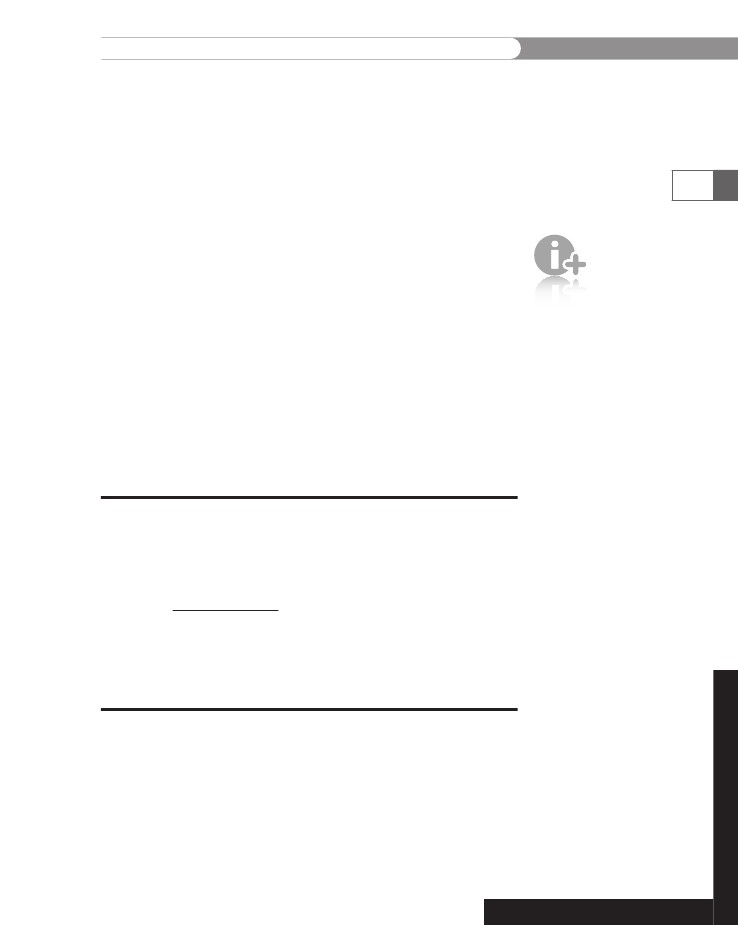
Summing
Up
Firefox,
click the “Save file” radio button in the next dialog box and
click
OK. The file is automatically saved to a Downloads folder with
the
active database assigned as the filename and an .sql extension.
Remember
the name and location of your download. If you are using
Download
dialog box and navigate to the location where you want to
save
the file. The filename will be the name of the active table with
an
.sql
extension.
To
import the table and data, navigate to the Database page for the
destination
database. Click the SQL tab, which displays the Run SQL
query
screen for that database. In the lower section, click the Browse
button
to display the File Upload dialog box. Navigate to the file
that
you exported (it will have an .sql extension), and click the Open
button.
When you click the Go button in the lower-right corner of
the
screen, phpMyAdmin will load and run the script file. When
completed,
phpMyAdmin shows the imported script, and the table
appears
in the list on the left side of the screen. If the import is suc-
cessful,
a message appears at the top of the window: “Your SQL-query
has
been executed successfully”. If the table could not be imported, a
message
appears and describes the error. Click the Structure tab to
verify
that the imported table now appears in the list of tables for the
schema.
Because
theInternet Explorer to export the table, click the Save button in the File
exported file
is an SQL
script, you
use the SQL tab to run
the script that creates the
table and inserts the data.
The Import tab is used
when importing delimited
text files, much like using
the LOAD DATA
command in MySQL
Monitor.
433
Short Quiz
1.
What message is displayed at the database page if the user has
not been assigned the privilege to create new databases?
Thetab from the table page displays the
records in the selected table.
Describe the process of exporting the structure and contents
of a table from one database and importing it into another
database using the phpMyAdmin tool.
2.
3.
Summing Up
• A database is an ordered collection of information that a computer
program can quickly access.
• A record in a database is a single, complete set of related
information.
CHAPTER
7
Working
with Databases and MySQL
•
Fields
are the individual categories of information stored in a record.
• A flat-file database stores information in a single table.
• A relational database stores information across multiple related tables.
434
• A query is a structured set of instructions and criteria for retriev-
ing, adding, modifying, and deleting database information.
• Structured query language, or SQL (pronounced sequel ), is a
standard data manipulation language among many database
management systems.
• MySQL Monitor is a command-line program that you use to
manipulate MySQL databases.
• To work with a database, you must first select it by executing the
USE database statement.
• You use the
CREATE DATABASE statement to create a new database.• To delete a database, you execute the
DROP DATABASE state-ment, which removes all tables from the database and deletes the
database itself.
• The fields in a table also store data according to type. To keep your
database from growing too large, you should choose the smallest
data type possible for each field.
• To create a table, you use the
CREATE TABLE statement, whichspecifies the table and column names and the data type for
each column.
• To modify a table, you use the
ALTER TABLE statement, which spec-