
- •Context
- •Introduction
- •1 Creating and working with a database in ms access 2003
- •1.1 Introduction to Databases
- •1.2 Planning a Database
- •1.3 Starting Access and Opening a Database
- •1.4 Self-control test
- •2 Creating a table in ms access 2003
- •2.1 Theoretical material
- •2.2 Example of tables creation for database “Product realization of Holding company “Group nord”
- •2.3. Self-control test
- •3 Creating queries in ms access 2003
- •3.1 Theoretical material
- •3.2 Example of queries creation for database “Product realization of Holding company “Group nord”
- •3.3. Self-control test
- •4 Creating forms in ms access 2003
- •4.1 Theoretical material
- •4.2 Example of forms creation for database “Product realization of Holding company “Group nord”
- •4.3. Self-control test
- •5 Creating reports in ms access 2003
- •5.1 Theoretical material
- •5.2 Example of reports creation for database “Product realization of Holding company “Group nord”
- •5.3. Self-control test
- •Individual tasks
- •Variant 1
- •Information about passengers
- •Variant 2
- •Variant 3
- •Variant 4
- •Variant 5
- •Variant 6
- •Variant 7
- •Variant 8
- •Variant 9
- •Variant 10
- •Variant 11
- •Vehicles
- •Variant 12
- •Variant 13
- •Variant 14
- •Information about printing-house
- •Variant 15
- •Variant 16
- •Literature
1.3 Starting Access and Opening a Database
You start Access 2003 the same as you would start any other Windows program with the Start button. Because every computer is set up differently (some people like to rearrange and reorder their Program menu), the procedure for Access on your computer may be slightly different from the one listed here.
Make sure that your computer is on and the Windows desktop appears on the screen.
Click the Windows
 Start button, located in the bottom-left corner of the screen.
Start button, located in the bottom-left corner of the screen.Use the mouse to move the pointer over the words All Programs.
A menu pops up to the right of All Programs. The programs and menus you see listed depend on the programs installed on your computer.
On the All Programs menu, move the pointer over the words Microsoft Office 2003, then point to and click Microsoft Office Access 2003.
The Access program appears and the task pane displays options for an existing database or creating a new database, as shown in figure.

Figure 1.5 – The Access window with the task pane
To create a blank database you should:
Click the New button on the toolbar.
Other ways to create a new database are to press Ctrl + N, or select File New from the menu.
The New File task pane appears, as shown in figure.
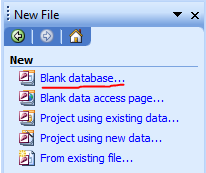
Figure 1.6 – The New File task pane
Click the “Blank database” link to create a new blank database.
Select Blank Database from the task pane.
The File New Database dialog box appears, as shown in figure. Before you can put anything into your new database, you must first give it a file name and save it.
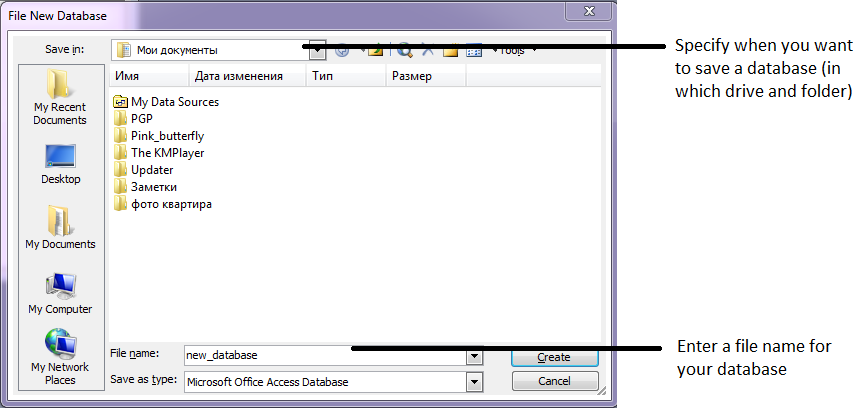
Figure 1.7 – The File New Database dialog box
Navigate to the drive and folder where you want to save the new database, then type My First Database in the File name box and click Create.
Access creates a new database and saves it with the "My First Database" file name. The "db_eng: Database" window appears when it's finished. If you click the various database object tabs, you will notice that there aren't any database objects in the database yet. You will have to create all of the database objects yourself.

Figure 1.8 – The objects of the "db_eng: Database"
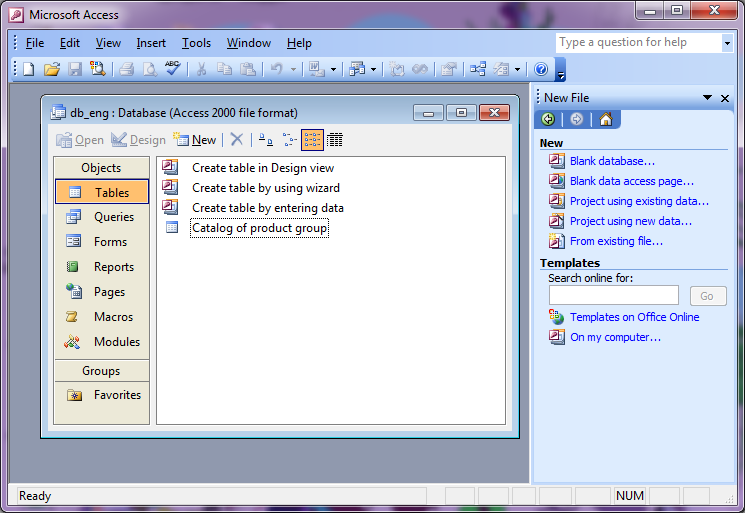
Figure 1.9 – The Microsoft Access screen
Table 1.2 - The Microsoft Access window elements
Element |
What it's used for |
Title bar |
Displays the name of the program you are currently using (in this case, Microsoft Access). The title bar appears at the top of all Windows programs. |
Menu bar |
Displays a list of menus you use to give commands to Access. Clicking a menu name displays a list of commands for example, clicking the Edit menu name would display different formatting commands. |
Toolbar |
Toolbars are shortcuts they contain buttons for the most commonly used commands (instead of having to wade through several menus). The toolbars in Access change depending on what you are working on. The database toolbar (the toolbar currently displayed) contains buttons for the Access commands that you will use most often, such as opening and printing databases. |
Database window |
The command center for a database, the Database window, allows you to view, create, edit, and modify database objects. |
Objects bar |
The Objects bar categorizes the different types of database objects. Each type of database object has its own iconto view a type of object, click its icon on the Objects bar. |
Database objects |
Database objects are the basic components that make up a database. Database objects include tables, queries, forms, reports, pages, macros, and modules. |
Status bar |
Displays messages and feedback. The Status bar is especially important in Access since it can give you meaningful information and messages when you are entering information into a database. |
