
- •Preface
- •Who Should Read This Book
- •Organization and Presentation
- •Contacting the Authors
- •Acknowledgments
- •Contents
- •Introduction
- •Why Microsoft .NET?
- •The Microsoft .NET Architecture
- •Internet Standards
- •The Evolution of ASP
- •The Benefits of ASP.NET
- •What Is .NET?
- •.NET Experiences
- •.NET Clients
- •.NET Services
- •.NET Servers
- •Review
- •Quiz Yourself
- •Installation Requirements
- •Installing ASP.NET and ADO.NET
- •Installing the .NET Framework SDK
- •Testing Your Installation
- •Support for .NET
- •Review
- •Quiz Yourself
- •Designing a Database
- •Normalization of Data
- •Security Considerations
- •Review
- •Quiz Yourself
- •Creating a Database
- •Creating SQL Server Tables
- •Creating a View
- •Creating a Stored Procedure
- •Creating a Trigger
- •Review
- •Quiz Yourself
- •INSERT Statements
- •DELETE Statements
- •UPDATE Statements
- •SELECT Statements
- •Review
- •Quiz Yourself
- •The XML Design Specs
- •The Structure of XML Documents
- •XML Syntax
- •XML and the .NET Framework
- •Review
- •Quiz Yourself
- •ASP.NET Events
- •Page Directives
- •Namespaces
- •Choosing a Language
- •Review
- •Quiz Yourself
- •Introducing HTML Controls
- •Using HTML controls
- •How HTML controls work
- •Intrinsic HTML controls
- •HTML Control Events
- •The Page_OnLoad event
- •Custom event handlers
- •Review
- •Quiz Yourself
- •Intrinsic Controls
- •Using intrinsic controls
- •Handling intrinsic Web control events
- •List Controls
- •Rich Controls
- •Review
- •Quiz Yourself
- •Creating a User Control
- •Adding User Control Properties
- •Writing Custom Control Methods
- •Implementing User Control Events
- •Review
- •Quiz Yourself
- •Common Aspects of Validation Controls
- •Display property
- •Type Property
- •Operator Property
- •Using Validation Controls
- •RequiredFieldValidator
- •RegularExpressionValidator
- •CompareValidator
- •RangeValidator
- •CustomValidator
- •ValidationSummaryx
- •Review
- •Quiz Yourself
- •Maintaining State Out of Process for Scalability
- •No More Cookies but Plenty of Milk!
- •Out of Process State Management
- •Review
- •Quiz Yourself
- •Introducing the Key Security Mechanisms
- •Web.config and Security
- •Special identities
- •Using request types to limit access
- •New Tricks for Forms-based Authentication
- •Using the Passport Authentication Provider
- •Review
- •Quiz Yourself
- •ASP.NET Updates to the ASP Response Model
- •Caching with ASP.NET
- •Page Output Caching
- •Absolute cache expiration
- •Sliding cache expiration
- •Fragment Caching
- •Page Data Caching
- •Expiration
- •File and Key Dependency and Scavenging
- •Review
- •Quiz Yourself
- •A Brief History of Microsoft Data Access
- •Differences between ADO and ADO.NET
- •Transmission formats
- •Connected versus disconnected datasets
- •COM marshaling versus text-based data transmission
- •Variant versus strongly typed data
- •Data schema
- •ADO.NET Managed Provider Versus SQL Managed Provider
- •Review
- •Quiz Yourself
- •Review
- •Quiz Yourself
- •Creating a Connection
- •Opening a Connection
- •Using Transactions
- •Review
- •Quiz Yourself
- •Building a Command
- •Connection property
- •CommandText property
- •CommandType property
- •CommandTimeout property
- •Appending parameters
- •Executing a Command
- •ExecuteNonQuery method
- •Prepare method
- •ExecuteReader method
- •Review
- •Quiz Yourself
- •Introducing DataReaders
- •Using DataReader Properties
- •Item property
- •FieldCount property
- •IsClosed property
- •RecordsAffected property
- •Using DataReader Methods
- •Read method
- •GetValue method
- •Get[Data Type] methods
- •GetOrdinal method
- •GetName method
- •Close method
- •Review
- •Quiz Yourself
- •Constructing a DataAdapter Object
- •SelectCommand property
- •UpdateCommand, DeleteCommand, and InsertCommand properties
- •Fill method
- •Update method
- •Dispose method
- •Using DataSet Objects
- •DataSetName property
- •CaseSensitive property
- •Review
- •Quiz Yourself
- •Constructing a DataSet
- •Tables property
- •TablesCollection Object
- •Count property
- •Item property
- •Contains method
- •CanRemove method
- •Remove method
- •Add method
- •DataTable Objects
- •CaseSensitive property
- •ChildRelations property
- •Columns property
- •Constraints property
- •DataSet property
- •DefaultView property
- •ParentRelations property
- •PrimaryKey property
- •Rows property
- •Dispose method
- •NewRow method
- •Review
- •Quiz Yourself
- •What Is Data Binding?
- •Binding to Arrays and Extended Object Types
- •Binding to Database Data
- •Binding to XML
- •TreeView Control
- •Implement the TreeView server control
- •Review
- •Quiz Yourself
- •DataGrid Control Basics
- •Binding a set of data to a DataGrid control
- •Formatting the output of a DataGrid control
- •Master/Detail Relationships with the DataGrid Control
- •Populating the Master control
- •Filtering the detail listing
- •Review
- •QUIZ YOURSELF
- •Updating Your Data
- •Handling the OnEditCommand Event
- •Handling the OnCancelCommand Event
- •Handling the OnUpdateCommand Event
- •Checking that the user input has been validated
- •Executing the update process
- •Deleting Data with the OnDeleteCommand Event
- •Sorting Columns with the DataGrid Control
- •Review
- •Quiz Yourself
- •What Is Data Shaping?
- •Why Shape Your Data?
- •DataSet Object
- •Shaping Data with the Relations Method
- •Review
- •Quiz Yourself
- •OLEDBError Object Description
- •OLEDBError Object Properties
- •OLEDBError Object Methods
- •OLEDBException Properties
- •Writing Errors to the Event Log
- •Review
- •Quiz Yourself
- •Introducing SOAP
- •Accessing Remote Data with SOAP
- •SOAP Discovery (DISCO)
- •Web Service Description Language (WSDL)
- •Using SOAP with ASP.NET
- •Review
- •Quiz Yourself
- •Developing a Web Service
- •Consuming a Web Service
- •Review
- •Quiz Yourself
- •ASP and ASP.NET Compatibility
- •Scripting language limitations
- •Rendering HTML page elements
- •Using script blocks
- •Syntax differences and language modifications
- •Running ASP Pages under Microsoft.NET
- •Using VB6 Components with ASP.NET
- •Review
- •Quiz Yourself
- •Preparing a Migration Path
- •ADO and ADO.NET Compatibility
- •Running ADO under ASP.NET
- •Early Binding ADO COM Objects in ASP.NET
- •Review
- •Quiz Yourself
- •Answers to Part Reviews
- •Friday Evening Review Answers
- •Saturday Morning Review Answers
- •Saturday Afternoon Review Answers
- •Saturday Evening Review Answers
- •Sunday Morning Review Answers
- •Sunday Afternoon Review Answers
- •What’s on the CD-ROM
- •System Requirements
- •Using the CD with Windows
- •What’s on the CD
- •The Software Directory
- •Troubleshooting
- •ADO.NET Class Descriptions
- •Coding Differences in ASP and ASP.NET
- •Retrieving a Table from a Database
- •Displaying a Table from a Database
- •Variable Declarations
- •Statements
- •Comments
- •Indexed Property Access
- •Using Arrays
- •Initializing Variables
- •If Statements
- •Case Statements
- •For Loops
- •While Loops
- •String Concatenation
- •Error Handling
- •Conversion of Variable Types
- •Index
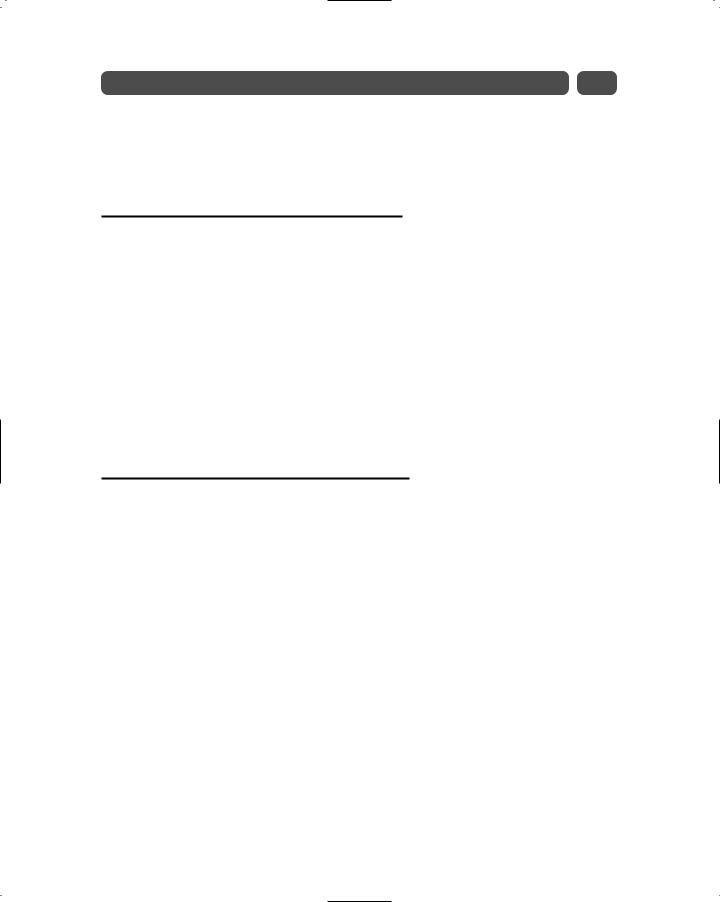
Session 24—Beating the CRUD out of the DataGrid Control |
247 |
Next you must rebind the DataSet by calling the DataBind function. This will render the OK and Cancel hyperlinks that we established when building the EditCommandColumn. After the user has had the opportunity to edit the selected field, he or she can then select to process the update by selecting the OK hyperlink or to cancel the update with the Cancel hyperlink.
Handling the OnCancelCommand Event
Should the user choose to cancel the update then the OnCancelCommand event fires, which we have associated with the OnCanel subroutine. This routine simply sets the DataGrid control back to ReadOnly by setting the EditItemIndex to –1, then we simply rebind the data to the grid with the BindData function, as shown in the following example:
Sub OnCancel(sender As Object, E As DataGridCommandEventArgs) Try
sender.EditItemIndex=-1 BindData()
Message.Text = “Status: Update Canceled” Catch myException as Exception
Message.Text = (“Exception: “ + myException.ToString()) End Try
End Sub
Handling the OnUpdateCommand Event
When the user selects the OK hyperlink the OnUpdateCommand event fires. We have attached this event to the OnUpdate subroutine. In order to update the data, you need to have a way of effectively getting the user’s updated values.
When we originally set up the TemplateColumn responsible for handling the display of the data, we set up an ItemTemplate that handles the formatting and display of values when the grid is in ReadOnly mode. At the same time, we set the EditItemTemplate to handle the display of values when the grid is in Edit mode.
<ASP:TEMPLATECOLUMN HEADERTEXT=”Unit Price” SORTEXPRESSION=”Price”> <ITEMTEMPLATE>
<ASP:LABEL id=”Label2” RUNAT=”server” TEXT=’<%# String.Format(“{0:C}”, Container.DataItem(“price”))%>’ WIDTH=”50” AUTOSIZE=”True”></ASP:LABEL>
</ITEMTEMPLATE>
<EDITITEMTEMPLATE>
<ASP:TEXTBOX id=”editprice” RUNAT=”Server” TEXT=’<%# Container.DataItem(“price”)%>’ WIDTH=”50”></ASP:TEXTBOX>
<BR>
<ASP:COMPAREVALIDATOR id=”valeditprice” RUNAT=”server” CONTROLTOVALIDATE=”editprice” ERRORMESSAGE=”You must supply a positive currency value.” TYPE=”Currency” OPERATOR=”GreaterThan” VALUETOCOMPARE=”0” DISPLAY=”dynamic”></ASP:COMPAREVALIDATOR>
</EDITITEMTEMPLATE>
</ASP:TEMPLATECOLUMN>
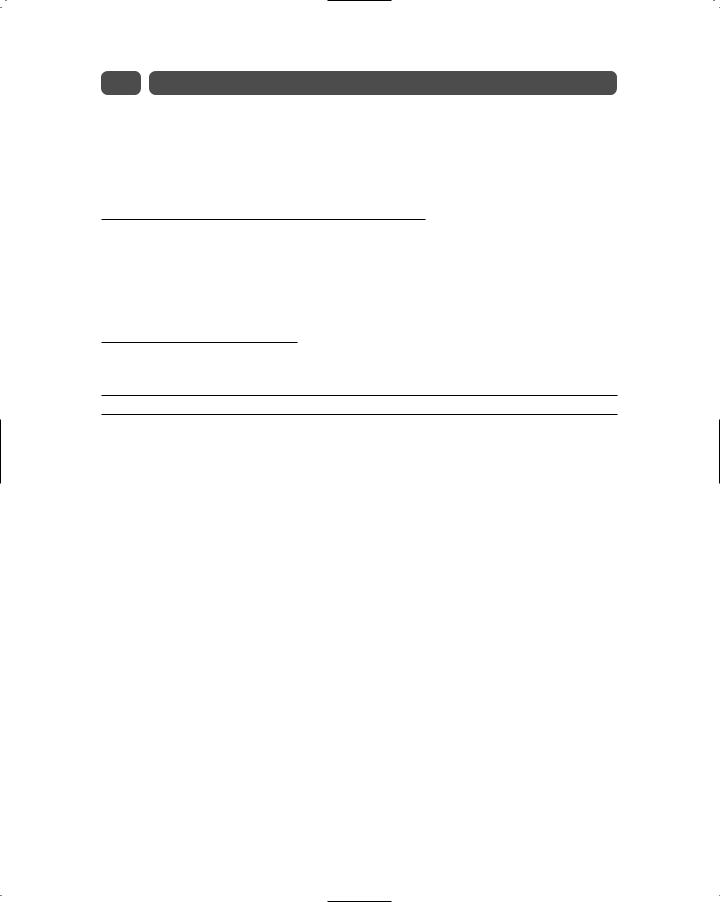
248 |
Sunday Morning |
In the EditItemTemplate we set up a textbox to handle the display of editable data and gave it an id of editprice. Additionally we set up a validation control with an id of valeditprice to make sure that the user enters a positive currency value. Below we will cover how we use the validation control to validate the users input.
Checking that the user input has been validated
When the OnUpdate subroutine fires, the first thing to do is insure that the validator control, valeditprice is valid. If it is valid, you can then proceed with the update. We use the following code shown in Listing 24-2 to find the validation control and check that the values are within acceptable parameters. Assuming that the control is valid, you can then begin the update process.
Executing the update process
In our OnUpdate routine shown in Listing 24-2 we use the following line of code to find the editprice text box: txtBox = e.item.findcontrol(“editprice”).
Listing 24-2 OnUpdate subroutine
Sub OnUpdate(sender As Object, E As DataGridCommandEventArgs) Try
Dim sTitleId as String Dim dPrice as decimal Dim txtBox as TextBox
Dim valCtrl as CompareValidator
valCtrl = e.item.findcontrol(“valeditprice”) If valCtrl.isValid
sTitleId = titlegrid.datakeys.item(e.item.itemindex) txtBox = e.item.findcontrol(“editprice”)
dPrice =txtBox.Text UpdateTitles(dPrice, sTitleId) titleGrid.EditItemIndex=-1 BindData()
Message.Text =”Status: Update Completed” Else
Message.Text =”Status: No Update, Validation Failed” End If
Catch myException as Exception
Message.Text = (“Exception: “ + myException.ToString()) End Try
End Sub
We then retrieve its contents with the following code:
dPrice =txtBox.Text
