
- •25 © Heikki Koivo
- •Simulink for beginners:
- •Into the empty space.
- •This further leads to
- •If you want to see both the input and output at the same time, use Mux (multiplexer) block, which you can find under Signals and Systems block library. Set up the system as shown below.
- •Matlab Command window
- •X : Returned state in matrix or structure format.
- •Damped oscillator
- •Xy Graph does not adjust the scales automatically. In order to see the whole picture, click the xy Graph open and adjust the scales. Adjusting also the Sample time results in smooth picture.
25 © Heikki Koivo
Simulink for beginners:
-
To begin your SIMULINK session open first MATLAB ICON by clicking mouse twice and then type »simulink You will now see the Simulink block library.

-
Browse through block libraries. E.g., if you click Continuous, you will see the following:
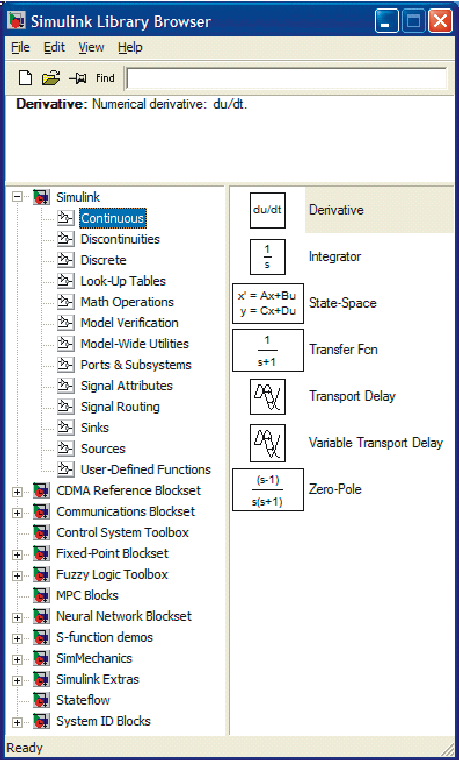
Observe
the description of the integrator beside the block that will be used
for integrator,
![]() .
This operator notation comes from linear systems domain, where s
is
Laplace variable. Roughly, s
corresponds
to derivative operator,
.
This operator notation comes from linear systems domain, where s
is
Laplace variable. Roughly, s
corresponds
to derivative operator,
![]() ,
and its inverse
,
and its inverse
![]() ,
to integration,
,
to integration,
![]() .
.
-
Math Operations library is shown below
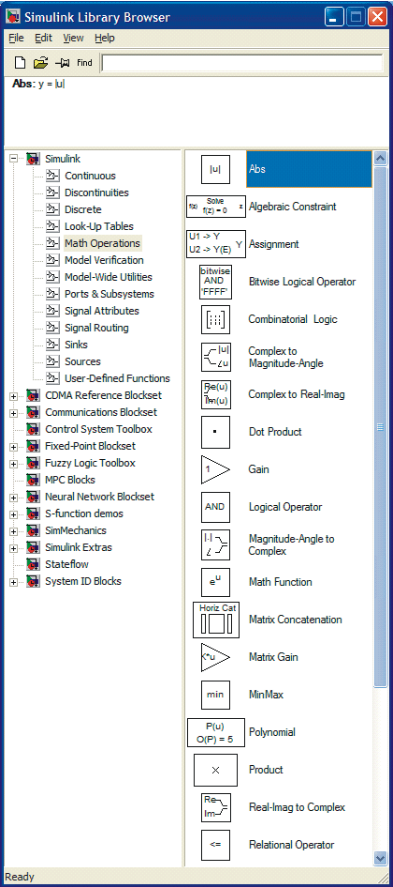
After browsing through other block libraries, we are now ready to start generating a simple Simulink diagram.
• Choose in menu selection File, then New and Model. This file will be called untitled.
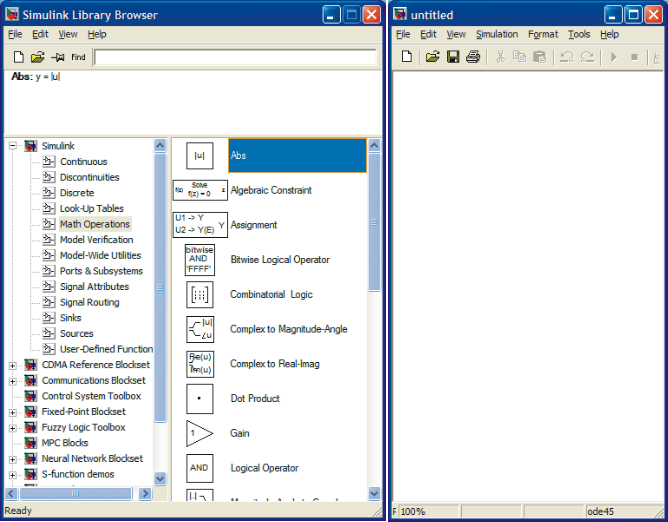
Untitled file, where the SIMULINK configuration is constructed using different blocks in the library. With a mouse you can configure your model
Into the empty space.
EXAMPLE 1: Input signal is sin t . It is fed into an amplifier with gain 2. Simulate the output of the amplifier.
Solution: Pick first the amplifier. This you can find under Math and it is called Gain. Move the cursor on top of Gain, keep it down and move the Gain block to untitled file and release it. If you fail, try again. The result is shown below.
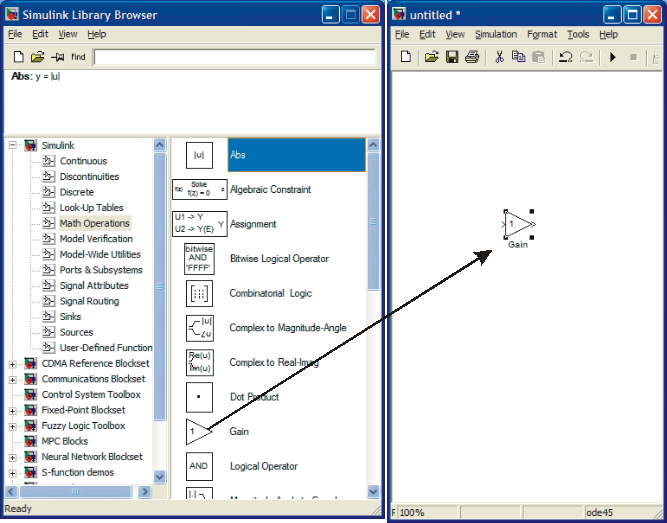

The gain has only one parameter, which has value of 1. You can change it by moving the cursor close to 1 and clicking once and then operating as you would with any word processing system. Once finished, click OK. The numerical value inside the block will now change to 2. Next find the input signal block. This is under Sources and is called Sine Wave. Again move the cursor on top of it, keep pressing the mouse while you move the block to the untitled file and then release the mouse. In order to see the result, you need to install a sink from Sinks library. In the beginning, the easiest sink to use is scope. Move that block in the same way as the others to the untitled file. The result is shown below.

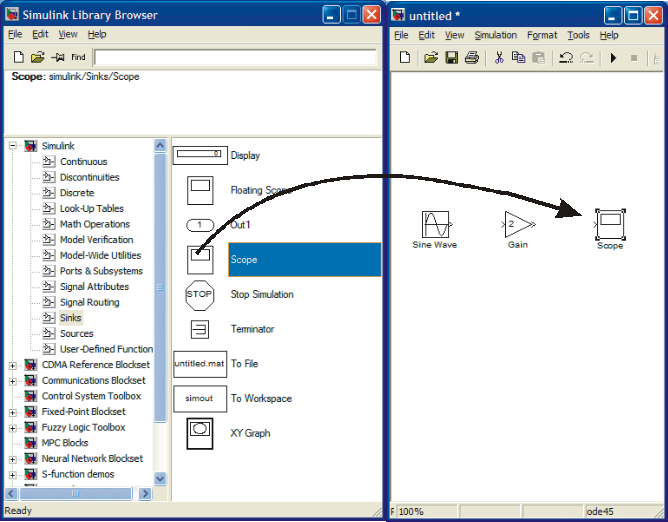
The only thing missing of the system is to connect the peaces together. This is done with the mouse. Take the cursor to the output of Sine Wave block. You’ll see a hairline cursor, when you are close enough. Now press the mouse down. Keep it down and move it close to the input of gain. You’ll see a line forming, while you drag your mouse. Once you reach the input another hairline cursor can be seen and you can release the mouse.
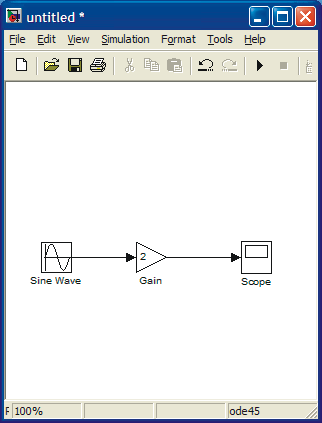
Your simulation system is now complete. Before simulation you should check that the parameter values in the Sine Wave block are correct. Open it by placing the cursor on top and click twice.
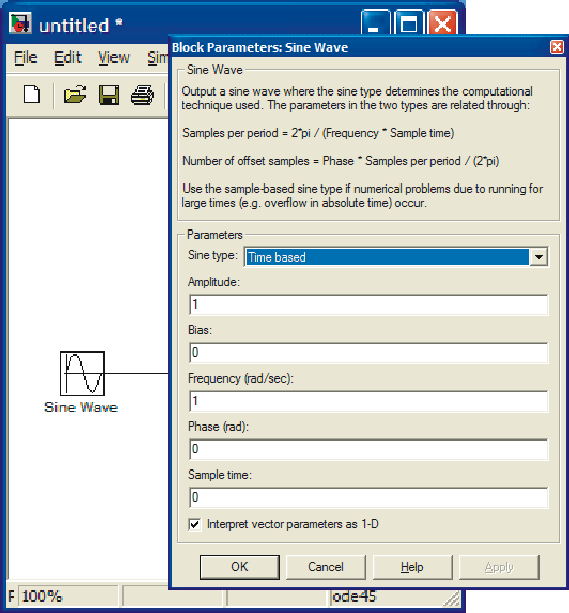
For this example Amplitude is 1 and frequency (rad/s) is also 1, so default values are OK. There is no phase shift and sampling is not issue here.
You can begin simulation by choosing Start simulation from Simulation menu or by clicking the start button.

EXERCISE 2: Solve the differential equation

Note: The input is 1 after t> 0. This can be taken as a step function from the Sources block library. Note however, that the stepping time is not t=0 but t=1.
Solution:
If you
are inexperienced with differential equations, you can use
differential operator D.
Let
![]() . Then
the differential equation becomes
. Then
the differential equation becomes
![]() (1)
(1)
or
![]() .
.
