
- •Passwords test memory
- •Inter-facing up to the future
- •How to survive a plane crash
- •Writing the future – will the tablet replace the pen?
- •Writing the future – will the tablet replace the pen?
- •London’s iconic phone boxes go green to charge your mobile for free
- •London’s iconic phone boxes go green to charge your mobile for free
- •Vocabulary:
- •How to survive a plane crash
- •The internet
- •Vocabulary:
- •Developing of Telecommunications
- •Vocabulary:
- •Implanted rfid chip controls office access for Stockholm workers
- •5 Growing it Industry Trends & Developments
- •10 Simple Pieces of Advice on the Usability of Websites
- •5 Tips for Easy Email
- •How to protect your computer from viruses
- •Windows xp
5 Tips for Easy Email
The objective of all emails is to communicate. The writer needs the recipient to understand. So s/he should make it as easy as possible for the recipient to understand the message. The writer is writing the email, not the recipient, right? It is the writer's job to write it well, not the recipient's! But often the recipient has to spend a long time and work very hard to understand a message. (This is not just a question of language.) Basically, sending "bad" emails shows no respect for the recipient and is not polite. The writer does a little work and the recipient does a lot of work.
So here are 5 tips on sending emails the best way possible, and making life easier for everyone.
Tip 1. Subject, Cc: and Bcc:
When you write an email, at the top is a field called "Subject:". The subject tells recipients what your message is about, without reading the whole message. It also helps them organize their emails. Always include a subject, something meaningful like "My Order No. 12345 For Furniture" or "Homework Assignment: Present Perfect". Don't just write "Your Email" or "Letter". Subjects like those are not very helpful. Also, if you include a subject and the recipient replies by clicking on "Reply", your subject is automatically added to the reply (with the expression "Re:", which means "about").
Two more fields at the top of your email are "Cc:" (carbon copy) and "Bcc:" (blind carbon copy). Any email address you add to the Cc: box will receive a copy of the message, and the original person you are writing to (the To: field) will see the email address that you sent a copy to. Any email address you add to the Bcc: field will also receive a copy of the message, but this time the original person you are writing to will not see this. S/he will not even know that you sent a copy to someone.
Tip 2. Use Attachments Only When Necessary
Email messages can be in two different forms:
inline text
attachment
Inline text is the normal text that you write in an email. An attachment is a file from your computer (for example a Word document or .gif image) that you "attach" or add to your email. When someone receives an email with inline (normal) text, they can read it immediately. When they receive an attachment, they have to "open" the attachment with the right program (for example Word or PhotoShop). There are several problems with attachments, including:
Recipients may not have the right program to open the attachment
Attachments can contain viruses (so some people don't like to open attachments)
Really big attachments can take a long time to download, especially on mobile phones
Many people do not like to receive attachments. Usually, it is better to send inline text. Only send an attachment when it is not possible to send the information as inline text and you are sure the receiver agrees.
Tip 3. Don't YELL!
Do not write everything in CAPITAL LETTERS. In English, it is not polite to use a lot of capital letters. In fact, text written in capital letters is difficult to read. You never see a book written only in capital letters. Using all capital letters is called "yelling", which is the same as shouting. Why is it difficult to read capital letters? Look at this word:
ENGLISH (capital letters)
English (initial capital + small letters)
In No.1 the word has no "shape"...it is a simple rectangle. In No.2 the word has a shape...it goes up and down. When we read, especially when we read fast, we read the shape of words. We do not read each individual letter. The shape of "ENGLISH" is exactly the same as the shape of "SPANISH". But the shape of "English" is not the same as the shape of "Spanish". For subjects, it's sometimes ok to use capitals. But if you must make some words in the text more important, don't do it with capitals. Use asterisks, like *this*, or use bold.
Tip 4. Be Careful With Abbreviations
Examples of abbreviations are "btw" (by the way) and "damhik" (don't ask me how I know). Abbreviations are a good way to save work on typing if both correspondents understand the abbreviations. But if the recipient does not understand your abbreviation, you are not communicating successfully.
Tip 5. Sign Your Email
It's a good idea, and more polite, to put your name at the end of your emails. You can even add other information like address, telephone and fax, especially for business. You can create a "signature block" that you add to the end of all messages. Many email services let you create an "auto-signature" that appears at the end of every email you send.
English Checker
character: a letter or symbol, like a, B, 1, 2, &, * etc
recipient: the person who receives your email
shape: the external form of something
typeface: a particular design of type
virus: a bug or coding designed to damage a computer
e-ENGLISH IYKWIM ;-)
Josef Essberger
KWIM? I thought not.
For e-English read "electronic English" and for IYKWIM read "if you know what I mean".
And for KWIM? Yes, that's right. You'll have to FIOFY.
The internet has created a whole new way of speaking when we write email, post messages or chat online.
It saves time and typing effort, but it's no joke if you don't know the "secret". So just to help you if you're not already a netspeak expert, here are a few of the basic rules and codes people use on the internet.
Remember, these are for use on the internet with friends. We do not usually use them in formal letters or faxes.
Emphasis
If we want to emphasise a word (make it more important), we often use asterisks (*), like this:
"I *love* EnglishCLUB.net."
Sometimes people use capitals to add emphasis but it is not a good idea. MOST PEOPLE DO NOT LIKE A LOT OF CAPITALS. THEY LOOK RUDE AND CAN BE DIFFICULT TO READ.
Emotion
If we want to express our feelings and emotions, we can use "smileys". A smiley is a combination of symbols that looks like a face sideways. The original, basic smiley (eyes, nose and smiling mouth) is very popular and shows that we are happy:
:-)
We can also do this with eyes and mouth only:
:)
Of course, if we are unhappy, we can change the mouth: :-(
There are many possibilities. Here are a few more:
;-) wink
:*) kiss
:~) tears
Abbreviations
To save time when typing (and maybe to save money if you are online), people often abbreviate commonly-used phrases. There are hundreds of possibilities and you certainly do not need all of them!
Some of these codes are just the first letter of each word, for example:
imo = in my opinion
Some of these codes use the sound of the letter to represent the sound of a word. For example, the letter "c" sounds like the word "sea" or "see":
cu = see you
Some of these codes use numbers because the sound of the number is the same as the sound of another word (not the spelling!). For example, 4 (four) sounds like "for". And 8 (eight) sounds like "ate". So if we write L8 we get "late". If we write W8 we get "wait"!
Here are some more examples:
aamof = as a matter of fact
asap = as soon as possible
b4 = before
b4n = bye for now
cul8er = see you later
damhik = don't ask me how I know
eta = estimated time of arrival
f2f = face to face
gf = girlfriend
gmt = Greenwich Mean Time
hth = hope this helps
icbw = I could be wrong
jam = just a minute
k = okay
lmk = let me know
mcibty = my computer is better than yours
oic = oh I see
pls = please
plz = please
q = queue
rumf = are you male or female?
sil = sister-in-law
tia = thanks in advance
uok = you ok?
vr = virtual reality
wdymbt = what do you mean by that?
y2k = year 2000
Journey to the future
A
AA
AAA
Print
Email
Reprints
Facebook
inShare
Share This
Over the past 40 years computers have transformed social and business life, despite remaining pretty unintelligent. Now the challenge is to get them thinking for themselves, writes Cliff Saran
When we began looking back on the 40 years of IT since Computer Weekly was launched, one thing became apparent. No matter how much technology has improved, no matter how far microelectronics has revolutionised the computer industry, computers are basically doing the same type of job.
In the 60s and 70s, science fiction writers presented a bleak future as artificial intelligence battled with human beings. Experts spoke of mass redundancies as automation took over. And the latest buzz was the paperless office.
Yet, by and large, computers still only do what they are told to do, and they are pretty useless without a program that instructs them, step by step, how to perform a task. Luckily for the human race, intelligence within these machines is still rudimentary. There is little chance that microchips will rule the world.
Instead, the past four decades has seen the use of IT explode in ways few people could have predicted. Computers do not have much intelligence on their own, but they have supported billions of business decisions by providing users with business intelligence data.
IT has enabled businesses to connect both to their customers and with suppliers and business partners. Call centres have given the public a way to keep in contact with a business or government department 24 hours a day, seven days a week.
Sales orders, financial transactions and communications are sent in microseconds around the world. Customers can order products directly over the internet and the supplier's warehouse automatically dispatches the goods.
PC maker Dell came from nowhere to become the largest PC manufacturer in the world by going direct to the customer and allowing them to customise the PC they want to purchase. Amazon.com changed the way we buy books, CDs and DVDs.
The electronics industry has been revolutionised as researchers push the boundaries of integrated circuit design, allowing the creation of faster, smaller, more complex chips. And this has driven the adoption of IT into everyday lives. Even a humble toaster has a microprocessor with a program for the defrost, toast and cancel controls.
Who could have imagined we would all be carrying mobile phones with built in video cameras, capable of sending and receiving e-mail and accessing the internet? Not too long ago this was real James Bond stuff.
When Sony introduced the Walkman in 1979 it changed the way people listened to music - 60 minutes of music in a portable tape player. Today, thanks to breakthroughs in computer memory and hard discs, MP3 players can hold thousands of hours of music on a single memory stick. A computer that used to be the size of a room now comfortably fits on a wristwatch.
Today there are two main challenges. The first is finding a use for the massive amount of computer power at our fingertips. After all, computers are still pretty dumb on the evolutionary scale of artificial intelligence.
Even if an application can be found, the second problem is the management and technical difficulties that must be overcome in rolling out any IT project.
It is not that hard to demonstrate a proof of concept. But can the application scale, and will end-users be prepared to run it? Will the technical staff and the business consultants be sufficiently skilled to implement and deploy the system?
Can the software and hardware be rolled out cost-effectively? Is licensing prohibitive? Is the IT architecture and coding resilient enough to enable all end-users to run the application, without risking crashes, hacking attacks or the need for constant patching?
One of the themes of Computer Weekly during our first 40 years has been the need for strong project management. It can be the difference between success and failure. As the IT industry continues to mature, project management will move further up the agenda.
If we can get this right, maybe one day intelligent IT systems will improve the quality of our home and work lives, computers will be self-managing, and downtime will be a thing of the past.
http://www.english-online.at/news-articles/technology/google-plans-driverless-car.htm
Google plans driverless car
In 2009 Google announced plans to develop a driverless car, a vehicle that can drive all by itself. Five years later the Internet company has tested the car for hundreds of thousands of miles. In the near future Google plans to build 100 such fully automated cars for testing purposes. The driverless car will use Google’s own software to drive around. Currently only a few states, including Nevada andFlorida, allow the driving of such cars in public.
Google's new car does not have a steering wheel or brakes but just two stop and go buttons. It can drive at a maximum speed of 25 miles an hour. The prototype has a series of expensive high-tech equipment, including radar systems, GPS location finders, precise maps and several sensors.
Up to now, the vehicle has been tested mainly on Californian roads. It has crossed the Golden Gate Bridge and driven up San Francisco’s famous Lombard Street with 180° curves. The system does not allow humans to take control but they can stop the car whenever they want to.
Google claims that a driverless car would be an important step for road safety. They could take over driving on roads, just like autopilots take control of airplanes, while the pilot often has nothing to do but just sit and wait for landing. There would be fewer car accidents and road fatalities.
Several European countries have also started to test cars without drivers. Prototypes of such cars are on roads in Germany, the Netherlands and Spain.
According to Google, mass production of the car is still a far way ahead. With almost $100 000 dollars’ worth of high-tech equipment the company estimates that customers won’t be able to buy one in this decade.
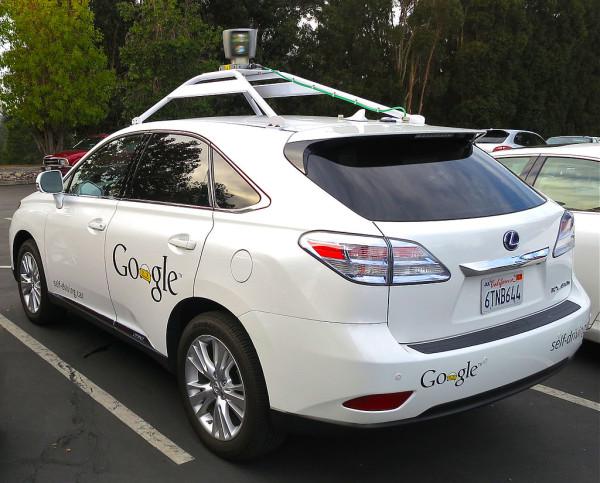
Google's self-driving car
Words
announce = to say officially
automated = using computers instead of people
autopilot = machine that takes over flying or driving from a person
brakes = pedals used to make a car stop
currently = at the moment
develop = create from the beginning
equipment = machines and other tools
fatality = death in an accident
including = also
location finder = machine that finds out exactly where something is
mainly = mostly
near future = soon
precise = exact
prototype = first form that a new design of a car has, or a model of it used for testing
public = where anyone can see it
purpose = intend; the reasons for doing something
radar = machine that uses radio waves to find the position of things and how fast they move
safety = not being in danger
sensor = metal plate that you can use to detect movement, light heat etc..
several = some, a few
speed = how fast something is
steering wheel = wheel that you turn in the direction you want to drive
step = move, action
vehicle = car, truck, bus etc..
Google’s future is Chrome
The world’s number one search engine , Google, has developed a new operating system called Chrome. It automatically connects the user to the internet where people write their letters, emails, post their photos and do many other things they would normally do on a desktop OS .
The development of Chrome started in 2008 when Google built its own browser , also called Chrome. Today 12% of net community uses it regularly.
Google thinks that the operating systems of today, Windows, Apple’s MacOS and Linux are old fashioned and do not meet the needs of the people. Computer users of today we spend most of their time on the net and not with a desktop application .
Google’s vision of the next generation computer goes even further . It wants to put its Chrome OS on laptops and netbooks , so that the user just pushes a button and automatically gets connected . Chrome’s main aim is speed . It wants to make the computer fast. The first tests on netbooks showed that you could get connected to the internet within seven seconds from startup . Chrome OS skips everything from starting up the PC to getting connected.
Google also wants to make a computer cheaper. People who buy computers today often have to buy the operating system, anti-virus software and office programs before they can really work with it. This kind of software often costs hundreds of dollars. With these applications on the web you wouldn’t need to buy such expensive programs.
Chrome is not the first operating system that comes from the search engine. Android is already successful on tablet PCs and smartphones .
Windows is still the most successful operating system. Windows 7 has become very popular after the failure of its predecessor Vista. But this may change. By 2012 laptop and major netbook manufacturers are expected to offer machines with Chrome OSpreinstalled .
Not everyone will use Google OS . Gamers will avoid it because need better hardware and those that use high-tech software will also stick to normal PCs. But for many normal users, pressing the button and getting connected to your Facebook account may soon become reality .
Words
account = name and password that a person has in order to use a special program on the internet
aim = plan, what someone wants
anti-virus software = program that protects your computer from computer viruses
application = program
avoid = keep away from
browser = a program that finds information on the internet and shows it on a computer screen
community = internet users
connect = link
desktop OS = an operating system that works on a PC without an internet connection
develop = build
development = growth
failure = not a success, flop
further = more, extra
gamer = a person who spends most of their time playing computer games
hardware = physical part of the computer
high –tech = most modern
manufacture = make, produce
needs = wishes
netbook = small laptop computer
offer = present, sell
old-fashioned = not modern any more
operating system = a system in a computer that helps all the programs work together
popular = well-liked
predecessor = here: the operating system before Windows 7
preinstall = it is already installed when you buy it
reality = it can really happen
search engine = a computer program that helps you find information on the Internet
skip = leave out
smartphone = a mobile phone that works like a small computer
speed = tempo, how fast something is
startup = when you start your computer
stick = stay with
successful = liked by many people
tablet PC = small PC with a touch screen
vision = dream, idea
China builds world’s fastest computer
Scientists in
China have built the world’s fastest computer. The Tianhe-1A
can perform over
2.5 thousand trillion operations a
second. With this new computer China has overtaken America
in this section of technology. The Chinese supercomputer is 30%
faster than the fastest American computer.
The Tianhe-1A has over 7,000 graphic processors and 14,000 Intel chips. The processors weigh over 150 tons. The computer canstore information equal to about a hundred million books.
The new computer will be used for biomedical research, processing satellite data, weather forecasts, development of new materials and theoretical calculations in science.
The Chinese have even more plans in computing technology. In the future American Intel chips are to be replaced by Chinese home-made ones.
The race for the world’s fastest computer is a prestigious one. Before America got the title Japan had the world’s fastest computer. Seven of the world’s top computers are in the USA, two are in China and one is in Germany.
China's New Supercomputer
Words
biomedical = science that deals with health
development = to make something new
forecast = predict, foretell
graphic processor = the part of a computer that carry out graphic commands
Intel = American company that produces computer chip
operation = job, task
overtake = to be better than
perform = do, carry out
prestigious = important; with a high-status
process = to work out information
replace = to use instead of
research = if you study a subject in order to find out new facts
scientist = a person who is trained in science or works in a laboratory
store = save
weigh = how heavy something is
How to protect your privacy on the Internet
http://www.english-online.at/news-articles/technology/how-to-protect-your-privacy-on-the-internet.htm
We spend more and more time online and need to be careful about the personal data that we submit. But how can that be done? Here are some things to watch out for when you surf the internet.
Create a second email account for your private life. If you only use your company’s email address youremployer may obtain personal data from you.
Clear your Internet cache and your browsing history regularly. The information that is stored in there can easily be attained by certain programs.
Be careful when you visit a website and give information about yourself.
Be especially careful with online banking or money transfer systems.
Cookies are small bits of information stored on your computer. Sometimes they are useful to store passwords or account names. But cookies can be used to collect a lot of information about your browsing habits. Every browser has options for cookie management. So you might want to activate them.
Keep important data and sensitive files on your private computer and by no means on computers you share with others.
Sometimes websites offer prizes or gifts in exchange for your email address and other information.
Be aware of spyware and adware – software that is often installed without the knowledge of a user. It collects pieces of information from your computer. Use an antispyware or antimalware tool. Many of them are free.
Make sure that your online forms are secure. They should be encrypted so that they can only be read by those who the information is really for.
Anonymizers are servers that hide your real internet address, so that nobody knows who you are.
Be careful about what kind of information you disclose on Facebook and other social networks.
Never reply to spammers.
Words
activate = turn on
attain = get
by no means = never
cache = special part of a computer’s memory that allows it to work faster by storing information for a short time
certain = special
data = information
disclose = release, show
employer = the person who you work for
encrypted= to put in a special code
especially = above all
form = a document with spaces that you can fill out
habit = things that you do regularly
hide = not show
in exchange = to give someone something and get something else in return
knowledge = the information you have about something
management = how you deal with or organize something
obtain = get
option = choice
regularly = very often
reply = answer
secure = safe
sensitive = important
share = use together with
store = save
submit = send
The new robot revolution
Robots entered everyday lives a long time ago. They are already used in many industries like car production, packaging and especially in jobs, in which humans would be in danger. Robots that can do chores like cleaning the floor or mowing lawns are already available in stores. In medicine, robots are used to replace limbs and other parts of the body.
Researchers claim that a new generation of robots will be able to do things that were unthinkable in the past. This new generation of machines will do household chores, educate children and even look after elderly people. Some say that the new robot revolution will be similar to the invention of the PC in the 1970s and 80s.
A new generation of robots designed to help the elderly is currently being developed in Japan. Japanese scientists are programming robots to work with people who have suffered a stroke; others will serve as personal gymnastic trainers. New robots can help out people who normally care for others and prevent them from burnouts.

Robot playing ping-pong in Tokyo
The key to this is making robots more like humans. Scientists are currently working on new technology that will change the way humans and robots communicate. While elderly people have problems working with a computer they have fewer difficulties communicating with machines that can talk and react to their wishes.
Population researchers claim that as people get older, there won’t be as many as needed to take care of the elderly, so why not have machines do this.
Before this new generation of robots can enter our lives we must be able to trust them. That means making communication between robots and humans routine. As robots become more perfect people will trust them, partly because they don’t have moods and perform tasks perfectly. A robot can also be trained to give motivation if something is done the right way. Robots could also be helpful in areas where social contact is necessary, like educating autistic children.
Words
area = field
autistic = a problem in your brain that make it difficult for you to communicate with others
available = to be had
burnout = the feeling of always being tired, especially if you have worked too hard
care for = take care of, look after
chore = job, task
claim = to say that something is true
currently = now
design = make
develop = plan, make
elderly = old
enter = step into
especially = above all
few = not many
household chore = things you regularly do in the house like cleaning the carpet or washing the dishes
invention = a useful machine or tool
key = solution
limb = a leg or an arm
mood = the way you feel at a certain time
mow the lawn = cut the grass in the garden
necessary = important, needed
packaging = putting a cover on products so that you can sell them
perform tasks = do jobs
prevent = stop from happening
react = answer
replace = substitute
researcher = a person who studies facts in order to find out more about something
routine = regular, everyday
scientist = a person who is trained in science and works in a lab
serve = work as
similar = like
social = here: with other people
stroke = a blood vessel in your brain suddenly breaks open
suffer = to have pain
technology = methods
trust = to believe that they will not do anything bad
unthinkable = impossible
Pepper - The First Human-Like Robot
http://www.english-online.at/news-articles/technology/pepper-new-intelligent-robot.htm
Pepper - The New, Intelligent Robot
A
Japanese company has just introduced Pepper,
a human-like robot. He has arms and hands but not legs. Pepper can
speak 17 languages and has a display on
his chest in
which you can type in commands.
The revolutionary robot’s artificial
intelligence system
can read recognize different
kinds of human emotions. It can also read, answer questions and react
to the feelings of people. 
Pepper gets its information from a series of cameras, as well as facial and voice recognition software. It is connected to the internet from where it gets information from a gigantic database. Special safety features make it almost impossible for the software to crash. Pepper is a learning robot that constantly becomes better and better in recognizing human behavior.
The company that created Pepper, Softbank, envisions a world in which robots will play an ever-increasing role in doing daily chores in the household. According to the company they will play a major part in caring for old people.
According to market experts, the demand for robots is growing and because of its rapidly ageing population, Japan is one of the largest markets in the world. Businesses are also interested in robots like Pepper, which can help firms cut costs by taking over tasks that humans are currently doing.
While many companies have been developing robots for industrial work and military purposes, very little has been done to get robots to work on the emotional scale. Pepper is the first machine that can do just that. The new robot will be on sale in Japan for about 2,000 dollars.
How To Become a Better Programmer by Not Programming
January 29, 2007
Last year in Programmers as Human Beings, I mentioned that I was reading Programmers At Work. It's a great collection of interviews with famous programmers circa 1986. All the interviews are worth reading, but the interview with Bill Gates has one particular answer that cuts to the bone:
Does accumulating experience through the years necessarily make programming easier?
Bill Gates: No. I think after the first three or four years, it's pretty cast in concrete whether you're a good programmer or not. After a few more years, you may know more about managing large projects and personalities, but after three or four years, it's clear what you're going to be. There's no one at Microsoft who was just kind of mediocre for a couple of years, and then just out of the blue started optimizing everything in sight. I can talk to somebody about a program that he's written and know right away whether he's really a good programmer.
We already know there's a vast divide between those who can program and those who cannot.
But the dirty little secret of the software development industry is that this is also true even for people who can program: there's a vast divide between good developers and mediocre developers. A mediocre developer can program his or her heart out for four years, but that won't magically transform them into a good developer. And the good developers always seem to have a natural knack for the stuff from the very beginning.
I agree with Bill. From what I've seen, there's just no crossing the skill chasm as a software developer. You've either got it, or you don't. No amount of putting your nose to the grindstone will change that. But if you accept that premise, it also presents us with a paradox: if experience doesn't make you a better programmer, what does? Are our skill levels written in stone? Is it impossible to become a better programmer?
To answer that question, you have to consider the obsessive nature of programming itself. Good developers are good at programming. Really good at programming. You might even say fanatically good. If they're anything like me, they've spent nearly every waking moment in front of a computer for most of their lives. And naturally, they get better at it over time. Competent software developers have already mastered the skill of programming, which puts them in a very select club. But if you're already in the 97th percentile for programming aptitude, what difference does a few more percentile points really make in the big scheme of things?
The older I get, the more I believe that the only way to become a better programmer is by not programming. You have to come up for air, put down the compiler for a moment, and take stock of what you're really doing. Code is important, but it's a small part of the overall process.
This piece in Design Observer offers a nice bit of related advice:
Over the years, I came to realize that my best work has always involved subjects that interested me, or -- even better -- subjects about which I've become interested, and even passionate about, through the very process of doing design work. I believe I'm still passionate about graphic design. But the great thing about graphic design is that it is almost always about something else. Corporate law. Professional football. Art. Politics. Robert Wilson. And if I can't get excited about whatever that something else is, I really have trouble doing a good work as a designer. To me, the conclusion is inexcapable: the more things you're interested in, the better your work will be.
Passion for coding is a wonderful thing. But it's all too easy to mindlessly, reflexively entrench yourself deeper and deeper into a skill that you've already proven yourself more than capable at many times over. To truly become a better programmer, you have to cultivate passion for everything else that goes on around the programming.
Bill Gates, in a 2005 interview, follows up in spirit to his 1986 remarks:
The nature of these jobs is not just closing your door and doing coding, and it's easy to get that fact out. The greatest missing skill is somebody who's both good at understanding the engineering and who has good relationships with the hard-core engineers, and bridges that to working with the customers and the marketing and things like that. And so that sort of engineering management career track, even amongst all the people we have, we still fall short of finding people who want to do that, and so we often have to push people into it.
I'd love to have people who come to these jobs wanting to think of it as an exercise in people management and people dynamics, as well as the basic engineering skills. That would be absolutely amazing.
And we can promise those people within two years of starting that career most of what they're doing won't be coding, because there are many career paths, say, within that Microsoft Office group where you're part of creating this amazing product, you get to see how people use it, you get to then spend two years, build another version, and really change the productivity in this very deep way, take some big bets on what you're doing and do some things that are just responsive to what that customer wants.
You won't-- you cannot-- become a better programmer through sheer force of programming alone. You can only complement and enhance your existing programming skills by branching out. Learn about your users. Learn about the industry. Learn about your business.
The more things you are interested in, the better your work will be.
Posted by Jeff Atwood
Computer Viruses? What really is it?
written by Roderick Hames
One might think of a computer virus as a tiny computer program designed to perform mischief. Most computer users have heard about computer viruses. A computer virus is the result of a destructive program that someone has written and placed inside a computer program, which unsuspecting people then place in their computer system.
Some viruses can erase all the information from the place where it's stored on the computer's hard disk. But each virus is different. Some display strange messages on your computer screen; others make small changes in your computer programs.
Where do these viruses come from? They certainly don't float around in the air like some human viruses. Instead, like any other computer program, a human must create them.
Why do people create them? It's hard to say. Some people create these programs out of meanness to get even. While others create them just as a challenge. Why do you thing people create these very destructive programs? How does your computer get a virus? Almost exactly the way humans do. The computer gets exposed to one. Well, its not quiet that easy.
Many people get contaminated computer programs by trading programs with other people. Others get contaminated computer programs through the use of modems, which allow computers to communicate over telephone lines (the Internet)
Most of the time, programs that arrive by modem or a trade are perfectly safe to use. However, you do stand a chance of getting a program that has been tampered with. Here a computer program virus is hiding inside the normal program. Many computer programs that are traded were copied illegally.
When this program enters your computer through your input device, it hides in your computer's memory and starts to duplicate itself like a disease. When you save your data, you also save the virus. Slowly but surely, the virus crowds out your data and causes major system problems.
The virus can't affect the computer's ROM (Read Only Memory), but it can affect RAM (Random Access Memory) and your computer disks. When your shut off your computer a virus that has been picked up will be lost, just like any other memory that is held in RAM.
If the virus is on your disk or hard drive, it will return to the computer when you use the program again. If you switch from one program to another without shutting down the machine, the virus will attach itself to the new program. In this way, it can slowly infect all your programs before you know that it exists. Today millions of dollars are being spent to rid and protect computer systems from these virus programs.
Commercial and shareware programs have been created with the sole purpose of detecting and fixing suspect programs that might be viruses infected. These detection programs should be ran when any disk is put into your disk drive or every time your computer is first started up each day to scan the computer's hard drive.
Directions: Answer the following questions in your own words based on the following article you have just read
Questions:
1. What is a computer virus? _____________________________________________ 2. What are some of the things that viruses can do? ______________________________________ 3. Where do viruses come from? _____________________________________________ 4. Why do people create viruses? _____________________________________________ 5. How do computers acquire viruses? _____________________________________________ 6. Can a virus affect the ROM of a computer?__________________________________________
7. What can be done to avoid getting a computer virus?__________________________________
8. What can be done when someone knows they have a virus? _____________________________
