
- •Practical Unit Testing with JUnit and Mockito
- •Table of Contents
- •About the Author
- •Acknowledgments
- •Preface
- •Preface - JUnit
- •Part I. Developers' Tests
- •Chapter 1. On Tests and Tools
- •1.1. An Object-Oriented System
- •1.2. Types of Developers' Tests
- •1.2.1. Unit Tests
- •1.2.2. Integration Tests
- •1.2.3. End-to-End Tests
- •1.2.4. Examples
- •1.2.5. Conclusions
- •1.3. Verification and Design
- •1.5. Tools Introduction
- •Chapter 2. Unit Tests
- •2.1. What is a Unit Test?
- •2.2. Interactions in Unit Tests
- •2.2.1. State vs. Interaction Testing
- •2.2.2. Why Worry about Indirect Interactions?
- •Part II. Writing Unit Tests
- •3.2. Class To Test
- •3.3. Your First JUnit Test
- •3.3.1. Test Results
- •3.4. JUnit Assertions
- •3.5. Failing Test
- •3.6. Parameterized Tests
- •3.6.1. The Problem
- •3.6.2. The Solution
- •3.6.3. Conclusions
- •3.7. Checking Expected Exceptions
- •3.8. Test Fixture Setting
- •3.8.1. Test Fixture Examples
- •3.8.2. Test Fixture in Every Test Method
- •3.8.3. JUnit Execution Model
- •3.8.4. Annotations for Test Fixture Creation
- •3.9. Phases of a Unit Test
- •3.10. Conclusions
- •3.11. Exercises
- •3.11.1. JUnit Run
- •3.11.2. String Reverse
- •3.11.3. HashMap
- •3.11.4. Fahrenheits to Celcius with Parameterized Tests
- •3.11.5. Master Your IDE
- •Templates
- •Quick Navigation
- •Chapter 4. Test Driven Development
- •4.1. When to Write Tests?
- •4.1.1. Test Last (AKA Code First) Development
- •4.1.2. Test First Development
- •4.1.3. Always after a Bug is Found
- •4.2. TDD Rhythm
- •4.2.1. RED - Write a Test that Fails
- •How To Choose the Next Test To Write
- •Readable Assertion Message
- •4.2.2. GREEN - Write the Simplest Thing that Works
- •4.2.3. REFACTOR - Improve the Code
- •Refactoring the Tests
- •Adding Javadocs
- •4.2.4. Here We Go Again
- •4.3. Benefits
- •4.4. TDD is Not Only about Unit Tests
- •4.5. Test First Example
- •4.5.1. The Problem
- •4.5.2. RED - Write a Failing Test
- •4.5.3. GREEN - Fix the Code
- •4.5.4. REFACTOR - Even If Only a Little Bit
- •4.5.5. First Cycle Finished
- •‘The Simplest Thing that Works’ Revisited
- •4.5.6. More Test Cases
- •But is It Comparable?
- •Comparison Tests
- •4.6. Conclusions and Comments
- •4.7. How to Start Coding TDD
- •4.8. When not To Use Test-First?
- •4.9. Should I Follow It Blindly?
- •4.9.1. Write Good Assertion Messages from the Beginning
- •4.9.2. If the Test Passes "By Default"
- •4.10. Exercises
- •4.10.1. Password Validator
- •4.10.2. Regex
- •4.10.3. Booking System
- •Chapter 5. Mocks, Stubs, Test Spies
- •5.1. Introducing Mockito
- •5.1.1. Creating Test Doubles
- •5.1.2. Expectations
- •5.1.3. Verification
- •5.1.4. Conclusions
- •5.2. Types of Test Double
- •5.2.1. Code To Be Tested with Test Doubles
- •5.2.2. The Dummy Object
- •5.2.3. Test Stub
- •5.2.4. Test Spy
- •5.2.5. Mock
- •5.3. Putting it All Together
- •5.4. Example: TDD with Test Doubles
- •5.4.2. The Second Test: Send a Message to Multiple Subscribers
- •Refactoring
- •5.4.3. The Third Test: Send Messages to Subscribers Only
- •5.4.4. The Fourth Test: Subscribe More Than Once
- •Mockito: How Many Times?
- •5.4.5. The Fifth Test: Remove a Subscriber
- •5.4.6. TDD and Test Doubles - Conclusions
- •More Test Code than Production Code
- •The Interface is What Really Matters
- •Interactions Can Be Tested
- •Some Test Doubles are More Useful than Others
- •5.5. Always Use Test Doubles… or Maybe Not?
- •5.5.1. No Test Doubles
- •5.5.2. Using Test Doubles
- •No Winner So Far
- •5.5.3. A More Complicated Example
- •5.5.4. Use Test Doubles or Not? - Conclusion
- •5.6. Conclusions (with a Warning)
- •5.7. Exercises
- •5.7.1. User Service Tested
- •5.7.2. Race Results Enhanced
- •5.7.3. Booking System Revisited
- •5.7.4. Read, Read, Read!
- •Part III. Hints and Discussions
- •Chapter 6. Things You Should Know
- •6.1. What Values To Check?
- •6.1.1. Expected Values
- •6.1.2. Boundary Values
- •6.1.3. Strange Values
- •6.1.4. Should You Always Care?
- •6.1.5. Not Only Input Parameters
- •6.2. How to Fail a Test?
- •6.3. How to Ignore a Test?
- •6.4. More about Expected Exceptions
- •6.4.1. The Expected Exception Message
- •6.4.2. Catch-Exception Library
- •6.4.3. Testing Exceptions And Interactions
- •6.4.4. Conclusions
- •6.5. Stubbing Void Methods
- •6.6. Matchers
- •6.6.1. JUnit Support for Matcher Libraries
- •6.6.2. Comparing Matcher with "Standard" Assertions
- •6.6.3. Custom Matchers
- •6.6.4. Advantages of Matchers
- •6.7. Mockito Matchers
- •6.7.1. Hamcrest Matchers Integration
- •6.7.2. Matchers Warning
- •6.8. Rules
- •6.8.1. Using Rules
- •6.8.2. Writing Custom Rules
- •6.9. Unit Testing Asynchronous Code
- •6.9.1. Waiting for the Asynchronous Task to Finish
- •6.9.2. Making Asynchronous Synchronous
- •6.9.3. Conclusions
- •6.10. Testing Thread Safe
- •6.10.1. ID Generator: Requirements
- •6.10.2. ID Generator: First Implementation
- •6.10.3. ID Generator: Second Implementation
- •6.10.4. Conclusions
- •6.11. Time is not on Your Side
- •6.11.1. Test Every Date (Within Reason)
- •6.11.2. Conclusions
- •6.12. Testing Collections
- •6.12.1. The TDD Approach - Step by Step
- •6.12.2. Using External Assertions
- •Unitils
- •Testing Collections Using Matchers
- •6.12.3. Custom Solution
- •6.12.4. Conclusions
- •6.13. Reading Test Data From Files
- •6.13.1. CSV Files
- •6.13.2. Excel Files
- •6.14. Conclusions
- •6.15. Exercises
- •6.15.1. Design Test Cases: State Testing
- •6.15.2. Design Test Cases: Interactions Testing
- •6.15.3. Test Collections
- •6.15.4. Time Testing
- •6.15.5. Redesign of the TimeProvider class
- •6.15.6. Write a Custom Matcher
- •6.15.7. Preserve System Properties During Tests
- •6.15.8. Enhance the RetryTestRule
- •6.15.9. Make an ID Generator Bulletproof
- •Chapter 7. Points of Controversy
- •7.1. Access Modifiers
- •7.2. Random Values in Tests
- •7.2.1. Random Object Properties
- •7.2.2. Generating Multiple Test Cases
- •7.2.3. Conclusions
- •7.3. Is Set-up the Right Thing for You?
- •7.4. How Many Assertions per Test Method?
- •7.4.1. Code Example
- •7.4.2. Pros and Cons
- •7.4.3. Conclusions
- •7.5. Private Methods Testing
- •7.5.1. Verification vs. Design - Revisited
- •7.5.2. Options We Have
- •7.5.3. Private Methods Testing - Techniques
- •Reflection
- •Access Modifiers
- •7.5.4. Conclusions
- •7.6. New Operator
- •7.6.1. PowerMock to the Rescue
- •7.6.2. Redesign and Inject
- •7.6.3. Refactor and Subclass
- •7.6.4. Partial Mocking
- •7.6.5. Conclusions
- •7.7. Capturing Arguments to Collaborators
- •7.8. Conclusions
- •7.9. Exercises
- •7.9.1. Testing Legacy Code
- •Part IV. Listen and Organize
- •Chapter 8. Getting Feedback
- •8.1. IDE Feedback
- •8.1.1. Eclipse Test Reports
- •8.1.2. IntelliJ IDEA Test Reports
- •8.1.3. Conclusion
- •8.2. JUnit Default Reports
- •8.3. Writing Custom Listeners
- •8.4. Readable Assertion Messages
- •8.4.1. Add a Custom Assertion Message
- •8.4.2. Implement the toString() Method
- •8.4.3. Use the Right Assertion Method
- •8.5. Logging in Tests
- •8.6. Debugging Tests
- •8.7. Notifying The Team
- •8.8. Conclusions
- •8.9. Exercises
- •8.9.1. Study Test Output
- •8.9.2. Enhance the Custom Rule
- •8.9.3. Custom Test Listener
- •8.9.4. Debugging Session
- •Chapter 9. Organization Of Tests
- •9.1. Package for Test Classes
- •9.2. Name Your Tests Consistently
- •9.2.1. Test Class Names
- •Splitting Up Long Test Classes
- •Test Class Per Feature
- •9.2.2. Test Method Names
- •9.2.3. Naming of Test-Double Variables
- •9.3. Comments in Tests
- •9.4. BDD: ‘Given’, ‘When’, ‘Then’
- •9.4.1. Testing BDD-Style
- •9.4.2. Mockito BDD-Style
- •9.5. Reducing Boilerplate Code
- •9.5.1. One-Liner Stubs
- •9.5.2. Mockito Annotations
- •9.6. Creating Complex Objects
- •9.6.1. Mummy Knows Best
- •9.6.2. Test Data Builder
- •9.6.3. Conclusions
- •9.7. Conclusions
- •9.8. Exercises
- •9.8.1. Test Fixture Setting
- •9.8.2. Test Data Builder
- •Part V. Make Them Better
- •Chapter 10. Maintainable Tests
- •10.1. Test Behaviour, not Methods
- •10.2. Complexity Leads to Bugs
- •10.3. Follow the Rules or Suffer
- •10.3.1. Real Life is Object-Oriented
- •10.3.2. The Non-Object-Oriented Approach
- •Do We Need Mocks?
- •10.3.3. The Object-Oriented Approach
- •10.3.4. How To Deal with Procedural Code?
- •10.3.5. Conclusions
- •10.4. Rewriting Tests when the Code Changes
- •10.4.1. Avoid Overspecified Tests
- •10.4.2. Are You Really Coding Test-First?
- •10.4.3. Conclusions
- •10.5. Things Too Simple To Break
- •10.6. Conclusions
- •10.7. Exercises
- •10.7.1. A Car is a Sports Car if …
- •10.7.2. Stack Test
- •Chapter 11. Test Quality
- •11.1. An Overview
- •11.2. Static Analysis Tools
- •11.3. Code Coverage
- •11.3.1. Line and Branch Coverage
- •11.3.2. Code Coverage Reports
- •11.3.3. The Devil is in the Details
- •11.3.4. How Much Code Coverage is Good Enough?
- •11.3.5. Conclusion
- •11.4. Mutation Testing
- •11.4.1. How does it Work?
- •11.4.2. Working with PIT
- •11.4.3. Conclusions
- •11.5. Code Reviews
- •11.5.1. A Three-Minute Test Code Review
- •Size Heuristics
- •But do They Run?
- •Check Code Coverage
- •Conclusions
- •11.5.2. Things to Look For
- •Easy to Understand
- •Documented
- •Are All the Important Scenarios Verified?
- •Run Them
- •Date Testing
- •11.5.3. Conclusions
- •11.6. Refactor Your Tests
- •11.6.1. Use Meaningful Names - Everywhere
- •11.6.2. Make It Understandable at a Glance
- •11.6.3. Make Irrelevant Data Clearly Visible
- •11.6.4. Do not Test Many Things at Once
- •11.6.5. Change Order of Methods
- •11.7. Conclusions
- •11.8. Exercises
- •11.8.1. Clean this Mess
- •Appendix A. Automated Tests
- •A.1. Wasting Your Time by not Writing Tests
- •A.1.1. And what about Human Testers?
- •A.1.2. One More Benefit: A Documentation that is Always Up-To-Date
- •A.2. When and Where Should Tests Run?
- •Appendix B. Running Unit Tests
- •B.1. Running Tests with Eclipse
- •B.1.1. Debugging Tests with Eclipse
- •B.2. Running Tests with IntelliJ IDEA
- •B.2.1. Debugging Tests with IntelliJ IDEA
- •B.3. Running Tests with Gradle
- •B.3.1. Using JUnit Listeners with Gradle
- •B.3.2. Adding JARs to Gradle’s Tests Classpath
- •B.4. Running Tests with Maven
- •B.4.1. Using JUnit Listeners and Reporters with Maven
- •B.4.2. Adding JARs to Maven’s Tests Classpath
- •Appendix C. Test Spy vs. Mock
- •C.1. Different Flow - and Who Asserts?
- •C.2. Stop with the First Error
- •C.3. Stubbing
- •C.4. Forgiveness
- •C.5. Different Threads or Containers
- •C.6. Conclusions
- •Appendix D. Where Should I Go Now?
- •Bibliography
- •Glossary
- •Index
- •Thank You!
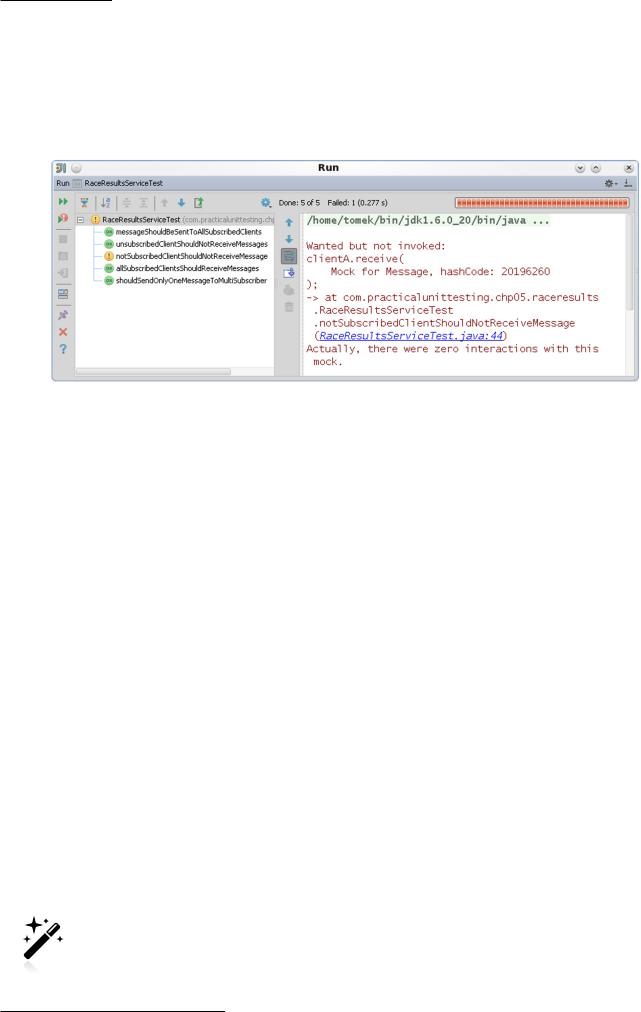
Chapter 8. Getting Feedback
all, you will want to know which test has failed, and which assertion has not been met. Secondly, you will want to be able to navigate with ease directly to the test code which failed. Thirdly, you will want to rerun tests (all of them, or maybe only the failed ones), after having introduced some changes to the code. All of this is supported by IntelliJ IDEA.
Figure 8.5. IntelliJ IDEA: failed tests
It is possible to configure the Test Runner Tab so that after having executed the tests it focuses on the first failed test. Figure 8.5 shows such a scenario. The assertion error is printed along with the precise lines of test code where the verification failed. They are clickable, so you can easily move to the test code and start fixing things.
8.1.3. Conclusion
As we have observed in the course this section, both IntelliJ IDEA and Eclipse provide highly readable test execution reports. The overall result is clearly visible in the form of a green or red bar. The results of each test are also shown. In cases of passed tests, only a minimal amount of information is printed, so the screen does not become clogged up with unimportant data. However, in the event of failure, both IDEs show more of the data, and this helps you to fix the bug right away. They offer quick navigation from assertion error to test code.
8.2. JUnit Default Reports
Usually you will run your tests with an IDE. However this is not always the case, and sometimes you will also need to look into the report files generated by JUnit.
JUnit generates one file per each executed test class by itself. In the case of Maven you will find two files for each - with .txt and .xml extensions - in the target/surefire-reports. Their content is equivalent, but the format differs. In the case of Gradle, you will find .xml files in the build/reports/tests directory. In addition, build tools generate some HTML reports, which are probably more agreeable to work with. Maven puts them in the target/site directory, while Gradle puts them in the build/reports/tests directory.
Build tools allow you to configure the output folder for test reports. Please consult the documentation if you are not happy with the default settings.
180
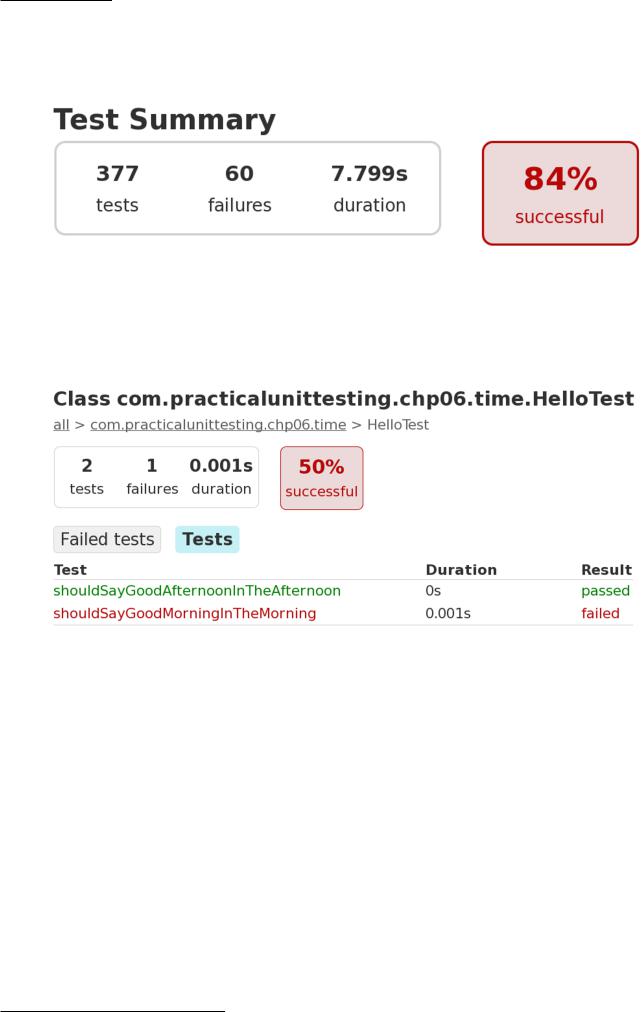
Chapter 8. Getting Feedback
Figure 8.6 shows an overview part of the test execution report generated by Gradle.
Figure 8.6. Test execution report - an overview
The reports allow you to "drill down", so you can see what the number of passed and failed tests is – first in each of the packages, then in individual classes. It is also possible to view the log of each test method (so, for example, you can check what exceptions were thrown, etc.).
Figure 8.7. Test execution report - details
8.3. Writing Custom Listeners
"Getting feedback" from the test execution can mean two things. Usually we are interested in the details of the tests execution after they are all finished (i.e. we want to know the results they finished with), but sometimes we would like to have some feedback during the execution of our tests.
There are many reasons for implementing a custom reporting mechanism. You might be interested in, for example:
•getting more detailed information printed to the console,
•implementing a GUI progress-bar widget, which would show how the execution of tests is progressing,
•taking a screenshot after each failed Selenium test executed with the JUnit framework,
•writing test results to the database.
181
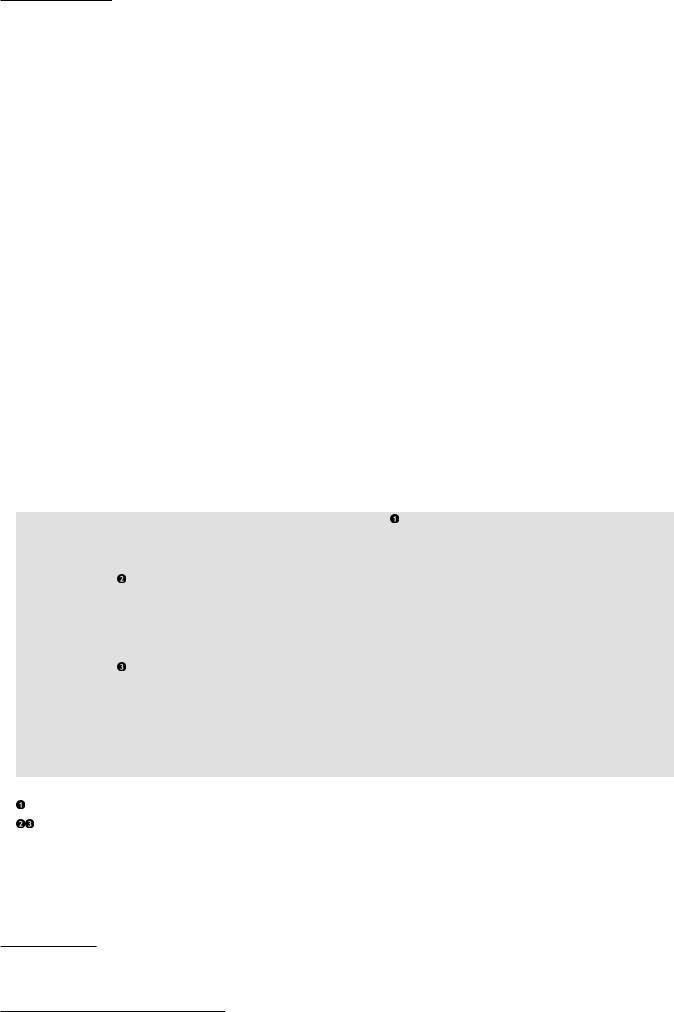
Chapter 8. Getting Feedback
All this is possible thanks to the use of rules (see Section 6.8). The TestWatcher class is "a base class for Rules that take note of the testing action, without modifying it". It provides five protected methods which we can override. These methods are:
• protected void succeeded(Description description), invoked when a test suceeds,
• protected void failed(Throwable e, Description description), invoked when a test fails,
• protected void skipped(AssumptionViolatedException e, Description description), invoked
when a test is skipped due to a failed assumption (see Section 6.3),
• protected void starting(Description description), invoked when a test is about to start,
• protected void finished(Description description), invoked when a test method finishes (whether
passing or failing).
An object of the Description class, passed to all of the above methods, contains information about the test class and the test method. And this is exactly what is required to implement a custom test listener that would then print the execution time of each test.
The implementation is trivial. All we need do to remember the start time of any test and, after it has finished, calculate and print the execution time. Piece of cake!1
Listing 8.1. Implementation of test time execution listener
public class TimeTestListener extends TestWatcher {
private Map<String, Long> startTimes = new HashMap<>();
@Override
protected void starting(Description description) { startTimes.put(description.getMethodName(), System.currentTimeMillis());
}
@Override
protected void finished(Description description) { long executionTime = System.currentTimeMillis()
- startTimes.get(description.getMethodName()); System.out.println(description.getMethodName()
+ ": " + executionTime);
}
}
Our custom listener needs to extend the TestWatcher class… …and override some of its methods.
And that is it! Now, we need to make our tests use it. Since the TestWatcher class is a rule (it implements the TestRule interface), we will use exactly the same syntax as we learned in Section 6.8.
1Obviously the solution I present here is somewhat oversimplified. For example, it won’t work properly with two test methods with identical names from two different classes.
182
