
- •Practical Unit Testing with JUnit and Mockito
- •Table of Contents
- •About the Author
- •Acknowledgments
- •Preface
- •Preface - JUnit
- •Part I. Developers' Tests
- •Chapter 1. On Tests and Tools
- •1.1. An Object-Oriented System
- •1.2. Types of Developers' Tests
- •1.2.1. Unit Tests
- •1.2.2. Integration Tests
- •1.2.3. End-to-End Tests
- •1.2.4. Examples
- •1.2.5. Conclusions
- •1.3. Verification and Design
- •1.5. Tools Introduction
- •Chapter 2. Unit Tests
- •2.1. What is a Unit Test?
- •2.2. Interactions in Unit Tests
- •2.2.1. State vs. Interaction Testing
- •2.2.2. Why Worry about Indirect Interactions?
- •Part II. Writing Unit Tests
- •3.2. Class To Test
- •3.3. Your First JUnit Test
- •3.3.1. Test Results
- •3.4. JUnit Assertions
- •3.5. Failing Test
- •3.6. Parameterized Tests
- •3.6.1. The Problem
- •3.6.2. The Solution
- •3.6.3. Conclusions
- •3.7. Checking Expected Exceptions
- •3.8. Test Fixture Setting
- •3.8.1. Test Fixture Examples
- •3.8.2. Test Fixture in Every Test Method
- •3.8.3. JUnit Execution Model
- •3.8.4. Annotations for Test Fixture Creation
- •3.9. Phases of a Unit Test
- •3.10. Conclusions
- •3.11. Exercises
- •3.11.1. JUnit Run
- •3.11.2. String Reverse
- •3.11.3. HashMap
- •3.11.4. Fahrenheits to Celcius with Parameterized Tests
- •3.11.5. Master Your IDE
- •Templates
- •Quick Navigation
- •Chapter 4. Test Driven Development
- •4.1. When to Write Tests?
- •4.1.1. Test Last (AKA Code First) Development
- •4.1.2. Test First Development
- •4.1.3. Always after a Bug is Found
- •4.2. TDD Rhythm
- •4.2.1. RED - Write a Test that Fails
- •How To Choose the Next Test To Write
- •Readable Assertion Message
- •4.2.2. GREEN - Write the Simplest Thing that Works
- •4.2.3. REFACTOR - Improve the Code
- •Refactoring the Tests
- •Adding Javadocs
- •4.2.4. Here We Go Again
- •4.3. Benefits
- •4.4. TDD is Not Only about Unit Tests
- •4.5. Test First Example
- •4.5.1. The Problem
- •4.5.2. RED - Write a Failing Test
- •4.5.3. GREEN - Fix the Code
- •4.5.4. REFACTOR - Even If Only a Little Bit
- •4.5.5. First Cycle Finished
- •‘The Simplest Thing that Works’ Revisited
- •4.5.6. More Test Cases
- •But is It Comparable?
- •Comparison Tests
- •4.6. Conclusions and Comments
- •4.7. How to Start Coding TDD
- •4.8. When not To Use Test-First?
- •4.9. Should I Follow It Blindly?
- •4.9.1. Write Good Assertion Messages from the Beginning
- •4.9.2. If the Test Passes "By Default"
- •4.10. Exercises
- •4.10.1. Password Validator
- •4.10.2. Regex
- •4.10.3. Booking System
- •Chapter 5. Mocks, Stubs, Test Spies
- •5.1. Introducing Mockito
- •5.1.1. Creating Test Doubles
- •5.1.2. Expectations
- •5.1.3. Verification
- •5.1.4. Conclusions
- •5.2. Types of Test Double
- •5.2.1. Code To Be Tested with Test Doubles
- •5.2.2. The Dummy Object
- •5.2.3. Test Stub
- •5.2.4. Test Spy
- •5.2.5. Mock
- •5.3. Putting it All Together
- •5.4. Example: TDD with Test Doubles
- •5.4.2. The Second Test: Send a Message to Multiple Subscribers
- •Refactoring
- •5.4.3. The Third Test: Send Messages to Subscribers Only
- •5.4.4. The Fourth Test: Subscribe More Than Once
- •Mockito: How Many Times?
- •5.4.5. The Fifth Test: Remove a Subscriber
- •5.4.6. TDD and Test Doubles - Conclusions
- •More Test Code than Production Code
- •The Interface is What Really Matters
- •Interactions Can Be Tested
- •Some Test Doubles are More Useful than Others
- •5.5. Always Use Test Doubles… or Maybe Not?
- •5.5.1. No Test Doubles
- •5.5.2. Using Test Doubles
- •No Winner So Far
- •5.5.3. A More Complicated Example
- •5.5.4. Use Test Doubles or Not? - Conclusion
- •5.6. Conclusions (with a Warning)
- •5.7. Exercises
- •5.7.1. User Service Tested
- •5.7.2. Race Results Enhanced
- •5.7.3. Booking System Revisited
- •5.7.4. Read, Read, Read!
- •Part III. Hints and Discussions
- •Chapter 6. Things You Should Know
- •6.1. What Values To Check?
- •6.1.1. Expected Values
- •6.1.2. Boundary Values
- •6.1.3. Strange Values
- •6.1.4. Should You Always Care?
- •6.1.5. Not Only Input Parameters
- •6.2. How to Fail a Test?
- •6.3. How to Ignore a Test?
- •6.4. More about Expected Exceptions
- •6.4.1. The Expected Exception Message
- •6.4.2. Catch-Exception Library
- •6.4.3. Testing Exceptions And Interactions
- •6.4.4. Conclusions
- •6.5. Stubbing Void Methods
- •6.6. Matchers
- •6.6.1. JUnit Support for Matcher Libraries
- •6.6.2. Comparing Matcher with "Standard" Assertions
- •6.6.3. Custom Matchers
- •6.6.4. Advantages of Matchers
- •6.7. Mockito Matchers
- •6.7.1. Hamcrest Matchers Integration
- •6.7.2. Matchers Warning
- •6.8. Rules
- •6.8.1. Using Rules
- •6.8.2. Writing Custom Rules
- •6.9. Unit Testing Asynchronous Code
- •6.9.1. Waiting for the Asynchronous Task to Finish
- •6.9.2. Making Asynchronous Synchronous
- •6.9.3. Conclusions
- •6.10. Testing Thread Safe
- •6.10.1. ID Generator: Requirements
- •6.10.2. ID Generator: First Implementation
- •6.10.3. ID Generator: Second Implementation
- •6.10.4. Conclusions
- •6.11. Time is not on Your Side
- •6.11.1. Test Every Date (Within Reason)
- •6.11.2. Conclusions
- •6.12. Testing Collections
- •6.12.1. The TDD Approach - Step by Step
- •6.12.2. Using External Assertions
- •Unitils
- •Testing Collections Using Matchers
- •6.12.3. Custom Solution
- •6.12.4. Conclusions
- •6.13. Reading Test Data From Files
- •6.13.1. CSV Files
- •6.13.2. Excel Files
- •6.14. Conclusions
- •6.15. Exercises
- •6.15.1. Design Test Cases: State Testing
- •6.15.2. Design Test Cases: Interactions Testing
- •6.15.3. Test Collections
- •6.15.4. Time Testing
- •6.15.5. Redesign of the TimeProvider class
- •6.15.6. Write a Custom Matcher
- •6.15.7. Preserve System Properties During Tests
- •6.15.8. Enhance the RetryTestRule
- •6.15.9. Make an ID Generator Bulletproof
- •Chapter 7. Points of Controversy
- •7.1. Access Modifiers
- •7.2. Random Values in Tests
- •7.2.1. Random Object Properties
- •7.2.2. Generating Multiple Test Cases
- •7.2.3. Conclusions
- •7.3. Is Set-up the Right Thing for You?
- •7.4. How Many Assertions per Test Method?
- •7.4.1. Code Example
- •7.4.2. Pros and Cons
- •7.4.3. Conclusions
- •7.5. Private Methods Testing
- •7.5.1. Verification vs. Design - Revisited
- •7.5.2. Options We Have
- •7.5.3. Private Methods Testing - Techniques
- •Reflection
- •Access Modifiers
- •7.5.4. Conclusions
- •7.6. New Operator
- •7.6.1. PowerMock to the Rescue
- •7.6.2. Redesign and Inject
- •7.6.3. Refactor and Subclass
- •7.6.4. Partial Mocking
- •7.6.5. Conclusions
- •7.7. Capturing Arguments to Collaborators
- •7.8. Conclusions
- •7.9. Exercises
- •7.9.1. Testing Legacy Code
- •Part IV. Listen and Organize
- •Chapter 8. Getting Feedback
- •8.1. IDE Feedback
- •8.1.1. Eclipse Test Reports
- •8.1.2. IntelliJ IDEA Test Reports
- •8.1.3. Conclusion
- •8.2. JUnit Default Reports
- •8.3. Writing Custom Listeners
- •8.4. Readable Assertion Messages
- •8.4.1. Add a Custom Assertion Message
- •8.4.2. Implement the toString() Method
- •8.4.3. Use the Right Assertion Method
- •8.5. Logging in Tests
- •8.6. Debugging Tests
- •8.7. Notifying The Team
- •8.8. Conclusions
- •8.9. Exercises
- •8.9.1. Study Test Output
- •8.9.2. Enhance the Custom Rule
- •8.9.3. Custom Test Listener
- •8.9.4. Debugging Session
- •Chapter 9. Organization Of Tests
- •9.1. Package for Test Classes
- •9.2. Name Your Tests Consistently
- •9.2.1. Test Class Names
- •Splitting Up Long Test Classes
- •Test Class Per Feature
- •9.2.2. Test Method Names
- •9.2.3. Naming of Test-Double Variables
- •9.3. Comments in Tests
- •9.4. BDD: ‘Given’, ‘When’, ‘Then’
- •9.4.1. Testing BDD-Style
- •9.4.2. Mockito BDD-Style
- •9.5. Reducing Boilerplate Code
- •9.5.1. One-Liner Stubs
- •9.5.2. Mockito Annotations
- •9.6. Creating Complex Objects
- •9.6.1. Mummy Knows Best
- •9.6.2. Test Data Builder
- •9.6.3. Conclusions
- •9.7. Conclusions
- •9.8. Exercises
- •9.8.1. Test Fixture Setting
- •9.8.2. Test Data Builder
- •Part V. Make Them Better
- •Chapter 10. Maintainable Tests
- •10.1. Test Behaviour, not Methods
- •10.2. Complexity Leads to Bugs
- •10.3. Follow the Rules or Suffer
- •10.3.1. Real Life is Object-Oriented
- •10.3.2. The Non-Object-Oriented Approach
- •Do We Need Mocks?
- •10.3.3. The Object-Oriented Approach
- •10.3.4. How To Deal with Procedural Code?
- •10.3.5. Conclusions
- •10.4. Rewriting Tests when the Code Changes
- •10.4.1. Avoid Overspecified Tests
- •10.4.2. Are You Really Coding Test-First?
- •10.4.3. Conclusions
- •10.5. Things Too Simple To Break
- •10.6. Conclusions
- •10.7. Exercises
- •10.7.1. A Car is a Sports Car if …
- •10.7.2. Stack Test
- •Chapter 11. Test Quality
- •11.1. An Overview
- •11.2. Static Analysis Tools
- •11.3. Code Coverage
- •11.3.1. Line and Branch Coverage
- •11.3.2. Code Coverage Reports
- •11.3.3. The Devil is in the Details
- •11.3.4. How Much Code Coverage is Good Enough?
- •11.3.5. Conclusion
- •11.4. Mutation Testing
- •11.4.1. How does it Work?
- •11.4.2. Working with PIT
- •11.4.3. Conclusions
- •11.5. Code Reviews
- •11.5.1. A Three-Minute Test Code Review
- •Size Heuristics
- •But do They Run?
- •Check Code Coverage
- •Conclusions
- •11.5.2. Things to Look For
- •Easy to Understand
- •Documented
- •Are All the Important Scenarios Verified?
- •Run Them
- •Date Testing
- •11.5.3. Conclusions
- •11.6. Refactor Your Tests
- •11.6.1. Use Meaningful Names - Everywhere
- •11.6.2. Make It Understandable at a Glance
- •11.6.3. Make Irrelevant Data Clearly Visible
- •11.6.4. Do not Test Many Things at Once
- •11.6.5. Change Order of Methods
- •11.7. Conclusions
- •11.8. Exercises
- •11.8.1. Clean this Mess
- •Appendix A. Automated Tests
- •A.1. Wasting Your Time by not Writing Tests
- •A.1.1. And what about Human Testers?
- •A.1.2. One More Benefit: A Documentation that is Always Up-To-Date
- •A.2. When and Where Should Tests Run?
- •Appendix B. Running Unit Tests
- •B.1. Running Tests with Eclipse
- •B.1.1. Debugging Tests with Eclipse
- •B.2. Running Tests with IntelliJ IDEA
- •B.2.1. Debugging Tests with IntelliJ IDEA
- •B.3. Running Tests with Gradle
- •B.3.1. Using JUnit Listeners with Gradle
- •B.3.2. Adding JARs to Gradle’s Tests Classpath
- •B.4. Running Tests with Maven
- •B.4.1. Using JUnit Listeners and Reporters with Maven
- •B.4.2. Adding JARs to Maven’s Tests Classpath
- •Appendix C. Test Spy vs. Mock
- •C.1. Different Flow - and Who Asserts?
- •C.2. Stop with the First Error
- •C.3. Stubbing
- •C.4. Forgiveness
- •C.5. Different Threads or Containers
- •C.6. Conclusions
- •Appendix D. Where Should I Go Now?
- •Bibliography
- •Glossary
- •Index
- •Thank You!
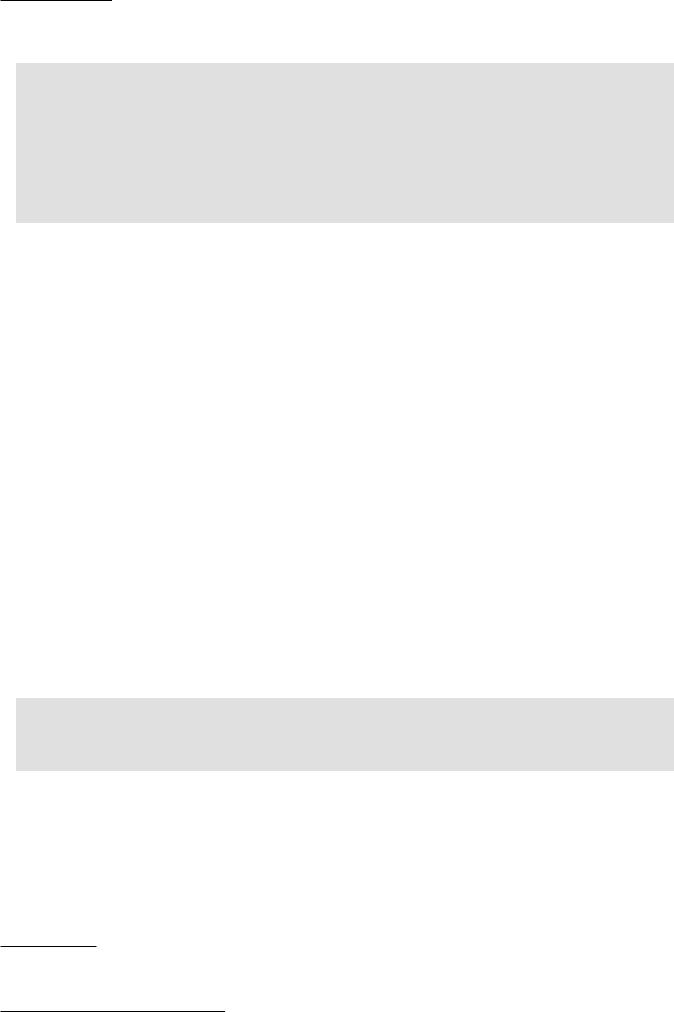
Appendix B. Running Unit Tests
Listing B.2. Output of "gradle test" command
>gradle test
:compileJava
:processResources
:classes
:compileTestJava
:processTestResources
:testClasses
:test
BUILD SUCCESSFUL
The last printed line assures us that all tests have passed successfully. You can make Gradle print much more information - also regarding executed tests - by using -i switch, or by writing your own listener (see Section 8.3).
In the event of failed tests, Gradle will print error messages. Please refer to Section 8.2 for more information on the reports which could be used to investigate the failed tests.
The gradle test command will execute all tests in your project - which, by the way, is advisable. To run a single test use the gradle -Dtest.single=MoneyTest test syntax.
B.3.1. Using JUnit Listeners with Gradle
Unfortunately, at the time of writing Gradle does not provide any help when it comes to custom listeners (see Section 8.3). In particular, it does not allow for specifying which listeners should be used when running all tests. Taking into consideration the rapid development of Gradle, we can expect this shortcoming to be addressed in the not-so-distant future.
B.3.2. Adding JARs to Gradle’s Tests Classpath
In the event of your tests requiring some additional libraries, you will need to add them to the testCompile scope together with the relevant JUnit dependency, for example:
Listing B.3. Gradle - adding libraries required by test classes
dependencies {
testCompile 'junit:junit:4.11' testCompile 'joda-time:joda-time:2.1'
testCompile 'com.practicalunittesting.listeners:1.0'
}
The configuration shown above would result in having JUnit, Joda Time1 and some custom listeners available on the test classpath.
B.4. Running Tests with Maven
To use Maven for running your tests you should at least read the documentation for the Maven Surefire Plugin2, and in particular its section devoted to running JUnit tests with Maven. In addition, read the
1http://joda-time.sourceforge.net/
2http://maven.apache.org/plugins/maven-surefire-plugin/
274
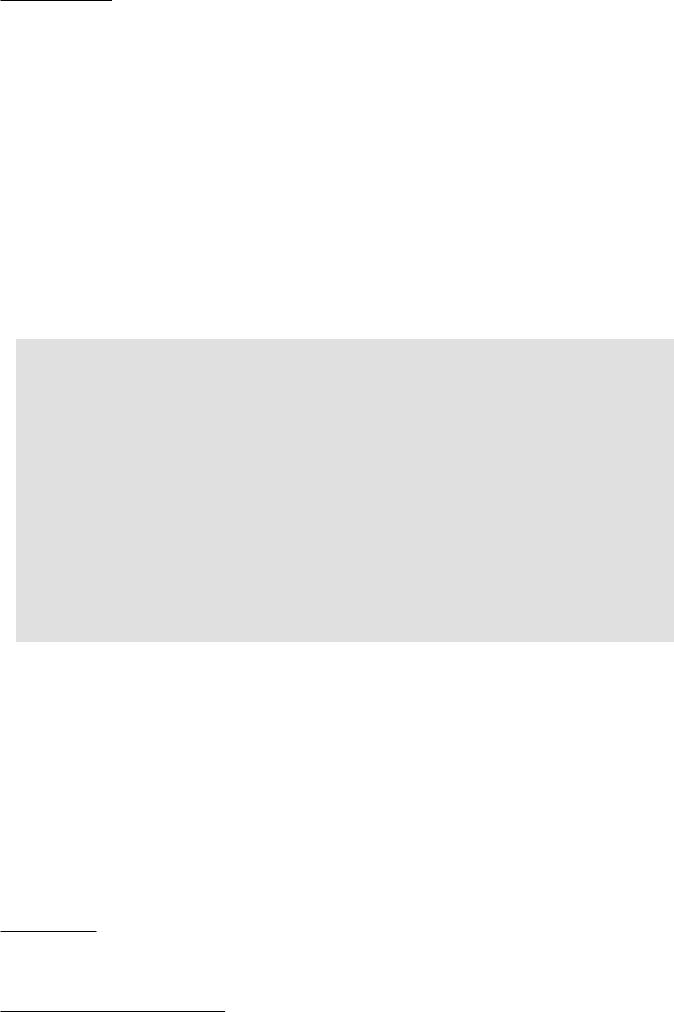
Appendix B. Running Unit Tests
documentation for the Maven Surefire Report Plugin3 and the Maven Site Plugin4. Both can be used to generate nice HTML test reports. If you plan to use Maven for running more than unit tests you should take a look at the Maven Failsafe Plugin5. In any case, make sure you have an understanding of basic concepts of Maven - for example, its lifecycle. If you try using Maven without such knowledge, you will very quickly become frustrated.
This section provides basic information about running tests with Maven. There is much more to know about Maven (which is quite a complex tool, with all sorts of quirks of its own), but what is presented here should be enough to enable you to execute your unit tests with Maven.
As with Gradle, Maven will be happy with the default layout of your project. You need only inform Maven that it should use the JUnit dependency in the scope test (which makes Maven add JUnit JAR to the classpath during test execution).
Listing B.4. Basic Maven build script
<?xml version="1.0" encoding="UTF-8"?>
<project xmlns="http://maven.apache.org/POM/4.0.0" xmlns:xsi="http://www.w3.org/2001/XMLSchema-instance" xsi:schemaLocation="http://maven.apache.org/POM/4.0.0
http://maven.apache.org/maven-v4_0_0.xsd ">
<modelVersion>4.0.0</modelVersion>
<groupId>com.practicalunittesting</groupId> <artifactId>running-tests-with-maven</artifactId> <version>1.0-SNAPSHOT</version> <url>http://practicalunittesting.com</url>
<dependencies>
<dependency>
<groupId>junit</groupId>
<artifactId>junit</artifactId>
<version>4.11</version>
<scope>test</scope>
</dependency>
</dependencies>
</project>
Now execute mvn test from the command line. Maven will automatically recognize JUnit test classes located in src/test/java and run them. You will see something similar to the following output (some lines omitted):
3http://maven.apache.org/plugins/maven-surefire-report-plugin/
4http://maven.apache.org/plugins/maven-site-plugin/
5http://maven.apache.org/plugins/maven-failsafe-plugin/
275
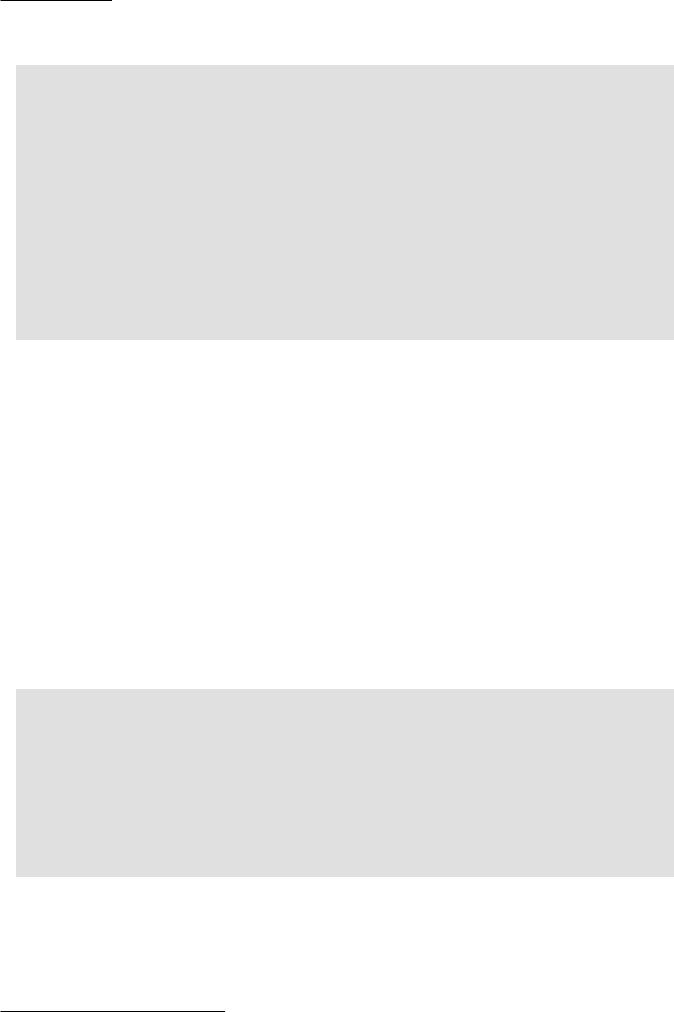
Appendix B. Running Unit Tests
Listing B.5. Output of "mvn test" command
>mvn clean test
[INFO] --------------------------------------------------------------
[INFO] Building running-tests-with-maven 1.0-SNAPSHOT
[INFO] --------------------------------------------------------------
---------------------------------------------
T E S T S
---------------------------------------------
Running com.practicalunittesting.appendixb.SampleTest
Tests run: 1, Failures: 0, Errors: 0, Skipped: 0, Time elapsed: 0.058 sec
Results :
Tests run: 1, Failures: 0, Errors: 0, Skipped: 0
[INFO] --------------------------------------------------------------
[INFO] BUILD SUCCESS
[INFO] --------------------------------------------------------------
The last printed line assures us that all tests have passed successfully.
In the event of failed tests, Maven will print error messages to the console. Test results are kept in the target/surefire-reports directory in text, and XML format. If you prefer something more readable, Maven makes it simple to generate an HTML report as well. As was mentioned previously, you could use the Maven Surefire Report Plugin or the Maven Site Plugin to achieve this.
B.4.1. Using JUnit Listeners and Reporters with Maven
Maven lets you specify which listeners (see Section 8.3) should be used when running tests. This is done by passing the fully qualified class name as a configuration parameter of the Maven Surefire Plugin. An example is shown in Listing B.6.
Listing B.6. Using a custom JUnit listener with Maven
<plugin>
<groupId>org.apache.maven.plugins</groupId> <artifactId>maven-surefire-plugin</artifactId> <version>2.12</version>
<configuration>
<properties>
<property>
<name>listener</name>
<value>com.practicalunittesting.TimeTestListener</value>
</property>
</properties>
</configuration>
</plugin>
B.4.2. Adding JARs to Maven’s Tests Classpath
To add other libraries to the test classpath (so that, for example, you can use Hamcrest in your test code), you will need to specify them in the same way that we specified the JUnit dependency. For example:
276
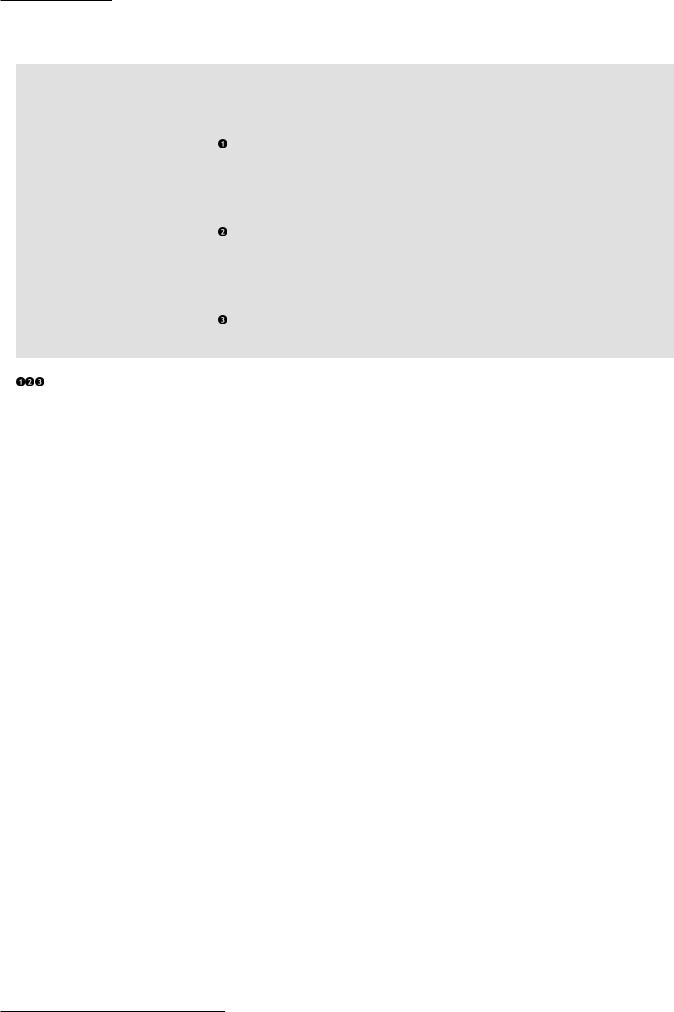
Appendix B. Running Unit Tests
Listing B.7. Maven - adding libraries required by tests classes
<dependencies>
<dependency>
<groupId>junit</groupId>
<artifactId>junit</artifactId>
<version>4.11</version>
<scope>test</scope> </dependency> <dependency>
<groupId>joda-time</groupId> <artifactId>joda-time</artifactId> <version>2.1</version>
<scope>test</scope> </dependency> <dependency>
<groupId>com.practicalunittesting</groupId>
<artifactId>listeners</artifactId>
<version>1.0</version>
<scope>test</scope>
</dependency>
</dependencies>
Make sure you use the test scope so Maven adds them to the test classpath.
277
