
Buying A Computer For Dummies, 2006 Edition (2005)
.pdf
140 Part II: Hardware and Software Overview
Several things are worthy of consideration when you choose a scanner:
Price
Size
Image sensor
Resolution and color depth
Interface
Optional goodies
Software
This section covers each of these items.
It’s not important to choose a scanner when you buy your computer. However, you may need to plan some things before your scanner purchase. For example, if you need a high-speed scanner, you may need a computer with a high-speed port, such as a FireWire/IEEE port. Or, the photo-editing software you plan to use may require a specific amount of memory. These things need to be noted before you purchase a computer.
Scanners are well suited to capturing images, such as photographs, pictures from books or magazines, or anything flat.
Yes, you can scan your face. Be sure to clean the scanner’s glass after doing so.
At this point, lawyers go ape over copyright laws. Remember that nearly every image (especially the good ones) are copyrighted and cannot be reproduced. For more information, visit a slimy lawyer near you.
Price scanning
You can pay anywhere from less than $50 to more than $1,000 for a scanner. Thanks to advancing technology, a good scanner can be had for about $200 to $300. The typical home scanner goes for less than $100.
The scanner’s price is based on its features as well as on the software that’s included. The more you pay, the more features the scanner offers, the better its scanning ability, and the more and better software is included.
No, you don’t need to use the software that comes with the scanner.
All scanners can copy text. The text is saved as a graphical image, just as the scanner would scan and save an image of a puppy playing in a grassy field, utterly unaware of the nearby threshing machine. To read text into the computer, however, you need optical character recognition, or OCR, software. It may be bundled with the scanner or available as a separate software package.
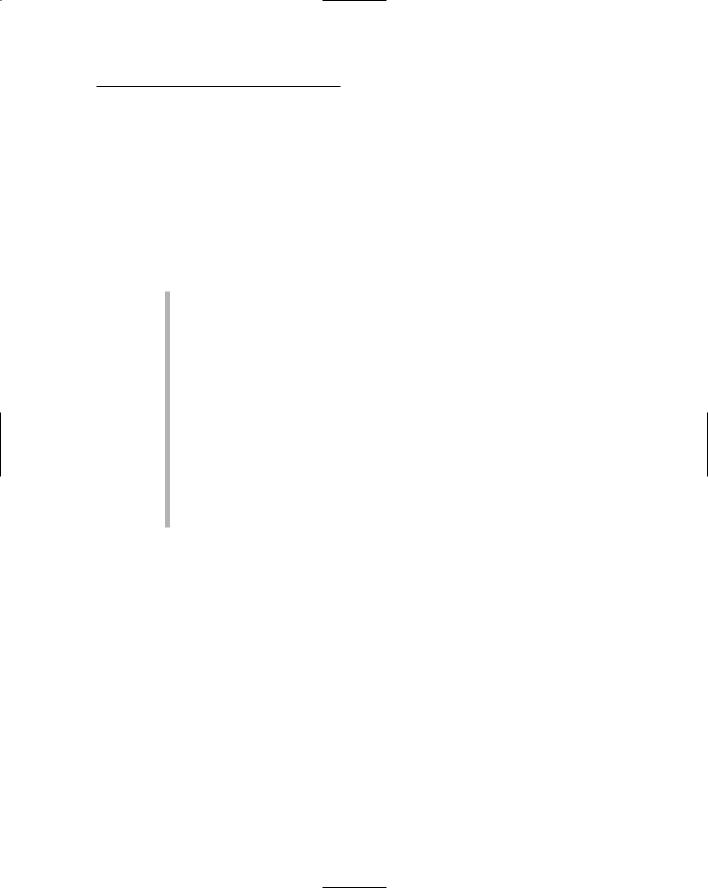
Chapter 13: Scanners and Digital Cameras 141
Scanners big and scanners little
It amazes me how thin scanners are getting. My first scanner was almost as big as the computer’s printer — or a photocopier. The next generation got a little thinner, and now you can find scanners that are about a 1⁄2-inch thick.
Imagine losing a scanner in a stack of papers!
Surprisingly enough, a thin scanner isn’t necessarily more expensive than a fatter model. In this case, its size depends more on the optional features that are available than on any premium you would pay for teensy technology.
The scanner’s size isn’t really indicated by its physical dimensions, but rather by the size of the glassy area where the image is placed. For most scanners, the glassy area is the size of a sheet of paper or slightly larger. You pay more for a scanner that can read in a larger image — for example, legal size or larger.
Only one scanner type is now available: the flatbed scanner, which looks like a squatty photocopier. A few years ago, some handheld scanners worked like tiny vacuum cleaners you swiped over an image.
Okay, you can get another type of scanner: that all-in-one combination printer–copier–scanner office thing. In that case, the image is scanned from a sheet of paper that’s fed into the scanner.
Some specialty scanners exist. I have seen tiny business card scanners. Some special scanners scan only color slides. A highly portable handheld scanner, more commonly known as a digital camera, is covered later in this chapter.
The image sensor
The image sensor is the doohickey inside the scanner that does the scanning. It reads the image pressed against the glass with the help of a bright light.
A scanner can have one of two types of image sensor: CCD or CIS.
CCD: The Charge-Coupled Device (CCD) image sensor is capable of higher resolution than the CIS type. However, the CCD requires more electronics to do its job, which means that a scanner with this type of image sensor is more expensive.
CIS: This type of image sensor is found mostly in smaller, lighter scanners. CIS stands for contact image sensor. It’s also called a CMOS image sensor.
If you’re serious about scanning, get a CCD scanner. If price is more important, you will probably end up with a CIS model.
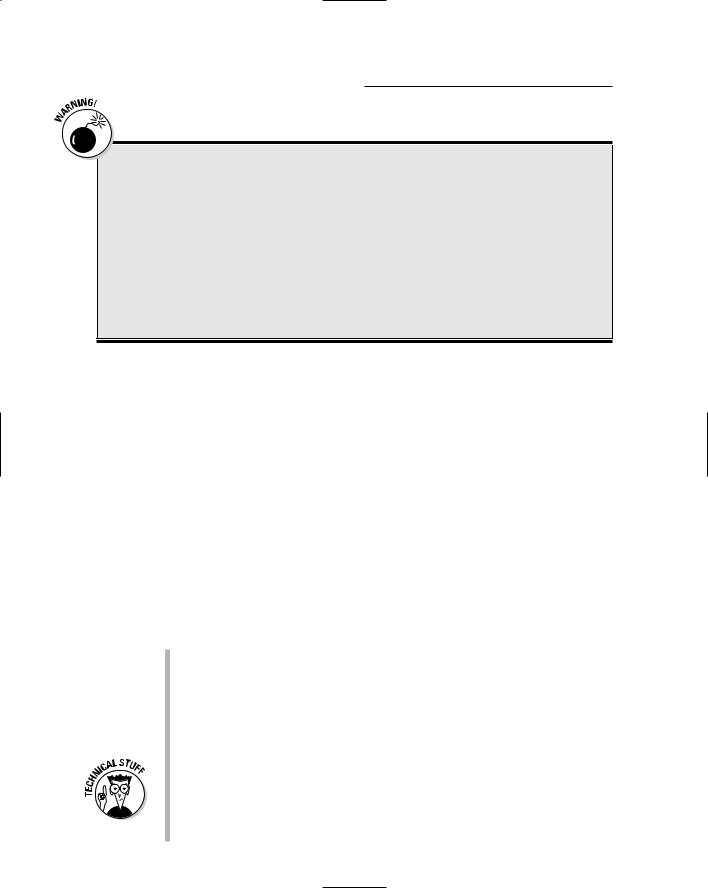
142 Part II: Hardware and Software Overview
Optical versus interpolated resolution
Be aware that some scanners have two resolution values: optical and interpolated.
The optical value, the more honest of the two, describes the actual amount of dpi the scanner’s hardware is capable of beholding. Use the optical dpi value when you’re comparing scanners.
The interpolated value, also known as MIR, or maximum interpolated resolution, is higher than
the optical value, but it’s not really a true resolution. By using software, the scanner can pretend that it’s scanning at a high resolution. That’s okay for some images, but in the case of film negatives or color slides, you want a true optical resolution value, not an interpolated one.
Resolution and image-quality issues
The main reason that one scanner is more or less expensive than another is the scanner’s resolution. That’s the measurement of how much information the scanner grabs from the image. The higher the resolution, the more detail and information the scanner can read.
The scanner’s resolution is measured in dots per inch (dpi). Values range from 300 dpi to 2400 dpi or even higher. The dpi value tells you how many pieces of an image the scanner can read on a horizontal line. A value of 300 dpi is high enough for just about any image. The higher values are necessary when you plan to scan film negatives, color slides, or other transparencies.
Walking hand in hand with the scanner’s resolution is the color depth value. This value, measured in bits, determines how many levels of color the scanner can capture. In a nutshell: The higher the bit value, the better the scanner can discern between two subtly different shades of the same color. That’s a plus.
For e-mail or the Web, images scanned at about 100 dpi are perfect. This resolution is possible with any type of scanner.
For scanning film negatives, color slides, or other transparencies, I recommend a scanner with at least a 2400 dpi resolution.
The minimum color depth on a typical scanner is 24 bits; 36-bit color depth is just peachy. With 48 bits and more, you’re in heaven, baby!
Another indicator of scanner quality is the scanner’s optical density (OD), though few scanners seem to tout this value on their boxes any more. OD measures brightness values in an image; higher OD values are better than low values. Most scanners have an optical density of 2.8OD to 3.0OD. If you plan to scan color slides or film, you need a scanner with an optical density of at least 3.2OD or 3.4OD.
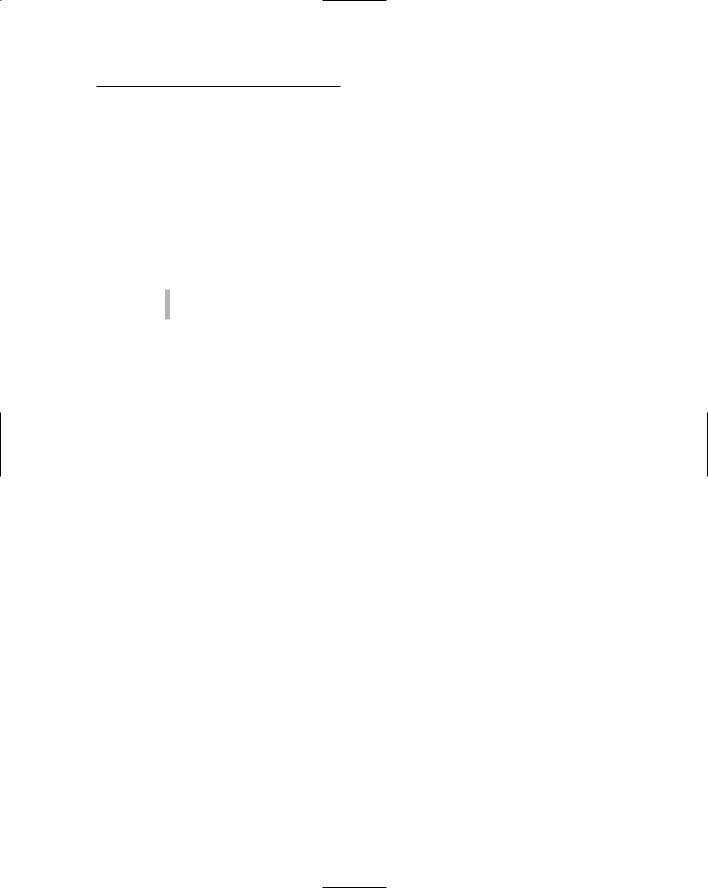
Chapter 13: Scanners and Digital Cameras 143
How does the scanner connect to the computer?
A scanner can chat with your computer in several ways: by using the USB port, the IEEE port, and other ports without popular acronyms. You need to ensure that whatever scanner you choose uses a port you already have on your computer. Better plan for it now.
A computer scanner uses one of two common interfaces:
USB
FireWire/IEEE
USB: USB is the most common interface for a computer scanner. Pretty much any scanner you buy now is a USB model. Note that some USB scanners are even USB powered: The USB cable is the only thing that plugs into the scanner. That can be a blessing, especially if you’re angry about the number of cables in your life.
FireWire/IEEE: The FireWire interface is one of the fastest ways to connect a scanner to your computer. It’s the best interface for anyone serious about scanning or when you’re configuring your scanner with a sheet feeder to “read” stacks of documents. If your computer has a FireWire port and you need a high-powered scanner, get a scanner with the FireWire interface. Otherwise, the USB interface works just peachy.
Optional scanner goodies
Scanners come with a plethora of options, each of which adds to the price but also expands the scanner’s abilities.
Those handy buttons on the front of a scanner — one for e-mail, another for printing, and others? They add no value to the scanner. They’re merely shortcuts for operations you most likely perform by using the scanner’s software. The buttons may seem to make scanning easy, but they really don’t.
The most common option is a transparency adapter, which allows a film negative or color slide to be scanned. This gizmo is necessary because the scanner’s light must shine through a transparency and not be reflected off it, as is the case with the glass part of the scanner. If you plan to scan slides or reproduce images from film negatives, you need a scanner with a transparency adapter.
I see, after the transparency adapters, quite a few scanners sold with a menu of push buttons on their snouts. These buttons are used to quickly scan
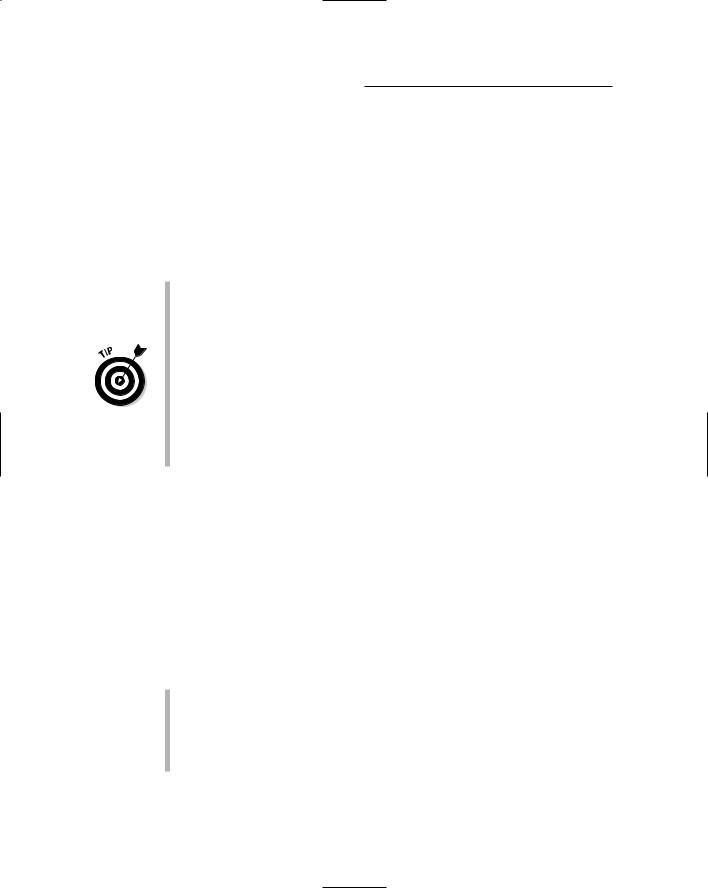
144 Part II: Hardware and Software Overview
common types of images or to activate specific software inside the computer. For example, an E-Mail button may direct the scanner to scan and size an image for sending via e-mail and then automatically open your e-mail program with the image attached. That’s impressive.
Another scanner option is the automatic document feeder, used primarily with OCR software in business applications. The document feeder can store dozens of pages of text and automatically sift those pages through the scanner as the text is being read. These amazing devices are impressive to watch, though they add a considerable price tag to the scanner.
Scanners sold with transparency adapters also have all the necessary technology to scan those transparencies at the proper resolutions.
Avoid buying a scanner that has a transparency adapter “upgrade.” If you need the transparency adapter, buy it with the scanner.
Some transparency adapters are limited in size, and can scan only 35mm film. If you need to scan larger transparencies, you have to find a scanner that’s capable of holding larger images.
Transparency adapters may be called TPAs or TPUs. I have no idea what these acronyms stand for, though they’re commonly used.
Scanners with automatic document feeders also come with documentmanagement software.
Scanner software
All scanners come with software. They have to. The scanner needs to come with, at minimum, special driver software, required so that the computer can recognize and control the scanner hardware.
Beyond basic driver software, most scanners come with a smattering of software. Sometimes it’s really good stuff, and sometimes it’s mediocre stuff; regardless, the software helps get you started and become familiar enough with computer graphics that you can upgrade to something better, if you want.
The scanners come with some type of control program, which allows you to scan images, do basic editing, and save the images to disk.
Most scanners come with some type of photo-editing software.
The good stuff is Adobe Photoshop, the professional-level photo-editing program.

Chapter 13: Scanners and Digital Cameras 145
Some scanners also come with OCR, or optical character recognition, software, which lets you turn your scanner into a page reader. This software is generally a limited version of more advanced and speedier software that does the same thing.
Although scanner hardware works with either a PC or Macintosh, the software may not. If you have a Macintosh, ensure that the scanner comes with Mac software. You need it in order to control the scanner!
Don’t feel pressured to install all that software at one time! Use the scanner as you feel necessary, and refer to the manual or online tutorial as needed.
Getting a Digital Camera
On the nuts-and-bolts level, a digital camera is really nothing more than a handheld portable scanner. The technologies found in a flatbed scanner and a digital camera are, for the most part, identical. But, even as a portable scanner, the digital camera exists in a 3D world and is capable of every task done by a traditional film camera.
This section mulls over some important points worth considering when you’re purchasing a digital camera.
You can buy a digital camera before or after you buy the computer, though I recommend getting a digital camera later, so as not to overwhelm yourself with new technology.
In 2005, more digital cameras were sold than traditional film cameras.
Disposable digital cameras will soon replace the disposable film cameras you often see at vacation spots.
Digital cameras aren’t made in PC or Mac models. Any digital camera works with any desktop or laptop computer.
Be mindful of the software that comes with the camera. Especially if you have a Macintosh, you want to ensure that the camera comes with Maccompatible software.
What exactly is a digital camera?
A digital camera is a gizmo that takes digital pictures. It works exactly like its film-based cousin: It has a lens, a flash, and various controls and knobs, but the image is captured by an electronic eye and stored as a graphics file on special media, just as a graphics file is stored on a computer’s hard drive.
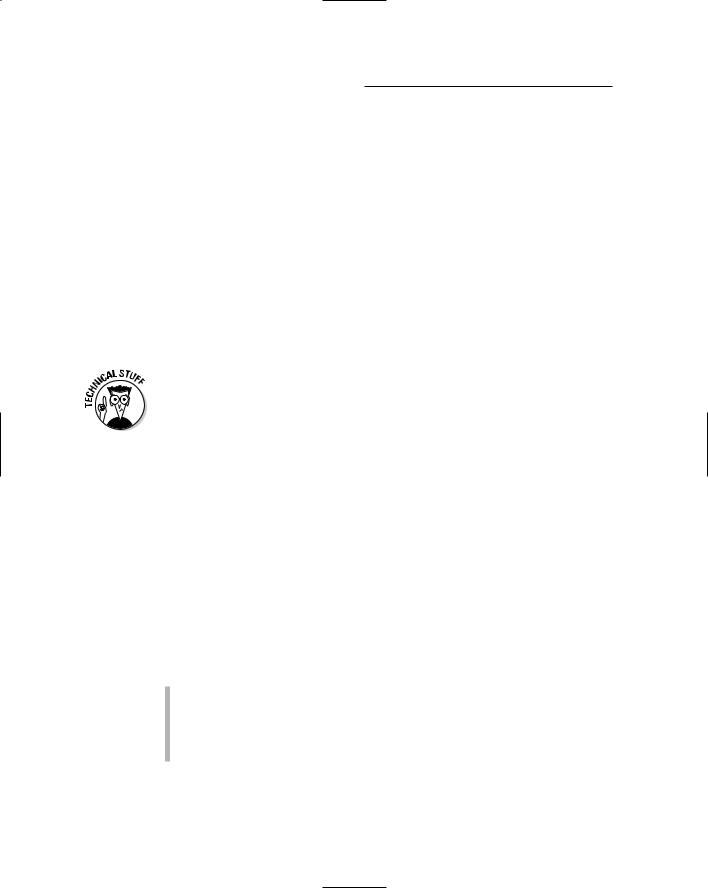
146 Part II: Hardware and Software Overview
One major difference between film and digital cameras is that digital cameras require special digital storage. It’s usually in the form of a memory card, though some digital cameras have their own proprietary media, and some even use floppy disks.
Another major difference is that digital cameras require more power. A film camera uses a battery that may last for several years of regular use. But, a digital camera requires more power to get the job done, and it chews through batteries like a puppy chews through expensive shoes.
One other major difference is that digital cameras require no processing or developing. The images you take can be printed instantly, saved on a computer for long-term storage, e-mailed, or basically treated like any file in a computer. Over the long haul, therefore, outside of buying or recharging batteries, digital cameras are often an inexpensive and more efficient alternative to film cameras.
The information in this chapter applies specifically to digital still cameras. You can also get videocameras for the computer, which range from inexpensive and tiny cameras, also known as Webcams, to professional-level digital videocameras used in Hollywood. You have to look elsewhere for information on those types of cameras.
Things worth noting when you’re choosing a digital camera
One basic similarity between film and digital cameras is the eternal question “How much do you want to spend?” The more money you spend, the better the camera. Don’t pay for features you don’t need and will never use.
The price of a digital camera has gone down to the point where the price is, feature by feature, comparable to that of an analog camera. You can pay as much as $200 for a reasonable consumer digital camera; between $200 and $600 for a semiprofessional, or “prosumer,” camera; and more than $600 for the professional stuff. The price is based on features. Here’s what to look for:
Resolution (in megapixels)
Camera features
Digital storage medium
Batteries
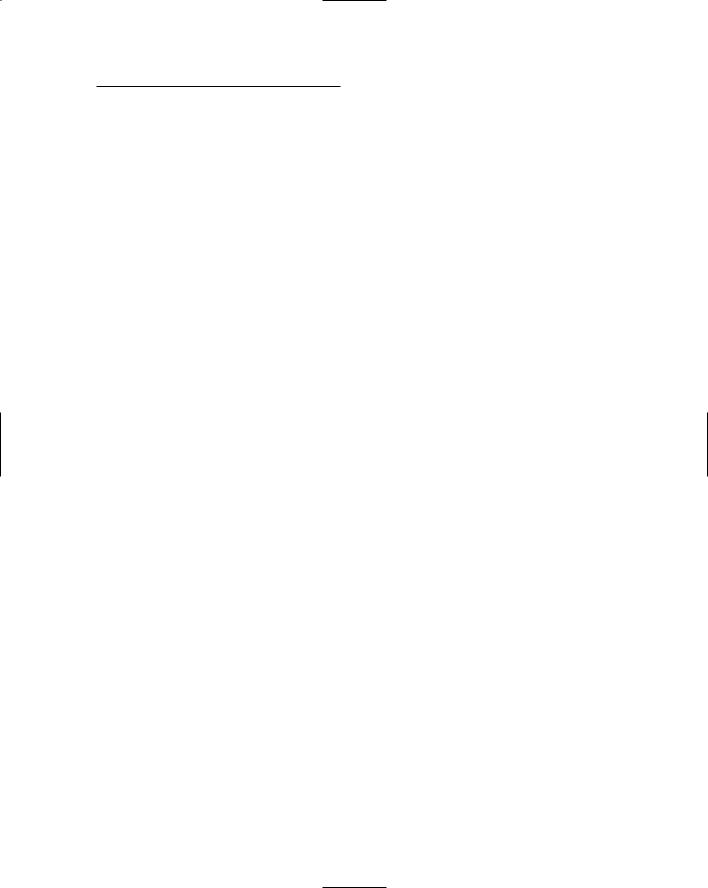
Chapter 13: Scanners and Digital Cameras 147
From this list, megapixels are the most important and generally get the most attention. Even so, try not to neglect the other features.
Megapixels: Technically, a megapixel is 1 million pixels; mega means million and pixel is a contraction of picture elements.
One pixel is a single dot in a digital image. The more dots, the more detailed the image and the more closely it resembles a film camera image.
It helps to think of 1 megapixel as a huge grid of 1,024 x 1,024 pixels, or dots. That’s a good enough level of quality for a 5-x-7-inch photograph. It’s roughly equivalent to the same type of image you get when you scan a 5-x-7 photograph at 200 dpi.
A 3-megapixel camera can capture an image with about 3 million pixels, or dots. That’s a grid of about 3,072 x 3,072 pixels — more than enough resolution to produce quality 8-x-10 photo enlargements.
Today’s 5-megapixel (and higher) cameras capture details that rival those of film cameras.
Regardless of the camera’s highest resolution setting, ensure that the camera offers controls for setting each image’s resolution as you take pictures. For example, when you compose images for the Internet, you most likely want the lowest resolution — 640 x 480 pixels, for example. Anything higher is too big to see on the screen and too large to make sending it efficient.
Camera features: Beyond resolution, you should look for digital camera features similarly to how you would look for film camera features.
For example, a cheap camera has a fixed-focus lens. A moderately priced camera may have a self-focusing zoom lens. On the high consumer end, a digital camera should come with autoand self-focusing options as well as ways to set the aperture and shutter speed.
Better cameras have exchangeable lenses, just like film cameras. The camera should have an LCD screen for previewing and editing images, with the option of turning the LCD screen off and using the viewfinder. (The LCD screen uses a lot of battery juice.)
Generally speaking, any digital camera feature that matches that of a standard film SLR (single lens reflex) camera is good.
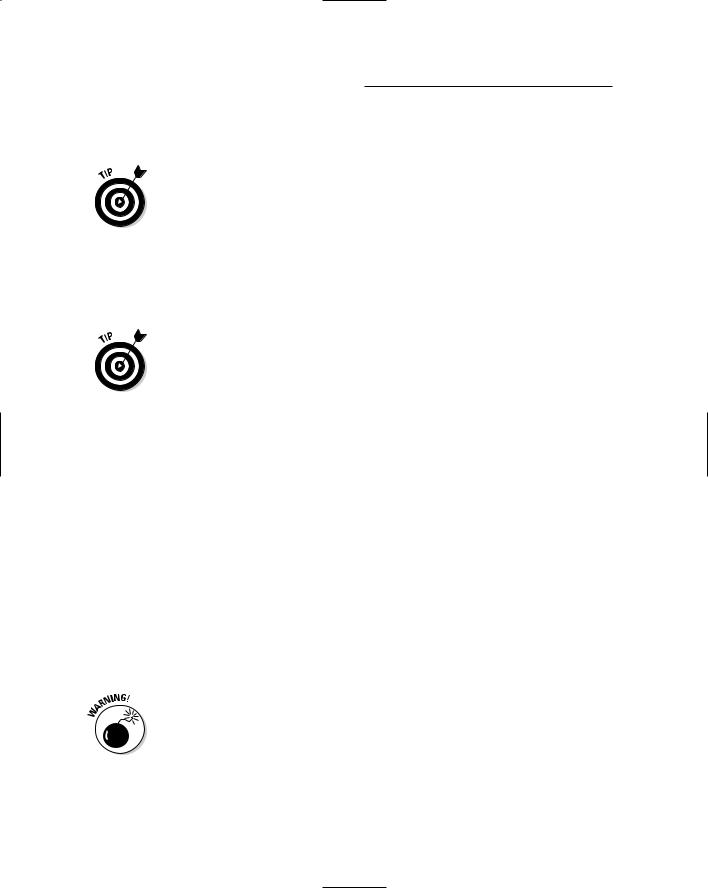
148 Part II: Hardware and Software Overview
On the low end, ensure that the camera has a flash and some method of changing the image’s resolution.
Some digital cameras have an annoying “hang time” between when the shutter button is pressed and the picture is taken. Avoid them. To keep from being frustrated, get a camera that snaps its picture at the same time the button is pressed. It helps avert that urge to hurl the camera against a brick wall.
Digital storage medium: Most cameras use a digital media card to store their images. The two most popular types are Compact Flash and Secure Digital. Each comes in a variety of sizes, measured in megabytes (or gigabytes). Some digital cameras use memory sticks, floppy disks, or other proprietary media, though I recommend the standard Compact Flash and Secure Digital media.
You can always buy a secondary media card for your digital camera, which allows the total number of pictures the camera can store to be literally infinite — as long as you have new media cards.
The nifty thing about media cards is that you can erase pictures on them and start afresh. I typically copy my camera’s images from its memory card to my desktop computer. You can also take them to a digital film printing kiosk and get your pics right away. Afterward, I erase the memory card and start over.
You can also use the camera’s features to delete images from a memory card, especially pictures that don’t turn out right or that make various body parts appear too large.
Batteries: Having rechargeable batteries is a good thing for a digital camera, but a better option is a camera that uses both rechargeable and standard flashlight batteries.
My digital camera has four rechargeable AA batteries, but I seldom use them; they take too long to recharge and don’t last as long as store-bought batteries.
Try to get a camera that uses NiMH (nickel-metal-hydroxide) or lithium-ion rechargeable batteries. Avoid NiCad (nickel-cadmium) batteries, which are an older technology subject to problems such as “battery memory” and a decreasing charge over their life spans.
Avoid a digital camera that uses its own, unique battery system. Even if you want and use rechargeable batteries, get the type that can be replaced with standard flashlight batteries, if necessary.
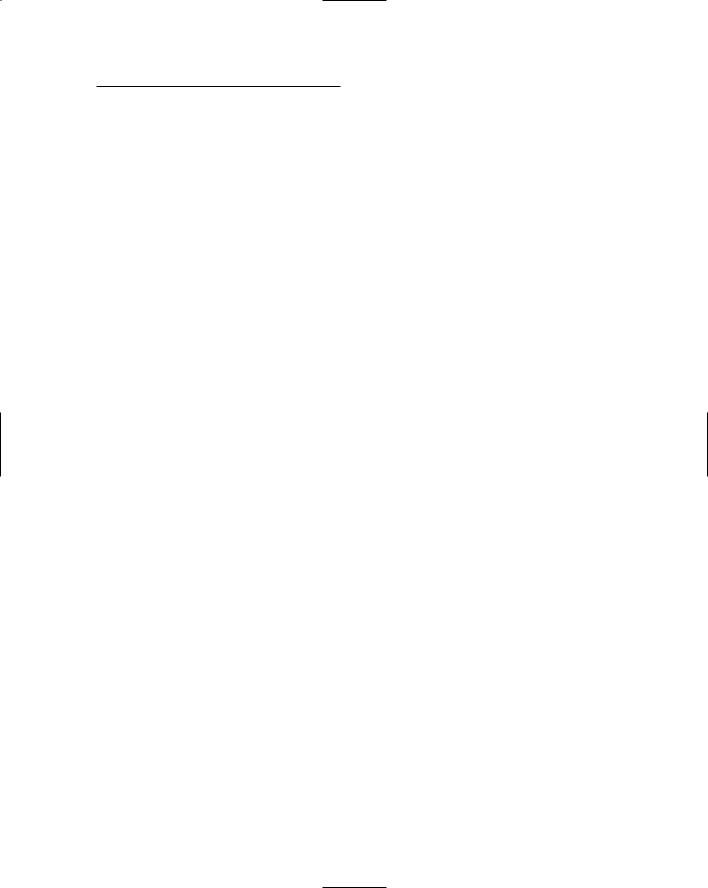
Chapter 13: Scanners and Digital Cameras 149
Getting the image into the computer
If your computer doesn’t come with a media card, or digital film reader, get one. It’s the easiest way to get images from the digital camera into your computer. Otherwise, ensure that the camera comes with cables for connecting your PC to the camera for image exchange.
The camera may also come with cables for a TV video connection, to allow you to “play” the images inside the camera on a TV set.
Note that some cameras can connect directly to a photo printer, either via a cable or by plugging in their digital media. This step avoids using a computer, but those photo printers can be very slow. See Chapter 24 for more information on printers, particularly photo printers.
