
Buying A Computer For Dummies, 2006 Edition (2005)
.pdf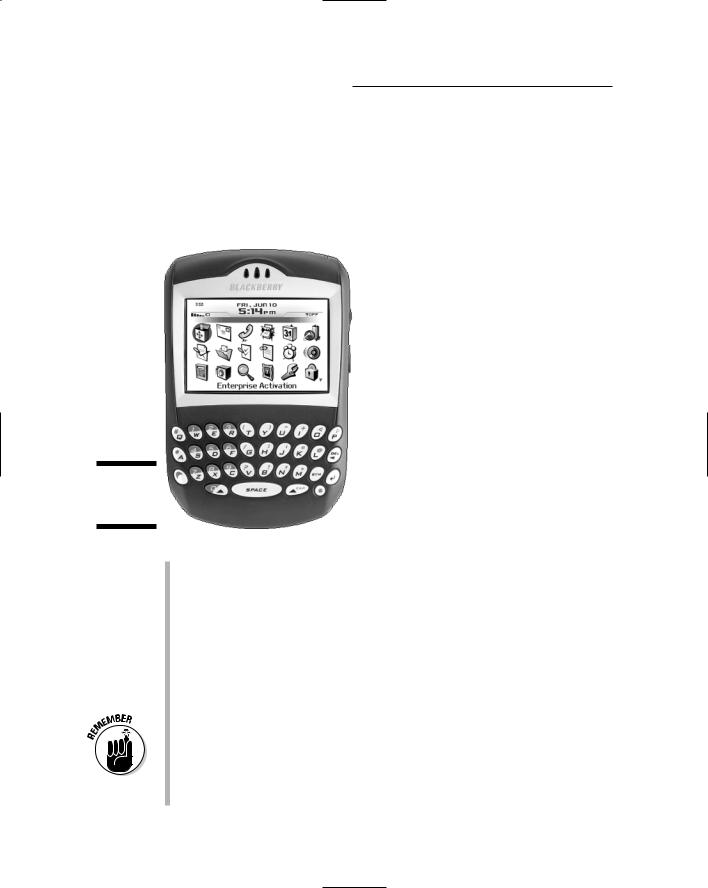
40 |
Part I: Understanding the Whole Ordeal |
Because the Palm, as well as other handhelds, lacks a keyboard or mouse, you use a stylus to write directly on the computer’s screen, which serves as both the display and the input device.
A popular alternative to the Palm handheld is the BlackBerry handheld computer. It’s a PDA, like the Palm, but also contains wireless networking and cellphone abilities. It has a mini-keyboard for typing, as shown in Figure 3-7.
Figure 3-7:
The
BlackBerry.
The first popular handheld computer was the Palm, which leads some folks to refer to this category as “Palm” computers, although many other handheld computer brands, makes, and models are available.
The BlackBerry is now the most popular handheld computer.
Unlike other, earlier small computers, the modern handheld system is revolutionary because it doesn’t pretend to be a smaller version of a fullon computer. It serves as a notepad, address book, and scheduler, and it has lots of unique software. The handheld system does specialized tasks and does them well.
One thing you must factor into the cost of a handheld computer is the cost of cellphone or Internet access. That’s a monthly fee you have to pay, which can add up quickly — even if the handheld unit isn’t that expensive.
Some handheld computers can work with both Macintosh and PC computers, which makes them an ideal supplement to a desktop system.
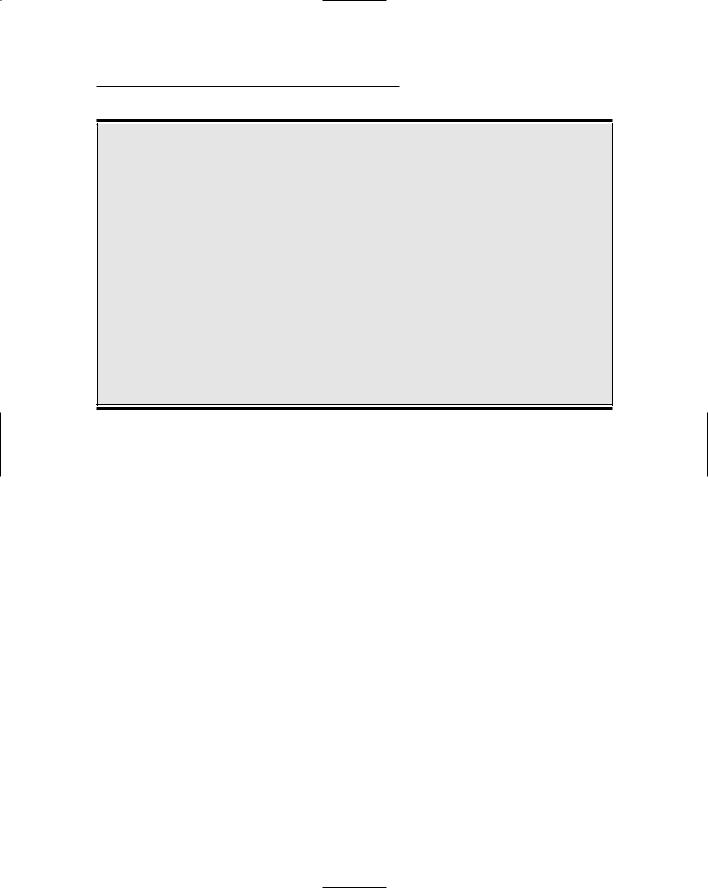
Chapter 3: Computers from A to Z 41
What about Internet appliances?
A new category of computing device is the Internet appliance. The main feature of this type of gizmo is that it communicates with the Internet or uses the Internet to display or relay information.
A simple example of an Internet appliance is a desktop device specifically designed to read e-mail or browse the Web. That’s all the device would be capable of doing; it would lack the expandability and programmability of a typical computer.
On the more strange and unusual side, Internet appliances may one day include things such as refrigerators that communicate directly with
dairies to reorder milk for customers automatically. Microsoft founder Bill Gates claims that one day even special refrigerator magnets will be used to display news or streaming stock quotes — another example of an Internet appliance. And, eventually, cars will have an Internet display, used to get directions or display information about nearby eating establishments.
These Internet appliances now exist mostly as “Wouldn’t that be neat?” ideas in science magazines. Most of them have yet to leap off the drawing board. In the future, however, an Internet-enabled device may be just as common as an LCD clock display.
WebTV (MSN TV)
Some folks claim that the computer itself will eventually go away and be replaced by customized devices, such as the Internet appliance (see the nearby sidebar, “What about Internet appliances?”). I don’t see things that way, but one clear sign that such a division may be coming is WebTV, which is now called MSN TV.
An MSN TV device isn’t a computer. Instead, it’s a device that gives you access to the Internet and e-mail by using your TV set and a small, set-top device.
On the plus side, MSN TV and similar gadgets don’t carry the cost or learning curve that a traditional computer does. If all you need to do is access e-mail and browse the Web, the MSN TV setup may be all you need.
On the minus side, the MSN TV system lacks the expandability and power of a true computer. Many Web pages aren’t properly displayed on a TV set. And, if you ever decide to expand your high-tech universe — for example, to include digital photography — you still need to buy a computer system.
Gaming consoles
Another example of a specific computer device is the gaming console. Just as MSN TV is a customized, set-top device designed specifically for e-mail and
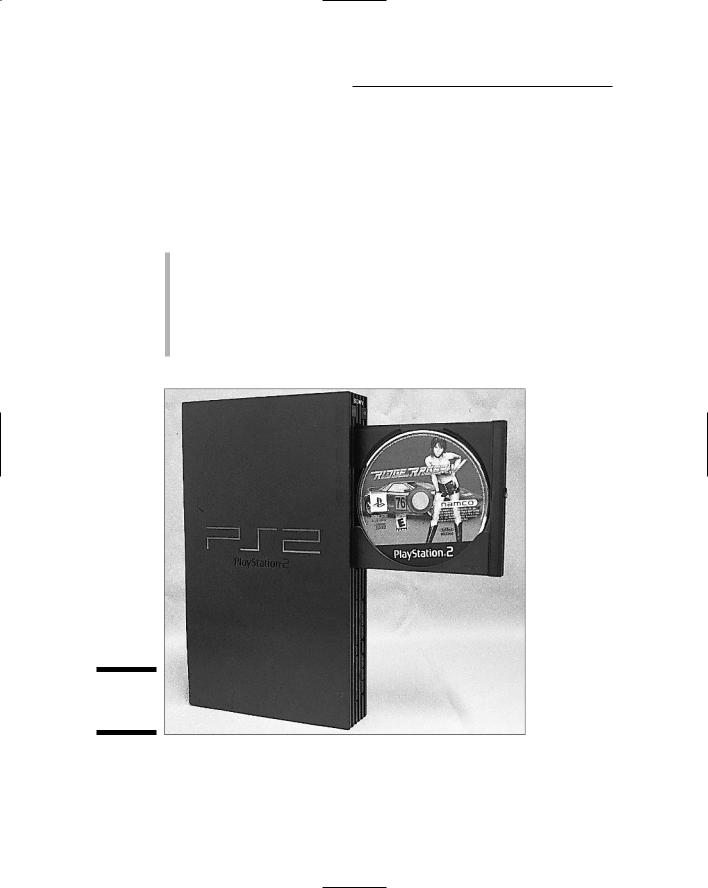
42 |
Part I: Understanding the Whole Ordeal |
the Web, a gaming console is a computer specifically designed to play computer games, often with much better and more sophisticated graphics and sound technology than can be found in a typical desktop computer.
Several manufacturers make game consoles — for example, the Sony PlayStation 2 (see Figure 3-8), Nintendo Gamecube, and Microsoft Xbox. Each of these consoles has lots of technology built into it. It may not crunch numbers or process words, but it does one thing and does it well: plays games.
As with buying any computer, the key here is software. Your choice of one of the game consoles most likely depends on which games you want to play — not on the technical “specs” of the console itself. (This lesson is an obvious one for game consoles, but one that people buying PCs and Macintoshes need to learn.)
Some game consoles have graphics and computing technology that blow away anything you find in a desktop computer.
Figure 3-8:
A game console.
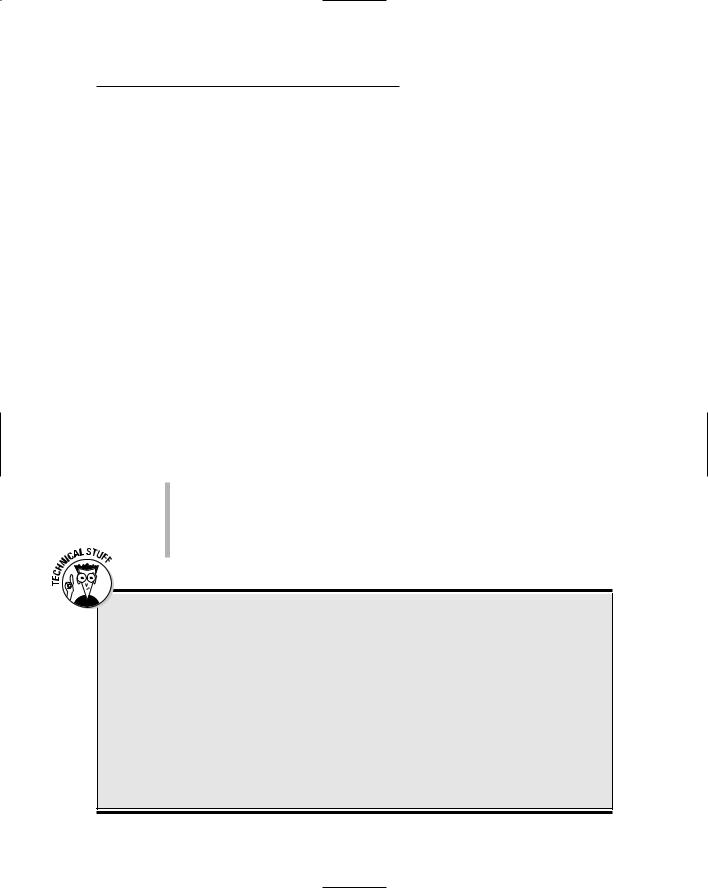
Chapter 3: Computers from A to Z 43
Workstations and servers
The term workstation is loosely defined when it comes to computers. In one point of view, a workstation is any high-powered computer with a fast microprocessor, lots of memory, tons of hard disk storage, and a huge price tag.
Hey! That sounds like what I just bought!
Workstations can be targeted to specific tasks that require lots of computing power. For example, you could configure a standard PC with lots of memory and graphics horsepower and stir in the proper software, and you would have a graphics workstation capable of doing Hollywood-style video effects.
On the other end of the spectrum, workstations can also be dumb old computers. For example, a PC slaved to a network where some minion enters orders is a type of workstation. (The term is vague, but don’t blame me!)
Then there’s the server. A server is another high-end computer that works as the center of a computer network. For example, most large offices (and many small ones) have a central computer called the server (or file server). It contains the programs and information used by all other computers on the network. Again, this computer is a high-end, technology-packed PC or Macintosh that merely runs the network.
Most readers of this book aren’t buying themselves servers. These systems are installed by networking consultants or professionals configuring an entire office with computers. (The information in this book does apply to servers and to regular computers.)
See Chapter 5 for more information on microprocessors.
The lure of those high-end microprocessors
Workstations and servers often use special high-end microprocessors not sold to the general public. Though these microprocessors are very fast, and some computer owners seethe with lust over them, the cold fact is that without the proper software to use those high-end microprocessors, the power is wasted.
For example, once upon a time, some computer gamers looked at the statistics regarding the high-end Itanium and Xeon microprocessors.
On paper, those chips beat the pants off the typical Pentium microprocessors found in most humble computers. But, there was a problem: The game software never took advantage of any of the advanced chip’s faster and better features. In the end, gamers ended up spending a lot of money on high-tech computers (hardware) that couldn’t do what they wanted (run game software).
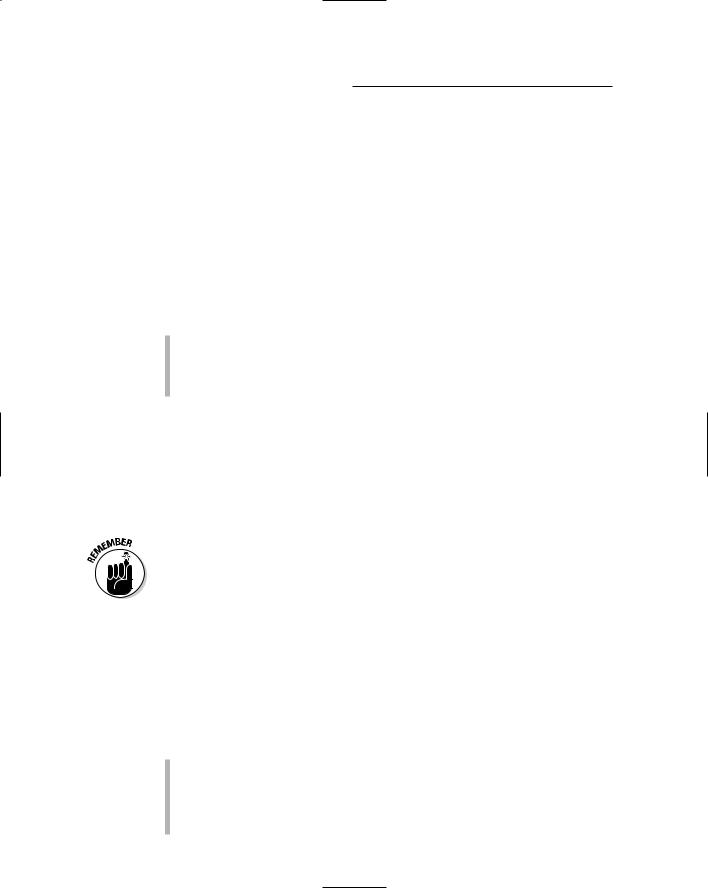
44 |
Part I: Understanding the Whole Ordeal |
Mainframes
The final computer category I describe is the most ancient, but not gone or forgotten: the mainframe, or “big iron,” that used to do all the computing work before personal computers became popular in the late 1970s — and again at the turn of the 21st century. Though mainframe computers were once thought to be doomed relics of the past, they’re now in high demand and selling better than some home-model computers.
Of course, as with high-end workstations and file servers, you probably won’t purchase a mainframe to help you send e-mail or balance your checkbook. But, it’s a category of computer, so I had to list it here. Consider the term fodder for your next cocktail party.
It would be kind of cool to have a mainframe, although I don’t know anyone on my street whom I could impress with the thing.
Supercomputer is another classification of computer, although it’s like a mainframe. A supercomputer is designed to do many tasks quickly.
“How Much Will This Cost?”
You’re probably curious about how much this machine costs. Honestly, price isn’t important right now. (Refer to the five steps in Chapter 1.) Still, you’re probably curious, so why not toss out some numbers?
These numbers have no value until you’re ready to buy a computer. (You understand why at the end of Part III.) If you want a state-of-the-art computer capable of handling most software, plan to spend about $1,000, and maybe a few hundred more or less. Some computers — such as workstations, highend PCs and Macintoshes — cost more. You can pay, for example, $2,000 or more for the latest computer model with the fastest microprocessor and all that techy stuff. Laptops hover between $1,000 and $3,000, depending on their features, weight, battery life, and other laptoppy issues. See Chapter 14.
Then there’s the cost of software, which is rarely added into the purchase price. Most people spend as much — if not more — on software than they do on their computer hardware.
There. Now you know. But, what does it all mean?
The iMac is about the most affordable computer, considering the technology you get for the price. Ditto the iBook Macintosh laptop.
Most laptops cost two to three times as much as their desktop counterparts. The reason? Miniaturization. That huge miniaturizing computer in Utah costs a lot to rent.
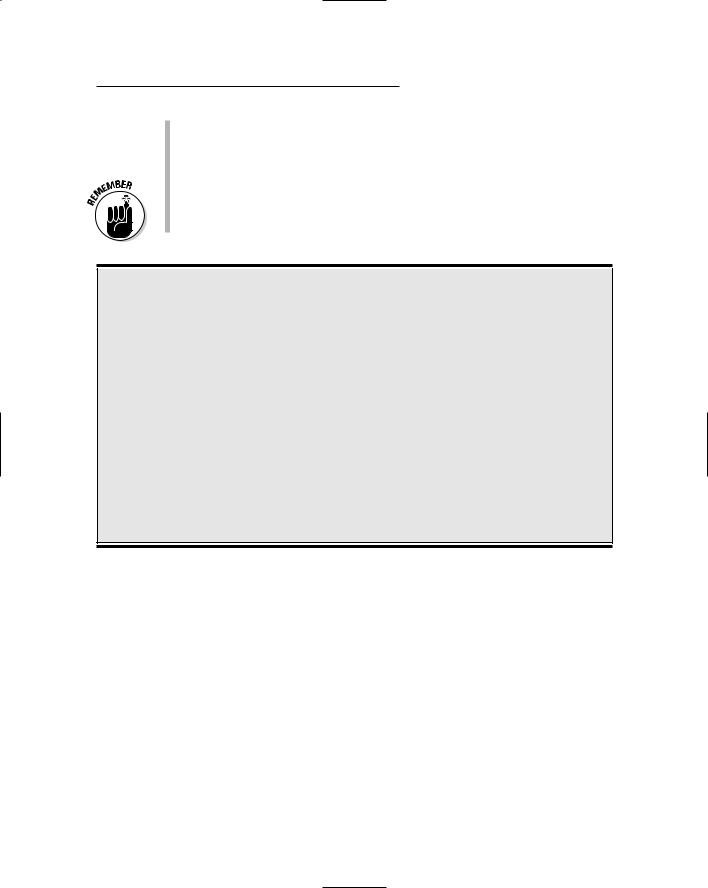
Chapter 3: Computers from A to Z 45
Most game consoles run about $150.
Handheld computers and palmtops run from less than $100 for the daybook models to around $700 for the recent stuff. Handheld computers integrated with cellphone technology cost more.
Cost should not be the most important factor in buying a computer. Keep in mind the five steps in Chapter 1! Software availability, especially service and support, can affect price beyond what’s printed in the newspaper.
The “free” computer
It was the rage in the late 1990s to sell computers with no cost. Yup, they were free. Of course, the computers weren’t really given away. You had to pay for them, but you typically got back that much money (if not more) in the form of instant rebate coupons. So, the price ended up being nothing.
Nothing is free, of course. Although millions walked away with free computer hardware, they soon discovered that they had signed up for years of not-so-free Internet service. For example, a $700 computer was “given away,” but the buyer had to pay for Internet service for four years at $20 a month. (That’s $960.) Despite
the long-term contract, people still walked away with “free” computers for months. But, consider this: If the computer broke or exploded or was lost or stolen, those suckers still had to pay $20 a month for the Internet. Even if they replaced their damaged or lost computers, they still had to pay.
Pay! Pay! Pay!
These scams are rare. Occasionally, you get a deal. But, beware of anything “free.” Always check the fine print whenever you sign up for a service. For any price, being stuck with something you don’t need is hardly being free.
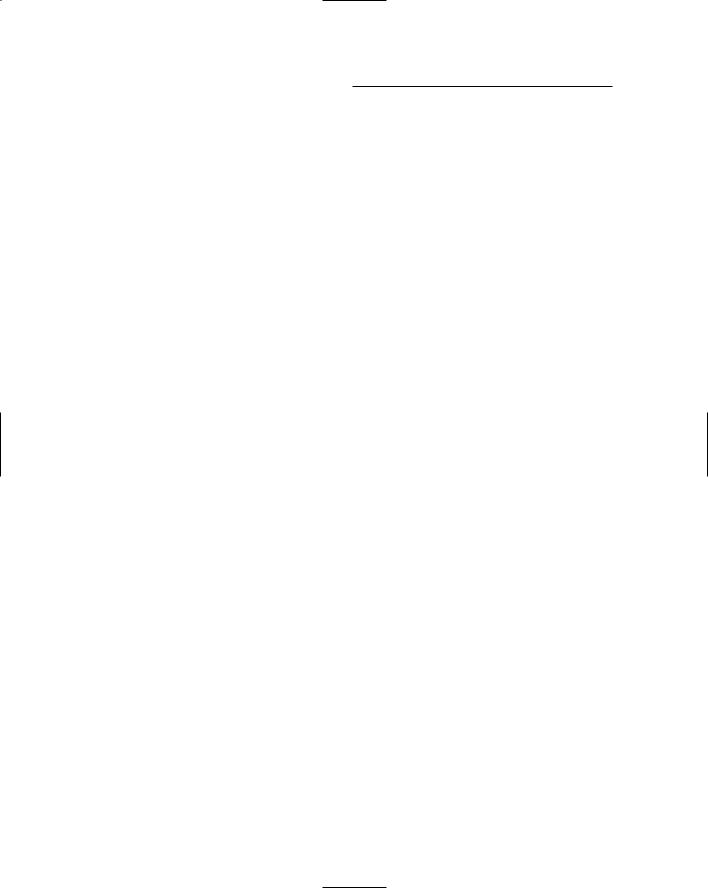
46 |
Part I: Understanding the Whole Ordeal |
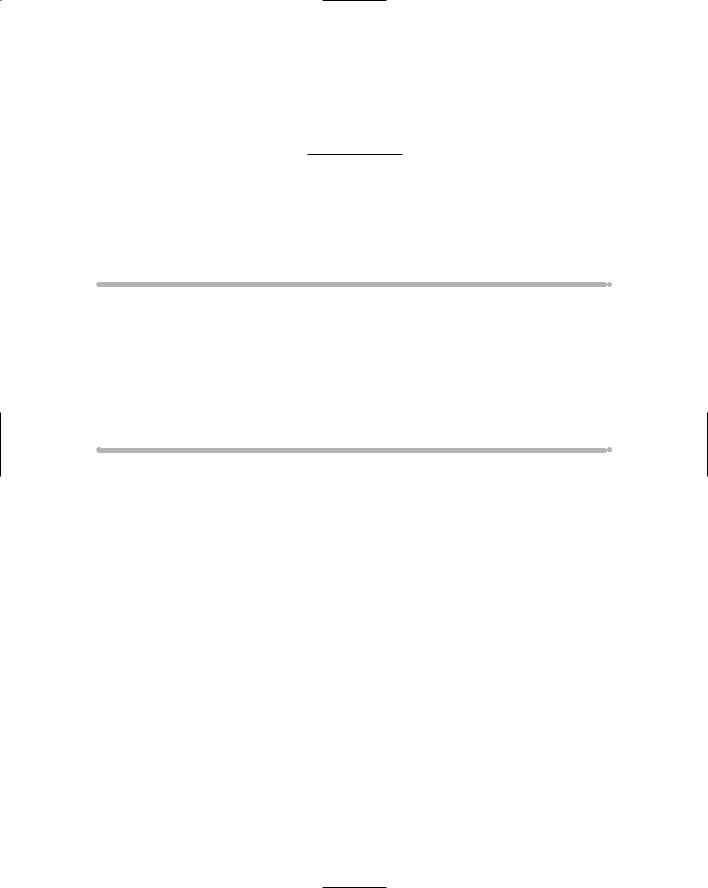
Chapter 4
Introduction to Hardware and Software
In This Chapter
All about hardware
The microprocessor
The motherboard
All about software
The operating system
How everything works together
Some scientists strive to find out what is the stuff the universe is made of. According to the old Disneyland attraction Adventures Through Inner
Space, I knew at age 9 that the universe was composed of molecules, which are made up of atoms. At the center of the atom is the scary nucleus — and beyond that? No! I dare not go on! I must return to the realm of the molecule before I go on shrinking . . . forever! Yet some scientists push onward, smaller and smaller.
The scientists who work with computers are pretty sure that the entire computer universe can be divided into two parts: hardware and software. No! I dare not go on! In fact, when you know that the two biggest pieces of the computer universe are hardware and software, you’re pretty much done; the ride is over. Collect all your belongings, exit your car on the right, and please buy some Disney merchandise.
This chapter covers the basics of all computer systems: hardware and software. You gotta know which is which because one is much more important than the other. It’s when you don’t know which is more important that you end up buying a computer that may not be right for you.
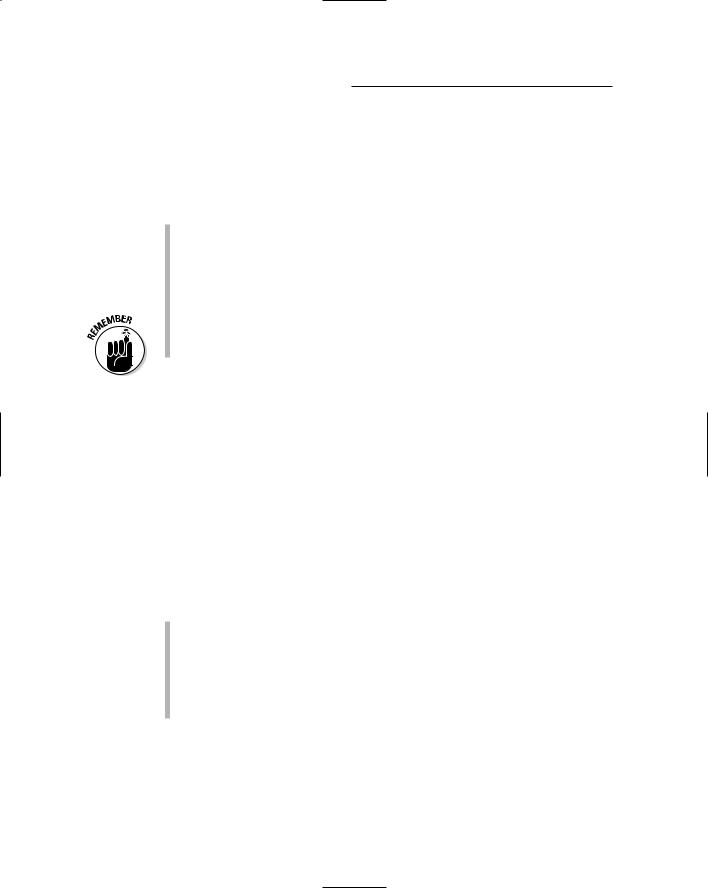
48 |
Part I: Understanding the Whole Ordeal |
Hardware: The Hard Stuff
Computer hardware is easy to identify: It’s anything you can touch. The monitor, computer box (console), keyboard, printer, modem, and doodads inside the box — it’s all hardware.
If you can touch it, it’s hardware.
If you drop it on your foot and you say “ouch,” it’s probably hardware.
Here’s one that baffles most people: CDs and DVDs are hardware. Even
though they store software, the discs themselves are hardware. The software — like music on a cassette tape — is not the hardware on which it’s stored.
The most important piece of hardware is the computer’s microprocessor, which I discuss later in this chapter. Oh! Never mind. Here it is.
The microprocessor (the main piece of hardware)
All hardware in any computer is geared to work best with a single chip. That chip is the computer’s microprocessor.
The entire computer, no matter how big it is or who makes it, is designed around a single type of microprocessor. The microprocessor determines the design and potential of the rest of the computer.
All the details of the microprocessor are presented in Chapter 5. At this point, all you need to know is that the microprocessor is the most important piece of hardware in a computer.
The microprocessor isn’t the computer’s brain; the brain part (if it has any) is the software, which is covered in the latter part of this chapter.
The microprocessor is also called the CPU, or central processing unit.
Some folks call the microprocessor just processor, for short. They’re probably the same folks who call McDonald’s Mickey Dee’s, even though they’re not saving any syllables.
The motherboard
The microprocessor isn’t the computer. Though the type of microprocessor used in a computer tells you a great deal about the computer and the rest of the hardware, the microprocessor is merely the center of attention.

Chapter 4: Introduction to Hardware and Software |
49 |
Supporting the microprocessor are many other items inside and outside the computer’s box or console.
Directly supporting the microprocessor inside the console is a host of electronics, wires, diodes, and doodads. These devices all live on a single piece of circuitry called the motherboard, and worship the microprocessor like suppliants to their pagan god. Here’s the short list:
Chipset: The collective circuitry inside the computer comprises the computer’s personality. This includes chips referred to as the BIOS (“BYE-oss”), which provide the Basic Input and Output System (BIOS) for the computer and all its devices. But now, because all the chips are sold prepackaged on the motherboard, the whole caboodle is referred to as the chipset. Sometimes, it’s called firmware.
Memory: By itself, the microprocessor doesn’t remember much. It’s like an absentminded professor: smart and quick but forgetful. To help the microprocessor store information to manipulate, Random Access Memory, or RAM, is used. Chapter 6 discusses memory.
Bus: Not one of those big yellow vehicles that took you to school, the computer’s bus is a line of communications between the microprocessor and everything else in the computer. Like the microprocessor, the bus operates at a specific speed. You pay more for a faster bus, but you get your money back in improved performance.
Expansion: To keep the computer system flexible, various slots and connectors on the motherboard allow the computer system to be expanded in various internal and external ways.
Two other items inside the computer’s case, but not necessarily a part of the motherboard, are the power supply and disk drives:
Power supply: This gizmo is basically a sealed box that converts AC electricity into DC electricity, which is what a computer uses internally. In a laptop or handheld computer, the power supply is also tightly integrated into the system’s battery for on-the-go power.
Storage devices: Because computer memory is temporary, storage devices in the form of disk drives exist to give you long-term storage for your computer’s software as well as the data you store or create.
This basic hardware (microprocessor, chipset, memory, bus, and storage devices) lives inside the console, for the most part. Other basic hardware surrounds the computer, like tentacles on an electronic octopus:
The monitor
The keyboard
The mouse or pointing device
The printer
