
Buying A Computer For Dummies, 2006 Edition (2005)
.pdf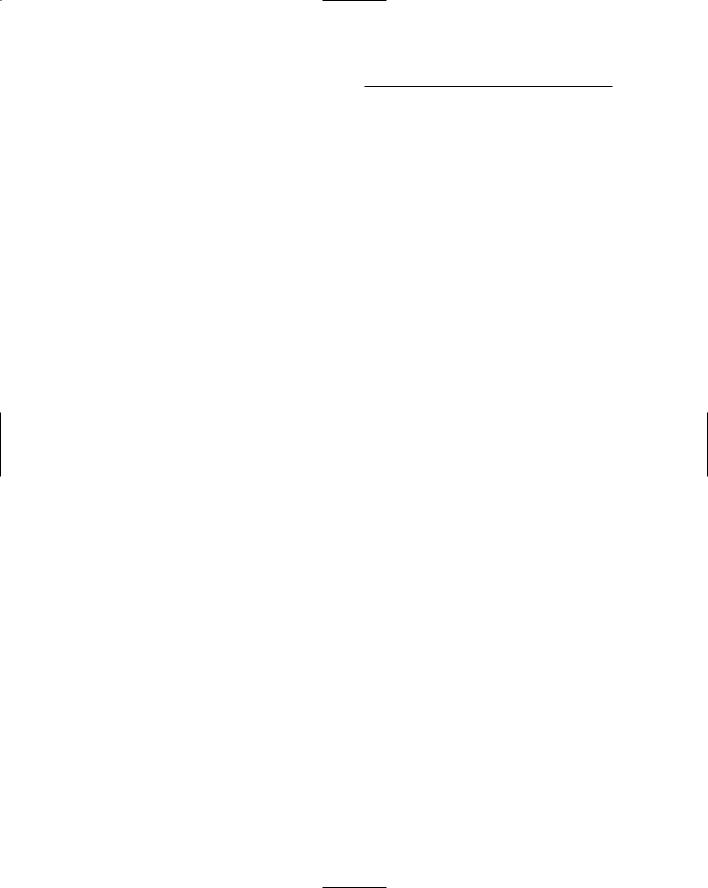
70 |
Part II: Hardware and Software Overview |
Say Hello to Mr. Byte
All storage containers have a specific unit size. For example, paper is sold by the sheet; you don’t buy a 1-inch-high stack of paper — you buy 500 sheets. The gas tank in your car stores fuel by the gallon. The storage unit for soda pop is the 12-ounce can. You don’t buy 72 fluid ounces of Coke; you buy a 6-pack.
In a computer, the basic storage unit is a byte. The byte is used to measure storage, so it’s important that you know a few byte-related terms.
Take a byte
What a byte is and how it works aren’t important. What’s important to know is what a byte stores:
One byte stores one character of information.
The word byte, for example, contains four letters, or four characters. A computer uses 4 bytes of storage to store that word.
The word closet requires 6 bytes of storage. The preceding sentence requires 44 bytes of storage, which includes all the letters, the spaces between the words, and the period at the end of the sentence.
Take a bigger byte
To make a large number of bytes easy to describe, modern scientists have stolen some ancient Greek words: kilo, mega, and giga, which sound like bad guys the Power Rangers fight, but are terms used to describe the size of something.
The kilobyte (“KILL-uh-bite”) is approximately 1,000 bytes of information, or about a page of text. It’s abbreviated K or KB.
The megabyte (“MEG-uh-bite”) is approximately 1 million bytes of information. That’s 1,000 pages of text, or about the size of a typical Stephen King novel before an editor gets hold of it. Megabyte is abbreviated M or MB.
The gigabyte (“GIG-uh-bite”) is approximately 1 billion bytes of information, which is just about half the size of the U.S. Tax Code. It’s abbreviated G or GB.

Chapter 6: Memory Stuff (Temporary Storage) |
71 |
Finally, the terabyte (“TAYR-uh-bite”) has approximately 1 trillion bytes — an awful number that’s beyond human comprehension. It’s abbreviated T or TB. Because it’s a relatively new value in computerdom, you may see it referred to as 1,000GB for a while.
Table 6-1 puts these values in perspective.
Table 6-1 |
|
Measuring Computer Storage |
|
Unit |
Abbreviation |
Approximate |
Exact Number |
|
|
Number of Bytes |
of Bytes |
Byte |
B |
— |
1 |
|
|
|
|
Kilobyte |
KB |
1,000 (thousand) |
1,024 |
|
|
|
|
Megabyte |
MB |
1,000,000 (million) |
1,048,576 |
|
|
|
|
Gigabyte |
GB |
1,000,000,000 (billion) |
1,073,741,824 |
|
|
|
|
Terabyte |
TB |
1,000,000,000,000 (trillion) |
1,099,511,627,776 |
|
|
|
|
These terms — kilobyte, megabyte, and so on — are used to describe both temporary and permanent storage in a computer — how much room you have for the stuff you create.
Gigabyte is pronounced “GIG-a-byte,” not “JIG-a-byte” or “giggle-byte.”
Note that that there’s a difference between approximate and exact storage — chump change, really. It accounts for the fact that the computer is counting in binary, or base 2, which doesn’t always work out to the base 10 values we humans use. It’s trivial, really.
Memory Madness
You may have heard the term RAM. And, you may have a brief understanding of computer memory. Although it’s important to know memory quantities, as covered in the preceding section, the rest of the details regarding computer memory are truly boring. That’s because they’re technical.
For buying a computer, knowing how much memory your new computer needs is just about enough. Beyond that, you’re faced with a slew of memory terms to boggle, baffle, and bewilder. Because there seems to be no getting around it, I’ve written this section to help describe these memory terms and
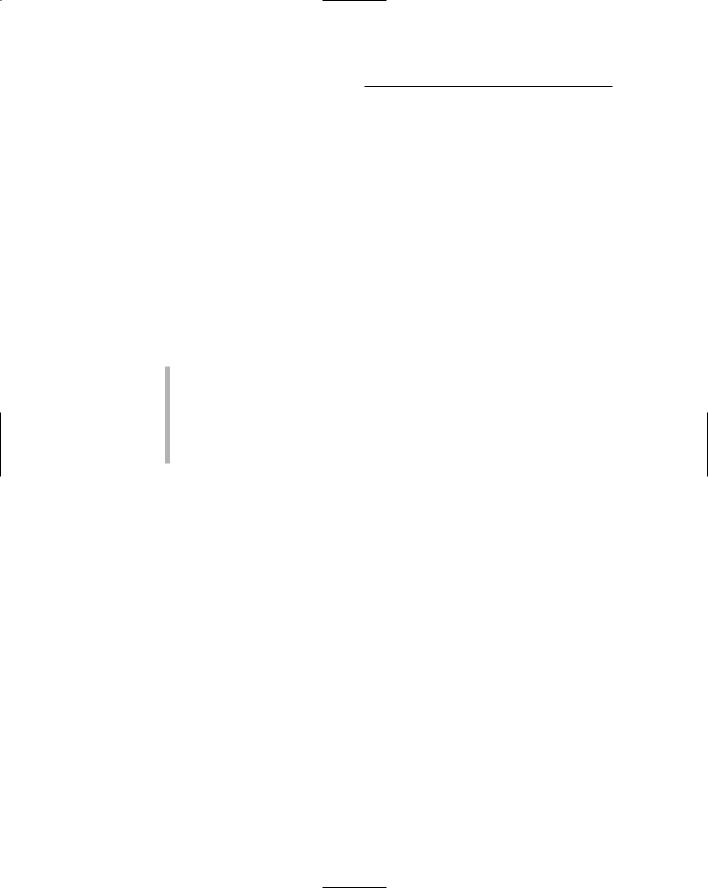
72 |
Part II: Hardware and Software Overview |
jargon in happy, friendly language. That should help you sift through what’s important and what’s not when it comes to computer memory.
Behold the chip!
There must be a law somewhere that says “Chip is an inefficient term for describing anything.” Look at your grocery store: The chip section is divided into regular potato chips, flavored chips, corn chips, tortilla chips, and even anti-chips, like those puffy cheese things and yummy pork rinds. Computer memory is similar.
Computer memory comes in the form of chips. But, because of some weird scientific mumbo jumbo, you need eight or nine chips for them to be useful in a computer. Those eight or nine chips create a bank of memory.
There are no nacho-cheese-flavored memory chips.
RAM chips are rarely sold singularly any more. Instead, they’re soldered together in groups of eight or nine, which is covered in the section “Goodbye, Mr. Chips!” later in this chapter.
Memory chips are RAM chips, though other annoying terms exist. See the section “A flock of technical memory terms,” later in this chapter.
The size of the thing (capacity)
Though each memory chip is about the same physical size, what’s important is the chip’s capacity. How many bytes of RAM are in that single chip?
RAM chips come in several sizes, from tiny 1 kilobyte chips to chips that can store 512MB or more, all in one little package. Obviously, the higher the capacity, the more expensive the chip.
Which do you need? It depends on your computer and how it’s set up, which is covered later in this chapter.
Fast memory and faster memory
In addition to its capacity, computer memory is gauged by its speed, similar to a microprocessor. With memory, the speed is measured in nanoseconds (abbreviated ns), or billionths of a second.
Here’s one nanosecond: 0.000000001.
Whew! That’s fast.
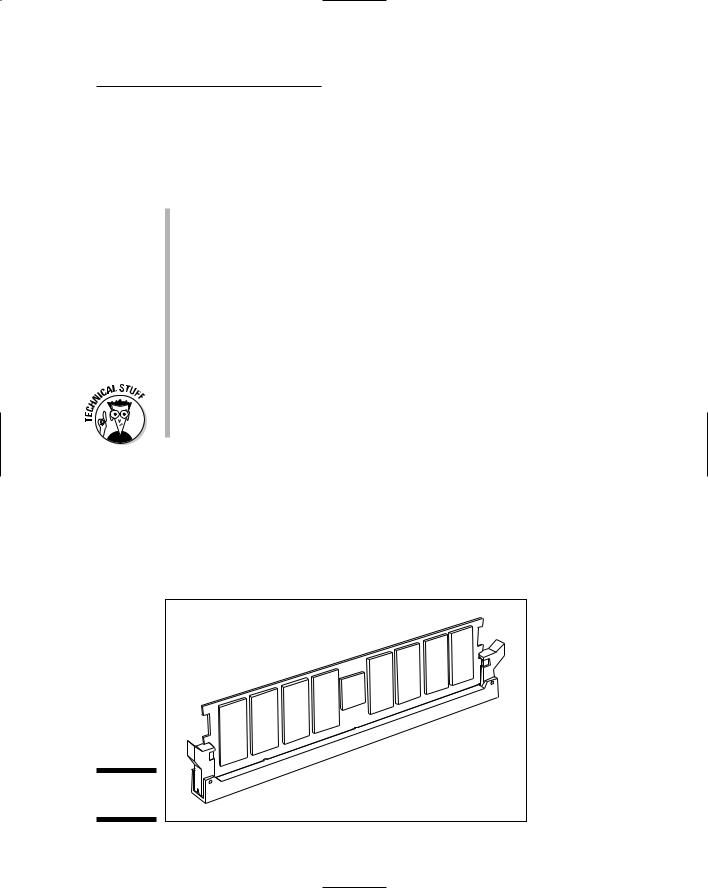
Chapter 6: Memory Stuff (Temporary Storage) |
73 |
Or, if you have any deuterium pellets handy, plus a powerful laser, it takes one nanosecond to compress the pellet with the laser. Again, that’s fast.
Back in the world of computers, you may see a RAM chip advertised as “6ns.” That term means that the memory hums along at 6 nanoseconds.
The speed describes how fast the memory can be accessed. This speed depends on your computer’s configuration; adding faster RAM chips to a slow PC doesn’t (unfortunately) perk things up.
Memory speed isn’t seriously important when you buy a computer. The dealer installs whichever memory works best in that system. Memory speed becomes an issue when you buy more memory for your computer. The speed of that additional memory should match the speed already used in your computer.
Upgrading memory is covered in Chapter 27.
Again, the faster the memory, the more you pay for it.
Another aspect of RAM speed is how fast the computer’s bus runs. You need to match the RAM speed to the PC’s bus speed, or a multiple thereof — though this is a more technical aspect that’s handled by the manufacturer or computer dealer than a choice you must make.
Goodbye, Mr. Chips!
To make handling the chips easier, memory manufacturers solder a whole bank of chips together on a single tiny strip of fiberglass about the size of a pocket comb. That strip is called a DIMM, as shown in Figure 6-1, and it does indeed make up one whole bank of memory. This is very handy.
Figure 6-1:
A DIMM.
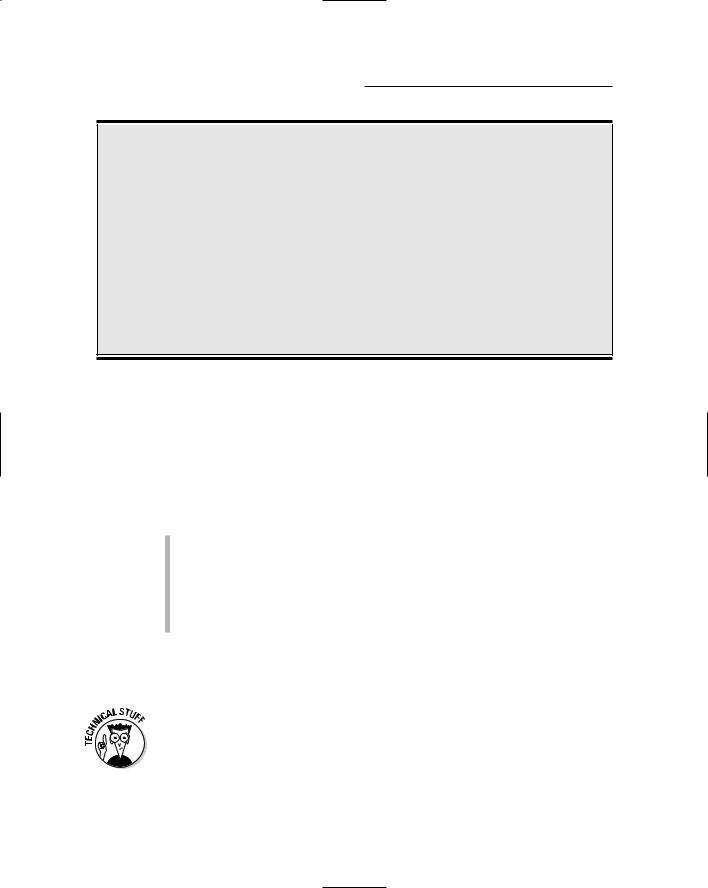
74 |
Part II: Hardware and Software Overview |
What is flash memory?
Flash memory is a special type of memory chip that retains its information even when the computer is turned off. Normally, memory (RAM) requires electricity in order to retain its information. Turn off the power, and the contents of RAM go bye-bye (which is why it’s important to save information to disk, the computer’s permanent storage area).
Flash memory doesn’t require electricity in order to retain its information. It remembers things long after the power is off. For this reason, flash
memory is used for special information that the computer must remember at all times.
It would be swell if all memory in a computer were flash memory so that you wouldn’t have to worry about losing information during a power outage. Unfortunately, flash memory is more expensive and not as fast as regular memory. So, you typically find it used as digital camera storage, in special types of removable media or in other situations where speed isn’t an object.
Like individual memory chips, DIMMs are described by their capacity (the amount of RAM they have) and their speed. A third measurement is the number of pins, or connections, the DIMM has.
DIMMs plug into a special slot inside the computer’s case on the motherboard. Some slots have 72 connectors, some have 168, and some have other oddball numbers. These connectors are called pins even though they aren’t really pins. If you ever upgrade memory, you need to ensure that you get the proper number of pins on a DIMM to match your computer’s needs.
DIMM stands for dual in-line memory module.
A special type of DIMM is the SODIMM (or SO-DIMM), where the SO stands for Small-Outline. These supercompact memory modules are for use in laptop computers and other high-end PCs.
Before the DIMM was the SIMM. You may still find one of these on an older computer. SIMM stands for Single Inline Memory Module.
A flock of technical memory terms
Memory isn’t simply referred to as memory. Just when the computer industry reaches the point where memory can be just “memory,” someone invents a new type of memory. So, along comes a new acronym or technical description to distinguish the New Memory from the Old Memory. Ugh.
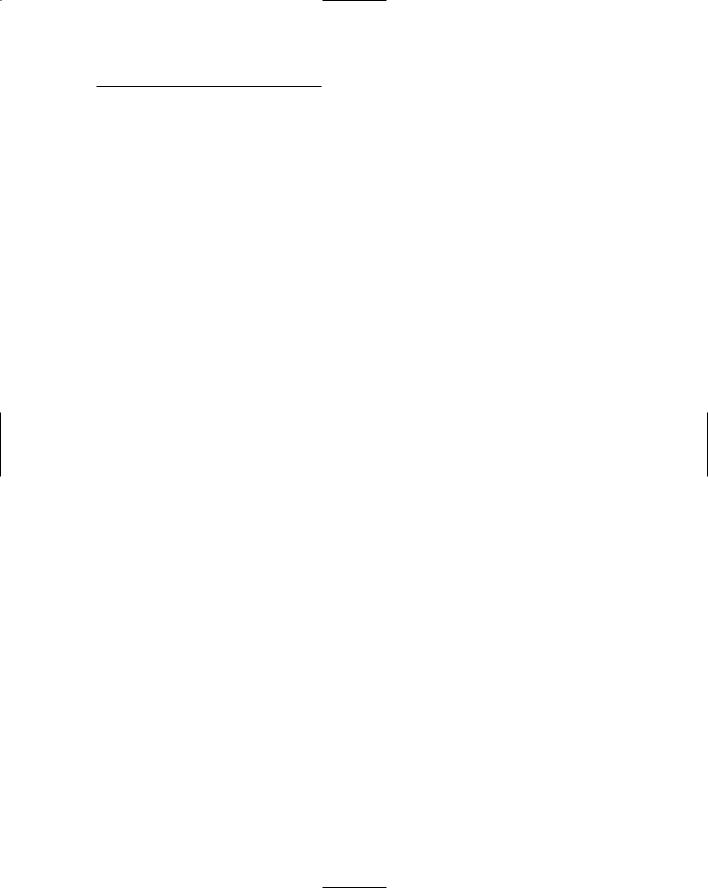
Chapter 6: Memory Stuff (Temporary Storage) |
75 |
Honestly, the only places you see these terms are in memory ads. In the real world, even engineers just call it RAM or memory. The rest is all scientific fluff that makes good (or bad) ad copy:
Bank: The slot into which a DIMM is inserted. Most computer motherboards come with two or four banks, numbered 0 and 1 or 0 through 3. Bank can also refer to a chunk of memory, such as a 64KB bank of RAM. See the section “Banks o’ Memory (RAM),” later in this chapter.
DDR: Acronym for Double Data Rate, a type of SDRAM that’s twice as fast as regular SDRAM.
DDR-xxx. The xxx here is a number that specifies the memory’s speed with regard to the motherboard’s data transfer rate — a technical thing, but if you plan to build your own computer, the xxx number on the RAM chips you buy must match the motherboard’s xxx number.
DRAM: Another term for RAM. Pronounced “DEE-ram,” it stands for Dynamic Random Access Memory. It’s more impressive than RAM, I suppose, but not as impressive as SDRAM or EDO RAM. Whoa! No way!
ECC: An acronym for Error Checking and Correction, which can require extra circuits to ensure that memory is being properly written to and read from.
EDO RAM: An acronym for Extended Data Out, another fancy-schmancy type of memory and more powerful than mere SDRAM.
FPM: Acronym for Fast Page Mode, often used with RAM, as in FPM RAM. It’s faster. Smarter. Better. Using it implies that the neighbor’s dog is ugly.
Nonparity: Memory chips that don’t use parity, as described next.
Parity: Another nerdy term; refers to a self-check that memory chips can perform on themselves every time the memory is accessed. Do you need parity? Maybe. A computer manufacturer decides whether it wants to put parity in its PCs. Other than that information, anything else I could say about parity would put you to sleep.
PCxxx: Refers to the speed of the computer’s front side bus, where xxx is a numeric value (in megahertz). The SDRAM that’s used should match the front side bus speed, though you can use slower memory on a faster bus (but I don’t see why you would want to).
RDRAM: Special Rambus DRAM, which operates at superhigh speeds — but only on motherboards that use the Rambus chipset.
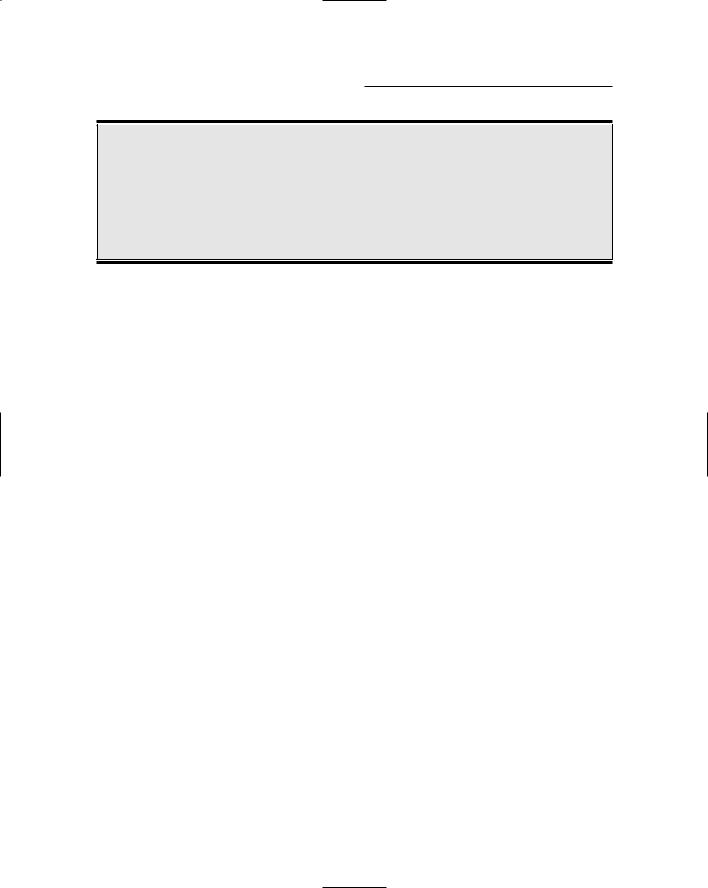
76 |
Part II: Hardware and Software Overview |
What about ROM?
ROM stands for Read-Only Memory. Like RAM, it’s another type of memory in your computer. The microprocessor can read ROM just like RAM, but, unlike RAM, the contents of ROM cannot be changed. Hey! It’s read-only.
When it comes to buying a computer, you have no need to worry about how much ROM is in a computer. All computers come with all the ROM they need.
SDRAM: Synchronous DRAM, also known as SDR SDRAM. Basically, it’s just SDRAM or a common type of memory chip found in most computers (see DDR).
SRAM: An even faster type of RAM, especially when going downhill.
Generally speaking, these terms come and go. Some become obsolete (or worn out). Some new ones may crop up. Sometimes, a manufacturer may rename an older standard to make it sound newer in the ads. Whatever.
Main Memory versus Video Memory
Memory is used in computers in two places. First, there’s main memory, where all the “action” takes place. Second, there’s video memory, which is used to help the computer display graphics.
Both main and video memory values are often listed in computer ads. For example, you may see a new computer with 256MB of memory and also 64MB of video memory. That means that the computer has 256MB of memory in which you can work, and an additional 64MB for displaying fancy graphics.
Along with this different type of memory come two utterly confusing memory terms. Often, they’re used in ads to describe the video memory in a computer:
SGRAM: A special type of video memory. It’s just SDRAM (see the preceding section), but the G in this acronym stands for Graphics: Synchronous Graphics Random Access Memory.
VRAM: Video Random Access Memory, another form of video memory that’s probably not as flashy as SGRAM because it has more letters in its acronym.
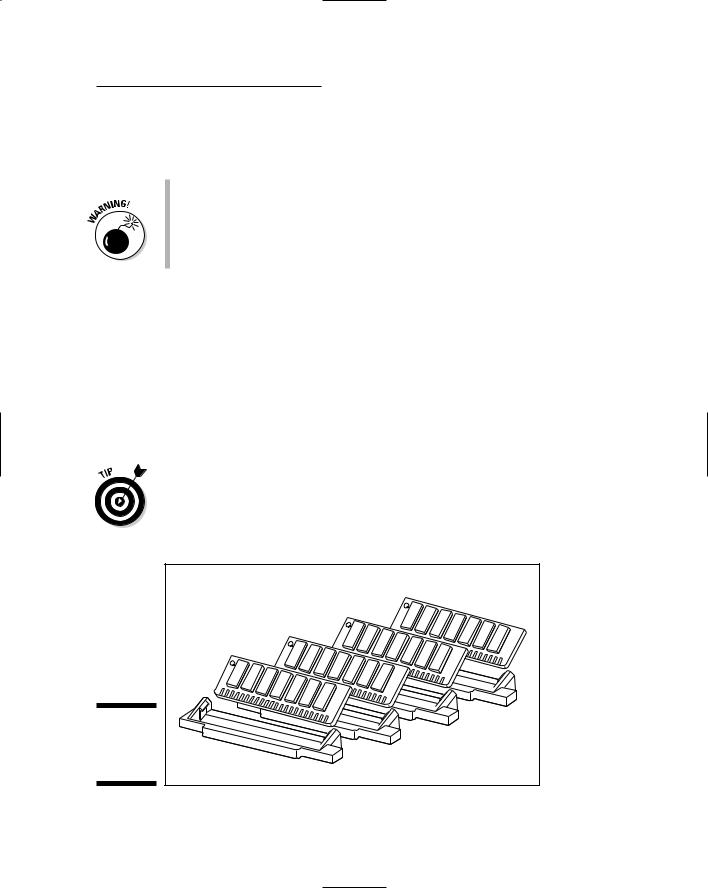
Chapter 6: Memory Stuff (Temporary Storage) |
77 |
Again, this is advertisement-only information. Whenever you see VRAM or SGRAM or any other type of video-RAM-whatever, know that it’s memory used by the computer for displaying graphics.
Your computer needs both main and video memory.
Some computers boast shareable memory, in which the main RAM is used to supplement video memory. This type is often a cheap alternative to stuffing a computer with both types of RAM. Yes, it works. No, I do not recommend this type of system — unless graphics or games are not one of the reasons you’re getting a computer.
Banks o’ Memory (RAM)
Science fiction TV shows typically feature computers with banks of memory.
Although that term is accurate, it’s also vague.
The computer you buy will indeed have banks of memory. The DIMM cards plug into these slots inside the computer. Each slot is known as a bank. What’s important is how those banks are filled. Ideally, you want them filled in a manner that wastes no memory, in case you ever decide to upgrade.
When you order your computer, try to get the manufacturer to install all your computer’s memory into as few banks as possible. For example, Figure 6-2 shows a setup with four banks of memory. A 128MB DIMM is plugged into each bank, which gives that computer a total of 512MB of RAM — a goodly amount for now, but what about future expansion?
|
|
|
|
|
|
|
|
|
|
|
|
|
SIMM |
|
|
MB |
S |
IMM |
|
|
|
|
|
|
|
|
|
|
|
|
|
|
|
|
|||
|
|
|
|
|
|
|
|
|
IMM |
|
|
MB |
12 |
8 |
|
|
||
|
|
|
|
|
|
|
MB |
S |
12 |
8 |
|
|
|
|
|
|||
|
|
|
|
IMM |
|
|
|
|
|
|
|
|
|
|
||||
|
|
|
|
12 |
8 |
|
|
|
|
|
|
|
|
|
|
|||
|
|
|
S |
|
|
|
|
|
|
|
|
|
|
|
|
|||
|
|
|
|
|
|
|
|
|
|
|
|
|
|
|
|
|
||
|
|
MB |
|
|
|
|
|
|
|
|
|
|
|
|
|
|
|
|
12 |
8 |
|
|
|
|
|
|
|
|
|
|
|
|
|
|
|
|
|
|
|
|
|
|
|
|
|
|
|
|
|
|
|
|
|
|
||
|
|
|
|
|
|
|
|
|
|
|
|
|
|
|
|
|
|
|
Figure 6-2: |
|
|
|
|
|
|
|
|
|
|
|
|
|
|
|
|
|
Bank 3 |
|
|
|
|
|
|
|
|
|
|
|
|
|
|
|
|
|
Bank 2 |
|
Memory |
|
|
|
|
|
|
|
|
|
|
|
|
|
|
|
|
|
|
|
|
|
|
|
|
|
|
|
|
|
|
Bank 1 |
|
|
|
|
|
|
banks in a |
|
|
|
|
|
|
|
|
|
|
|
|
|
|
|
|
|
|
computer. |
|
|
|
|
|
|
|
|
|
Bank 0 |
|
|
|
|
|
|
|
|
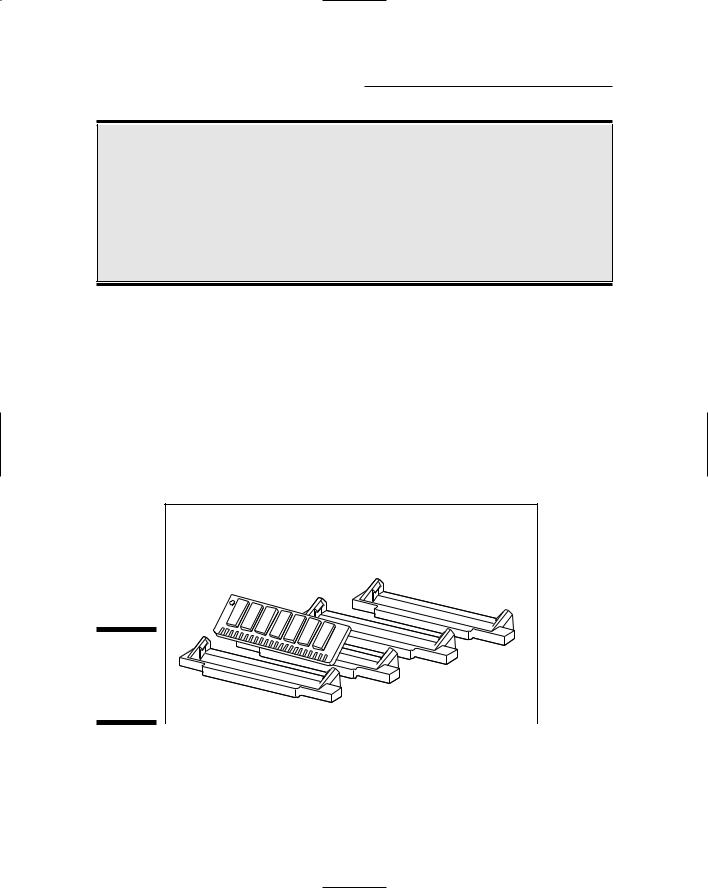
78 |
Part II: Hardware and Software Overview |
Memory is cheap, cheap, cheap!
It has been a while since I’ve bought memory for a computer, so I was utterly shocked when I saw how ridiculously cheap computer memory really is. Memory is cheaper now because so much of it is available on a single chip. Back in 1985, it took eight or nine 4-kilobit memory chips to make one
4KB bank. That may have cost you $40. I remember paying $150 for a 64KB bank of memory.
You can now get a bank of 256MB of memory and pay about $70 — 8,000 times cheaper than memory was 20 years ago. And, the prices are still going down.
Suppose that someday you want to add another 512MB of memory to the same computer. It sounds good, but because this system has only four banks and each one is full, you have only one option: Toss out all your memory (for which you paid dearly), and replace it with 1024MB of new memory. Yes, it’s a waste.
A better situation is shown in Figure 6-3: All memory is plugged into one bank. Yes, this strategy is initially more expensive than configuring an identical system with four banks of lower-capacity DIMMs. But, when you upgrade, all you need is one other DIMM; nothing is thrown away! Plus, you still have more banks available for future upgrades.
|
512MB |
SIMM |
Figure 6-3: |
|
|
|
Bank 3 |
|
A better |
|
Bank 2 |
memory |
|
|
|
Bank 1 |
|
bank config- |
|
|
uration. |
|
Bank 0 |

Chapter 6: Memory Stuff (Temporary Storage) |
79 |
Yes, one 512MB DIMM usually costs more than four 128MB DIMMs.
Some computers insist that all memory banks have the same amount of memory. If you have three 265MB SIMMs in three banks and want to add a 128MB DIMM to the last bank, you can’t do it. (Don’t blame me! Beat up an engineer!) Also, some systems require you to install DIMMs in pairs, which requires additional thinking when you’re buying additional memory.
How Much Memory Do You Need?
How much memory will your new computer need? The answer depends on your software. The bottom line is that you need memory (or RAM) in your computer. Memory in your computer is measured in megabyte units. The standard quantity for most new computers is 256MB of memory, or RAM. Some come with more memory — typically, 512MB. On a PC, Windows XP needs 128MB just to start, but it runs better with 256MB — best with 512MB.
Watch out for computers advertised with no memory or 0K or 0MB of RAM. This sales ploy makes a computer look cheaper than other models sold with memory. All computers need it, so you have to pay for it one way or another.
