
Beginning Microsoft Word Business Documents - From Novice To Professional (2006)
.pdf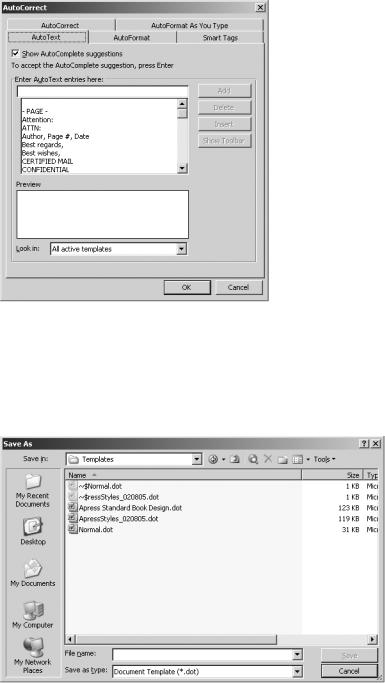
176 |
C H A P T E R 9 ■ A U T O M A T I N G D O C U M E N T C R E A T I O N |
Figure 9-12. Adding AutoText entries
Save the Normal.dot template. To ensure the template is indeed saved as a template, select .dot in the drop-down box labeled Save as type in the Save As dialog box (see Figure 9-13).
Figure 9-13. Saving the Normal.dot template
Now, you will be able to select your own custom text from the AutoText dialog box.

C H A P T E R 1 0
■ ■ ■
Working with
Large Documents
Long documents can be difficult to navigate and manage. Word’s Outline view, as discussed in earlier chapters, makes it easy to create large documents. Fortunately, Word includes other tools that will help you create, review, and edit large documents. Many of these features also work well in a collaborative environment, where many people are working on the same document.
Using Word’s Bookmark Feature
Word’s Bookmark feature is a handy way to mark specific parts of your document. It enables you to return quickly to a marked location, rather than scroll through pages and pages of your document.
To insert a bookmark in your document, position the cursor at the location you would like to mark and click Insert Bookmark, or you may use the Ctrl+Shift+F5 keyboard shortcut.
In the Bookmark dialog box, shown in Figure 10-1, type a name for the bookmark. Click Add.
■Note Bookmark names must start with a letter and cannot contain spaces. However, you can use an underscore to separate words. If you plan on inserting a number of bookmarks, a descriptive, easily distinguishable name is essential.
177

178 |
C H A P T E R 1 0 ■ W O R K I N G W I T H L A R G E D O C U M E N T S |
Figure 10-1. The Bookmark dialog box
To return to the bookmarked location, open the Bookmark dialog box from the Insert menu. Highlight the name of the bookmark and then click Go To.
Bookmarks are not visible in the finished document. However, if you do want to delete bookmarks, you can do so by highlighting them in the Bookmark dialog box and clicking Delete.
Working with Word’s Reviewing Features
Word’s reviewing features are a great way to keep track of the changes you’ve made to your document. These features also allow you to insert comments on particular portions of your document, which is handy in the editing and reviewing stages of your document.
Tracking Changes
When you’re working on a long document, it is often valuable to track changes you make. This is particularly true if you are working with others on the same document.
Word’s Track Changes feature allows you to not only see what changes you and others have made to the document, but also to accept or reject all or some of them. This is a powerful tool when it comes time to finalize the document.
Before you can take advantage of these options, you must first turn on the Track Changes feature by clicking Tools Track Changes. You can also double-click TRK on the status bar, use the Ctrl+Shift+E keyboard shortcut, or click the Track Changes button on the Reviewing toolbar (the Reviewing toolbar appears when Track Changes is enabled).

C H A P T E R 1 0 ■ W O R K I N G W I T H L A R G E D O C U M E N T S |
179 |
■Note If you are working with others on the same document and want to track their changes, make sure they enable the Track Changes feature.
When Track Changes is enabled, the TRK button on the status bar changes from gray to black, as you see in Figure 10-2.
Figure 10-2. The TRK button on the status bar
Any additions or insertions you make in the document will appear in underlined, colored text (text color will vary depending on options you specify and/or which user makes the change). If you delete a portion of the document by hitting the Delete key or cut the text out of a paragraph, a balloon containing the deleted text will appear in the right margin with a dotted line connecting it to its original location in the document. Furthermore, a vertical black line will appear in the left margin indicating where changes have been made.
You can turn off the Track Changes feature the same way you turn it on. Turning off the feature will not affect the changes that have already been tracked.
Word gives you the option of accepting or rejecting changes made to a document. This is helpful if you are working with others. Even if you aren’t working with others, though, you may change your mind about a revision.
To accept one change in a document, click the change in the document or the Reviewing Pane. On the Reviewing toolbar, click the Accept Change button. To accept all changes within the document, click the arrow beside the Accept Change button and select Accept All Changes in Document, as shown in Figure 10-3.
Figure 10-3. Accepting all changes in a document
To reject a change, click the change in the document or the Reviewing Pane. On the Reviewing toolbar, click the Reject Change button. To reject all changes in the document, click the arrow beside the Reject Change button and select Reject All Changes in Document, as shown in Figure 10-4.

180 |
C H A P T E R 1 0 ■ W O R K I N G W I T H L A R G E D O C U M E N T S |
Figure 10-4. Rejecting all changes in a document
Inserting Comments
When working on long documents, Word’s comments feature can be invaluable. It provides the ability to add notes and reminders within the document. If you are collaborating on a document, it is also handy for communicating with your collaborators.
You can easily hide, delete, or print notes inserted using the comments feature. Furthermore, when the comments are displayed onscreen, you can easily see the comments simply by scrolling through the document or by opening the Reviewing Pane.
To insert a comment, select the text upon which you would like to comment. Then click Insert Comment or click the New Comment button, shown in Figure 10-5, on the Reviewing toolbar. A balloon will appear in the right margin. Type your comment in the balloon. You can then click anywhere in the document to continue editing it.
Figure 10-5. The New Comment button
The text you selected will have red lines surrounding it, and a dotted red line will connect it to the comment balloon.
To delete a comment, simply right-click the balloon and select Delete Comment.
■Caution Before you share a finalized document electronically, you probably want to delete all the comments in your document. You can do this by clicking the arrow beside the Reject Change button on the Reviewing toolbar and selecting Delete All Comments in Document.
When using Word’s reviewing features, you have different options for viewing comments and revisions. Word displays the changes in markup balloons in the right margin of the document and/or in the Reviewing Pane at the bottom of the Word window.
To have comments or changes appear in balloons, click Show on the Track Changes toolbar. On the Balloons submenu, click Always or Only for Comments/Formatting (see Figure 10-6).

C H A P T E R 1 0 ■ W O R K I N G W I T H L A R G E D O C U M E N T S |
181 |
Figure 10-6. Selecting view options for tracked changes
To display the Reviewing Pane, click Show on the Track Changes toolbar and select Reviewing Pane or click the Reviewing Pane button on the Track Changes toolbar.
Working with Document Versions
You may find it helpful to keep a history of the versions of your document. Word’s Versions feature allows you to keep different versions of the document within the same file. You won’t have multiple files to sort through, and it saves disk space.
At any time, you can save the current version of your document manually. Simply click File Versions. In the Versions dialog box, shown in Figure 10-7, click Save Now.
Figure 10-7. The Versions dialog box
The Save Version dialog box opens, as shown in Figure 10-8, allowing you to add comments on the document version. Once you have entered any comments, click OK and Close. The next time you open the Versions dialog box, the version you saved will appear.

182 |
C H A P T E R 1 0 ■ W O R K I N G W I T H L A R G E D O C U M E N T S |
Figure 10-8. The Save Version dialog box
You can also have Word automatically store versions when you close a document. Click File Versions. In the Versions dialog box, select Automatically save a version on close. Click Close.
When you store a version of your document using the Versions feature, you can access previous versions, delete any of the versions stored with your document, and recover document versions to a new file.
To view a different document version, click File Versions. In the Versions dialog box, highlight the version you would like to view and click Open.
The version will open in a new window, tiled horizontally beneath the current document window. You can scroll through your document and interact with it as you would a normal document.
While you can make changes to the version of the document, you cannot alter the stored version of the document. If you do make changes to the document, it must be stored under a new file name.
To delete a version of your document, highlight the version in the Versions dialog box. Click Delete. In the pop-up box, click Yes to confirm the deletion. Click Close.
■Caution Deleting previous versions of your document is important if you intend to share it with other users, as they will be able to view any versions included with electronic copies of your documents.
Using Word’s Master Document Feature
Word’s Master Document feature is a handy way to manage large documents, such as a book with many chapters. This is particularly true if you are collaborating on the document. The Master Document is essentially a container for a number of different files, which are referred to as subdocuments.

C H A P T E R 1 0 ■ W O R K I N G W I T H L A R G E D O C U M E N T S |
183 |
Before you start a Master Document, you should create a folder that will contain the Master Document and all the subdocuments. If you already have some of the subdocuments created, move them to the folder.
You can create a Master Document from scratch or convert an existing document to a Master Document.
To create a Master Document from scratch, open a new blank document in Outline view. Then create headlines. Each headline will become a subdocument. If you want to add a title for the document, put it as a top-level heading. Then put the subdocuments as Level 2 headings.
To convert an existing document to a Master Document, open the document and view it in Outline view. Use the buttons on the Outlining toolbar to add heading levels to parts of the document. Again, use Heading 1 for the title and Heading 2 for the subdocuments. Demote any other content to body text by using the buttons on the Outlining toolbar.
To convert the document to a Master Document, you must first create subdocuments, as described in the next section.
Creating Subdocuments
You can create a subdocument from an outline heading in your Master Document. Open the Master Document and select the headings and body text you would like to separate into subdocuments.
■Note The first heading you select must be the same level as the headings you want to use for each subdocument. For example, if you use Heading 2 as the first subdocument, each part of the document at Level 2 will be converted to a new subdocument.
On the Outlining toolbar, click Create Subdocument (see Figure 10-9). Once you create a subdocument, do not move it or delete it from your hard drive without first removing it from the Master Document. Only rename subdocuments from within the Master Document.
Figure 10-9. The Create Subdocument button
Adding an Existing Document to the Master Document
Open the Master Document in Outline view. Click Expand Subdocuments (see Figure 10-10) on the Outlining toolbar if the subdocuments are collapsed.

184 |
C H A P T E R 1 0 ■ W O R K I N G W I T H L A R G E D O C U M E N T S |
Figure 10-10. The Expand Subdocuments button
Click a blank line between existing subdocuments where you want to add the existing document. Then click Insert Subdocument on the Outlining toolbar (see Figure 10-11). Type the name of the document you wish to add in the file name box and click Open.
Figure 10-11. The Insert Subdocument button
Saving the Master Document
Save the Master Document as you would any other Word document. Make sure you save it in the folder you created for the Master Document and subdocuments.
Word will save the Master Document and create subdocuments with titles based on the subdocuments’ headings in the Master Document outline.
Collapsing Subdocuments
When you’re working with your Master Document, you may not want to see the contents of the subdocuments. In that case, you can collapse subdocuments by clicking Collapse Subdocuments on the Outlining toolbar (see Figure 10-12).
Figure 10-12. The Collapse Subdocuments button
■Caution If you are collaborating with others, collapse the subdocuments before you close the Master
Document. Otherwise, others will not be able to access the subdocuments.
Combining Subdocuments
To combine subdocuments, you must first make sure you can see the subdocuments you want to combine. Ensure they are unlocked. If they are not, click within each locked subdocument and then click the Lock Subdocuments button on the Outlining toolbar (see Figure 10-13).

C H A P T E R 1 0 ■ W O R K I N G W I T H L A R G E D O C U M E N T S |
185 |
Figure 10-13. The Lock Subdocuments button
The subdocuments should be next to each other. If they aren’t, rearrange them. To move a subdocument, click the subdocument icon, or for multiple subdocuments, hold the Shift key as you click the subdocument icon for the last of the adjacent subdocuments (see Figure 10-14). Then drag the subdocument(s) to a new location.
Figure 10-14. The Insert Subdocument button
Next, click the subdocument icon of the first document you want to combine. Hold down the Shift key as you click the subdocument icon of the final subdocument you wish to combine. On the Outlining toolbar, click Merge Subdocument (see Figure 10-15).
Figure 10-15. The Merge Subdocument button
Word will save the subdocuments under the file name of the first subdocument. The original versions of the other subdocument files will remain in the folder containing the Master Document and subdocuments.
You can move text, pictures, and other elements between subdocuments. First, expand the subdocuments. Then switch to Print Layout view (View Print Layout). You can then move elements as you would in any other Word document.
Splitting a Subdocument into Two Subdocuments
To split a subdocument into two subdocuments, add a new heading for the new subdocument. You should format it with the same heading style used for the other subdocuments. Then on the Outlining toolbar, click Split Subdocument (see Figure 10-16). When you save the Master Document, Word will create a new subdocument with a name based on the subdocument heading in the Master Document.
