
Beginning Microsoft Word Business Documents - From Novice To Professional (2006)
.pdf
116 |
C H A P T E R 6 ■ C R E A T I N G D A T A S H E E T S |
Figure 6-23. Adding a row to a table
Figure 6-24. Adding a column to a table
■Tip For more flexibility in choosing where to insert rows and columns, use the Insert submenu on the
Table menu instead of the toolbar buttons.
To remove rows or columns, select the row or column you would like to delete. Then click Table Delete and select what to delete.
Modifying a Table’s Layout
After you’ve created your table, you can make changes to the layout if you need. You can resize the columns and rows by clicking and dragging the borders. Also, you can merge or split cells as you would in Excel.

C H A P T E R 6 ■ C R E A T I N G D A T A S H E E T S |
117 |
To merge cells, select the rows or columns you would like to combine. Then on the Table menu, click Merge Cells, as shown in Figure 6-25.
Figure 6-25. Merging table cells
To split cells, select the row or column you would like to divide, and click Table Split Cells. In the Split Cells dialog box, shown in Figure 6-26, specify the number of rows or columns you would like to create. After you’ve specified the options, click OK.
Figure 6-26. The Split Cells dialog box
Formatting Tables
If you didn’t specify an AutoFormat when you created your table, or if you want to change the format you applied, you can still format your table.
To apply formatting to the character in your table, select the text and use the buttons on the Formatting toolbar to change character attributes.
If you want to change text alignment or table alignment, or apply borders and shading, you’ll need to use the Table Properties dialog box, shown in Figure 6-27. You can access this by selecting a portion of your table, right-clicking, and selecting Table Properties.

118 |
C H A P T E R 6 ■ C R E A T I N G D A T A S H E E T S |
Figure 6-27. The Table Properties dialog box
To change text alignment, open the Cell tab, shown in Figure 6-28, and specify text alignment properties. You can choose top, center, or bottom. If you want to change text wrapping within cells, click the Options button. Specify whether you want text to wrap to the next line or to fit on one line. Click OK.
Figure 6-28. The Cell tab of the Table Properties dialog box

C H A P T E R 6 ■ C R E A T I N G D A T A S H E E T S |
119 |
To change the table alignment, open the Table tab in the Table Properties dialog box, as shown in Figure 6-29. Select how you want Word to align the table on the page. For more control, you can specify a left indentation for the table.
Figure 6-29. The Table tab of the Table Properties dialog box
You also have the option of wrapping document text around the table. For business plans, you should turn text wrapping off.
You can specify margins for text within the cell and padding between the cells. This allows you to space your data nicely across the page. To access these controls, click the Options button to bring up the Table Options dialog box, as shown in Figure 6-30.
Figure 6-30. Options for specifying cell margins and padding

120 |
C H A P T E R 6 ■ C R E A T I N G D A T A S H E E T S |
If you want to add borders or shading to cells, click the Borders and Shading button in the Table Properties dialog box.
On the Borders tab, shown in Figure 6-31, select the border style, color, and width. There are border presets that will apply the border style you choose to specific areas of the table. Or, you can click in the diagram on the right to specify where you want the borders to appear.
Figure 6-31. Adding borders to a table
To specify shading, open the Shading tab, as shown in Figure 6-32. Select the color you would like to apply from the color chart. For more options, click More Colors. In the Patterns section, you can select a shading pattern. Finally, click OK.
To change a table that you’ve AutoFormatted, click in the table. Click Table Table AutoFormat. In the Table AutoFormat dialog box, click Modify. In the Modify Style dialog box, shown in Figure 6-33, enter a new name for the table style. Then use the controls to change the table formats. When you’re done, click OK. Then close the Table AutoFormat dialog box.
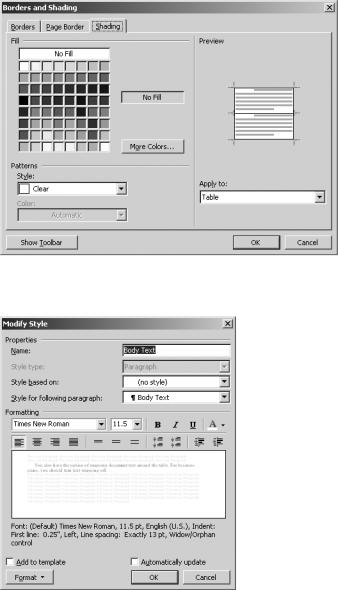
C H A P T E R 6 ■ C R E A T I N G D A T A S H E E T S |
121 |
Figure 6-32. Adding shading to table cells
Figure 6-33. The Modify Style dialog box

122 |
C H A P T E R 6 ■ C R E A T I N G D A T A S H E E T S |
Working with Headers and Footers
You should add a header and footer to your data sheet. The header can contain information, such as a product name and company information. You can also insert logos or drawing objects in the header. In the footer, you will want to include information such as a page number, document version information, and a creation date.
To insert headers and footers, click View Header and Footer. Click the Page Setup button on the Header and Footer toolbar to bring up the Page Setup dialog box shown in Figure 6-34. Use the controls to specify the distance from the edge of the paper. In the Preview section, select This point forward. Click OK.
Figure 6-34. The Page Setup dialog box
Scroll down and click within the footer box. On the Formatting toolbar, click the right alignment button. Then on the Header and Footer toolbar, click the Insert Page Number button. Click the Format Page Number button. In the Page Number Format box, select the number format.
Scroll down and click within the footer box. On the Formatting toolbar, click the right alignment button. Then on the Header and Footer toolbar, click the Insert Page Number button. Click the Format Page Number button. In the Page Number Format box, select the number format. You should select standard numbering. Under Page numbering, select Start at and use the controls to select the appropriate page number. Click OK.

C H A P T E R 7
■ ■ ■
Creating Organization Charts
Organization charts are a handy way to show the relationship between workers in an organization, departments within a company, or other related material.
You may be tempted to use the drawing tools to make your organization chart, but Word has a built-in tool that will make it for you. This tool offers a high level of customization and is much easier than using drawing tools, which are better suited for flow charts.
A sample organization chart is available with the downloads for this book at the Apress web site (http://www.apress.com).
Inserting an Organization Chart
To create an organization chart, place the cursor where you would like to insert the chart. It can be in a separate document, or you can insert it within another document. On the Insert menu, select Picture Organization Chart (see Figure 7-1).
Figure 7-1. Inserting an organization chart
123

124 |
C H A P T E R 7 ■ C R E A T I N G O R G A N I Z A T I O N C H A R T S |
As you see in Figure 7-2, Word will insert a basic organization chart with one top-level box and three subordinate levels. Additionally, the Organization Chart toolbar opens.
Figure 7-2. A basic organization chart
As the figure shows, there are only a few parts to an organization chart: the shapes that hold a person, process, or department; the connector lines that connect the shapes, showing relationships; and the frame that surrounds the chart.
Adding Text to Chart Boxes
You can begin by adding text to the existing boxes. Click within a box and begin typing. The placeholder text that first appears will disappear when you start typing. You can format the text as you would in any other part of your document by using the buttons on the Formatting toolbar. You can change the font color and size, add bullets and numbers, add highlights, and change the alignment within the box.
For more advanced options, right-click in the box and select Paragraph, as shown in Figure 7-3. This will give you more options for the way the text appears within the box. Or, select Font to specify more detailed options for the font itself.

C H A P T E R 7 ■ C R E A T I N G O R G A N I Z A T I O N C H A R T S |
125 |
Figure 7-3. The context menu
Inserting Pictures
When you’re adding text to a box in an organization chart, you can also add images—this can be especially helpful when you are creating charts of a department.
To insert an image, click Insert Picture From File. Navigate through the Insert Picture dialog box, shown in Figure 7-4, to find the correct image. Word accepts a wide variety of image types.
Figure 7-4. The Insert Picture dialog box
When you find your image, select it and click Insert. The image will appear at the current cursor position.
It is also possible to insert a picture by copying it from a different program, such as a photo editing program. Select the place in your document where you want to insert the image, then use the Ctrl+V shortcut key to paste the picture into the document.
