
- •СОДЕРЖАНИЕ
- •UNIT 1 COMPUTER LITERACY AND CONCEPTS
- •UNIT 2 THE HISTORICAL PERSPECTIVE
- •UNIT 3 PROCESSING AND MEMORY
- •UNIT 1 HOW COMPUTERS STORE DATA
- •UNIT 2 DATA IN, INFORMATION OUT
- •UNIT 3
- •UNIT 4
- •UNIT 5 PROGRAMMING
- •UNIT 6 SYSTEMS ANALYSIS AND MIS
- •UNIT 1 COMPUTER USERS
- •UNIT 2 COMPUTER APPLICATIONS
- •UNIT 3 INTERVIEW: FORMER STUDENT
- •UNIT 4 OPERATING SYSTEMS
- •UNIT 5 APPLICATIONS PROGRAMS
- •UNIT 6 THE INTERNET
- •UNIT 7 THE WORLD WIDE WEB
- •UNIT 8 WEBSITES
- •UNIT 11 SOFTWARE ENGINEERING
- •UNIT 12 PEOPLE IN COMPUTING
- •UNIT 13 RECENT DEVELOPMENTS INIT
- •UNIT 2 YOUTH PROBLEMS
- •UNIT 3 MY UNIVERSITY
- •UNIT 4 ENGLISH AS A WORLD LANGUAGE
- •UNIT 5 BELARUS
- •UNIT 6 ECOLOGICAL PROBLEMS
- •UNIT 7 CAREERS IN YOU TECHNOLOGIES
- •UNIT 1 COMPUTER ARCHITECTURE
- •UNIT 2 PERIPHERALS
- •UNIT 4 MULTIMEDIA
- •UNIT 5 NETWORKS
- •UNIT 6 WEBPAGE CREATOR
- •UNIT 7 COMMUNICATIONS SYSTEMS
- •UNIT 8 COMPUTING SUPPORT
- •UNIT 9 DATA SECURITY
- •UNIT 10 PROGRAMMING LANGUAGES
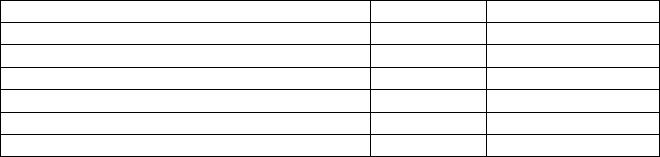
UNIT 2 PERIPHERALS
LISTENING
1. Study this description and answer these questions.
1)How do digital cameras differ from conventional cameras?
2)How do they work?
3)What are their advantages and disadvantages compared to conventional
cameras?
HOW A DIGITAL CAMERA WORKS
Digital cameras store images on memory cards so pictures can be transferred easily to a computer.
A lens focuses the image on to a CCD unit or Charge-Coupled Device where the film would normally be.
So you can aim the camera accurately, there is an optical viewfinder.
So you can play back the images and decide which to keep and which to reshoot, the image is passed to a small LCD screen on the back of the camera.
2. Listen to Part 1 of this discussion between A and B and complete this table of similarities and differences between conventional and digital cameras. Tick (v) or cross (x) the boxes.
Feature |
Digital |
Conventional |
lens
viewfinder
requires chemical processing
film
transfer images directly to PC
can delete unsatisfactory images
3.Listen to Part 2 of the dialogue to list the disadvantages of digital cameras.
4.Now listen to both parts again to find the answers to these questions:
1)What does a CCD contain?
2)What is a pixel?
3)How can you view pictures before they are downloaded to a PC?
4)When you have downloaded the images, what can you do with them?
218
5)Is special software required?
6)Why is the resolution important?
7)What does the capacity of a digital camera depend on?
8)Why is it worth getting a rechargeable battery?
5.Compare digital and conventional cameras. Use the table from exercise 2.
6.Study this data about storage devices. Then complete the blanks in the following sentences comparing and contrasting the different types. Use the words: both, like, unlike, whereas, but, however.
Device |
Read/Write |
Speed |
Media |
Media |
Cost |
|
|
|
Capacity |
Removable |
|
Floppy disk |
Read and |
Slow |
Very low |
Yes |
Low |
|
write |
|
|
|
|
Fixed hard |
Read and |
Fast |
Very high |
No |
Medium |
disk |
write |
|
|
|
|
Removable |
Read and |
Medium to |
High |
Yes |
Medium |
hard disk |
write |
fast |
|
|
|
CD-ROM |
Read only |
Medium |
High |
Yes |
Low |
CD-R |
Recordable |
Slow |
High |
Yes |
Medium |
CD-MO |
Read and |
Medium |
High |
Yes |
High |
|
write |
|
|
|
|
DVD-ROM |
Read only |
Medium |
High |
Yes |
Medium |
DVD-RAM |
Read and |
Medium |
Very high |
Yes |
High |
|
write |
|
|
|
|
Magnetic |
Read and |
Very slow |
High |
Yes |
Medium |
Tape |
write |
|
|
|
|
1)You can write to hard disks …….. …….. optical disks.
2)Floppy disks have a ……… capacity ……… other devices.
3)CD-ROMs and floppy disks are ……… low priced.
4)DVD-RAM has a ……… capacity …….. other optical disks.
5)CD-ROMs cannot be re-recorded ……… some other optical disks can be.
6)……… hard disks, you can read from and write to CD-MO drives.
7)……… CD-ROMs, CD-Rs are recordable.
8)Magnetic tape is much ……… ……… other devices.
9)……… DVD-RAM and fixed hard disks have very high media capacity.
10)Floppy disks are cheap ……… DVD-RAM is expensive.
219
7. Write your own comparison of printer types.
Type |
Speed |
Text |
Graphics |
Color Quality |
Cost |
|
|
Quality |
Capability |
|
|
Dot-matrix |
Slow to |
Fair to good |
Limited |
Fair if you add |
Low |
|
medium |
|
|
a color option |
|
Ink-jet |
Medium to |
Good to |
Good to |
Good to Very |
Low to |
|
fast |
excellent |
excellent |
Good |
high |
Laser |
Medium to |
Excellent |
Good to |
Good in colour |
Medium |
|
very fast |
|
excellent |
laser printers |
to high |
Thermal |
Medium to |
Excellent |
Good to |
Good to |
Medium |
Transfer |
fast |
|
excellent |
superior |
to high |
Solid lnk |
Medium to |
Excellent |
Good to |
Good |
Medium |
|
fast |
|
excellent |
|
to high |
Electro- |
Slow to fast |
Fair to good |
Fair to good |
Fair to good |
Low to |
static |
|
|
|
|
high |
PROBLEM-SOLVING
8. Study this list of needs. Which type of peripheral would you advise in each
case?
1)inputting printed graphics
2)building cars
3)controlling the screen cursor in a fast action game
4)making choices on a screen in a public information terminal
5)recording moving images
6)recording a book loan in a library
7)printing very high quality text and graphics
8)creating drawings
9)printing building plan drawings
10)recording sound
11)listening to music without disturbing others
12)storing programs and data
13)inputting a lot of text
14)backing up large quantities of data.
SPECIALIST READING
A. Find the answers to these questions in the following text.
1.What is Currie Munce’s main aim?
2.How quickly did the possible areal density of hard disks increase in the
1990s?
3.How long does Munce think magnetic recording technology will continue to make rapid advances in capacity?
220
4.What problem does he predict for magnetic storage?
5.What is the predicted limit for discrete bit magnetic storage capacity?
6.What storage technologies might replace current magnetic systems?
7.What is the advantage of holographic storage being three-dimensional?
8.What improvements are predicted due to the fast access rates and transfer times of holographic storage?
9.What is predicted to be the most important high capacity removable storage media in the next 10 years?
10.What method of software distribution is likely to replace optical disks?
READY FOR THE BAZILLION-BYTE DRIVE?
Thinking about writing your memoirs – putting your life story down on paper for all eternity? Why not skip the repetitive strain injury and just capture your whole life on full-motion video, putting it all in a device the size of a sugar cube? It might not be as far off as you think.
Currie Munce, director of IBM’s Advanced HDD Technology Storage System Division, has one avowed goal: Build bigger storage. Recently Munce and his fellow Ph.Ds restored Big Blue’s lead in the disk space race with a new world record for areal (bit) density:35,3 gigabits per square inch – roughly three times as dense as any drive shipping at press time.
During the 1990s, areal density doubled every 18 months, keeping pace with the transistor density gains predicted by Moore’s Law. But increasingly daunting technical challenges face those who would push the storage envelope further. ‘I think magnetic recording technology has another good 5 to 10 years,’ says Munce. ‘After that, we’ll see substantial difficulties with further advances at the pace people are accustomed to.’
From here on, a phenomenon called superparamagnetism threatens to make densely-packed bits unstable. Provided that new developments continue to thwart superparamagnetic corruption, scientists speculate that the theoretical limit for discrete bit recording is 10 terabits per square inch (1 terabit = 1,000 gigabits).
Approaching this limit will require new technologies. Two possible contenders are atomic force microscopy (AFM) and holographic storage.
AFM would use a spinning plastic disk, perhaps inside a wristwatch, and a tiny, 10-micron cantilever with a 40-angstrom tip (an angstrom represents the approximate radius of an atom) to write data. In theory, AFM will allow densities of 300 to 400 gigabits per square inch.
While AFM is still in the lab, holographic storage is closer to reality. According to Rusty Rosenberger, optical program manager for Imation, ‘We are targeting a 514 –inch disk with 125 GB of storage and a 40MB-per-second transfer rate.’ Future iterations of holographic systems should improve substantially.
The three-dimensional nature of holography makes it an appealing storage medium because ‘pages’ of data can be superimposed on a single volume – imagine
221

transferring a whole page of text at once as opposed to reading each letter in sequence.
Hans Coufal, manager of IBM’s New Directions in Science and Technology Research division, predicts that the fast access rates and transfer times of holographic storage will lead to improved network searches, video on demand, high-end servers, enterprise computing, and supercomputing.
Meanwhile, also-ran technologies are thriving. Tape, first used for data storage in 1951 with the Univac I, has been revitalized by the corporate hunger for affordable archiving solutions. In the consumer arena, says Dataquest analyst Mary Craig, recordable CD-ROMs and DVDs will remain the dominant high-capacity removable storage media for the next decade. Despite their failure to match the areal density gains of hard disks, optical disks are cheap to produce, making them ideal for software distribution (until a mature digital rights management system facilitates online delivery). Finally, solid state options such as flash cards can’t yet match the pricing of hard disks at high capacities.
Further out, scientists salivate over the prospect of data manipulation and storage on an atomic level. Because consumer demand for capacity is lagging behind what technology can deliver, bringing new storage options to the masses will depend on seeing the need for more space.
B. 1. Match the terms in Table A with the statements in Table B.
|
Table A |
|
Table B |
a) |
Big Blue |
a) |
Atomic force microscopy |
b) |
Areal density |
b) |
The approximate radius of an atom |
c) |
Moore’s Law |
c) |
IBM |
d) |
Superparamagnetism |
d) |
The data capacity of storage device measured in bits per |
e) |
Terabit |
|
square inch |
f) |
AFM |
e) |
Prediction that the number of transistors that can be |
g) |
Angstrom |
|
incorporated into a processor chip will double every 18 |
|
|
|
months |
f)A phenomenon that threatens to make densely packed bits unstable in magnetic storage devices
g)One thousand gigabits
2.Mark the following statements as True or Flase:
a)The development of AFM is more advanced than holographic storage.
b)The predicted maximum storage density of AFM is 400 gigabits per square
inch.
c)Holography works in 3D.
d)Univac I was the first computer to use tape storage devices.
e)Users want higher capacity storage devices than technology can provide.
222
UNIT 3 THE DESKTOP
STARTER
1. What do you see first when you turn on a computer? How do you open a program?
READING
2. Read the text quickly and match the headings (a-i) with the
paragraphs (1-15). |
|
|
a The control panel |
d Using icons |
g The Folder |
b The drives |
e Scrollbar |
h CD-ROM icon |
c The desktop |
f Menu bar |
i Desktop pattern |
1)The desktop is the screen that appears after you boot up, or turn on, your computer. It shows a number of icons on a background picture or colour. When you buy a new computer and boot up for the first time, the desktop will only show a small number of icons. In the Windows operating system, these usually include My Computer and the Recycle Bin.
2)Double-clicking on an icon with the mouse opens a computer program, a folder or a file. Folders usually contain other files. You can move icons around the desktop, add new ones or remove them by deleting them. Deleted files go to the Recycle Bin. People usually put the programs they use most often on the desktop to find them quickly.
3)When you double-click on My Computer another screen appears. This screen shows the A: drive icon, for floppy disks; the C: drive icon, which usually contains all of the main programs and folders on your computer; the D: drive icon, which is usually the CD-ROM drive, and the Control Panel folder.
4)When you double-click on Control Panel, another screen appears that shows many other icons, such as the Display icon and the Date/Time icon. Doubleclicking on Display opens a box that lets you personalize your desktop by changing the screen saver (the moving image that appears when no one is using the computer) or the background picture.
5)Just about all programs display a menu bar across the top of the screen, including the ‘Finder’. The menu bar will change, depending on the program you’re running at the time.
6)Application
This is an application, or program icon.
Double-clicking on it will start the program. It’s not always obvious whether an icon is for a document or a program, but you soon get to be able to spot these things.
7) All folder icons tend to look the same – like a kind of 3D view of a suspension file. Sometimes they’re adorned with other graphics, but they’re usually
223
pretty easy to spot. Doubleclicking on a folder icon displays that folder’s contents in another window.
8) Hard Disk icon
Folders, files documents and other items are displayed as little icon.
9)Your hard disk icon (and Wastebasket icon) may be the only ones you see on your desktop. If you insert a CD-ROM, trough, it will appear as an icon on your desktop too. You double-click on it to display its contents.
10)Folder window
When you double-click on a folder or a disk drive, its contents are displayed in a window. These contents can be documents, program or other folders.
11) Wastebasket or Recycle Bin icon
The Wastebasket is where you throw things you no longer need. It doesn’t empty straight away, so you can change your mind if you have to.
12) Menu/menu option
To open a menu, click on its name in the menu bar. This displays a drop-down list. To choose one of the menu options, just click on it (the options are highlighted as the mouse pointer moves over them to help you get the right one). Don’t forget to always shut down your iMas via this menu, NOT by simply switching the power off.
13) Control Strip
The Control Strip offers quick access to many of your iMac’s settings like the speaker volume sound input and CD player controls. Until you’ve found out what these gadgets do, you can ‘hide’ it by clicking on the small ribbed area to the far right. This reduces it to a little handle in the bottom left-hand corner of the screen. Click this handle if you want to display the Control Strip again.
14)You’ll see these gadgets whenever the contents of a folder won’t fit in the window. You click on either the horizontal or vertical scroll arrows to display more of the contents –either that, or drag on the little blue ‘scrollbox’.
15)This background image can be swapped for many more via the Appearance control panel. You can use a repeating ‘pattern’ or a single image – scanned photograph for example.
3. Decide if the sentences are true (T) or false (F).
1)The desktop appears before you boot up.
2)Files are usually inside folders.
3)People usually put their favourite programs on the desktop.
4)Use the C: drive to open floppy disks.
5)You cannot change the background picture of the desktop.
6)The Control Panel folder contains the Date/Time icon.
4. Find the words in the text that mean.
1)comes into view so you can see it (paragraph 1) ________
2)the picrure or colour on your screen (1) _______________
224
3)clicking the mouse two times quickly (2) ______________
4)something that holds documents or files (2) ___________
5)most important (3) _______________
6)make something the way you want it (4) _____________
5. Complete sentences (1-7)with the words in the box.
Display |
screen |
saver |
folders |
Recycle Bin |
|
|
files |
deleted |
desktop |
|
|
1)The ____________ icon lets you change the way your desktop looks.
2)If you remove a file by mistake, you can find it in the ___________.
3)The ___________ appears when you don’t use the mouse or keyboard.
4)I didn’t use that program very much so I ___________ it from my desktop.
5)I have a great program on my ___________ that I use for playing music.
6)Windows Explorer lets you move ___________ from one folder to another.
7)_________ contain documents or files.
SPEAKING
6. Choose five icons on your desktop. Say what you use these programs for.
Go into Control Panel or your computer and choose two other icons that interest you.
Double-click on them and make notes on what they do. Report back to the
class.
7. Study the description of the Windows Desktop and answer these questions about its features.
1)What does Outlook Express let you do?
2)Which feature shows you current programs?
3)How do you read the date?
4)What is My Briefcase for?
5)Which background colour is most common?
6)Which feature lets you see which files are stored on your PC?
7)What is the program that helps you get on the Internet?
8)How do you delete files permanently?
Start Button is the main starting point for most of your actions. Click once and you’ll see a list of programs and your most recently used documents.
My computer icon lets you browse the files stored on your PC. Move the mouse pointer over this icon and double-click the left mouse button: a new window shows your hard disk, floppy disk and CD-ROM drive, as well as special Printer and Control Panel folders.
225
Outlook Express button starts Microsoft Outlook Express, which lets you send electronic mail if you have Internet access.
Recycle Bin or Wastebasket. When you delete files they go here, so you can easily retrieve them if you make a mistake. To delete the files permanently, you can empty the Recycle Bin.
The Internet icon. The Internet Connection Wizard is a special program that helps you get on the Internet. You may also have an icon for the Microsoft Network – an Internet service you can subscribe to.
The background of the Desktop can be a solid colour, a pattern or even a picture. Most new PCs have a solid green-blue background, while some may show the logo of your PC maker.
My Briefcase icon. If you often take files and documents to and from a PC at work, My Briefcase helps you to keep them organised and up to date.
The Taskbar shows you the programs that you are currently running and the windows you have open. To switch between different windows, click on their buttons on the Taskbar.
Status/Time box. This box normally displays the current time, but it can also display other information. Pause the mouse pointer over the time for a moment and a pop-up box tells you the date. The box is also used very often by programs to show the status of tools such as the printer, modem or – on a notebook (a portable computer) – it might display the amount of battery power you have left.
8. Complete the gap in each sentence with the correct form of the verb in brackets.
1)The Help facility enables users……… (get) advice on most problems.
2)Adding more memory lets your computer………(work) faster.
3)Windows allows you………(display) two different folders at the same
time.
4)The Shift key allows you………(type) in upper case.
5)The MouseKeys feature enables you……….(use) the numeric keypad to move the mouse pointer.
6)ALT+TAB allows you………(switch) between programs.
7)The Sticky Keys feature helps disabled people……….(operate) two keys simultaneously.
8)ALT+PRINT SCREEN lets you………(copy) an image of an active window to the Clipboard.
9. Describe the function of these features using ‘enabling’ verbs: “allow, enable, help, let, permit”
1)In a window, the vertical scroll bar.
2)The Find command.
3)The Undo command.
226

4)Cut and paste.
5)Print Screen.
6)Menus.
7)Recycle bin.
8)Tooltips.
SPEAKING
10. Work in groups. Complete this questionnaire for yourself. Then take turns in your group to explain how to perform each of these actions. You may need these verbs: choose, right/left/double-click on, hover, drag and drop, select.
Do you know how to: |
Yes |
No |
|
1. |
Create a folder? |
|
|
2. |
Start a program? |
|
|
3. |
Shut down the system? |
|
|
4. |
Adjust the speaker volume? |
|
|
5. |
Arrange the icons? |
|
|
6. |
Display the date? |
|
|
7. |
In Windows, show Tooltips? |
|
|
11. Study these instructions for moving a file from one folder to another using Windows Explorer. Then write your own instructions for one of the actions in Task 10. Compare your instructions with those given in the Help facility on your computer.
TO MOVE A FILE
1.If you want to move a file that was saved in a different folder, locate and open the folder.
2.Right-click the file you want to move; then click Cut on the shortcut menu.
3.Locate and open the folder where you want to put the file.
4.Right-click the folder; then click Paste on the shortcut menu.
SPECIALIST READING
A. Find the answers to these questions in the following text.
1.What developments are driving the development of completely new interfaces?
2.What has inspired a whole cottage industry to develop to improve today’s graphical user interface?.
3.In what way have XML-based formats changed the user interface?
4.What type of computers are certain to benefit from speech technology?
5.Name a process where a mouse is particularly useful and a process where it is not so useful.
6.What facilities are multimodal interfaces likely to offer in the future?
227
7.What type of input device will be used to give vision to the user interface?
8.What development has led to an interest in intelligent agents?
9.List ways in which intelligent agents can be used.
USER INTERFACES
Cheaper and more powerful personal computers are making it possible to perform processor-intensive tasks on the desktop. Break-throughs in technology, such as speech recognition, are enabling new ways of interacting with computers. And the convergence of personal computers and consumer electronics devices is broadening the base of computer users and placing a new emphasis on ease of use. Together, these developments will drive the industry in next few years to build the first completely new interfaces since SRI International and Xerox’s Palo Alto Research Center did their pioneering research into graphical user interfaces (GUIs) in the 1970s.
True, it’s unlikely that you’ll be ready to toss out the keyboard and mouse any time soon. Indeed, a whole cottage industry – inspired by the hyperlinked design of the World Wide Web – has sprung up to improve today’s graphical user interface.
Companies are developing products that organize information graphically in more intuitive ways. XML-based formats enable users to view content, including local and network files, within a single browser interface. But it is the more dramatic innovations such as speech recognition that are poised to shake up interface design.
Speech will be come a major component of user interfaces, and applications will be completely redesigned to incorporate speech input. Palm-size and handheld PCs, with their cramped keyboards and basic handwriting recognition, will benefit from speech technology.
Though speech recognition may never be a complete replacement for other input devices, future interfaces will offer a combination of input types, a concept known as multimodal input. A mouse is a very efficient device for desktop navigation, for example, but not for changing the style of a paragraph. By using both a mouse and speech input, a user can first point to the appropriate paragraph and then say to the computer, ‘Make that bold’. Of course, multimadal interfaces will involve more that just traditional input devices and speech recognition. Eventually, most PCs will also have handwriting recognition, text to speech (TTS), the ability to recognize faces or gestures, and even the ability to observe their surroundings.
At The Intelligent Room, a project of Massachusetts Institute of Technology’s Artificial Intelligence Lab, researchers have given sight to PCs running Microsoft Windows through the use of video cameras. ’Up to now, the PC hasn’t cared about the world around it’, said Rodney A. Brooks, the Director of MIT’s Artificial Intelligence Lab. ‘When you combine computer vision with speech understanding, it liberates the user from having to sit in front of a keyboard and screen’.
It’s no secret that the amount of information – both on Internet and within intranets – at the fingertips of computer users has been expanding rapidly. This information onslaught has led to an interest in intelligent agents, software assistants
228

that perform tasks such as retrieving and delivering information and automating repetitive tasks. Agents will make computing significantly easier. They can be used as Web browsers, help-desks, and shopping assistants. Combined with the ability to look and listen, intelligent agents will bring personal computers one step closer to behaving more like humans. This is not an accident. Researches have long noted that users have a tendency to treat their personal computers as though they were human. By making computers more ‘social’, they hope to also make them easier to use.
As these technologies enter mainstream applications, they will have a marked impact on the way we work with personal computers. Soon, the question will be not ‘what does software look like’ but ‘how does it behave?’
B. 1. Match the terms in Table A with the statements in Table B.
|
Table A |
|
Table B |
|
|
i |
Software assistant that performs tasks such as |
a |
GUI |
||
b |
Multimodal interface |
retrieving and delivering information and automating |
|
c |
Intelligent agent |
repetitive tasks |
|
d |
TTS |
ii |
Text to speech |
e |
The Intelligent Room |
iii |
Graphical user interface |
ivA project of the Massachusetts Institute of Technology’s Artificial Intelligence Lab
vA system that allows a user to interact with a computer using a combination of inputs such as speech recognition, handwriting recognition, text to speech, etc.
2.Mark the following statements as True or False:
aFewer people are using computers because computer functions are becoming integrated into other electronic devices.
bKeyboards and mice will soon not be required for using personal computers.
cThere have been no improvements in interface design since the development of the GUI
dSpeech recognition is likely to completely replace other input devices.
eComputer speech and vision will free the user from having to sit in front of a keyboard and screen.
fIntelligent agents will make computers seem more like humans.
229
