
- •Section 1: System Overview
- •1.1 PFD/MFD Controls
- •1.2 PFD Softkeys
- •1.3 MFD Softkeys
- •1.4 MFD Page Groups
- •1.5 Vertical Navigation
- •1.6 Backlighting
- •1.7 Database Updates
- •Jeppesen Aviation Database
- •Garmin Databases
- •Section 2: Flight Instruments
- •2.1 Airspeed Indicator
- •Speed Indication
- •Speed Ranges
- •Airspeed Trend Vector
- •Vspeed References
- •2.2 Attitude Indicator
- •2.3 Altimeter
- •Selected Altitude Bug
- •Altitude Trend Vector
- •Barometric Setting Box
- •Altitude Alerting
- •Metric Display
- •Low Altitude Annunciation
- •2.5 Marker Beacon Annunciations
- •2.6 Vertical Speed Indicator
- •2.7 Barometric Altitude Minimums
- •2.8 Horizontal Situation Indicator (HSI)
- •Course Pointer
- •Course Deviation Indicator (CDI)
- •Bearing Pointers and Information Windows
- •DME (optional)
- •Navigation Source
- •2.9 Wind Data
- •2.10 Generic Timer
- •3.1 Engine Display
- •3.2 Lean Display
- •Normally-aspirated Aircraft
- •Turbocharged Aircraft
- •3.3 System Display
- •4.1 Radio Status Indications
- •4.2 Volume
- •4.3 Automatic Squelch
- •4.4 Quickly Activating 121.500 MHz
- •4.5 Optional NAV Radios
- •DME Radio (optional)
- •ADF Radio (optional)
- •Auto-tuning on the PFD
- •Auto-tuning on the MFD
- •4.7 Transponder
- •Mode Selection
- •Reply Status
- •Code Selection
- •Flight ID Reporting
- •Section 5: Audio Panel
- •5.1 COM Radio Selection
- •5.2 Cabin Speaker
- •5.3 Passenger Address (PA) System (T)182T and (T)206H Only
- •5.4 Marker Beacon Receiver
- •Marker Beacon Signal Sensitivity
- •5.5 Nav Radio Audio Selection
- •5.6 Intercom System (ICS) Isolation
- •5.7 Intercom Squelch Control
- •5.8 Digital Clearance Recorder and Player
- •6.1 AFCS Controls
- •6.2 Flight Director Operation
- •Activating the Flight Director
- •Command Bars
- •AFCS Status Box
- •6.3 Flight Director Modes
- •Pitch Modes
- •Roll Modes
- •6.4 Autopilot Operation
- •Flight Control
- •Engaging the Autopilot
- •Control Wheel Steering
- •Disengaging the Autopilot
- •6.5 Example Procedures
- •Departure
- •Intercepting a VOR Radial
- •Flying a Flight Plan/GPS Course
- •Descent
- •Approach
- •Go Around/Missed Approach
- •6.6 AFCS Annunciations and Alerts
- •AFCS Status Alerts
- •Overspeed Protection
- •Section 7: Navigation
- •7.1 Navigation Map Page
- •Direct-to Navigation from the MFD
- •Direct-to Navigation from the PFD
- •7.3 Navigating an Example Flight Plan
- •7.4 Airport Information
- •7.5 Intersection Information
- •7.6 NDB Information
- •7.7 VOR Information
- •7.9 Nearest Airports
- •Nearest Airport Information on the MFD
- •Nearest Airports Information on the PFD
- •7.10 Nearest Intersections
- •7.11 Nearest NDB
- •7.12 Nearest VOR
- •7.13 Nearest User Waypoint
- •7.14 Nearest Frequencies
- •7.15 Nearest Airspaces
- •Section 8: Flight Planning
- •8.1 User Defined Waypoints
- •Select the User WPT Information Page
- •Create User Waypoints from the Navigation Map Page
- •8.2 Viewing the Active Flight Plan
- •8.3 Activate a Stored Flight Plan
- •8.4 Activate a Flight Plan Leg
- •8.5 Stop Navigating a Flight Plan
- •8.6 Invert Active Flight Plan
- •8.7 Create a New Flight Plan
- •Create a New Flight Plan Using the MFD
- •Create a New Flight Plan Using the PFD
- •8.8 Enter an Airway in a Flight Plan
- •8.9 Load a Departure
- •8.10 Load an Arrival
- •8.11 Load an Approach
- •8.12 Remove a Departure, Arrival, Approach, or Airway from a Flight Plan
- •8.13 Store a Flight Plan
- •8.14 Edit a Stored Flight Plan
- •8.15 Delete a Waypoint from the Flight Plan
- •8.16 Invert and Activate a Stored Flight Plan
- •8.17 Copy a Flight Plan
- •8.18 Delete a Flight Plan
- •8.19 Graphical Flight Plan Creation
- •8.20 Trip Planning
- •Section 9: Procedures
- •9.1 Arrivals and Departures
- •Load and Activate a Departure Procedure
- •Load and Activate An Arrival Procedure
- •9.2 Approaches
- •Load and/or Activate an Approach Procedure
- •Activate An Approach in the Active Flight Plan
- •Section 10: Hazard Avoidance
- •10.1 Customizing the Hazard Displays on the Navigation Map
- •10.2 STORMSCOPE® (Optional)
- •Displaying Stormscope Lightning Data on the Navigation Map Page
- •Stormscope Page
- •10.3 XM Weather (Service Optional)
- •Displaying METAR and TAF information on the Airport Information Page
- •Displaying Weather on the Weather Data Link Page
- •Weather Products & Symbols
- •Weather Product Age
- •10.4 Traffic Systems
- •Traffic Information Service (TIS)
- •Traffic Advisory System (TAS) (Optional)
- •ADS-B Traffic (Optional)
- •10.5 Terrain and Obstacle Proximity
- •Displaying Terrain and Obstacles on the Navigation Map
- •10.6 TERRAIN-SVS Display (Optional)
- •Displaying Terrain on the TERRAIN-SVS Page
- •Enable/Disable Aviation Data
- •TERRAIN-SVS Alerts
- •Terrain Inhibit
- •Forward Looking Terrain Avoidance (FLTA)
- •10.7 Terrain Awareness & Warning System (TAWS) Display (Optional)
- •Displaying Terrain on the TAWS Page
- •Enable/Disable Aviation Data
- •TAWS Inhibit
- •Manual System Test
- •Forward Looking Terrain Avoidance (FLTA)
- •Premature Descent Alert (PDA)
- •Excessive Descent Rate Alert (EDR)
- •“Five-Hundred” Aural Alert
- •Displaying Terrain and Obstacles on the Navigation Map
- •Pop-up Alerts
- •TAWS Alerts Summary
- •Alert Annunciations
- •11.1 Synthetic Vision System (SVS) (Optional)
- •SVS Operation
- •SVS Features
- •Field of View
- •11.2 SafeTaxi
- •11.3 ChartView
- •Chart Options
- •Day/Night View
- •11.4 FliteCharts
- •Chart Options
- •Day/Night View
- •11.5 XM Radio Entertainment
- •Using XM Radio
- •Automatic Audio Muting
- •11.6 Scheduler
- •11.7 Electronic Checklists
- •12.1 Reversionary Mode
- •12.2 Abnormal COM Operation
- •12.3 Unusual Attitudes
- •12.4 Stormscope Operation with loss of Heading Input
- •12.5 Hazard Displays with Loss of GPS Position
- •12.6 Dead Reckoning
- •13.1 Alert Level Definitions
- •13.2 NAV III Aircraft Alerts
- •CAUTION Alerts (T182, T206, and 206 with Prop De-Ice Only)
- •Safe Operating Annunciation (T182, T206, and 206 with Prop De-Ice Only)
- •13.3 CO Guardian Messages
- •13.4 AFCS Alerts
- •System Status Annunciation
- •13.5 TAWS Alerts
- •13.6 Other G1000 Aural Alerts
- •13.7 G1000 System Annunciations
- •13.8 G1000 System Message Advisories
- •MFD & PFD Message Advisories
- •Database Message Advisories
- •GMA 1347 Message Advisories
- •GIA 63 Message Advisories
- •GIA 63W Message Advisories
- •GEA 71 Message Advisories
- •GTX 33 Message Advisories
- •GRS 77 Message Advisories
- •GMU 44 Message Advisories
- •GDL 69/69A Message Advisories
- •GDC 74A Message Advisories
- •Miscellaneous Message Advisories
- •Index
- •1.1 PFD/MFD Controls
- •Speed Ranges
- •3.1 Engine Display
- •4.7 Transponder
- •Command Bars
- •Flight Control
- •Control Wheel Steering
- •Select the MAP Page Group
- •Select the Airport Information Page
- •Select the Intersection Information Page
- •Select the NDB Information Page
- •Select the VOR Information Page
- •Select the Nearest Intersections Page
- •Select the Nearest NDB Page
- •Select the Nearest VOR Page
- •Select the Nearest User Waypoint Page
- •Select the Nearest Frequencies Page
- •Select the Nearest Airspaces Page
- •11.4 FliteCharts
- •System Status Annunciation
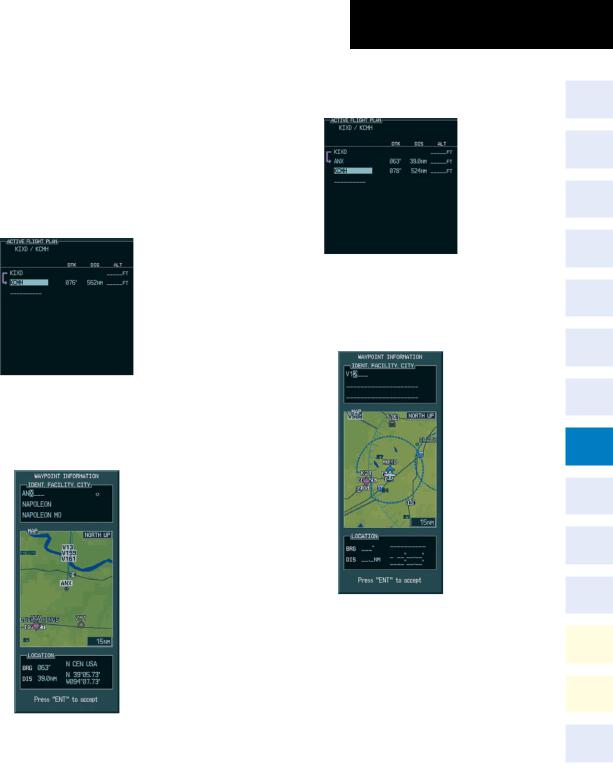
8.8Enter an Airway in a Flight Plan
1)Press the FPL Key to display the active flight plan or display a stored flight plan.
2)Press the FMS Knob to activate the cursor.
3)Turn the large FMS Knob to highlight the waypoint before which the airway is to be entered.
Figure 8-13 Airway Insertion Point
4)Turn the small FMS Knob to display the Waypoint Information Window and begin entering the desired airways entry point.
Figure 8-14 Load Airway Entry Point
SECTION 8 – FLIGHT PLANNING
5)When the desired entry point is entered, press the ENT Key.
Figure 8-15 Airway Entry Point Loaded
6)Turn the small FMS Knob to display the Waypoint Information Window and begin entering the desired airway identifier.
Figure 8-16 Enter Airway Identifier
7)When the desired airway is entered, press the LD AIRWY Softkey.
190-00384-09 Rev. A |
Garmin G1000 Cockpit Reference Guide for the Cessna Nav III |
8-5 |
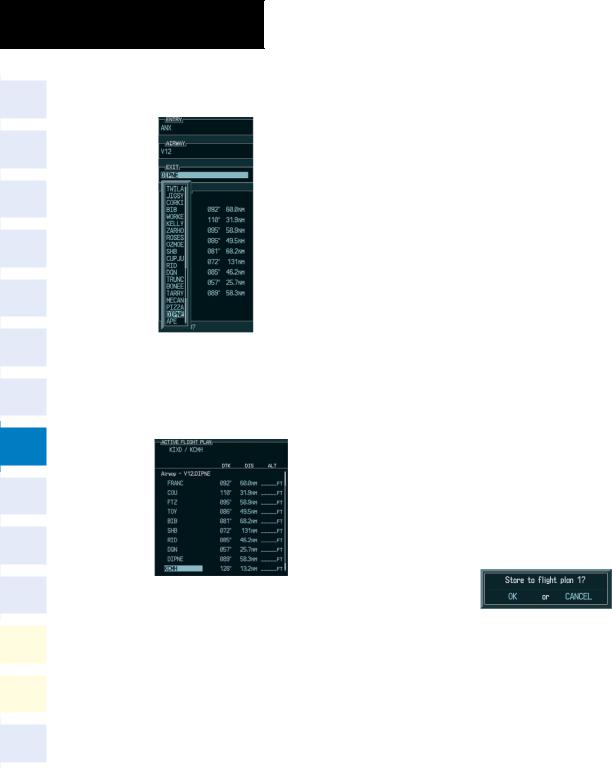
SECTION 8 – FLIGHT PLANNING
8)Turn either FMS Knob to scroll through the list of available exit points.
Figure 8-17 Select Desired Exit Point
9)With the desired exit point highlighted, press the ENT Key.
10)With ‘LOAD?’ highlighted, press the ENT Key.
Figure 8-18 Airway Added to Flight Plan
8.9Load a Departure
See the Procedures section for a discussion on loading and activating departure procedures.
8.10 Load an Arrival
See the Procedures section for a discussion on loading and activating arrival procedures.
8.11 Load an Approach
See the Procedures section for a discussion on loading and activating approach procedures.
8.12Remove a Departure, Arrival, Approach, or Airway from a Flight Plan
1)With the Active or Stored Flight Plan Page displayed, press the FMS Knob to activate the cursor.
2)Turn the large FMS Knob to highlight the title for the approach, departure, arrival, or airway to be deleted. Titles appear in white directly above the procedure’s waypoints.
3)Press the CLR Key to display a confirmation window. With ‘OK’ highlighted, press the ENT Key to remove the selected procedure or airway.
8.13 Store a Flight Plan
1)After creating a flight plan on either the PFD or MFD, it may be saved by pressing the MENU Key.
2)Turn the large FMS Knob to highlight ‘Store Flight Plan’ and press the ENT Key.
3)With ‘OK’ highlighted, press the ENT Key to store the flight plan.
Figure 8-19 Store Flight Plan Confirmation
8-6 |
Garmin G1000 Cockpit Reference Guide for the Cessna Nav III |
190-00384-09 Rev. A |
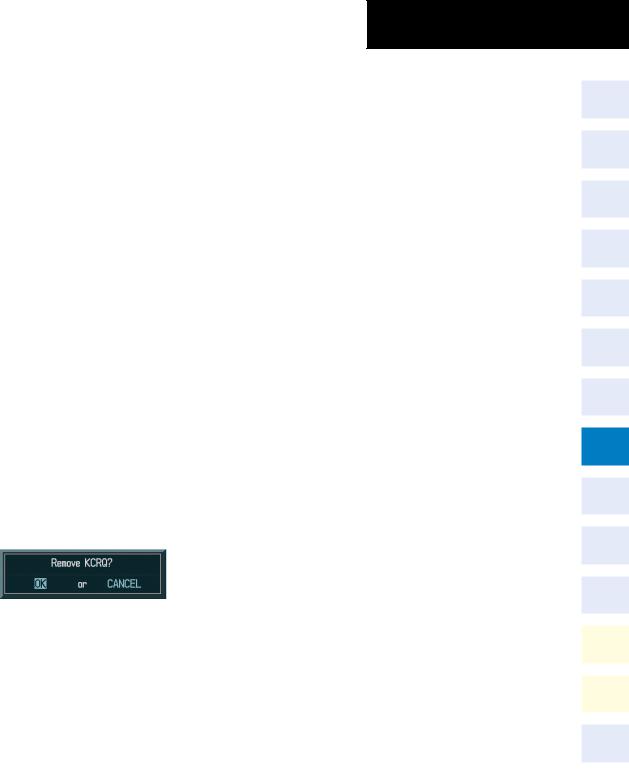
8.14 Edit a Stored Flight Plan
1)Press the FPL Key and turn the small FMS Knob to display the Flight Plan Catalog Page.
2)Press the FMS Knob to activate the cursor.
3)Turn the large FMS Knob to highlight the desired flight plan and press the ENT Key.
4)Turn the large FMS Knob to place the cursor in the desired locations for entering changes.
5)Turn the FMS Knobs to make the desired changes, then press the ENT Key.
6)Press the FMS Knob to return to the Flight Plan Catalog Page.
8.15Delete a Waypoint from the Flight Plan
1)With either the Active or Stored Flight Plan displayed, press the FMS Knob to activate the cursor.
2)Turn the large FMS Knob to select the waypoint to be deleted.
3)Press the CLR Key to display a ‘REMOVE (Wpt Name)’ confirmation window.
Figure 8-20 Remove Waypoint Confirmation
4)With ‘OK’ highlighted, press the ENT Key to remove the waypoint. To cancel the delete request, turn the large FMS Knob to highlight ‘CANCEL’ and press the ENT Key.
5)Once all changes have been made, press the FMS Knob to remove the cursor.
SECTION 8 – FLIGHT PLANNING
8.16Invert and Activate a Stored Flight Plan
1)From the Flight Plan Catalog Page, press the FMS Knob to activate the cursor.
2)Turn the large FMS Knob to highlight the desired flight plan.
3)Press the INVERT Softkey. ‘Invert and activate stored flight plan?’ is displayed.
4)With ‘OK’ highlighted, press the ENT Key. The selected flight plan is now inverted and activated. The original flight plan remains intact in its flight plan catalog storage location.
8.17 Copy a Flight Plan
1)From the Flight Plan Catalog press the FMS Knob to activate the cursor
2)Turn the large FMS Knob to highlight the flight plan to be copied.
3)Press the COPY Softkey.
4)A ‘Copy to flight plan #?’ confirmation window is displayed. With ‘OK’ highlighted, press the ENT Key to copy the flight plan. To cancel, turn the large FMS Knob to highlight ‘CANCEL’ and press the ENT Key.
190-00384-09 Rev. A |
Garmin G1000 Cockpit Reference Guide for the Cessna Nav III |
8-7 |

SECTION 8 – FLIGHT PLANNING
8.18 Delete a Flight Plan
1)From the Flight Plan Catalog Page, press the FMS Knob to activate the cursor.
2)Turn the large FMS Knob to highlight the flight plan to be deleted.
3)Press the DELETE Softkey.
4)A ‘Delete flight plan #?’ confirmation window is displayed. With ‘OK’ highlighted, press the ENT Key to delete the flight plan. To cancel, turn the large FMS Knob to highlight ‘CANCEL’ and press the ENT Key.
8.19 Graphical Flight Plan Creation
1)Press the FPL Key on the MFD to display the Active Flight Plan Page.
2)Press the Joystick to activate the map pointer. Use the Joystick to move the pointer to the desired point on the map to be inserted as a waypoint in the flight plan.
3)Press the LD WPT Softkey. The selected waypoint is inserted at the end of the flight plan. The default user waypoint naming is USR000, USR001, USR002 and so on.
4)If the selected waypoint is to be placed elsewhere in the flight plan, press the FMS Knob to activate the cursor. Waypoints are inserted ABOVE the cursor.
5)After placing the cursor at the desired point in the list of waypoints, press the LD WPT Softkey.
6)To change the user waypoint name, follow the procedure for modifying a user waypoint.
8.20 Trip Planning
1)Turn the large FMS Knob to select the ‘AUX’ page group.
2)Turn the small FMS Knob to select the first rectangular page icon.
3)The current page mode is displayed at the top of the page: ‘AUTOMATIC’ or ‘MANUAL’. To change the page mode, press the AUTO or MANUAL Softkey.
Starting WPT |
Ending WPT |
Figure 8-21 Trip Planning Page
4)For Direct-to planning, press the WPTS Softkey and verify that the starting waypoint field indicates ‘P.POS’ (present position). If necessary, press the MENU Key and select ‘Set WPT to Present Position’ to display ‘P.POS’. Press the ENT Key and the flashing cursor moves to the ending waypoint field. Turn the FMS Knobs to enter the identifier of the ending waypoint and press the ENT Key to accept the waypoint.
Or:
8-8 |
Garmin G1000 Cockpit Reference Guide for the Cessna Nav III |
190-00384-09 Rev. A |
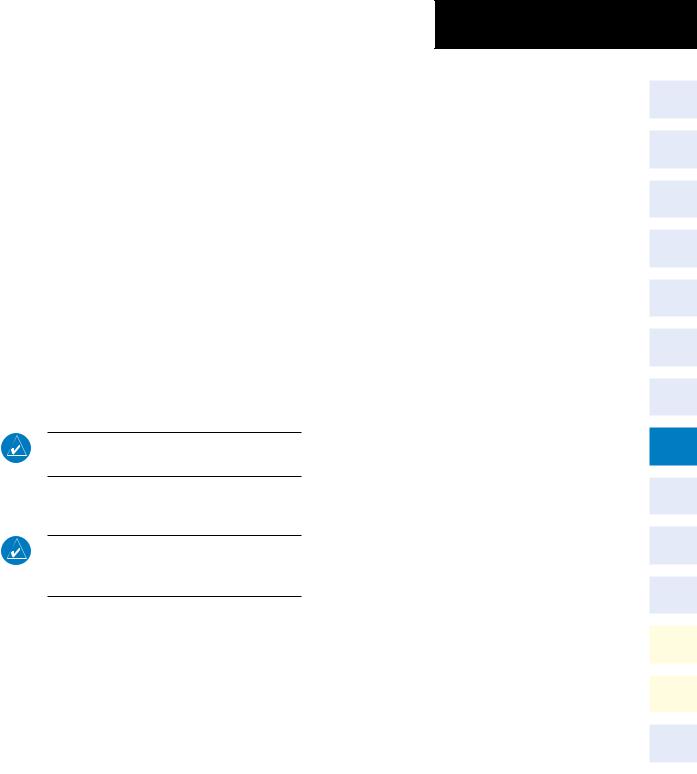
For point-to-point planning, turn the FMS Knobs to enter the identifier of the starting waypoint. Once the waypoints identifier is entered, press the ENT Key to accept the waypoint. The flashing cursor moves to the ending waypoint. Again, turn the FMS Knobs to enter the identifier of the ending waypoint and press the ENT Key to accept the waypoint.
Or:
For flight plan leg planning, press the FPL Softkey (at the bottom of the display) and turn the small FMS Knob to select the desired flight plan (already stored in memory), by number. Turn the large FMS Knob to highlight the ‘LEG’ field and turn the small FMS Knob to select the desired leg of the flight plan, or select ‘CUM’ to apply trip planning calculations to the entire flight plan. Selecting ‘FPL 00’ displays the active flight plan. If the active flight plan is selected, ‘REM’ is an available option to display planning data for the remainder of the flight plan.
NOTE: The Page Mode must be set to MANUAL to perform the following steps.
5)Turn the large FMS Knob to highlight the departure time (DEP TIME) field.
NOTE: The departure time on the Trip Planning Page is used for preflight planning. Refer to the Utility Page for the actual flight departure time.
6)Turn the FMS Knobs to enter the departure time. Press the ENT Key when finished. (Departure time may be entered in local or UTC time, depending upon system settings).
SECTION 8 – FLIGHT PLANNING
7)Turn the FMS Knobs to enter the fuel flow. Press the ENT Key when finished. Note that in automatic page mode, fuel flow is provided by the system.
8)The flashing cursor moves to the fuel on board field. Turn the FMS Knobs to modify the fuel on board. Press the ENT Key when finished. In ‘AUTOMATIC’ mode, fuel onboard is provided by the entry made in ‘GAL REM’ on the EIS System Page.
9)The flashing cursor moves to the calibrated airspeed field. Turn the FMS Knobs to enter a calibrated airspeed. Press the ENT Key when finished.
10)The flashing cursor moves to the indicated altitude field. Turn the FMS Knobs to enter indicated altitude. Press the ENT Key when finished.
11)The flashing cursor moves to the barometric pressure field. Turn the FMS Knobs to enter the altimeter barometric pressure setting. Press the ENT Key when finished.
12)The flashing cursor moves to the total air temperature field. Turn the FMS Knobs to enter the total air temperature. Press the ENT Key when finished.
190-00384-09 Rev. A |
Garmin G1000 Cockpit Reference Guide for the Cessna Nav III |
8-9 |
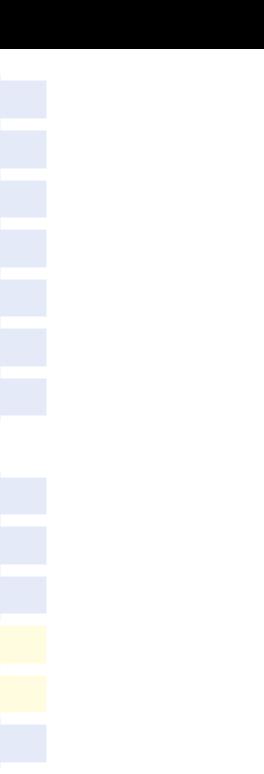
SECTION 8 – FLIGHT PLANNING
Blank Page
|
Garmin G1000 Cockpit Reference Guide for the Cessna Nav III |
190-00384-09 Rev. A |
8-10 |
