
- •Table of Contents
- •1. Introduction
- •1.1 Outline
- •1.2 System Configuration
- •1.3 Applicable Controllers
- •1.4 Version Up Lists
- •1.5 Product Configuration
- •2.1 System Requirements
- •3. Using the Help Files
- •3.2 The Context Help
- •3.3 Help in Menu Bar
- •3.3.1 The Contents Command or Tab
- •3.3.2 Search for Help On...
- •3.3.3 The Contents Tab
- •3.3.4 The Index Tab
- •3.3.5 The Find Tab
- •3.3.6 How to Use Help
- •4. What You Should Know Before Starting to Program
- •4.1 Screen Identification
- •4.2 The Function Block Diagram (FBD) Window
- •4.3 The Monitoring in System Sketch Window
- •4.4 The Programming Mode
- •4.4.1 The FBD Window in Programming Mode
- •4.4.2 “Monitoring in System Sketch Window” in the Programming Mode
- •4.5 The Simulation Mode
- •4.6 The Monitor Mode
- •5. Menu Bar Functions
- •5.4 Insert
- •6. Function Block Diagram (FBD) Programming
- •6.1 Opening a New File
- •6.2 Component Items (Icons) of the Program
- •6.2.1 FBD Base
- •6.2.2 Inputs
- •6.2.3 Outputs
- •6.2.4 Operation Keys
- •6.2.5 System Bits
- •6.2.6 Control Bits
- •6.2.7 Logic Function Blocks
- •6.2.8 Function Blocks
- •6.2.9 User Function Blocks
- •6.3 Arrangement of Icons and Resize FBD Base
- •6.3.1 Arrangement of Icons
- •6.3.2 Moving Icons
- •6.3.3 Deleting of Icon
- •6.3.4 Moving Input and Output Rectangles
- •6.3.5 Resize FBD Base
- •6.3.6 Select Controller Type
- •6.4 Connection (Wiring) between Icons
- •6.4.1 Input and Output Pins
- •6.4.2 Connection (Wiring) between Icons
- •6.5 Setup Icons
- •6.5.1 Comments
- •6.5.2 Parameter of Function Blocks
- •6.6.1 Choose an Output (Step 1)
- •6.6.2 Choose Function Blocks (Step 2, 3)
- •6.6.3 Select Signal Order (Step 4)
- •6.6.4 Adding a Logical Condition (Step 5)
- •6.6.5 Select Input Signals to Drive Functions (Step 6)
- •6.6.6 Setting Parameters (Step 7)
- •6.6.7 Operation Check (Step 8)
- •6.7 Display Manager
- •6.8 Register the User Function Block
- •6.8.1 Export Registered User Function Block
- •6.8.2 Import Registered User Function Block
- •6.9 Change FBD Base Colors and Icons
- •6.9.1 Change FBD Base Colors
- •6.9.2 Customize Icons
- •7. Monitoring in System Sketch Window
- •7.1 Monitoring in System sketch Base Resize
- •7.2 Change Base Color and Icons
- •7.2.1 Changing the Base Color
- •7.2.2 Customize Icons
- •7.3 Drawing Lines, Ovals, and Rectangles
- •7.3.1 Moving and Resizing Lines, Ovals, and Rectangles
- •7.3.2 Changing Colors
- •7.3.3 Changing the Line Width
- •7.4 LCD Display Image
- •7.5 Adding an OLE File
- •7.6 Adding a Signal or Function Block
- •8. Simulation Mode
- •8.1 Display of the Signal Icon, Wire and Function Block
- •8.1.1 Input and Output Icons
- •8.1.2 Wire
- •8.1.3 Function Block
- •8.2 Start the Simulation Mode
- •8.3 Turn Signals ON/OFF (Force ON/OFF)
- •8.4 Change Function Block Parameters
- •8.5 Exiting the Simulation Mode
- •9. Read/Write Program From/To Controller
- •9.1 Write Program to Controller
- •9.2 Read Program from Controller
- •10. Monitoring
- •10.1 Display of the Signal Icon, Wire and Function Block
- •10.1.1 Input and Output Icons
- •10.1.2 Wire
- •10.1.3 Function Block
- •10.2 Start the Monitor Mode
- •10.3 Turn Signals ON/OFF (Force ON/OFF)
- •10.4 Change Function Block Parameters
- •10.5 Exiting the Monitor Mode
- •11. Remote Maintenance
- •11.1 System Configuration
- •11.2 Cable Reference
- •11.3 Recommended Modems
- •11.4 Modem Initialization at the Controller side
- •11.4.1 Modem Setting
- •11.4.2 Set the Modem Initialization
- •11.4.3 Set the GSM Modem Initialization
- •11.5 PC to Modem Configuration Check
- •11.6 Connecting the Modem Telephone Line
- •11.7 Data Transfer
- •11.8 Disconnecting the Telephone Line
- •12.1 Setting for the Computer Link
- •13.1.2 ASI System Bits Icon
- •13.2.2 Active/Passive State
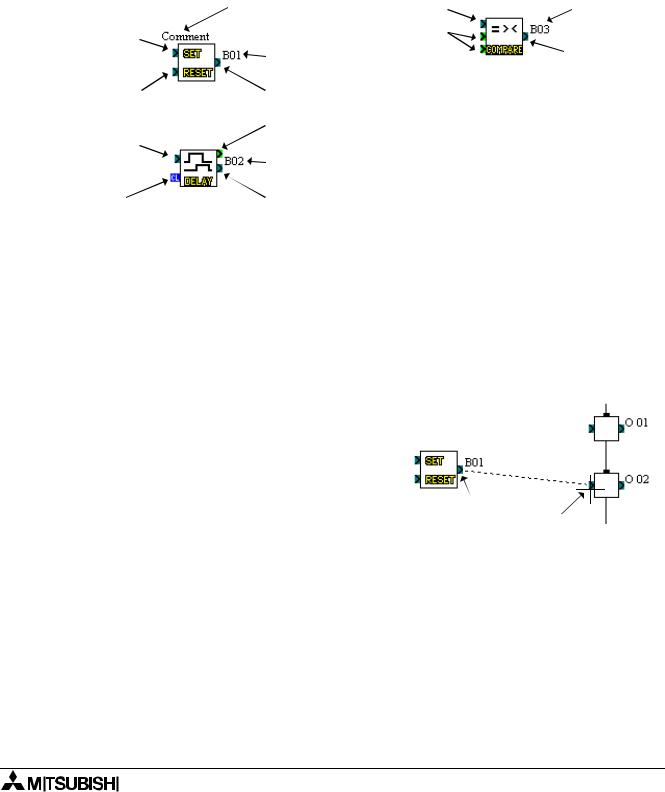
α Series Simple Application Controllers |
Function Block Diagram (FBD) Programming 6 |
|
|
6.4Connection (Wiring) between Icons
6.4.1Input and Output Pins
The small rectangles present on left and right side of icon are known as pins. These pins are of 4 types, Bit Input (Clear) pin, Bit Output pin, Word Input pin and Word Output pin. Pins which are present on the left side of icon are known as INPUT pins. Pins which are present on the right side of icon are known as OUTPUT pins.
The pin is enclosed in a light green square on the AL-PCS/WIN-E display to differentiate it from a bit pin.
|
Comment |
Bit Input Pin |
Block Number |
Bit Input Pin |
|
Word Input |
|
|
Pin |
|
|
|
Block Number |
Bit Output Pin |
|
|
|
||
Bit Intput Pin |
Bit Output Pin |
|
|
|
Word Output Pin |
|
|
Bit Input Pin |
|
|
|
|
Block Number |
|
|
Bit Intput |
Bit Output Pin |
|
|
(Clear) Pin |
|
|
|
6.4.2Connection (Wiring) between Icons
The wiring tool graphically represents, in the form of terminated lines, the connections made between the inputs, outputs, signals and functions present in the FBD window.
The Wiring tool can be invoked by clicking the Wiring Toolbar. Placed an the left hand side of the FBD windows.
To connect between icons:
1)Click the Wiring toolbar
2)Click the input or output pin on the icon to connect the wire
3)Click the output or input pin on the target icon to make a connection between the two entities.
4) If the pins have not physically connected, |
|
return to part 2). |
Click |
|
Click |
5)The wiring toolbar will remain activated until the user clicks on any other toolbar or on vacant space within the FBD base.
6-15

α Series Simple Application Controllers |
Function Block Diagram (FBD) Programming 6 |
|
|
Note:
Bit Output Pins are connected to Bit Input Pins and Similarly Word Output Pins are connected to Word Input Pins. However, Bit pins cannot be connected to word pins, but output pins can connect to multiple input pins.
In the following cases an appropriate error message occurs:
•Input Pin cannot be connected to Input Pin.
•Output Pin cannot be connected to Output Pin.
•Bit Pin can not be connected to Word Pin.
•Input Pin can not have more than one wire connected to it.
•No pin is located in this position.
6-16
