
- •Activity 1.1.1: Using Google Earth™ to View the World
- •Activity 1.4.5: Identifying Top Security Vulnerabilities
- •Lab 1.6.1: Using Collaboration Tools— IRC and IM
- •Lab 1.6.2: Using Collaboration Tools—Wikis and Web Logs
- •1.7.1: Skills Integration Challenge-Introduction to Packet Tracer
- •Activity 2.2.5: Using NeoTrace™ to View Internetworks
- •Lab 2.6.1: Topology Orientation and Building a Small Network
- •Lab 2.6.2: Using Wireshark™ to View Protocol Data Units
- •2.7.1: Skills Integration Challenge-Examining Packets
- •Activity 3.4.1: Data Stream Capture
- •Lab 3.4.2: Managing a Web Server
- •Lab 3.4.3: E-mail Services and Protocols
- •Lab 4.5.1: Observing TCP and UDP using Netstat
- •Lab 4.5.2: TCP/IP Transport Layer Protocols, TCP and UDP
- •Lab 4.5.3: Application and Transport Layer Protocols Examination
- •Lab 5.5.1: Examining a Device’s Gateway
- •Lab 5.5.2: Examining a Route
- •5.6.1: Skills Integration Challenge-Routing IP Packets
- •Lab 6.7.1: Ping and Traceroute
- •Lab 6.7.2: Examining ICMP Packets
- •Activity 6.7.3: IPv4 Address Subnetting Part 1
- •Activity 6.7.4: IPv4 Address Subnetting Part 2
- •Lab 6.7.5: Subnet and Router Configuration
- •Lab 7.5.2: Frame Examination
- •7.6.1: Skills Integration Challenge-Data Link Layer Issues
- •Lab 8.4.1: Media Connectors Lab Activity
- •Lab 9.8.1: Address Resolution Protocol (ARP)
- •Lab 9.8.2: Cisco Switch MAC Table Examination
- •Lab 9.8.3: Intermediary Device as an End Device
- •9.9.1: Skills Integration Challenge-Switched Ethernet
- •Lab 10.3.2: How Many Networks?
- •Lab 10.6.1: Creating a Small Lab Topology
- •Lab 10.6.2: Establishing a Console Session with HyperTerminal
- •Lab 10.6.3: Establishing a Console Session with Minicom
- •11.4.3.3: Network Latency Documentation with Ping
- •Lab 11.5.1: Basic Cisco Device Configuration
- •Lab 11.5.2: Managing Device Configuration
- •Lab 11.5.3: Configure Host Computers for IP Networking
- •Lab 11.5.4: Network Testing
- •Lab 11.5.5: Network Documentation with Utility Commands
- •Lab 11.5.6: Final Case Study - Datagram Analysis with Wireshark
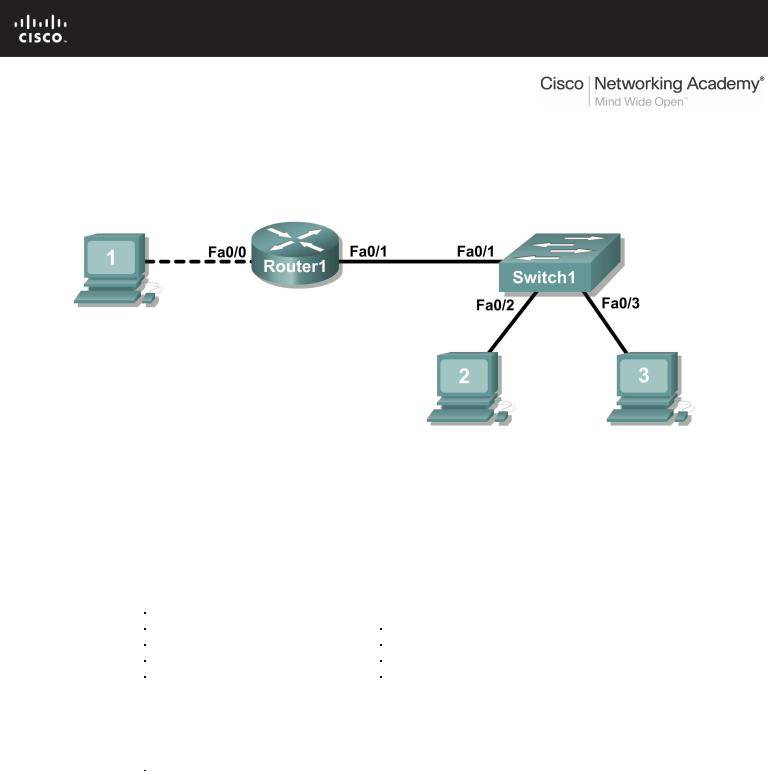
Lab 11.5.1: Basic Cisco Device Configuration
Topology Diagram
Learning Objectives
•Configure Cisco router global configuration settings.
•Configure Cisco router password access.
•Configure Cisco router interfaces.
•Save the router configuration file.
•Configure a Cisco switch.
Background
Hardware |
Qty |
Description |
Cisco Router |
1 |
Part of CCNA Lab bundle. |
Cisco Switch |
1 |
Part of CCNA Lab bundle. |
*Computer (host) |
1 |
Lab computer. |
Console (rollover) cable |
1 |
Connects computer host 1 to Router |
|
|
console port. |
UTP Cat 5 crossover cable |
1 |
Connects computer host 1 to Router |
|
|
LAN interface Fa0/0 |
Straight Through Cable |
3 |
Connects computer hosts to Switch |
|
|
and switch to router |
Table 1. Equipment and hardware required for this lab.
Gather the necessary equipment and cables. To configure the lab, make sure the equipment listed in Table 1 is available.
Common configuration tasks include setting the hostname, access passwords, and MOTD banner.
Interface configuration is extremely important. In addition to assigning a Layer 3 IP address, enter a description that describes the destination connection speeds troubleshooting time.
All contents are Copyright © 1992–2007 Cisco Systems, Inc. All rights reserved. This document is Cisco Public Information. Page 1 of 20

CCNA Exploration |
|
Network Fundamentals: |
|
Configuring and Testing Your Network |
Lab 11.5.1 Basic Cisco Device Configuration |
Configuration changes are effective immediately.
Configuration changes must be saved in NVRAM to be persistent across reboot.
Configuration changes may also be saved off-line in a text file for auditing or device replacement. Cisco IOS switch configuration is similar to Cisco IOS router configuration.
Scenario
In this lab students will configure common settings on a Cisco Router and Cisco Switch.
Given an IP address of 198.133.219.0/24, with 4 bits borrowed for subnets, fill in the following information in the table below.
(Hint: fill in the subnet number, then the host address. Address information will be easy to compute with the subnet number filled in first)
Maximum number of usable subnets (including the 0th subnet): _______________
Number of usable hosts per subnet: ___________________
|
|
IP Address: |
Subnet mask: |
|
|
# |
Subnet |
|
First host address |
Last host |
Broadcast |
|
|
|
|
address |
|
0 |
|
|
|
|
|
|
|
|
|
|
|
|
|
|
|
|
|
|
|
|
|
|
|
|
|
|
|
|
|
|
|
|
|
|
|
|
|
|
|
|
|
|
|
|
|
|
|
|
|
|
|
|
|
|
|
|
|
|
|
|
|
|
|
|
|
|
|
|
|
|
|
|
|
|
|
|
|
|
|
|
|
|
|
|
|
|
|
|
|
Before proceeding, verify your addresses with the instructor. The instructor will assign subnetworks.
All contents are Copyright © 1992–2007 Cisco Systems, Inc. All rights reserved. This document is Cisco Public Information. Page 2 of 20

CCNA Exploration |
|
Network Fundamentals: |
|
Configuring and Testing Your Network |
Lab 11.5.1 Basic Cisco Device Configuration |
Task 1: Configure Cisco Router Global Configuration Settings.
Figure 1. Lab cabling.
Step 1: Physically connect devices.
Refer to Figure 1. Connect the console or rollover cable to the console port on the router. Connect the other end of the cable to the host computer using a DB-9 or DB-25 adapter to the COM 1 port. Connect the crossover cable between the host computer’s network interface card (NIC) and Router interface Fa0/0. Connect a straight-through cable between the Router interface Fa0/1 and any of the switch’s interfaces (1-24).
Ensure that power has been applied to the host computer, switch and router.
Step 2: Connect host computer to router through HyperTerminal.
From the Widows taskbar, start the HyperTerminal program by clicking on Start | Programs | Accessories | Communications | HyperTerminal.
Configure HyperTerminal with the proper settings:
Connection Description
Name: Lab 11_2_11
Icon: Personal choice
Connect to
Connect Using: COM1 (or appropriate COM port)
All contents are Copyright © 1992–2007 Cisco Systems, Inc. All rights reserved. This document is Cisco Public Information. Page 3 of 20

CCNA Exploration |
|
Network Fundamentals: |
|
Configuring and Testing Your Network |
Lab 11.5.1 Basic Cisco Device Configuration |
COM1 Properties
Bits per second: 9600
Data bits: 8
Parity: None
Stop bits: 1
Flow Control: None
When the HyperTerminal session window comes up, press the Enter key until there is a response from the router.
If the router terminal is in the configuration mode, exit by typing NO.
Would you like to enter the initial configuration dialog? [yes/no]: no
Press RETURN to get started!
Router>
When in privileged exec command mode, any misspelled or unrecognized commands will attempt to be translated by the router as a domain name. Since there is no domain server configured, there will be a delay while the request times out. This can take between several seconds to several minutes. To terminate the wait, simultaneously hold down the <CTRL><SHIFT>6 keys then release and press x:
Router>enabel
Translating "enabel"...domain server (255.255.255.255) %
Briefly hold down the keys <CTRL><SHIFT>6, release and press x
Name lookup aborted
Router>
From the user exec mode, enter privileged exec mode:
Router> enable
Router#
Verify a clean configuration file with the privileged exec command show running-config. If a configuration file was previously saved, it will have to be removed. Appendix 1 shows a typical default router’s configuration. Depending on router’s model and IOS version, your configuration may look slightly different. However, there should be no configured passwords or IP addresses. If your router does not have a default configuration, ask the instructor to remove the configuration.
Step 3: Configure global configuration hostname setting.
What two commands may be used to leave the privileged exec mode? ___________________
What shortcut command can be used to enter the privileged exec mode? _________________
All contents are Copyright © 1992–2007 Cisco Systems, Inc. All rights reserved. This document is Cisco Public Information. Page 4 of 20

CCNA Exploration |
|
Network Fundamentals: |
|
Configuring and Testing Your Network |
Lab 11.5.1 Basic Cisco Device Configuration |
Examine the different configuration modes that can be entered with the command configure? Write down the list of configuration modes and description:
___________________________________________________________________________________
___________________________________________________________________________________
___________________________________________________________________________________
___________________________________________________________________________________
___________________________________________________________________________________
___________________________________________________________________________________
From the privileged exec mode, enter global configuration mode:
Router# configuration terminal
Router(config)#
What three commands may be used to leave the global configuration mode and return to the privileged exec mode?
___________________________________________________________________________________
___________________________________________________________________________________
What shortcut command can be used to enter the global configuration mode? ______________________
Set the device hostname to Router1:
router(config)# hostname Router1 Router1(config)#
How can the hostname be removed?
___________________________________________________________________________________
___________________________________________________________________________________
Step 5: Configure the MOTD banner.
In production networks, banner content may have a significant legal impact on the organization. For example, a friendly “Welcome” message may be interpreted by a court that an attacker has been granted permission to hack into the router. A banner should include information about authorization, penalties for unauthorized access, connection logging, and applicable local laws. The corporate security policy should provide policy on all banner messages.
All contents are Copyright © 1992–2007 Cisco Systems, Inc. All rights reserved. This document is Cisco Public Information. Page 5 of 20

CCNA Exploration |
|
Network Fundamentals: |
|
Configuring and Testing Your Network |
Lab 11.5.1 Basic Cisco Device Configuration |
Create a suitable MOTD banner. Only system administrators of the ABC Company are authorized access, unauthorized access will be prosecuted, and all connection information will be logged.
___________________________________________________________________________________
___________________________________________________________________________________
___________________________________________________________________________________
___________________________________________________________________________________
___________________________________________________________________________________
___________________________________________________________________________________
Examine the different banner modes that can be entered. Write down the list of banner modes and description.
Router1(config)# banner ?
___________________________________________________________________________________
___________________________________________________________________________________
___________________________________________________________________________________
___________________________________________________________________________________
___________________________________________________________________________________
___________________________________________________________________________________
Choose a terminating character that will not be used in the message text.__________________
Configure the MOTD banner. The MOTD banner is displayed on all connections before the login prompt. Use the terminating character on a blank line to end the MOTD entry:
Router1(config)# banner motd %
Enter TEXT message. End with the character '%'
***You are connected to an ABC network device. Access is granted to only current ABC company system administrators with prior written approval. ***
***Unauthorized access is prohibited, and will be prosecuted. ***
***All connections are continuously logged. ***
%
Router1(config)#
What is the global configuration command to remove the MOTD banner?
___________________________________________________________________________________
All contents are Copyright © 1992–2007 Cisco Systems, Inc. All rights reserved. This document is Cisco Public Information. Page 6 of 20

CCNA Exploration |
|
Network Fundamentals: |
|
Configuring and Testing Your Network |
Lab 11.5.1 Basic Cisco Device Configuration |
Task 2: Configure Cisco router password access.
Access passwords are set for the privileged exec mode and user entry point such as console, aux, and virtual lines. The privileged exec mode password is the most critical password, since it controls access to the configuration mode.
Step 1: Configure the privileged exec password.
Cisco IOS supports two commands that set access to the privileged exec mode. One command, enable password, contains weak cryptography and should never be used if the enable secret command is available. The enable secret command uses a very secure MD5 cryptographic hash algorithm. Cisco says “As far as anyone at Cisco knows, it is impossible to recover an enable secret based on the contents of a configuration file (other than by obvious dictionary attacks).” Password security relies on the password algorithm, and the password. . In production environments, strong passwords should be used at all times. A strong password consists of at least nine characters of upper and lower case letters, numbers, and symbols. In a lab environment, we will use weak passwords.
Set the privileged exec password to cisco.
Router1(config)# enable secret cisco
Router1(config)#
Step 2: Configure the console password.
Set the console access password to class. The console password controls console access to the router.
Router1(config)# line console 0
Router1(config-line)# password class
Router1(config-line)# login
What is the command to remove the console password? _____________________________
Step 3: Configure the virtual line password.
Set the virtual line access password to class. The virtual line password controls Telnet access to the router. In early Cisco IOS versions, only five virtual lines could be set, 0 through 4. In newer Cisco IOS versions, the number has been expanded. Unless a telnet password is set, access on that virtual line is blocked.
Router1(config-line)# line vty 0 4
Router1(config-line)# password class
Router1(config-line)# login
There are three commands that may be used to exit the line configuration mode:
Command |
Effect |
|
Return to the global configuration mode. |
|
Exit configuration and return to the privileged exec mode. |
|
|
|
|
All contents are Copyright © 1992–2007 Cisco Systems, Inc. All rights reserved. This document is Cisco Public Information. Page 7 of 20

CCNA Exploration |
|
Network Fundamentals: |
|
Configuring and Testing Your Network |
Lab 11.5.1 Basic Cisco Device Configuration |
Issue the command exit. What is the router prompt? What is the mode?
Router1(config-line)# exit
___________________________________________________________________________________
___________________________________________________________________________________
Issue the command end. What is the router prompt? What is the mode?
___________________________________________________________________________________
___________________________________________________________________________________
Task 3: Configure Cisco Router Interfaces.
All cabled interfaces should contain documentation about the connection. On newer Cisco IOS versions, the maximum description is 240 characters.
Figure 2. Physical lab topology.
Figure 2 shows a network topology where a host computer is connected to Router1, interface Fa0/0.
Write down your subnet number and mask: ________________________________________________
The first IP address will be used to configure the host computer LAN. Write down the first IP Address:
___________________________________________________________________________________
The last IP address will be used to configure the router fa0/0 interface. Write down the last IP Address:
___________________________________________________________________________________
Step 1: Configure the router fa0/0 interface.
Write a short description for the connections on Router1: Fa0/0 ->
___________________________________________________________________________________
All contents are Copyright © 1992–2007 Cisco Systems, Inc. All rights reserved. This document is Cisco Public Information. Page 8 of 20

CCNA Exploration |
|
Network Fundamentals: |
|
Configuring and Testing Your Network |
Lab 11.5.1 Basic Cisco Device Configuration |
Apply the description on the router interface with the interface configuration command, description:
Router1(config)# interface fa0/0
Router1(config-if)# description Connection to Host1 with crossover cable
Router1(config-if)# ip address address mask Router1(config-if)# no shutdown Router1(config-if)# end
Router1#
Look for the interface to become active:
*Mar 24 19:58:59.602: %LINEPROTO-5-UPDOWN: Line protocol on Interface FastEthernet0/0, changed state to up
Step 2: Configure the router Fa0/1 interface.
Write a short description for the connections on Router1: Fa0/1 ->
___________________________________________________________________________________
Apply the description on the router interface with the interface configuration command, description:
Router1(config)# interface fa0/1
Router1(config-if)# description Connection to switch with straight-through cable
Router1(config-if)# ip address address mask Router1(config-if)# no shutdown Router1(config-if)# end
Router1#
Look for the interface to become active:
*Mar 24 19:58:59.602: %LINEPROTO-5-UPDOWN: Line protocol on Interface FastEthernet0/1, changed state to up
Step 3: Configure the host computer.
Configure the host computer for LAN connectivity. Recall that the LAN configuration window is accessed through Start | Control Panel | Network Connections. Right-click on the LAN icon, and select Properties. Highlight the Internet Protocol field, and select Properties. Fill in the following fields:
IP Address: The first host address __________________________
Subnet Mask: The subnet mask ____________________________
Default Gateway: Router’s IP Address _______________________
Click OK, and then Close. Open a terminal window, and verify network settings with the ipconfig command.
Step 4: Verify network connectivity.
Use the ping command to verify network connectivity with the router. If ping replies are not successful troubleshoot the connection:
What Cisco IOS command can be used to verify the interface status? __________________________
What Windows command can be used to verify host computer configuration? _____________________
All contents are Copyright © 1992–2007 Cisco Systems, Inc. All rights reserved. This document is Cisco Public Information. Page 9 of 20

CCNA Exploration |
|
Network Fundamentals: |
|
Configuring and Testing Your Network |
Lab 11.5.1 Basic Cisco Device Configuration |
What is the correct LAN cable between host1 and Router1? _______________________________
Task 4: Save the Router Configuration File.
Cisco IOS refers to RAM configuration storage as running-configuration, and NVRAM configuration storage as startup-configuration. For configurations to survive rebooting or power restarts, the RAM configuration must be copied into non-volatile RAM (NVRAM). This does not occur automatically, NVRAM must be manually updated after any changes are made.
Step 1: Compare router RAM and NVRAM configurations.
Use the Cisco IOS show command to view RAM and NVRAM configurations. The configuration is displayed one screen at a time. A line containing “ -- more -- “ indicates that there is additional information to display. The following list describes acceptable key responses:
Key |
Description |
<SPACE> |
Display the next page. |
<RETURN> |
Display the next line. |
Q |
Quit |
<CTRL> c |
Quit |
Write down one possible shortcut command that will display the contents of NVRAM.
Display the contents of NVRAM. If the output of NVRAM is missing, it is because there is no saved configuration.:
Router1# show startup-config startup-config is not present
Router1#
Display the contents of RAM.
Router1#show running-config
Use the output to answer the following questions:
How large is the configuration file? ____________________
What is the enable secret password? ________________________
Does your MOTD banner contain the information you entered earlier? __________________________
Do your interface descriptions contain the information you entered earlier? ____________________
Write down one possible shortcut command that will display the contents of RAM. _________________
Step 2: Save RAM configuration to NVRAM.
For a configuration to be used the next time the router is powered on or reloaded, it must be manually saved in NVRAM. Save the RAM configuration to NVRAM:
Router1# copy running-config startup-config
Destination filename [startup-config]? <ENTER> Building configuration...
[OK]
All contents are Copyright © 1992–2007 Cisco Systems, Inc. All rights reserved. This document is Cisco Public Information. Page 10 of 20

CCNA Exploration |
|
Network Fundamentals: |
|
Configuring and Testing Your Network |
Lab 11.5.1 Basic Cisco Device Configuration |
Router1#
Write down one possible shortcut command that will copy the RAM configuration to NVRAM.
____________________________
Review the contents of NVRAM, and verify that the configuration is the same as the configuration in RAM.
Task 5: Configure a Cisco Switch.
Cisco IOS switch configuration is (thankfully) similar to configuring a Cisco IOS router. The benefit of learning IOS commands is that they are similar to many different devices and IOS versions.
Step 1: Connect the host to the switch.
Move the console, or rollover, cable to the console port on the switch. Ensure power has been applied to the switch. In Hyperterminal, press Enter until the switch responds.
Step 2. Configure global configuration hostname setting.
Appendix 2 shows a typical default switch configuration. Depending on router model and IOS version, your configuration may look slightly different. However, there should be no configured passwords. If your router does not have a default configuration, ask the instructor to remove the configuration.
From the user exec mode, enter global configuration mode:
Switch> en
Switch# config t
Switch(config)#
Set the device hostname to Switch1.
Switch(config)# hostname Switch1
Switch1(config)#
Step 3: Configure the MOTD banner.
Create a suitable MOTD banner. Only system administrators of the ABC company are authorized access, unauthorized access will be prosecuted, and all connection information will be logged.
Configure the MOTD banner. The MOTD banner is displayed on all connections before the login prompt. Use the terminating character on a blank line to end the MOTD entry. For assistance, review the similar step for configuring a router MOTD banner.
Switch1(config)# banner motd %
Step 4: Configure the privileged exec password.
Set the privileged exec password to cisco.
Switch1(config)# enable secret cisco
Switch1(config)#
Step 5: Configure the console password.
Set the console access password to class.
All contents are Copyright © 1992–2007 Cisco Systems, Inc. All rights reserved. This document is Cisco Public Information. Page 11 of 20

CCNA Exploration |
|
Network Fundamentals: |
|
Configuring and Testing Your Network |
Lab 11.5.1 Basic Cisco Device Configuration |
Switch1(config)# line console 0
Switch1(config-line)# password class
Switch1(config-line)# login
Step 6: Configure the virtual line password.
Set the virtual line access password to class. There are 16 virtual lines that can be configured on a Cisco IOS switch, 0 through 15.
Switch1(config-line)# line vty 0 15
Switch1(config-line)# password class
Switch1(config-line)# login
Figure 3. Network topology.
Step 7: Configure the interface description.
Figure 3 shows a network topology where Router1 is connected to Switch1, interface Fa0/1. Switch1 interface Fa0/2 is connected to host computer 2, and interface Fa0/3 is connected to host computer 3.
All contents are Copyright © 1992–2007 Cisco Systems, Inc. All rights reserved. This document is Cisco Public Information. Page 12 of 20

CCNA Exploration |
|
Network Fundamentals: |
|
Configuring and Testing Your Network |
Lab 11.5.1 Basic Cisco Device Configuration |
Write a short description for the connections on Switch1:
Router1 Interface |
Description |
Fa0/1
Fa0/2
Fa0/3
Apply the descriptions on the switch interface with the interface configuration command, description:
Switch1(config)# interface fa0/1
Switch1(config-if)# description Connection to Router1
Switch1(config)# interface fa0/2
Switch1(config-if)# description Connection to host computer 2
Switch1(config)# interface fa0/3
Switch1(config-if)# description Connection to host computer 3
Switch1(config-if)# end Switch1#
Step 7: Save RAM configuration to NVRAM.
For a configuration to be used the next time the switch is powered on or reloaded, it must be manually saved in NVRAM. Save the RAM configuration to NVRAM:
Switch1# copy run start
Destination filename [startup-config]? <ENTER> Building configuration...
[OK]
Switch1#
Review the contents of NVRAM, and verify that the configuration is the same as the configuration in RAM.
Task 6: Reflection
The more you practice the commands, the faster you will become in configuring a Cisco IOS router and switch. It is perfectly acceptable to use notes at first to help configure a device, but a professional network engineer does not need a ‘cheat sheet’ to perform common configuration tasks. The following table lists commands covered in this lab:
Purpose |
Command |
|
Enter the global configuration mode. |
configure terminal |
|
|
Example: |
|
|
Router> enable |
|
|
Router# configure terminal |
|
|
Router(config)# |
|
|
|
|
Specify the name for the router. |
hostname name |
|
|
Example: |
|
|
Router(config)# hostname Router1 |
|
|
Router(config)# |
|
|
|
|
Specify an encrypted password to |
enable secret password |
|
prevent unauthorized access to the |
Example: |
|
privileged exec mode. |
Router(config)# enable secret cisco |
|
|
Router(config)# |
|
|
|
All contents are Copyright © 1992–2007 Cisco Systems, Inc. All rights reserved. This document is Cisco Public Information. Page 13 of 20

CCNA Exploration |
|
Network Fundamentals: |
|
Configuring and Testing Your Network |
Lab 11.5.1 Basic Cisco Device Configuration |
Specify a password to prevent |
password password |
|
unauthorized access to the console. |
login |
|
|
Example: |
|
|
Router(config)# line con 0 |
|
|
Router(config-line)# password class |
|
|
Router(config-line)# login |
|
|
Router(config)# |
|
|
|
|
Specify a password to prevent |
password password |
|
unauthorized telnet access. |
login |
|
Router vty lines: 0 4 |
Example: |
|
Switch vty lines: 0 15 |
Router(config)# line vty 0 4 |
|
|
Router(config-line)# password class |
|
|
Router(config-line)# login |
|
|
Router(config-line)# |
|
|
|
|
Configure the MOTD banner. |
Banner motd % |
|
|
Example: |
|
|
Router(config)# banner motd % |
|
|
Router(config)# |
|
|
|
|
Configure an interface. |
Example: |
|
Routerinterface is OFF by default |
Router(config)# interface fa0/0 |
|
Switchinterface is ON by default |
Router(config-if)# description description |
|
|
Router(config-if)# ip address address mask |
|
|
Router(config-if)# no shutdown |
|
|
Router(config-if)# |
|
|
|
|
Save the configuration to NVRAM. |
copy running-config startup-config |
|
|
Example: |
|
|
Router# copy running-config startup-config |
|
|
Router# |
|
|
|
Task 7: Challenge
It is often necessary, and always handy, to save the configuration file to an off-line text file. One way to save the configuration file is to use HyperTerminal Transfer menu option Capture.
All contents are Copyright © 1992–2007 Cisco Systems, Inc. All rights reserved. This document is Cisco Public Information. Page 14 of 20

CCNA Exploration |
|
Network Fundamentals: |
|
Configuring and Testing Your Network |
Lab 11.5.1 Basic Cisco Device Configuration |
Figure 2. Hyperterminal Capture menu.
Refer to Figure 2. All communication between the host computer and router are saved to a file. The file can be edited, and saved. The file can also be edited, copied, and pasted into a router:
To start a capture, select Hyperterminal menu option Transfer | Capture Text. Enter a path and file name, and select Start.
Issue the privileged exec command show running-config, and press the <SPACE> key until all of the configuration has been displayed.
Stop the capture. Select menu option Transfer | Capture Text | Stop.
Open the text file and review the contents. Remove any lines that are not configuration commands, such as the more prompt. Manually correct any lines that were scrambled or occupy the same line. After checking the configuration file, highlight the lines and select Notepad menu Edit | Copy. This places the configuration in host computer memory.
To load the configuration file, it is ALWAYS best practice to begin with a clean RAM configuration. Otherwise, stale configuration commands may survive a paste action and have unintended consequences (also known as the Law of Unintended Consequences):
Erase the NVRAM configuration file:
Router1# erase start
Erasing the nvram filesystem will remove all configuration files! Continue? [confirm] <ENTER>
[OK]
Erase of nvram: complete
Reload the router:
Router1# reload
Proceed with reload? [confirm] <ENTER>
When the router reboots, enter the global configuration mode:
Router> en
Router# config t
Router(config)#
Using the mouse, right-click inside the Hyperterminal window and select Paste To Host. The configuration will be loaded, very quickly, to the router. Watch closely for error messages, each message must be investigated and corrected.
Verify the configuration, and save to NVRAM.
All contents are Copyright © 1992–2007 Cisco Systems, Inc. All rights reserved. This document is Cisco Public Information. Page 15 of 20

CCNA Exploration |
|
Network Fundamentals: |
|
Configuring and Testing Your Network |
Lab 11.5.1 Basic Cisco Device Configuration |
Task 6: Cleanup
Before turning off power to the router and switch, remove the NVRAM configuration file from each device with the privileged exec command erase startup-config.
Delete any configuration files saved on the host computers.
Unless directed otherwise by the instructor, restore host computer network connectivity, then turn off power to the host computers. Remove anything that was brought into the lab, and leave the room ready for the next class.
All contents are Copyright © 1992–2007 Cisco Systems, Inc. All rights reserved. This document is Cisco Public Information. Page 16 of 20

CCNA Exploration |
|
Network Fundamentals: |
|
Configuring and Testing Your Network |
Lab 11.5.1 Basic Cisco Device Configuration |
Appendix 1- default Cisco IOS router configuration
Current configuration : 824 bytes
!
version 12.4
service timestamps debug datetime msec service timestamps log datetime msec no service password-encryption
!
hostname Router
!
boot-start-marker boot-end-marker
!
no aaa new-model ip cef
!
interface FastEthernet0/0 no ip address
shutdown duplex auto speed auto
!
interface FastEthernet0/1 no ip address
shutdown duplex auto speed auto
!
interface Serial0/1/0 no ip address shutdown
no fair-queue
!
interface Serial0/1/1 no ip address shutdown
clock rate 2000000
!
interface Vlan1 no ip address
!
ip http server
no ip http secure-server
!
control-plane
!
line con 0 line aux 0 line vty 0 4
login
!
scheduler allocate 20000 1000 end
All contents are Copyright © 1992–2007 Cisco Systems, Inc. All rights reserved. This document is Cisco Public Information. Page 17 of 20

CCNA Exploration |
|
Network Fundamentals: |
|
Configuring and Testing Your Network |
Lab 11.5.1 Basic Cisco Device Configuration |
Appendix 2- default Cisco IOS switch configuration
Current configuration : 1519 bytes
!
version 12.1 no service pad
service timestamps debug uptime service timestamps log uptime no service password-encryption
!
hostname Switch
!
!
ip subnet-zero
!
!
spanning-tree mode pvst
no spanning-tree optimize bpdu transmission spanning-tree extend system-id
!
!
interface FastEthernet0/1 no ip address
!
interface FastEthernet0/2 no ip address
!
interface FastEthernet0/3 no ip address
!
interface FastEthernet0/4 no ip address
!
interface FastEthernet0/5 no ip address
!
interface FastEthernet0/6 no ip address
!
interface FastEthernet0/7 no ip address
!
interface FastEthernet0/8 no ip address
!
interface FastEthernet0/9 no ip address
!
interface FastEthernet0/10 no ip address
!
interface FastEthernet0/11 no ip address
!
interface FastEthernet0/12
All contents are Copyright © 1992–2007 Cisco Systems, Inc. All rights reserved. This document is Cisco Public Information. Page 18 of 20

CCNA Exploration |
|
Network Fundamentals: |
|
Configuring and Testing Your Network |
Lab 11.5.1 Basic Cisco Device Configuration |
no ip address
!
interface FastEthernet0/13 no ip address
!
interface FastEthernet0/14 no ip address
!
interface FastEthernet0/15 no ip address
!
interface FastEthernet0/16 no ip address
!
interface FastEthernet0/17 no ip address
!
interface FastEthernet0/18 no ip address
!
interface FastEthernet0/19 no ip address
!
interface FastEthernet0/20 no ip address
!
interface FastEthernet0/21 no ip address
!
interface FastEthernet0/22 no ip address
!
interface FastEthernet0/23 no ip address
!
interface FastEthernet0/24 no ip address
!
interface GigabitEthernet0/1 no ip address
!
interface GigabitEthernet0/2 no ip address
!
interface Vlan1 no ip address
no ip route-cache shutdown
!
ip http server
!
!
line con 0 line vty 5 15
!
All contents are Copyright © 1992–2007 Cisco Systems, Inc. All rights reserved. This document is Cisco Public Information. Page 19 of 20

CCNA Exploration |
|
Network Fundamentals: |
|
Configuring and Testing Your Network |
Lab 11.5.1 Basic Cisco Device Configuration |
end
All contents are Copyright © 1992–2007 Cisco Systems, Inc. All rights reserved. This document is Cisco Public Information. Page 20 of 20
