
- •Activity 1.1.1: Using Google Earth™ to View the World
- •Activity 1.4.5: Identifying Top Security Vulnerabilities
- •Lab 1.6.1: Using Collaboration Tools— IRC and IM
- •Lab 1.6.2: Using Collaboration Tools—Wikis and Web Logs
- •1.7.1: Skills Integration Challenge-Introduction to Packet Tracer
- •Activity 2.2.5: Using NeoTrace™ to View Internetworks
- •Lab 2.6.1: Topology Orientation and Building a Small Network
- •Lab 2.6.2: Using Wireshark™ to View Protocol Data Units
- •2.7.1: Skills Integration Challenge-Examining Packets
- •Activity 3.4.1: Data Stream Capture
- •Lab 3.4.2: Managing a Web Server
- •Lab 3.4.3: E-mail Services and Protocols
- •Lab 4.5.1: Observing TCP and UDP using Netstat
- •Lab 4.5.2: TCP/IP Transport Layer Protocols, TCP and UDP
- •Lab 4.5.3: Application and Transport Layer Protocols Examination
- •Lab 5.5.1: Examining a Device’s Gateway
- •Lab 5.5.2: Examining a Route
- •5.6.1: Skills Integration Challenge-Routing IP Packets
- •Lab 6.7.1: Ping and Traceroute
- •Lab 6.7.2: Examining ICMP Packets
- •Activity 6.7.3: IPv4 Address Subnetting Part 1
- •Activity 6.7.4: IPv4 Address Subnetting Part 2
- •Lab 6.7.5: Subnet and Router Configuration
- •Lab 7.5.2: Frame Examination
- •7.6.1: Skills Integration Challenge-Data Link Layer Issues
- •Lab 8.4.1: Media Connectors Lab Activity
- •Lab 9.8.1: Address Resolution Protocol (ARP)
- •Lab 9.8.2: Cisco Switch MAC Table Examination
- •Lab 9.8.3: Intermediary Device as an End Device
- •9.9.1: Skills Integration Challenge-Switched Ethernet
- •Lab 10.3.2: How Many Networks?
- •Lab 10.6.1: Creating a Small Lab Topology
- •Lab 10.6.2: Establishing a Console Session with HyperTerminal
- •Lab 10.6.3: Establishing a Console Session with Minicom
- •11.4.3.3: Network Latency Documentation with Ping
- •Lab 11.5.1: Basic Cisco Device Configuration
- •Lab 11.5.2: Managing Device Configuration
- •Lab 11.5.3: Configure Host Computers for IP Networking
- •Lab 11.5.4: Network Testing
- •Lab 11.5.5: Network Documentation with Utility Commands
- •Lab 11.5.6: Final Case Study - Datagram Analysis with Wireshark

Lab 9.8.1: Address Resolution Protocol (ARP)
Topology Diagram
Addressing Table
|
Device |
|
Interface |
|
IP Address |
|
Subnet Mask |
|
Default Gateway |
|
|
|
|
|
|
|
|||||
|
|
|
|
|
|
|
|
|
|
|
|
R1-ISP |
|
S0/0/0 |
|
10.10.10.6 |
|
255.255.255.252 |
|
N/A |
|
|
|
|
|
|
|
|
|
|
|
|
|
|
Fa0/0 |
|
192.168.254.253 |
|
255.255.255.0 |
|
N/A |
|
|
|
|
|
|
|
|
|
||||
|
|
|
|
|
|
|
|
|
|
|
|
R2-Central |
|
S0/0/0 |
|
10.10.10.5 |
|
255.255.255.252 |
|
10.10.10.6 |
|
|
|
|
|
|
|
|
|
|
|
|
|
|
Fa0/0 |
|
172.16.255.254 |
|
255.255.0.0 |
|
N/A |
|
|
|
|
|
|
|
|
|
||||
|
|
|
|
|
|
|
|
|
|
|
|
|
|
N/A |
|
192.168.254.254 |
|
255.255.255.0 |
|
192.168.254.253 |
|
|
Eagle Server |
|
|
|
|
|
|
|||
|
|
|
|
|
|
|
|
|
|
|
|
|
N/A |
|
172.31.24.254 |
|
255.255.255.0 |
|
N/A |
|
|
|
|
|
|
|
|
|
|
|||
|
|
|
|
|
|
|
|
|
|
|
|
hostPod#A |
|
N/A |
|
172.16.Pod#.1 |
|
255.255.0.0 |
|
172.16.255.254 |
|
|
|
|
|
|
|
|
||||
|
|
|
|
|
|
|
|
|
|
|
|
hostPod#B |
|
N/A |
|
172.16.Pod#.2 |
|
255.255.0.0 |
|
172.16.255.254 |
|
|
|
|
|
|
|
|
||||
|
|
|
|
|
|
|
|
|
|
|
|
S1-Central |
|
N/A |
|
172.16.254.1 |
|
255.255.0.0 |
|
172.16.255.254 |
|
|
|
|
|
|
|
|
||||
|
|
|
|
|
|
|
|
|
|
|
All contents are Copyright © 1992–2007 Cisco Systems, Inc. All rights reserved. This document is Cisco Public Information. Page 1 of 8

CCNA Exploration |
|
Network Fundamentals: Ethernet |
Lab 9.8.1: Address Resolution Protocol (ARP) |
Learning Objectives
Upon completion of this lab, you will be able to:
•Use Windows arp command.
•Use Wireshark to examine ARP exchanges.
Background
Address Resolution Protocol (ARP) is used by TCP/IP to map a Layer 3 IP address to a Layer 2 MAC address. When a frame is placed on the network, it must have a destination MAC address. To dynamically discover the MAC address to the destination device, an ARP request is broadcast on the LAN. The device that contains the destination IP address responds, and the MAC address is recorded in ARP cache. Every device on the LAN keeps its own ARP cache, or small area in RAM that holds ARP results. An ARP cache timer removes ARP entries that have not been used for a certain period of time. Depending on the device, times differ. For example, some Windows operating systems store ARP cache entries for 2 minutes. If the entry is used again during that time, the ARP timer for that entry is extended to 10 minutes.
ARP is an excellent example in performance tradeoff. With no cache, ARP must continually request address translations each time a frame is placed on the network. This adds latency to the communication and could congest the LAN. Conversely, unlimited hold times could cause errors with devices that leave the network or change the Layer 3 address.
A network engineer needs to be aware of ARP but may not interact with the protocol on a regular basis. ARP is a protocol that enables network devices to communicate with the TCP/IP protocol. Without ARP, there is no efficient method to build the datagram Layer 2 destination address. Also, ARP is a potential security risk. ARP spoofing, or ARP poisoning, is a technique used by an attacker to inject the wrong MAC address association in a network. An attacker forges the MAC address of a device, and frames are sent to the wrong destination. Manually configuring static ARP associations is one way to prevent ARP spoofing. Finally, an authorized MAC address list may be configured Cisco devices to restrict network access to only approved devices.
Scenario
With a pod host computer, use the Windows arp utility command to examine and change ARP cache entries.
In Task 2, Wireshark will be used to capture and analyze ARP exchanges between network devices. If Wireshark has not been loaded on the host pod computer, it can be downloaded from URL ftp://eagle-server.example.com/pub/eagle_labs/eagle1/chapter9/, file wireshark- setup-0.99.4.exe.
All contents are Copyright © 1992–2007 Cisco Systems, Inc. All rights reserved. This document is Cisco Public Information. |
Page 2 of 8 |

CCNA Exploration |
|
Network Fundamentals: Ethernet |
Lab 9.8.1: Address Resolution Protocol (ARP) |
Task 1: Use the Windows arp Command.
Step 1: Access the Windows terminal.
C:\> arp
Displays and modifies the IP-to-Physical address translation tables used by address resolution protocol (ARP).
ARP -s inet_addr eth_addr [if_addr] ARP -d inet_addr [if_addr]
ARP -a [inet_addr] [-N if_addr]
-a |
Displays |
current ARP entries by interrogating the current |
|
protocol |
data. If inet_addr is specified, the IP and |
|
Physical |
addresses for only the specified computer are |
|
displayed. If more than one network interface uses ARP, |
|
|
entries for each ARP table are displayed. |
|
-g |
Same as -a. |
|
inet_addr |
Specifies an internet address. |
|
-N if_addr |
Displays |
the ARP entries for the network interface |
|
specified by if_addr. |
|
-d |
Deletes the host specified by inet_addr. inet_addr may be |
|
|
wildcarded with * to delete all hosts. |
|
-s |
Adds the |
host and associates the Internet address inet_addr |
|
with the |
Physical address eth_addr. The Physical address |
|
is given |
as 6 hexadecimal bytes separated by hyphens. The |
|
entry is |
permanent. |
eth_addr |
Specifies a physical address. |
|
if_addr |
If present, this specifies the Internet address of the |
|
|
interface whose address translation table should be |
|
|
modified. If not present, the first applicable interface |
|
|
will be used. |
|
Example: |
|
|
> |
arp -s 157.55.85.212 00-aa-00-62-c6-09 |
.... Adds a static entry. |
> |
arp -a |
.... Displays the arp table. |
C:\> |
|
|
Figure 1. arp Command Syntax
1.Open a Windows terminal by clicking Start > Run. Type cmd, and click OK.
With no options, the arp command will display useful help information. See Figure 1.
2.Issue the arp command on the pod host computer, and examine the output.
3.Answer the following questions about the arp command:
What command would be used to display all entries in ARP cache?
________________________________________
What command would be used to delete all ARP cache entries (flush ARP cache)?
________________________________________
What command would be used to delete the ARP cache entry for 172.16.255.254?
________________________________________
All contents are Copyright © 1992–2007 Cisco Systems, Inc. All rights reserved. This document is Cisco Public Information. |
Page 3 of 8 |

CCNA Exploration |
|
Network Fundamentals: Ethernet |
Lab 9.8.1: Address Resolution Protocol (ARP) |
Step 2: Use the arp command to examine local ARP cache.
C:\> arp -a
No ARP Entries Found
C:\>
Figure 2. Empty ARP Cache
Without any network communication, the ARP cache should be empty. This is shown in Figure 2. Issue the command that displays ARP entries. What are the results?
____________________________________________________________________________________
____________________________________________________________________________________
Step 3: Use the ping command to dynamically add entries in the ARP cache.
The ping command can be used to test network connectivity. By accessing other devices, ARP associations are dynamically added to ARP cache.
C:\> ping 172.16.1.2
Pinging 172.16.1.2 with 32 bytes of data:
Reply from 172.16.1.2: bytes=32 |
time<1ms TTL=128 |
Reply from 172.16.1.2: bytes=32 |
time<1ms TTL=128 |
Reply from 172.16.1.2: bytes=32 |
time<1ms TTL=128 |
Reply from 172.16.1.2: bytes=32 |
time<1ms TTL=128 |
Ping statistics for 172.16.1.2: |
|
Packets: Sent = 4, Received |
= 4, Lost = 0 (0% loss), |
Approximate round trip times in |
milli-seconds: |
Minimum = 0ms, Maximum = 0ms, Average = 0ms
C:\>
Figure 3. ping Command to a Pod Host Computer
1.Use the command ipconfig /all to verify the pod host computer’s Layer 2 and Layer 3 information.
2.Issue the ping command to another pod host computer, shown in Figure 3. Figure 4 shows the new ARP cache entry.
C:\> arp -a |
|
|
Interface: 172.16.1.1 --- 0x60004 |
|
|
Internet Address |
Physical Address |
Type |
172.16.1.2 |
00-10-a4-7b-01-5f |
dynamic |
C:\> |
|
|
Figure 4. Display of ARP Cache
How was the ARP entry added to the ARP cache? Hint: review the Type column.
________________________________________
What is the physical address of the destination pod host computer?
________________________________________.
What is the physical address of the destination pod host computer?
IP Address |
Physical Address |
How Discovered? |
|
|
|
|
|
|
All contents are Copyright © 1992–2007 Cisco Systems, Inc. All rights reserved. This document is Cisco Public Information. |
Page 4 of 8 |
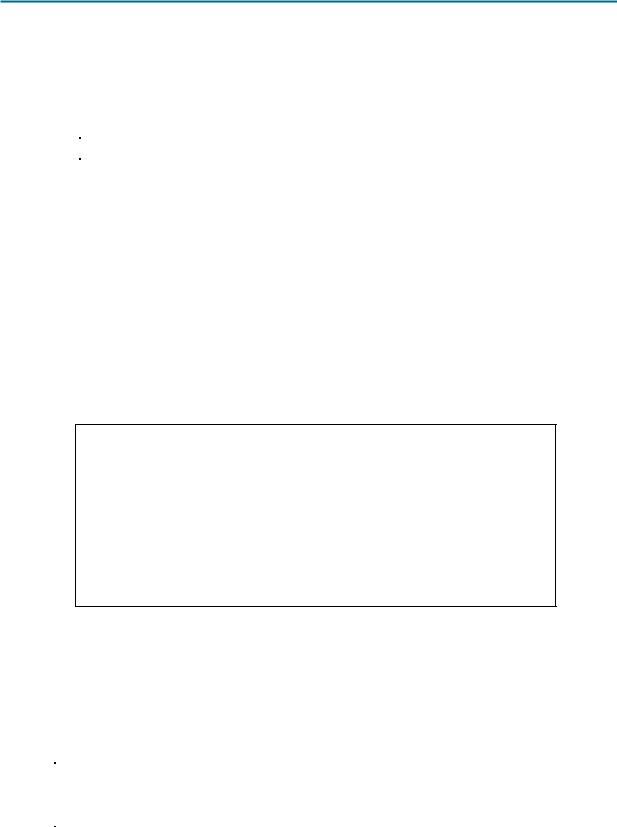
CCNA Exploration |
|
Network Fundamentals: Ethernet |
Lab 9.8.1: Address Resolution Protocol (ARP) |
3.Do not send any traffic to the computer accessed previously. Wait between 2 and 3 minutes, and check ARP cache again. Was the ARP cache entry cleared? __________
4.Issue the ping command to the Gateway, R2-Central. Examine ARP cache entry. What is the physical address of the Gateway? ________________________________________
IP Address |
Physical Address |
How Discovered? |
|
|
|
|
|
|
5.Issue the ping command to Eagle Server, eagle-server.example.com. Examine ARP cache entry. What is the physical address of Eagle Server? ___________________________________
_____________________________________________________________________________
_____________________________________________________________________________
Step 4: Manually adjust entries in the ARP cache.
To delete entries in ARP cache, issue the command arp –d {inet-addr | *}. Addresses can be deleted individually by specifying the IP address, or all entries can be deleted with the wildcard *.
Verify that the ARP cache contains two entries: one for the Gateway and one to the destination pod host computer. It may be easier to ping both devices more than once, which will retain the cache entry for approximately 10 minutes.
C:\> arp –a |
|
|
Interface: 172.16.1.1 --- 0x60004 |
|
|
Internet Address |
Physical Address |
Type |
172.16.1.200-10-a4-7b-01-5f dynamic
172.16.255.254 |
00-0c-85-cf-66-40 |
dynamic |
C:\> |
|
|
C:\>arp -d 172.16.255.254 |
|
|
C:\> arp -a |
|
|
Interface: 172.16.1.1 --- 0x60004 |
|
|
Internet Address |
Physical Address |
Type |
172.16.1.2 |
00-10-a4-7b-01-5f |
dynamic |
C:\> |
|
|
Figure 5. Manually Removing an ARP Cache Entry
See Figure 5, which shows how to manually delete an ARP cache entry.
1.On your computer, first verify that the two entries are present. If not, ping the missing entry.
2.Next, delete the entry for the pod host computer.
3.Finally, verify your change.
4.Record the two ARP cache entries:
Device |
IP Address |
Physical Address |
How Discovered? |
|
|
|
|
|
|
|
|
|
|
|
|
5.Write the command that will delete the entry for the pod host computer:
________________________________________
All contents are Copyright © 1992–2007 Cisco Systems, Inc. All rights reserved. This document is Cisco Public Information. |
Page 5 of 8 |

CCNA Exploration |
|
Network Fundamentals: Ethernet |
Lab 9.8.1: Address Resolution Protocol (ARP) |
6. Issue the command on your pod host computer. Record the remaining ARP cache entry:
Device |
IP Address |
Physical Address |
How Discovered? |
|
|
|
|
|
|
|
|
7.Simulate removing all entries. Write the command that will delete all entries in ARP cache:
________________________________________
8.Issue the command on your pod host computer, and examine the ARP cache with the command arp -a. All entries should be removed. ________________________________________
9.Consider a secure environment where the Gateway controls access to a web server that contains Top Secret information. What is one layer of security that can be applied to ARP cache entries that could aid in countering ARP spoofing? ________________________________________
10.Write the command that will add a static ARP entry for the Gateway to ARP cache:
________________________________________
11.Examine the ARP cache again, and fill in the following table:
IP Address |
Physical Address |
Type |
For the next task, Wireshark will be used to capture and examine an ARP exchange. Do not close the Windows terminal—it will be used to view the ARP cache.
Task 2: Use Wireshark to Examine ARP Exchanges .
Step 1: Configure Wireshark for packet captures.
Prepare Wireshark for captures.
1.Click Capture > Options.
2.Select the Interface that corresponds to the LAN.
3.Check the box to Update list of packets in real time.
4.Click Start.
This will begin the packet capture.
Step 2: Prepare the pod host computer for ARP captures.
1.If not already completed, open a Windows terminal window by clicking Start > Run. Type cmd, and click OK.
2.Flush the ARP cache, which will require ARP to rediscover address maps. Write the command that you used: ________________________________________
Step 3: Capture and evaluate ARP communication.
In this step, one ping request will be sent to the Gateway, and one ping request will be sent to Eagle Server. Afterward, Wireshark capture will be stopped and the ARP communication evaluated.
1.Send one ping request to the Gateway, using the command ping –n 1 172.16.255.254.
2.Send one ping request to Eagle Server, using the command ping –n 1 192.168.254.254.
All contents are Copyright © 1992–2007 Cisco Systems, Inc. All rights reserved. This document is Cisco Public Information. |
Page 6 of 8 |

CCNA Exploration |
|
Network Fundamentals: Ethernet |
Lab 9.8.1: Address Resolution Protocol (ARP) |
Figure 6. Wireshark Capture of ARP Communication
3.Stop Wireshark and evaluate the communication. You should see a Wireshark screen similar to the screen shown in Figure 6. The Wireshark Packet list window displays the number of packets captured. The Packet Details Window shows ARP protocol contents.
4.Using your Wireshark capture, answer the following questions:
What was the first ARP packet? ________________________________________
What was the second ARP packet? ________________________________________
Fill in the following table with information about the first ARP packet:
Field |
Value |
Sender MAC address
Sender IP address
Target MAC address
Target IP address
Fill in the following table with information about the second ARP packet:
Field |
Value |
Sender MAC address
Sender IP address
Target MAC address
Target IP address
If the Ethernet II frame for an ARP request is a broadcast, why does the Target MAC address contain all 0s? _________________________________________________________________
Why was there no ARP request for the ping to Eagle Server? ____________________________
_____________________________________________________________________________
_____________________________________________________________________________
All contents are Copyright © 1992–2007 Cisco Systems, Inc. All rights reserved. This document is Cisco Public Information. |
Page 7 of 8 |

CCNA Exploration |
|
Network Fundamentals: Ethernet |
Lab 9.8.1: Address Resolution Protocol (ARP) |
How long should the Gateway mapping be stored in ARP cache on the pod host computer? Why?
_____________________________________________________________________________
_____________________________________________________________________________
Task 3: Reflection
The ARP protocol maps Layer 3 IP addresses to Layer 2 MAC addresses. If a packet must move across networks, the Layer 2 MAC address changes with each hop across a router, but the Layer 3 address never changes.
ARP cache stores ARP address mappings. If the entry was learned dynamically, it will eventually be deleted from cache. If the entry was manually inserted in ARP cache, it is a static entry and will remain until the computer is turned off or the ARP cache is manually flushed.
Task 4: Challenge
Using outside resources, perform a search on ARP spoofing. Discuss several techniques used to counter this type of attack.
Most wireless routers support wireless network access. Using this technique, MAC addresses that are permitted access to the wireless network are manually added to the wireless router. Using outside resources, discuss the advantages of configuring wireless network access. Discuss ways that attackers can circumvent this security.
Task 5: Clean Up
Wireshark was installed on the pod host computer. If Wireshark needs to be uninstalled, click Start > Control Panel. Open Add or Remove Programs. Highlight Wireshark, and click Remove.
Remove any files created on the pod host computer during the lab.
Unless directed otherwise by the instructor, turn off power to the host computers. Remove anything that was brought into the lab, and leave the room ready for the next class.
All contents are Copyright © 1992–2007 Cisco Systems, Inc. All rights reserved. This document is Cisco Public Information. |
Page 8 of 8 |
