
OHM 1.19
.1.pdf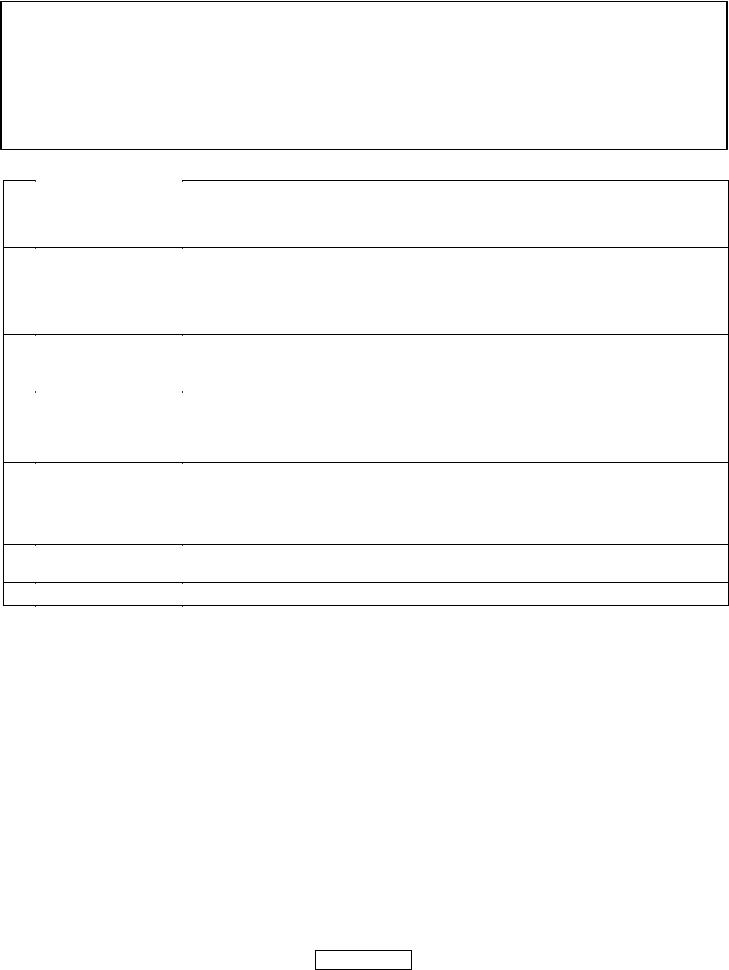
#xx Byte Shift (Parameter Extension)
Multiplies the previous value by 256 y, and adds the current value xx (y is the number of times the Byte Shift has been currently called). Basically this command creates a byte sequence for the previous command by moving previous values “upbyte.” For example,
C-5 01 .. O14 Normally this would play C-5 starting at sample point $14 (=20).
... .. .. #E2 Now the previous byte is shifted up one place; C-5 will instead play at offset $14E2 (20 x 256, + 226 = 5346)
... .. .. #33 Now all the bytes are shifted up, so C-5 will instead play at offset $14E233 (20 x 65536, + 226 x 256, + 51 = 1368627)
The Byte Shift only works for Offset (Oxx), Tempo (Txx), and Pattern Break (Cxx).
IT Pattern Effects
Axx |
Set Speed |
Sets the current TICK speed of the song, corresponding to the value in the Ticks per Row |
|
|
field in the General page. This will actually have a different effect on playback speed and |
|
|
many other effects based on the song's Tempo Mode. NOTE: If converting to MOD or XM |
|
|
format, either avoid using values bigger than 20, or recalculate after converting. |
Txx |
Set Tempo |
Sets the tempo of the song, or, for Tempo Slides, increases/decreases the tempo by x. All |
T0x |
Slide Tempo Down |
Tempo commands occur once and only at the first tick of the row. The minimum value for |
T1x |
Slide Tempo Up |
the Tempo value is T20, and the maximum possible value is TFF. The default tempo is 125 |
|
|
(T7D), which is equivalent to one tick every 20ms (50Hz) in Classic Mode. The meaning of |
|
|
the “tempo” value depends on the Tempo Mode. |
Bxx |
Position Jump |
Causes the playback to jump to the pattern position xx. As an example, B00 will restart the |
|
|
song from the beginning. If used together with a pattern break (Cxx), you can also specify |
|
|
the starting row (by default, it will play from the start of the pattern). |
Cxx |
Pattern Break |
Jumps to row xx (which, remember, is in hex) of the NEXT pattern in the Order List. If the |
|
|
current pattern is the last pattern in the Order List, this command will go to the row xx of the |
|
|
same pattern. NOTE: When doing pattern playback (as opposed to SONG playback) and |
|
|
Loop Pattern is enabled, Cxx will only apply to the current Pattern. |
|
|
|
SBx |
Pattern Loop |
Sets up this pattern's loop. The start of a pattern loop defaults to the first row in the pattern, |
|
|
but if x = 0, the start of a loop is reset to the current row. If x is any other value, after this |
|
|
row, the loop is replayed another x times before continuing THE SONG. Hence this Effect |
|
|
cannot be performed across multiple patterns. Note that pattern loops do not support nest- |
|
|
ing. |
SEx |
Pattern Delay (Coarse) |
Delays the playback of the current row by x rows. Any sounds still playing will continue to |
|
|
process, but the next row will not be read until this delay is complete. |
S6x |
Pattern Delay (Fine) |
Delays the playback of the current row by x TICKS. |
|
|
|
Page 171
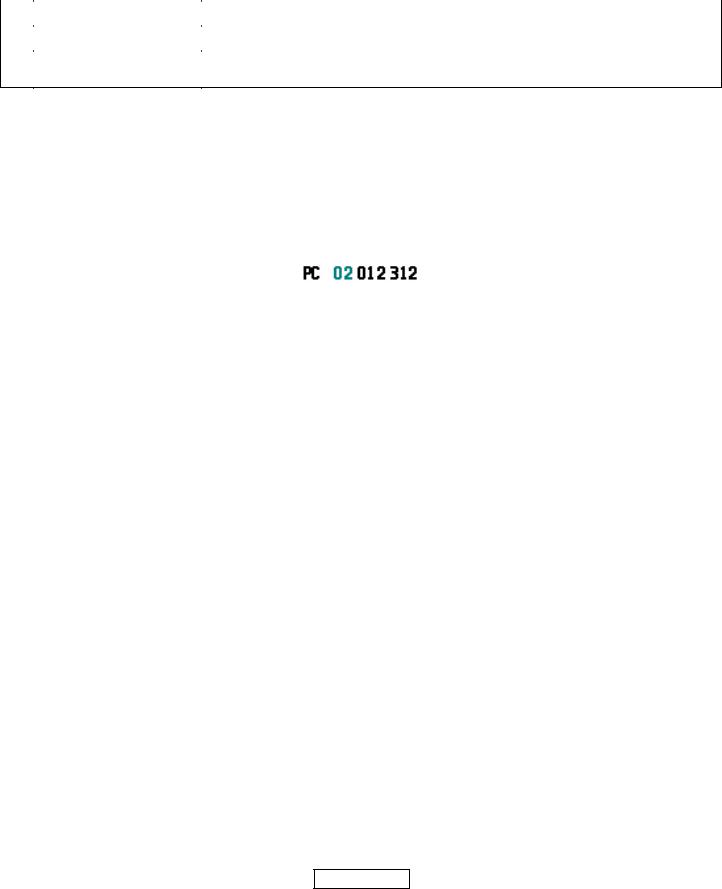
MPTM Effect Commands
As of this edition, MPTM files use all IT commands, with no changes or additions, except for 3 extra commands and the Parameter Control events, described here.
S7D |
Force Pitch Envelope |
Resets playback of the third envelope and forces it to apply it to pitch. |
|
|
|
|
|
S7E |
Force Filter Envelope |
Resets playback of the third envelope and forces it to apply it to filtering. |
|
|
|
|
|
:xy |
Delay and Cut |
Delays the note for x ticks and cuts it after y ticks. If x + y is greater than the ticks per |
|
row, the cut is never executed. |
|||
|
|
MPTM Parameter Control Events
Instead of note events (which include notes, instrument designations, Note FX, and Channel FX), a Parameter Control event (PCE for short) is a shortcut way for an MPTM track to control the setting of a plugin parameter without having to assign controllers to SFx assignments and then use Zxx or /xx commands (macros) to tweak the values. Since the PCE takes up all columns in an event, this means you can’t assign note events in the same channel with the PCE, but it’s so easy that you can set up a side channel to handle these special events.Here is the syntax for using a PCE, which you enter in one row of a channel in the Pattern Editor:
Note Instr NFX CFX
PC xx yyy zzz
The note column will contain one of two messages — “PC ” to signify an absolute setting, or “PCS” to indicate a smooth setting. The smooth setting will apply the value in gradations from one value to the next based on the current speed. These two messages are the equivalent to the Zxx and \xx effect commands respectively. If you delete the note column in a PCE, the entire event is erased.
The instrument column (xx) is a decimal number indicating the plugin ID (according to the FX slot it occupies), not the plugin’s instrument. (To quickly find the correct Plugin slot, open the Folder Tree panel and the Plugins folder of the song you’re working on; there is also a contextual menu item to pick from the loaded plugins.) The plugin does not have to be assigned to an instrument (which makes it easier to control if it is a channel-assigned plugin or a Master Effect). However, if a PCE is called without a plugin assignment, the message is not sent to a plugin, and no parameter modification takes place; in other words, instruments are not remembered for PCEs in a channel. Plugin designations go from 1 - 100.
In the Note FX column, yyy is the parameter ID (the GUI knob you wish to turn), in decimal. This can be found by searching the parameter list in the General page, searching the parameter list in the Macro Manager dialog, by using the “learn” technique for plugins, or by choosing from the list in the contextual menu on the note. You can use any plugin controller up to ID 999, which makes it easier to control complex VSTi’s, which may have parameter controllers higher than MPT’s macro limit of 398.
In the Channel FX column, zzz is the value (from 000 – 999 decimal) to apply to that parameter, RELATIVE to its maximum amount. In other words, unlike the Macro commands, which set it to the hex value you give it, this value in the PCE (in decimal) is based on the percentage of the maximum value the controller can be. For example, if the real maximum value for a VSTi’s slider is 127, and you want to set it to the Zxx value of 64 (50%), a PCE equivalent value would be 499 — 50% of 999. This makes for far greater levels of detail in setting values and means you don’t have to know the parameter’s range.
You can use the Interpolate Effect command on a selection of Parameter Control events (any column). This will interpolate ALL values in each column between the first and last event, replacing previous data, filling in any blanks, and writing over note events. However, if the first or last row in the selection does not have a PCE call, the entire selection will be COMPLETELY overwritten (including note events) using the same plugin and parameter, but using the value 000.
You can delete the PCE by entering a note event, or by pressing the delete shortcut key(s) while the selection occupies the 1st column. Deleting a selection over the 2nd column erases the plugin assignments, while deleting the parameter or value columns sets the digits to 000.
Page 172

When Mix-Pasting PCEs, the standard paste is applied UNLESS a row contains any data; that is, only empty rows are pasted over with PCE data.
After creating PCEs in a track, re-ordering plugins in the list will automatically update the events pointers. There is no need to go back and fix previously placed Parameter Control events.
Page 173
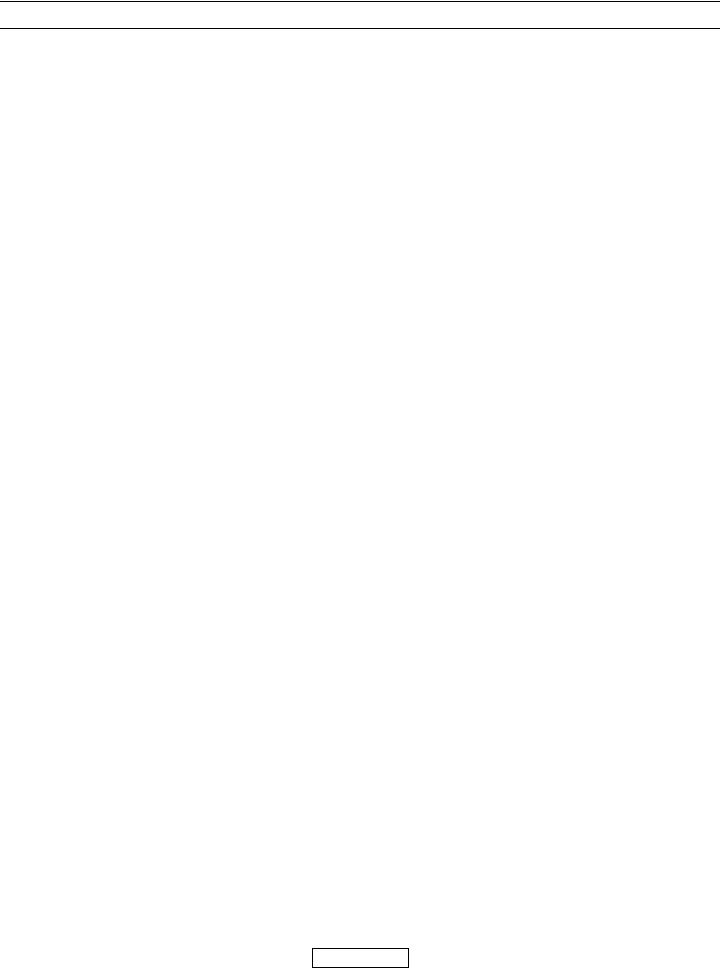
Appendix B: Note Effect Commands
Here is the list and details of the current MPT Note FX; each effect call has the format sxx, where s is the FX symbol, and xx is the two-digit decimal value. Following each effect name is either XM or IT, signifying that this track format (and its variants) uses that Note Effect. If the name is underscored, the effect also works on VSTs.
The volume slide commands (axx, bxx, cxx, and dxx) memorize and share their values, as do the pitch slide commands (exx and fxx). See also the section on Compatibility for Note FX that share their values with Channel FX. If you apply Note FX with their Channel FX counterparts, BOTH commands are applied to the channel.
Name |
F |
S |
Description |
|
|
|
|
Volume1 |
IT |
v |
Sets the instrument's immediate volume (00 - 64). Playing a note WITHOUT designating an |
|
XM |
|
instrument will play it at this volume. If an instrument IS designated, but not a volume effect, |
|
|
|
the instrument's Default Volume will be used. |
|
|
|
|
Pan |
IT |
p |
Sets the instrument's pan position (00 - 64). This pan position will remain with this instru- |
|
XM |
|
ment until expressly reset. |
|
|
|
|
Fine Volume |
IT |
a |
Smoothly increase the immediate volume by xx (01 – 09) by percent. If you call a00 the last |
Slide Up |
XM |
|
a value is used. |
|
|
|
|
Fine Volume |
IT |
b |
Smoothly decrease the immediate volume by xx (01 – 09) by percent. If you call b00 the last |
Slide Down |
XM |
|
b value is used. |
|
|
|
|
Volume Slide |
IT |
c |
Smoothly increase the immediate volume by xx (01 - 09), in tens of percent. If you call c00 |
Up |
XM |
|
the last c value is used. |
|
|
|
|
Volume Slide |
IT |
d |
Smoothly decrease the immediate volume by xx (01 - 09), in tens of percent. If you call d00 |
Down |
XM |
|
the last d value is used. |
|
|
|
|
Vibrato Speed |
IT |
u |
Set current vibrato to speed xx (01 - 09), using the vibrato set by a channel effect (not the |
|
XM |
|
sample autovibrato) or the note vibrato (called by effect h). The vibrato is activated only |
|
|
|
when a vibrato effect (u or h) is called. |
|
|
|
|
Vibrato Depth |
XM |
h |
Set current vibrato to depth xx (01 - 15), using the vibrato set by a channel effect (not the |
|
|
|
sample autovibrato) or the note vibrato (called by effect h). The vibrato is activated only |
|
|
|
when a vibrato effect (u or h) is called. |
|
|
|
|
Tone Portamento |
IT |
g |
Bends the previous note toward the current note by xx percent (00 - 09). The amount of |
|
XM |
|
bend depends on the tick speed. |
|
|
|
|
Portamento |
IT |
e |
Bends the note down by xx semitones per tick (00 - 09). However, the bend depends on the |
Down2 |
|
|
tick speed. |
Portamento Up2 |
IT |
f |
Bends the note up by xx semitones per tick (00 - 09). However, the bend depends on the tick |
|
|
|
speed. |
|
|
|
|
Velocity3 |
IT |
: |
Plays the note with velocity xx (00 – 09), times 10. For internal sounds, this works the same |
|
|
|
as the volume command. But for MIDI sound generators, including VSTs, it sends a Key Velo- |
|
|
|
city value, in case the synth can process notes with key velocity settings. |
|
|
|
|
Offset |
IT |
o |
Plays the sample starting at byte xx times 2048. |
|
|
|
|
Pan Left |
XM |
l |
Moves the current pan position xx places (00 - 15) towards the left channel, to a minimum of 0. |
|
|
|
|
Pan Right |
XM |
r |
Moves the current pan position xx places (00 - 15) towards the right channel, to a maximum |
|
|
|
of 15. |
|
|
|
|
1For plugins, volume attenuation is defined according to the Volume Handling setting in the Instrument page (the plug-in must be assigned to an instrument for it to have an effect). For more info, look in the Volume section in the Reference chapters.
2 For VSTi's, portamento (pitch bend) is altered according to the VSTi's internal Pitch Bend Range setting. 3 Key Velocity can be handled differently based on the Velocity Handling setting in the Instruments page.
Page 174
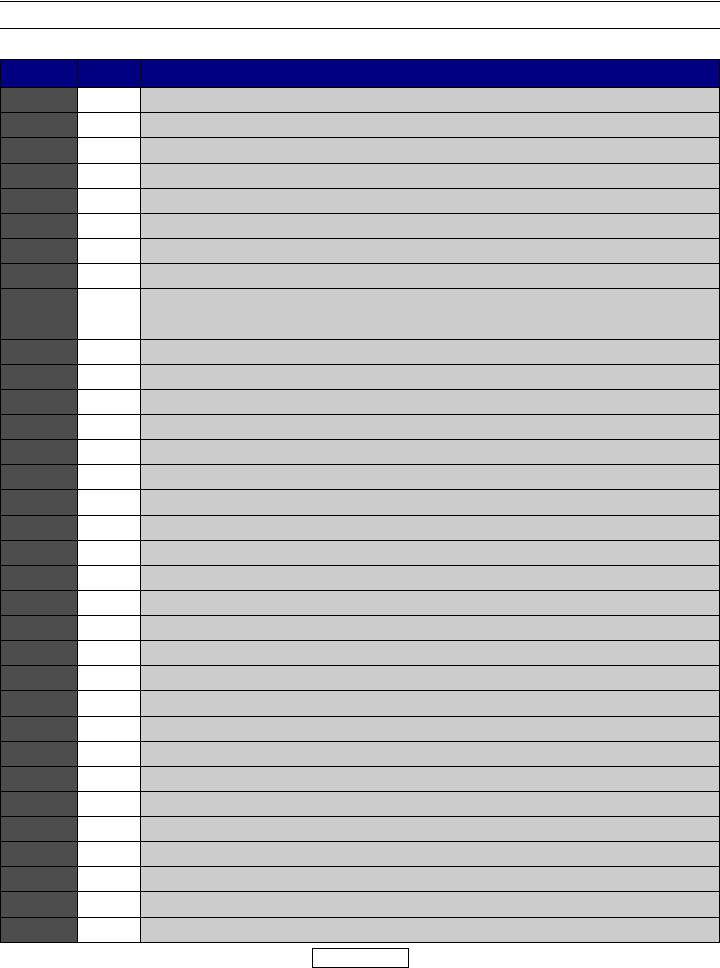
Appendix C: MIDI commands
CC# Range Description
00 - 7F Bank Select
1 0 - 7F Modulation
20 - 7F Breath Controller
30 - 7F Aftertouch (old style)
40 - 7F Foot Controller
50 - 7F Portamento Time
60 - 7F Data Slider
70 - 7F Main Volume
8 |
0 - 7F |
Balance |
|
|
|
9 |
0 - 7F |
— unused — |
100 - 7F Pan
110 - 7F Expression
12 - 15 0 - 7F — unused —
160 - 7F General Purpose #1
170 - 7F General Purpose #2
180 - 7F General Purpose #3
190 - 7F General Purpose #4
20 - 31 0 - 7F — unused —
32 - 63 |
0 - 7F Least significant bits for CC #0 - 31 |
640 or 7F Sustain Pedal (Hold 1)
650 or 7F Portamento Switch
660 or 7F Sustenato Pedal
670 or 7F Damper Pedal
680 or 7F — unused —
690 or 7F Alternate Pedal (Hold 2)
700 - 7F Sound Variation
710 - 7F Timbre
720 - 7F Release Time
730 - 7F Attack Time
740 - 7F Brightness
750 - 7F Control 1
760 - 7F Control 2
770 - 7F Control 3
780 - 7F Control 4
Page 175

CC# |
Range |
Description |
|
|
|
79 |
0 - 7F |
Control 5 |
80 |
0 or 7F |
General Purpose #5 |
81 |
0 or 7F |
General Purpose #6 |
82 |
0 or 7F |
General Purpose #7 |
83 |
0 or 7F |
General Purpose #8 |
84 - 90 |
0 or 7F |
— unused — |
91 |
0 - 7F |
Effects Level |
92 |
0 - 7F |
Tremolo Depth |
93 |
0 - 7F |
Chorus Depth |
94 |
0 - 7F |
Celeste Depth |
95 |
0 - 7F |
Phase Depth |
96 |
0 or 7F |
Data Increment |
97 |
0 or 7F |
Data Decrement |
98 |
0 - 7F |
Non-Registered Parameter Most Significant Byte |
99 |
0 - 7F |
Non-Registered Parameter Least Significant Byte |
100 |
0 - 7F |
Registered Parameter Most Significant Byte |
101 |
0 - 7F |
Registered Parameter Least Significant Byte |
102 - 120 |
0 - 7F |
— unused — |
121 |
0 |
Controller Reset |
122 |
0 or 7F |
Local Controller Switch |
123 |
0 |
Note Reset (Panic) |
124 |
0 |
Omni Off |
125 |
0 |
Omni On |
126 |
0 - 16 |
Channel Mono On (0 = also Omni Off) |
127 |
0 |
Poly Off |
|
|
|
Page 176

Appendix D: Keyboard Setup commands
Global keys
These keyboard shortcuts will work on all parts of ModPlug Tracker, as long as it’s the frontmost application. NOTE: Keyboard shortcuts are ignored when the input focus is within a text field. Only Windows’ shortcuts can be applied.
File/New |
Creates a new blank track. If one is already open, it is neither closed nor saved. |
|
|
File/Open |
Shows the dialog to open an existing readable tracking format. If one is already open, it is |
|
neither closed nor saved. |
|
|
File/Close |
Closes the current song. If it has not been saved, you are given the opportunity before the |
|
file is closed. |
|
|
File/Save |
Saves the file in its current name and format. |
|
|
File/Save As |
Allows you to save the file with a new name or in another folder. |
|
|
File/Export as Wave 1 |
Exports the current track into a .wav file in the folder you choose. |
File/Export as MP3 1 |
Exports the current track into an .mp3 file in the folder you choose. |
File/Export to MIDI 1 |
Exports the current track into the .mid format. See the section on MIDI files for a detailed ex- |
|
planation of how this file is exported. |
|
|
File/Export to standard |
Exports the current track to “pure” .it format, without MPT’s hacks. |
IT/XM/S3M 1 |
|
Previous Document |
Goes to the previous tracking file that is open (these are visible in the Windows Menu). |
|
|
Next Document |
Goes to the next tracking file that is open (these are visible in the Windows Menu). |
|
|
File/Import Midi Lib |
Imports the MIDI Instrument Library of your choosing. If the file is valid, it will appear in the |
|
Folder Tree in its own heading. |
|
|
File/Add Sound Bank |
Imports a sound bank of your choosing. If the file is valid, it will appear in the Folder Tree in |
|
its own heading. |
|
|
Play song/Pause song |
Toggles the playback of the current track. The playback pointer is not reset when using this |
|
toggle; that is, it plays from where the pointer left off when it was last pressed. |
|
|
Pause song |
Only stops the playback of the current track but does not reset the playback pointer. |
|
|
Stop Song |
Stops the playback of the current track AND resets the pointer to the start of the song. |
|
|
Play song from start |
Resets the playback pointer to the very first row and begins playback from there. |
|
|
Play song from cursor |
Resets the pointer to the row where the editing cursor is set (even if the selected row is not |
|
in the currently displayed pattern), and begins playback from there. Playback will continue |
|
until the end of the track. |
|
|
Play pattern from start |
Resets the pointer to the first row of the current pattern (even if you are in a different section |
|
of MPT), and begins playback from there. It will stop at the end of the pattern (or loop within |
|
the pattern if Loop Pattern is enabled). |
|
|
Play pattern from cursor |
Resets the pointer to the row where the editing cursor is set in the current pattern (even if |
|
you are in a different section of MPT), and begins playback from there. It will stop at the end |
|
of the pattern (or loop within the pattern if Loop Pattern is enabled). |
|
|
Panic |
Stops all audio output, including that from plugins |
|
|
Estimate Song Length |
Estimates the playback length of the entire track. |
|
|
Show approx. real BPM |
Estimates the beats per minute of the song, based on the Initial tempo and the number of |
|
ticks per row, plus the Tempo Mode in the Song Properties dialog. |
|
|
Toggle Midi Record |
Toggles the MIDI Record option. |
|
|
Page 177

Undo 2 |
|
Rescinds the last edit. NOTE: there is only one Undo for text edits (pressing Undo a second |
|
|
time re-applies the edited text). |
|
|
|
Cut 2 |
|
Copies the selected data into the clipboard, then removes it from the selection it occupies. |
Copy 2 |
|
Copies the selected data into the clipboard. |
Paste 2 |
|
Pastes the selected data at the location of the cursor, but Paste acts differently on the type of |
|
|
data. With text, clipboard contents are inserted at the point of the cursor, or, if text is already |
|
|
highlighted, replace the selected text. With pattern data, clipboard contents are pasted in the |
|
|
same row at the same column of the current (visible) Pattern where the cursor is located, |
|
|
overwriting any pattern data that falls within the paste area. With sample data, clipboard con- |
|
|
tents are pasted OVER THE ENTIRE SAMPLE, in essence replacing all of that sample’s data |
|
|
with whatever sample data is stored in the clipboard. |
|
|
|
Mix Paste 3 |
|
Clipboard contents are pasted in the same row at the same column of the current (visible) |
|
|
pattern where the cursor is located, EXCEPT where there is already any data in any corres- |
|
|
ponding field of the paste area. |
|
|
|
Mix Paste (old IT Style) |
3 |
Clipboard contents are pasted in the same row at the same column of the current (visible) |
|
|
pattern where the cursor is located, EXCEPT where there is already any pattern data that falls |
|
|
within the paste area. However, the note data is assumed to include the note name, the des- |
|
|
ignated instrument, and the note FX (volume data field), so if any of these contain non-blank |
|
|
data, none of the note data in that row of that channel of the clipboard will be pasted over it. |
|
|
(But channel FX data is tested separately, and will be only pasted if the last column in that |
|
|
channel is blank.) |
|
|
|
Paste Flood 3 |
|
Clipboard contents are pasted from the cursor, repeating the data paste until every row in the |
|
|
pattern has been filled and pasting over any data in its path. |
Push-Forward Paste 3 |
|
Clipboard contents are inserted at the row of the cursor, and pushing all data below that row |
|
|
further down the pattern. Any data of the affected channels pushed beyond the pattern’s row |
|
|
limit is deleted. |
|
|
|
Toggle Overflow Paste 3 |
When enabled, pasting will continue to the next pattern if the data overflows the current pat- |
|
|
|
tern. |
SelectAll 2 |
|
Selects all text data, pattern data, or sample data, depending on the location of the cursor or |
|
|
current selection. |
Find |
|
Opens the Find/Replace dialog, which allows you to search for and/or replace given pattern |
|
|
data. Find starts from the cursor location. |
|
|
|
Find Next |
|
Applies the current Find settings and searches for the next data that matches it, selecting the |
|
|
given data; however, it does not set the cursor in that row. For Find to be used again, the |
|
|
cursor must be set in the current pattern, then Find Next searches the entire row (in each |
|
|
channel) before going to the next row. |
|
|
|
View General |
|
Opens the General Tab. |
|
|
|
View Pattern |
|
Opens the Pattern Tab. |
|
|
|
View Samples |
|
Opens the Samples Tab. |
|
|
|
View Instruments |
|
Opens the Instruments Tab. |
|
|
|
View Comments |
|
Opens the Comments Tab. |
|
|
|
View Graph |
|
Currently not functional. |
|
|
|
Toggle Main View |
|
Shows/hides Main toolbar. |
|
|
|
Toggle Tree View |
|
Shows/hides Folder Tree panel. |
|
|
|
View Options |
|
Opens the OpenMPT Setup dialog. |
|
|
|
View Channel Manager |
|
Opens the Channel Manager table. |
|
|
|
View Plugin Manager |
|
Opens the Plugin dialog. |
|
|
|
Page 178
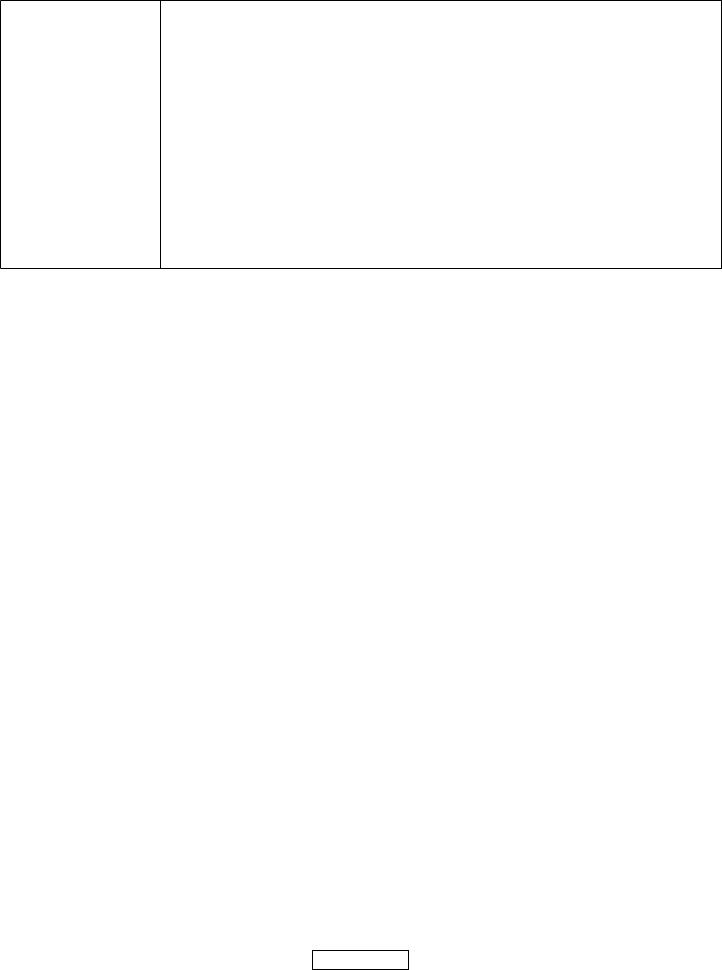
Show Song Properties |
Opens the Song Properties dialog. |
|
|
View MIDI Mapping |
Opens the MIDI mapping dialog. |
|
|
View Edit History |
Opens the Edit History dialog. |
|
|
Help (to do) |
Opens the Offline Help Manual (currently not functional) |
|
|
Previous instrument |
Changes the current instrument to the previous one in order. |
|
|
Next instrument |
Changes the current instrument to the next one in order. |
|
|
Previous octave |
Changes the current octave to the next lower octave. |
|
|
Next octave |
Changes the current octave to the next higher octave. |
|
|
Previous order |
Changes the current pattern to the previous one in the pattern order. If the pattern ID is the |
|
same the display will not change. |
|
|
Next order |
Changes the current pattern to the next one in the pattern order. If the pattern ID is the |
|
same the display will not change. |
1This action does not close or save the current track.
2Applies to text, pattern, and sample data.
3Applies only to pattern data.
Pattern – Order List
These keyboard shortcuts operate while the cursor focus is in the Order List (a pattern ID will be highlighted).
Delete Order |
Erases the pattern from that location in the Order List (the pattern ID is still available). |
|
|
Insert Order |
Creates a new blank spot in the Order List. |
|
|
Edit Pattern |
Resets the Pattern Editor to show the highlighted pattern. |
|
|
Switch to Pattern Editor |
Moves the cursor focus to the Pattern Editor. |
|
|
Previous Order |
Selects the previous pattern in the Order List. |
|
|
Next Order |
Selects the following pattern in the Order List. |
|
|
First Order |
Selects the first pattern in the Order List. |
|
|
Last Order |
Selects the final pattern in the Order List. |
|
|
Pattern Index Digit 0-9 |
Enters the respective numeral into the pattern ID box. |
|
|
Increase Pattern Index |
Adds one to the pattern ID, up to the highest indexed pattern. |
|
|
Decrease Pattern Index |
Subtracts one from the pattern ID, to a minimum of index 0. |
|
|
Ignore Index (+++) |
Replaces the current order with a Separator, which will be skipped over at playback. |
|
|
Invalid Index ( - - ) |
Replaces the current order with a Null entry, which will stop the song when the play- |
|
back pointer reaches it. |
|
|
Pattern - General Context
These keyboard shortcuts will only work if the cursor focus is within one of the columns of the Pattern Editor, except where noted. When navigating (moving the cursor) to before the first row or after the last row in the pattern, the cursor “wraps” to the other side of the same pattern, if the “Cursor Wrap” option is enabled (in the Options section of the General tab of the MPT Setup dialog). If navigating beyond the first or last row when the “Continuous Scroll” option is enabled, the cursor will instead move to the previous/next pattern in the order list.
Navigate down by 1 row |
Moves the cursor to the next row in the same column. |
|
|
Navigate up by 1 row |
Moves the cursor to the previous row in the same column. |
|
|
Navigate down by spacing |
Moves the cursor down (in the same column) by the value in the Row Spacing field. |
|
|
Navigate up by spacing |
Moves the cursor up (in the same column) by the value in the Row Spacing field. |
|
|
Page 179

Navigate left |
Moves the cursor to the previous column in the same row, going to the previous chan- |
|
nel’s last column if moving from the first column of the current channel. |
|
|
Navigate right |
Moves the cursor to the next column in the same row, going to the next channel’s first |
|
column if moving from the last column of the current channel. |
|
|
Navigate to next channel |
Moves the cursor to the same column in the same row in the next channel. |
|
|
Navigate to previous channel |
Moves the cursor to the same column in the same row in the previous channel. |
|
|
Jump down by measure |
Moves the cursor down (in the same column) by the number in the Rows/measure |
|
field (of the Song Properties dialog). |
|
|
Jump up by measure |
Moves the cursor up (in the same column) by the number in the Rows/measure field |
|
(of the Song Properties dialog). |
|
|
Jump down by beat |
Moves the cursor down (in the same column) by the number in the Rows/beat field (of |
|
the Song Properties dialog). |
|
|
Jump up by beat |
Moves the cursor up (in the same column) by the number in the Rows/measure field |
|
(of the Song Properties dialog). |
|
|
Snap down to measure |
Moves the cursor down (in the same column) to the first row of the next measure, as |
|
determined by the number in the Rows/measure field (of the Song Properties dialog). |
|
|
Snap up to measure |
Moves the cursor up (in the same column) to the first row of the previous measure, as |
|
determined by the number in the Rows/measure field (of the Song Properties dialog). |
|
|
Snap down to beat |
Moves the cursor down (in the same column) to the first row of the next beat, as de- |
|
termined by the number in the Rows/beat field (of the Song Properties dialog). |
|
|
Snap up to beat |
Moves the cursor up (in the same column) to the first row of the previous beat, as de- |
|
termined by the number in the Rows/beat field (of the Song Properties dialog). |
|
|
Go to first channel |
Moves the cursor to the first column of the first channel in the same row. |
|
|
Go to first row |
Moves the cursor to the first row of the same channel in the same column. |
|
|
Go to first row of first channel |
Moves the cursor to the first column of the first channel in the first row. |
|
|
Go to last channel |
Moves the cursor to the last column of the last channel in the same row. |
|
|
Go to last row |
Moves the cursor to the last row of the same channel in the same column. |
|
|
Go to last row of last channel |
Moves the cursor to the last column of the last channel in the last row. |
|
|
Previous pattern |
Displays the previous pattern in the Order List, moving the cursor to its equivalent po- |
|
sition in it. |
|
|
Next pattern |
Displays the next pattern in the Order List, moving the cursor to its equivalent position |
|
in it. |
|
|
Selection key |
The modifier key to be used to extend the selection when navigating with keyboard |
|
shortcuts. |
|
|
Copy select key |
The modifier key to be used to copy the selection when dragging with the mouse. |
|
|
Select channel / Select all |
Toggles the “select all” method, either all events in the current pattern of the current |
|
channel where the cursor is located, or all events in the pattern. |
|
|
Select beat |
Extends the selection to cover the column in all beats the current selection occupies, |
|
EXCEPT if the selection is only one field, in which case it will extend the selection to |
|
EVERY column of the current beat. |
|
|
Select measure |
Extends the selection to cover the column in all measures the current selection occu- |
|
pies, EXCEPT if the selection is only one field, in which case it will extend the selection |
|
to EVERY column of the current measure. |
|
|
Copy and lose selection |
Copies the selected events (replacing whatever was in the clipboard) and deleting the |
|
selected events from the pattern. The cursor is not relocated. |
|
|
Clear row |
Deletes all event data in the same row in the current channel. |
|
|
Page 180
