
- •Table Of Contents
- •1. Introduction
- •Welcome!
- •About This Manual
- •Clavia on the Net
- •2. Connections
- •Connecting Pedals
- •3. Basic Operations
- •Demo Play Function
- •Basic MIDI Settings for the Nord Rack
- •Selecting Programs
- •Selecting Percussion Kits
- •Using the Slots To Switch Programs
- •Layering
- •Replacing One Program In the Layer
- •Splitting the Keyboard
- •Selecting Performances
- •Monophonic and Polyphonic Operation
- •Stereo/Mono
- •Pitch Stick and Modulation Wheel
- •Master Tune
- •Using a Sustain Pedal
- •Using a Control (Expression) Pedal
- •The “Panic” button
- •4. Editing Programs
- •Changing An Existing Program
- •Changing One Sound In A Layer
- •Getting Back To The Programmed Sound
- •Using Manual Mode
- •Customizing Manual Mode
- •Storing Programs
- •Copying Programs
- •Using PCMCIA Cards
- •The Filter Velocity Function
- •Making Any Parameter Velocity Dependent
- •Clearing Velocity Programming For One Knob
- •Clearing All Velocity Programming
- •Morphing
- •6. Percussion Kits
- •Selecting and playing a Percussion Kit
- •Editing the sounds in a Percussion Kit
- •Saving Percussion Kits
- •Sys Ex Dumps of Percussion Kits
- •Using Percussion Kits in Performance Mode
- •7. Performances
- •What Are Performances?
- •Recalling A Performance
- •Editing the Performance
- •Extracting Single Sounds from a Performance
- •Saving a Performance
- •Exiting Performance Mode
- •What a Performance contains
- •8. Panel Reference
- •Oscillator 1
- •Oscillator 2
- •Settings For Both Oscillators
- •Amplifier
- •Filter
- •LFO 2/Arpeggiator
- •LFO 2:Arpeggiator Mode
- •LFO 2:LFO Mode
- •Modulation Envelope
- •Mod Wheel Destination
- •Poly Legato Mono
- •Unison
- •Portamento
- •Oct Shift
- •9. Shift Functions
- •Accessing The Shift Functions
- •Tune (Master Tune)
- •Out Mode
- •Local
- •Prog/Ctrl
- •MIDI Channel
- •Special
- •System
- •10. MIDI
- •About the MIDI Implementation
- •Using Nord Lead 2 With a Sequencer
- •Bulk Dump
- •Introduction
- •The Building Blocks
- •Connections
- •The Oscillators and Waveforms
- •The Filter
- •The Amplifier
- •Envelopes
- •LFOs
- •12. MIDI Implementation
- •Controller Number List
- •System Exclusive Implementation
- •13. Factory Settings
- •Factory Programs
- •Factory Percussion Kits
- •Factory Performances
- •About the Organ Sounds
- •Restoring the Factory Programs in RAM
- •Index
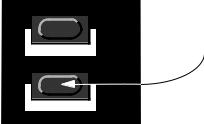
Editing Programs |
Page 21 |
4. Editing Programs
Changing An Existing Program
Actually, how to change a programmed sound can be described in one sentence: “twist the knobs and press the buttons”. It is as simple as that!
▼For information about editing Percussion Kits, refer to page 30.
▼Don’t be afraid to edit and overwrite the RAM Programs in the internal memory (Program 01 - 40). If later you want to restore any of the original RAM factory programs, they are backed up as ROM Performances as described on page 108.
Changing One Sound In A Layer
If you have layered sounds you can still edit one of the sounds from the front panel. Proceed as follows:
1.Press the Program Slot button that you want to edit.
Its LED will flash to indicate it is the active slot.
2.Use the front panel to change the sound.
Getting Back To The Programmed Sound
If you have edited a Program and want to get back to the programmed original, proceed as follows:
1.Select another Program for that slot.
2.Select the first Program again.
It will now have reverted back to the way it was when you selected it last.
Using Manual Mode
 KBD SPLIT
KBD SPLIT
SPLIT POINT PERF. MODE
MANUAL
The Performance/Manual button.
If you want to use the front panel to make up a sound from scratch, hold down Shift and press the Manual (Performance) button. This leaves you with exactly the sound that the knobs and buttons on the panel indicate (just as if the Nord Lead 2 was an old non-programmable instrument).
In Manual mode, the instrument only plays one Program, layering is not possible.
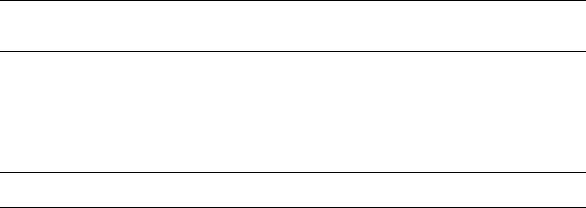
Page 22 |
Editing Programs |
Customizing Manual Mode
When you enter Manual mode, the button functions (waveform select, modulation destinations etc.) will be set to some default values, for a basic sound. However, if you would like Manual mode to be different the next time you turn on power, proceed as follows:
1.Enter manual mode.
2.Set all button functions as you want them.
3.Press Store twice.
Storing Programs
Storing is done identically regardless if you are saving an edited Program or if you are saving from Manual mode.
Saving a Program will permanently overwrite an existing Program. Be careful so that you don’t accidentally erase a Program you’d like to keep! However, there is no danger of permanently losing the Factory Programs in RAM locations 01-40, since these are backed up as ROM Performances (see page 108).
1.Press the Store button.
The display flashes.
2.Use the Program Up/Down button to select a Program number.
You can play the now selected Program, in this mode, to decide if you want to replace it or not.
Only Program numbers up to 40 in internal memory Bank can be used for saving!. If you try to save in higher program numbers, nothing will happen!
3.If you change your mind at this point, press the Program Slot you want to return to or hold down Shift and press the Manual (Performance) button to return to Manual Mode.
4.If you decide to go ahead with overwriting the existing Program, press Store again.
The display stops flashing to indicate the Program has been saved.
Copying Programs
Copying Programs between memory slots is just a variation on Storing:
1.Select the Program you want to copy.
2.Press Store.
3.Use the Program Up/Down button to specify the memory location you want to copy the program to.
4.Press Store again.

Editing Programs |
Page 23 |
Using PCMCIA Cards
You can use a standard PCMCIA computer memory card in the slot at the back of the instrument. This allows you to save another three Banks for a total of 297 programmable memory slots and 30 programmable Percussion Kit locations, and 100 Performances (which in practice includes an additional 400 Programs). PCMCIA cards are also perfect for “backing up” (making safety copies of important Programs and Performances).
You can purchase Clavia cards at your Nord Lead 2 dealer. These come with sounds for your instrument, but can be used to store your own.
If you purchase the card at a computer retailer you should ask for this: A 64 kilobyte S-RAM-based, bat- tery-backed PCMCIA card. There are cards with larger memory capacity than 64 kByte but using one with the Nord Lead 2 is simply a waste of money.
Formatting of New Cards
For the Nord Lead 2 to be able to use a new PCMCIA card, it has to be formatted. The instrument will do this for you, if you perform the following steps:
1.Check that the card is not write protected.
This is done with a switch located directly on the card.
2.Insert the card.
The display will flash with the letters “Fo”.
3.To format the card, press Store.
Storing Programs On the Card
This is nothing different from storing into the internal memory Bank. When specifying where to store Program, simply select one of the memory slots above “99”, as when selecting Programs from the card (see page 11).
Storing Performances On the Card
This is described on page 35.
Before storing, make sure the card is not write protected. If it is write protected, the display will not stop flashing when you press Store the second time, to indicate the Program hasn’t been stored.

Page 24 |
Editing Programs |
Updating Cards used with the original Nord Lead
If you have a PCMCIA S-RAM card formatted with the first Nord Lead, you need to update the card to be able to properly save settings for the new parameters, and to have the old sounds play back right on the Nord Lead 2. The instrument can do this for you if your card has already been formatted or updated for the Nord Lead software version 2.x. This was the software update for the original Nord Lead, that added several parameters and features. If your card is formatted for the first software version of the Nord Lead, see the section at the bottom of this page.
In the updating process below, Programs 1-11 in Bank 1 on the card will be erased! Therefore, we recommend that you first copy these Programs to other locations on the card, or save them in a sequencer etc, by using System Exclusive data dump. After having updated the card, you can copy the sounds back to locations 1-11 if you like.
The updating is done as follows:
1.Check that the card is not write protected.
2.Insert the card.
The display will flash with the letters “UP”.
3.To update the card, press Store.
If you have a card formatted for the first software version of the Nord Lead: In this case, the updating procedure above will not work properly. It will allow you to use the card with the Nord Lead 2, but the old sounds may sound different, with some parameters set to the wrong values. Therefore, we recommend that you update your card to software version 2.x before updating it for use with Nord Lead 2. To do this, you need to insert the unprotected card into a regular Nord Lead running software version 2.x. When the display flashes with the letters “UP”, press Store. Now the card is updated for software version 2.x, and can be updated to Nord Lead 2 format.
