
- •Firebird 2 Quick Start Guide
- •Table of Contents
- •About this guide
- •What is in the kit?
- •Classic or Superserver?
- •Embedded Server for Windows
- •Default disk locations
- •Linux
- •Windows
- •Installing Firebird
- •Installing the Firebird server
- •Installation drives
- •Installation script or program
- •Installing on Windows
- •Use the Guardian?
- •Installing on Linux and other Unix-like platforms
- •Installing multiple servers
- •Testing your installation
- •Pinging the server
- •Checking that the Firebird server is running
- •Server check: Linux and other Unices
- •Server check: Windows, running as service
- •Server check: Windows, running as application
- •Performing a client-only install
- •Windows
- •Linux and some other Posix clients
- •Server configuration and management
- •User management: gsec
- •Changing the SYSDBA password
- •Adding Firebird user accounts
- •Security
- •Windows Control Panel applets
- •Firebird Server Manager
- •Firebird Control Center
- •Administration tools
- •Working with databases
- •Connection strings
- •Local connection strings
- •TCP/IP connection strings
- •Third-party programs
- •Connecting to an existing database
- •Connecting with isql
- •Connecting with a GUI client
- •Creating a database using isql
- •Starting isql
- •The CREATE DATABASE statement
- •Firebird SQL
- •Division of an integer by an integer
- •Things to know about strings
- •String delimiter symbol
- •Apostrophes in strings
- •Concatenation of strings
- •Double-quoted identifiers
- •Expressions involving NULL
- •The DISTINCT keyword comes to the rescue!
- •More about NULLs
- •Preventing data loss
- •Backup
- •How to corrupt a database
- •Modifying metadata tables yourself
- •Disabling forced writes
- •Disabling forced writes on Windows
- •Disabling forced writes on Linux
- •Restoring a backup to a running database
- •Allowing users to log in during a restore
- •How to get help
- •The Firebird Project
- •Alphabetical index
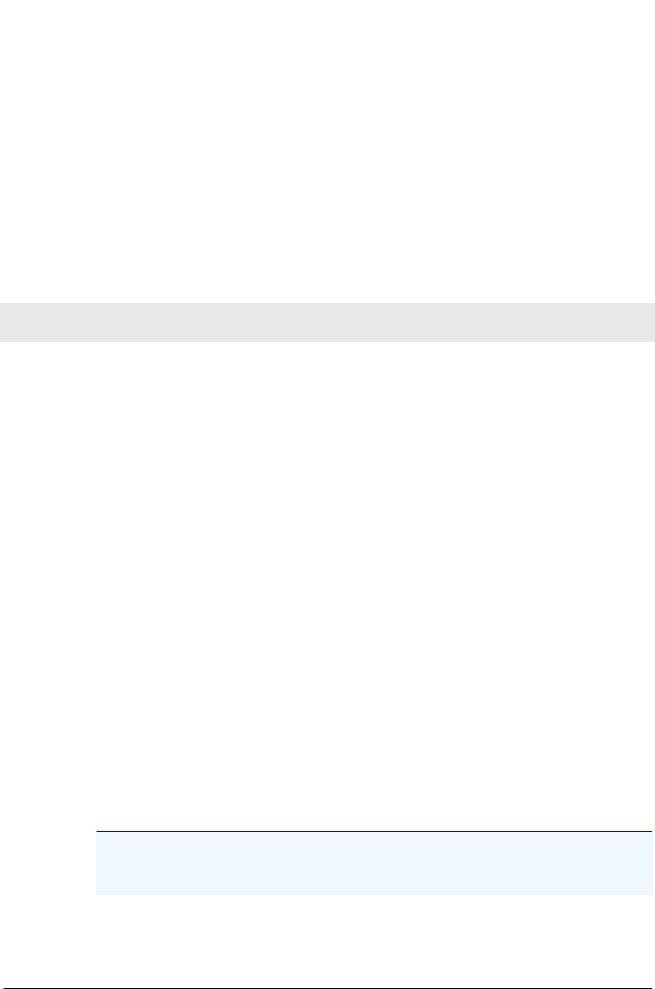
Firebird 2 Quick Start
3.Copy firebird.msg to the client machine, preferably into the /opt/firebird directory. If you place it somewhere else, create a system-wide permanent FIREBIRD environment variable pointing to the right directory, so that the API routines can locate the messages.
4.Optionally copy some of the Firebird command-line tools – e.g. isql – to the client machine. Note: always copy the tools from a Superserver kit, regardless of the architecture of the server(s) you're planning to connect to. Tools from Classic distributions terminate immediately if they can't find the libfbembed library (which is useless for network connections) upon program start.
Instead of copying the files from a server, you can also pull them out of a Firebird tar.gz kit. Everything you need is located in the /opt/firebird tree within the buildroot.tar.gz archive that's packed inside the kit.
Server configuration and management
There are several things you should be aware of – and take care of – before you start using your freshly installed Firebird server. This part of the manual introduces you to some useful tools and shows you how to protect your server and databases.
User management: gsec
Firebird comes with a command-line user management tool called gsec. Although its functions can also be performed by a number of third-party GUI utilities, you should at least have a basic knowledge of gsec, since this is the official tool and it's present in every Firebird server installation. In the next sections you will use gsec to execute two tasks: changing the SYSDBA password and adding a Firebird user. First though, some points of attention:
Permission to run gsec
With some Firebird installations, you can only run gsec if you are logged into the operating system as Superuser (root on Linux) or as the user the Firebird server process runs under. On Windows server platforms, you typically need to be in the Power User group or higher to run gsec successfully.
Trouble running gsec
If you have enough privileges but invoking gsec results in a message like “cannot attach to password database - unable to open database”:
•You may be running Firebird on Windows and for some reason the local protocol isn't working. One rather common cause for this is running Windows Vista, 2003 or XP with terminal services enabled. To enable the local protocol, open firebird.conf, uncomment the IpcName parameter and set it to Global\FIREBIRD. Then restart the server.
Note
In Firebird 2.0.1 and up, Global\FIREBIRD is already the default on TS-enabled Windows systems.
•If the above doesn't apply to you, you can at least circumvent the problem by “tricking” gsec into using TCP/IP. Add the following parameter to the command line, adjusting the path if necessary:
13
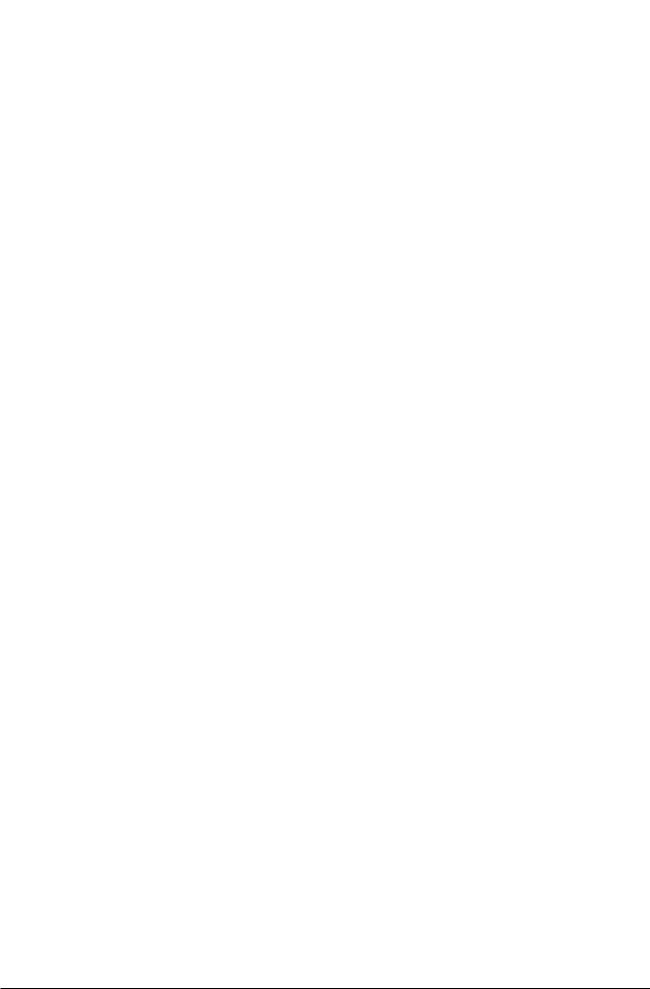
Firebird 2 Quick Start
-database "localhost:C:\Program Files\Firebird\Firebird_2_0\security2.fdb"
The file security2.fdb is the security database, where Firebird keeps its user account details. It is located in your Firebird installation directory.
•Maybe your security database is a renamed security.fdb from Firebird 1.5. Of course this can't be the case immediately after installation. Someone (you?) must have put it there, in order to keep the existing accounts available. Consult the Release Notes for instructions on how to upgrade old security databases.
If the error message starts with “Cannot attach to services manager”, the server may not be running at all. In that case, go back to Testing your installation and fix the problem.
Calling gsec on Linux
On **nix systems, if you call gsec from its own directory, you should type ./gsec instead of just gsec. The current directory is usually not part of the search path, so plain gsec may either fail or launch a “wrong” gsec.
Changing the SYSDBA password
One Firebird account is created automatically as part of the installation process: SYSDBA. This account has all the privileges on the server and cannot be deleted. Depending on version, OS, and architecture, the installation program will either
•install the SYSDBA user with the password masterkey (actually, masterke: characters after the eighth are ignored), or
•ask you to enter a password during installation, or
•generate a random password and store that in the file SYSDBA.password within your Firebird installation directory.
If the password is masterkey and your server is exposed to the Internet at all – or even to a local network, unless you trust every user with the SYSDBA password – you should change it immediately using the gsec command-line utility. Go to a command shell, cd to the Firebird bin subdirectory and issue the following command to change the password to (as an example) icuryy4me:
gsec -user sysdba -pass masterkey -mo sysdba -pw icuryy4me
Notice that you specify “sysdba” twice in the command:
•With the -user parameter you identify yourself as SYSDBA. You also provide SYSDBA's current password in the -pass parameter.
•The -mo[dify] parameter tells gsec that you want to modify an account – which happens to be SYSDBA again. Lastly, -pw specifies the type of modification: the password.
If all has gone well, the new password icuryy4me is now encrypted and stored, and masterkey is no longer valid. Please be aware that unlike Firebird user names, passwords are case-sensitive.
Adding Firebird user accounts
Firebird allows the creation of many different user accounts. Each of them can own databases and also have various types of access to databases and database objects it doesn't own.
14
