
- •Contents
- •Welcome
- •Using the P6 Professional User's Guide
- •Introducing P6 Professional
- •About P6 Professional Standalone
- •Understanding Project Management
- •Why Use P6 Professional?
- •Why Use P6 Professional in an P6 EPPM environment?
- •Your Role in the Organization
- •P6 Professional Process Overview
- •Planning, Controlling, and Managing Projects
- •Getting Started
- •About Consent Notices
- •Viewing Your PI Data in P6 Professional
- •Workspace Basics
- •Symbols
- •Using main windows
- •Using Hint Help
- •Using the Status Bar and Layout Options bar
- •Display window details
- •Tile windows horizontally or vertically
- •Wizards
- •Navigate wizards
- •Select and assign information
- •Global data vs. project-specific data
- •Use shortcut menus
- •Select multiple items
- •Quickly enter the same text in multiple table rows
- •Using the HTML editor
- •Using Hot Keys
- •Using Shortcut Keys
- •Setting User Preferences
- •Define user preferences
- •Define how to display time information
- •Specify a format for dates
- •Select a view currency
- •Specify a format for currency
- •Define how to display codes
- •Enter email settings
- •Set wizard options
- •Change my password
- •Set startup options
- •Define the range of financial periods to display in columns
- •Set resource analysis options
- •Select Startup Filters
- •Load resource summary data at startup
- •Select calculation options for resource and role assignments
- •Structuring Projects
- •Setting up and starting to work with the EPS
- •Enterprise Project Structure overview
- •Defining the Enterprise Project Structure
- •Set up the EPS structure
- •Add a project to the EPS hierarchy
- •Show or hide details in the EPS hierarchy
- •Use status for filtering projects in the EPS
- •Delete an EPS node or project
- •Copy an EPS node or project
- •Working with and defining the OBS
- •Organizational breakdown structure (OBS) overview
- •Setting up the OBS
- •View the OBS
- •Add an OBS element
- •Assign an OBS element to a WBS element
- •Edit an OBS element
- •Delete an OBS element
- •View the OBS chart display
- •Change the OBS chart display
- •Defining Resources and Roles
- •Resources
- •Resources
- •Add a resource
- •Adding resources using a wizard
- •View resources
- •Define resource shifts
- •Display resource details
- •Calculating cost when using multiple resource rates
- •Having a discussion with team members
- •Roles
- •Roles
- •Add a role
- •Define price/unit rates for roles over time
- •Define role limits over time
- •Assign roles to activities
- •Assign roles to resources from the Resources window
- •Assign roles to resources from the Roles dialog box
- •View roles
- •Edit resource information
- •Defining Resource Curves
- •Resource curves
- •Add a resource curve
- •Delete a resource curve
- •Defining the WBS
- •Work Breakdown Structure
- •Using a WBS for top-down planning
- •Using weighted milestones in the work breakdown structure
- •WBS status types
- •View the WBS
- •Display work breakdown structure details
- •Add a WBS element
- •Edit a work breakdown structure element
- •Assign WBS weighted milestones
- •Assign WBS Category values (P6 Professional Only)
- •Change the work breakdown structure chart display
- •Change the work breakdown structure table display
- •Copy and paste a work breakdown structure element
- •Define earned value settings for a specific work breakdown structure element
- •Delete a work breakdown structure element
- •Defining Project, Resource, and Activity Codes
- •Project Codes
- •Project codes and values
- •Create project codes
- •Create project code values
- •Assign project codes and values
- •Resource Codes
- •Resource codes
- •Create resource codes
- •Create resource code values
- •Assign resource codes and values
- •Activity Codes
- •Activity codes and values
- •Defining Global Activity Codes and Values and Values Colors
- •Create global activity codes
- •Create global activity code values
- •Defining Project Activity Codes and Values and Values Colors
- •Create project-level activity codes
- •Create project-level activity code values
- •Promote project-level activity codes and values
- •Defining EPS-level Activity Codes and Values and Values Colors
- •Create EPS-level activity codes
- •Create EPS-level activity code values
- •Promote EPS-level activity codes and values
- •Defining Custom Fields
- •User-defined fields
- •Define custom user fields
- •Choosing data types for user-defined fields
- •Indicator user-defined fields
- •Defining Calendars
- •Calendars
- •Defining default hours per time period in calendars
- •Project Calendars
- •Create a project calendar
- •Edit a project calendar
- •Delete a project calendar
- •View project calendar assignments
- •Global Calendars
- •Create a global calendar
- •Edit a global calendar
- •Delete a global calendar
- •Specify a default global calendar
- •View global calendar assignments
- •Resource Calendars
- •Create a shared resource calendar
- •Create a personal resource calendar
- •Edit a resource calendar
- •Edit your personal resource calendar
- •Delete a resource calendar
- •View resource calendar assignments
- •Working with the EPS
- •Managing projects using the EPS
- •Defining project details
- •Enter project dates
- •Specify a fiscal start month
- •Set project resource options
- •Change a project name
- •Change a project ID
- •Change the project leveling priority
- •Change a project's status
- •Developing Projects
- •Adding Activities to a Project
- •Activities
- •Activity types
- •Activity dates
- •Synchronizing activity duration, units, and resource units/time
- •Define general activity information
- •Add activities in the Activity Table
- •Add activities in the Activity Network
- •Define activity types
- •Define activity duration types
- •Define activity percent complete types
- •Assign a calendar to an activity
- •Enter activity durations
- •Enter activity start and finish dates
- •Enter a physical percent complete for activities
- •Enter unit information for resource assignments
- •Enter cost information for resource assignments
- •Dissolve an activity
- •Define milestones
- •View activity float values
- •View activity summaries
- •Copy and paste activities in the Activity Table
- •Copy and paste activities in the Activity Network
- •Renumber activity IDs in the Activity Table
- •Linking Activities with Relationships
- •Relationships
- •Adding relationships between activities
- •Add predecessor relationships
- •Add successor relationships
- •Create relationships in the Gantt Chart
- •Create relationships in the Activity Network
- •Viewing activity relationships
- •View activity relationships in Activity Details
- •View activity relationships in the Gantt Chart
- •View activity relationships in the Activity Network
- •View activity relationships in Trace logic
- •View activity relationships in the Activity Table
- •Assigning Resources and Roles to Activities
- •Assign resources to activities
- •Assign resources to activities by role
- •Assign a rate type to a resource assignment
- •Choose the rate source for an assignment
- •Change the resource's role assignments for an activity
- •Recalculate resource and role assignment costs
- •Assign roles to activities
- •Assigning Resource Curves
- •Assign a curve to a resource or role assignment
- •Remove a curve from a resource or role assignment
- •Budgeting
- •Defining Budgeting
- •Establishing budgets
- •Tracking and analyzing budgets
- •Establish budgets
- •Enter budget changes
- •Define funding sources
- •Assign funding sources
- •Enter monthly spending amounts
- •View budget and spending plan totals
- •Compare budgets and variances
- •Manually Planning Future Period Assignments
- •Future period bucket planning
- •Create a future period bucket planning layout
- •Manually enter future period assignment values
- •Adding Expenses and Entering Cost Information for Activities
- •Expenses
- •Expenses
- •Add expenses
- •Add expenses from the Activities window
- •Assign an expense category
- •Assign expense categories from the Activities window
- •Specify an accrual type for an expense
- •Enter cost information for expenses
- •Change an expense's activity assignment
- •Cost Accounts
- •Cost accounts
- •Create a cost account hierarchy
- •Edit a cost account
- •Delete a cost account
- •Copy and paste cost accounts
- •Cut and paste cost accounts
- •Set the project default cost account
- •Performing Top-down Estimation (P6 Professional Only)
- •Performing top-down estimations using prior experience (P6 Professional Only)
- •Performing top-down estimations using function points (P6 Professional Only)
- •Applying Saved Top-Down Estimations To a Project (P6 Professional Only)
- •Adding Activity Steps
- •Activity steps
- •Add steps to activities
- •Update activity steps
- •Add weights to steps
- •Creating and Assigning Activity Step Templates
- •Activity step templates
- •Create activity step templates manually
- •Convert steps into an activity step template
- •Assign activity step templates to activities
- •Assigning Notebooks to Activities
- •Assign notebooks to activities
- •Global Change
- •Global change
- •Global change conditions
- •Change data globally
- •Add an If statement
- •Add Then and Else statements
- •Edit a statement
- •Rearrange Global change statements
- •Cut, copy, or paste a statement
- •Combine text fields
- •Use arithmetic with Global change
- •Managing Projects
- •Creating Baselines
- •Baselines
- •Create a baseline
- •Assign baselines to projects
- •Assign the baseline to use for summarization or earned value
- •Assign the baselines to use for the current project
- •Assign baselines for comparison
- •Comparing Current and Baseline Schedules
- •Setting preferences for baseline values
- •Copy a baseline
- •Update a baseline
- •Modify a baseline manually
- •Delete a baseline
- •Updating Projects
- •The Update Process
- •Updating the schedule
- •Update progress for all activities
- •Update progress for individual activities
- •Progress Spotlight
- •Update progress for spotlighted activities
- •Estimate progress automatically
- •Highlight activities for updating
- •Update progress for the project
- •Remove progress from an activity
- •Suspend or resume an activity's progress
- •Apply actuals
- •Earned Value
- •Analyze costs
- •Calculating earned value using resource curves or manual future period buckets
- •Updating progress
- •Store Period Performance
- •Store Period Performance
- •Link actual to date and actual this period units and costs
- •Post actual amounts for a period
- •Edit past period actual data
- •View past period actual data in spreadsheets
- •Creating and Using Reflections
- •What is a reflection
- •Creating and using reflections
- •Create a Reflection
- •Merging a Reflection with the Source project
- •Working with remote projects
- •Managing remote projects
- •Check out a project to XML
- •Check out a project to P6 Pro Local Database
- •View the check-out status of a project
- •Modify check in update options for an XML file
- •Check in a project from XML
- •Check in a project from P6 Pro Local Database
- •Scheduling Projects
- •Scheduling projects
- •Calculate multiple float paths
- •Schedule a project
- •Schedule a project automatically
- •Schedule project data as a service (P6 Professional Only)
- •Leveling Resources
- •Leveling resources
- •Leveling priority definitions
- •Specify leveling priorities
- •Level resources
- •Level resources automatically
- •Analyzing the resource-driven critical path
- •Adding and Assigning Issues
- •Issues
- •Add an issue
- •Assign responsibility for an issue
- •Assign a tracking layout to an issue
- •Send Email about an issue
- •View or add to an issue's history
- •Use the issue navigator
- •Adding and Assigning Thresholds
- •Thresholds
- •Threshold parameter definitions
- •Add a threshold
- •Assign responsibility for threshold-generated issues
- •Assign a tracking layout to a threshold
- •Monitor a threshold
- •View threshold issue details
- •Adding and Assigning Risks (P6 Professional Only)
- •Risks (P6 Professional Only)
- •Creating Risks (P6 Professional Only)
- •Assigning a risk to an activity (P6 Professional Only)
- •Responding to a risk (P6 Professional Only)
- •Adding and Assigning Work Products and Documents
- •Work Products and Documents
- •View a project's document library
- •Add a work product or document record
- •Assign a document status or category
- •Specify work product and document location references
- •Identify a document as a work product
- •Display work product and document details in the WPs and Docs window
- •Display work product and document details in the Activities window
- •Display work product and document details in the Work Breakdown Structure window
- •Assign work products and documents from the WPs and Docs window
- •Assign work products and documents to an activity from the Activities window
- •Delete work product or document records
- •Customizing Activity Layouts
- •Overview
- •Open a layout
- •Create a new activity layout
- •Save a layout as a project layout
- •Exporting and Importing Layouts
- •Copying Data to External Applications
- •Activity Table
- •The Activity Table
- •Define Activity Table columns
- •Customize activity column titles
- •Change activity information in the Activity Table
- •Sort activity information in the Activity Table
- •Change group row fonts and colors
- •Change Activity Table font, color, and row height
- •Gantt Chart
- •The Gantt Chart
- •Display the Gantt Chart
- •Change a layout's timescale format
- •Move around a Gantt Chart
- •Add a bar to the Gantt Chart
- •Change a bar in the Gantt Chart
- •Apply Gantt Chart settings from another layout
- •Position a bar in the Gantt Chart
- •Change the background lines in the Gantt Chart
- •Show or hide the Gantt Chart legend
- •Show or hide relationship lines in the Gantt Chart
- •Customize the data date line
- •Change a Gantt Chart bar's filter - under Gantt Chart
- •Change a Gantt Chart bar's label - under Gantt Chart
- •Change a Gantt Chart bar's settings
- •Customize collapsed bars in the Gantt Chart
- •Change a Gantt Chart bar's style - under Gantt Chart
- •Change a Gantt Chart bar's timescale - under Gantt Chart
- •Change an activity's start and finish dates in the Gantt Chart
- •Delete a bar from the Gantt Chart
- •Change an activity's duration in the Gantt Chart
- •Add a curtain attachment in a Gantt Chart
- •Hide a curtain attachment in a Gantt Chart
- •Add a text attachment to a Gantt Chart
- •Remove a text attachment from a Gantt Chart
- •Attach notebook items to bars in a Gantt Chart
- •Hide all curtain attachments in the Gantt Chart
- •Delete a curtain attachment from a Gantt Chart
- •Apply a Progress Line to the Gantt Chart
- •Activity Network
- •Activity Network
- •Display the Activity Network
- •Apply Activity Network settings from another layout
- •Customize the Activity Network layout
- •Customize the activity box layout
- •Select the activity box layout
- •Save and Open an Activity Network Layout
- •Create a future period bucket planning layout
- •Trace Logic
- •Trace Logic
- •Display Trace Logic
- •Move around in Trace Logic
- •Set Trace Logic preferences
- •Activity Usage and Resource Usage Profiles
- •Activity Usage Profile
- •The Activity Usage Profile
- •Display the Activity Usage Profile
- •Define the Activity Usage Profile
- •Show or hide the profile legend in the histogram
- •Resource Usage Profile
- •The Resource Usage Profile
- •Display the Resource Usage Profile
- •Define the Resource Usage Profile
- •Define the Resource Usage Profile - Regular Histogram
- •Define the Resource Usage Profile - Stacked Histogram
- •Activity Usage and Resource Usage Spreadsheets
- •Activity Usage Spreadsheet
- •The Activity Usage Spreadsheet
- •Display the Activity Usage Spreadsheet
- •Resource Usage Spreadsheet
- •The Resource Usage Spreadsheet
- •Display the Resource Usage Spreadsheet
- •Group and sort Resource Usage Spreadsheet columns in the Activities window
- •Group and sort Resource Usage Spreadsheet columns in the Resource Assignments window
- •Tracking Projects
- •Overview
- •Tracking
- •Tracking layouts
- •Customizing Tracking Layouts
- •Customize a Project Table
- •Customize a Project Bar Chart
- •Customize a Project Gantt/Profile
- •Customize a Resource Analysis layout
- •Grouping, Sorting, and Filtering Tracking Layouts
- •Group and sort data in tracking layouts
- •Filter data in tracking layouts
- •Create a tracking layout
- •Open a tracking layout
- •Types of tracking layouts
- •Share a layout with other users
- •Save a tracking layout
- •Export a tracking layout
- •Import a tracking layout
- •Delete a tracking layout
- •Filter a tracking layout
- •Group and sort a tracking layout using standard settings
- •Group and sort a tracking layout using custom settings
- •Project Table
- •Customize a Project Table
- •Project Bar Chart
- •Customize a Project Bar Chart
- •Project Gantt/Profile and Resource Analysis
- •Customize a Project Gantt/Profile
- •Group and sort resources in the Resource Explorer window
- •Filter resources in the Resource Explorer window
- •Working with the Gantt Chart
- •Change a Gantt Chart bar's timescale
- •Change a Gantt Chart bar's label
- •Change a Gantt Chart bar's style
- •Change a Gantt Chart's background lines
- •Customize the data date line
- •Working with the Profile and Spreadsheet
- •Change a profile's background lines
- •Grouping, Filtering, and Summarizing Data
- •Grouping and Sorting
- •Grouping activities by field
- •Grouping by hierarchy
- •Grouping activities by WBS path
- •Sorting
- •Group activities by field
- •Group activities by hierarchy
- •Group activities by WBS path
- •Sort activities
- •Format grouping bands
- •Set Page Breaks by Group Band
- •Show or hide empty title bands
- •Show field titles in grouping bands
- •Group and sort resource assignments
- •Set as a user preference
- •Auto-Reorganization
- •Reorganizing window data automatically
- •Enable or disable auto-reorganization
- •Filtering
- •Filtering data
- •Default filter criteria
- •Create a filter
- •Apply a filter
- •Combine filters
- •Change a Gantt Chart bar's filter
- •Create a lookahead filter
- •Filter by project status
- •Remove filters
- •Delete filters
- •Summarizing
- •How data is summarized
- •Viewing summary project information
- •Summarize project data
- •Summarize project data as a distributed job service
- •Publishing Project Web sites
- •Project Web Site Publisher
- •Project Web sites
- •Publishing activity and tracking layouts
- •Publish projects as Web sites
- •Publish activity and tracking layouts on a Project Website
- •Publish reports on a Project Website
- •Customize a Project Website
- •Publish Activity layouts
- •Publish tracking layouts
- •Linking Primavera Unifier data (P6 EPPM Only)
- •Link a project with a Primavera Unifier Project (P6 EPPM Only)
- •Exchanging data with Primavera Unifier using Schedule Sheet Integration
- •Exchanging data with Primavera Unifier using Summary Sheet Integration
- •Exchanging data with Primavera Unifier using Activity Sheet Integration
- •P6 Visualizer
- •P6 Visualizer overview
- •Launching P6 Visualizer from P6 Professional
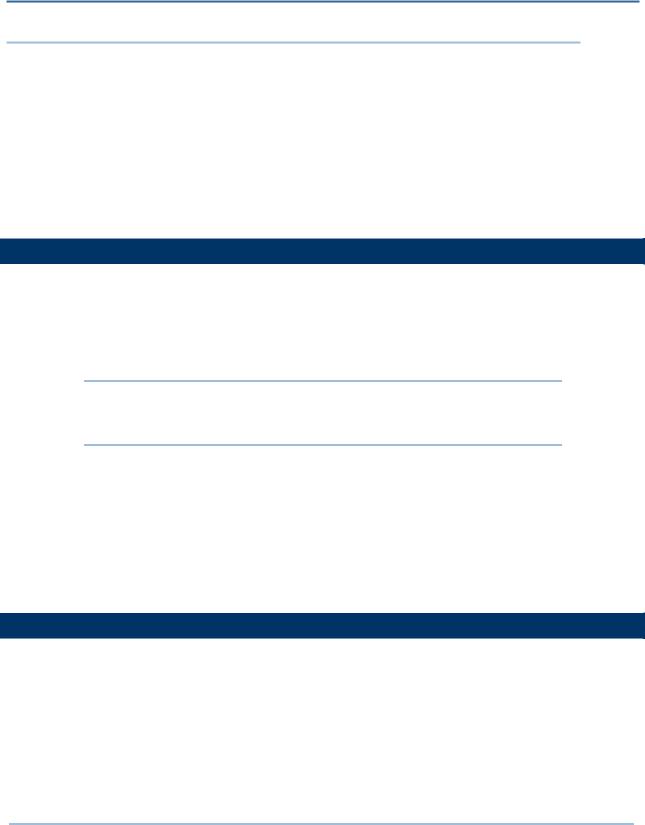
Publishing Project Web sites |
|
In This Section |
|
Project Web Site Publisher.................................................................................... |
279 |
Project Web sites .................................................................................................. |
279 |
Publishing activity and tracking layouts ................................................................. |
280 |
Publish projects as Web sites................................................................................ |
280 |
Publish activity and tracking layouts on a Project Website..................................... |
281 |
Publish reports on a Project Website..................................................................... |
281 |
Customize a Project Website................................................................................. |
282 |
Publish Activity layouts .......................................................................................... |
282 |
Publish tracking layouts......................................................................................... |
283 |
Project Web Site Publisher
To facilitate communicating project data in a company with offices local or worldwide, you can publish project plans in HTML format using the Project Web Site Publisher. Transfer these documents to either the World Wide Web (using FTP) or your office intranet, and view them using an Internet browser.The documents contain hypertext links, or jumps, to other pages in the structure, allowing you to move between projects and reports and from page to page within a report.
Caution: Personal information (PI) may be at risk of exposure. Depending on local data protection laws organizations may be responsible for mitigating any risk of exposure.
When publishing a project Web site, you control the level of detail published in terms of activity information and personal information for resources, as well as which project reports you want to include in the Web site.
Note
You can use the default Web site template, or "scheme," to build your project Web site. You can customize the existing scheme or create your own, adding or changing graphics, fonts, and colors.
Project Web sites
The Project Web Site layout enables you to both browse a project plan at a high level and quickly view more detailed information about specific activities, work products and documents, resources, and so on. The Project Web Site layout is divided into three panes. The upper pane contains a navigation toolbar that enables you to look at the various sections of the Web site. The left pane is the navigation pane; the right pane displays the specific details for project elements. Select the element you want to view in the left pane; the right pane displays detailed information about that element.
279
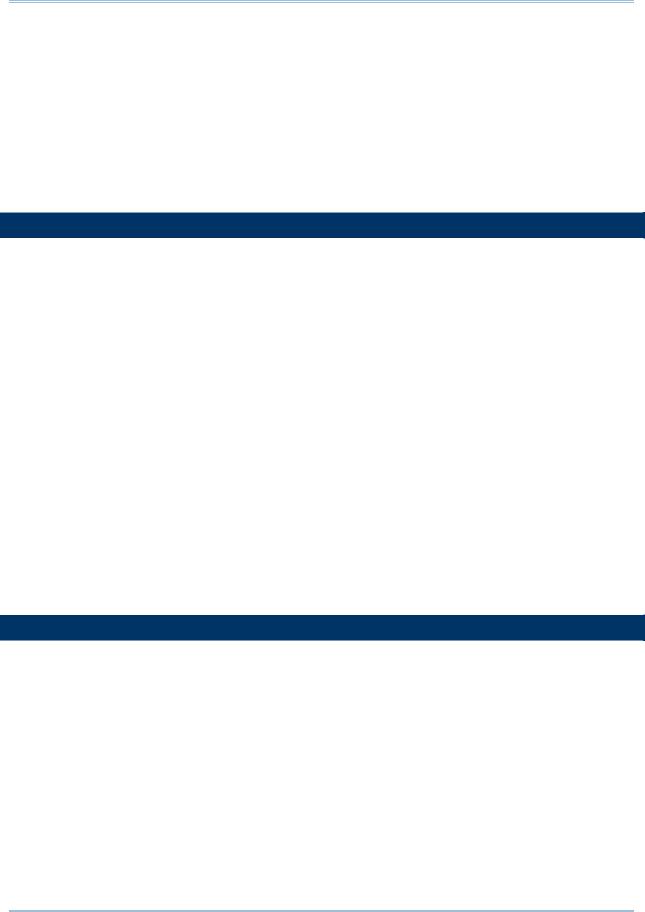
P6 Professional User Guide
You can navigate a project Web site using the project's work breakdown structure (WBS), resource hierarchy, roles, work products and documents outline, activity codes, and issues. For example, visitors can select a resource in the left pane and view the resource's information and activity assignments in the right pane. Similarly, visitors can select a work product or document and view the document’s details and WBS and activity assignments. The level of detailed information a visitor can view depends on the information you choose to publish.
You can also view reports, activity layouts, and tracking layouts in the project Web site. The list of reports or layouts appears in the left pane, and the report or layout itself is displayed in the right pane when you select it.
Publishing activity and tracking layouts
In addition to publishing activity and tracking layouts as part of a project Web site, you can publish individual activity and tracking layouts on the Internet or on your corporate intranet. These layouts are not connected to any previously created project Web site, but instead are self-contained Web sites consisting of the activity or tracking layouts you specify. When no projects are open, layout publishing features are disabled.
For activity and tracking layouts
Published layouts are a snapshot of your project; they are not interactive.
The columns displayed in the Web pages are defined by the layout you select.
Header and footer information saved for a layout is included in the published layout.
Regardless of the view settings, layouts are published with all project elements expanded.
For timescaled layouts, the published timescale begins with the earliest Start Date and ends with the latest Finish Date, regardless of the view settings.
For tracking layouts
Information is published only for open projects, regardless of the layout view. To publish a layout that includes closed projects, publish the layout through the Print Preview feature. Choose File, Print Preview, then click  .
.
Publish projects as Web sites
Before you publish a project as a Web site for the first time, you might choose to create a new folder on your computer or network or verify that the existing folder you want to use is empty.
1)Open the project you want to publish.
2)Choose Tools, Publish, Project Web Site.
3)Click the General tab.
4)In the Web Site Name field, type the title of the Web site.
5)In the Web Site Description field, type a description of the Web site. This description appears on the Web site’s initial page.
6)In the Publish Directory field, type the full path for the folder in which you want to save the project's Web site files, or click  and select the location.
and select the location.
280
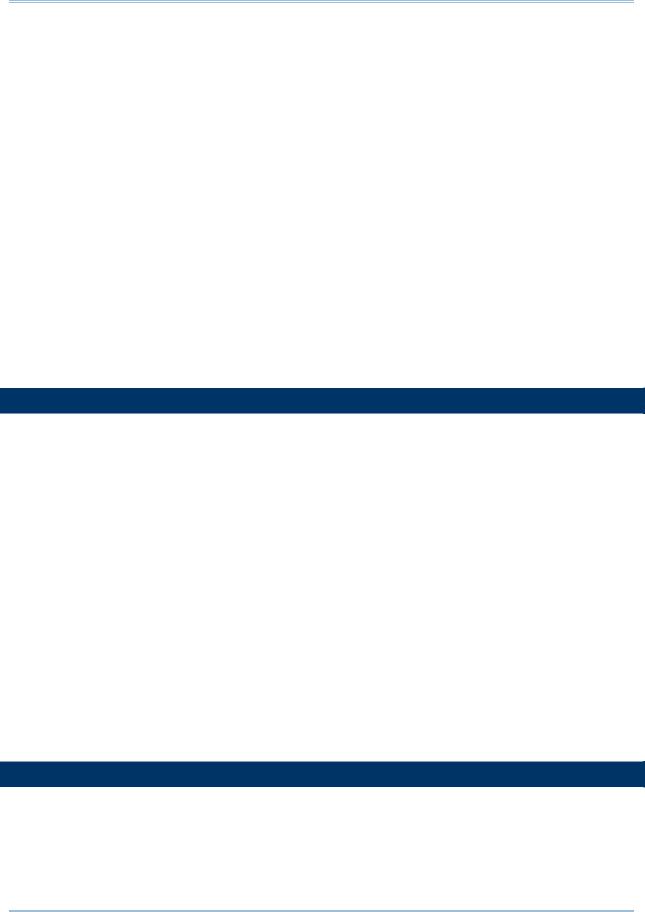
Publishing Project Web sites
7)Click Edit Scheme to modify the specified scheme or select another scheme.
8)Click the Topics tab and mark the appropriate checkboxes to specify the project information you want to publish on the project's Web site.
The checkboxes determine what Activity Details are available on the project Web site. If you clear all checkboxes, then the General activity information option is automatically selected because at least one type of activity detail information must be included in the Web site.
9)Click the Graphics tab and specify which activity or tracking layouts to include as graphical reports in the Web site.
10)Click the Reports tab and specify which reports to include in the Web site.
11)Click Publish.
If the folder you selected contains older Web site files or other files, a message warns you that those files will be deleted. Choose Yes to continue or No to cancel.
Tip
To preview the Web site after creating the files, mark the Automatically Launch Web Site Preview After Publishing checkbox in the General tab.
Publish activity and tracking layouts on a Project Website
Before you publish a project as a Web site for the first time, you might choose to create a new folder on your computer or network or verify that the existing folder you want to use is empty.
1)Open the project you want to publish.
2)Choose Tools, Publish, Project Web Site.
3)Click the Graphics tab.
4)Mark the Include in Project Web Site checkbox to include activity and/or tracking layouts in the project Web site.
5)In the Activity Layouts section, click the Assign button, select the activity layouts you want to include in the Web site, then click the Select button.
6)In the Tracking Layouts section, click the Assign button, select the tracking layouts you want to include in the Web site, then click the Select button.
7)Click Publish.
If the folder you selected contains older Web site files or other files, a message warns you that those files will be deleted. Choose Yes to continue or No to cancel.
The layouts are added to the project Web site's HTML folder.
Publish reports on a Project Website
Before you publish a project as a Web site for the first time, you might choose to create a new folder on your computer or network or verify that the existing folder you want to use is empty.
1) Open the project you want to publish.
281
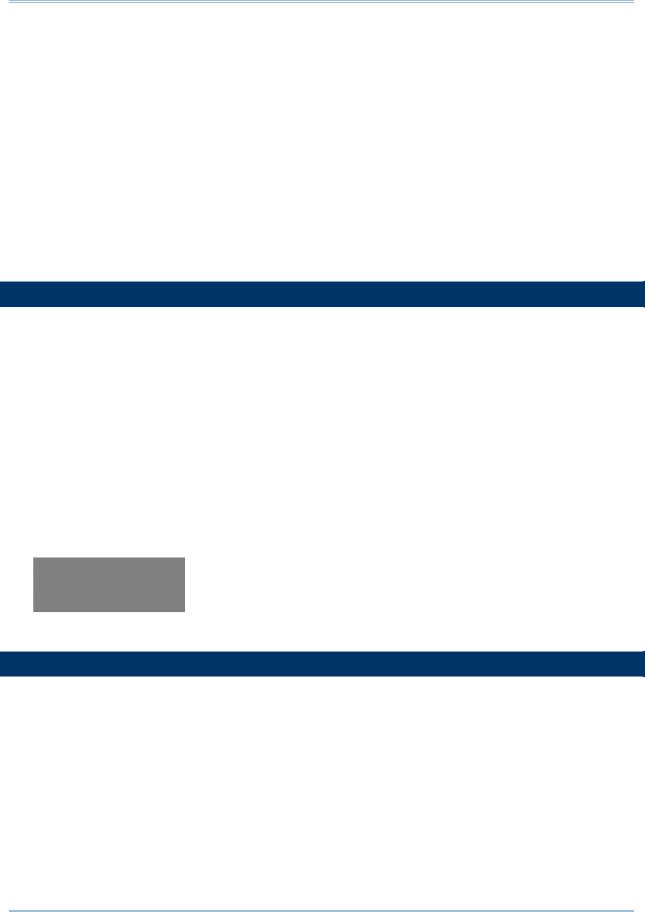
P6 Professional User Guide
2)Choose Tools, Publish, Project Web Site.
3)Click the Reports tab.
4)Mark the Include in Project Web Site checkbox to include reports in the project Web site.
5)Click the Assign button.
6)Select the reports you want to include in the Web site, then click the Select button.
7)Click Publish.
If the folder you selected contains older Web site files or other files, a message warns you that those files will be deleted. Choose Yes to continue or No to cancel.
The reports are added to the project Web site's HTML folder.
Customize a Project Website
1)Choose Tools, Publish, Project Web Site.
2)Click the General tab, then click Edit Scheme.
3)Click the Splash Tab.
4)Click a splash screen element to select it, or choose an element from the item selector (see image below), then customize it in the fields at the top of the dialog box.
5)Click the Main tab.
6)Click a screen element to select it, or choose an element from the item selector (see image below), then customize it in the fields at the top of the dialog box.
7)Click Save As to save the modified scheme.
Use the existing scheme name to replace the old scheme with the modified one, or give the scheme a new name to save it as a separate project Web site scheme.
Publish Activity layouts
1)Open the project you want to publish.
2)Choose Tools, Publish, Activity Layouts.
3)Select the layouts you want to publish.
4)Click the Select button.
5)Specify a location for the new files and type a filename (with no extension).
6)Click Open.
282
