
- •Contents
- •Welcome
- •Using the P6 Professional User's Guide
- •Introducing P6 Professional
- •About P6 Professional Standalone
- •Understanding Project Management
- •Why Use P6 Professional?
- •Why Use P6 Professional in an P6 EPPM environment?
- •Your Role in the Organization
- •P6 Professional Process Overview
- •Planning, Controlling, and Managing Projects
- •Getting Started
- •About Consent Notices
- •Viewing Your PI Data in P6 Professional
- •Workspace Basics
- •Symbols
- •Using main windows
- •Using Hint Help
- •Using the Status Bar and Layout Options bar
- •Display window details
- •Tile windows horizontally or vertically
- •Wizards
- •Navigate wizards
- •Select and assign information
- •Global data vs. project-specific data
- •Use shortcut menus
- •Select multiple items
- •Quickly enter the same text in multiple table rows
- •Using the HTML editor
- •Using Hot Keys
- •Using Shortcut Keys
- •Setting User Preferences
- •Define user preferences
- •Define how to display time information
- •Specify a format for dates
- •Select a view currency
- •Specify a format for currency
- •Define how to display codes
- •Enter email settings
- •Set wizard options
- •Change my password
- •Set startup options
- •Define the range of financial periods to display in columns
- •Set resource analysis options
- •Select Startup Filters
- •Load resource summary data at startup
- •Select calculation options for resource and role assignments
- •Structuring Projects
- •Setting up and starting to work with the EPS
- •Enterprise Project Structure overview
- •Defining the Enterprise Project Structure
- •Set up the EPS structure
- •Add a project to the EPS hierarchy
- •Show or hide details in the EPS hierarchy
- •Use status for filtering projects in the EPS
- •Delete an EPS node or project
- •Copy an EPS node or project
- •Working with and defining the OBS
- •Organizational breakdown structure (OBS) overview
- •Setting up the OBS
- •View the OBS
- •Add an OBS element
- •Assign an OBS element to a WBS element
- •Edit an OBS element
- •Delete an OBS element
- •View the OBS chart display
- •Change the OBS chart display
- •Defining Resources and Roles
- •Resources
- •Resources
- •Add a resource
- •Adding resources using a wizard
- •View resources
- •Define resource shifts
- •Display resource details
- •Calculating cost when using multiple resource rates
- •Having a discussion with team members
- •Roles
- •Roles
- •Add a role
- •Define price/unit rates for roles over time
- •Define role limits over time
- •Assign roles to activities
- •Assign roles to resources from the Resources window
- •Assign roles to resources from the Roles dialog box
- •View roles
- •Edit resource information
- •Defining Resource Curves
- •Resource curves
- •Add a resource curve
- •Delete a resource curve
- •Defining the WBS
- •Work Breakdown Structure
- •Using a WBS for top-down planning
- •Using weighted milestones in the work breakdown structure
- •WBS status types
- •View the WBS
- •Display work breakdown structure details
- •Add a WBS element
- •Edit a work breakdown structure element
- •Assign WBS weighted milestones
- •Assign WBS Category values (P6 Professional Only)
- •Change the work breakdown structure chart display
- •Change the work breakdown structure table display
- •Copy and paste a work breakdown structure element
- •Define earned value settings for a specific work breakdown structure element
- •Delete a work breakdown structure element
- •Defining Project, Resource, and Activity Codes
- •Project Codes
- •Project codes and values
- •Create project codes
- •Create project code values
- •Assign project codes and values
- •Resource Codes
- •Resource codes
- •Create resource codes
- •Create resource code values
- •Assign resource codes and values
- •Activity Codes
- •Activity codes and values
- •Defining Global Activity Codes and Values and Values Colors
- •Create global activity codes
- •Create global activity code values
- •Defining Project Activity Codes and Values and Values Colors
- •Create project-level activity codes
- •Create project-level activity code values
- •Promote project-level activity codes and values
- •Defining EPS-level Activity Codes and Values and Values Colors
- •Create EPS-level activity codes
- •Create EPS-level activity code values
- •Promote EPS-level activity codes and values
- •Defining Custom Fields
- •User-defined fields
- •Define custom user fields
- •Choosing data types for user-defined fields
- •Indicator user-defined fields
- •Defining Calendars
- •Calendars
- •Defining default hours per time period in calendars
- •Project Calendars
- •Create a project calendar
- •Edit a project calendar
- •Delete a project calendar
- •View project calendar assignments
- •Global Calendars
- •Create a global calendar
- •Edit a global calendar
- •Delete a global calendar
- •Specify a default global calendar
- •View global calendar assignments
- •Resource Calendars
- •Create a shared resource calendar
- •Create a personal resource calendar
- •Edit a resource calendar
- •Edit your personal resource calendar
- •Delete a resource calendar
- •View resource calendar assignments
- •Working with the EPS
- •Managing projects using the EPS
- •Defining project details
- •Enter project dates
- •Specify a fiscal start month
- •Set project resource options
- •Change a project name
- •Change a project ID
- •Change the project leveling priority
- •Change a project's status
- •Developing Projects
- •Adding Activities to a Project
- •Activities
- •Activity types
- •Activity dates
- •Synchronizing activity duration, units, and resource units/time
- •Define general activity information
- •Add activities in the Activity Table
- •Add activities in the Activity Network
- •Define activity types
- •Define activity duration types
- •Define activity percent complete types
- •Assign a calendar to an activity
- •Enter activity durations
- •Enter activity start and finish dates
- •Enter a physical percent complete for activities
- •Enter unit information for resource assignments
- •Enter cost information for resource assignments
- •Dissolve an activity
- •Define milestones
- •View activity float values
- •View activity summaries
- •Copy and paste activities in the Activity Table
- •Copy and paste activities in the Activity Network
- •Renumber activity IDs in the Activity Table
- •Linking Activities with Relationships
- •Relationships
- •Adding relationships between activities
- •Add predecessor relationships
- •Add successor relationships
- •Create relationships in the Gantt Chart
- •Create relationships in the Activity Network
- •Viewing activity relationships
- •View activity relationships in Activity Details
- •View activity relationships in the Gantt Chart
- •View activity relationships in the Activity Network
- •View activity relationships in Trace logic
- •View activity relationships in the Activity Table
- •Assigning Resources and Roles to Activities
- •Assign resources to activities
- •Assign resources to activities by role
- •Assign a rate type to a resource assignment
- •Choose the rate source for an assignment
- •Change the resource's role assignments for an activity
- •Recalculate resource and role assignment costs
- •Assign roles to activities
- •Assigning Resource Curves
- •Assign a curve to a resource or role assignment
- •Remove a curve from a resource or role assignment
- •Budgeting
- •Defining Budgeting
- •Establishing budgets
- •Tracking and analyzing budgets
- •Establish budgets
- •Enter budget changes
- •Define funding sources
- •Assign funding sources
- •Enter monthly spending amounts
- •View budget and spending plan totals
- •Compare budgets and variances
- •Manually Planning Future Period Assignments
- •Future period bucket planning
- •Create a future period bucket planning layout
- •Manually enter future period assignment values
- •Adding Expenses and Entering Cost Information for Activities
- •Expenses
- •Expenses
- •Add expenses
- •Add expenses from the Activities window
- •Assign an expense category
- •Assign expense categories from the Activities window
- •Specify an accrual type for an expense
- •Enter cost information for expenses
- •Change an expense's activity assignment
- •Cost Accounts
- •Cost accounts
- •Create a cost account hierarchy
- •Edit a cost account
- •Delete a cost account
- •Copy and paste cost accounts
- •Cut and paste cost accounts
- •Set the project default cost account
- •Performing Top-down Estimation (P6 Professional Only)
- •Performing top-down estimations using prior experience (P6 Professional Only)
- •Performing top-down estimations using function points (P6 Professional Only)
- •Applying Saved Top-Down Estimations To a Project (P6 Professional Only)
- •Adding Activity Steps
- •Activity steps
- •Add steps to activities
- •Update activity steps
- •Add weights to steps
- •Creating and Assigning Activity Step Templates
- •Activity step templates
- •Create activity step templates manually
- •Convert steps into an activity step template
- •Assign activity step templates to activities
- •Assigning Notebooks to Activities
- •Assign notebooks to activities
- •Global Change
- •Global change
- •Global change conditions
- •Change data globally
- •Add an If statement
- •Add Then and Else statements
- •Edit a statement
- •Rearrange Global change statements
- •Cut, copy, or paste a statement
- •Combine text fields
- •Use arithmetic with Global change
- •Managing Projects
- •Creating Baselines
- •Baselines
- •Create a baseline
- •Assign baselines to projects
- •Assign the baseline to use for summarization or earned value
- •Assign the baselines to use for the current project
- •Assign baselines for comparison
- •Comparing Current and Baseline Schedules
- •Setting preferences for baseline values
- •Copy a baseline
- •Update a baseline
- •Modify a baseline manually
- •Delete a baseline
- •Updating Projects
- •The Update Process
- •Updating the schedule
- •Update progress for all activities
- •Update progress for individual activities
- •Progress Spotlight
- •Update progress for spotlighted activities
- •Estimate progress automatically
- •Highlight activities for updating
- •Update progress for the project
- •Remove progress from an activity
- •Suspend or resume an activity's progress
- •Apply actuals
- •Earned Value
- •Analyze costs
- •Calculating earned value using resource curves or manual future period buckets
- •Updating progress
- •Store Period Performance
- •Store Period Performance
- •Link actual to date and actual this period units and costs
- •Post actual amounts for a period
- •Edit past period actual data
- •View past period actual data in spreadsheets
- •Creating and Using Reflections
- •What is a reflection
- •Creating and using reflections
- •Create a Reflection
- •Merging a Reflection with the Source project
- •Working with remote projects
- •Managing remote projects
- •Check out a project to XML
- •Check out a project to P6 Pro Local Database
- •View the check-out status of a project
- •Modify check in update options for an XML file
- •Check in a project from XML
- •Check in a project from P6 Pro Local Database
- •Scheduling Projects
- •Scheduling projects
- •Calculate multiple float paths
- •Schedule a project
- •Schedule a project automatically
- •Schedule project data as a service (P6 Professional Only)
- •Leveling Resources
- •Leveling resources
- •Leveling priority definitions
- •Specify leveling priorities
- •Level resources
- •Level resources automatically
- •Analyzing the resource-driven critical path
- •Adding and Assigning Issues
- •Issues
- •Add an issue
- •Assign responsibility for an issue
- •Assign a tracking layout to an issue
- •Send Email about an issue
- •View or add to an issue's history
- •Use the issue navigator
- •Adding and Assigning Thresholds
- •Thresholds
- •Threshold parameter definitions
- •Add a threshold
- •Assign responsibility for threshold-generated issues
- •Assign a tracking layout to a threshold
- •Monitor a threshold
- •View threshold issue details
- •Adding and Assigning Risks (P6 Professional Only)
- •Risks (P6 Professional Only)
- •Creating Risks (P6 Professional Only)
- •Assigning a risk to an activity (P6 Professional Only)
- •Responding to a risk (P6 Professional Only)
- •Adding and Assigning Work Products and Documents
- •Work Products and Documents
- •View a project's document library
- •Add a work product or document record
- •Assign a document status or category
- •Specify work product and document location references
- •Identify a document as a work product
- •Display work product and document details in the WPs and Docs window
- •Display work product and document details in the Activities window
- •Display work product and document details in the Work Breakdown Structure window
- •Assign work products and documents from the WPs and Docs window
- •Assign work products and documents to an activity from the Activities window
- •Delete work product or document records
- •Customizing Activity Layouts
- •Overview
- •Open a layout
- •Create a new activity layout
- •Save a layout as a project layout
- •Exporting and Importing Layouts
- •Copying Data to External Applications
- •Activity Table
- •The Activity Table
- •Define Activity Table columns
- •Customize activity column titles
- •Change activity information in the Activity Table
- •Sort activity information in the Activity Table
- •Change group row fonts and colors
- •Change Activity Table font, color, and row height
- •Gantt Chart
- •The Gantt Chart
- •Display the Gantt Chart
- •Change a layout's timescale format
- •Move around a Gantt Chart
- •Add a bar to the Gantt Chart
- •Change a bar in the Gantt Chart
- •Apply Gantt Chart settings from another layout
- •Position a bar in the Gantt Chart
- •Change the background lines in the Gantt Chart
- •Show or hide the Gantt Chart legend
- •Show or hide relationship lines in the Gantt Chart
- •Customize the data date line
- •Change a Gantt Chart bar's filter - under Gantt Chart
- •Change a Gantt Chart bar's label - under Gantt Chart
- •Change a Gantt Chart bar's settings
- •Customize collapsed bars in the Gantt Chart
- •Change a Gantt Chart bar's style - under Gantt Chart
- •Change a Gantt Chart bar's timescale - under Gantt Chart
- •Change an activity's start and finish dates in the Gantt Chart
- •Delete a bar from the Gantt Chart
- •Change an activity's duration in the Gantt Chart
- •Add a curtain attachment in a Gantt Chart
- •Hide a curtain attachment in a Gantt Chart
- •Add a text attachment to a Gantt Chart
- •Remove a text attachment from a Gantt Chart
- •Attach notebook items to bars in a Gantt Chart
- •Hide all curtain attachments in the Gantt Chart
- •Delete a curtain attachment from a Gantt Chart
- •Apply a Progress Line to the Gantt Chart
- •Activity Network
- •Activity Network
- •Display the Activity Network
- •Apply Activity Network settings from another layout
- •Customize the Activity Network layout
- •Customize the activity box layout
- •Select the activity box layout
- •Save and Open an Activity Network Layout
- •Create a future period bucket planning layout
- •Trace Logic
- •Trace Logic
- •Display Trace Logic
- •Move around in Trace Logic
- •Set Trace Logic preferences
- •Activity Usage and Resource Usage Profiles
- •Activity Usage Profile
- •The Activity Usage Profile
- •Display the Activity Usage Profile
- •Define the Activity Usage Profile
- •Show or hide the profile legend in the histogram
- •Resource Usage Profile
- •The Resource Usage Profile
- •Display the Resource Usage Profile
- •Define the Resource Usage Profile
- •Define the Resource Usage Profile - Regular Histogram
- •Define the Resource Usage Profile - Stacked Histogram
- •Activity Usage and Resource Usage Spreadsheets
- •Activity Usage Spreadsheet
- •The Activity Usage Spreadsheet
- •Display the Activity Usage Spreadsheet
- •Resource Usage Spreadsheet
- •The Resource Usage Spreadsheet
- •Display the Resource Usage Spreadsheet
- •Group and sort Resource Usage Spreadsheet columns in the Activities window
- •Group and sort Resource Usage Spreadsheet columns in the Resource Assignments window
- •Tracking Projects
- •Overview
- •Tracking
- •Tracking layouts
- •Customizing Tracking Layouts
- •Customize a Project Table
- •Customize a Project Bar Chart
- •Customize a Project Gantt/Profile
- •Customize a Resource Analysis layout
- •Grouping, Sorting, and Filtering Tracking Layouts
- •Group and sort data in tracking layouts
- •Filter data in tracking layouts
- •Create a tracking layout
- •Open a tracking layout
- •Types of tracking layouts
- •Share a layout with other users
- •Save a tracking layout
- •Export a tracking layout
- •Import a tracking layout
- •Delete a tracking layout
- •Filter a tracking layout
- •Group and sort a tracking layout using standard settings
- •Group and sort a tracking layout using custom settings
- •Project Table
- •Customize a Project Table
- •Project Bar Chart
- •Customize a Project Bar Chart
- •Project Gantt/Profile and Resource Analysis
- •Customize a Project Gantt/Profile
- •Group and sort resources in the Resource Explorer window
- •Filter resources in the Resource Explorer window
- •Working with the Gantt Chart
- •Change a Gantt Chart bar's timescale
- •Change a Gantt Chart bar's label
- •Change a Gantt Chart bar's style
- •Change a Gantt Chart's background lines
- •Customize the data date line
- •Working with the Profile and Spreadsheet
- •Change a profile's background lines
- •Grouping, Filtering, and Summarizing Data
- •Grouping and Sorting
- •Grouping activities by field
- •Grouping by hierarchy
- •Grouping activities by WBS path
- •Sorting
- •Group activities by field
- •Group activities by hierarchy
- •Group activities by WBS path
- •Sort activities
- •Format grouping bands
- •Set Page Breaks by Group Band
- •Show or hide empty title bands
- •Show field titles in grouping bands
- •Group and sort resource assignments
- •Set as a user preference
- •Auto-Reorganization
- •Reorganizing window data automatically
- •Enable or disable auto-reorganization
- •Filtering
- •Filtering data
- •Default filter criteria
- •Create a filter
- •Apply a filter
- •Combine filters
- •Change a Gantt Chart bar's filter
- •Create a lookahead filter
- •Filter by project status
- •Remove filters
- •Delete filters
- •Summarizing
- •How data is summarized
- •Viewing summary project information
- •Summarize project data
- •Summarize project data as a distributed job service
- •Publishing Project Web sites
- •Project Web Site Publisher
- •Project Web sites
- •Publishing activity and tracking layouts
- •Publish projects as Web sites
- •Publish activity and tracking layouts on a Project Website
- •Publish reports on a Project Website
- •Customize a Project Website
- •Publish Activity layouts
- •Publish tracking layouts
- •Linking Primavera Unifier data (P6 EPPM Only)
- •Link a project with a Primavera Unifier Project (P6 EPPM Only)
- •Exchanging data with Primavera Unifier using Schedule Sheet Integration
- •Exchanging data with Primavera Unifier using Summary Sheet Integration
- •Exchanging data with Primavera Unifier using Activity Sheet Integration
- •P6 Visualizer
- •P6 Visualizer overview
- •Launching P6 Visualizer from P6 Professional
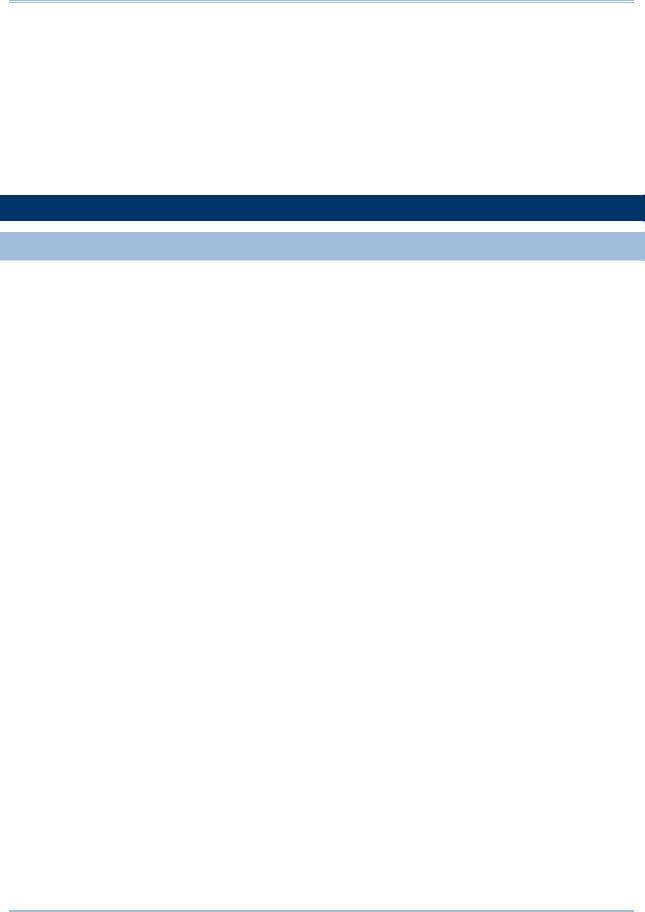
P6 Professional User Guide
3)Specify a number in the Job # field to indicate the sequence in which the service should be performed, if more than one service is listed.
4)Type a brief description of the service in the Job Name field.
5)In the Status field, select Enabled to activate the scheduling service.
You can suspend a service at any time by selecting Disabled in the Status field.
6)In the Run Job area on the Job Details tab, schedule when the service should be run: every day at a specific time, or weekly, every two weeks, or monthly on a day and time you specify.
Leveling Resources
Leveling resources
Resource leveling is a process that helps you ensure that sufficient resources are available to perform the activities in your project according to the plan. During resource leveling, an activity is only scheduled to occur when its resource demands can be met. To accomplish this, tasks may be delayed to resolve resource availability conflicts.
Typically, you level during the forward pass through a project. This determines the earliest dates to schedule an activity when sufficient resources will be available to perform the task.
If forward leveling delays the project's early finish date, late dates remain unchanged unless you clear the checkbox to preserve scheduled early and late dates in the Level Resources dialog box. In this case, a backward pass recalculates late dates.
After a project is leveled, you can identify the resource assignments affecting the critical path by viewing the resource-driven critical path.
Tip
While resource leveling provides one way to resolve resource conflicts, you may also want to consider alternative solutions, such as changing activity relationships or reallocating resources.
Notes
The maximum amount of work that a resource is capable of doing for a given timeperiod is defined by the resource’s Max Units/Time value in the Units & Prices tab of Resource Details.
Leveling is disabled when no projects are open.
Resource curves are not used when leveling; however, manual future period values are considered when leveling.
If multiple projects are open when you level resources, you must select which project's settings to use when leveling.
190
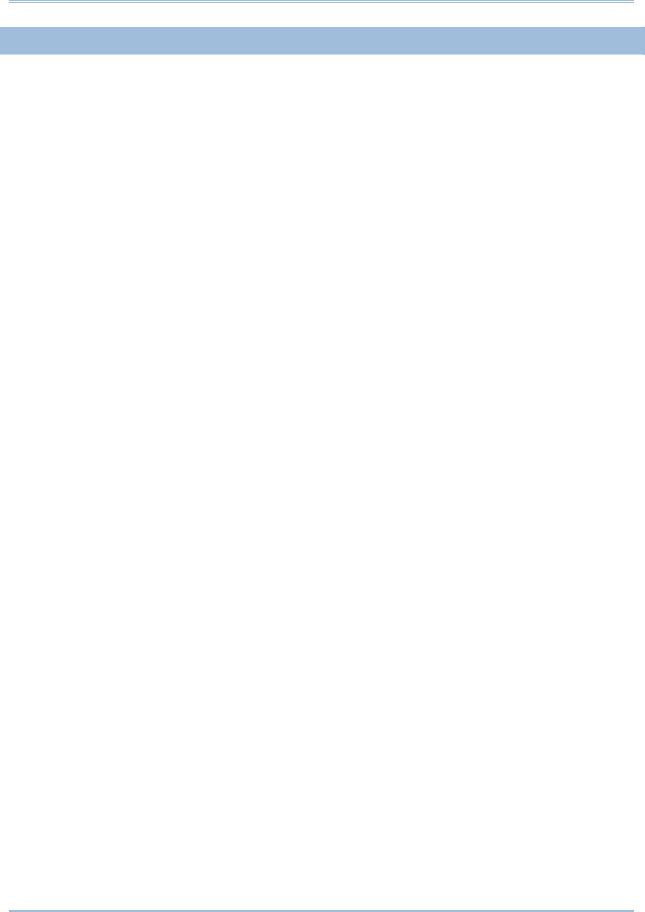
Managing Projects
Leveling priority definitions
Projects typically contain more than one chain of activities. If two activities from different chains are ready for leveling, P6 Professional chooses one using the priorities you specify in the Leveling Priorities area of the Level Resources dialog box. Then, it sorts numbers first, then alphabetic characters, followed by blank values. If you specify no prioritization codes, P6 Professional sorts by activity ID.
The following table defines your priority and order options for leveling resources.
Priority |
Ascending |
Descending |
Activity ID |
Levels activities with lower |
Levels activities with higher |
|
IDs first. |
IDs first. |
Activity Priority |
Levels lower priority activities |
Levels higher priority |
|
first. |
activities first. |
Early Finish |
Levels activities with earlier, |
Levels activities with later, |
|
early finish dates first. |
early finish dates first. |
Early Start |
Levels activities with earlier, |
Levels activities with later, |
|
early start dates first. |
early start dates first. |
Free Float |
Levels activities with less |
Levels activities with more |
|
free float, or more critical |
free float, or less critical |
|
activities, first. |
activities, first. |
Late Finish |
Levels activities with earlier, |
Levels activities with later, |
|
late finish dates first. |
late finish dates first. |
Late Start |
Levels activities with earlier, |
Levels activities with later, |
|
late start dates first. |
late start dates first. |
Original or Planned |
Levels activities with shorter |
Levels activities with longer |
Duration |
original or planned durations |
original or planned durations |
|
first. |
first. |
Planned Finish |
Levels activities with earlier |
Levels activities with later |
|
planned finish dates first. |
planned finish dates first. |
Project Planned Start |
Levels activities with earlier |
Levels activities with later |
|
project planned start dates |
project planned start dates |
|
first. |
first. |
Project Priority |
Levels lower priority projects |
Levels higher priority projects |
|
first. |
first. |
Remaining Duration |
Levels activities with shorter |
Levels activities with longer |
|
remaining durations first. |
remaining durations first. |
Total Float |
Levels activities with less |
Levels activities with more |
|
total float, or more critical |
total float, or less critical |
|
activities, first. |
activities, first. |
191
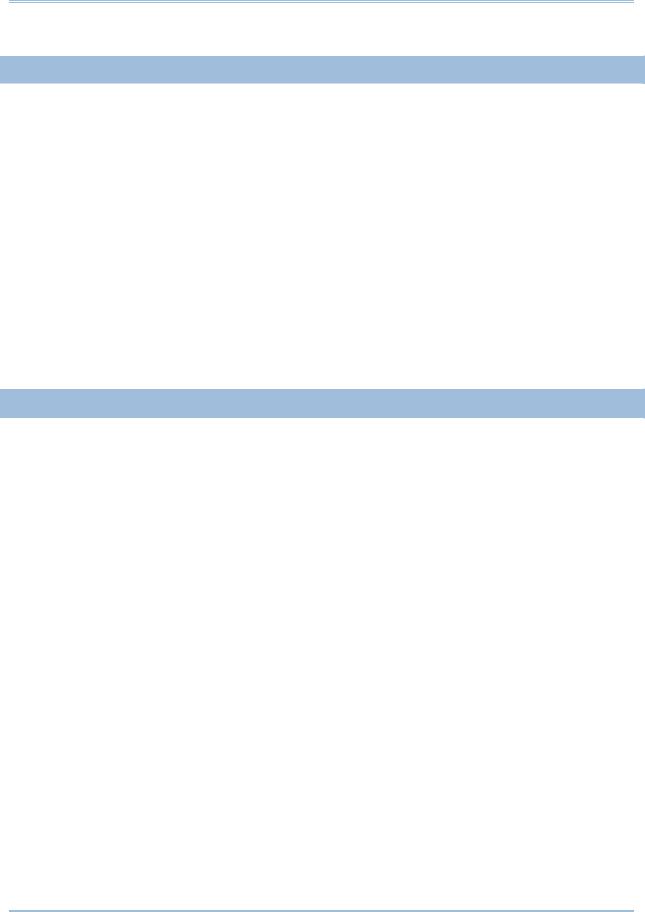
P6 Professional User Guide
Specify leveling priorities
1)Choose Tools, Level Resources.
2)In the Leveling Priorities area, click Add.
3)Select a new leveling priority.
A priority within the table takes precedence over any priorities below it.
4)Specify a sort order.
5)Click Level.
Notes
To remove a priority from the list, select the priority, then click Remove.
To edit a priority, click the field name, then select a new field name and/or double-click the Sort Order column and select Ascending or Descending.
If multiple projects are open when you level resources, you must select which project's settings to use when leveling.
Level resources
1)Choose Tools, Level Resources.
2)Mark the Consider Assignments in Other Projects With Priority Equal/Higher Than checkbox and specify a priority number if you want to consider other project assignments when determining whether a resource is overallocated.
3)Mark the Preserve Scheduled Early and Late Dates checkbox to preserve the early and late dates that were calculated during project scheduling.
4)Mark the Level All Resources checkbox to level all the resources within the project. To level specific resources, clear the Level All Resources checkbox and click Select Resources to choose the resources that you want to include in the leveling run.
5)Specify leveling priorities.
6)Mark the Log to File checkbox to record your leveling results in a log file, then click  to specify a filename and location.
to specify a filename and location.
7)Click Level.
Tip
To display and/or use the resource leveling defaults, click Default.
Notes
Resource curves are not used when leveling.
A Resource assigned to a suspended activity is considered available for assignment to other activities until the resume date of the suspended activity.
192
