
- •Contents
- •Welcome
- •Using the P6 Professional User's Guide
- •Introducing P6 Professional
- •About P6 Professional Standalone
- •Understanding Project Management
- •Why Use P6 Professional?
- •Why Use P6 Professional in an P6 EPPM environment?
- •Your Role in the Organization
- •P6 Professional Process Overview
- •Planning, Controlling, and Managing Projects
- •Getting Started
- •About Consent Notices
- •Viewing Your PI Data in P6 Professional
- •Workspace Basics
- •Symbols
- •Using main windows
- •Using Hint Help
- •Using the Status Bar and Layout Options bar
- •Display window details
- •Tile windows horizontally or vertically
- •Wizards
- •Navigate wizards
- •Select and assign information
- •Global data vs. project-specific data
- •Use shortcut menus
- •Select multiple items
- •Quickly enter the same text in multiple table rows
- •Using the HTML editor
- •Using Hot Keys
- •Using Shortcut Keys
- •Setting User Preferences
- •Define user preferences
- •Define how to display time information
- •Specify a format for dates
- •Select a view currency
- •Specify a format for currency
- •Define how to display codes
- •Enter email settings
- •Set wizard options
- •Change my password
- •Set startup options
- •Define the range of financial periods to display in columns
- •Set resource analysis options
- •Select Startup Filters
- •Load resource summary data at startup
- •Select calculation options for resource and role assignments
- •Structuring Projects
- •Setting up and starting to work with the EPS
- •Enterprise Project Structure overview
- •Defining the Enterprise Project Structure
- •Set up the EPS structure
- •Add a project to the EPS hierarchy
- •Show or hide details in the EPS hierarchy
- •Use status for filtering projects in the EPS
- •Delete an EPS node or project
- •Copy an EPS node or project
- •Working with and defining the OBS
- •Organizational breakdown structure (OBS) overview
- •Setting up the OBS
- •View the OBS
- •Add an OBS element
- •Assign an OBS element to a WBS element
- •Edit an OBS element
- •Delete an OBS element
- •View the OBS chart display
- •Change the OBS chart display
- •Defining Resources and Roles
- •Resources
- •Resources
- •Add a resource
- •Adding resources using a wizard
- •View resources
- •Define resource shifts
- •Display resource details
- •Calculating cost when using multiple resource rates
- •Having a discussion with team members
- •Roles
- •Roles
- •Add a role
- •Define price/unit rates for roles over time
- •Define role limits over time
- •Assign roles to activities
- •Assign roles to resources from the Resources window
- •Assign roles to resources from the Roles dialog box
- •View roles
- •Edit resource information
- •Defining Resource Curves
- •Resource curves
- •Add a resource curve
- •Delete a resource curve
- •Defining the WBS
- •Work Breakdown Structure
- •Using a WBS for top-down planning
- •Using weighted milestones in the work breakdown structure
- •WBS status types
- •View the WBS
- •Display work breakdown structure details
- •Add a WBS element
- •Edit a work breakdown structure element
- •Assign WBS weighted milestones
- •Assign WBS Category values (P6 Professional Only)
- •Change the work breakdown structure chart display
- •Change the work breakdown structure table display
- •Copy and paste a work breakdown structure element
- •Define earned value settings for a specific work breakdown structure element
- •Delete a work breakdown structure element
- •Defining Project, Resource, and Activity Codes
- •Project Codes
- •Project codes and values
- •Create project codes
- •Create project code values
- •Assign project codes and values
- •Resource Codes
- •Resource codes
- •Create resource codes
- •Create resource code values
- •Assign resource codes and values
- •Activity Codes
- •Activity codes and values
- •Defining Global Activity Codes and Values and Values Colors
- •Create global activity codes
- •Create global activity code values
- •Defining Project Activity Codes and Values and Values Colors
- •Create project-level activity codes
- •Create project-level activity code values
- •Promote project-level activity codes and values
- •Defining EPS-level Activity Codes and Values and Values Colors
- •Create EPS-level activity codes
- •Create EPS-level activity code values
- •Promote EPS-level activity codes and values
- •Defining Custom Fields
- •User-defined fields
- •Define custom user fields
- •Choosing data types for user-defined fields
- •Indicator user-defined fields
- •Defining Calendars
- •Calendars
- •Defining default hours per time period in calendars
- •Project Calendars
- •Create a project calendar
- •Edit a project calendar
- •Delete a project calendar
- •View project calendar assignments
- •Global Calendars
- •Create a global calendar
- •Edit a global calendar
- •Delete a global calendar
- •Specify a default global calendar
- •View global calendar assignments
- •Resource Calendars
- •Create a shared resource calendar
- •Create a personal resource calendar
- •Edit a resource calendar
- •Edit your personal resource calendar
- •Delete a resource calendar
- •View resource calendar assignments
- •Working with the EPS
- •Managing projects using the EPS
- •Defining project details
- •Enter project dates
- •Specify a fiscal start month
- •Set project resource options
- •Change a project name
- •Change a project ID
- •Change the project leveling priority
- •Change a project's status
- •Developing Projects
- •Adding Activities to a Project
- •Activities
- •Activity types
- •Activity dates
- •Synchronizing activity duration, units, and resource units/time
- •Define general activity information
- •Add activities in the Activity Table
- •Add activities in the Activity Network
- •Define activity types
- •Define activity duration types
- •Define activity percent complete types
- •Assign a calendar to an activity
- •Enter activity durations
- •Enter activity start and finish dates
- •Enter a physical percent complete for activities
- •Enter unit information for resource assignments
- •Enter cost information for resource assignments
- •Dissolve an activity
- •Define milestones
- •View activity float values
- •View activity summaries
- •Copy and paste activities in the Activity Table
- •Copy and paste activities in the Activity Network
- •Renumber activity IDs in the Activity Table
- •Linking Activities with Relationships
- •Relationships
- •Adding relationships between activities
- •Add predecessor relationships
- •Add successor relationships
- •Create relationships in the Gantt Chart
- •Create relationships in the Activity Network
- •Viewing activity relationships
- •View activity relationships in Activity Details
- •View activity relationships in the Gantt Chart
- •View activity relationships in the Activity Network
- •View activity relationships in Trace logic
- •View activity relationships in the Activity Table
- •Assigning Resources and Roles to Activities
- •Assign resources to activities
- •Assign resources to activities by role
- •Assign a rate type to a resource assignment
- •Choose the rate source for an assignment
- •Change the resource's role assignments for an activity
- •Recalculate resource and role assignment costs
- •Assign roles to activities
- •Assigning Resource Curves
- •Assign a curve to a resource or role assignment
- •Remove a curve from a resource or role assignment
- •Budgeting
- •Defining Budgeting
- •Establishing budgets
- •Tracking and analyzing budgets
- •Establish budgets
- •Enter budget changes
- •Define funding sources
- •Assign funding sources
- •Enter monthly spending amounts
- •View budget and spending plan totals
- •Compare budgets and variances
- •Manually Planning Future Period Assignments
- •Future period bucket planning
- •Create a future period bucket planning layout
- •Manually enter future period assignment values
- •Adding Expenses and Entering Cost Information for Activities
- •Expenses
- •Expenses
- •Add expenses
- •Add expenses from the Activities window
- •Assign an expense category
- •Assign expense categories from the Activities window
- •Specify an accrual type for an expense
- •Enter cost information for expenses
- •Change an expense's activity assignment
- •Cost Accounts
- •Cost accounts
- •Create a cost account hierarchy
- •Edit a cost account
- •Delete a cost account
- •Copy and paste cost accounts
- •Cut and paste cost accounts
- •Set the project default cost account
- •Performing Top-down Estimation (P6 Professional Only)
- •Performing top-down estimations using prior experience (P6 Professional Only)
- •Performing top-down estimations using function points (P6 Professional Only)
- •Applying Saved Top-Down Estimations To a Project (P6 Professional Only)
- •Adding Activity Steps
- •Activity steps
- •Add steps to activities
- •Update activity steps
- •Add weights to steps
- •Creating and Assigning Activity Step Templates
- •Activity step templates
- •Create activity step templates manually
- •Convert steps into an activity step template
- •Assign activity step templates to activities
- •Assigning Notebooks to Activities
- •Assign notebooks to activities
- •Global Change
- •Global change
- •Global change conditions
- •Change data globally
- •Add an If statement
- •Add Then and Else statements
- •Edit a statement
- •Rearrange Global change statements
- •Cut, copy, or paste a statement
- •Combine text fields
- •Use arithmetic with Global change
- •Managing Projects
- •Creating Baselines
- •Baselines
- •Create a baseline
- •Assign baselines to projects
- •Assign the baseline to use for summarization or earned value
- •Assign the baselines to use for the current project
- •Assign baselines for comparison
- •Comparing Current and Baseline Schedules
- •Setting preferences for baseline values
- •Copy a baseline
- •Update a baseline
- •Modify a baseline manually
- •Delete a baseline
- •Updating Projects
- •The Update Process
- •Updating the schedule
- •Update progress for all activities
- •Update progress for individual activities
- •Progress Spotlight
- •Update progress for spotlighted activities
- •Estimate progress automatically
- •Highlight activities for updating
- •Update progress for the project
- •Remove progress from an activity
- •Suspend or resume an activity's progress
- •Apply actuals
- •Earned Value
- •Analyze costs
- •Calculating earned value using resource curves or manual future period buckets
- •Updating progress
- •Store Period Performance
- •Store Period Performance
- •Link actual to date and actual this period units and costs
- •Post actual amounts for a period
- •Edit past period actual data
- •View past period actual data in spreadsheets
- •Creating and Using Reflections
- •What is a reflection
- •Creating and using reflections
- •Create a Reflection
- •Merging a Reflection with the Source project
- •Working with remote projects
- •Managing remote projects
- •Check out a project to XML
- •Check out a project to P6 Pro Local Database
- •View the check-out status of a project
- •Modify check in update options for an XML file
- •Check in a project from XML
- •Check in a project from P6 Pro Local Database
- •Scheduling Projects
- •Scheduling projects
- •Calculate multiple float paths
- •Schedule a project
- •Schedule a project automatically
- •Schedule project data as a service (P6 Professional Only)
- •Leveling Resources
- •Leveling resources
- •Leveling priority definitions
- •Specify leveling priorities
- •Level resources
- •Level resources automatically
- •Analyzing the resource-driven critical path
- •Adding and Assigning Issues
- •Issues
- •Add an issue
- •Assign responsibility for an issue
- •Assign a tracking layout to an issue
- •Send Email about an issue
- •View or add to an issue's history
- •Use the issue navigator
- •Adding and Assigning Thresholds
- •Thresholds
- •Threshold parameter definitions
- •Add a threshold
- •Assign responsibility for threshold-generated issues
- •Assign a tracking layout to a threshold
- •Monitor a threshold
- •View threshold issue details
- •Adding and Assigning Risks (P6 Professional Only)
- •Risks (P6 Professional Only)
- •Creating Risks (P6 Professional Only)
- •Assigning a risk to an activity (P6 Professional Only)
- •Responding to a risk (P6 Professional Only)
- •Adding and Assigning Work Products and Documents
- •Work Products and Documents
- •View a project's document library
- •Add a work product or document record
- •Assign a document status or category
- •Specify work product and document location references
- •Identify a document as a work product
- •Display work product and document details in the WPs and Docs window
- •Display work product and document details in the Activities window
- •Display work product and document details in the Work Breakdown Structure window
- •Assign work products and documents from the WPs and Docs window
- •Assign work products and documents to an activity from the Activities window
- •Delete work product or document records
- •Customizing Activity Layouts
- •Overview
- •Open a layout
- •Create a new activity layout
- •Save a layout as a project layout
- •Exporting and Importing Layouts
- •Copying Data to External Applications
- •Activity Table
- •The Activity Table
- •Define Activity Table columns
- •Customize activity column titles
- •Change activity information in the Activity Table
- •Sort activity information in the Activity Table
- •Change group row fonts and colors
- •Change Activity Table font, color, and row height
- •Gantt Chart
- •The Gantt Chart
- •Display the Gantt Chart
- •Change a layout's timescale format
- •Move around a Gantt Chart
- •Add a bar to the Gantt Chart
- •Change a bar in the Gantt Chart
- •Apply Gantt Chart settings from another layout
- •Position a bar in the Gantt Chart
- •Change the background lines in the Gantt Chart
- •Show or hide the Gantt Chart legend
- •Show or hide relationship lines in the Gantt Chart
- •Customize the data date line
- •Change a Gantt Chart bar's filter - under Gantt Chart
- •Change a Gantt Chart bar's label - under Gantt Chart
- •Change a Gantt Chart bar's settings
- •Customize collapsed bars in the Gantt Chart
- •Change a Gantt Chart bar's style - under Gantt Chart
- •Change a Gantt Chart bar's timescale - under Gantt Chart
- •Change an activity's start and finish dates in the Gantt Chart
- •Delete a bar from the Gantt Chart
- •Change an activity's duration in the Gantt Chart
- •Add a curtain attachment in a Gantt Chart
- •Hide a curtain attachment in a Gantt Chart
- •Add a text attachment to a Gantt Chart
- •Remove a text attachment from a Gantt Chart
- •Attach notebook items to bars in a Gantt Chart
- •Hide all curtain attachments in the Gantt Chart
- •Delete a curtain attachment from a Gantt Chart
- •Apply a Progress Line to the Gantt Chart
- •Activity Network
- •Activity Network
- •Display the Activity Network
- •Apply Activity Network settings from another layout
- •Customize the Activity Network layout
- •Customize the activity box layout
- •Select the activity box layout
- •Save and Open an Activity Network Layout
- •Create a future period bucket planning layout
- •Trace Logic
- •Trace Logic
- •Display Trace Logic
- •Move around in Trace Logic
- •Set Trace Logic preferences
- •Activity Usage and Resource Usage Profiles
- •Activity Usage Profile
- •The Activity Usage Profile
- •Display the Activity Usage Profile
- •Define the Activity Usage Profile
- •Show or hide the profile legend in the histogram
- •Resource Usage Profile
- •The Resource Usage Profile
- •Display the Resource Usage Profile
- •Define the Resource Usage Profile
- •Define the Resource Usage Profile - Regular Histogram
- •Define the Resource Usage Profile - Stacked Histogram
- •Activity Usage and Resource Usage Spreadsheets
- •Activity Usage Spreadsheet
- •The Activity Usage Spreadsheet
- •Display the Activity Usage Spreadsheet
- •Resource Usage Spreadsheet
- •The Resource Usage Spreadsheet
- •Display the Resource Usage Spreadsheet
- •Group and sort Resource Usage Spreadsheet columns in the Activities window
- •Group and sort Resource Usage Spreadsheet columns in the Resource Assignments window
- •Tracking Projects
- •Overview
- •Tracking
- •Tracking layouts
- •Customizing Tracking Layouts
- •Customize a Project Table
- •Customize a Project Bar Chart
- •Customize a Project Gantt/Profile
- •Customize a Resource Analysis layout
- •Grouping, Sorting, and Filtering Tracking Layouts
- •Group and sort data in tracking layouts
- •Filter data in tracking layouts
- •Create a tracking layout
- •Open a tracking layout
- •Types of tracking layouts
- •Share a layout with other users
- •Save a tracking layout
- •Export a tracking layout
- •Import a tracking layout
- •Delete a tracking layout
- •Filter a tracking layout
- •Group and sort a tracking layout using standard settings
- •Group and sort a tracking layout using custom settings
- •Project Table
- •Customize a Project Table
- •Project Bar Chart
- •Customize a Project Bar Chart
- •Project Gantt/Profile and Resource Analysis
- •Customize a Project Gantt/Profile
- •Group and sort resources in the Resource Explorer window
- •Filter resources in the Resource Explorer window
- •Working with the Gantt Chart
- •Change a Gantt Chart bar's timescale
- •Change a Gantt Chart bar's label
- •Change a Gantt Chart bar's style
- •Change a Gantt Chart's background lines
- •Customize the data date line
- •Working with the Profile and Spreadsheet
- •Change a profile's background lines
- •Grouping, Filtering, and Summarizing Data
- •Grouping and Sorting
- •Grouping activities by field
- •Grouping by hierarchy
- •Grouping activities by WBS path
- •Sorting
- •Group activities by field
- •Group activities by hierarchy
- •Group activities by WBS path
- •Sort activities
- •Format grouping bands
- •Set Page Breaks by Group Band
- •Show or hide empty title bands
- •Show field titles in grouping bands
- •Group and sort resource assignments
- •Set as a user preference
- •Auto-Reorganization
- •Reorganizing window data automatically
- •Enable or disable auto-reorganization
- •Filtering
- •Filtering data
- •Default filter criteria
- •Create a filter
- •Apply a filter
- •Combine filters
- •Change a Gantt Chart bar's filter
- •Create a lookahead filter
- •Filter by project status
- •Remove filters
- •Delete filters
- •Summarizing
- •How data is summarized
- •Viewing summary project information
- •Summarize project data
- •Summarize project data as a distributed job service
- •Publishing Project Web sites
- •Project Web Site Publisher
- •Project Web sites
- •Publishing activity and tracking layouts
- •Publish projects as Web sites
- •Publish activity and tracking layouts on a Project Website
- •Publish reports on a Project Website
- •Customize a Project Website
- •Publish Activity layouts
- •Publish tracking layouts
- •Linking Primavera Unifier data (P6 EPPM Only)
- •Link a project with a Primavera Unifier Project (P6 EPPM Only)
- •Exchanging data with Primavera Unifier using Schedule Sheet Integration
- •Exchanging data with Primavera Unifier using Summary Sheet Integration
- •Exchanging data with Primavera Unifier using Activity Sheet Integration
- •P6 Visualizer
- •P6 Visualizer overview
- •Launching P6 Visualizer from P6 Professional
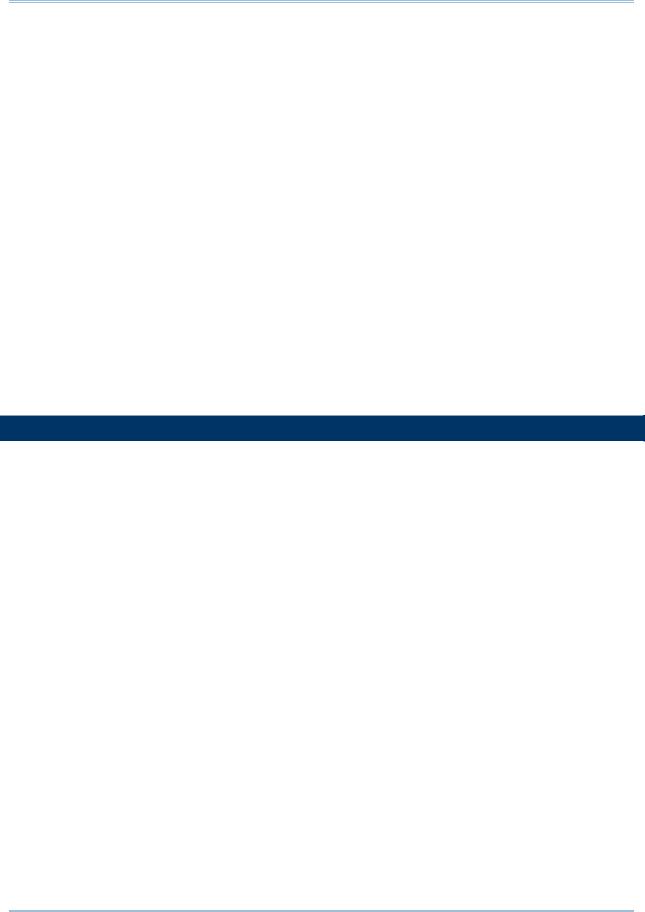
P6 Professional User Guide
Merging a Reflection with the Source project (on page 181)
Future Period Bucket Planning
Manually Planning Future Period Assignments (on page 132)
Create a future period bucket planning layout (on page 133)
Manually enter future period assignment values (on page 135)
Editing Past Period Actual Spreads
Edit past period actual data (on page 178)
Project Check Out and Check In
Managing remote projects (on page 183)
Check out a project to XML (on page 184)
View the check-out status of a project (on page 185)
Modify check in update options for an XML file (on page 185)
Check in a project from XML (on page 185)
Your Role in the Organization
P6 Professional meets the needs of several types of users. The following section describes the P6 Professional application audience by roles. Roles may vary or overlap depending on the organization.
Network administrators
Network administrators configure an organization's network environment (localand wide-area networks) for optimal performance with P6 applications. They install and maintain the server and client components of the applications. In addition, they manage user access to data and develop and maintain a comprehensive security policy to ensure that data are protected from unauthorized access, theft, or damage.
Network administrators ensure that the hardware and software supporting P6 applications function reliably by
Setting up and maintaining the network to ensure reliable connections and the fastest possible data transfer
Creating and maintaining accurate lists of network resources and users so that each has a unique network identity
Database administrators
Database administrators (DBAs) are responsible for setting up, managing, and assigning access rights for the P6 Professional databases. They set and oversee rules governing the use of corporate databases, maintain data integrity, and set interoperability standards.
Database administrators ensure reliable access to the P6 Professional database by
22
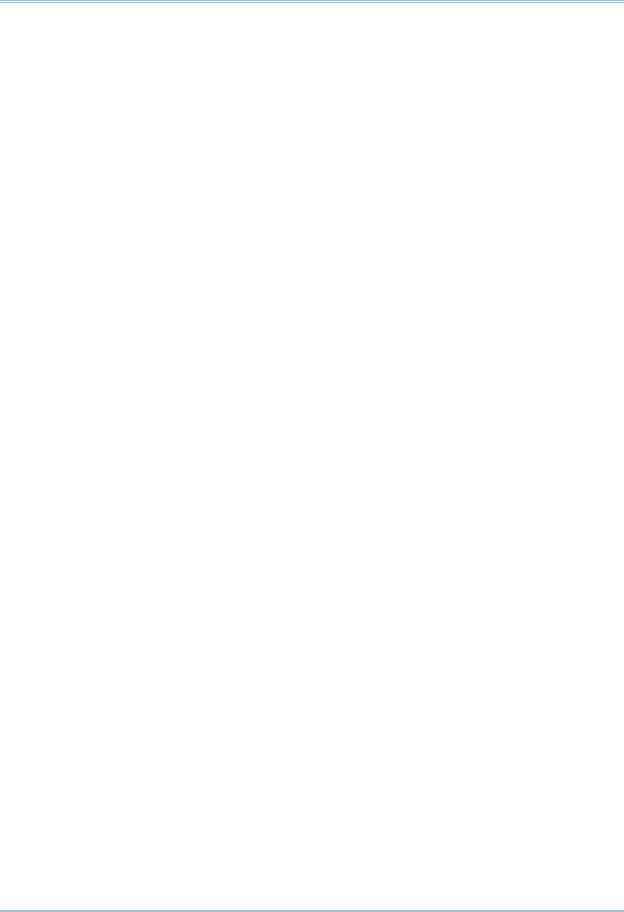
Understanding Project Management
Installing, configuring, and upgrading database server software and related products as required
Creating and implementing the database
Implementing and maintaining database security, including creating and maintaining users, roles, and privileges for the database
Monitoring database performance and tuning as needed
Planning for growth and changes and establishing and maintaining backup and recovery policies and procedures
Operations executives
Operations executives are responsible for strategic planning and ongoing performance analysis. They use P6 Professional to analyze schedule, resource, and cost data across projects.
Senior executives may be responsible for
Prioritizing projects
The profit/loss for a specific business entity
Funding and go/no-go decisions about projects
Strategic planning over the future of the business or division
Project controls coordinators
Project controls coordinators are responsible for ensuring that Primavera applications are implemented properly and operate smoothly. They play a key role during implementation by:
Working with operations executives and program/project managers to structure project, organization breakdown structure (OBS), and resource hierarchies, set up basic calendars, and define organization-wide custom fields and codes in the P6 Professional.
Assigning security rights to users in P6 Professional
Program managers
Program managers oversee several high-level project managers; they are responsible for multiple projects and use P6 Professional, along with P6 to:
Perform cross-project analysis
Manage projects to on-time and on-budget completion
Prioritize resources across projects
Plan projects before they are funded
Project managers
Project managers manage multiple small, repetitive projects or a single, complex project. They are responsible for on-time/on-budget completion of the projects and use P6 Professional and P6 to:
Allocate specific named resources to a project in conjunction with the functional manager of those resources
Communicate project information both up and down the chain of command
Manage resources related to the project
Resource/Cost managers
23
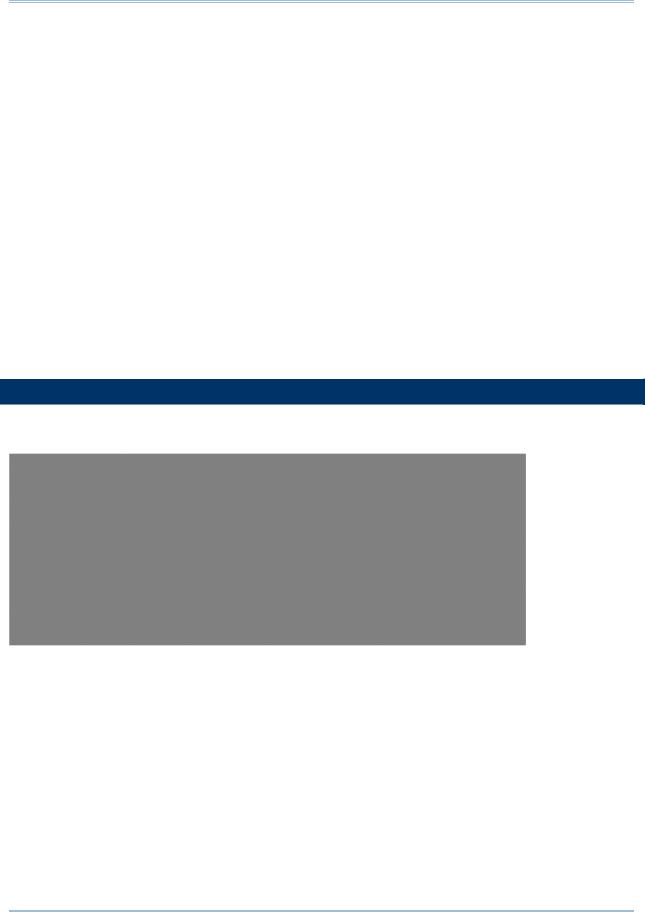
P6 Professional User Guide
Resource managers allocate resources across projects and distribute their workloads. They are responsible for resource planning, including recruiting, hiring, and training resources, and they may be responsible for loading resource information in P6 Professional and the Resource section of P6. Cost managers perform detailed financial analysis of projects, handle project billing, and integrate financial information within the company.
Team leaders
Team leaders manage the work for a portion of a larger project. They are managers who produce work and manage a team, and they often use P6 Professional, and P6, to prioritize short-term tasks or objectives, typically when the duration is less than the planning period of the project.
Team members (P6 EPPM Only)
Team members are trained in a specific skill required on a project. They work with their manager to develop activities and durations for incorporation into the schedule. Once activities are added to the schedule, team members update them using the Progress Reporter module to indicate the work they performed during designated accounting periods. Team members may also use personalized dashboards in P6 to quickly access their projects, activities, documents, and more.
P6 Professional Process Overview
The hierarchical structuring of data serves as the foundation before the addition of actual project data. The following sequence is suggested for setting up the main structures:
Administrators, working with program managers and project managers, structure the EPS and OBS hierarchies. An EPS can consist of multiple root nodes, which enable particular types of projects to be grouped together, such as project templates or high-risk projects.Within each root node, you can further break down an EPS into multiple EPS nodes to categorize the types of projects.
24
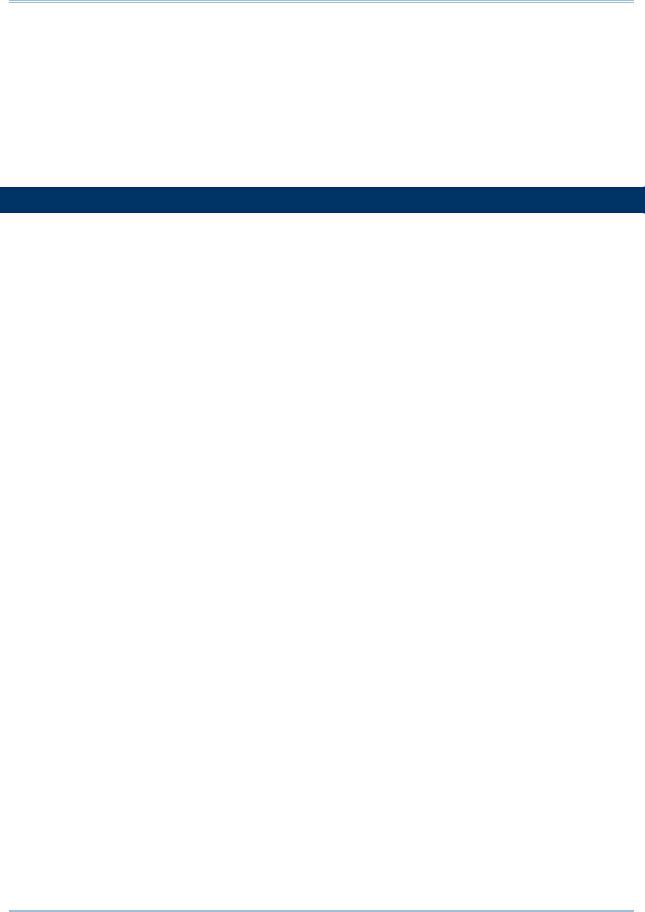
Understanding Project Management
The WBS acts as a continuation of the EPS for the individual projects in the enterprise. A WBS provides organization and control of project and activity information through a hierarchy of WBS elements. When you create projects, P6 EPPM automatically creates a WBS element at the same hierarchy level and with the same name as the project. The P6 EPPM enables you to set anticipated project dates, budgets, and spending plans for a WBS at a high level to indicate when the work should occur and how much its planned budget and monthly spending should be. You can use the pre-established budget amounts and funding information you set for WBS elements for their project and activity counterparts.
Planning, Controlling, and Managing Projects
Before implementing P6 Professional to schedule projects, team members and other project participants should understand the processes involved in project management and the associated recommendations that help smooth the implementation that best supports your corporate mission.
If you were driving to a place you had never seen, would you get in the car without directions or a map? Probably not. More than likely you'd take the time to plan your trip, consider alternate routes, and estimate your time of arrival. Planning the drive before you even left would help your trip to be more successful. And, along the way, should you encounter road blocks or traffic delays, you would have already identified alternate ways to reach your destination.
Project management follows the same methodology and purpose; to achieve each project's goals, you need to plan them in advance. Good project management is no longer an option in today's corporate world. It is a critical tool to help your company stay on target and accomplish its goals.
Simply stated, project management is the process of achieving set goals within the constraints of time, budget, and staffing restrictions. It allows you to get the most out of your available resources. Resources include
People
Materials
Money
Equipment
Information
Facilities
Roles
Project portfolio management factors in all of these variables across multiple projects, enabling project managers and company executives to see an accurate picture of how each project's resource use affects other projects.
The process of project management is guided by three key principles:
Planning
Controlling
Managing
Planning a project
The first step in project management is to define your project.
25
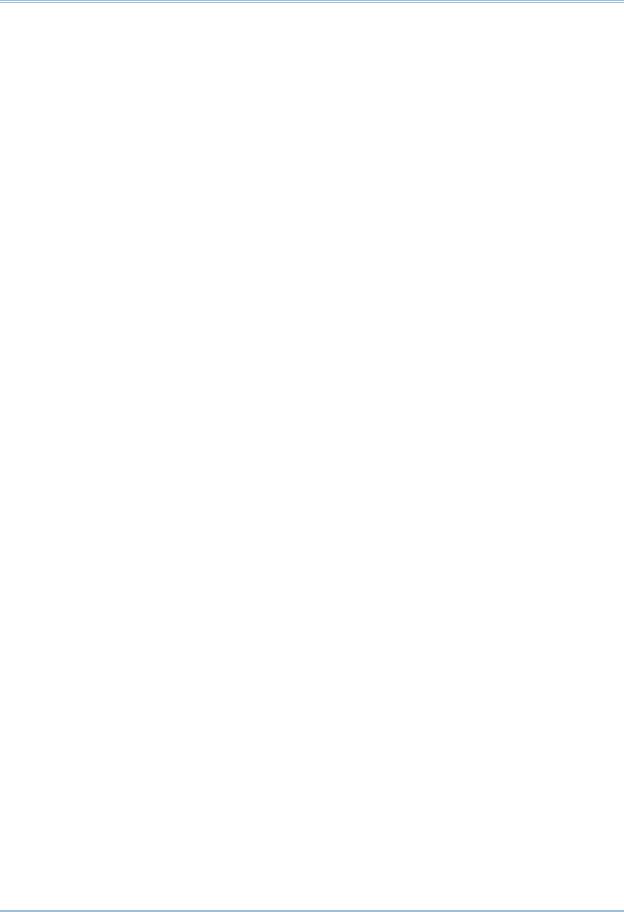
P6 Professional User Guide
1)What is the scope of the work? What activities will make up the project and what is their relationship to each other? You'll want to identify the major milestones that will help you monitor the project's progress.
2)What is the project duration? What are the dates when the project will begin and end?
3)What resources are available to the project? Beyond labor, think about all the types of resources you will require.
4)Who will perform what tasks? Determining your labor resources and their available workhours is a key part of building a successful project. You'll need to plan for downtime and holidays and determine the regular workweek for various staffing types.
5)How much will the project cost? What are the costs per resource? Are there any hidden project costs?
6)What is the estimate budget? Establishing a project budget estimate in advance helps you monitor possible cost overruns.
The answers to these questions form the framework of your project.
Controlling a project
Once you have built your project and estimated your budgeting needs, you save this original plan as a baseline, or target schedule, to help you control the project. A baseline provides a solid point of reference as your schedule changes over time. It allows you to compare the original schedule to the current one and identify significant changes and develop contingency plans.
You control a project to keep it heading in the right direction. You'll want to track work progress and costs, compare them to your baseline, and then recommend what actions should be taken.
Effective project control reaps many benefits. It allows you to keep a close eye on possible problems before they become critical. It lets the project team and senior management view cost and scheduling timeframes based on the reality of the schedule.
Managing a project
The process of guiding a project from start to finish is the responsibility of a project manager. A good project manager wears many hats, acting at various times as a motivator, communicator, coordinator, and advisor. As you control the project's progress, it is your job to keep your team aware of changes to the schedule and possible consequences. In many ways, you are the project's ambassador, ensuring that your project organization is carrying out its responsibilities for the best possible outcome.
To be an effective project manager also requires consistency when you update your projects. Select a day each week, or biweekly, when you will regularly update projects. This regular update will include progress on values such as
Dates on which activities started or finished
Dates when resources are consumed
Changes to resource rates
Determine a standard policy for the update and scheduling procedure, and for reporting progress.
26
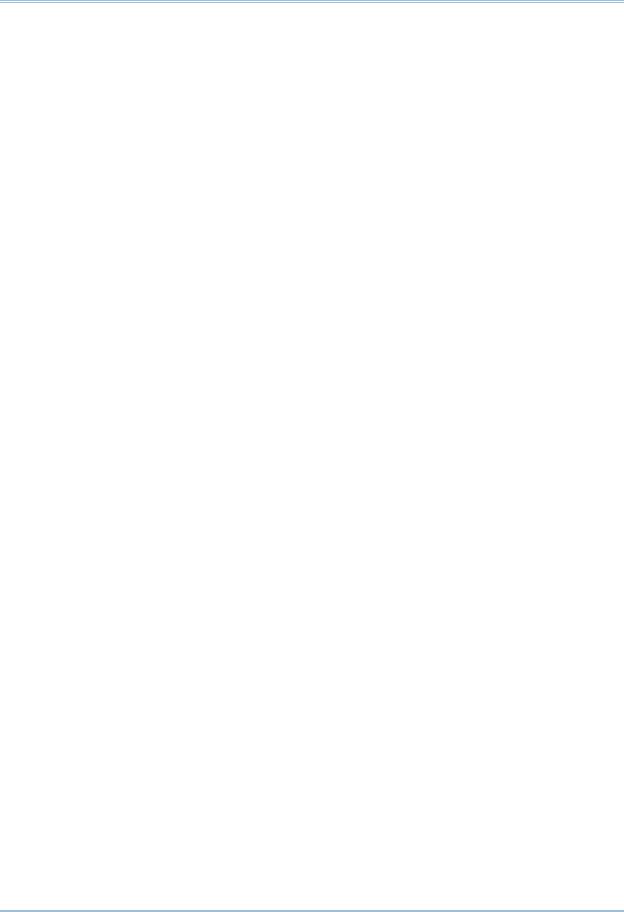
Understanding Project Management
The Project Management module provides many tools to assist you in reporting progress to both team members and senior management. Use the Project Web Site option to create a central location where team members can view project progress. Consider the many system reports as a means for communicating change. In addition, senior management can use the Portfolios section of P6 to summarize project data and easily capture a snapshot of how a project or group of projects is progressing.
27
