
- •Contents
- •Welcome
- •Using the P6 Professional User's Guide
- •Introducing P6 Professional
- •About P6 Professional Standalone
- •Understanding Project Management
- •Why Use P6 Professional?
- •Why Use P6 Professional in an P6 EPPM environment?
- •Your Role in the Organization
- •P6 Professional Process Overview
- •Planning, Controlling, and Managing Projects
- •Getting Started
- •About Consent Notices
- •Viewing Your PI Data in P6 Professional
- •Workspace Basics
- •Symbols
- •Using main windows
- •Using Hint Help
- •Using the Status Bar and Layout Options bar
- •Display window details
- •Tile windows horizontally or vertically
- •Wizards
- •Navigate wizards
- •Select and assign information
- •Global data vs. project-specific data
- •Use shortcut menus
- •Select multiple items
- •Quickly enter the same text in multiple table rows
- •Using the HTML editor
- •Using Hot Keys
- •Using Shortcut Keys
- •Setting User Preferences
- •Define user preferences
- •Define how to display time information
- •Specify a format for dates
- •Select a view currency
- •Specify a format for currency
- •Define how to display codes
- •Enter email settings
- •Set wizard options
- •Change my password
- •Set startup options
- •Define the range of financial periods to display in columns
- •Set resource analysis options
- •Select Startup Filters
- •Load resource summary data at startup
- •Select calculation options for resource and role assignments
- •Structuring Projects
- •Setting up and starting to work with the EPS
- •Enterprise Project Structure overview
- •Defining the Enterprise Project Structure
- •Set up the EPS structure
- •Add a project to the EPS hierarchy
- •Show or hide details in the EPS hierarchy
- •Use status for filtering projects in the EPS
- •Delete an EPS node or project
- •Copy an EPS node or project
- •Working with and defining the OBS
- •Organizational breakdown structure (OBS) overview
- •Setting up the OBS
- •View the OBS
- •Add an OBS element
- •Assign an OBS element to a WBS element
- •Edit an OBS element
- •Delete an OBS element
- •View the OBS chart display
- •Change the OBS chart display
- •Defining Resources and Roles
- •Resources
- •Resources
- •Add a resource
- •Adding resources using a wizard
- •View resources
- •Define resource shifts
- •Display resource details
- •Calculating cost when using multiple resource rates
- •Having a discussion with team members
- •Roles
- •Roles
- •Add a role
- •Define price/unit rates for roles over time
- •Define role limits over time
- •Assign roles to activities
- •Assign roles to resources from the Resources window
- •Assign roles to resources from the Roles dialog box
- •View roles
- •Edit resource information
- •Defining Resource Curves
- •Resource curves
- •Add a resource curve
- •Delete a resource curve
- •Defining the WBS
- •Work Breakdown Structure
- •Using a WBS for top-down planning
- •Using weighted milestones in the work breakdown structure
- •WBS status types
- •View the WBS
- •Display work breakdown structure details
- •Add a WBS element
- •Edit a work breakdown structure element
- •Assign WBS weighted milestones
- •Assign WBS Category values (P6 Professional Only)
- •Change the work breakdown structure chart display
- •Change the work breakdown structure table display
- •Copy and paste a work breakdown structure element
- •Define earned value settings for a specific work breakdown structure element
- •Delete a work breakdown structure element
- •Defining Project, Resource, and Activity Codes
- •Project Codes
- •Project codes and values
- •Create project codes
- •Create project code values
- •Assign project codes and values
- •Resource Codes
- •Resource codes
- •Create resource codes
- •Create resource code values
- •Assign resource codes and values
- •Activity Codes
- •Activity codes and values
- •Defining Global Activity Codes and Values and Values Colors
- •Create global activity codes
- •Create global activity code values
- •Defining Project Activity Codes and Values and Values Colors
- •Create project-level activity codes
- •Create project-level activity code values
- •Promote project-level activity codes and values
- •Defining EPS-level Activity Codes and Values and Values Colors
- •Create EPS-level activity codes
- •Create EPS-level activity code values
- •Promote EPS-level activity codes and values
- •Defining Custom Fields
- •User-defined fields
- •Define custom user fields
- •Choosing data types for user-defined fields
- •Indicator user-defined fields
- •Defining Calendars
- •Calendars
- •Defining default hours per time period in calendars
- •Project Calendars
- •Create a project calendar
- •Edit a project calendar
- •Delete a project calendar
- •View project calendar assignments
- •Global Calendars
- •Create a global calendar
- •Edit a global calendar
- •Delete a global calendar
- •Specify a default global calendar
- •View global calendar assignments
- •Resource Calendars
- •Create a shared resource calendar
- •Create a personal resource calendar
- •Edit a resource calendar
- •Edit your personal resource calendar
- •Delete a resource calendar
- •View resource calendar assignments
- •Working with the EPS
- •Managing projects using the EPS
- •Defining project details
- •Enter project dates
- •Specify a fiscal start month
- •Set project resource options
- •Change a project name
- •Change a project ID
- •Change the project leveling priority
- •Change a project's status
- •Developing Projects
- •Adding Activities to a Project
- •Activities
- •Activity types
- •Activity dates
- •Synchronizing activity duration, units, and resource units/time
- •Define general activity information
- •Add activities in the Activity Table
- •Add activities in the Activity Network
- •Define activity types
- •Define activity duration types
- •Define activity percent complete types
- •Assign a calendar to an activity
- •Enter activity durations
- •Enter activity start and finish dates
- •Enter a physical percent complete for activities
- •Enter unit information for resource assignments
- •Enter cost information for resource assignments
- •Dissolve an activity
- •Define milestones
- •View activity float values
- •View activity summaries
- •Copy and paste activities in the Activity Table
- •Copy and paste activities in the Activity Network
- •Renumber activity IDs in the Activity Table
- •Linking Activities with Relationships
- •Relationships
- •Adding relationships between activities
- •Add predecessor relationships
- •Add successor relationships
- •Create relationships in the Gantt Chart
- •Create relationships in the Activity Network
- •Viewing activity relationships
- •View activity relationships in Activity Details
- •View activity relationships in the Gantt Chart
- •View activity relationships in the Activity Network
- •View activity relationships in Trace logic
- •View activity relationships in the Activity Table
- •Assigning Resources and Roles to Activities
- •Assign resources to activities
- •Assign resources to activities by role
- •Assign a rate type to a resource assignment
- •Choose the rate source for an assignment
- •Change the resource's role assignments for an activity
- •Recalculate resource and role assignment costs
- •Assign roles to activities
- •Assigning Resource Curves
- •Assign a curve to a resource or role assignment
- •Remove a curve from a resource or role assignment
- •Budgeting
- •Defining Budgeting
- •Establishing budgets
- •Tracking and analyzing budgets
- •Establish budgets
- •Enter budget changes
- •Define funding sources
- •Assign funding sources
- •Enter monthly spending amounts
- •View budget and spending plan totals
- •Compare budgets and variances
- •Manually Planning Future Period Assignments
- •Future period bucket planning
- •Create a future period bucket planning layout
- •Manually enter future period assignment values
- •Adding Expenses and Entering Cost Information for Activities
- •Expenses
- •Expenses
- •Add expenses
- •Add expenses from the Activities window
- •Assign an expense category
- •Assign expense categories from the Activities window
- •Specify an accrual type for an expense
- •Enter cost information for expenses
- •Change an expense's activity assignment
- •Cost Accounts
- •Cost accounts
- •Create a cost account hierarchy
- •Edit a cost account
- •Delete a cost account
- •Copy and paste cost accounts
- •Cut and paste cost accounts
- •Set the project default cost account
- •Performing Top-down Estimation (P6 Professional Only)
- •Performing top-down estimations using prior experience (P6 Professional Only)
- •Performing top-down estimations using function points (P6 Professional Only)
- •Applying Saved Top-Down Estimations To a Project (P6 Professional Only)
- •Adding Activity Steps
- •Activity steps
- •Add steps to activities
- •Update activity steps
- •Add weights to steps
- •Creating and Assigning Activity Step Templates
- •Activity step templates
- •Create activity step templates manually
- •Convert steps into an activity step template
- •Assign activity step templates to activities
- •Assigning Notebooks to Activities
- •Assign notebooks to activities
- •Global Change
- •Global change
- •Global change conditions
- •Change data globally
- •Add an If statement
- •Add Then and Else statements
- •Edit a statement
- •Rearrange Global change statements
- •Cut, copy, or paste a statement
- •Combine text fields
- •Use arithmetic with Global change
- •Managing Projects
- •Creating Baselines
- •Baselines
- •Create a baseline
- •Assign baselines to projects
- •Assign the baseline to use for summarization or earned value
- •Assign the baselines to use for the current project
- •Assign baselines for comparison
- •Comparing Current and Baseline Schedules
- •Setting preferences for baseline values
- •Copy a baseline
- •Update a baseline
- •Modify a baseline manually
- •Delete a baseline
- •Updating Projects
- •The Update Process
- •Updating the schedule
- •Update progress for all activities
- •Update progress for individual activities
- •Progress Spotlight
- •Update progress for spotlighted activities
- •Estimate progress automatically
- •Highlight activities for updating
- •Update progress for the project
- •Remove progress from an activity
- •Suspend or resume an activity's progress
- •Apply actuals
- •Earned Value
- •Analyze costs
- •Calculating earned value using resource curves or manual future period buckets
- •Updating progress
- •Store Period Performance
- •Store Period Performance
- •Link actual to date and actual this period units and costs
- •Post actual amounts for a period
- •Edit past period actual data
- •View past period actual data in spreadsheets
- •Creating and Using Reflections
- •What is a reflection
- •Creating and using reflections
- •Create a Reflection
- •Merging a Reflection with the Source project
- •Working with remote projects
- •Managing remote projects
- •Check out a project to XML
- •Check out a project to P6 Pro Local Database
- •View the check-out status of a project
- •Modify check in update options for an XML file
- •Check in a project from XML
- •Check in a project from P6 Pro Local Database
- •Scheduling Projects
- •Scheduling projects
- •Calculate multiple float paths
- •Schedule a project
- •Schedule a project automatically
- •Schedule project data as a service (P6 Professional Only)
- •Leveling Resources
- •Leveling resources
- •Leveling priority definitions
- •Specify leveling priorities
- •Level resources
- •Level resources automatically
- •Analyzing the resource-driven critical path
- •Adding and Assigning Issues
- •Issues
- •Add an issue
- •Assign responsibility for an issue
- •Assign a tracking layout to an issue
- •Send Email about an issue
- •View or add to an issue's history
- •Use the issue navigator
- •Adding and Assigning Thresholds
- •Thresholds
- •Threshold parameter definitions
- •Add a threshold
- •Assign responsibility for threshold-generated issues
- •Assign a tracking layout to a threshold
- •Monitor a threshold
- •View threshold issue details
- •Adding and Assigning Risks (P6 Professional Only)
- •Risks (P6 Professional Only)
- •Creating Risks (P6 Professional Only)
- •Assigning a risk to an activity (P6 Professional Only)
- •Responding to a risk (P6 Professional Only)
- •Adding and Assigning Work Products and Documents
- •Work Products and Documents
- •View a project's document library
- •Add a work product or document record
- •Assign a document status or category
- •Specify work product and document location references
- •Identify a document as a work product
- •Display work product and document details in the WPs and Docs window
- •Display work product and document details in the Activities window
- •Display work product and document details in the Work Breakdown Structure window
- •Assign work products and documents from the WPs and Docs window
- •Assign work products and documents to an activity from the Activities window
- •Delete work product or document records
- •Customizing Activity Layouts
- •Overview
- •Open a layout
- •Create a new activity layout
- •Save a layout as a project layout
- •Exporting and Importing Layouts
- •Copying Data to External Applications
- •Activity Table
- •The Activity Table
- •Define Activity Table columns
- •Customize activity column titles
- •Change activity information in the Activity Table
- •Sort activity information in the Activity Table
- •Change group row fonts and colors
- •Change Activity Table font, color, and row height
- •Gantt Chart
- •The Gantt Chart
- •Display the Gantt Chart
- •Change a layout's timescale format
- •Move around a Gantt Chart
- •Add a bar to the Gantt Chart
- •Change a bar in the Gantt Chart
- •Apply Gantt Chart settings from another layout
- •Position a bar in the Gantt Chart
- •Change the background lines in the Gantt Chart
- •Show or hide the Gantt Chart legend
- •Show or hide relationship lines in the Gantt Chart
- •Customize the data date line
- •Change a Gantt Chart bar's filter - under Gantt Chart
- •Change a Gantt Chart bar's label - under Gantt Chart
- •Change a Gantt Chart bar's settings
- •Customize collapsed bars in the Gantt Chart
- •Change a Gantt Chart bar's style - under Gantt Chart
- •Change a Gantt Chart bar's timescale - under Gantt Chart
- •Change an activity's start and finish dates in the Gantt Chart
- •Delete a bar from the Gantt Chart
- •Change an activity's duration in the Gantt Chart
- •Add a curtain attachment in a Gantt Chart
- •Hide a curtain attachment in a Gantt Chart
- •Add a text attachment to a Gantt Chart
- •Remove a text attachment from a Gantt Chart
- •Attach notebook items to bars in a Gantt Chart
- •Hide all curtain attachments in the Gantt Chart
- •Delete a curtain attachment from a Gantt Chart
- •Apply a Progress Line to the Gantt Chart
- •Activity Network
- •Activity Network
- •Display the Activity Network
- •Apply Activity Network settings from another layout
- •Customize the Activity Network layout
- •Customize the activity box layout
- •Select the activity box layout
- •Save and Open an Activity Network Layout
- •Create a future period bucket planning layout
- •Trace Logic
- •Trace Logic
- •Display Trace Logic
- •Move around in Trace Logic
- •Set Trace Logic preferences
- •Activity Usage and Resource Usage Profiles
- •Activity Usage Profile
- •The Activity Usage Profile
- •Display the Activity Usage Profile
- •Define the Activity Usage Profile
- •Show or hide the profile legend in the histogram
- •Resource Usage Profile
- •The Resource Usage Profile
- •Display the Resource Usage Profile
- •Define the Resource Usage Profile
- •Define the Resource Usage Profile - Regular Histogram
- •Define the Resource Usage Profile - Stacked Histogram
- •Activity Usage and Resource Usage Spreadsheets
- •Activity Usage Spreadsheet
- •The Activity Usage Spreadsheet
- •Display the Activity Usage Spreadsheet
- •Resource Usage Spreadsheet
- •The Resource Usage Spreadsheet
- •Display the Resource Usage Spreadsheet
- •Group and sort Resource Usage Spreadsheet columns in the Activities window
- •Group and sort Resource Usage Spreadsheet columns in the Resource Assignments window
- •Tracking Projects
- •Overview
- •Tracking
- •Tracking layouts
- •Customizing Tracking Layouts
- •Customize a Project Table
- •Customize a Project Bar Chart
- •Customize a Project Gantt/Profile
- •Customize a Resource Analysis layout
- •Grouping, Sorting, and Filtering Tracking Layouts
- •Group and sort data in tracking layouts
- •Filter data in tracking layouts
- •Create a tracking layout
- •Open a tracking layout
- •Types of tracking layouts
- •Share a layout with other users
- •Save a tracking layout
- •Export a tracking layout
- •Import a tracking layout
- •Delete a tracking layout
- •Filter a tracking layout
- •Group and sort a tracking layout using standard settings
- •Group and sort a tracking layout using custom settings
- •Project Table
- •Customize a Project Table
- •Project Bar Chart
- •Customize a Project Bar Chart
- •Project Gantt/Profile and Resource Analysis
- •Customize a Project Gantt/Profile
- •Group and sort resources in the Resource Explorer window
- •Filter resources in the Resource Explorer window
- •Working with the Gantt Chart
- •Change a Gantt Chart bar's timescale
- •Change a Gantt Chart bar's label
- •Change a Gantt Chart bar's style
- •Change a Gantt Chart's background lines
- •Customize the data date line
- •Working with the Profile and Spreadsheet
- •Change a profile's background lines
- •Grouping, Filtering, and Summarizing Data
- •Grouping and Sorting
- •Grouping activities by field
- •Grouping by hierarchy
- •Grouping activities by WBS path
- •Sorting
- •Group activities by field
- •Group activities by hierarchy
- •Group activities by WBS path
- •Sort activities
- •Format grouping bands
- •Set Page Breaks by Group Band
- •Show or hide empty title bands
- •Show field titles in grouping bands
- •Group and sort resource assignments
- •Set as a user preference
- •Auto-Reorganization
- •Reorganizing window data automatically
- •Enable or disable auto-reorganization
- •Filtering
- •Filtering data
- •Default filter criteria
- •Create a filter
- •Apply a filter
- •Combine filters
- •Change a Gantt Chart bar's filter
- •Create a lookahead filter
- •Filter by project status
- •Remove filters
- •Delete filters
- •Summarizing
- •How data is summarized
- •Viewing summary project information
- •Summarize project data
- •Summarize project data as a distributed job service
- •Publishing Project Web sites
- •Project Web Site Publisher
- •Project Web sites
- •Publishing activity and tracking layouts
- •Publish projects as Web sites
- •Publish activity and tracking layouts on a Project Website
- •Publish reports on a Project Website
- •Customize a Project Website
- •Publish Activity layouts
- •Publish tracking layouts
- •Linking Primavera Unifier data (P6 EPPM Only)
- •Link a project with a Primavera Unifier Project (P6 EPPM Only)
- •Exchanging data with Primavera Unifier using Schedule Sheet Integration
- •Exchanging data with Primavera Unifier using Summary Sheet Integration
- •Exchanging data with Primavera Unifier using Activity Sheet Integration
- •P6 Visualizer
- •P6 Visualizer overview
- •Launching P6 Visualizer from P6 Professional
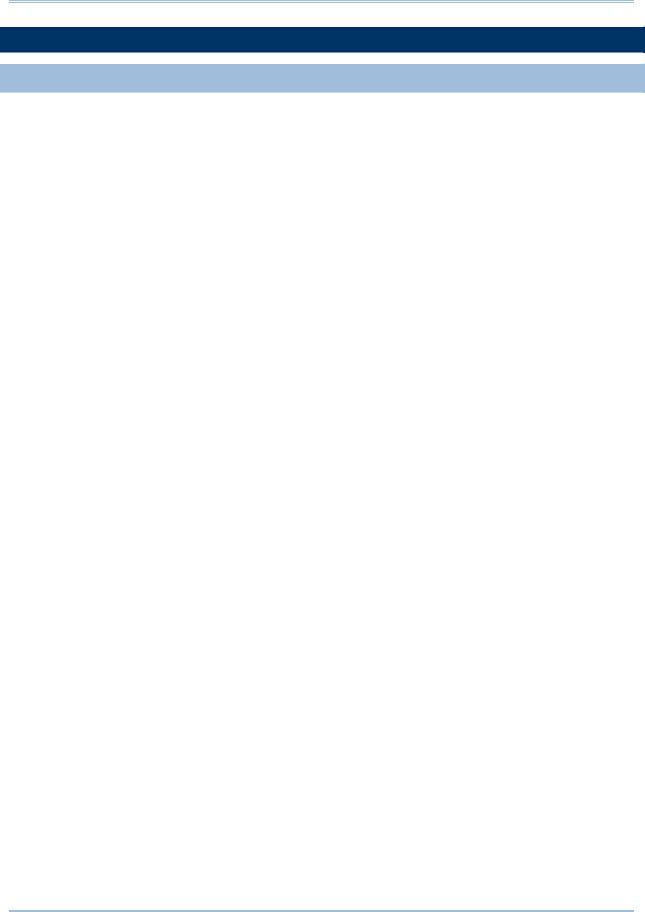
P6 Professional User Guide
Manually Planning Future Period Assignments
Future period bucket planning
When you specify an activity's total budgeted or planned units, the budgeted or planned units for an assignment to that activity are spread evenly across the duration of the activity, in the timescale increment you choose. For example, a four-week activity with 80 budgeted or planned units is spread as follows, assuming a weekly timescale:
Week 1 |
Week 2 |
Week 3 |
Week 4 |
|
|
|
|
20h |
20h |
20h |
20h |
|
|
|
|
However, your projects may contain activities for which you know work will be performed sporadically and at varying levels of effort. For these activities, you can do either of the following to more accurately capture when you plan for work to be performed on an activity:
Assign a curve to a resource or role assignment.
Manually enter future period assignment values.
While assigning a resource curve to the resource/role assignment will yield more accurate results than spreading units evenly across the duration of an activity, the work you plan to perform per period on an activity may not be fully reflected by the curve. As a result, performance against the project plan cannot be accurately measured.
To achieve the most precise resource/role distribution plan, you can manually enter the budgeted or planned resource/role allocation per assignment in the timescale unit you choose (days, weeks, months, quarters, years, or financial periods). For example, assume an activity has an original or planned duration of 28 days and budgeted or planned units of 80 hours. For this activity, you know that the actual work will not be spread evenly across the duration of the activity; rather, the budgeted or planned units will be spread as follows:
Week 1 |
Week 2 |
Week 3 |
Week 4 |
|
|
|
|
10h |
30h |
15h |
25h |
|
|
|
|
By manually entering the planned resource/role distribution in future period assignment buckets, you can create an accurate baseline plan to measure against current project progress. As the current project schedule progresses and you apply actuals, you can track how the project is performing against plan by comparing the project’s budgeted or planned future periods to the current project’s actuals.
132
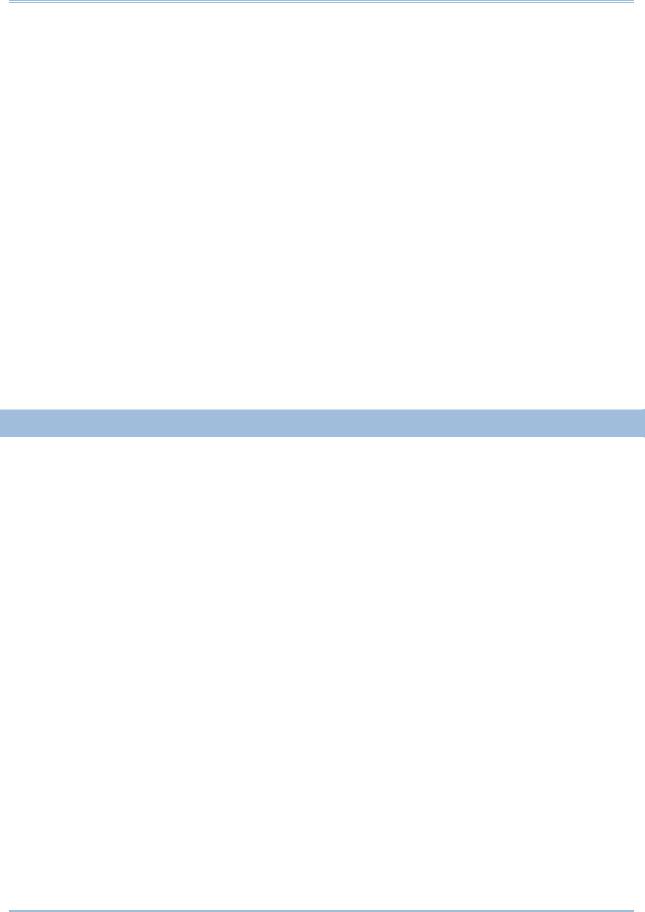
Developing Projects
If work on an activity is not proceeding according to plan, you can manually update the remaining units for an assignment's future periods, enabling you to measure the remaining work for an assignment without changing the original plan. Alternatively, if you choose to re-estimate future work based on changes to the project schedule, you can edit an assignment's future period budgeted or planned units
while the activity is in progress; if many assignments require re-estimation, you can establish a new baseline plan based on your changes.
Tips
You can compare the planned future period resource distribution to actual units and costs in the Resource Usage Profile, Resource Usage Spreadsheet, Activity Usage Profile, Activity Usage Spreadsheet, time-distributed reports, and the Tracking window. If you plan your project work in defined financial periods, after you store period performance, you can compare the resource distribution you planned to the project's past period actuals.
Activity costs, including earned value and planned value, are calculated using the planned future period resource distribution you define for activity assignments.
Note
You must have the 'Edit Future Periods' project privilege to manually enter future period data.
Create a future period bucket planning layout
You can budget or plan future period resource/role assignments in any type of layout in the Resource Assignments and Activities windows. This topic contains some steps you might choose to follow when you create a layout to use for future period bucket planning. When you create a future period bucket planning layout, you should save the layout for future use.
1. Display editable future period bucket planning fields
You can enter future period budgeted or planned and remaining values in the Budgeted or Planned Units and Remaining (Early) Units fields in the Resource Usage Spreadsheet. To display these fields, click the Display Options bar and choose Spreadsheet Fields, Customize. Move the Budgeted or Planned Units and Remaining Early Units fields to the Selected Options list; you can also remove all other fields from the Selected Options list. Click Apply, OK.
Tips
You can display the Actual Units field as well to compare the work that was planned to be performed (Budgeted or Planned Units) for an assignment versus the work that has actually occurred (Actual Units). Once an assignment is in progress, if work is not being performed according to plan, you can adjust the Remaining (Early) Units as necessary; or, if you choose to re-estimate an assignment's remaining work, you can adjust the assignment's Budgeted or Planned Units instead.
To see costs related to the assignments you are manually planning, display the Budgeted or Planned Cost and Actual Cost fields.
133
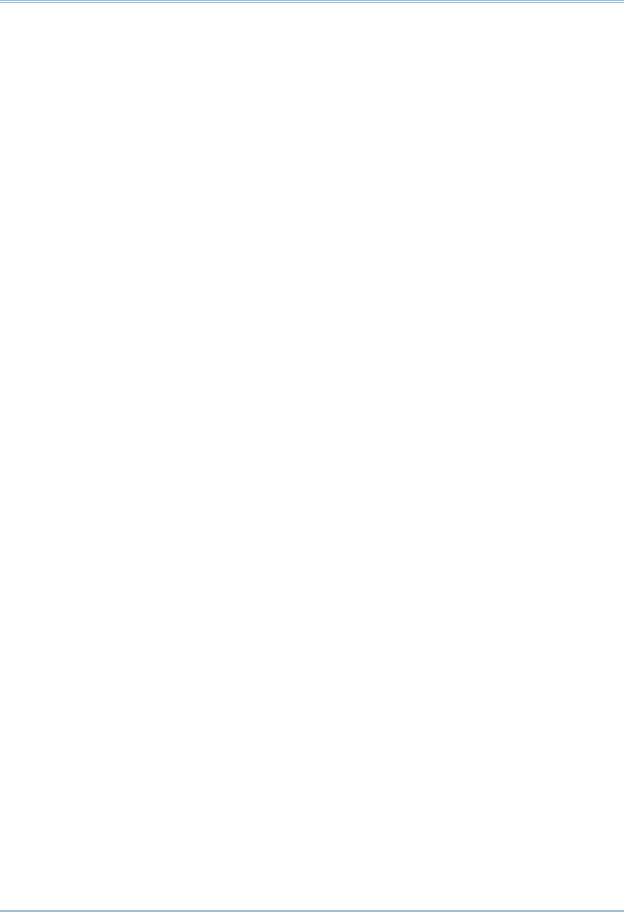
P6 Professional User Guide
2. Display the Curve, Budgeted or Planned Units, and Remaining (Early) Units columns
When you manually enter a value in a future period bucket for an assignment, the module automatically enters a value of Manual in the assignment’s associated Curve column. By displaying the Curve column, you can determine which assignments already have an assigned resource curve, or a defined manual curve.
For assignments that do not have a defined total Budgeted or Planned Units or Remaining (Early) Units value, it is useful to display the Budgeted or Planned Units and Remaining (Early) Units columns. When you display these columns, you can enter or edit an assignment's total Budgeted or Planned or remaining units to spread the units evenly over the original or planned duration of the assignment, then manually modify the future period distribution as necessary.
To display these columns, click the Layout Options bar and choose Columns, Customize. Move the Curve, Budgeted or Planned Units, and Remaining (Early) Units columns to the Selected Options list, then modify the remaining columns. Click Apply, OK.
3. Adjust the timescale to reflect your planning periods
Adjust the timescale in the Resource Usage Spreadsheet to reflect the planning periods in which you typically plan future resource distribution. For example, if you plan your work in daily buckets, adjust the timescale to Week/Day and enter hourly planning unit values.
Note
If you track past period actuals per financial period and plan to report performance against manual budgeted or planned future period values, you should enter future period planning values in financial period timescale units. You can adjust the timescale to reflect your predefined financial periods. For example, if your project is assigned a financial period calendar which uses weekly financial periods, set the timescale to Week/Financial Period.
4.Logically group and sort data
Group and sort data in a way that enables you to easily identify resources/roles, the activities to which they are assigned, and the activities’ associated projects (because the same activity name may appear in different projects). For example, you can group and sort the Resource Usage Spreadsheet by project and by resource.
5. Filter out activities you don't want to plan manually
If you are planning future period resource distribution for a project that has already started, you might choose to apply a filter to display only the activities you want to plan, such as activities that don't have an actual duration or that have a project planned start after the current date or data date.
Alternatively, if a project has already started and you want to update the remaining units for activities that are in progress, you could apply a filter to display only activities that have an Actual Start date and do not have an Actual Finish date.
134
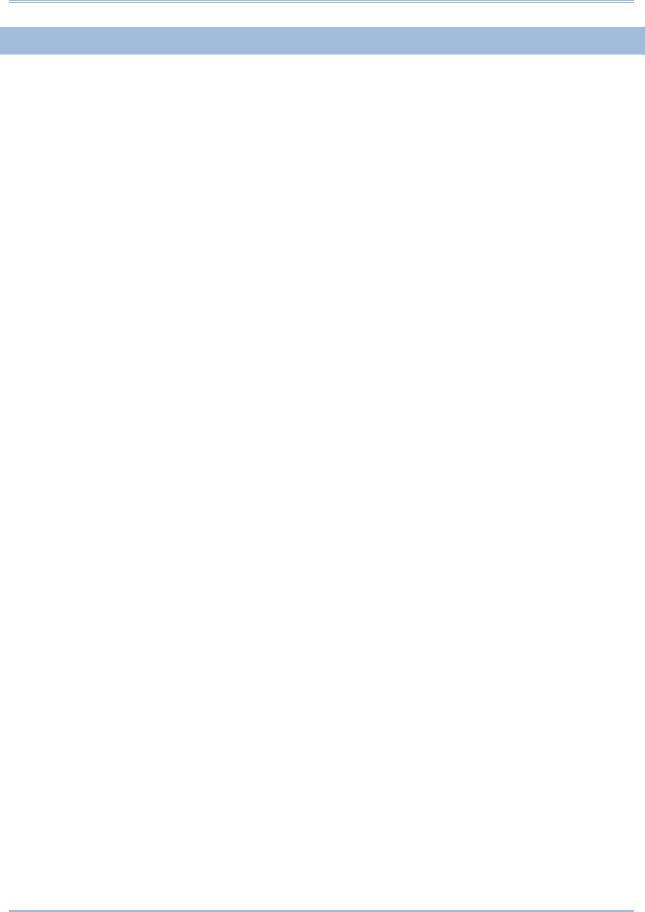
Developing Projects
Manually enter future period assignment values
You can enter or edit future period assignment values manually per bucket for labor, non-labor, and material resource assignments, as well as for role assignments.
1)In the Resource Assignments or Activities window, display the Resource Usage Spreadsheet.
2)Create a future period bucket planning layout.
In the Activities window, you are required to display resource assignment data for open projects only. Showing data for all projects, causes the title of the Display Options bar in the Resource Usage Spreadsheet to change to "Display: All Projects." To display data for open projects only, click the Display Options bar, then choose Show All Projects to remove the checkmark; the title of the Display Options bar changes to "Display: Open Projects Only."
3)For each resource assignment you want to plan manually, enter or edit the Planned or Budgeted Units and/or the Remaining (Early) Units for each assignment bucket for the original or planned duration of the activity.
Tips
If the total budgeted or planned units or remaining units have not been defined for an assignment, you can display the Budgeted or Planned Units and Remaining (Early) Units columns, then enter the total budgeted or planned or remaining units for the assignment. When you enter the total budgeted or planned or remaining units for an assignment, the values are spread evenly over the budgeted or planned duration of the activity. Then, you can modify the values manually to define the planned resource distribution. If the total budgeted or planned or remaining units have already been defined for an assignment, you can edit the future period distribution as necessary.
You can apply a resource curve to an assignment before you enter/edit future period values for the assignment. For example, if the assignment you want to plan has a planned resource distribution that is similar to a defined resource curve's distribution, you can apply the resource curve to the assignment. When you apply the resource curve, future period values are spread across the planned duration of the activity according to the resource curve distribution; you can then modify the future period values as necessary. Once you modify a resource curve's distribution, the curve is removed from the assignment.
Assignment buckets that are available for editing display with a white background; buckets you can not edit display with a gray background.
The values you should enter in the future period buckets are dependent on the duration of your planning periods (buckets), the timescale you choose, and user preference settings. See below for examples of manually-planned future period assignments.
135
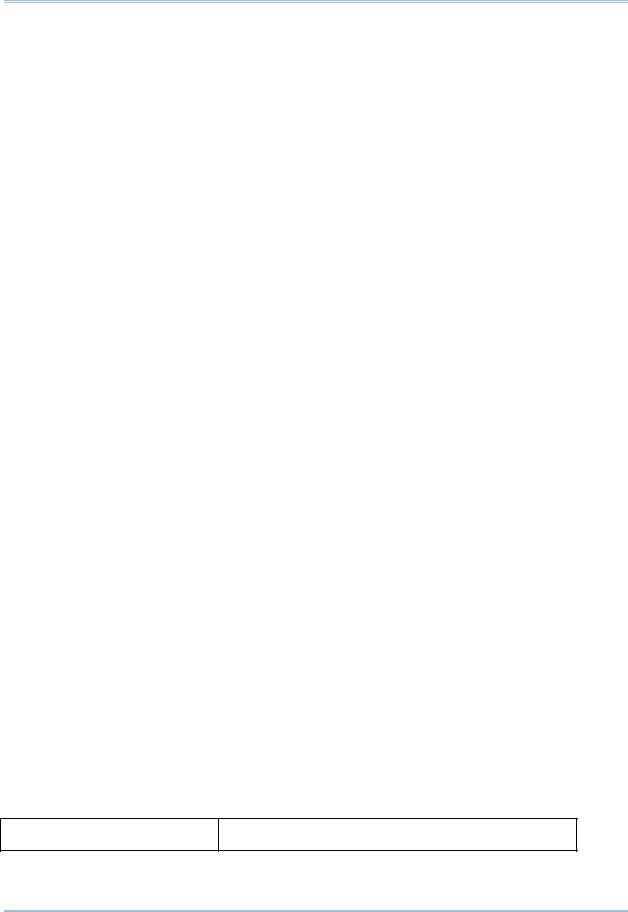
P6 Professional User Guide
Notes
If the project option 'Link Budgeted or Planned and At Completion for not started activities' is selected (Project Details, Calculations tab) and you enter a value in the Planned or Budgeted Units field for a not started activity, the module automatically populates the Remaining Units field with the same value; the reverse is also true. If this setting is not marked, you can enter different values for the same future period in the Planned or Budgeted Units and Remaining Units fields; in this case, the total values for each field are calculated independently for the assignment. The examples below assume that this project option is selected and the activities have not started.
You must have the 'Edit Future Periods' project privilege to enter or edit future period data manually.
Example 1: Daily planning periods, Week/Day timescale, and Unit/Time set to Hour
|
|
Week 1 |
|
|
|
|
|
|
|
|
|
Sun |
Mon |
Tue |
Wed |
Thu |
Fri |
Sat |
|
|
|
|
|
|
|
|
|
|
|
Paul |
Planned or |
0h |
8h |
4h |
0h |
2h |
6h |
0h |
|
Kim's |
Budgeted |
|
|
|
|
|
|
|
|
assignm |
Units |
|
|
|
|
|
|
|
|
ent |
|
|
|
|
|
|
|
|
|
Remaining |
0h |
8h |
4h |
0h |
2h |
6h |
0h |
||
|
|||||||||
|
Units |
|
|
|
|
|
|
|
|
|
|
|
|
|
|
|
|
|
Example 2: Weekly planning periods, Month/Week timescale, and Unit/Time set to Hour
|
|
January 2007 |
|
|
|
|
|
Week 1 |
Week 2 |
Week 3 |
Week 4 |
|
|
|
|
|
|
Paul Kim's |
Planned or |
10h |
30h |
15h |
25h |
assignment |
Budgeted Units |
|
|
|
|
|
|
|
|
|
|
|
Remaining |
10h |
30h |
15h |
25h |
|
Units |
|
|
|
|
|
|
|
|
|
|
Example 3: Weekly planning periods, Month/Week timescale, and Unit/Time set to Day
January 2007
136

|
|
|
|
|
|
Developing Projects |
|
|
|
|
|
|
|
|
|
|
|
|
Week 1 |
Week 2 |
Week 3 |
Week 4 |
|
|
|
|
|
|
|
|
|
|
Paul Kim's |
Planned or |
2d |
3d |
1d |
4d |
|
|
assignment |
Budgeted Units |
|
|
|
|
|
|
|
|
|
|
|
|
|
|
|
Remaining |
2d |
3d |
1d |
4d |
|
|
|
Units |
|
|
|
|
|
|
|
|
|
|
|
|
|
Example 4: Monthly planning periods, Quarter/Month timescale, and Unit/Time set to Day
|
|
Q1 2007 |
|
|
|
|
Jan |
Feb |
Mar |
|
|
|
|
|
Paul Kim's |
Planned or |
15d |
20d |
10d |
assignment |
Budgeted Units |
|
|
|
|
|
|
|
|
|
Remaining Units |
15d |
20d |
10d |
|
|
|
|
|
Example 5: Monthly planning periods, Quarter/Month timescale, and Unit/Time set to Week
|
|
Q1 2007 |
|
|
|
|
Jan |
Feb |
Mar |
|
|
|
|
|
Paul Kim's |
Planned or |
2w |
3w |
1w |
assignment |
Budgeted Units |
|
|
|
|
|
|
|
|
|
Remaining Units |
2w |
3w |
1w |
|
|
|
|
|
137
