
- •Contents
- •Welcome
- •Using the P6 Professional User's Guide
- •Introducing P6 Professional
- •About P6 Professional Standalone
- •Understanding Project Management
- •Why Use P6 Professional?
- •Why Use P6 Professional in an P6 EPPM environment?
- •Your Role in the Organization
- •P6 Professional Process Overview
- •Planning, Controlling, and Managing Projects
- •Getting Started
- •About Consent Notices
- •Viewing Your PI Data in P6 Professional
- •Workspace Basics
- •Symbols
- •Using main windows
- •Using Hint Help
- •Using the Status Bar and Layout Options bar
- •Display window details
- •Tile windows horizontally or vertically
- •Wizards
- •Navigate wizards
- •Select and assign information
- •Global data vs. project-specific data
- •Use shortcut menus
- •Select multiple items
- •Quickly enter the same text in multiple table rows
- •Using the HTML editor
- •Using Hot Keys
- •Using Shortcut Keys
- •Setting User Preferences
- •Define user preferences
- •Define how to display time information
- •Specify a format for dates
- •Select a view currency
- •Specify a format for currency
- •Define how to display codes
- •Enter email settings
- •Set wizard options
- •Change my password
- •Set startup options
- •Define the range of financial periods to display in columns
- •Set resource analysis options
- •Select Startup Filters
- •Load resource summary data at startup
- •Select calculation options for resource and role assignments
- •Structuring Projects
- •Setting up and starting to work with the EPS
- •Enterprise Project Structure overview
- •Defining the Enterprise Project Structure
- •Set up the EPS structure
- •Add a project to the EPS hierarchy
- •Show or hide details in the EPS hierarchy
- •Use status for filtering projects in the EPS
- •Delete an EPS node or project
- •Copy an EPS node or project
- •Working with and defining the OBS
- •Organizational breakdown structure (OBS) overview
- •Setting up the OBS
- •View the OBS
- •Add an OBS element
- •Assign an OBS element to a WBS element
- •Edit an OBS element
- •Delete an OBS element
- •View the OBS chart display
- •Change the OBS chart display
- •Defining Resources and Roles
- •Resources
- •Resources
- •Add a resource
- •Adding resources using a wizard
- •View resources
- •Define resource shifts
- •Display resource details
- •Calculating cost when using multiple resource rates
- •Having a discussion with team members
- •Roles
- •Roles
- •Add a role
- •Define price/unit rates for roles over time
- •Define role limits over time
- •Assign roles to activities
- •Assign roles to resources from the Resources window
- •Assign roles to resources from the Roles dialog box
- •View roles
- •Edit resource information
- •Defining Resource Curves
- •Resource curves
- •Add a resource curve
- •Delete a resource curve
- •Defining the WBS
- •Work Breakdown Structure
- •Using a WBS for top-down planning
- •Using weighted milestones in the work breakdown structure
- •WBS status types
- •View the WBS
- •Display work breakdown structure details
- •Add a WBS element
- •Edit a work breakdown structure element
- •Assign WBS weighted milestones
- •Assign WBS Category values (P6 Professional Only)
- •Change the work breakdown structure chart display
- •Change the work breakdown structure table display
- •Copy and paste a work breakdown structure element
- •Define earned value settings for a specific work breakdown structure element
- •Delete a work breakdown structure element
- •Defining Project, Resource, and Activity Codes
- •Project Codes
- •Project codes and values
- •Create project codes
- •Create project code values
- •Assign project codes and values
- •Resource Codes
- •Resource codes
- •Create resource codes
- •Create resource code values
- •Assign resource codes and values
- •Activity Codes
- •Activity codes and values
- •Defining Global Activity Codes and Values and Values Colors
- •Create global activity codes
- •Create global activity code values
- •Defining Project Activity Codes and Values and Values Colors
- •Create project-level activity codes
- •Create project-level activity code values
- •Promote project-level activity codes and values
- •Defining EPS-level Activity Codes and Values and Values Colors
- •Create EPS-level activity codes
- •Create EPS-level activity code values
- •Promote EPS-level activity codes and values
- •Defining Custom Fields
- •User-defined fields
- •Define custom user fields
- •Choosing data types for user-defined fields
- •Indicator user-defined fields
- •Defining Calendars
- •Calendars
- •Defining default hours per time period in calendars
- •Project Calendars
- •Create a project calendar
- •Edit a project calendar
- •Delete a project calendar
- •View project calendar assignments
- •Global Calendars
- •Create a global calendar
- •Edit a global calendar
- •Delete a global calendar
- •Specify a default global calendar
- •View global calendar assignments
- •Resource Calendars
- •Create a shared resource calendar
- •Create a personal resource calendar
- •Edit a resource calendar
- •Edit your personal resource calendar
- •Delete a resource calendar
- •View resource calendar assignments
- •Working with the EPS
- •Managing projects using the EPS
- •Defining project details
- •Enter project dates
- •Specify a fiscal start month
- •Set project resource options
- •Change a project name
- •Change a project ID
- •Change the project leveling priority
- •Change a project's status
- •Developing Projects
- •Adding Activities to a Project
- •Activities
- •Activity types
- •Activity dates
- •Synchronizing activity duration, units, and resource units/time
- •Define general activity information
- •Add activities in the Activity Table
- •Add activities in the Activity Network
- •Define activity types
- •Define activity duration types
- •Define activity percent complete types
- •Assign a calendar to an activity
- •Enter activity durations
- •Enter activity start and finish dates
- •Enter a physical percent complete for activities
- •Enter unit information for resource assignments
- •Enter cost information for resource assignments
- •Dissolve an activity
- •Define milestones
- •View activity float values
- •View activity summaries
- •Copy and paste activities in the Activity Table
- •Copy and paste activities in the Activity Network
- •Renumber activity IDs in the Activity Table
- •Linking Activities with Relationships
- •Relationships
- •Adding relationships between activities
- •Add predecessor relationships
- •Add successor relationships
- •Create relationships in the Gantt Chart
- •Create relationships in the Activity Network
- •Viewing activity relationships
- •View activity relationships in Activity Details
- •View activity relationships in the Gantt Chart
- •View activity relationships in the Activity Network
- •View activity relationships in Trace logic
- •View activity relationships in the Activity Table
- •Assigning Resources and Roles to Activities
- •Assign resources to activities
- •Assign resources to activities by role
- •Assign a rate type to a resource assignment
- •Choose the rate source for an assignment
- •Change the resource's role assignments for an activity
- •Recalculate resource and role assignment costs
- •Assign roles to activities
- •Assigning Resource Curves
- •Assign a curve to a resource or role assignment
- •Remove a curve from a resource or role assignment
- •Budgeting
- •Defining Budgeting
- •Establishing budgets
- •Tracking and analyzing budgets
- •Establish budgets
- •Enter budget changes
- •Define funding sources
- •Assign funding sources
- •Enter monthly spending amounts
- •View budget and spending plan totals
- •Compare budgets and variances
- •Manually Planning Future Period Assignments
- •Future period bucket planning
- •Create a future period bucket planning layout
- •Manually enter future period assignment values
- •Adding Expenses and Entering Cost Information for Activities
- •Expenses
- •Expenses
- •Add expenses
- •Add expenses from the Activities window
- •Assign an expense category
- •Assign expense categories from the Activities window
- •Specify an accrual type for an expense
- •Enter cost information for expenses
- •Change an expense's activity assignment
- •Cost Accounts
- •Cost accounts
- •Create a cost account hierarchy
- •Edit a cost account
- •Delete a cost account
- •Copy and paste cost accounts
- •Cut and paste cost accounts
- •Set the project default cost account
- •Performing Top-down Estimation (P6 Professional Only)
- •Performing top-down estimations using prior experience (P6 Professional Only)
- •Performing top-down estimations using function points (P6 Professional Only)
- •Applying Saved Top-Down Estimations To a Project (P6 Professional Only)
- •Adding Activity Steps
- •Activity steps
- •Add steps to activities
- •Update activity steps
- •Add weights to steps
- •Creating and Assigning Activity Step Templates
- •Activity step templates
- •Create activity step templates manually
- •Convert steps into an activity step template
- •Assign activity step templates to activities
- •Assigning Notebooks to Activities
- •Assign notebooks to activities
- •Global Change
- •Global change
- •Global change conditions
- •Change data globally
- •Add an If statement
- •Add Then and Else statements
- •Edit a statement
- •Rearrange Global change statements
- •Cut, copy, or paste a statement
- •Combine text fields
- •Use arithmetic with Global change
- •Managing Projects
- •Creating Baselines
- •Baselines
- •Create a baseline
- •Assign baselines to projects
- •Assign the baseline to use for summarization or earned value
- •Assign the baselines to use for the current project
- •Assign baselines for comparison
- •Comparing Current and Baseline Schedules
- •Setting preferences for baseline values
- •Copy a baseline
- •Update a baseline
- •Modify a baseline manually
- •Delete a baseline
- •Updating Projects
- •The Update Process
- •Updating the schedule
- •Update progress for all activities
- •Update progress for individual activities
- •Progress Spotlight
- •Update progress for spotlighted activities
- •Estimate progress automatically
- •Highlight activities for updating
- •Update progress for the project
- •Remove progress from an activity
- •Suspend or resume an activity's progress
- •Apply actuals
- •Earned Value
- •Analyze costs
- •Calculating earned value using resource curves or manual future period buckets
- •Updating progress
- •Store Period Performance
- •Store Period Performance
- •Link actual to date and actual this period units and costs
- •Post actual amounts for a period
- •Edit past period actual data
- •View past period actual data in spreadsheets
- •Creating and Using Reflections
- •What is a reflection
- •Creating and using reflections
- •Create a Reflection
- •Merging a Reflection with the Source project
- •Working with remote projects
- •Managing remote projects
- •Check out a project to XML
- •Check out a project to P6 Pro Local Database
- •View the check-out status of a project
- •Modify check in update options for an XML file
- •Check in a project from XML
- •Check in a project from P6 Pro Local Database
- •Scheduling Projects
- •Scheduling projects
- •Calculate multiple float paths
- •Schedule a project
- •Schedule a project automatically
- •Schedule project data as a service (P6 Professional Only)
- •Leveling Resources
- •Leveling resources
- •Leveling priority definitions
- •Specify leveling priorities
- •Level resources
- •Level resources automatically
- •Analyzing the resource-driven critical path
- •Adding and Assigning Issues
- •Issues
- •Add an issue
- •Assign responsibility for an issue
- •Assign a tracking layout to an issue
- •Send Email about an issue
- •View or add to an issue's history
- •Use the issue navigator
- •Adding and Assigning Thresholds
- •Thresholds
- •Threshold parameter definitions
- •Add a threshold
- •Assign responsibility for threshold-generated issues
- •Assign a tracking layout to a threshold
- •Monitor a threshold
- •View threshold issue details
- •Adding and Assigning Risks (P6 Professional Only)
- •Risks (P6 Professional Only)
- •Creating Risks (P6 Professional Only)
- •Assigning a risk to an activity (P6 Professional Only)
- •Responding to a risk (P6 Professional Only)
- •Adding and Assigning Work Products and Documents
- •Work Products and Documents
- •View a project's document library
- •Add a work product or document record
- •Assign a document status or category
- •Specify work product and document location references
- •Identify a document as a work product
- •Display work product and document details in the WPs and Docs window
- •Display work product and document details in the Activities window
- •Display work product and document details in the Work Breakdown Structure window
- •Assign work products and documents from the WPs and Docs window
- •Assign work products and documents to an activity from the Activities window
- •Delete work product or document records
- •Customizing Activity Layouts
- •Overview
- •Open a layout
- •Create a new activity layout
- •Save a layout as a project layout
- •Exporting and Importing Layouts
- •Copying Data to External Applications
- •Activity Table
- •The Activity Table
- •Define Activity Table columns
- •Customize activity column titles
- •Change activity information in the Activity Table
- •Sort activity information in the Activity Table
- •Change group row fonts and colors
- •Change Activity Table font, color, and row height
- •Gantt Chart
- •The Gantt Chart
- •Display the Gantt Chart
- •Change a layout's timescale format
- •Move around a Gantt Chart
- •Add a bar to the Gantt Chart
- •Change a bar in the Gantt Chart
- •Apply Gantt Chart settings from another layout
- •Position a bar in the Gantt Chart
- •Change the background lines in the Gantt Chart
- •Show or hide the Gantt Chart legend
- •Show or hide relationship lines in the Gantt Chart
- •Customize the data date line
- •Change a Gantt Chart bar's filter - under Gantt Chart
- •Change a Gantt Chart bar's label - under Gantt Chart
- •Change a Gantt Chart bar's settings
- •Customize collapsed bars in the Gantt Chart
- •Change a Gantt Chart bar's style - under Gantt Chart
- •Change a Gantt Chart bar's timescale - under Gantt Chart
- •Change an activity's start and finish dates in the Gantt Chart
- •Delete a bar from the Gantt Chart
- •Change an activity's duration in the Gantt Chart
- •Add a curtain attachment in a Gantt Chart
- •Hide a curtain attachment in a Gantt Chart
- •Add a text attachment to a Gantt Chart
- •Remove a text attachment from a Gantt Chart
- •Attach notebook items to bars in a Gantt Chart
- •Hide all curtain attachments in the Gantt Chart
- •Delete a curtain attachment from a Gantt Chart
- •Apply a Progress Line to the Gantt Chart
- •Activity Network
- •Activity Network
- •Display the Activity Network
- •Apply Activity Network settings from another layout
- •Customize the Activity Network layout
- •Customize the activity box layout
- •Select the activity box layout
- •Save and Open an Activity Network Layout
- •Create a future period bucket planning layout
- •Trace Logic
- •Trace Logic
- •Display Trace Logic
- •Move around in Trace Logic
- •Set Trace Logic preferences
- •Activity Usage and Resource Usage Profiles
- •Activity Usage Profile
- •The Activity Usage Profile
- •Display the Activity Usage Profile
- •Define the Activity Usage Profile
- •Show or hide the profile legend in the histogram
- •Resource Usage Profile
- •The Resource Usage Profile
- •Display the Resource Usage Profile
- •Define the Resource Usage Profile
- •Define the Resource Usage Profile - Regular Histogram
- •Define the Resource Usage Profile - Stacked Histogram
- •Activity Usage and Resource Usage Spreadsheets
- •Activity Usage Spreadsheet
- •The Activity Usage Spreadsheet
- •Display the Activity Usage Spreadsheet
- •Resource Usage Spreadsheet
- •The Resource Usage Spreadsheet
- •Display the Resource Usage Spreadsheet
- •Group and sort Resource Usage Spreadsheet columns in the Activities window
- •Group and sort Resource Usage Spreadsheet columns in the Resource Assignments window
- •Tracking Projects
- •Overview
- •Tracking
- •Tracking layouts
- •Customizing Tracking Layouts
- •Customize a Project Table
- •Customize a Project Bar Chart
- •Customize a Project Gantt/Profile
- •Customize a Resource Analysis layout
- •Grouping, Sorting, and Filtering Tracking Layouts
- •Group and sort data in tracking layouts
- •Filter data in tracking layouts
- •Create a tracking layout
- •Open a tracking layout
- •Types of tracking layouts
- •Share a layout with other users
- •Save a tracking layout
- •Export a tracking layout
- •Import a tracking layout
- •Delete a tracking layout
- •Filter a tracking layout
- •Group and sort a tracking layout using standard settings
- •Group and sort a tracking layout using custom settings
- •Project Table
- •Customize a Project Table
- •Project Bar Chart
- •Customize a Project Bar Chart
- •Project Gantt/Profile and Resource Analysis
- •Customize a Project Gantt/Profile
- •Group and sort resources in the Resource Explorer window
- •Filter resources in the Resource Explorer window
- •Working with the Gantt Chart
- •Change a Gantt Chart bar's timescale
- •Change a Gantt Chart bar's label
- •Change a Gantt Chart bar's style
- •Change a Gantt Chart's background lines
- •Customize the data date line
- •Working with the Profile and Spreadsheet
- •Change a profile's background lines
- •Grouping, Filtering, and Summarizing Data
- •Grouping and Sorting
- •Grouping activities by field
- •Grouping by hierarchy
- •Grouping activities by WBS path
- •Sorting
- •Group activities by field
- •Group activities by hierarchy
- •Group activities by WBS path
- •Sort activities
- •Format grouping bands
- •Set Page Breaks by Group Band
- •Show or hide empty title bands
- •Show field titles in grouping bands
- •Group and sort resource assignments
- •Set as a user preference
- •Auto-Reorganization
- •Reorganizing window data automatically
- •Enable or disable auto-reorganization
- •Filtering
- •Filtering data
- •Default filter criteria
- •Create a filter
- •Apply a filter
- •Combine filters
- •Change a Gantt Chart bar's filter
- •Create a lookahead filter
- •Filter by project status
- •Remove filters
- •Delete filters
- •Summarizing
- •How data is summarized
- •Viewing summary project information
- •Summarize project data
- •Summarize project data as a distributed job service
- •Publishing Project Web sites
- •Project Web Site Publisher
- •Project Web sites
- •Publishing activity and tracking layouts
- •Publish projects as Web sites
- •Publish activity and tracking layouts on a Project Website
- •Publish reports on a Project Website
- •Customize a Project Website
- •Publish Activity layouts
- •Publish tracking layouts
- •Linking Primavera Unifier data (P6 EPPM Only)
- •Link a project with a Primavera Unifier Project (P6 EPPM Only)
- •Exchanging data with Primavera Unifier using Schedule Sheet Integration
- •Exchanging data with Primavera Unifier using Summary Sheet Integration
- •Exchanging data with Primavera Unifier using Activity Sheet Integration
- •P6 Visualizer
- •P6 Visualizer overview
- •Launching P6 Visualizer from P6 Professional
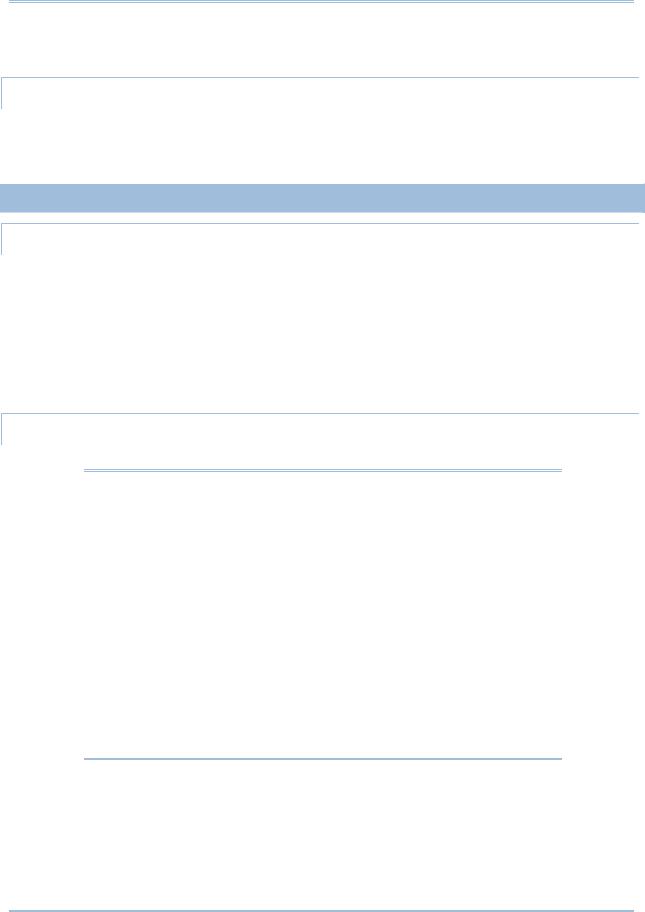
Structuring Projects
3)Mark the Default checkbox next to the calendar you want to designate as the default global calendar.
View global calendar assignments
1)Choose Enterprise, Calendars.
2)Choose Global.
3)Select the calendar whose assignments you want to view, then click Used By.
Resource Calendars
Create a shared resource calendar
Use this task to create a shared resource calendar.
1)Choose Enterprise, Calendars.
2)Choose Resource, then click Add.
3)Select the calendar you want to copy for the new resource calendar, then click the Select icon.
4)Type the new calendar's name.
5)Click Modify and edit the new calendar.
Create a personal resource calendar
Use this task to create and assign a personal resource calendar.
Notes:
When P6 Professional is connected to a P6 EPPM database:
You must have the Add/Edit/Delete Resource Calendars privilege, as defined in P6, to create personal resource calendars.
Before you create a personal resource calendar for a user, the user must be defined (using P6), a resource representing the user must be defined (using P6 or P6 Professional), and the user must be associated with the corresponding resource (using P6).
When P6 Professional is connected to a P6 Professional database:
You must have the Add/Edit/Delete Resource Calendars privilege to create personal resource calendars.
Before you create a personal resource calendar for a user, the user must be defined, a resource representing the user must be defined, and the user must be associated with the corresponding resource.
1)Choose Enterprise, Calendars.
2)Choose Resource.
3)Select any row in the Personal Resource Calendars group, or click the Display Options bar, then click Filter By, Personal Resource Calendars and select any row.
93
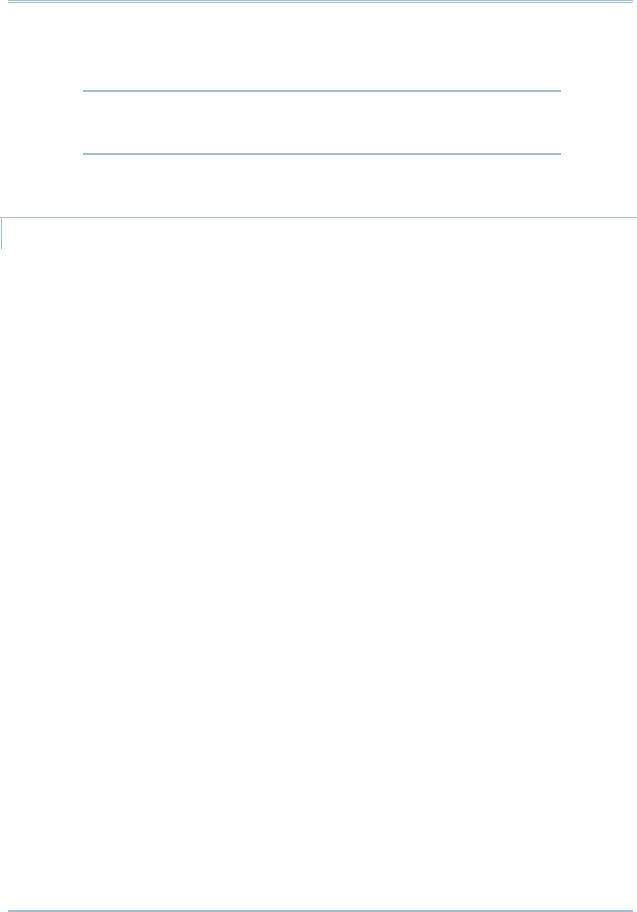
P6 Professional User Guide
4)Click Add.
5)In the Select Resources dialog box, select the resource for which you want to create a personal resource calendar.
Note: The list of resources does not include resources already assigned to a personal resource calendar unless you filter the list of resources by All Resources.
6)Click the Select icon.
7)In the Calendars dialog box, click Modify and edit the new calendar.
Edit a resource calendar
This topic is intended for the administrator who defines resource calendars.
1)Choose Enterprise, Calendars, then choose Resource.
2)Select the calendar you want to edit and click Modify.
3)To base the calendar on another calendar, select a new global calendar in the Inherit Holidays and Exceptions from Global Calendar field.
4)Choose the month you want to modify by clicking the appropriate arrow button next to the month-year title.
5)To add a nonworkday, click the date you want to make a nonworkday, then click Nonwork.
6)To change the number of hours in a specific workday, click the date you want to change.
Choose Total work hours/day to define the total working hours in each day. In the Work hours/day section, set the amount of hours available to work for a specific day.
Choose Detailed work hours/day to define which hours of the day are work or nonwork hours. In the Work hours section, select the hours you want to change and click Work or Nonwork.
If the date's display color changes to white, the number of hours you entered does not equal the default number of working hours for that weekday.
7)To make an exception into a workday and apply the default number of working hours to that day, click the exception you want to change, then click Standard.
8)To define the calendar's default hours per timeperiod, click Time Periods.or each timeperiod, enter the default number of hours.
For activities and resources to which the calendar is assigned, these values are used as conversion factors when users enter or display units and durations in time increments other than hours.
Tips
To apply the same change to all insta
nces of a specific weekday in the displayed month, click the weekday's column label.
To view a calendar's assignments, in the Calendars dialog box, select the calendar, then click Used By.
94

Structuring Projects
When a resource assignment has manual future period values, editing the resource's associated resource calendar may cause the manual values to change.
When connected to a P6 EPPM database: P6 and P6 Professional calculates and stores time unit values in hourly increments, but users can set preferences to display time units in other increments, such as days or weeks.
When connected to a P6 Professional database: P6 Professional calculates and stores time unit values in hourly increments, but users can set preferences to display time units in other increments, such as days or weeks.
When you define the Hours per Time Period for a calendar, these values are used to accurately convert units and durations to the selected display format for activities to which the calendar is assigned.
When connected to a P6 EPPM database: The Time Periods button is always enabled, but if the Application Settings in P6 is not marked, the fields in the Hours per Time Period dialog are disabled.
When connected to a P6 Professional database: The Time Periods button is enabled when the 'Use assigned calendar to specify the number of work hours for each time period' checkbox on the Admin Preferences, Time Periods tab is marked.
Note
Working hours defined with decimal values other than .0 or .5 will round up or down to .0 or .5.
Edit your personal resource calendar
Use this task to edit your standard workweek and exception time in your personal resource calendar.
This task is intended for users who have been assigned a personal resource calendar; it assumes you do not have the Add/Edit/Delete Resource Calendars privilege.
1)Choose Enterprise, Calendars, then choose Resource.
2)Select your personal resource calendar and click Modify.
3)Choose the month you want to modify by clicking the appropriate arrow button next to the month-year title.
4)To add a nonworkday, click the date you want to make a nonworkday, then click Nonwork.
5)To change the number of hours in a specific workday, click the date you want to change.
Choose Total work hours/day to define the total working hours in each day. In the Work hours/day section, set the amount of hours available to work for a specific day.
Choose Detailed work hours/day to define which hours of the day are work or nonwork hours. In the Work hours section, select the hours you want to change and click Work or Nonwork.
If the date's display color changes to white, the number of hours you entered does not equal the default number of working hours for that weekday.
95
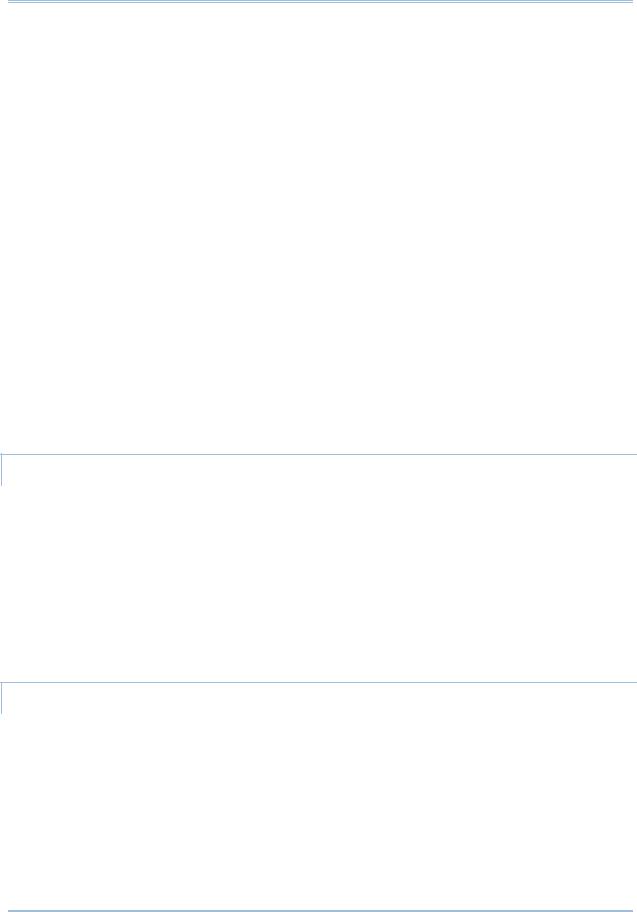
P6 Professional User Guide
6)To make an exception into a workday and apply the default number of working hours to that day, click the exception you want to change, then click Standard.
7)If you want to edit your standard workweek, proceed as follows:
a.Click Workweek.
b.In the Calendar Weekly Hours dialog box, select the day of the week for which you want to change the default working hours for the open calendar.
To reduce the default working hours, select the work hours to change and click Nonwork. To increase the default working hours, select the nonwork hours to change, and click Work.
Repeat this substep for each applicable day of the week.
c.Click OK.
8)If you want to edit the calendar's default hours per timeperiod, click Time Periods. For each timeperiod, enter the default number of hours.
For activities and resources to which this calendar is assigned, these values are used as conversion factors when you enter or display units and durations in time increments other than hours.
Tips
To apply the same change to all instances of a specific weekday in the displayed month, click the weekday's column label.
When your assignments to activities have have manual future period values, editing your resource calendar may cause the manual values to change.
Delete a resource calendar
1)Choose Enterprise, Calendars.
2)Choose Resource.
3)Select the calendar you want to delete, then click Delete.
4)If the calendar has resource assignments, the Calendars in Use dialog box appears.
To delete the calendar and move its assignments to a calendar you select, choose Select Replacement Calendar, click OK, then select a replacement calendar.
To delete the calendar and move its assignments to the default global calendar, choose Link to Default Global Calendar, then click OK.
View resource calendar assignments
1)Choose Enterprise, Calendars.
2)Choose Resource.
3)Select the calendar whose assignments you want to view, then click Used By.
96
