
- •Contents
- •Welcome
- •Using the P6 Professional User's Guide
- •Introducing P6 Professional
- •About P6 Professional Standalone
- •Understanding Project Management
- •Why Use P6 Professional?
- •Why Use P6 Professional in an P6 EPPM environment?
- •Your Role in the Organization
- •P6 Professional Process Overview
- •Planning, Controlling, and Managing Projects
- •Getting Started
- •About Consent Notices
- •Viewing Your PI Data in P6 Professional
- •Workspace Basics
- •Symbols
- •Using main windows
- •Using Hint Help
- •Using the Status Bar and Layout Options bar
- •Display window details
- •Tile windows horizontally or vertically
- •Wizards
- •Navigate wizards
- •Select and assign information
- •Global data vs. project-specific data
- •Use shortcut menus
- •Select multiple items
- •Quickly enter the same text in multiple table rows
- •Using the HTML editor
- •Using Hot Keys
- •Using Shortcut Keys
- •Setting User Preferences
- •Define user preferences
- •Define how to display time information
- •Specify a format for dates
- •Select a view currency
- •Specify a format for currency
- •Define how to display codes
- •Enter email settings
- •Set wizard options
- •Change my password
- •Set startup options
- •Define the range of financial periods to display in columns
- •Set resource analysis options
- •Select Startup Filters
- •Load resource summary data at startup
- •Select calculation options for resource and role assignments
- •Structuring Projects
- •Setting up and starting to work with the EPS
- •Enterprise Project Structure overview
- •Defining the Enterprise Project Structure
- •Set up the EPS structure
- •Add a project to the EPS hierarchy
- •Show or hide details in the EPS hierarchy
- •Use status for filtering projects in the EPS
- •Delete an EPS node or project
- •Copy an EPS node or project
- •Working with and defining the OBS
- •Organizational breakdown structure (OBS) overview
- •Setting up the OBS
- •View the OBS
- •Add an OBS element
- •Assign an OBS element to a WBS element
- •Edit an OBS element
- •Delete an OBS element
- •View the OBS chart display
- •Change the OBS chart display
- •Defining Resources and Roles
- •Resources
- •Resources
- •Add a resource
- •Adding resources using a wizard
- •View resources
- •Define resource shifts
- •Display resource details
- •Calculating cost when using multiple resource rates
- •Having a discussion with team members
- •Roles
- •Roles
- •Add a role
- •Define price/unit rates for roles over time
- •Define role limits over time
- •Assign roles to activities
- •Assign roles to resources from the Resources window
- •Assign roles to resources from the Roles dialog box
- •View roles
- •Edit resource information
- •Defining Resource Curves
- •Resource curves
- •Add a resource curve
- •Delete a resource curve
- •Defining the WBS
- •Work Breakdown Structure
- •Using a WBS for top-down planning
- •Using weighted milestones in the work breakdown structure
- •WBS status types
- •View the WBS
- •Display work breakdown structure details
- •Add a WBS element
- •Edit a work breakdown structure element
- •Assign WBS weighted milestones
- •Assign WBS Category values (P6 Professional Only)
- •Change the work breakdown structure chart display
- •Change the work breakdown structure table display
- •Copy and paste a work breakdown structure element
- •Define earned value settings for a specific work breakdown structure element
- •Delete a work breakdown structure element
- •Defining Project, Resource, and Activity Codes
- •Project Codes
- •Project codes and values
- •Create project codes
- •Create project code values
- •Assign project codes and values
- •Resource Codes
- •Resource codes
- •Create resource codes
- •Create resource code values
- •Assign resource codes and values
- •Activity Codes
- •Activity codes and values
- •Defining Global Activity Codes and Values and Values Colors
- •Create global activity codes
- •Create global activity code values
- •Defining Project Activity Codes and Values and Values Colors
- •Create project-level activity codes
- •Create project-level activity code values
- •Promote project-level activity codes and values
- •Defining EPS-level Activity Codes and Values and Values Colors
- •Create EPS-level activity codes
- •Create EPS-level activity code values
- •Promote EPS-level activity codes and values
- •Defining Custom Fields
- •User-defined fields
- •Define custom user fields
- •Choosing data types for user-defined fields
- •Indicator user-defined fields
- •Defining Calendars
- •Calendars
- •Defining default hours per time period in calendars
- •Project Calendars
- •Create a project calendar
- •Edit a project calendar
- •Delete a project calendar
- •View project calendar assignments
- •Global Calendars
- •Create a global calendar
- •Edit a global calendar
- •Delete a global calendar
- •Specify a default global calendar
- •View global calendar assignments
- •Resource Calendars
- •Create a shared resource calendar
- •Create a personal resource calendar
- •Edit a resource calendar
- •Edit your personal resource calendar
- •Delete a resource calendar
- •View resource calendar assignments
- •Working with the EPS
- •Managing projects using the EPS
- •Defining project details
- •Enter project dates
- •Specify a fiscal start month
- •Set project resource options
- •Change a project name
- •Change a project ID
- •Change the project leveling priority
- •Change a project's status
- •Developing Projects
- •Adding Activities to a Project
- •Activities
- •Activity types
- •Activity dates
- •Synchronizing activity duration, units, and resource units/time
- •Define general activity information
- •Add activities in the Activity Table
- •Add activities in the Activity Network
- •Define activity types
- •Define activity duration types
- •Define activity percent complete types
- •Assign a calendar to an activity
- •Enter activity durations
- •Enter activity start and finish dates
- •Enter a physical percent complete for activities
- •Enter unit information for resource assignments
- •Enter cost information for resource assignments
- •Dissolve an activity
- •Define milestones
- •View activity float values
- •View activity summaries
- •Copy and paste activities in the Activity Table
- •Copy and paste activities in the Activity Network
- •Renumber activity IDs in the Activity Table
- •Linking Activities with Relationships
- •Relationships
- •Adding relationships between activities
- •Add predecessor relationships
- •Add successor relationships
- •Create relationships in the Gantt Chart
- •Create relationships in the Activity Network
- •Viewing activity relationships
- •View activity relationships in Activity Details
- •View activity relationships in the Gantt Chart
- •View activity relationships in the Activity Network
- •View activity relationships in Trace logic
- •View activity relationships in the Activity Table
- •Assigning Resources and Roles to Activities
- •Assign resources to activities
- •Assign resources to activities by role
- •Assign a rate type to a resource assignment
- •Choose the rate source for an assignment
- •Change the resource's role assignments for an activity
- •Recalculate resource and role assignment costs
- •Assign roles to activities
- •Assigning Resource Curves
- •Assign a curve to a resource or role assignment
- •Remove a curve from a resource or role assignment
- •Budgeting
- •Defining Budgeting
- •Establishing budgets
- •Tracking and analyzing budgets
- •Establish budgets
- •Enter budget changes
- •Define funding sources
- •Assign funding sources
- •Enter monthly spending amounts
- •View budget and spending plan totals
- •Compare budgets and variances
- •Manually Planning Future Period Assignments
- •Future period bucket planning
- •Create a future period bucket planning layout
- •Manually enter future period assignment values
- •Adding Expenses and Entering Cost Information for Activities
- •Expenses
- •Expenses
- •Add expenses
- •Add expenses from the Activities window
- •Assign an expense category
- •Assign expense categories from the Activities window
- •Specify an accrual type for an expense
- •Enter cost information for expenses
- •Change an expense's activity assignment
- •Cost Accounts
- •Cost accounts
- •Create a cost account hierarchy
- •Edit a cost account
- •Delete a cost account
- •Copy and paste cost accounts
- •Cut and paste cost accounts
- •Set the project default cost account
- •Performing Top-down Estimation (P6 Professional Only)
- •Performing top-down estimations using prior experience (P6 Professional Only)
- •Performing top-down estimations using function points (P6 Professional Only)
- •Applying Saved Top-Down Estimations To a Project (P6 Professional Only)
- •Adding Activity Steps
- •Activity steps
- •Add steps to activities
- •Update activity steps
- •Add weights to steps
- •Creating and Assigning Activity Step Templates
- •Activity step templates
- •Create activity step templates manually
- •Convert steps into an activity step template
- •Assign activity step templates to activities
- •Assigning Notebooks to Activities
- •Assign notebooks to activities
- •Global Change
- •Global change
- •Global change conditions
- •Change data globally
- •Add an If statement
- •Add Then and Else statements
- •Edit a statement
- •Rearrange Global change statements
- •Cut, copy, or paste a statement
- •Combine text fields
- •Use arithmetic with Global change
- •Managing Projects
- •Creating Baselines
- •Baselines
- •Create a baseline
- •Assign baselines to projects
- •Assign the baseline to use for summarization or earned value
- •Assign the baselines to use for the current project
- •Assign baselines for comparison
- •Comparing Current and Baseline Schedules
- •Setting preferences for baseline values
- •Copy a baseline
- •Update a baseline
- •Modify a baseline manually
- •Delete a baseline
- •Updating Projects
- •The Update Process
- •Updating the schedule
- •Update progress for all activities
- •Update progress for individual activities
- •Progress Spotlight
- •Update progress for spotlighted activities
- •Estimate progress automatically
- •Highlight activities for updating
- •Update progress for the project
- •Remove progress from an activity
- •Suspend or resume an activity's progress
- •Apply actuals
- •Earned Value
- •Analyze costs
- •Calculating earned value using resource curves or manual future period buckets
- •Updating progress
- •Store Period Performance
- •Store Period Performance
- •Link actual to date and actual this period units and costs
- •Post actual amounts for a period
- •Edit past period actual data
- •View past period actual data in spreadsheets
- •Creating and Using Reflections
- •What is a reflection
- •Creating and using reflections
- •Create a Reflection
- •Merging a Reflection with the Source project
- •Working with remote projects
- •Managing remote projects
- •Check out a project to XML
- •Check out a project to P6 Pro Local Database
- •View the check-out status of a project
- •Modify check in update options for an XML file
- •Check in a project from XML
- •Check in a project from P6 Pro Local Database
- •Scheduling Projects
- •Scheduling projects
- •Calculate multiple float paths
- •Schedule a project
- •Schedule a project automatically
- •Schedule project data as a service (P6 Professional Only)
- •Leveling Resources
- •Leveling resources
- •Leveling priority definitions
- •Specify leveling priorities
- •Level resources
- •Level resources automatically
- •Analyzing the resource-driven critical path
- •Adding and Assigning Issues
- •Issues
- •Add an issue
- •Assign responsibility for an issue
- •Assign a tracking layout to an issue
- •Send Email about an issue
- •View or add to an issue's history
- •Use the issue navigator
- •Adding and Assigning Thresholds
- •Thresholds
- •Threshold parameter definitions
- •Add a threshold
- •Assign responsibility for threshold-generated issues
- •Assign a tracking layout to a threshold
- •Monitor a threshold
- •View threshold issue details
- •Adding and Assigning Risks (P6 Professional Only)
- •Risks (P6 Professional Only)
- •Creating Risks (P6 Professional Only)
- •Assigning a risk to an activity (P6 Professional Only)
- •Responding to a risk (P6 Professional Only)
- •Adding and Assigning Work Products and Documents
- •Work Products and Documents
- •View a project's document library
- •Add a work product or document record
- •Assign a document status or category
- •Specify work product and document location references
- •Identify a document as a work product
- •Display work product and document details in the WPs and Docs window
- •Display work product and document details in the Activities window
- •Display work product and document details in the Work Breakdown Structure window
- •Assign work products and documents from the WPs and Docs window
- •Assign work products and documents to an activity from the Activities window
- •Delete work product or document records
- •Customizing Activity Layouts
- •Overview
- •Open a layout
- •Create a new activity layout
- •Save a layout as a project layout
- •Exporting and Importing Layouts
- •Copying Data to External Applications
- •Activity Table
- •The Activity Table
- •Define Activity Table columns
- •Customize activity column titles
- •Change activity information in the Activity Table
- •Sort activity information in the Activity Table
- •Change group row fonts and colors
- •Change Activity Table font, color, and row height
- •Gantt Chart
- •The Gantt Chart
- •Display the Gantt Chart
- •Change a layout's timescale format
- •Move around a Gantt Chart
- •Add a bar to the Gantt Chart
- •Change a bar in the Gantt Chart
- •Apply Gantt Chart settings from another layout
- •Position a bar in the Gantt Chart
- •Change the background lines in the Gantt Chart
- •Show or hide the Gantt Chart legend
- •Show or hide relationship lines in the Gantt Chart
- •Customize the data date line
- •Change a Gantt Chart bar's filter - under Gantt Chart
- •Change a Gantt Chart bar's label - under Gantt Chart
- •Change a Gantt Chart bar's settings
- •Customize collapsed bars in the Gantt Chart
- •Change a Gantt Chart bar's style - under Gantt Chart
- •Change a Gantt Chart bar's timescale - under Gantt Chart
- •Change an activity's start and finish dates in the Gantt Chart
- •Delete a bar from the Gantt Chart
- •Change an activity's duration in the Gantt Chart
- •Add a curtain attachment in a Gantt Chart
- •Hide a curtain attachment in a Gantt Chart
- •Add a text attachment to a Gantt Chart
- •Remove a text attachment from a Gantt Chart
- •Attach notebook items to bars in a Gantt Chart
- •Hide all curtain attachments in the Gantt Chart
- •Delete a curtain attachment from a Gantt Chart
- •Apply a Progress Line to the Gantt Chart
- •Activity Network
- •Activity Network
- •Display the Activity Network
- •Apply Activity Network settings from another layout
- •Customize the Activity Network layout
- •Customize the activity box layout
- •Select the activity box layout
- •Save and Open an Activity Network Layout
- •Create a future period bucket planning layout
- •Trace Logic
- •Trace Logic
- •Display Trace Logic
- •Move around in Trace Logic
- •Set Trace Logic preferences
- •Activity Usage and Resource Usage Profiles
- •Activity Usage Profile
- •The Activity Usage Profile
- •Display the Activity Usage Profile
- •Define the Activity Usage Profile
- •Show or hide the profile legend in the histogram
- •Resource Usage Profile
- •The Resource Usage Profile
- •Display the Resource Usage Profile
- •Define the Resource Usage Profile
- •Define the Resource Usage Profile - Regular Histogram
- •Define the Resource Usage Profile - Stacked Histogram
- •Activity Usage and Resource Usage Spreadsheets
- •Activity Usage Spreadsheet
- •The Activity Usage Spreadsheet
- •Display the Activity Usage Spreadsheet
- •Resource Usage Spreadsheet
- •The Resource Usage Spreadsheet
- •Display the Resource Usage Spreadsheet
- •Group and sort Resource Usage Spreadsheet columns in the Activities window
- •Group and sort Resource Usage Spreadsheet columns in the Resource Assignments window
- •Tracking Projects
- •Overview
- •Tracking
- •Tracking layouts
- •Customizing Tracking Layouts
- •Customize a Project Table
- •Customize a Project Bar Chart
- •Customize a Project Gantt/Profile
- •Customize a Resource Analysis layout
- •Grouping, Sorting, and Filtering Tracking Layouts
- •Group and sort data in tracking layouts
- •Filter data in tracking layouts
- •Create a tracking layout
- •Open a tracking layout
- •Types of tracking layouts
- •Share a layout with other users
- •Save a tracking layout
- •Export a tracking layout
- •Import a tracking layout
- •Delete a tracking layout
- •Filter a tracking layout
- •Group and sort a tracking layout using standard settings
- •Group and sort a tracking layout using custom settings
- •Project Table
- •Customize a Project Table
- •Project Bar Chart
- •Customize a Project Bar Chart
- •Project Gantt/Profile and Resource Analysis
- •Customize a Project Gantt/Profile
- •Group and sort resources in the Resource Explorer window
- •Filter resources in the Resource Explorer window
- •Working with the Gantt Chart
- •Change a Gantt Chart bar's timescale
- •Change a Gantt Chart bar's label
- •Change a Gantt Chart bar's style
- •Change a Gantt Chart's background lines
- •Customize the data date line
- •Working with the Profile and Spreadsheet
- •Change a profile's background lines
- •Grouping, Filtering, and Summarizing Data
- •Grouping and Sorting
- •Grouping activities by field
- •Grouping by hierarchy
- •Grouping activities by WBS path
- •Sorting
- •Group activities by field
- •Group activities by hierarchy
- •Group activities by WBS path
- •Sort activities
- •Format grouping bands
- •Set Page Breaks by Group Band
- •Show or hide empty title bands
- •Show field titles in grouping bands
- •Group and sort resource assignments
- •Set as a user preference
- •Auto-Reorganization
- •Reorganizing window data automatically
- •Enable or disable auto-reorganization
- •Filtering
- •Filtering data
- •Default filter criteria
- •Create a filter
- •Apply a filter
- •Combine filters
- •Change a Gantt Chart bar's filter
- •Create a lookahead filter
- •Filter by project status
- •Remove filters
- •Delete filters
- •Summarizing
- •How data is summarized
- •Viewing summary project information
- •Summarize project data
- •Summarize project data as a distributed job service
- •Publishing Project Web sites
- •Project Web Site Publisher
- •Project Web sites
- •Publishing activity and tracking layouts
- •Publish projects as Web sites
- •Publish activity and tracking layouts on a Project Website
- •Publish reports on a Project Website
- •Customize a Project Website
- •Publish Activity layouts
- •Publish tracking layouts
- •Linking Primavera Unifier data (P6 EPPM Only)
- •Link a project with a Primavera Unifier Project (P6 EPPM Only)
- •Exchanging data with Primavera Unifier using Schedule Sheet Integration
- •Exchanging data with Primavera Unifier using Summary Sheet Integration
- •Exchanging data with Primavera Unifier using Activity Sheet Integration
- •P6 Visualizer
- •P6 Visualizer overview
- •Launching P6 Visualizer from P6 Professional

Oracle
Primavera
P6 Professional User Guide
Version 21
December 2021

Contents
Welcome ......................................................................................................................................... |
17 |
Using the P6 Professional User's Guide.............................................................................................. |
17 |
Introducing P6 Professional................................................................................................................. |
17 |
About P6 Professional Standalone...................................................................................................... |
19 |
Understanding Project Management.............................................................................................. |
21 |
Why Use P6 Professional? ................................................................................................................... |
21 |
Why Use P6 Professional in an P6 EPPM environment? ......................................................... |
21 |
Your Role in the Organization .............................................................................................................. |
22 |
P6 Professional Process Overview ...................................................................................................... |
24 |
Planning, Controlling, and Managing Projects.................................................................................... |
25 |
Getting Started ............................................................................................................................... |
29 |
About Consent Notices......................................................................................................................... |
29 |
Viewing Your PI Data in P6 Professional................................................................................... |
29 |
Workspace Basics ................................................................................................................................ |
29 |
Symbols....................................................................................................................................... |
29 |
Using main windows................................................................................................................... |
34 |
Using Hint Help........................................................................................................................... |
35 |
Using the Status Bar and Layout Options bar .......................................................................... |
36 |
Display window details............................................................................................................... |
36 |
Tile windows horizontally or vertically ....................................................................................... |
37 |
Wizards ....................................................................................................................................... |
38 |
Navigate wizards ........................................................................................................................ |
38 |
Select and assign information................................................................................................... |
38 |
Global data vs. project-specific data......................................................................................... |
38 |
Use shortcut menus ................................................................................................................... |
39 |
Select multiple items ................................................................................................................. |
39 |
Quickly enter the same text in multiple table rows.................................................................. |
39 |
Using the HTML editor ............................................................................................................... |
40 |
Using Hot Keys ........................................................................................................................... |
41 |
Using Shortcut Keys ................................................................................................................... |
46 |
Setting User Preferences ..................................................................................................................... |
48 |
Define user preferences ............................................................................................................ |
48 |
Define how to display time information.................................................................................... |
49 |
Specify a format for dates ......................................................................................................... |
49 |
Select a view currency ............................................................................................................... |
50 |
Specify a format for currency .................................................................................................... |
50 |
Define how to display codes...................................................................................................... |
50 |
Enter email settings ................................................................................................................... |
50 |
3

P6 Professional User Guide
Set wizard options...................................................................................................................... |
50 |
Change my password................................................................................................................. |
51 |
Set startup options..................................................................................................................... |
51 |
Define the range of financial periods to display in columns ................................................... |
52 |
Set resource analysis options ................................................................................................... |
52 |
Select Startup Filters ................................................................................................................. |
53 |
Load resource summary data at startup .................................................................................. |
53 |
Select calculation options for resource and role assignments ............................................... |
54 |
Structuring Projects ........................................................................................................................ |
55 |
Setting up and starting to work with the EPS ..................................................................................... |
55 |
Enterprise Project Structure overview ...................................................................................... |
55 |
Defining the Enterprise Project Structure................................................................................. |
56 |
Set up the EPS structure ........................................................................................................... |
56 |
Add a project to the EPS hierarchy............................................................................................ |
57 |
Show or hide details in the EPS hierarchy................................................................................ |
57 |
Use status for filtering projects in the EPS ............................................................................... |
57 |
Delete an EPS node or project .................................................................................................. |
58 |
Copy an EPS node or project ..................................................................................................... |
58 |
Working with and defining the OBS..................................................................................................... |
59 |
Organizational breakdown structure (OBS) overview .............................................................. |
59 |
Setting up the OBS..................................................................................................................... |
59 |
View the OBS .............................................................................................................................. |
59 |
Add an OBS element .................................................................................................................. |
59 |
Assign an OBS element to a WBS element .............................................................................. |
60 |
Edit an OBS element .................................................................................................................. |
60 |
Delete an OBS element ............................................................................................................. |
60 |
View the OBS chart display........................................................................................................ |
61 |
Change the OBS chart display................................................................................................... |
61 |
Defining Resources and Roles ............................................................................................................ |
61 |
Resources ................................................................................................................................... |
61 |
Resources ........................................................................................................................... |
61 |
Add a resource.................................................................................................................... |
62 |
Adding resources using a wizard ....................................................................................... |
63 |
View resources ................................................................................................................... |
64 |
Define resource shifts ........................................................................................................ |
64 |
Display resource details..................................................................................................... |
64 |
Calculating cost when using multiple resource rates....................................................... |
64 |
Having a discussion with team members ......................................................................... |
65 |
Roles ........................................................................................................................................... |
66 |
Roles ................................................................................................................................... |
66 |
Add a role............................................................................................................................ |
66 |
Define price/unit rates for roles over time ....................................................................... |
67 |
Define role limits over time................................................................................................ |
67 |
4

|
Contents |
Assign roles to activities..................................................................................................... |
68 |
Assign roles to resources from the Resources window.................................................... |
68 |
Assign roles to resources from the Roles dialog box ....................................................... |
68 |
View roles............................................................................................................................ |
69 |
Edit resource information .................................................................................................. |
69 |
Defining Resource Curves.................................................................................................................... |
70 |
Resource curves......................................................................................................................... |
70 |
Add a resource curve ................................................................................................................. |
70 |
Delete a resource curve............................................................................................................. |
71 |
Defining the WBS ................................................................................................................................. |
71 |
Work Breakdown Structure ....................................................................................................... |
71 |
Using a WBS for top-down planning.......................................................................................... |
72 |
Using weighted milestones in the work breakdown structure ................................................ |
72 |
WBS status types ....................................................................................................................... |
72 |
View the WBS ............................................................................................................................. |
73 |
Display work breakdown structure details ............................................................................... |
73 |
Add a WBS element ................................................................................................................... |
73 |
Edit a work breakdown structure element ............................................................................... |
74 |
Assign WBS weighted milestones ............................................................................................. |
74 |
Assign WBS Category values (P6 Professional Only) ............................................................... |
75 |
Change the work breakdown structure chart display .............................................................. |
75 |
Change the work breakdown structure table display .............................................................. |
75 |
Copy and paste a work breakdown structure element ............................................................ |
75 |
Define earned value settings for a specific work breakdown structure element .................. |
76 |
Delete a work breakdown structure element ........................................................................... |
76 |
Defining Project, Resource, and Activity Codes.................................................................................. |
77 |
Project Codes.............................................................................................................................. |
77 |
Project codes and values ................................................................................................... |
77 |
Create project codes .......................................................................................................... |
77 |
Create project code values ................................................................................................ |
78 |
Assign project codes and values ....................................................................................... |
78 |
Resource Codes ......................................................................................................................... |
78 |
Resource codes .................................................................................................................. |
78 |
Create resource codes ....................................................................................................... |
78 |
Create resource code values ............................................................................................. |
79 |
Assign resource codes and values .................................................................................... |
79 |
Activity Codes ............................................................................................................................. |
80 |
Activity codes and values................................................................................................... |
80 |
Defining Global Activity Codes and Values and Values Colors ........................................ |
80 |
Create global activity codes ............................................................................................... |
80 |
Create global activity code values ..................................................................................... |
80 |
Defining Project Activity Codes and Values and Values Colors ....................................... |
81 |
Create project-level activity codes..................................................................................... |
81 |
Create project-level activity code values........................................................................... |
81 |
5
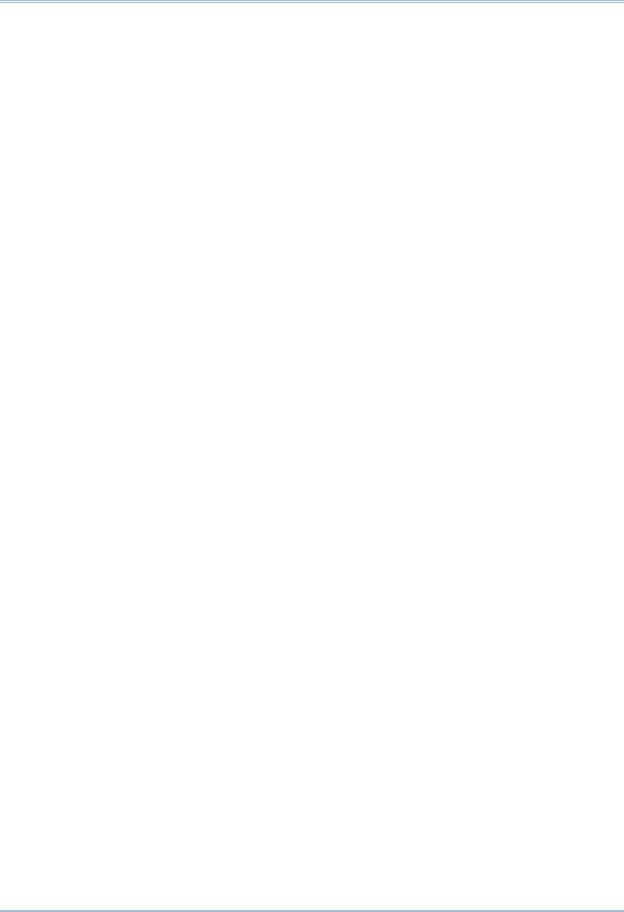
P6 Professional User Guide
Promote project-level activity codes and values .............................................................. |
82 |
Defining EPS-level Activity Codes and Values and Values Colors.................................... |
82 |
Create EPS-level activity codes.......................................................................................... |
82 |
Create EPS-level activity code values................................................................................ |
82 |
Promote EPS-level activity codes and values ................................................................... |
83 |
Defining Custom Fields ........................................................................................................................ |
83 |
User-defined fields ..................................................................................................................... |
83 |
Define custom user fields.......................................................................................................... |
84 |
Choosing data types for user-defined fields............................................................................. |
85 |
Indicator user-defined fields...................................................................................................... |
85 |
Defining Calendars............................................................................................................................... |
86 |
Calendars.................................................................................................................................... |
86 |
Defining default hours per time period in calendars ............................................................... |
87 |
Project Calendars ....................................................................................................................... |
89 |
Create a project calendar .................................................................................................. |
89 |
Edit a project calendar ....................................................................................................... |
89 |
Delete a project calendar................................................................................................... |
90 |
View project calendar assignments .................................................................................. |
91 |
Global Calendars ........................................................................................................................ |
91 |
Create a global calendar.................................................................................................... |
91 |
Edit a global calendar ........................................................................................................ |
91 |
Delete a global calendar .................................................................................................... |
92 |
Specify a default global calendar ...................................................................................... |
92 |
View global calendar assignments .................................................................................... |
93 |
Resource Calendars................................................................................................................... |
93 |
Create a shared resource calendar................................................................................... |
93 |
Create a personal resource calendar................................................................................ |
93 |
Edit a resource calendar.................................................................................................... |
94 |
Edit your personal resource calendar ............................................................................... |
95 |
Delete a resource calendar ............................................................................................... |
96 |
View resource calendar assignments ............................................................................... |
96 |
Working with the EPS...................................................................................................................... |
97 |
Managing projects using the EPS........................................................................................................ |
97 |
Defining project details ........................................................................................................................ |
97 |
Enter project dates............................................................................................................................... |
97 |
Specify a fiscal start month ................................................................................................................. |
97 |
Set project resource options................................................................................................................ |
98 |
Change a project name........................................................................................................................ |
98 |
Change a project ID.............................................................................................................................. |
98 |
Change the project leveling priority..................................................................................................... |
98 |
Change a project's status .................................................................................................................... |
98 |
Developing Projects ...................................................................................................................... |
101 |
Adding Activities to a Project ............................................................................................................. |
101 |
6

|
Contents |
Activities.................................................................................................................................... |
101 |
Activity types ............................................................................................................................. |
102 |
Activity dates............................................................................................................................. |
102 |
Synchronizing activity duration, units, and resource units/time........................................... |
106 |
Define general activity information ......................................................................................... |
107 |
Add activities in the Activity Table ........................................................................................... |
108 |
Add activities in the Activity Network ...................................................................................... |
108 |
Define activity types ................................................................................................................. |
108 |
Define activity duration types .................................................................................................. |
109 |
Define activity percent complete types................................................................................... |
109 |
Assign a calendar to an activity............................................................................................... |
110 |
Enter activity durations ............................................................................................................ |
110 |
Enter activity start and finish dates ........................................................................................ |
111 |
Enter a physical percent complete for activities .................................................................... |
112 |
Enter unit information for resource assignments .................................................................. |
112 |
Enter cost information for resource assignments.................................................................. |
113 |
Dissolve an activity................................................................................................................... |
113 |
Define milestones .................................................................................................................... |
114 |
View activity float values.......................................................................................................... |
115 |
View activity summaries .......................................................................................................... |
115 |
Copy and paste activities in the Activity Table ....................................................................... |
115 |
Copy and paste activities in the Activity Network................................................................... |
116 |
Renumber activity IDs in the Activity Table............................................................................. |
116 |
Linking Activities with Relationships ................................................................................................. |
118 |
Relationships............................................................................................................................ |
118 |
Adding relationships between activities ................................................................................. |
118 |
Add predecessor relationships................................................................................................ |
118 |
Add successor relationships.................................................................................................... |
119 |
Create relationships in the Gantt Chart .................................................................................. |
120 |
Create relationships in the Activity Network........................................................................... |
121 |
Viewing activity relationships .................................................................................................. |
121 |
View activity relationships in Activity Details .................................................................. |
121 |
View activity relationships in the Gantt Chart ................................................................. |
122 |
View activity relationships in the Activity Network.......................................................... |
122 |
View activity relationships in Trace logic......................................................................... |
123 |
View activity relationships in the Activity Table ...................................................................... |
123 |
Assigning Resources and Roles to Activities .................................................................................... |
123 |
Assign resources to activities .................................................................................................. |
123 |
Assign resources to activities by role...................................................................................... |
123 |
Assign a rate type to a resource assignment ......................................................................... |
124 |
Choose the rate source for an assignment ............................................................................ |
125 |
Change the resource's role assignments for an activity........................................................ |
126 |
Recalculate resource and role assignment costs .................................................................. |
126 |
7

P6 Professional User Guide
Assign roles to activities .......................................................................................................... |
126 |
Assigning Resource Curves................................................................................................................ |
127 |
Assign a curve to a resource or role assignment ................................................................... |
127 |
Remove a curve from a resource or role assignment............................................................ |
128 |
Budgeting............................................................................................................................................ |
128 |
Defining Budgeting................................................................................................................... |
128 |
Establishing budgets................................................................................................................ |
128 |
Tracking and analyzing budgets.............................................................................................. |
129 |
Establish budgets..................................................................................................................... |
129 |
Enter budget changes.............................................................................................................. |
129 |
Define funding sources............................................................................................................ |
130 |
Assign funding sources............................................................................................................ |
130 |
Enter monthly spending amounts ........................................................................................... |
131 |
View budget and spending plan totals.................................................................................... |
131 |
Compare budgets and variances ............................................................................................ |
131 |
Manually Planning Future Period Assignments................................................................................ |
132 |
Future period bucket planning ................................................................................................ |
132 |
Create a future period bucket planning layout....................................................................... |
133 |
Manually enter future period assignment values .................................................................. |
135 |
Adding Expenses and Entering Cost Information for Activities........................................................ |
138 |
Expenses................................................................................................................................... |
138 |
Expenses........................................................................................................................... |
138 |
Add expenses ................................................................................................................... |
138 |
Add expenses from the Activities window ....................................................................... |
138 |
Assign an expense category ............................................................................................ |
139 |
Assign expense categories from the Activities window .................................................. |
139 |
Specify an accrual type for an expense .......................................................................... |
139 |
Enter cost information for expenses ............................................................................... |
140 |
Change an expense's activity assignment ...................................................................... |
140 |
Cost Accounts........................................................................................................................... |
140 |
Cost accounts ................................................................................................................... |
140 |
Create a cost account hierarchy...................................................................................... |
141 |
Edit a cost account........................................................................................................... |
141 |
Delete a cost account ...................................................................................................... |
141 |
Copy and paste cost accounts......................................................................................... |
142 |
Cut and paste cost accounts ........................................................................................... |
142 |
Set the project default cost account ............................................................................... |
142 |
Performing Top-down Estimation (P6 Professional Only) ................................................................ |
142 |
Performing top-down estimations using prior experience (P6 Professional Only) ............... |
143 |
Performing top-down estimations using function points (P6 Professional Only) ................. |
143 |
Applying Saved Top-Down Estimations To a Project (P6 Professional Only) ........................ |
144 |
Adding Activity Steps .......................................................................................................................... |
145 |
Activity steps............................................................................................................................. |
145 |
Add steps to activities.............................................................................................................. |
145 |
8

|
Contents |
Update activity steps................................................................................................................ |
146 |
Add weights to steps ................................................................................................................ |
147 |
Creating and Assigning Activity Step Templates .................................................................... |
147 |
Activity step templates ..................................................................................................... |
147 |
Create activity step templates manually......................................................................... |
148 |
Convert steps into an activity step template .................................................................. |
148 |
Assign activity step templates to activities ..................................................................... |
149 |
Assigning Notebooks to Activities...................................................................................................... |
149 |
Assign notebooks to activities ................................................................................................. |
149 |
Global Change .................................................................................................................................... |
150 |
Global change........................................................................................................................... |
150 |
Global change conditions ........................................................................................................ |
151 |
Change data globally................................................................................................................ |
151 |
Add an If statement.................................................................................................................. |
152 |
Add Then and Else statements ............................................................................................... |
153 |
Edit a statement....................................................................................................................... |
153 |
Rearrange Global change statements .................................................................................... |
154 |
Cut, copy, or paste a statement .............................................................................................. |
154 |
Combine text fields .................................................................................................................. |
154 |
Use arithmetic with Global change ......................................................................................... |
154 |
Managing Projects ........................................................................................................................ |
157 |
Creating Baselines ............................................................................................................................. |
157 |
Baselines .................................................................................................................................. |
157 |
Create a baseline ..................................................................................................................... |
158 |
Assign baselines to projects .................................................................................................... |
159 |
Assign the baseline to use for summarization or earned value .................................... |
159 |
Assign the baselines to use for the current project........................................................ |
159 |
Assign baselines for comparison..................................................................................... |
160 |
Comparing Current and Baseline Schedules ......................................................................... |
160 |
Setting preferences for baseline values ......................................................................... |
160 |
Copy a baseline ........................................................................................................................ |
161 |
Update a baseline .................................................................................................................... |
162 |
Modify a baseline manually..................................................................................................... |
164 |
Delete a baseline ..................................................................................................................... |
165 |
Updating Projects ............................................................................................................................... |
165 |
The Update Process ................................................................................................................. |
165 |
Updating the schedule............................................................................................................. |
167 |
Update progress for all activities............................................................................................. |
167 |
Update progress for individual activities ................................................................................ |
168 |
Progress Spotlight .................................................................................................................... |
169 |
Update progress for spotlighted activities.............................................................................. |
169 |
Estimate progress automatically............................................................................................. |
170 |
Highlight activities for updating............................................................................................... |
171 |
9

P6 Professional User Guide
Update progress for the project .............................................................................................. |
171 |
Remove progress from an activity........................................................................................... |
172 |
Suspend or resume an activity's progress.............................................................................. |
172 |
Apply actuals ............................................................................................................................ |
173 |
Earned Value ............................................................................................................................ |
174 |
Analyze costs .................................................................................................................... |
175 |
Calculating earned value using resource curves or manual future period buckets ............ |
175 |
Updating progress .................................................................................................................... |
175 |
Store Period Performance ................................................................................................................. |
176 |
Store Period Performance ....................................................................................................... |
176 |
Link actual to date and actual this period units and costs ................................................... |
176 |
Post actual amounts for a period............................................................................................ |
176 |
Edit past period actual data .................................................................................................... |
178 |
View past period actual data in spreadsheets ....................................................................... |
179 |
Creating and Using Reflections ......................................................................................................... |
179 |
What is a reflection .................................................................................................................. |
179 |
Creating and using reflections ................................................................................................ |
180 |
Create a Reflection................................................................................................................... |
180 |
Merging a Reflection with the Source project ........................................................................ |
181 |
Working with remote projects............................................................................................................ |
183 |
Managing remote projects....................................................................................................... |
183 |
Check out a project to XML...................................................................................................... |
184 |
Check out a project to P6 Pro Local Database....................................................................... |
184 |
View the check-out status of a project.................................................................................... |
185 |
Modify check in update options for an XML file ..................................................................... |
185 |
Check in a project from XML ................................................................................................... |
185 |
Check in a project from P6 Pro Local Database .................................................................... |
186 |
Scheduling Projects............................................................................................................................ |
186 |
Scheduling projects.................................................................................................................. |
186 |
Calculate multiple float paths ................................................................................................. |
187 |
Schedule a project ................................................................................................................... |
188 |
Schedule a project automatically............................................................................................ |
189 |
Schedule project data as a service (P6 Professional Only) ................................................... |
189 |
Leveling Resources ............................................................................................................................ |
190 |
Leveling resources ................................................................................................................... |
190 |
Leveling priority definitions...................................................................................................... |
191 |
Specify leveling priorities ......................................................................................................... |
192 |
Level resources ........................................................................................................................ |
192 |
Level resources automatically................................................................................................. |
193 |
Analyzing the resource-driven critical path............................................................................. |
193 |
Adding and Assigning Issues ............................................................................................................. |
193 |
Issues........................................................................................................................................ |
193 |
Add an issue ............................................................................................................................. |
194 |
10

|
Contents |
Assign responsibility for an issue ............................................................................................ |
194 |
Assign a tracking layout to an issue........................................................................................ |
194 |
Send Email about an issue...................................................................................................... |
195 |
View or add to an issue's history ............................................................................................. |
195 |
Use the issue navigator ........................................................................................................... |
195 |
Adding and Assigning Thresholds...................................................................................................... |
196 |
Thresholds ................................................................................................................................ |
196 |
Threshold parameter definitions............................................................................................. |
196 |
Add a threshold ........................................................................................................................ |
197 |
Assign responsibility for threshold-generated issues ............................................................ |
198 |
Assign a tracking layout to a threshold................................................................................... |
198 |
Monitor a threshold.................................................................................................................. |
198 |
View threshold issue details.................................................................................................... |
199 |
Adding and Assigning Risks (P6 Professional Only) ......................................................................... |
199 |
Risks (P6 Professional Only).................................................................................................... |
199 |
Creating Risks (P6 Professional Only)..................................................................................... |
202 |
Assigning a risk to an activity (P6 Professional Only) ............................................................ |
203 |
Responding to a risk (P6 Professional Only) .......................................................................... |
204 |
Adding and Assigning Work Products and Documents .................................................................... |
204 |
Work Products and Documents............................................................................................... |
204 |
View a project's document library ........................................................................................... |
205 |
Add a work product or document record ................................................................................ |
205 |
Assign a document status or category.................................................................................... |
205 |
Specify work product and document location references ..................................................... |
206 |
Identify a document as a work product .................................................................................. |
206 |
Display work product and document details in the WPs and Docs window......................... |
206 |
Display work product and document details in the Activities window .................................. |
206 |
Display work product and document details in the Work Breakdown Structure window.... |
207 |
Assign work products and documents from the WPs and Docs window.............................. |
207 |
Assign work products and documents to an activity from the Activities window................. |
207 |
Delete work product or document records............................................................................. |
208 |
Customizing Activity Layouts......................................................................................................... |
209 |
Overview.............................................................................................................................................. |
209 |
Open a layout............................................................................................................................ |
209 |
Create a new activity layout..................................................................................................... |
209 |
Save a layout as a project layout ............................................................................................ |
210 |
Exporting and Importing Layouts............................................................................................. |
211 |
Copying Data to External Applications .................................................................................... |
211 |
Activity Table ....................................................................................................................................... |
212 |
The Activity Table...................................................................................................................... |
212 |
Define Activity Table columns.................................................................................................. |
213 |
Customize activity column titles.............................................................................................. |
213 |
11

P6 Professional User Guide
Change activity information in the Activity Table ................................................................... |
214 |
Sort activity information in the Activity Table ......................................................................... |
214 |
Change group row fonts and colors ........................................................................................ |
214 |
Change Activity Table font, color, and row height .................................................................. |
214 |
Gantt Chart ......................................................................................................................................... |
215 |
The Gantt Chart ........................................................................................................................ |
215 |
Display the Gantt Chart............................................................................................................ |
216 |
Change a layout's timescale format........................................................................................ |
216 |
Move around a Gantt Chart ..................................................................................................... |
217 |
Add a bar to the Gantt Chart ................................................................................................... |
217 |
Change a bar in the Gantt Chart ............................................................................................. |
218 |
Apply Gantt Chart settings from another layout ..................................................................... |
218 |
Position a bar in the Gantt Chart............................................................................................. |
218 |
Change the background lines in the Gantt Chart................................................................... |
219 |
Show or hide the Gantt Chart legend...................................................................................... |
219 |
Show or hide relationship lines in the Gantt Chart ................................................................ |
220 |
Customize the data date line .................................................................................................. |
220 |
Change a Gantt Chart bar's filter - under Gantt Chart ........................................................... |
221 |
Change a Gantt Chart bar's label - under Gantt Chart........................................................... |
221 |
Change a Gantt Chart bar's settings ....................................................................................... |
222 |
Customize collapsed bars in the Gantt Chart......................................................................... |
222 |
Change a Gantt Chart bar's style - under Gantt Chart ........................................................... |
223 |
Change a Gantt Chart bar's timescale - under Gantt Chart................................................... |
223 |
Change an activity's start and finish dates in the Gantt Chart.............................................. |
224 |
Delete a bar from the Gantt Chart .......................................................................................... |
224 |
Change an activity's duration in the Gantt Chart ................................................................... |
224 |
Add a curtain attachment in a Gantt Chart ............................................................................ |
225 |
Hide a curtain attachment in a Gantt Chart ........................................................................... |
225 |
Add a text attachment to a Gantt Chart.................................................................................. |
226 |
Remove a text attachment from a Gantt Chart...................................................................... |
226 |
Attach notebook items to bars in a Gantt Chart..................................................................... |
226 |
Hide all curtain attachments in the Gantt Chart .................................................................... |
226 |
Delete a curtain attachment from a Gantt Chart ................................................................... |
227 |
Apply a Progress Line to the Gantt Chart................................................................................ |
227 |
Activity Network .................................................................................................................................. |
228 |
Activity Network ........................................................................................................................ |
228 |
Display the Activity Network .................................................................................................... |
229 |
Apply Activity Network settings from another layout.............................................................. |
229 |
Customize the Activity Network layout.................................................................................... |
230 |
Customize the activity box layout ............................................................................................ |
231 |
Select the activity box layout ................................................................................................... |
231 |
Save and Open an Activity Network Layout ............................................................................ |
232 |
Create a future period bucket planning layout....................................................................... |
232 |
12

|
Contents |
Trace Logic.......................................................................................................................................... |
233 |
Trace Logic................................................................................................................................ |
233 |
Display Trace Logic .................................................................................................................. |
234 |
Move around in Trace Logic .................................................................................................... |
234 |
Set Trace Logic preferences .................................................................................................... |
234 |
Activity Usage and Resource Usage Profiles .................................................................................... |
235 |
Activity Usage Profile................................................................................................................ |
235 |
The Activity Usage Profile................................................................................................. |
235 |
Display the Activity Usage Profile .................................................................................... |
236 |
Define the Activity Usage Profile...................................................................................... |
236 |
Show or hide the profile legend in the histogram .......................................................... |
238 |
Resource Usage Profile............................................................................................................ |
239 |
The Resource Usage Profile............................................................................................. |
239 |
Display the Resource Usage Profile ................................................................................ |
240 |
Define the Resource Usage Profile.................................................................................. |
241 |
Define the Resource Usage Profile - Regular Histogram ............................................... |
241 |
Define the Resource Usage Profile - Stacked Histogram............................................... |
243 |
Activity Usage and Resource Usage Spreadsheets.......................................................................... |
244 |
Activity Usage Spreadsheet ..................................................................................................... |
244 |
The Activity Usage Spreadsheet ...................................................................................... |
244 |
Display the Activity Usage Spreadsheet.......................................................................... |
245 |
Resource Usage Spreadsheet ................................................................................................. |
246 |
The Resource Usage Spreadsheet .................................................................................. |
246 |
Display the Resource Usage Spreadsheet...................................................................... |
248 |
Group and sort Resource Usage Spreadsheet columns in the Activities window ........ |
248 |
Group and sort Resource Usage Spreadsheet columns in the Resource Assignments |
|
window .............................................................................................................................. |
248 |
Tracking Projects .......................................................................................................................... |
251 |
Overview.............................................................................................................................................. |
251 |
Tracking .................................................................................................................................... |
251 |
Tracking layouts ....................................................................................................................... |
252 |
Customizing Tracking Layouts ......................................................................................... |
252 |
Customize a Project Table ............................................................................................... |
252 |
Customize a Project Bar Chart......................................................................................... |
252 |
Customize a Project Gantt/Profile................................................................................... |
252 |
Customize a Resource Analysis layout............................................................................ |
253 |
Grouping, Sorting, and Filtering Tracking Layouts.......................................................... |
253 |
Group and sort data in tracking layouts.......................................................................... |
253 |
Filter data in tracking layouts .......................................................................................... |
253 |
Create a tracking layout........................................................................................................... |
253 |
Open a tracking layout ............................................................................................................. |
254 |
Types of tracking layouts ......................................................................................................... |
254 |
Share a layout with other users .............................................................................................. |
254 |
Save a tracking layout.............................................................................................................. |
254 |
13
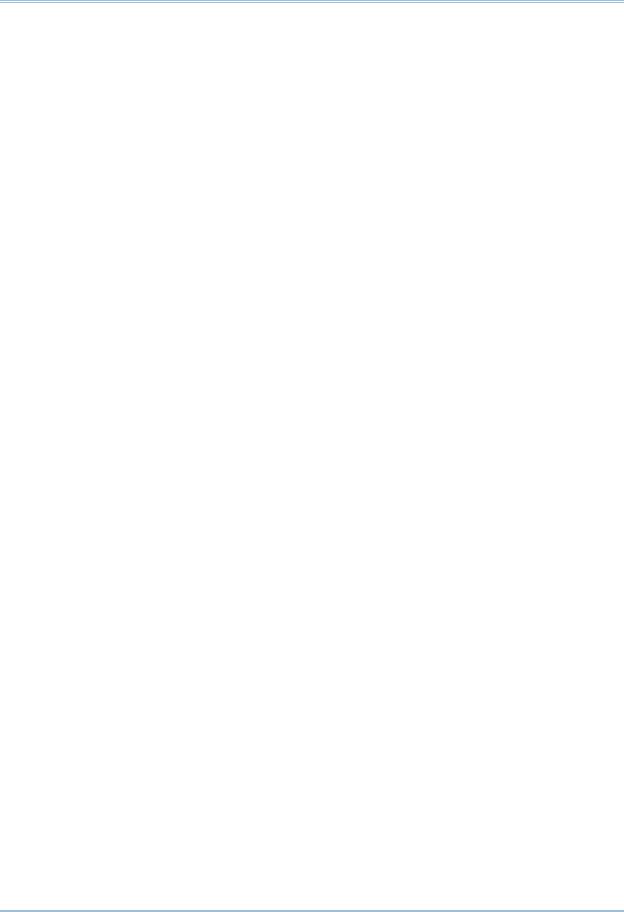
P6 Professional User Guide
Export a tracking layout ........................................................................................................... |
255 |
Import a tracking layout........................................................................................................... |
255 |
Delete a tracking layout ........................................................................................................... |
255 |
Filter a tracking layout ............................................................................................................. |
255 |
Group and sort a tracking layout using standard settings .................................................... |
256 |
Group and sort a tracking layout using custom settings ....................................................... |
256 |
Project Table ....................................................................................................................................... |
257 |
Customize a Project Table ....................................................................................................... |
257 |
Project Bar Chart ................................................................................................................................ |
258 |
Customize a Project Bar Chart ................................................................................................ |
258 |
Project Gantt/Profile and Resource Analysis ................................................................................... |
258 |
Customize a Project Gantt/Profile........................................................................................... |
258 |
Group and sort resources in the Resource Explorer window ................................................ |
258 |
Filter resources in the Resource Explorer window ................................................................. |
259 |
Working with the Gantt Chart .................................................................................................. |
259 |
Change a Gantt Chart bar's timescale ............................................................................ |
259 |
Change a Gantt Chart bar's label .................................................................................... |
260 |
Change a Gantt Chart bar's style..................................................................................... |
260 |
Change a Gantt Chart's background lines ...................................................................... |
261 |
Customize the data date line........................................................................................... |
261 |
Working with the Profile and Spreadsheet ............................................................................. |
262 |
Change a profile's background lines ............................................................................... |
262 |
Grouping, Filtering, and Summarizing Data.................................................................................. |
263 |
Grouping and Sorting ......................................................................................................................... |
263 |
Grouping activities by field ...................................................................................................... |
263 |
Grouping by hierarchy .............................................................................................................. |
263 |
Grouping activities by WBS path ............................................................................................. |
263 |
Sorting....................................................................................................................................... |
264 |
Group activities by field ........................................................................................................... |
264 |
Group activities by hierarchy ................................................................................................... |
265 |
Group activities by WBS path .................................................................................................. |
265 |
Sort activities............................................................................................................................ |
266 |
Format grouping bands............................................................................................................ |
266 |
Set Page Breaks by Group Band ............................................................................................. |
266 |
Show or hide empty title bands............................................................................................... |
267 |
Show field titles in grouping bands ......................................................................................... |
267 |
Group and sort resource assignments ................................................................................... |
267 |
Set as a user preference ......................................................................................................... |
268 |
Auto-Reorganization................................................................................................................. |
268 |
Reorganizing window data automatically........................................................................ |
268 |
Enable or disable auto-reorganization ............................................................................ |
268 |
Filtering ............................................................................................................................................... |
269 |
Filtering data............................................................................................................................. |
269 |
14

|
Contents |
Default filter criteria ................................................................................................................. |
269 |
Create a filter............................................................................................................................ |
271 |
Apply a filter .............................................................................................................................. |
272 |
Combine filters ......................................................................................................................... |
272 |
Change a Gantt Chart bar's filter............................................................................................. |
272 |
Create a lookahead filter ......................................................................................................... |
272 |
Filter by project status ............................................................................................................. |
273 |
Remove filters .......................................................................................................................... |
273 |
Delete filters ............................................................................................................................. |
273 |
Summarizing....................................................................................................................................... |
274 |
How data is summarized ......................................................................................................... |
274 |
Viewing summary project information .................................................................................... |
277 |
Summarize project data .......................................................................................................... |
277 |
Summarize project data as a distributed job service ............................................................ |
278 |
Publishing Project Web sites ........................................................................................................ |
279 |
Project Web Site Publisher ................................................................................................................ |
279 |
Project Web sites................................................................................................................................ |
279 |
Publishing activity and tracking layouts............................................................................................ |
280 |
Publish projects as Web sites............................................................................................................ |
280 |
Publish activity and tracking layouts on a Project Website ............................................................. |
281 |
Publish reports on a Project Website ................................................................................................ |
281 |
Customize a Project Website ............................................................................................................. |
282 |
Publish Activity layouts....................................................................................................................... |
282 |
Publish tracking layouts ..................................................................................................................... |
283 |
Linking Primavera Unifier data (P6 EPPM Only) ........................................................................... |
283 |
Link a project with a Primavera Unifier Project (P6 EPPM Only) ..................................................... |
283 |
Exchanging data with Primavera Unifier using Schedule Sheet Integration .................................. |
284 |
Exchanging data with Primavera Unifier using Summary Sheet Integration .................................. |
285 |
Exchanging data with Primavera Unifier using Activity Sheet Integration ...................................... |
285 |
P6 Visualizer ................................................................................................................................. |
286 |
P6 Visualizer overview........................................................................................................................ |
286 |
Launching P6 Visualizer from P6 Professional................................................................................. |
287 |
Copyright....................................................................................................................................... |
288 |
15
