
- •Table of Contents
- •Preface
- •Primavera Products
- •Using Documentation and Help
- •Where to Get Support
- •Understanding Project Management
- •Why Use Project Portfolio Management?
- •Your Role in the Organization
- •Project Management Process Overview
- •Planning, Controlling, and Managing Projects
- •Quick Tour
- •Getting Started
- •Selecting a Language
- •The Workspace
- •What Is a Layout?
- •Customizing Displays
- •Sample Layouts
- •Using Wizards
- •Defining Administrative Preferences and Categories
- •Defining Default Settings
- •Allowing Users to Define the Default Hours per Time Period
- •Defining Standard Categories and Values
- •Defining Currencies
- •Setting User Preferences
- •Formatting Time Units
- •Formatting Dates
- •Setting View Currency and Symbols
- •Setting Mail Preferences
- •Implementing Wizards
- •Creating a Log of Tasks and Setting Startup, Group and Sort, and Column Options
- •Changing Your Password
- •Setting Profile and Spreadsheet Data Options
- •Setting Calculation Options for Resource and Role Assignments
- •Selecting Startup Filters
- •Structuring Projects
- •Setting Up the Enterprise Project Structure
- •Enterprise Project Structure Overview
- •Summarizing Projects
- •Setting Up the Enterprise Project Structure
- •Adding a New Project to the Enterprise Project Structure
- •Using Project Architect
- •Working with the Enterprise Project Structure
- •Using Root Nodes to Denote Project Status
- •Defining Enterprise Project Structure Details
- •Leveling Priority
- •Anticipated Dates
- •Auto-Numbering Activity IDs
- •Setting Up the Organizational Breakdown Structure
- •Viewing an OBS
- •Setting Up an OBS
- •Editing OBS Elements
- •Defining Resources and Roles
- •Resources Overview
- •Viewing and Adding Resources
- •Default Units/Time
- •Using Limits for Delayed Resource Start
- •Defining Resource Shifts
- •Defining and Assigning Resource Codes and Values
- •Setting Up Roles
- •Assigning Roles to Resources
- •Defining Custom Resource Curves
- •Reviewing Work Breakdown Structures
- •Viewing a WBS
- •Grouping by WBS Path
- •Adding WBS Elements and Assigning Properties
- •Using WBS Milestones
- •How Weights Affect Percent Complete
- •Assigning WBS Category Values
- •Defining Earned Value Settings for Specific WBS Elements
- •Assigning Estimation Weights to WBS Elements
- •Defining Budgets
- •Top-Down Budgeting
- •Establishing Budgets
- •Establishing a Monthly Spending Plan
- •Tracking Budget Changes
- •Establishing Funding
- •Tracking and Analyzing Budgets
- •Establishing Project Codes
- •Defining and Assigning Project Codes
- •Grouping, Summarizing, and Filtering by Codes
- •Working With User-Defined Fields
- •Creating User-Defined Fields
- •Working with User-Defined Fields
- •Working with Indicators
- •Creating Calendars
- •Adding Calendars
- •Modifying Calendars
- •Implementing the Schedule
- •Establishing Activity Codes
- •Creating Activity Codes and Values
- •Grouping and Summarizing by Codes
- •Working with Activities
- •Activities Overview
- •Adding Activities
- •Defining General Activity Information
- •Defining Schedule Information
- •Establishing Relationships
- •Dissolving Activities
- •Displaying Activity Details for Assignments
- •Assigning Resources and Roles
- •Recalculating Costs/Units for Assignments
- •Choosing the Rate Source and Rate Type for an Assignment
- •Assigning Resource Curves to Resource or Role Assignments
- •Manually Planning Future Period Assignments
- •Assigning Activity Codes and Adding Expenses
- •Viewing Activity Feedback and Posting Resource Notes
- •Assigning Work Products and Documents
- •Adding Steps
- •Setting Options for Using Weighted Steps
- •Creating and Assigning Activity Step Templates
- •Viewing Activity Summaries
- •Viewing Contract Manager Documents
- •Using Global Change
- •Working with Cost Accounts and Project Expenses
- •Cost Account and Expense Overview
- •Setting Up a Cost Account Structure
- •Adding Expenses and Entering Cost Information
- •Defining Expense Details
- •Analyzing Costs
- •Performing Top-down Estimation
- •Performing Top-down Estimation
- •Applying Saved Top-Down Estimates To a Project
- •Managing Baselines
- •Creating and Maintaining Baselines
- •Assigning Baselines to Projects
- •Comparing Current and Baseline Schedules
- •Updating Baselines
- •Ensuring Baseline Data Is Updated
- •Updating, Scheduling, and Leveling
- •The Update Process
- •Choosing a Method of Updating
- •Highlighting Activities for Updating
- •Updating Progress for Spotlighted Activities
- •Estimating Progress Automatically
- •Setting Auto Compute Actuals
- •Updating Using Timesheets
- •Updating Activities Manually
- •Removing Progress from Activities
- •Interrupting Activity Progress
- •Applying Actuals
- •Storing Period Performance (Past Period Actuals)
- •Scheduling Projects
- •Types of Activity Dates
- •Leveling Resources
- •Recalculating Resource and Role Assignment Costs
- •Managing Resource Assignments
- •Summarizing Projects
- •Setting Summarization Options
- •Summarizing Project Data
- •How Data Is Summarized
- •Managing Risks
- •Adding Risks
- •Calculating Exposure Values
- •Calculating a Risk’s Impact
- •Creating and Deleting Risk Types
- •Customizing Risk Layouts
- •Project Issues and Thresholds
- •Adding Issues
- •Assigning Tracking Layouts to Issues
- •Using the Issue Navigator
- •Adding Thresholds
- •Threshold Parameter Definitions
- •Monitoring Thresholds
- •Assigning Tracking Layouts to Thresholds
- •Maintaining a Project’s Document Library
- •Specifying Document Location References
- •Assigning Work Products and Documents
- •Tracking Projects
- •Creating Tracking Layouts
- •Working with Tracking Layouts
- •Customizing Tracking Layouts
- •Comparing Projects with Claim Digger
- •Claim Digger Overview
- •Comparing Projects/Baselines
- •Comparison Data
- •Creating and Using Reflections
- •Reflection Overview
- •Creating and Using Reflections
- •Reflection Guidelines
- •Checking Projects In and Out
- •Managing Remote Projects
- •Checking Out Projects
- •Checking In Projects
- •Customizing Projects
- •Working with Layouts
- •Layout Types
- •Creating, Opening, and Saving Layouts
- •Exporting and Importing Layouts
- •Copying and Pasting Resource Spreadsheet Data to Microsoft Excel
- •Grouping, Sorting, and Filtering Data
- •Grouping Data
- •Sorting Data
- •Reorganizing Data
- •Filtering Data
- •Combining Filters
- •Customizing Layouts
- •Modifying Columns
- •Adjusting the Timescale
- •Formatting Gantt Charts
- •Formatting Activity Network Layouts
- •Modifying Resource and Activity Usage Profile Settings
- •Customizing Reports
- •Reports Overview
- •Opening Reports
- •Creating and Modifying Reports
- •Using the Report Editor
- •Adding Data Sources and Rows to Reports
- •Adding Text Cells to Reports
- •Sorting Report Data Sources
- •Customizing a Report with the Report Editor: an Example
- •Using Report Groups
- •Setting Up Batch Reports
- •Printing Layouts and Reports
- •Defining Page Settings
- •Previewing Layouts and Reports
- •Printing Layouts and Reports
- •Selecting a Printer
- •Publishing Layouts and Reports in HTML Format
- •Publishing a Project on the World Wide Web
- •Project Web Site Overview
- •Publishing a Project Web Site
- •Customizing the Appearance of a Project Web Site
- •Publishing Activity and Tracking Layouts
- •Linking the Project Management and Contract Manager Modules
- •Linking the Project Management Module to Contract Manager
- •Linking a Project Management Project to a Contract Manager Project
- •Importing Contract Manager Data to a Project Management Module Project
- •Index
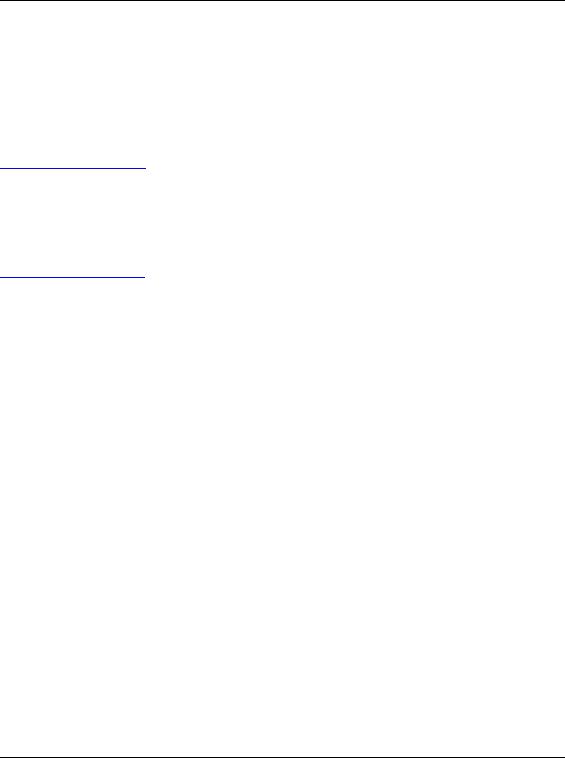
Tracking Projects 369
Working with Tracking Layouts
When you create and save a layout, only the presentation options are saved, not the data. This enables you to use the layout with different projects.
For information on publishing tracking layouts to a Web site, see “Publishing a Project on the World Wide Web” on page 501.
Open a tracking layout by choosing Enterprise, Tracking. In the Project Explorer window, choose the project or EPS node for which you want to open a layout. Click the Browse button in the Layout Name field in the Top Layout window. Select the layout you want to open and click OK. You can also click the Display Options bar in the Top Layout window, then choose Layout, Open.
Save a layout In the Top Layout window, click the Display Options bar, then choose Layout, Save or Save As. If you choose Save As, type a new name for the layout and indicate whether the layout should be available to All Users, the Current User, or Another User. If you select Another User, click the Browse button in the User field, then select the user.
Share a layout You can share a layout with other users in several different ways:
■When you first create the layout, you can specify that it be available to All Users.
■You can save an existing layout using a different name and then specify that it be available to All Users or Another User. If you specify Another User, you can then select a specific user.
■You can export the layout to a file and then e-mail the file or its location to other users.
■You can publish the layout to a Web site.
Delete a layout In the Top Layout window, click the Display Options bar, then choose Layout, Open. Select the layout you want to delete, then click Delete. Click Yes.
Export a layout In the Top Layout window, click the Display Options bar, then choose Layout, Open. Select the layout you want to export, then click Export. Specify the drive and folder to which you want to export the layout, type a name for the layout, then click Save. The layout is saved in
.PLF format.
Import a layout In the Top Layout window, click the Display Options bar, then choose Layout, Open. Click Import. Locate the layout (*.PLF) you want to import and select it, then click Open.
Primavera - Project Management

370 Part 4: Updating and Managing the Schedule
Customizing Tracking Layouts
For step-by-step instructions on customizing each type of tracking layout, see Tracking Projects in the Help.
Depending on the type of tracking layout displayed, you can customize various aspects of the Tracking window. For example, you can display only the top or bottom window in a layout, and you can select the columns of information displayed in layouts that contain tables and spreadsheets.
Customize a Project Table You can customize the columns that display in a Project Table. Click the Display Options bar in the Top Layout window and choose Columns. See “Customizing Layouts” on page 427 for more information on customizing columns.
Customize a Project Bar Chart You can customize the bar options that appear in a Project Bar Chart. Click the Display Options bar in the Top Layout window and choose Top Layout Options, Bars.
Show up to three bars. Choose the data you want the bar to represent and its color.
To change the timeperiod for the layout, move the mouse over a year in the timescale until the mouse pointer changes to a hand. Drag to the right to move backward in time and to the right to move forward in time.
Customize a Project Gantt/Profile You can customize the columns that appear in the Project Gantt Chart (Top Layout window), and the data/ timescale that appears in the profile (Bottom Layout window). To customize columns, click the Display Options bar in the Top Layout window and choose Columns. To customize profile options, click the Display Options bar in the Bottom Layout window and choose Bottom Layout Options, Profile Settings or Timescale. See “Customizing Layouts” on page 427 for more information.
Primavera - Project Management
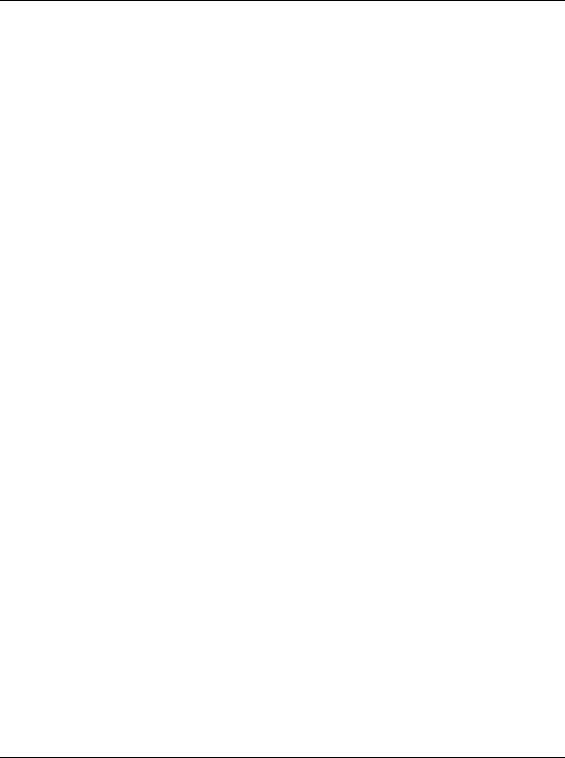
Tracking Projects 371
Customize a Resource Analysis layout You can customize the columns and bars that appear in the Top Layout window, and the data/ timescale that appears in the profile (Bottom Layout window). To customize the Top Layout window, click the Display Options bar in the Top Layout window. Choose Top Layout Options, then the item you want to customize. To customize profile options, click the Display Options bar in the Bottom Layout window and choose Bottom Layout Options, Profile Settings or Timescale. See “Customizing Layouts” on page 427 for more information.
Primavera - Project Management

372 Part 4: Updating and Managing the Schedule
Grouping, Sorting, and Filtering Data in Tracking
Layouts
Grouping data allows you to organize information into bands, based on a common attribute such as a hierarchy, code value, or resource. You can choose to group data using the standard data groupings provided in the module, or you can create a customized grouping. Sorting enables you to determine the sequence of data in the layout.
This Project Bar Chart is grouped by Project. You can group and sort by other default groupings, or customize your own.
For more information on customized grouping, sorting, and filtering data, see “Grouping, Sorting, and Filtering Data” on page 417.
Group and sort data in tracking layouts In the Top Layout window, click the Display Options bar, then choose Top Layout Options, Group and Sort By. Select the data grouping you want to apply to your layout, or customize the grouping. If you choose Customize, double-click the Group By field and select the field by which you want to group data. Click Sort to select a sort order for the grouping, then click Apply to preview your selections or OK to save them.
Primavera - Project Management

Tracking Projects 373
Filter data in tracking layouts Use filters to display only the data you’d like to see. A filter contains a formula that restricts your view to only the data you require. Click the Display Options bar in the Project Explorer window and choose Filters. Click Add. In the new row, click the Parameter field and select a value. Double-click the Is cell and select a filter criteria. Type a value and click OK.
Click to add another row and |
Click to preview |
enter additional filter criteria. |
changes. |
Click to delete a selected row in the filter.
The filter term “Any of the following” is the same as OR. “All of the following” is the same as AND.
Primavera - Project Management
