
- •Table of Contents
- •Preface
- •Primavera Products
- •Using Documentation and Help
- •Where to Get Support
- •Understanding Project Management
- •Why Use Project Portfolio Management?
- •Your Role in the Organization
- •Project Management Process Overview
- •Planning, Controlling, and Managing Projects
- •Quick Tour
- •Getting Started
- •Selecting a Language
- •The Workspace
- •What Is a Layout?
- •Customizing Displays
- •Sample Layouts
- •Using Wizards
- •Defining Administrative Preferences and Categories
- •Defining Default Settings
- •Allowing Users to Define the Default Hours per Time Period
- •Defining Standard Categories and Values
- •Defining Currencies
- •Setting User Preferences
- •Formatting Time Units
- •Formatting Dates
- •Setting View Currency and Symbols
- •Setting Mail Preferences
- •Implementing Wizards
- •Creating a Log of Tasks and Setting Startup, Group and Sort, and Column Options
- •Changing Your Password
- •Setting Profile and Spreadsheet Data Options
- •Setting Calculation Options for Resource and Role Assignments
- •Selecting Startup Filters
- •Structuring Projects
- •Setting Up the Enterprise Project Structure
- •Enterprise Project Structure Overview
- •Summarizing Projects
- •Setting Up the Enterprise Project Structure
- •Adding a New Project to the Enterprise Project Structure
- •Using Project Architect
- •Working with the Enterprise Project Structure
- •Using Root Nodes to Denote Project Status
- •Defining Enterprise Project Structure Details
- •Leveling Priority
- •Anticipated Dates
- •Auto-Numbering Activity IDs
- •Setting Up the Organizational Breakdown Structure
- •Viewing an OBS
- •Setting Up an OBS
- •Editing OBS Elements
- •Defining Resources and Roles
- •Resources Overview
- •Viewing and Adding Resources
- •Default Units/Time
- •Using Limits for Delayed Resource Start
- •Defining Resource Shifts
- •Defining and Assigning Resource Codes and Values
- •Setting Up Roles
- •Assigning Roles to Resources
- •Defining Custom Resource Curves
- •Reviewing Work Breakdown Structures
- •Viewing a WBS
- •Grouping by WBS Path
- •Adding WBS Elements and Assigning Properties
- •Using WBS Milestones
- •How Weights Affect Percent Complete
- •Assigning WBS Category Values
- •Defining Earned Value Settings for Specific WBS Elements
- •Assigning Estimation Weights to WBS Elements
- •Defining Budgets
- •Top-Down Budgeting
- •Establishing Budgets
- •Establishing a Monthly Spending Plan
- •Tracking Budget Changes
- •Establishing Funding
- •Tracking and Analyzing Budgets
- •Establishing Project Codes
- •Defining and Assigning Project Codes
- •Grouping, Summarizing, and Filtering by Codes
- •Working With User-Defined Fields
- •Creating User-Defined Fields
- •Working with User-Defined Fields
- •Working with Indicators
- •Creating Calendars
- •Adding Calendars
- •Modifying Calendars
- •Implementing the Schedule
- •Establishing Activity Codes
- •Creating Activity Codes and Values
- •Grouping and Summarizing by Codes
- •Working with Activities
- •Activities Overview
- •Adding Activities
- •Defining General Activity Information
- •Defining Schedule Information
- •Establishing Relationships
- •Dissolving Activities
- •Displaying Activity Details for Assignments
- •Assigning Resources and Roles
- •Recalculating Costs/Units for Assignments
- •Choosing the Rate Source and Rate Type for an Assignment
- •Assigning Resource Curves to Resource or Role Assignments
- •Manually Planning Future Period Assignments
- •Assigning Activity Codes and Adding Expenses
- •Viewing Activity Feedback and Posting Resource Notes
- •Assigning Work Products and Documents
- •Adding Steps
- •Setting Options for Using Weighted Steps
- •Creating and Assigning Activity Step Templates
- •Viewing Activity Summaries
- •Viewing Contract Manager Documents
- •Using Global Change
- •Working with Cost Accounts and Project Expenses
- •Cost Account and Expense Overview
- •Setting Up a Cost Account Structure
- •Adding Expenses and Entering Cost Information
- •Defining Expense Details
- •Analyzing Costs
- •Performing Top-down Estimation
- •Performing Top-down Estimation
- •Applying Saved Top-Down Estimates To a Project
- •Managing Baselines
- •Creating and Maintaining Baselines
- •Assigning Baselines to Projects
- •Comparing Current and Baseline Schedules
- •Updating Baselines
- •Ensuring Baseline Data Is Updated
- •Updating, Scheduling, and Leveling
- •The Update Process
- •Choosing a Method of Updating
- •Highlighting Activities for Updating
- •Updating Progress for Spotlighted Activities
- •Estimating Progress Automatically
- •Setting Auto Compute Actuals
- •Updating Using Timesheets
- •Updating Activities Manually
- •Removing Progress from Activities
- •Interrupting Activity Progress
- •Applying Actuals
- •Storing Period Performance (Past Period Actuals)
- •Scheduling Projects
- •Types of Activity Dates
- •Leveling Resources
- •Recalculating Resource and Role Assignment Costs
- •Managing Resource Assignments
- •Summarizing Projects
- •Setting Summarization Options
- •Summarizing Project Data
- •How Data Is Summarized
- •Managing Risks
- •Adding Risks
- •Calculating Exposure Values
- •Calculating a Risk’s Impact
- •Creating and Deleting Risk Types
- •Customizing Risk Layouts
- •Project Issues and Thresholds
- •Adding Issues
- •Assigning Tracking Layouts to Issues
- •Using the Issue Navigator
- •Adding Thresholds
- •Threshold Parameter Definitions
- •Monitoring Thresholds
- •Assigning Tracking Layouts to Thresholds
- •Maintaining a Project’s Document Library
- •Specifying Document Location References
- •Assigning Work Products and Documents
- •Tracking Projects
- •Creating Tracking Layouts
- •Working with Tracking Layouts
- •Customizing Tracking Layouts
- •Comparing Projects with Claim Digger
- •Claim Digger Overview
- •Comparing Projects/Baselines
- •Comparison Data
- •Creating and Using Reflections
- •Reflection Overview
- •Creating and Using Reflections
- •Reflection Guidelines
- •Checking Projects In and Out
- •Managing Remote Projects
- •Checking Out Projects
- •Checking In Projects
- •Customizing Projects
- •Working with Layouts
- •Layout Types
- •Creating, Opening, and Saving Layouts
- •Exporting and Importing Layouts
- •Copying and Pasting Resource Spreadsheet Data to Microsoft Excel
- •Grouping, Sorting, and Filtering Data
- •Grouping Data
- •Sorting Data
- •Reorganizing Data
- •Filtering Data
- •Combining Filters
- •Customizing Layouts
- •Modifying Columns
- •Adjusting the Timescale
- •Formatting Gantt Charts
- •Formatting Activity Network Layouts
- •Modifying Resource and Activity Usage Profile Settings
- •Customizing Reports
- •Reports Overview
- •Opening Reports
- •Creating and Modifying Reports
- •Using the Report Editor
- •Adding Data Sources and Rows to Reports
- •Adding Text Cells to Reports
- •Sorting Report Data Sources
- •Customizing a Report with the Report Editor: an Example
- •Using Report Groups
- •Setting Up Batch Reports
- •Printing Layouts and Reports
- •Defining Page Settings
- •Previewing Layouts and Reports
- •Printing Layouts and Reports
- •Selecting a Printer
- •Publishing Layouts and Reports in HTML Format
- •Publishing a Project on the World Wide Web
- •Project Web Site Overview
- •Publishing a Project Web Site
- •Customizing the Appearance of a Project Web Site
- •Publishing Activity and Tracking Layouts
- •Linking the Project Management and Contract Manager Modules
- •Linking the Project Management Module to Contract Manager
- •Linking a Project Management Project to a Contract Manager Project
- •Importing Contract Manager Data to a Project Management Module Project
- •Index

Maintaining a Project’s Document Library 359
Maintaining a Project’s Document
Library
In this chapter
Viewing a Document Library and
Adding/Deleting Work Products
and Documents
Specifying Document Location
References
Assigning Work Products and
Documents
Use the Work Products and Documents feature to catalog and track all project-related documents and deliverables. This includes guidelines, procedures, standards, plans, design templates, worksheets, and all types of project deliverables.
This chapter describes how to maintain your project’s library of work products and documents.
Primavera - Project Management
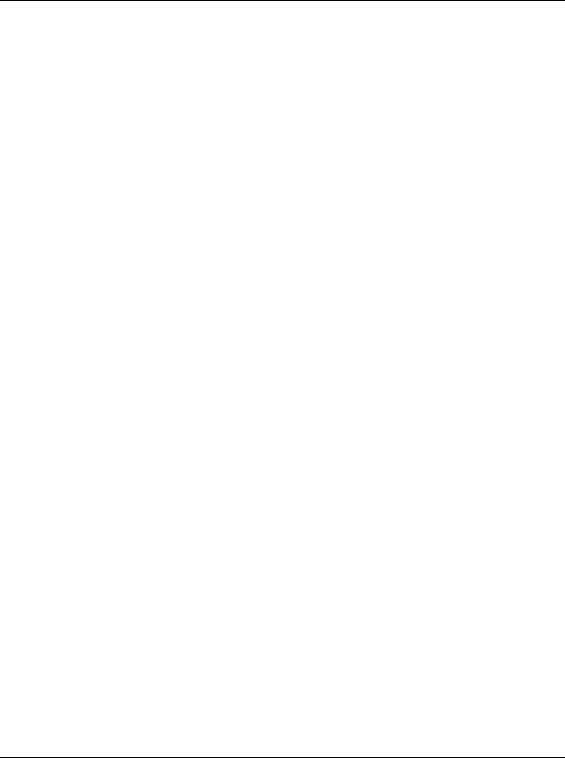
360 Part 4: Updating and Managing the Schedule
Viewing a Document Library and Adding/Deleting Work
Products and Documents
A document can be a reference document for an activity, by providing standards and guidelines for performing an activity's work, or it can be formally identified as a project standard. A document can also be a work product or activity output, such as testing plans and blueprints. You can also identify project deliverables, or documents that will be delivered to the end user or customer at the end of the project.
Use the Work Products and Documents feature to maintain general information about project documents, such as revision date, location, and author. Store the document files on a network file server, configuration management system, or Web site, depending on your project requirements.
You can assign work products and documents from WBS Details (and assign them to specific WBS elements to track work) or from Work Products and Documents Details. You can also indicate whether the documents are public or private.
View a project’s document library Choose Project, Work Products and Documents. Click the Display Options bar and choose WP & Doc Details. (The checkbox next to the command should be marked.)
Add a work product or document Open the project to which you want to add a work product or document. Choose Project, Work Products and Documents. Click the Title column label to display the documents hierarchy. (An outline symbol in the Title column label indicates a hierarchy display.) Select the document immediately above and at the same level as the document you want to add, then click Add. Click the General tab in Work Products and Document Details. Type a name for the document, then add general information about the document.
Primavera - Project Management
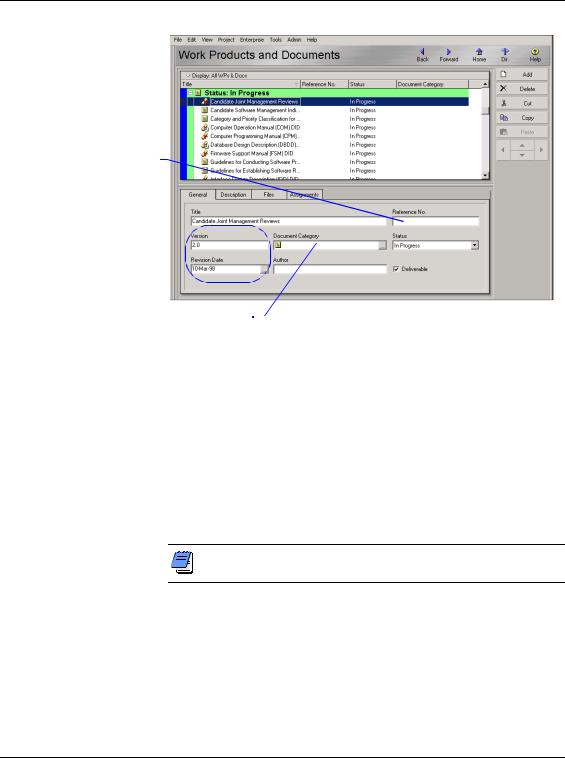
Maintaining a Project’s Document Library 361
Enter the selected document’s reference or catalog number.
Track the document’s version |
|
|
|
|
|
|
|
|
|
|
|
|
|
||
by entering the corresponding |
|
|
|
|
|
||
number and last update date. |
|
|
|
|
|
||
Set up document categories by choosing Admin, |
to indicate the |
|
|
|
Set up a document |
||
|
|
|
|||||
Admin Categories; use categories to organize |
document is a project |
|
status by choosing |
||||
different types of documents. |
deliverable. |
|
Admin, Admin |
||||
|
|
|
|
|
|
|
Categories. |
Enter a document description Click the Description tab and type a description for the document. You can use the HTML editing features, which include formatting text, inserting pictures, copying and pasting information from other document files (while retaining formatting), and adding hyperlinks.
Delete document records Choose Project, Work Products and Documents. Select the document or group of documents you want to delete, then click Delete. Click Yes when prompted.
Deleting a document deletes only the document’s link, not the document’s actual, physical file.
Primavera - Project Management

362 Part 4: Updating and Managing the Schedule
Specifying Document Location References
You can specify two types of document location references, private location and public location. Private location references can be viewed only by Project Management module users. Public location references can be viewed by all project participants, including Timesheets users. For this reason, public location references typically refer to files stored in a widely accessible network location, an intranet, or the Internet.
Enter document location references In the Work Products and Documents window, select the document record for which you want to enter a location reference. Click the Display Options bar and choose WP & Doc Details. (The checkbox next to the command should be marked.) Click the Files tab.
If you want to define the document as private, type the file location in this field, or click the Browse button to select the location.
If you want to define the document as public, type the file location in this field, or click the Browse button to select the location.
Open a work product or document Choose Project, Work Products and Documents. Select the document you want to open. Click the Files tab. To view a document’s private file, click Launch next to the Private Location field. Only Project Management module users can view this file. To view a document’s public file, click Launch next to the Public Location field. All project participants can view this file.
Primavera - Project Management
