
- •Table of Contents
- •Preface
- •Primavera Products
- •Using Documentation and Help
- •Where to Get Support
- •Understanding Project Management
- •Why Use Project Portfolio Management?
- •Your Role in the Organization
- •Project Management Process Overview
- •Planning, Controlling, and Managing Projects
- •Quick Tour
- •Getting Started
- •Selecting a Language
- •The Workspace
- •What Is a Layout?
- •Customizing Displays
- •Sample Layouts
- •Using Wizards
- •Defining Administrative Preferences and Categories
- •Defining Default Settings
- •Allowing Users to Define the Default Hours per Time Period
- •Defining Standard Categories and Values
- •Defining Currencies
- •Setting User Preferences
- •Formatting Time Units
- •Formatting Dates
- •Setting View Currency and Symbols
- •Setting Mail Preferences
- •Implementing Wizards
- •Creating a Log of Tasks and Setting Startup, Group and Sort, and Column Options
- •Changing Your Password
- •Setting Profile and Spreadsheet Data Options
- •Setting Calculation Options for Resource and Role Assignments
- •Selecting Startup Filters
- •Structuring Projects
- •Setting Up the Enterprise Project Structure
- •Enterprise Project Structure Overview
- •Summarizing Projects
- •Setting Up the Enterprise Project Structure
- •Adding a New Project to the Enterprise Project Structure
- •Using Project Architect
- •Working with the Enterprise Project Structure
- •Using Root Nodes to Denote Project Status
- •Defining Enterprise Project Structure Details
- •Leveling Priority
- •Anticipated Dates
- •Auto-Numbering Activity IDs
- •Setting Up the Organizational Breakdown Structure
- •Viewing an OBS
- •Setting Up an OBS
- •Editing OBS Elements
- •Defining Resources and Roles
- •Resources Overview
- •Viewing and Adding Resources
- •Default Units/Time
- •Using Limits for Delayed Resource Start
- •Defining Resource Shifts
- •Defining and Assigning Resource Codes and Values
- •Setting Up Roles
- •Assigning Roles to Resources
- •Defining Custom Resource Curves
- •Reviewing Work Breakdown Structures
- •Viewing a WBS
- •Grouping by WBS Path
- •Adding WBS Elements and Assigning Properties
- •Using WBS Milestones
- •How Weights Affect Percent Complete
- •Assigning WBS Category Values
- •Defining Earned Value Settings for Specific WBS Elements
- •Assigning Estimation Weights to WBS Elements
- •Defining Budgets
- •Top-Down Budgeting
- •Establishing Budgets
- •Establishing a Monthly Spending Plan
- •Tracking Budget Changes
- •Establishing Funding
- •Tracking and Analyzing Budgets
- •Establishing Project Codes
- •Defining and Assigning Project Codes
- •Grouping, Summarizing, and Filtering by Codes
- •Working With User-Defined Fields
- •Creating User-Defined Fields
- •Working with User-Defined Fields
- •Working with Indicators
- •Creating Calendars
- •Adding Calendars
- •Modifying Calendars
- •Implementing the Schedule
- •Establishing Activity Codes
- •Creating Activity Codes and Values
- •Grouping and Summarizing by Codes
- •Working with Activities
- •Activities Overview
- •Adding Activities
- •Defining General Activity Information
- •Defining Schedule Information
- •Establishing Relationships
- •Dissolving Activities
- •Displaying Activity Details for Assignments
- •Assigning Resources and Roles
- •Recalculating Costs/Units for Assignments
- •Choosing the Rate Source and Rate Type for an Assignment
- •Assigning Resource Curves to Resource or Role Assignments
- •Manually Planning Future Period Assignments
- •Assigning Activity Codes and Adding Expenses
- •Viewing Activity Feedback and Posting Resource Notes
- •Assigning Work Products and Documents
- •Adding Steps
- •Setting Options for Using Weighted Steps
- •Creating and Assigning Activity Step Templates
- •Viewing Activity Summaries
- •Viewing Contract Manager Documents
- •Using Global Change
- •Working with Cost Accounts and Project Expenses
- •Cost Account and Expense Overview
- •Setting Up a Cost Account Structure
- •Adding Expenses and Entering Cost Information
- •Defining Expense Details
- •Analyzing Costs
- •Performing Top-down Estimation
- •Performing Top-down Estimation
- •Applying Saved Top-Down Estimates To a Project
- •Managing Baselines
- •Creating and Maintaining Baselines
- •Assigning Baselines to Projects
- •Comparing Current and Baseline Schedules
- •Updating Baselines
- •Ensuring Baseline Data Is Updated
- •Updating, Scheduling, and Leveling
- •The Update Process
- •Choosing a Method of Updating
- •Highlighting Activities for Updating
- •Updating Progress for Spotlighted Activities
- •Estimating Progress Automatically
- •Setting Auto Compute Actuals
- •Updating Using Timesheets
- •Updating Activities Manually
- •Removing Progress from Activities
- •Interrupting Activity Progress
- •Applying Actuals
- •Storing Period Performance (Past Period Actuals)
- •Scheduling Projects
- •Types of Activity Dates
- •Leveling Resources
- •Recalculating Resource and Role Assignment Costs
- •Managing Resource Assignments
- •Summarizing Projects
- •Setting Summarization Options
- •Summarizing Project Data
- •How Data Is Summarized
- •Managing Risks
- •Adding Risks
- •Calculating Exposure Values
- •Calculating a Risk’s Impact
- •Creating and Deleting Risk Types
- •Customizing Risk Layouts
- •Project Issues and Thresholds
- •Adding Issues
- •Assigning Tracking Layouts to Issues
- •Using the Issue Navigator
- •Adding Thresholds
- •Threshold Parameter Definitions
- •Monitoring Thresholds
- •Assigning Tracking Layouts to Thresholds
- •Maintaining a Project’s Document Library
- •Specifying Document Location References
- •Assigning Work Products and Documents
- •Tracking Projects
- •Creating Tracking Layouts
- •Working with Tracking Layouts
- •Customizing Tracking Layouts
- •Comparing Projects with Claim Digger
- •Claim Digger Overview
- •Comparing Projects/Baselines
- •Comparison Data
- •Creating and Using Reflections
- •Reflection Overview
- •Creating and Using Reflections
- •Reflection Guidelines
- •Checking Projects In and Out
- •Managing Remote Projects
- •Checking Out Projects
- •Checking In Projects
- •Customizing Projects
- •Working with Layouts
- •Layout Types
- •Creating, Opening, and Saving Layouts
- •Exporting and Importing Layouts
- •Copying and Pasting Resource Spreadsheet Data to Microsoft Excel
- •Grouping, Sorting, and Filtering Data
- •Grouping Data
- •Sorting Data
- •Reorganizing Data
- •Filtering Data
- •Combining Filters
- •Customizing Layouts
- •Modifying Columns
- •Adjusting the Timescale
- •Formatting Gantt Charts
- •Formatting Activity Network Layouts
- •Modifying Resource and Activity Usage Profile Settings
- •Customizing Reports
- •Reports Overview
- •Opening Reports
- •Creating and Modifying Reports
- •Using the Report Editor
- •Adding Data Sources and Rows to Reports
- •Adding Text Cells to Reports
- •Sorting Report Data Sources
- •Customizing a Report with the Report Editor: an Example
- •Using Report Groups
- •Setting Up Batch Reports
- •Printing Layouts and Reports
- •Defining Page Settings
- •Previewing Layouts and Reports
- •Printing Layouts and Reports
- •Selecting a Printer
- •Publishing Layouts and Reports in HTML Format
- •Publishing a Project on the World Wide Web
- •Project Web Site Overview
- •Publishing a Project Web Site
- •Customizing the Appearance of a Project Web Site
- •Publishing Activity and Tracking Layouts
- •Linking the Project Management and Contract Manager Modules
- •Linking the Project Management Module to Contract Manager
- •Linking a Project Management Project to a Contract Manager Project
- •Importing Contract Manager Data to a Project Management Module Project
- •Index

348 Part 4: Updating and Managing the Schedule
Assigning Tracking Layouts to Issues
Assign a tracking layout to an issue to graphically display the information surrounding the issue, then use the Issue Navigator (choose Tools, Issue Navigator) to open this layout in the Tracking window.
Assign a tracking layout to an issue Choose Project, Issues. If Issue Details are not displayed, click the Display Options bar, then choose Issue Details (the box next to the command should be marked). Select the issue to which you want to assign a tracking layout. Click the General tab, then click the Browse button in the Tracking Layout field. Select the tracking layout you want to assign, then click the Select button.
This tracking layout shows total costs over time.
Primavera - Project Management

Project Issues and Thresholds 349
Using the Issue Navigator
The Issue Navigator helps to provide you with the information you need regarding a particular issue so you can quickly resolve it. Select an issue that you added or was generated automatically and choose to jump to its associated tracking layout; activity, WBS, or resource assignment; or more details. You can also send an e-mail to notify other users about the issue.
Use the Issue Navigator Choose Tools, Issue Navigator. Select the issue whose details you want to view, click the appropriate button to display the information you want to view about the issue. For example, click Tracking to immediately display the Tracking window already open to the issue’s associated tracking layout. The associated tracking layout, activity, WBS, and/or resource for an issue are specified in the Project Issues window (if manually entered), or in the Project Thresholds window (if generated automatically).
If a button is unavailable, it means the issue is not associated with that topic.
You can automatically display the Issue Navigator each time you open the module. Choose Edit, User Preferences, then click the Application tab. Mark the Show the Issue Navigator Dialog at Startup checkbox.
Primavera - Project Management

350 Part 4: Updating and Managing the Schedule
Adding Thresholds
For more information about each parameter, see “Threshold Parameter Definitions” on page 353.
Project thresholds consist of parameters assigned to WBS elements; they are used to monitor projects and generate issues. For example, you may set a threshold with the Cost % of Budget parameter and an upper threshold value of 100 percent. When the actual cost of the specified WBS element reaches 100 percent of the budgeted cost, the module generates an issue.
You can assign thresholds to WBS elements at the activity or WBS level. If you monitor a project at the WBS activity level, the module reviews and reports issues for each activity that violates the threshold. If you monitor a project at the WBS level, the module reviews and reports the WBS summary level data rather than at the activity level. For example, if an activity within a particular WBS level has a start date variance of –1, but the start date variance at the WBS level is 0, an issue is not generated even though you may be monitoring for a lower threshold of –1.
Add a threshold Choose Project, Thresholds. Click Add, then click the General tab. Select a threshold parameter. If you enter a lower and upper threshold limit, an issue is generated for any WBS element/activity that falls outside the specified range. For example, enter –2 days as the lower limit and 10 days as the upper limit for a total float threshold. You are notified when any WBS element/activity has a total float less than or equal to –2 days and greater than or equal to 10 days. The module automatically enters the type of value that corresponds to the selected threshold.
Select the WBS element you want the threshold to monitor, then select whether to monitor it at the WBS or activity level. If you select activity, the threshold will review activities in the specified WBS and in lower-level elements of that WBS.
The manager responsible for addressing the issues generated by the threshold is automatically assigned when you select a WBS element. Responsible managers are defined in the OBS. Click the Browse button in the Tracking Layout field to select the layout that best displays the threshold problem area.
Primavera - Project Management

Project Issues and Thresholds 351
The threshold status is automatically set to Enabled. If you do not want to use it to monitor the project, select Disabled. You can also change the threshold’s issue priority.
To monitor all defined thresholds, choose Tools, Monitor Thresholds.
Specify the timespan to monitor Choose Project, Thresholds. Select the threshold whose details you want to define, then click the Details tab. Click the Browse button in the From Date and To Date fields and select the dates for which the threshold should monitor WBS elements or activities. The module checks only those WBS elements or activities whose start dates are after the From Date and whose finish dates are before the To Date.
Monitor the threshold Once you define a threshold parameter, you need to monitor it to generate any applicable issues. In the Project Thresholds window, select the threshold you want to monitor, then click Monitor. A list of any issues generated are displayed in the Details tab.
Primavera - Project Management
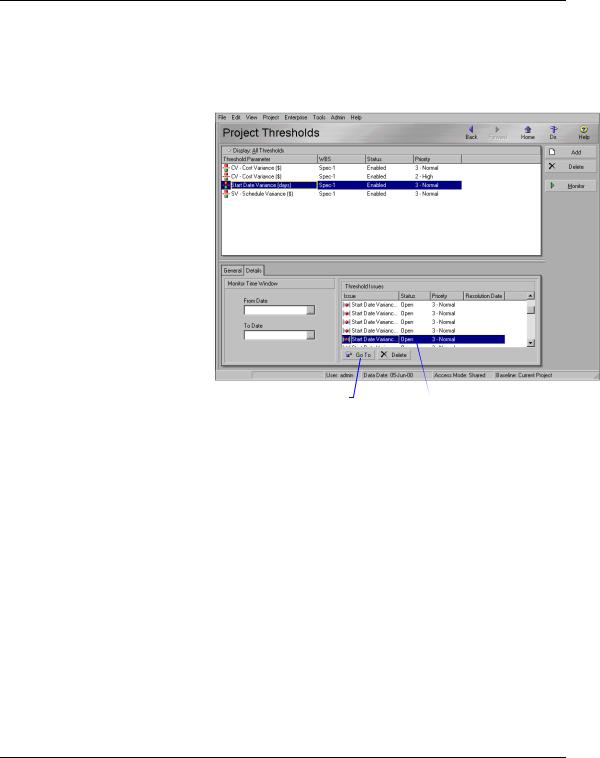
352 Part 4: Updating and Managing the Schedule
View threshold issues You can quickly view the issues generated by a particular threshold. Select the threshold whose issues you want to review, then click the Details tab. Select the issue whose details you want to view, then click Go To.
Click to jump to the Issues |
View a list of issues for the |
window for the selected issue. |
selected threshold. |
Group, sort, and filter thresholds From the Project Thresholds window, click the Display Options bar, then choose Filter By or Group and Sort By and the option that describes how you want to view thresholds.
Primavera - Project Management
