
- •Table of Contents
- •Preface
- •Primavera Products
- •Using Documentation and Help
- •Where to Get Support
- •Understanding Project Management
- •Why Use Project Portfolio Management?
- •Your Role in the Organization
- •Project Management Process Overview
- •Planning, Controlling, and Managing Projects
- •Quick Tour
- •Getting Started
- •Selecting a Language
- •The Workspace
- •What Is a Layout?
- •Customizing Displays
- •Sample Layouts
- •Using Wizards
- •Defining Administrative Preferences and Categories
- •Defining Default Settings
- •Allowing Users to Define the Default Hours per Time Period
- •Defining Standard Categories and Values
- •Defining Currencies
- •Setting User Preferences
- •Formatting Time Units
- •Formatting Dates
- •Setting View Currency and Symbols
- •Setting Mail Preferences
- •Implementing Wizards
- •Creating a Log of Tasks and Setting Startup, Group and Sort, and Column Options
- •Changing Your Password
- •Setting Profile and Spreadsheet Data Options
- •Setting Calculation Options for Resource and Role Assignments
- •Selecting Startup Filters
- •Structuring Projects
- •Setting Up the Enterprise Project Structure
- •Enterprise Project Structure Overview
- •Summarizing Projects
- •Setting Up the Enterprise Project Structure
- •Adding a New Project to the Enterprise Project Structure
- •Using Project Architect
- •Working with the Enterprise Project Structure
- •Using Root Nodes to Denote Project Status
- •Defining Enterprise Project Structure Details
- •Leveling Priority
- •Anticipated Dates
- •Auto-Numbering Activity IDs
- •Setting Up the Organizational Breakdown Structure
- •Viewing an OBS
- •Setting Up an OBS
- •Editing OBS Elements
- •Defining Resources and Roles
- •Resources Overview
- •Viewing and Adding Resources
- •Default Units/Time
- •Using Limits for Delayed Resource Start
- •Defining Resource Shifts
- •Defining and Assigning Resource Codes and Values
- •Setting Up Roles
- •Assigning Roles to Resources
- •Defining Custom Resource Curves
- •Reviewing Work Breakdown Structures
- •Viewing a WBS
- •Grouping by WBS Path
- •Adding WBS Elements and Assigning Properties
- •Using WBS Milestones
- •How Weights Affect Percent Complete
- •Assigning WBS Category Values
- •Defining Earned Value Settings for Specific WBS Elements
- •Assigning Estimation Weights to WBS Elements
- •Defining Budgets
- •Top-Down Budgeting
- •Establishing Budgets
- •Establishing a Monthly Spending Plan
- •Tracking Budget Changes
- •Establishing Funding
- •Tracking and Analyzing Budgets
- •Establishing Project Codes
- •Defining and Assigning Project Codes
- •Grouping, Summarizing, and Filtering by Codes
- •Working With User-Defined Fields
- •Creating User-Defined Fields
- •Working with User-Defined Fields
- •Working with Indicators
- •Creating Calendars
- •Adding Calendars
- •Modifying Calendars
- •Implementing the Schedule
- •Establishing Activity Codes
- •Creating Activity Codes and Values
- •Grouping and Summarizing by Codes
- •Working with Activities
- •Activities Overview
- •Adding Activities
- •Defining General Activity Information
- •Defining Schedule Information
- •Establishing Relationships
- •Dissolving Activities
- •Displaying Activity Details for Assignments
- •Assigning Resources and Roles
- •Recalculating Costs/Units for Assignments
- •Choosing the Rate Source and Rate Type for an Assignment
- •Assigning Resource Curves to Resource or Role Assignments
- •Manually Planning Future Period Assignments
- •Assigning Activity Codes and Adding Expenses
- •Viewing Activity Feedback and Posting Resource Notes
- •Assigning Work Products and Documents
- •Adding Steps
- •Setting Options for Using Weighted Steps
- •Creating and Assigning Activity Step Templates
- •Viewing Activity Summaries
- •Viewing Contract Manager Documents
- •Using Global Change
- •Working with Cost Accounts and Project Expenses
- •Cost Account and Expense Overview
- •Setting Up a Cost Account Structure
- •Adding Expenses and Entering Cost Information
- •Defining Expense Details
- •Analyzing Costs
- •Performing Top-down Estimation
- •Performing Top-down Estimation
- •Applying Saved Top-Down Estimates To a Project
- •Managing Baselines
- •Creating and Maintaining Baselines
- •Assigning Baselines to Projects
- •Comparing Current and Baseline Schedules
- •Updating Baselines
- •Ensuring Baseline Data Is Updated
- •Updating, Scheduling, and Leveling
- •The Update Process
- •Choosing a Method of Updating
- •Highlighting Activities for Updating
- •Updating Progress for Spotlighted Activities
- •Estimating Progress Automatically
- •Setting Auto Compute Actuals
- •Updating Using Timesheets
- •Updating Activities Manually
- •Removing Progress from Activities
- •Interrupting Activity Progress
- •Applying Actuals
- •Storing Period Performance (Past Period Actuals)
- •Scheduling Projects
- •Types of Activity Dates
- •Leveling Resources
- •Recalculating Resource and Role Assignment Costs
- •Managing Resource Assignments
- •Summarizing Projects
- •Setting Summarization Options
- •Summarizing Project Data
- •How Data Is Summarized
- •Managing Risks
- •Adding Risks
- •Calculating Exposure Values
- •Calculating a Risk’s Impact
- •Creating and Deleting Risk Types
- •Customizing Risk Layouts
- •Project Issues and Thresholds
- •Adding Issues
- •Assigning Tracking Layouts to Issues
- •Using the Issue Navigator
- •Adding Thresholds
- •Threshold Parameter Definitions
- •Monitoring Thresholds
- •Assigning Tracking Layouts to Thresholds
- •Maintaining a Project’s Document Library
- •Specifying Document Location References
- •Assigning Work Products and Documents
- •Tracking Projects
- •Creating Tracking Layouts
- •Working with Tracking Layouts
- •Customizing Tracking Layouts
- •Comparing Projects with Claim Digger
- •Claim Digger Overview
- •Comparing Projects/Baselines
- •Comparison Data
- •Creating and Using Reflections
- •Reflection Overview
- •Creating and Using Reflections
- •Reflection Guidelines
- •Checking Projects In and Out
- •Managing Remote Projects
- •Checking Out Projects
- •Checking In Projects
- •Customizing Projects
- •Working with Layouts
- •Layout Types
- •Creating, Opening, and Saving Layouts
- •Exporting and Importing Layouts
- •Copying and Pasting Resource Spreadsheet Data to Microsoft Excel
- •Grouping, Sorting, and Filtering Data
- •Grouping Data
- •Sorting Data
- •Reorganizing Data
- •Filtering Data
- •Combining Filters
- •Customizing Layouts
- •Modifying Columns
- •Adjusting the Timescale
- •Formatting Gantt Charts
- •Formatting Activity Network Layouts
- •Modifying Resource and Activity Usage Profile Settings
- •Customizing Reports
- •Reports Overview
- •Opening Reports
- •Creating and Modifying Reports
- •Using the Report Editor
- •Adding Data Sources and Rows to Reports
- •Adding Text Cells to Reports
- •Sorting Report Data Sources
- •Customizing a Report with the Report Editor: an Example
- •Using Report Groups
- •Setting Up Batch Reports
- •Printing Layouts and Reports
- •Defining Page Settings
- •Previewing Layouts and Reports
- •Printing Layouts and Reports
- •Selecting a Printer
- •Publishing Layouts and Reports in HTML Format
- •Publishing a Project on the World Wide Web
- •Project Web Site Overview
- •Publishing a Project Web Site
- •Customizing the Appearance of a Project Web Site
- •Publishing Activity and Tracking Layouts
- •Linking the Project Management and Contract Manager Modules
- •Linking the Project Management Module to Contract Manager
- •Linking a Project Management Project to a Contract Manager Project
- •Importing Contract Manager Data to a Project Management Module Project
- •Index
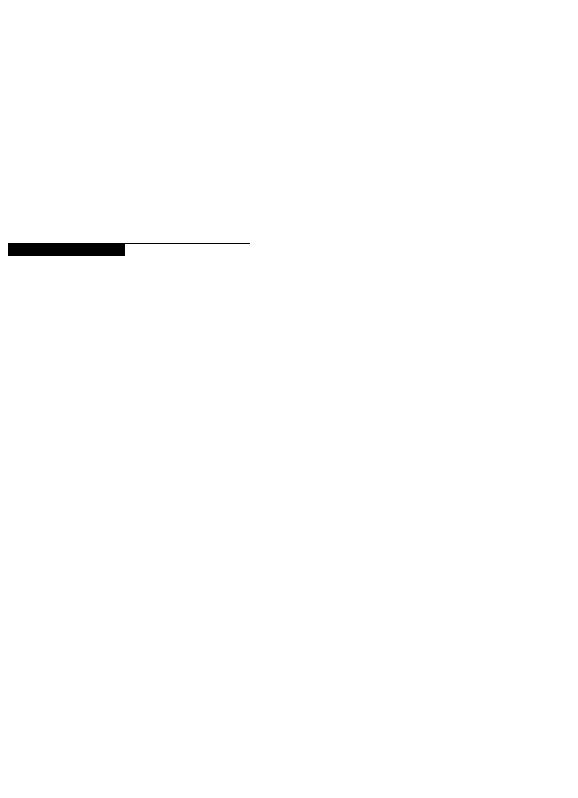
Project Issues and Thresholds 343
Project Issues and Thresholds
In this chapter
Adding Issues
Assigning Tracking Layouts to Issues
Using the Issue Navigator
Adding Thresholds
Threshold Parameter Definitions
Monitoring Thresholds
Assigning Tracking Layouts to Thresholds
Issues are known problems within a project plan that require attention or corrective action. You can manually create issues and you can generate issues automatically by defining project thresholds. You can associate these issues with work breakdown structure (WBS) elements, activities, or resources.
Create a threshold by selecting a parameter, such as start date variance; setting a lower threshold value for the threshold, such as –2 days; and applying the threshold to a specific WBS element, or area, of your project plan. After you define a threshold, the module monitors and generates the threshold’s issues for you.
This chapter describes how to add issues and thresholds and use them to help you manage your projects.
Primavera - Project Management

344 Part 4: Updating and Managing the Schedule
Adding Issues
Issues identify problems within a schedule that must be addressed before the project can be completed. Issues can be added manually to projects, or you can use thresholds to generate them automatically. (See “Adding Thresholds” on page 350.) Once you create an issue, you can assign a priority level, tracking layout, and responsible manager to it. You can also e-mail the issue’s details, along with your comments, to any member of the project’s staff. Use the Issue Navigator feature to quickly view all the information associated with an issue.
Add an issue Choose Project, Issues. If Issue Details are not displayed, click the Display Options bar, then choose Issue Details (the box next to the command should be marked). Click Add, then click the General tab. Type the issue’s name. Select the manager responsible for addressing the issue. Responsible managers are defined in the organizational breakdown structure (OBS). Click the Browse button in the Tracking Layout field to select the layout that best displays the issue. The system date is automatically entered in the Date Identified field. Click the Browse button if you need to select a different date. Your user name is automatically entered in the Identified By field. You can type another user name of the individual who identified the issue. If the issue was generated by running the threshold monitor, Monitor is displayed.
Primavera - Project Management

Project Issues and Thresholds 345
You can group and sort issues by various detail items, such as project, EPS, or WBS. Click the Display Options bar, then choose Group and Sort By.
Use the Date Identified and Resolution Date fields to track how long an issue is open and how long it took to resolve closed issues.
The issue status is automatically set to Open; the priority is set to Normal. Change these fields as required.
You can only modify fields in the Details tab for issues you have added; these fields are Read-Only if the issues are generated by a monitoring threshold.
Define an issue’s details and add notes Choose Project, Issues. Click the Details tab, then type the issue’s actual (numeric) value in the Actual Value field. To associate the issue with a WBS element other than the root WBS element, click the Browse button in the Applies to WBS field and select the element. You can also associate the issue with a resource or activity.
To enter additional information about the issue, click the Notes tab, then type your notes. You can use HTML editing features, which include formatting text, inserting pictures, copying and pasting information from other document files (while retaining formatting), and adding hyperlinks.
If the threshold monitor generated the selected issue, the parameter name is listed in the Threshold Parameter field in the Details tab.
Primavera - Project Management

346 Part 4: Updating and Managing the Schedule
To change the list of recipients, click the Display Options bar on the Assign Recipients dialog box, and choose Resources or Users.
Send e-mail about an issue In the Project Issues window or the Issue Navigator dialog box (choose Tools, Issue Navigator), select the issue about which you want to send e-mail, then click Notify. To specify the individuals to whom you want to send e-mail, click Add. Choose Select Recipient from a Dialog to select a recipient from a list of resources or users, click OK, then select a recipient from the Assign Recipients dialog box. Click the Assign button. To remove a recipient from the recipient list, select the recipient, then click Remove.
Click to add recipients to the e-mail, then choose how you want to select recipients.
To type a recipient’s e-mail address directly, choose Manually Add a New Recipient, click OK, then type the recipient’s information.
Type a subject for the e-mail, then type any additional comments about the issue in the Contents area. Click Send All.
Primavera - Project Management

Project Issues and Thresholds 347
View and add to an issue’s history Choose Project, Issues. Select an issue, then click Issue History.
Type any additional comments about the issue, then click Add.
Primavera - Project Management
