
- •Table of Contents
- •Preface
- •Primavera Products
- •Using Documentation and Help
- •Where to Get Support
- •Understanding Project Management
- •Why Use Project Portfolio Management?
- •Your Role in the Organization
- •Project Management Process Overview
- •Planning, Controlling, and Managing Projects
- •Quick Tour
- •Getting Started
- •Selecting a Language
- •The Workspace
- •What Is a Layout?
- •Customizing Displays
- •Sample Layouts
- •Using Wizards
- •Defining Administrative Preferences and Categories
- •Defining Default Settings
- •Allowing Users to Define the Default Hours per Time Period
- •Defining Standard Categories and Values
- •Defining Currencies
- •Setting User Preferences
- •Formatting Time Units
- •Formatting Dates
- •Setting View Currency and Symbols
- •Setting Mail Preferences
- •Implementing Wizards
- •Creating a Log of Tasks and Setting Startup, Group and Sort, and Column Options
- •Changing Your Password
- •Setting Profile and Spreadsheet Data Options
- •Setting Calculation Options for Resource and Role Assignments
- •Selecting Startup Filters
- •Structuring Projects
- •Setting Up the Enterprise Project Structure
- •Enterprise Project Structure Overview
- •Summarizing Projects
- •Setting Up the Enterprise Project Structure
- •Adding a New Project to the Enterprise Project Structure
- •Using Project Architect
- •Working with the Enterprise Project Structure
- •Using Root Nodes to Denote Project Status
- •Defining Enterprise Project Structure Details
- •Leveling Priority
- •Anticipated Dates
- •Auto-Numbering Activity IDs
- •Setting Up the Organizational Breakdown Structure
- •Viewing an OBS
- •Setting Up an OBS
- •Editing OBS Elements
- •Defining Resources and Roles
- •Resources Overview
- •Viewing and Adding Resources
- •Default Units/Time
- •Using Limits for Delayed Resource Start
- •Defining Resource Shifts
- •Defining and Assigning Resource Codes and Values
- •Setting Up Roles
- •Assigning Roles to Resources
- •Defining Custom Resource Curves
- •Reviewing Work Breakdown Structures
- •Viewing a WBS
- •Grouping by WBS Path
- •Adding WBS Elements and Assigning Properties
- •Using WBS Milestones
- •How Weights Affect Percent Complete
- •Assigning WBS Category Values
- •Defining Earned Value Settings for Specific WBS Elements
- •Assigning Estimation Weights to WBS Elements
- •Defining Budgets
- •Top-Down Budgeting
- •Establishing Budgets
- •Establishing a Monthly Spending Plan
- •Tracking Budget Changes
- •Establishing Funding
- •Tracking and Analyzing Budgets
- •Establishing Project Codes
- •Defining and Assigning Project Codes
- •Grouping, Summarizing, and Filtering by Codes
- •Working With User-Defined Fields
- •Creating User-Defined Fields
- •Working with User-Defined Fields
- •Working with Indicators
- •Creating Calendars
- •Adding Calendars
- •Modifying Calendars
- •Implementing the Schedule
- •Establishing Activity Codes
- •Creating Activity Codes and Values
- •Grouping and Summarizing by Codes
- •Working with Activities
- •Activities Overview
- •Adding Activities
- •Defining General Activity Information
- •Defining Schedule Information
- •Establishing Relationships
- •Dissolving Activities
- •Displaying Activity Details for Assignments
- •Assigning Resources and Roles
- •Recalculating Costs/Units for Assignments
- •Choosing the Rate Source and Rate Type for an Assignment
- •Assigning Resource Curves to Resource or Role Assignments
- •Manually Planning Future Period Assignments
- •Assigning Activity Codes and Adding Expenses
- •Viewing Activity Feedback and Posting Resource Notes
- •Assigning Work Products and Documents
- •Adding Steps
- •Setting Options for Using Weighted Steps
- •Creating and Assigning Activity Step Templates
- •Viewing Activity Summaries
- •Viewing Contract Manager Documents
- •Using Global Change
- •Working with Cost Accounts and Project Expenses
- •Cost Account and Expense Overview
- •Setting Up a Cost Account Structure
- •Adding Expenses and Entering Cost Information
- •Defining Expense Details
- •Analyzing Costs
- •Performing Top-down Estimation
- •Performing Top-down Estimation
- •Applying Saved Top-Down Estimates To a Project
- •Managing Baselines
- •Creating and Maintaining Baselines
- •Assigning Baselines to Projects
- •Comparing Current and Baseline Schedules
- •Updating Baselines
- •Ensuring Baseline Data Is Updated
- •Updating, Scheduling, and Leveling
- •The Update Process
- •Choosing a Method of Updating
- •Highlighting Activities for Updating
- •Updating Progress for Spotlighted Activities
- •Estimating Progress Automatically
- •Setting Auto Compute Actuals
- •Updating Using Timesheets
- •Updating Activities Manually
- •Removing Progress from Activities
- •Interrupting Activity Progress
- •Applying Actuals
- •Storing Period Performance (Past Period Actuals)
- •Scheduling Projects
- •Types of Activity Dates
- •Leveling Resources
- •Recalculating Resource and Role Assignment Costs
- •Managing Resource Assignments
- •Summarizing Projects
- •Setting Summarization Options
- •Summarizing Project Data
- •How Data Is Summarized
- •Managing Risks
- •Adding Risks
- •Calculating Exposure Values
- •Calculating a Risk’s Impact
- •Creating and Deleting Risk Types
- •Customizing Risk Layouts
- •Project Issues and Thresholds
- •Adding Issues
- •Assigning Tracking Layouts to Issues
- •Using the Issue Navigator
- •Adding Thresholds
- •Threshold Parameter Definitions
- •Monitoring Thresholds
- •Assigning Tracking Layouts to Thresholds
- •Maintaining a Project’s Document Library
- •Specifying Document Location References
- •Assigning Work Products and Documents
- •Tracking Projects
- •Creating Tracking Layouts
- •Working with Tracking Layouts
- •Customizing Tracking Layouts
- •Comparing Projects with Claim Digger
- •Claim Digger Overview
- •Comparing Projects/Baselines
- •Comparison Data
- •Creating and Using Reflections
- •Reflection Overview
- •Creating and Using Reflections
- •Reflection Guidelines
- •Checking Projects In and Out
- •Managing Remote Projects
- •Checking Out Projects
- •Checking In Projects
- •Customizing Projects
- •Working with Layouts
- •Layout Types
- •Creating, Opening, and Saving Layouts
- •Exporting and Importing Layouts
- •Copying and Pasting Resource Spreadsheet Data to Microsoft Excel
- •Grouping, Sorting, and Filtering Data
- •Grouping Data
- •Sorting Data
- •Reorganizing Data
- •Filtering Data
- •Combining Filters
- •Customizing Layouts
- •Modifying Columns
- •Adjusting the Timescale
- •Formatting Gantt Charts
- •Formatting Activity Network Layouts
- •Modifying Resource and Activity Usage Profile Settings
- •Customizing Reports
- •Reports Overview
- •Opening Reports
- •Creating and Modifying Reports
- •Using the Report Editor
- •Adding Data Sources and Rows to Reports
- •Adding Text Cells to Reports
- •Sorting Report Data Sources
- •Customizing a Report with the Report Editor: an Example
- •Using Report Groups
- •Setting Up Batch Reports
- •Printing Layouts and Reports
- •Defining Page Settings
- •Previewing Layouts and Reports
- •Printing Layouts and Reports
- •Selecting a Printer
- •Publishing Layouts and Reports in HTML Format
- •Publishing a Project on the World Wide Web
- •Project Web Site Overview
- •Publishing a Project Web Site
- •Customizing the Appearance of a Project Web Site
- •Publishing Activity and Tracking Layouts
- •Linking the Project Management and Contract Manager Modules
- •Linking the Project Management Module to Contract Manager
- •Linking a Project Management Project to a Contract Manager Project
- •Importing Contract Manager Data to a Project Management Module Project
- •Index

Summarizing Projects 327
Summarizing Project Data
You can also summarize a single project or a specific group of projects. Select the projects you want to summarize in the EPS, then right-click and choose Summarize Project.
Click Yes.
You can summarize data at any time, using the Tools, Summarize command, or you can use the Job Services option to schedule a time when data are regularly summarized. For example, set the module to summarize every Monday at 8:00 a.m. In each case, project data are summarized according to the settings you specify and the new summary values are saved to the project database, overwriting any previously calculated summary data.
You can view and report on summarized data in the Project Management module and the Primavera Web application.
Summarize project data manually Choose Enterprise, Projects. Choose Tools, Summarize, then select to summarize the open projects in the current view, all projects in the EPS (includes both open and closed projects but excludes summary only projects), or summary-only projects (those projects for which the Contains Summarized Data Only checkbox is marked in the Project Details Settings tab).
If you choose to summarize all projects, data are also summarized for each EPS node after the project summaries are saved to the database.
Summarize project data as a non-distributed job service
Choose Tools, Job Services, then click Add. Select Summarize in the Service Type field. Specify a number in the Job # field to indicate the sequence in which the service should be performed, if more than one service is listed. Type a brief description of the service in the Job Name field. In the Status field, select Enabled to activate the summary service. You can suspend a service at any time by selecting Disabled in the Status field. In the Run Job area on the Job Details tab, schedule when the service should be run: every day at a specific time, or weekly, every two weeks, or monthly on a day and time you specify.
Primavera - Project Management

328 Part 4: Updating and Managing the Schedule
In this example, projects are scheduled and then summarized at the end of each two-week period.
Mark to summarize projects immediately after they are scheduled.
Mark to log information about the service to a file you specify.
You must have the appropriate access rights to set up job services. The Job Service does not interact with the module client when running jobs. All jobs are run on the server(s) on which the Job Service is installed.
For more information on the Primavera Distributed Job Service, refer to the
Administrator’s Guide.
Summarize project data as a distributed job service Primavera distributed job services (PDJS) enable large summarization jobs to be separated into smaller jobs by running the services concurrently on multiple servers. For example, you can summarize an EPS with four EPS nodes (projects) in two, three, or four separate summarization jobs.
Primavera - Project Management

Summarizing Projects 329
Refer to the following two figures. The first figure shows that Job #1 is summarizing 2 EPS nodes (Custom and Specs). The second figure shows that Job #2 is summarizing two different EPS nodes (Assembly and Facilities). These EPS nodes are all part of the same EPS.
Job 1 is summarizing the data in two EPS nodes of a single project, Custom and Specs.
Primavera - Project Management

330 Part 4: Updating and Managing the Schedule
Job 2 is also summarizing the data in two EPS nodes of a single project, Assembly and Facilities.
The PDJS will run Job #1 and Job #2 concurrently on different PDJS servers. When Job #2 is complete, the PDJS will summarize the enterprise-level data as a separate job.
Before running the PDJS, consult your administrator to confirm that the PDJS has been installed and configured on your network.
When running concurrent jobs, do not mix Summary jobs with non-Summary jobs. If you mix different job types with Summary jobs, the PDJS will run the jobs in sequence (not concurrently). As a result, the enterprise-level data will not be summarized.
Primavera - Project Management
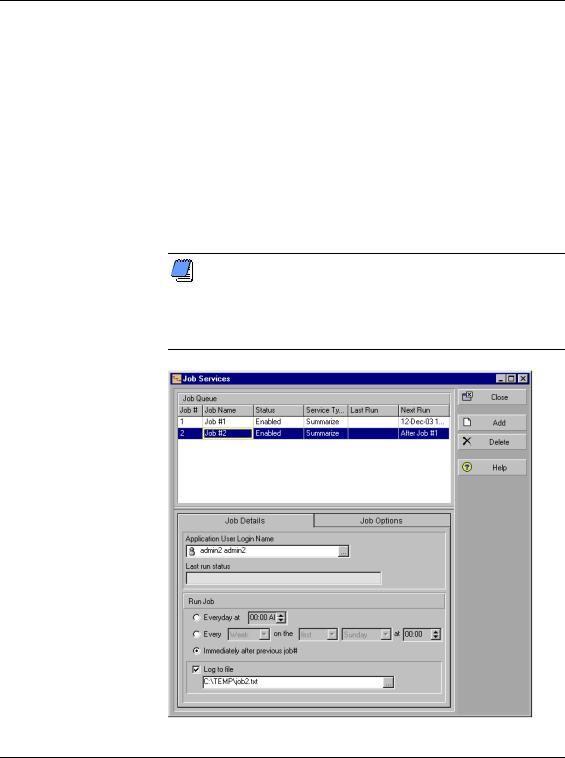
Summarizing Projects 331
To set up a PDJS summarization job, choose Tools, Job Services, then click Add. Select Summarize in the Service Type field. Specify a number in the Job # field to indicate the sequence in which the service should be performed. Type a brief description of the service in the Job Name field. In the Status field, select Enabled to activate the summary service. You can suspend a service at any time by selecting Disabled in the Status field. For Job 1, in the Run Job area on the Job Details tab, schedule when the service should be run: every day at a specific time, or weekly, every two weeks, or monthly on a day and time you specify. For each subsequent job, in the Run Job area on the Job Details tab, select the option to run the job Immediately after previous job# (as shown in the following figure). For each job, in the Job Options tab, assign the EPS nodes you want to include in the job (as shown in the previous figures).
Ideally, the number of concurrent jobs running at any one time should not exceed the number of machines configured to run the PDJS (Controller and PDJS servers). There is no restriction on the maximum number of concurrent jobs allowed to run, however there may be performance issues if the number of concurrent jobs exceeds the number of machines.
Primavera - Project Management
