
- •Table of Contents
- •Preface
- •Primavera Products
- •Using Documentation and Help
- •Where to Get Support
- •Understanding Project Management
- •Why Use Project Portfolio Management?
- •Your Role in the Organization
- •Project Management Process Overview
- •Planning, Controlling, and Managing Projects
- •Quick Tour
- •Getting Started
- •Selecting a Language
- •The Workspace
- •What Is a Layout?
- •Customizing Displays
- •Sample Layouts
- •Using Wizards
- •Defining Administrative Preferences and Categories
- •Defining Default Settings
- •Allowing Users to Define the Default Hours per Time Period
- •Defining Standard Categories and Values
- •Defining Currencies
- •Setting User Preferences
- •Formatting Time Units
- •Formatting Dates
- •Setting View Currency and Symbols
- •Setting Mail Preferences
- •Implementing Wizards
- •Creating a Log of Tasks and Setting Startup, Group and Sort, and Column Options
- •Changing Your Password
- •Setting Profile and Spreadsheet Data Options
- •Setting Calculation Options for Resource and Role Assignments
- •Selecting Startup Filters
- •Structuring Projects
- •Setting Up the Enterprise Project Structure
- •Enterprise Project Structure Overview
- •Summarizing Projects
- •Setting Up the Enterprise Project Structure
- •Adding a New Project to the Enterprise Project Structure
- •Using Project Architect
- •Working with the Enterprise Project Structure
- •Using Root Nodes to Denote Project Status
- •Defining Enterprise Project Structure Details
- •Leveling Priority
- •Anticipated Dates
- •Auto-Numbering Activity IDs
- •Setting Up the Organizational Breakdown Structure
- •Viewing an OBS
- •Setting Up an OBS
- •Editing OBS Elements
- •Defining Resources and Roles
- •Resources Overview
- •Viewing and Adding Resources
- •Default Units/Time
- •Using Limits for Delayed Resource Start
- •Defining Resource Shifts
- •Defining and Assigning Resource Codes and Values
- •Setting Up Roles
- •Assigning Roles to Resources
- •Defining Custom Resource Curves
- •Reviewing Work Breakdown Structures
- •Viewing a WBS
- •Grouping by WBS Path
- •Adding WBS Elements and Assigning Properties
- •Using WBS Milestones
- •How Weights Affect Percent Complete
- •Assigning WBS Category Values
- •Defining Earned Value Settings for Specific WBS Elements
- •Assigning Estimation Weights to WBS Elements
- •Defining Budgets
- •Top-Down Budgeting
- •Establishing Budgets
- •Establishing a Monthly Spending Plan
- •Tracking Budget Changes
- •Establishing Funding
- •Tracking and Analyzing Budgets
- •Establishing Project Codes
- •Defining and Assigning Project Codes
- •Grouping, Summarizing, and Filtering by Codes
- •Working With User-Defined Fields
- •Creating User-Defined Fields
- •Working with User-Defined Fields
- •Working with Indicators
- •Creating Calendars
- •Adding Calendars
- •Modifying Calendars
- •Implementing the Schedule
- •Establishing Activity Codes
- •Creating Activity Codes and Values
- •Grouping and Summarizing by Codes
- •Working with Activities
- •Activities Overview
- •Adding Activities
- •Defining General Activity Information
- •Defining Schedule Information
- •Establishing Relationships
- •Dissolving Activities
- •Displaying Activity Details for Assignments
- •Assigning Resources and Roles
- •Recalculating Costs/Units for Assignments
- •Choosing the Rate Source and Rate Type for an Assignment
- •Assigning Resource Curves to Resource or Role Assignments
- •Manually Planning Future Period Assignments
- •Assigning Activity Codes and Adding Expenses
- •Viewing Activity Feedback and Posting Resource Notes
- •Assigning Work Products and Documents
- •Adding Steps
- •Setting Options for Using Weighted Steps
- •Creating and Assigning Activity Step Templates
- •Viewing Activity Summaries
- •Viewing Contract Manager Documents
- •Using Global Change
- •Working with Cost Accounts and Project Expenses
- •Cost Account and Expense Overview
- •Setting Up a Cost Account Structure
- •Adding Expenses and Entering Cost Information
- •Defining Expense Details
- •Analyzing Costs
- •Performing Top-down Estimation
- •Performing Top-down Estimation
- •Applying Saved Top-Down Estimates To a Project
- •Managing Baselines
- •Creating and Maintaining Baselines
- •Assigning Baselines to Projects
- •Comparing Current and Baseline Schedules
- •Updating Baselines
- •Ensuring Baseline Data Is Updated
- •Updating, Scheduling, and Leveling
- •The Update Process
- •Choosing a Method of Updating
- •Highlighting Activities for Updating
- •Updating Progress for Spotlighted Activities
- •Estimating Progress Automatically
- •Setting Auto Compute Actuals
- •Updating Using Timesheets
- •Updating Activities Manually
- •Removing Progress from Activities
- •Interrupting Activity Progress
- •Applying Actuals
- •Storing Period Performance (Past Period Actuals)
- •Scheduling Projects
- •Types of Activity Dates
- •Leveling Resources
- •Recalculating Resource and Role Assignment Costs
- •Managing Resource Assignments
- •Summarizing Projects
- •Setting Summarization Options
- •Summarizing Project Data
- •How Data Is Summarized
- •Managing Risks
- •Adding Risks
- •Calculating Exposure Values
- •Calculating a Risk’s Impact
- •Creating and Deleting Risk Types
- •Customizing Risk Layouts
- •Project Issues and Thresholds
- •Adding Issues
- •Assigning Tracking Layouts to Issues
- •Using the Issue Navigator
- •Adding Thresholds
- •Threshold Parameter Definitions
- •Monitoring Thresholds
- •Assigning Tracking Layouts to Thresholds
- •Maintaining a Project’s Document Library
- •Specifying Document Location References
- •Assigning Work Products and Documents
- •Tracking Projects
- •Creating Tracking Layouts
- •Working with Tracking Layouts
- •Customizing Tracking Layouts
- •Comparing Projects with Claim Digger
- •Claim Digger Overview
- •Comparing Projects/Baselines
- •Comparison Data
- •Creating and Using Reflections
- •Reflection Overview
- •Creating and Using Reflections
- •Reflection Guidelines
- •Checking Projects In and Out
- •Managing Remote Projects
- •Checking Out Projects
- •Checking In Projects
- •Customizing Projects
- •Working with Layouts
- •Layout Types
- •Creating, Opening, and Saving Layouts
- •Exporting and Importing Layouts
- •Copying and Pasting Resource Spreadsheet Data to Microsoft Excel
- •Grouping, Sorting, and Filtering Data
- •Grouping Data
- •Sorting Data
- •Reorganizing Data
- •Filtering Data
- •Combining Filters
- •Customizing Layouts
- •Modifying Columns
- •Adjusting the Timescale
- •Formatting Gantt Charts
- •Formatting Activity Network Layouts
- •Modifying Resource and Activity Usage Profile Settings
- •Customizing Reports
- •Reports Overview
- •Opening Reports
- •Creating and Modifying Reports
- •Using the Report Editor
- •Adding Data Sources and Rows to Reports
- •Adding Text Cells to Reports
- •Sorting Report Data Sources
- •Customizing a Report with the Report Editor: an Example
- •Using Report Groups
- •Setting Up Batch Reports
- •Printing Layouts and Reports
- •Defining Page Settings
- •Previewing Layouts and Reports
- •Printing Layouts and Reports
- •Selecting a Printer
- •Publishing Layouts and Reports in HTML Format
- •Publishing a Project on the World Wide Web
- •Project Web Site Overview
- •Publishing a Project Web Site
- •Customizing the Appearance of a Project Web Site
- •Publishing Activity and Tracking Layouts
- •Linking the Project Management and Contract Manager Modules
- •Linking the Project Management Module to Contract Manager
- •Linking a Project Management Project to a Contract Manager Project
- •Importing Contract Manager Data to a Project Management Module Project
- •Index

Updating, Scheduling, and Leveling 283
Updating, Scheduling, and Leveling
In this chapter
The Update Process
Choosing a Method of Updating
Highlighting Activities for
Updating
Estimating Progress Automatically
Updating Using Timesheets
Updating Activities Manually
Interrupting Activity Progress
Applying Actuals
Storing Period Performance (Past
Period Actuals)
Scheduling Projects
Leveling Resources
Recalculating Resource and Role
Assignment Costs
Managing Resource Assignments
A good project schedule can serve as a key management tool for making decisions and predicting whether the project will finish on time and within budget. Update your project regularly so you can record progress and identify potential problems.
You can update project progress by applying actual data to activities directly in a project or by using timesheet updates from the Timesheets module.
After you update the project, schedule it to calculate the earliest start and finish dates as well as the latest start and finish dates for each activity and for the entire project. Level resources in your project schedule to ensure that resource demand does not exceed resource availability. When you level resources, each activity is delayed until sufficient resources are available.
Read this chapter to learn how to update and schedule projects, and level resources.
Primavera - Project Management

284 Part 4: Updating and Managing the Schedule
The Update Process
Once a project is underway, it is important to keep the schedule up to date. Actual durations will probably vary from your original estimates, and the sequence of activities may change once the work begins. In addition, you may need to add new activities and delete unnecessary ones. Regularly updating schedules and comparing them with baseline schedules ensures that you are using resources effectively, monitoring project costs against budget, and keeping abreast of actual durations and costs so you can initiate your contingency plan if necessary.
The project controls coordinator, along with the project managers, establishes company procedures and communicates them to all participants. Usually, several projects at various levels of progress occur simultaneously. Project portfolio management can be complicated further when project managers, key resources, or other employees involved in the process are geographically dispersed. You must consider these factors as you establish updating guidelines.
To help develop procedures, ask questions such as these:
nWhat data need to be assembled for the update and what methods will be used to collect the data?
n
n
n
n
n
How often should projects be updated?
Are resources local or offsite?
On which project teams are resources participating?
Who on each team will be gathering the information used for the project update?
Who needs to see the results of the update and when do they need to see them?
nWhat types of information need to be generated after each update to communicate progress before the next update?
The answers to these questions help determine how you will use the module to update projects.
Identify the types of data to collect The data to collect may depend on whether you are updating activities or individual resource assignments. You can update activities by simply recording actual dates and a remaining duration. For resource assignments, enter the actual hours to date and the hours remaining. The module can also estimate progress automatically.
Primavera - Project Management
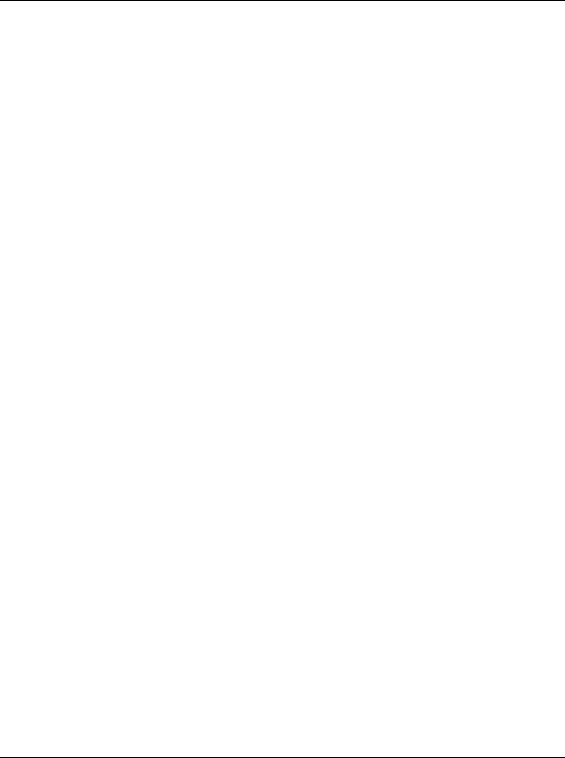
Updating, Scheduling, and Leveling 285
Determine how data will be collected Will you automatically collect timesheet entry data for each employee from the Timesheets module? Does your organization need to collect status from project team members who are not assigned resources or Timesheets users? Will you import data from other systems supported by your company, such as an accounting system? Or will updates be handwritten on printouts of the schedule distributed to project participants, collected weekly by the project manager or team leader, and entered in the module?
If you answered Yes to one or more of these questions, your update process will probably involve more than one procedure—all handled equally well by the module.
Determine how often data should be updated Depending on how quickly your projects change, you may want to update monthly, weekly, or even daily. Although no rules exist for update frequency, consider these general guidelines: if your projects never seem to be accurate, you are not updating often enough, or the scope of your activities is too broad—you should divide activities into smaller ones. If you spend too much time updating, you’re updating too often, or the scope of your activities is too narrow.
Analyze and communicate data Recording progress in the module is only the beginning of the update process; after you produce an updated schedule, you need to analyze the results.
Examine updated project schedules using the many display and print options available. You can first view onscreen layouts to see immediate results, then look at project data in more detail by generating reports. Pinpoint potential problems by comparing the current schedule to the target plan in the Bar Chart or by displaying a Resource Usage Profile for a graphical representation of resource use. If problems exist, you may want to perform “what-if” analyses before modifying the network. Use existing report templates, create new template specifications by modifying existing ones, or add your own template to produce the data you need to see.
Effective communication to all project participants is also essential to the success of every project. Use easily understood reports and layouts to show the project team and management what is happening. Focus on critical activities, resource and cost overloads, and slippages, and identify actual and required future progress.
The next several topics in this chapter discuss specific methods for recording progress.
Primavera - Project Management

286 Part 4: Updating and Managing the Schedule
Choosing a Method of Updating
For information on implementing the Timesheets module, see the
Administrator’s Guide.
You can update project schedules in several different ways. Update progress for all activities and resources as a whole, update activities and resources individually, update progress from timesheets, or use a combination of these methods.
More than likely, your projects do not progress as planned—many activities start out-of-sequence, activities take more or less time to complete than originally planned, or actual resource use exceeds planned use. In these cases, update activities and resources individually. This will help you forecast the effects of unforeseen progress or lack of progress so that you can take appropriate corrective action wherever necessary. You can update activities and/or resources manually in the Project Management module, collect timesheet data from the Timesheets module, or use Primavera’s Web application to collect activity progress from project team members who are designated as activity Owners.
Sometimes, you may only need to estimate progress. You can choose to “auto compute actuals,” then simply specify the data date and apply actual data. Before the first update, the data date is the project start date; once the project begins, the data date is the date up to which you are reporting progress. The module uses the data date to determine which activities have progressed and how much, and to calculate the remaining durations of activities that have started. The module also notes which activities are complete and sets their remaining durations to zero.
Most projects progress somewhere between these two situations: some activities are occurring as planned and some are not. If this is the case, you may want to combine the two updating methods. Allow the module to calculate a project schedule as if the project is progressing exactly as planned and then individually update those activities and resources that have deviated from the plan.
Regardless of the method you choose, the update process should proceed as outlined below:
1Establish a standard update procedure that includes which method you will use to record progress.
Depending on the method you choose, set calculation variables for percent complete type and duration type.
2Create a baseline plan, as discussed in “Managing Baselines” on page 271.
Primavera - Project Management

Updating, Scheduling, and Leveling 287
For more information about combining activity owner and Reflection project features to collect activity status, see the Project Management online Help and the Administrator’s Guide.
3Record progress on activities automatically or manually in the Project Management module, and/or from Timesheets module data, and/or use Primavera’s Web application to collect progress from designated activity Owners.
Recording progress includes entering actual start and/or finish dates, updating actual resource use/cost to date, and estimating remaining work to complete.
If collecting timesheet data from the Timesheets module, review and approve timesheets in the Project Management module.
If collecting progress from activity owners, use Reflection project features to implement a review and approval process that enables you to examine updates to activity status and specify which, if any, you want to merge into the active source project.
4Apply project actuals.
5Calculate the schedule and level resources.
6Compare the current schedule to the baseline plan and identify variances.
7Analyze data through layouts and reports.
8Make adjustments and communicate the schedule updates.
Primavera - Project Management
