
- •Table of Contents
- •Preface
- •Primavera Products
- •Using Documentation and Help
- •Where to Get Support
- •Understanding Project Management
- •Why Use Project Portfolio Management?
- •Your Role in the Organization
- •Project Management Process Overview
- •Planning, Controlling, and Managing Projects
- •Quick Tour
- •Getting Started
- •Selecting a Language
- •The Workspace
- •What Is a Layout?
- •Customizing Displays
- •Sample Layouts
- •Using Wizards
- •Defining Administrative Preferences and Categories
- •Defining Default Settings
- •Allowing Users to Define the Default Hours per Time Period
- •Defining Standard Categories and Values
- •Defining Currencies
- •Setting User Preferences
- •Formatting Time Units
- •Formatting Dates
- •Setting View Currency and Symbols
- •Setting Mail Preferences
- •Implementing Wizards
- •Creating a Log of Tasks and Setting Startup, Group and Sort, and Column Options
- •Changing Your Password
- •Setting Profile and Spreadsheet Data Options
- •Setting Calculation Options for Resource and Role Assignments
- •Selecting Startup Filters
- •Structuring Projects
- •Setting Up the Enterprise Project Structure
- •Enterprise Project Structure Overview
- •Summarizing Projects
- •Setting Up the Enterprise Project Structure
- •Adding a New Project to the Enterprise Project Structure
- •Using Project Architect
- •Working with the Enterprise Project Structure
- •Using Root Nodes to Denote Project Status
- •Defining Enterprise Project Structure Details
- •Leveling Priority
- •Anticipated Dates
- •Auto-Numbering Activity IDs
- •Setting Up the Organizational Breakdown Structure
- •Viewing an OBS
- •Setting Up an OBS
- •Editing OBS Elements
- •Defining Resources and Roles
- •Resources Overview
- •Viewing and Adding Resources
- •Default Units/Time
- •Using Limits for Delayed Resource Start
- •Defining Resource Shifts
- •Defining and Assigning Resource Codes and Values
- •Setting Up Roles
- •Assigning Roles to Resources
- •Defining Custom Resource Curves
- •Reviewing Work Breakdown Structures
- •Viewing a WBS
- •Grouping by WBS Path
- •Adding WBS Elements and Assigning Properties
- •Using WBS Milestones
- •How Weights Affect Percent Complete
- •Assigning WBS Category Values
- •Defining Earned Value Settings for Specific WBS Elements
- •Assigning Estimation Weights to WBS Elements
- •Defining Budgets
- •Top-Down Budgeting
- •Establishing Budgets
- •Establishing a Monthly Spending Plan
- •Tracking Budget Changes
- •Establishing Funding
- •Tracking and Analyzing Budgets
- •Establishing Project Codes
- •Defining and Assigning Project Codes
- •Grouping, Summarizing, and Filtering by Codes
- •Working With User-Defined Fields
- •Creating User-Defined Fields
- •Working with User-Defined Fields
- •Working with Indicators
- •Creating Calendars
- •Adding Calendars
- •Modifying Calendars
- •Implementing the Schedule
- •Establishing Activity Codes
- •Creating Activity Codes and Values
- •Grouping and Summarizing by Codes
- •Working with Activities
- •Activities Overview
- •Adding Activities
- •Defining General Activity Information
- •Defining Schedule Information
- •Establishing Relationships
- •Dissolving Activities
- •Displaying Activity Details for Assignments
- •Assigning Resources and Roles
- •Recalculating Costs/Units for Assignments
- •Choosing the Rate Source and Rate Type for an Assignment
- •Assigning Resource Curves to Resource or Role Assignments
- •Manually Planning Future Period Assignments
- •Assigning Activity Codes and Adding Expenses
- •Viewing Activity Feedback and Posting Resource Notes
- •Assigning Work Products and Documents
- •Adding Steps
- •Setting Options for Using Weighted Steps
- •Creating and Assigning Activity Step Templates
- •Viewing Activity Summaries
- •Viewing Contract Manager Documents
- •Using Global Change
- •Working with Cost Accounts and Project Expenses
- •Cost Account and Expense Overview
- •Setting Up a Cost Account Structure
- •Adding Expenses and Entering Cost Information
- •Defining Expense Details
- •Analyzing Costs
- •Performing Top-down Estimation
- •Performing Top-down Estimation
- •Applying Saved Top-Down Estimates To a Project
- •Managing Baselines
- •Creating and Maintaining Baselines
- •Assigning Baselines to Projects
- •Comparing Current and Baseline Schedules
- •Updating Baselines
- •Ensuring Baseline Data Is Updated
- •Updating, Scheduling, and Leveling
- •The Update Process
- •Choosing a Method of Updating
- •Highlighting Activities for Updating
- •Updating Progress for Spotlighted Activities
- •Estimating Progress Automatically
- •Setting Auto Compute Actuals
- •Updating Using Timesheets
- •Updating Activities Manually
- •Removing Progress from Activities
- •Interrupting Activity Progress
- •Applying Actuals
- •Storing Period Performance (Past Period Actuals)
- •Scheduling Projects
- •Types of Activity Dates
- •Leveling Resources
- •Recalculating Resource and Role Assignment Costs
- •Managing Resource Assignments
- •Summarizing Projects
- •Setting Summarization Options
- •Summarizing Project Data
- •How Data Is Summarized
- •Managing Risks
- •Adding Risks
- •Calculating Exposure Values
- •Calculating a Risk’s Impact
- •Creating and Deleting Risk Types
- •Customizing Risk Layouts
- •Project Issues and Thresholds
- •Adding Issues
- •Assigning Tracking Layouts to Issues
- •Using the Issue Navigator
- •Adding Thresholds
- •Threshold Parameter Definitions
- •Monitoring Thresholds
- •Assigning Tracking Layouts to Thresholds
- •Maintaining a Project’s Document Library
- •Specifying Document Location References
- •Assigning Work Products and Documents
- •Tracking Projects
- •Creating Tracking Layouts
- •Working with Tracking Layouts
- •Customizing Tracking Layouts
- •Comparing Projects with Claim Digger
- •Claim Digger Overview
- •Comparing Projects/Baselines
- •Comparison Data
- •Creating and Using Reflections
- •Reflection Overview
- •Creating and Using Reflections
- •Reflection Guidelines
- •Checking Projects In and Out
- •Managing Remote Projects
- •Checking Out Projects
- •Checking In Projects
- •Customizing Projects
- •Working with Layouts
- •Layout Types
- •Creating, Opening, and Saving Layouts
- •Exporting and Importing Layouts
- •Copying and Pasting Resource Spreadsheet Data to Microsoft Excel
- •Grouping, Sorting, and Filtering Data
- •Grouping Data
- •Sorting Data
- •Reorganizing Data
- •Filtering Data
- •Combining Filters
- •Customizing Layouts
- •Modifying Columns
- •Adjusting the Timescale
- •Formatting Gantt Charts
- •Formatting Activity Network Layouts
- •Modifying Resource and Activity Usage Profile Settings
- •Customizing Reports
- •Reports Overview
- •Opening Reports
- •Creating and Modifying Reports
- •Using the Report Editor
- •Adding Data Sources and Rows to Reports
- •Adding Text Cells to Reports
- •Sorting Report Data Sources
- •Customizing a Report with the Report Editor: an Example
- •Using Report Groups
- •Setting Up Batch Reports
- •Printing Layouts and Reports
- •Defining Page Settings
- •Previewing Layouts and Reports
- •Printing Layouts and Reports
- •Selecting a Printer
- •Publishing Layouts and Reports in HTML Format
- •Publishing a Project on the World Wide Web
- •Project Web Site Overview
- •Publishing a Project Web Site
- •Customizing the Appearance of a Project Web Site
- •Publishing Activity and Tracking Layouts
- •Linking the Project Management and Contract Manager Modules
- •Linking the Project Management Module to Contract Manager
- •Linking a Project Management Project to a Contract Manager Project
- •Importing Contract Manager Data to a Project Management Module Project
- •Index

8 Part 1: Overview and Configuration
Project Management Process Overview
For information about setting up security, see the
Administrator’s Guide.
When contractors develop plans for a building, one of the first steps is laying a foundation. This is also a true for building projects using the Project Management module. The hierarchical structuring of data serves as the foundation before the addition of actual project data. The following is a suggested sequence for setting up these structures:
■Set up the organizational breakdown structure (OBS), which is the hierarchical arrangement of your company’s management structure, either as roles or individuals.
■Set up the enterprise project structure (EPS), which is the hierarchical structure that identifies the company-wide projects and enables organization and management of those projects in your organization.
■Set up a resource hierarchy that reflects your organization’s resource structure and supports the assignment of resources to activities.
■For each project, set up the work breakdown structure (WBS), which is a hierarchical arrangement of the products and services produced during and by a project.
Project controls coordinators, working with operations executives and program/project managers, structure the OBS and EPS hierarchies. Setting up the OBS first enables association of the responsible managers with their areas of the EPS—either nodes or projects—when the EPS is structured. User access and privileges to nodes and projects within the EPS hierarchy are also implemented via a responsible OBS, so the security profiles that monitor data access by project participants can be established early on in the process.
Once the OBS is established, the EPS can be set up. An EPS can consist of multiple root nodes, which enable particular types of projects to be grouped together, such as project templates or high-risk projects. Within each root node, you can further break down an EPS into multiple EPS nodes, such as Capital Improvement projects and Manufacturing projects, to categorize the types of templates projects.
Primavera - Project Management

Understanding Project Management 9
For details on setting up these structures, see the applicable chapters in Part 2.
The WBS acts as a continuation of the EPS for the individual projects in the organization. A WBS provides organization and control of project and activity information through a hierarchy of WBS elements. When you create projects, the Project Management module automatically creates a WBS element at the same hierarchy level and with the same name as the project. You can set anticipated project dates, budgets, and spending plans for a WBS at a high level to indicate when the work should occur and how much its planned budget and monthly spending will be before any projects are added to the EPS. In addition, you can use the pre-established budget amounts and funding information you set for WBS elements for their project and activity counterparts.
The following example represents how the OBS, EPS, and WBS structures interrelate within one branch of the EPS.
The responsible manager used for the root node in the EPS branch is used as the default for the EPS nodes and projects for that branch; you can change the assignment(s).
The WBS extends beyond the project level—all activities in the project have a WBS association.
Primavera - Project Management
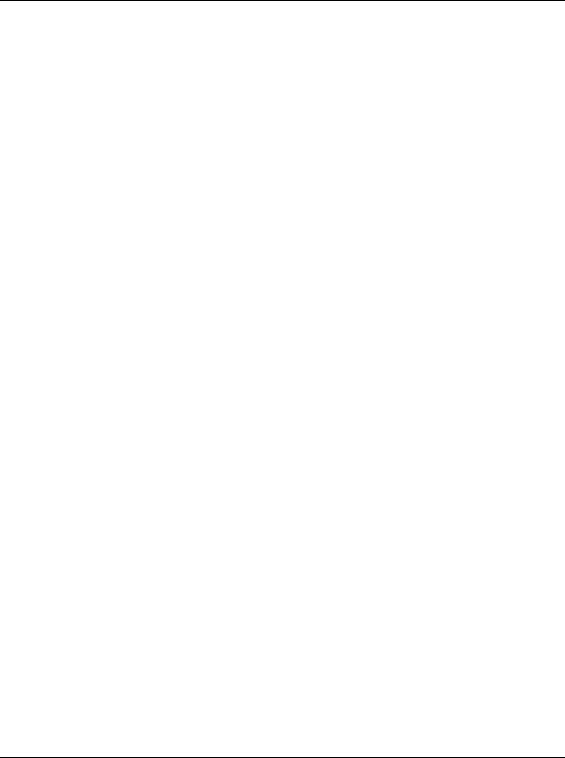
10 Part 1: Overview and Configuration
Planning, Controlling, and Managing Projects
Before implementing Primavera to schedule projects, team members and other project participants should understand the processes involved in project management and the associated recommendations that help smooth the Primavera implementation that supports your corporate mission.
If you were driving to a place you had never seen, would you get in the car without directions or a map? Probably not. More than likely you’d take the time to plan your trip, consider alternate routes, and estimate your time of arrival. Planning the drive before you even left would help your trip be more successful. And, along the way, should you encounter road blocks or traffic delays, you would have already identified alternate ways to reach your destination.
Project management follows the same methodology and purpose—to achieve each project’s goals, you need to plan them in advance. Good project management is no longer an option in today’s corporate world. It is a critical tool to help your company stay on target and accomplish its goals.
Simply stated, project management is the process of achieving set goals within the constraints of time, budget, and staffing restrictions. It allows you to get the most out of your available resources. Resources include
■People
■Materials
■Money
■Equipment
■Information
■Facilities
■Roles
Project portfolio management factors in all of these variables across multiple projects, enabling project managers and company executives to see an accurate picture of how each project’s resource use affects other projects.
Primavera - Project Management

Understanding Project Management 11
The process of project management is guided by three key principles:
■Planning
■Controlling
■Managing
Planning a project The first step in project management is to define your project.
1What is the scope of the work? What activities will make up the project and what is their relationship to each other? You’ll also want to identify the major milestones that will help you monitor the project’s progress.
2What is the project duration? What are the dates when the project will begin and end?
3What resources are available to the project? Beyond labor, think about all the types of resources you will require.
4Who will perform what tasks? Determining your labor resources and their available workhours is a key part of building a successful project. You’ll need to plan for downtime and holidays and determine the regular workweek for various staffing types.
5How much will the project cost? What are the costs per resource? Are there any hidden project costs?
6What is the estimated budget? Establishing a project budget estimate in advance helps you monitor possible cost overruns.
The answers to these questions form the framework of your project.
Controlling a project Once you have built your project and estimated your budgeting needs, you save this original plan as a baseline, or target schedule, to help you control the project. A baseline provides a solid point of reference as your schedule changes over time. It allows you to compare the original schedule to the current one and identify significant changes and develop contingency plans.
You control a project to keep it heading in the right direction. You’ll want to track work progress and costs, compare them to your baseline, and then recommend what actions should be taken.
Primavera - Project Management
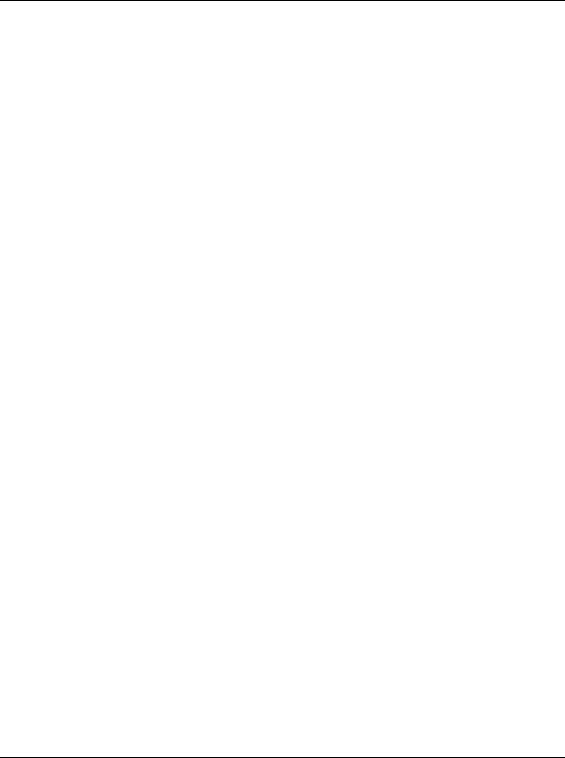
12 Part 1: Overview and Configuration
Effective project control reaps many benefits. It allows you to keep a close eye on possible problems before they become critical. It lets the project team and senior management view cost and scheduling timeframes based on the reality of the schedule.
Managing a project The process of guiding a project from start to finish is the responsibility of a project manager. A good project manager wears many hats, acting at various times as a motivator, communicator, coordinator, and advisor. As you control the project’s progress, it is your job to keep your team aware of changes to the schedule and possible consequences. In many ways, you are the project’s ambassador, ensuring that your project organization is carrying out its responsibilities for the best possible outcome.
To be an effective project manager also requires consistency when you update your projects. Select a day each week, or biweekly, when you will regularly update projects. This regular update will include progress on values such as
■Dates on which activities started or finished
■Dates when resources are consumed
■Changes to resource rates
Determine a standard policy for the update and scheduling procedure, and for reporting progress.
The Project Management module provides many tools to assist you in reporting progress to both team members and senior management. Use the Project Web Site option to create a central location where team members can view project progress. Consider the many system reports as a means for communicating change. In addition, senior management can use Primavera’s Web Portfolio Management module to summarize project data and easily capture a snapshot of how a project or group of projects is progressing.
Primavera - Project Management
