
- •Table of Contents
- •Preface
- •Primavera Products
- •Using Documentation and Help
- •Where to Get Support
- •Understanding Project Management
- •Why Use Project Portfolio Management?
- •Your Role in the Organization
- •Project Management Process Overview
- •Planning, Controlling, and Managing Projects
- •Quick Tour
- •Getting Started
- •Selecting a Language
- •The Workspace
- •What Is a Layout?
- •Customizing Displays
- •Sample Layouts
- •Using Wizards
- •Defining Administrative Preferences and Categories
- •Defining Default Settings
- •Allowing Users to Define the Default Hours per Time Period
- •Defining Standard Categories and Values
- •Defining Currencies
- •Setting User Preferences
- •Formatting Time Units
- •Formatting Dates
- •Setting View Currency and Symbols
- •Setting Mail Preferences
- •Implementing Wizards
- •Creating a Log of Tasks and Setting Startup, Group and Sort, and Column Options
- •Changing Your Password
- •Setting Profile and Spreadsheet Data Options
- •Setting Calculation Options for Resource and Role Assignments
- •Selecting Startup Filters
- •Structuring Projects
- •Setting Up the Enterprise Project Structure
- •Enterprise Project Structure Overview
- •Summarizing Projects
- •Setting Up the Enterprise Project Structure
- •Adding a New Project to the Enterprise Project Structure
- •Using Project Architect
- •Working with the Enterprise Project Structure
- •Using Root Nodes to Denote Project Status
- •Defining Enterprise Project Structure Details
- •Leveling Priority
- •Anticipated Dates
- •Auto-Numbering Activity IDs
- •Setting Up the Organizational Breakdown Structure
- •Viewing an OBS
- •Setting Up an OBS
- •Editing OBS Elements
- •Defining Resources and Roles
- •Resources Overview
- •Viewing and Adding Resources
- •Default Units/Time
- •Using Limits for Delayed Resource Start
- •Defining Resource Shifts
- •Defining and Assigning Resource Codes and Values
- •Setting Up Roles
- •Assigning Roles to Resources
- •Defining Custom Resource Curves
- •Reviewing Work Breakdown Structures
- •Viewing a WBS
- •Grouping by WBS Path
- •Adding WBS Elements and Assigning Properties
- •Using WBS Milestones
- •How Weights Affect Percent Complete
- •Assigning WBS Category Values
- •Defining Earned Value Settings for Specific WBS Elements
- •Assigning Estimation Weights to WBS Elements
- •Defining Budgets
- •Top-Down Budgeting
- •Establishing Budgets
- •Establishing a Monthly Spending Plan
- •Tracking Budget Changes
- •Establishing Funding
- •Tracking and Analyzing Budgets
- •Establishing Project Codes
- •Defining and Assigning Project Codes
- •Grouping, Summarizing, and Filtering by Codes
- •Working With User-Defined Fields
- •Creating User-Defined Fields
- •Working with User-Defined Fields
- •Working with Indicators
- •Creating Calendars
- •Adding Calendars
- •Modifying Calendars
- •Implementing the Schedule
- •Establishing Activity Codes
- •Creating Activity Codes and Values
- •Grouping and Summarizing by Codes
- •Working with Activities
- •Activities Overview
- •Adding Activities
- •Defining General Activity Information
- •Defining Schedule Information
- •Establishing Relationships
- •Dissolving Activities
- •Displaying Activity Details for Assignments
- •Assigning Resources and Roles
- •Recalculating Costs/Units for Assignments
- •Choosing the Rate Source and Rate Type for an Assignment
- •Assigning Resource Curves to Resource or Role Assignments
- •Manually Planning Future Period Assignments
- •Assigning Activity Codes and Adding Expenses
- •Viewing Activity Feedback and Posting Resource Notes
- •Assigning Work Products and Documents
- •Adding Steps
- •Setting Options for Using Weighted Steps
- •Creating and Assigning Activity Step Templates
- •Viewing Activity Summaries
- •Viewing Contract Manager Documents
- •Using Global Change
- •Working with Cost Accounts and Project Expenses
- •Cost Account and Expense Overview
- •Setting Up a Cost Account Structure
- •Adding Expenses and Entering Cost Information
- •Defining Expense Details
- •Analyzing Costs
- •Performing Top-down Estimation
- •Performing Top-down Estimation
- •Applying Saved Top-Down Estimates To a Project
- •Managing Baselines
- •Creating and Maintaining Baselines
- •Assigning Baselines to Projects
- •Comparing Current and Baseline Schedules
- •Updating Baselines
- •Ensuring Baseline Data Is Updated
- •Updating, Scheduling, and Leveling
- •The Update Process
- •Choosing a Method of Updating
- •Highlighting Activities for Updating
- •Updating Progress for Spotlighted Activities
- •Estimating Progress Automatically
- •Setting Auto Compute Actuals
- •Updating Using Timesheets
- •Updating Activities Manually
- •Removing Progress from Activities
- •Interrupting Activity Progress
- •Applying Actuals
- •Storing Period Performance (Past Period Actuals)
- •Scheduling Projects
- •Types of Activity Dates
- •Leveling Resources
- •Recalculating Resource and Role Assignment Costs
- •Managing Resource Assignments
- •Summarizing Projects
- •Setting Summarization Options
- •Summarizing Project Data
- •How Data Is Summarized
- •Managing Risks
- •Adding Risks
- •Calculating Exposure Values
- •Calculating a Risk’s Impact
- •Creating and Deleting Risk Types
- •Customizing Risk Layouts
- •Project Issues and Thresholds
- •Adding Issues
- •Assigning Tracking Layouts to Issues
- •Using the Issue Navigator
- •Adding Thresholds
- •Threshold Parameter Definitions
- •Monitoring Thresholds
- •Assigning Tracking Layouts to Thresholds
- •Maintaining a Project’s Document Library
- •Specifying Document Location References
- •Assigning Work Products and Documents
- •Tracking Projects
- •Creating Tracking Layouts
- •Working with Tracking Layouts
- •Customizing Tracking Layouts
- •Comparing Projects with Claim Digger
- •Claim Digger Overview
- •Comparing Projects/Baselines
- •Comparison Data
- •Creating and Using Reflections
- •Reflection Overview
- •Creating and Using Reflections
- •Reflection Guidelines
- •Checking Projects In and Out
- •Managing Remote Projects
- •Checking Out Projects
- •Checking In Projects
- •Customizing Projects
- •Working with Layouts
- •Layout Types
- •Creating, Opening, and Saving Layouts
- •Exporting and Importing Layouts
- •Copying and Pasting Resource Spreadsheet Data to Microsoft Excel
- •Grouping, Sorting, and Filtering Data
- •Grouping Data
- •Sorting Data
- •Reorganizing Data
- •Filtering Data
- •Combining Filters
- •Customizing Layouts
- •Modifying Columns
- •Adjusting the Timescale
- •Formatting Gantt Charts
- •Formatting Activity Network Layouts
- •Modifying Resource and Activity Usage Profile Settings
- •Customizing Reports
- •Reports Overview
- •Opening Reports
- •Creating and Modifying Reports
- •Using the Report Editor
- •Adding Data Sources and Rows to Reports
- •Adding Text Cells to Reports
- •Sorting Report Data Sources
- •Customizing a Report with the Report Editor: an Example
- •Using Report Groups
- •Setting Up Batch Reports
- •Printing Layouts and Reports
- •Defining Page Settings
- •Previewing Layouts and Reports
- •Printing Layouts and Reports
- •Selecting a Printer
- •Publishing Layouts and Reports in HTML Format
- •Publishing a Project on the World Wide Web
- •Project Web Site Overview
- •Publishing a Project Web Site
- •Customizing the Appearance of a Project Web Site
- •Publishing Activity and Tracking Layouts
- •Linking the Project Management and Contract Manager Modules
- •Linking the Project Management Module to Contract Manager
- •Linking a Project Management Project to a Contract Manager Project
- •Importing Contract Manager Data to a Project Management Module Project
- •Index

Reviewing Work Breakdown Structures 133
Reviewing Work Breakdown
Structures
In this chapter
The WBS
Viewing a WBS
Grouping by WBS Path
Adding WBS Elements and
Assigning Properties
Using WBS Milestones
Assigning WBS Category Values
Defining Earned Value Settings for Specific WBS Elements
Assigning Estimation Weights to WBS Elements
A work breakdown structure (WBS) is a hierarchical arrangement of the products and services produced during and by a project. The project is the highest level of the WBS while an individual activity required to create a product or service is the lowest level. Each project in the enterprise project structure (EPS) has its own WBS.
When creating a project, the project manager typically develops the WBS first, assigns work products and documents to each WBS element, and then defines activities for performing the element’s work. Specific earned value calculations can be specified for each WBS element, along with an organizational breakdown structure (OBS) element responsible for all work included in the WBS element.
Read this chapter to learn how to set up and implement a WBS.
Primavera - Project Management
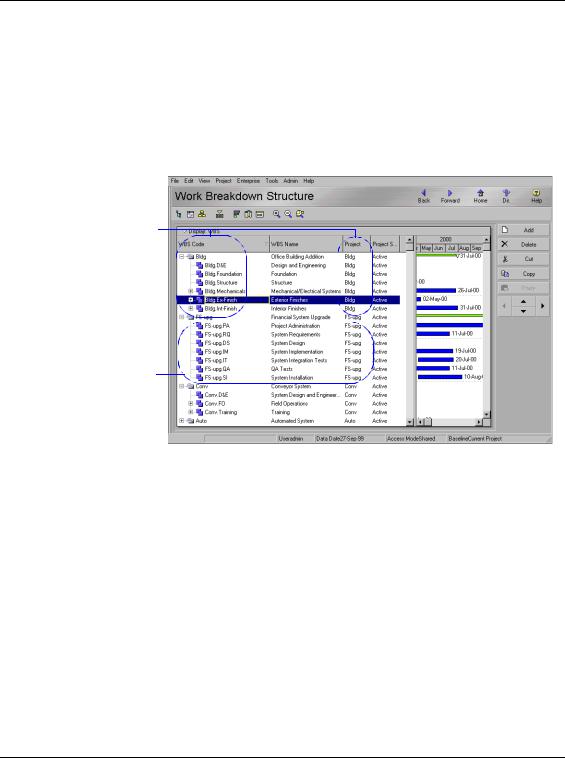
134 Part 2: Structuring Projects
The WBS
The work breakdown structure (WBS) consists of the WBS for each project included in the enterprise project structure (EPS), in effect, extending the EPS beyond the project level. You can view the entire WBS at once, or you can display only the work breakdown structures for a specific node or project. Open the EPS element whose WBS you want to view, then choose Project, WBS.
When you create a project, the module automatically creates a WBS element at the same hierarchy level and with the same name as the project; you can differentiate the WBS level from that of the project by adding numbers or letters such as Bldg.1, Bldg.D&E.
You can break down the work further, essentially extending the EPS to another level.
Planning and budgeting You can set anticipated dates, budgets, and spending plans at a high level in a WBS to indicate when the work should occur and how much its planned budget and monthly spending will cost.
Because financial information is shared between projects and their WBS elements, you can use the preestablished budget amounts and funding information you set for WBS elements immediately for their project and activity counterparts.
Primavera - Project Management

Reviewing Work Breakdown Structures 135
The budget and spending plan can stand alone to represent financial data for the WBS level.
You can also summarize project data to a specific WBS level when calculating and maintaining summary data.
Project Details
The WBS levels to which you want to summarize data for viewing in the Primavera Web application.
You can also use the WBS at the planning stage of a project for top-down estimations and summary rollups of data not yet associated with projects. For example, you can create a WBS for a higher-level node of the EPS and include summary data, planned budgets, and dates, independent of any project.
Primavera - Project Management

136 Part 2: Structuring Projects
Viewing a WBS
You can view a WBS as a chart or a table. Open the Work Breakdown Structure window by choosing Project, WBS; you can also click WBS from the Directory bar or from the Home workspace.
View the Work Breakdown Structure chart Click the Display Options bar, then choose Show on Top, Chart View. To change the displayed information, click the Display Options bar and choose Chart Box Template, then an information type.
To change the display’s content and appearance, click the Display Options bar, then choose Chart Box Template and/or Chart Font and Colors.
View the Work Breakdown Structure table Click the Display Options bar, then choose Show on Top, WBS Table. To list and sort WBS elements, click the WBS Code column label. To change the information the table displays, click the Display Options bar, then choose any of the following:
■To view detailed information about a specific WBS element, choose Show on Bottom, WBS Details, then select the WBS element whose information you want to view. To hide WBS Details, choose Show on Bottom, No Bottom Layout.
■To change the columns in the WBS display, choose Columns, then one of the predefined displays, or customize the columns.
Primavera - Project Management

Reviewing Work Breakdown Structures 137
You can also choose to display a Gantt Chart to the right of the WBS table. Click the Display Options bar, then choose Show on Top, Gantt Chart.
Click the Display Options bar, then choose Columns, Customize, to select only the columns you want to display.
This display is grouped according to OBS assignment.
Primavera - Project Management
