
- •Table of Contents
- •Preface
- •Primavera Products
- •Using Documentation and Help
- •Where to Get Support
- •Understanding Project Management
- •Why Use Project Portfolio Management?
- •Your Role in the Organization
- •Project Management Process Overview
- •Planning, Controlling, and Managing Projects
- •Quick Tour
- •Getting Started
- •Selecting a Language
- •The Workspace
- •What Is a Layout?
- •Customizing Displays
- •Sample Layouts
- •Using Wizards
- •Defining Administrative Preferences and Categories
- •Defining Default Settings
- •Allowing Users to Define the Default Hours per Time Period
- •Defining Standard Categories and Values
- •Defining Currencies
- •Setting User Preferences
- •Formatting Time Units
- •Formatting Dates
- •Setting View Currency and Symbols
- •Setting Mail Preferences
- •Implementing Wizards
- •Creating a Log of Tasks and Setting Startup, Group and Sort, and Column Options
- •Changing Your Password
- •Setting Profile and Spreadsheet Data Options
- •Setting Calculation Options for Resource and Role Assignments
- •Selecting Startup Filters
- •Structuring Projects
- •Setting Up the Enterprise Project Structure
- •Enterprise Project Structure Overview
- •Summarizing Projects
- •Setting Up the Enterprise Project Structure
- •Adding a New Project to the Enterprise Project Structure
- •Using Project Architect
- •Working with the Enterprise Project Structure
- •Using Root Nodes to Denote Project Status
- •Defining Enterprise Project Structure Details
- •Leveling Priority
- •Anticipated Dates
- •Auto-Numbering Activity IDs
- •Setting Up the Organizational Breakdown Structure
- •Viewing an OBS
- •Setting Up an OBS
- •Editing OBS Elements
- •Defining Resources and Roles
- •Resources Overview
- •Viewing and Adding Resources
- •Default Units/Time
- •Using Limits for Delayed Resource Start
- •Defining Resource Shifts
- •Defining and Assigning Resource Codes and Values
- •Setting Up Roles
- •Assigning Roles to Resources
- •Defining Custom Resource Curves
- •Reviewing Work Breakdown Structures
- •Viewing a WBS
- •Grouping by WBS Path
- •Adding WBS Elements and Assigning Properties
- •Using WBS Milestones
- •How Weights Affect Percent Complete
- •Assigning WBS Category Values
- •Defining Earned Value Settings for Specific WBS Elements
- •Assigning Estimation Weights to WBS Elements
- •Defining Budgets
- •Top-Down Budgeting
- •Establishing Budgets
- •Establishing a Monthly Spending Plan
- •Tracking Budget Changes
- •Establishing Funding
- •Tracking and Analyzing Budgets
- •Establishing Project Codes
- •Defining and Assigning Project Codes
- •Grouping, Summarizing, and Filtering by Codes
- •Working With User-Defined Fields
- •Creating User-Defined Fields
- •Working with User-Defined Fields
- •Working with Indicators
- •Creating Calendars
- •Adding Calendars
- •Modifying Calendars
- •Implementing the Schedule
- •Establishing Activity Codes
- •Creating Activity Codes and Values
- •Grouping and Summarizing by Codes
- •Working with Activities
- •Activities Overview
- •Adding Activities
- •Defining General Activity Information
- •Defining Schedule Information
- •Establishing Relationships
- •Dissolving Activities
- •Displaying Activity Details for Assignments
- •Assigning Resources and Roles
- •Recalculating Costs/Units for Assignments
- •Choosing the Rate Source and Rate Type for an Assignment
- •Assigning Resource Curves to Resource or Role Assignments
- •Manually Planning Future Period Assignments
- •Assigning Activity Codes and Adding Expenses
- •Viewing Activity Feedback and Posting Resource Notes
- •Assigning Work Products and Documents
- •Adding Steps
- •Setting Options for Using Weighted Steps
- •Creating and Assigning Activity Step Templates
- •Viewing Activity Summaries
- •Viewing Contract Manager Documents
- •Using Global Change
- •Working with Cost Accounts and Project Expenses
- •Cost Account and Expense Overview
- •Setting Up a Cost Account Structure
- •Adding Expenses and Entering Cost Information
- •Defining Expense Details
- •Analyzing Costs
- •Performing Top-down Estimation
- •Performing Top-down Estimation
- •Applying Saved Top-Down Estimates To a Project
- •Managing Baselines
- •Creating and Maintaining Baselines
- •Assigning Baselines to Projects
- •Comparing Current and Baseline Schedules
- •Updating Baselines
- •Ensuring Baseline Data Is Updated
- •Updating, Scheduling, and Leveling
- •The Update Process
- •Choosing a Method of Updating
- •Highlighting Activities for Updating
- •Updating Progress for Spotlighted Activities
- •Estimating Progress Automatically
- •Setting Auto Compute Actuals
- •Updating Using Timesheets
- •Updating Activities Manually
- •Removing Progress from Activities
- •Interrupting Activity Progress
- •Applying Actuals
- •Storing Period Performance (Past Period Actuals)
- •Scheduling Projects
- •Types of Activity Dates
- •Leveling Resources
- •Recalculating Resource and Role Assignment Costs
- •Managing Resource Assignments
- •Summarizing Projects
- •Setting Summarization Options
- •Summarizing Project Data
- •How Data Is Summarized
- •Managing Risks
- •Adding Risks
- •Calculating Exposure Values
- •Calculating a Risk’s Impact
- •Creating and Deleting Risk Types
- •Customizing Risk Layouts
- •Project Issues and Thresholds
- •Adding Issues
- •Assigning Tracking Layouts to Issues
- •Using the Issue Navigator
- •Adding Thresholds
- •Threshold Parameter Definitions
- •Monitoring Thresholds
- •Assigning Tracking Layouts to Thresholds
- •Maintaining a Project’s Document Library
- •Specifying Document Location References
- •Assigning Work Products and Documents
- •Tracking Projects
- •Creating Tracking Layouts
- •Working with Tracking Layouts
- •Customizing Tracking Layouts
- •Comparing Projects with Claim Digger
- •Claim Digger Overview
- •Comparing Projects/Baselines
- •Comparison Data
- •Creating and Using Reflections
- •Reflection Overview
- •Creating and Using Reflections
- •Reflection Guidelines
- •Checking Projects In and Out
- •Managing Remote Projects
- •Checking Out Projects
- •Checking In Projects
- •Customizing Projects
- •Working with Layouts
- •Layout Types
- •Creating, Opening, and Saving Layouts
- •Exporting and Importing Layouts
- •Copying and Pasting Resource Spreadsheet Data to Microsoft Excel
- •Grouping, Sorting, and Filtering Data
- •Grouping Data
- •Sorting Data
- •Reorganizing Data
- •Filtering Data
- •Combining Filters
- •Customizing Layouts
- •Modifying Columns
- •Adjusting the Timescale
- •Formatting Gantt Charts
- •Formatting Activity Network Layouts
- •Modifying Resource and Activity Usage Profile Settings
- •Customizing Reports
- •Reports Overview
- •Opening Reports
- •Creating and Modifying Reports
- •Using the Report Editor
- •Adding Data Sources and Rows to Reports
- •Adding Text Cells to Reports
- •Sorting Report Data Sources
- •Customizing a Report with the Report Editor: an Example
- •Using Report Groups
- •Setting Up Batch Reports
- •Printing Layouts and Reports
- •Defining Page Settings
- •Previewing Layouts and Reports
- •Printing Layouts and Reports
- •Selecting a Printer
- •Publishing Layouts and Reports in HTML Format
- •Publishing a Project on the World Wide Web
- •Project Web Site Overview
- •Publishing a Project Web Site
- •Customizing the Appearance of a Project Web Site
- •Publishing Activity and Tracking Layouts
- •Linking the Project Management and Contract Manager Modules
- •Linking the Project Management Module to Contract Manager
- •Linking a Project Management Project to a Contract Manager Project
- •Importing Contract Manager Data to a Project Management Module Project
- •Index
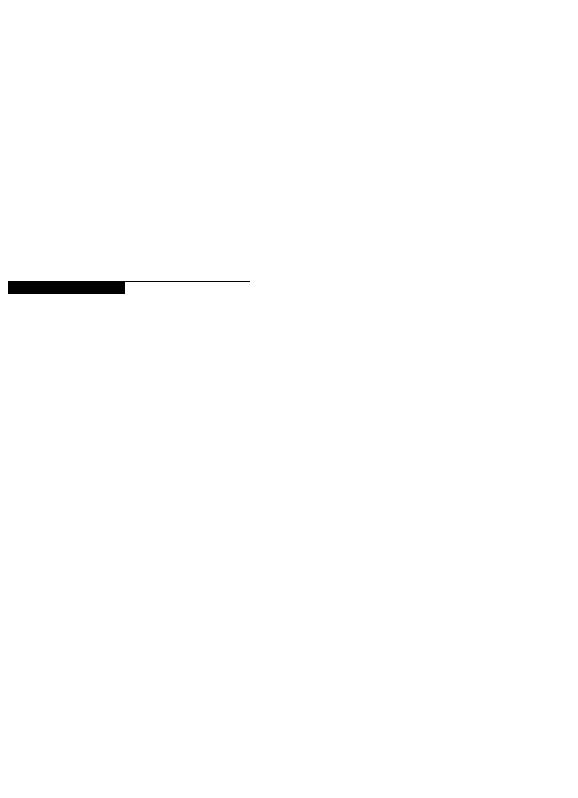
Linking the Project Management and Contract Manager Modules 509
Linking the Project Management and
Contract Manager Modules
In this chapter
Linking the Project Management Module to Contract Manager
Linking a Project Management Project to a Contract Manager Project
Importing Contract Manager Data to a Project Management Module Project
Primavera’s Contract Manager module (formerly known as Expedition) is a contract management and project administration tool. From the Project Management module, you can set up access to Contract Manager and create a link to import Contract Manager data (version 8.5 or later) to update schedule dates, cost information, the Activity Codes dictionary, and the Costs Accounts dictionary. You can also view Contract Manager documents associated with your project’s activities and, if your organization is set up to access Contract Manager version 9.0 or higher, you can view project-level Contract Manager information in the Primavera Web application.
This chapter explains how to link the Project Management and Contract Manager modules, link projects, and import data.
Primavera - Project Management

510 Part 5: Customizing Projects
Linking the Project Management Module to Contract Manager
To connect the Project Management module to a Contract Manager HTTPS:// URL, the SSL library must be loaded. Refer to the “readme.txt” file located in the \Documentation\Technical Documentation\Connect P6 to a Contral Manager HTTPS URL folder of Primavera installation CD3.
To set up access to Contract Manager data, you must first create a link between the Project Management module and Contract Manager (formerly known as Expedition).
Link to Contract Manager Use the Admin Preferences dialog box to set up a link with Contract Manager and choose the Contract Manager product version you are connecting to. Choose Admin, Admin Preferences, then click the Options tab. Mark the Enable Link to Contract Manager Module checkbox, then choose the version you are connecting to. Click Close.
If connecting to Contract Manager 9.x or higher, type the URL and port number to the Contract Manager Web server.
When connecting to Contract Manager 9.x and higher For http, the default port number is 80, but you do not have to enter it. If you are not going to use port 80, you must enter the port number (or name or IP address). For example: http://10.12.14.168:110.
For https, the default port number is 443. You must always enter the port number, including the default port number, at the end of the URL. For example: https://10.12.14.189:443.
Primavera - Project Management

Linking the Project Management and Contract Manager Modules 511
To create a link between the Project Management and Contract Manager modules, you must have the required security privilege, Edit Admin Preferences and Categories.
Primavera - Project Management

512 Part 5: Customizing Projects
Linking a Project Management Project to a Contract Manager Project
Once the link between the Project Management and Contract Manager modules is established, you can then create a link from your project to an Contract Manager project to enable users to import and view Contract Manager data in the Project Management module. If you are connecting to Contract Manager version 9.x or higher, creating a link between your project and a Contract Manager project additionally enables users to view Contract Manager data in Project Workspace portlets in the Primavera’s Web application. Connecting to version 9.x or higher also enables users to launch Contract Manager from the Primavera Web application.
Link to a Contract Manager Project Choose Enterprise, Projects, then display project details. Select the project to which you want to link a Contract Manager project. If the Contract Manager tab is not displayed, right click on a tab at the bottom (for example, General) to display the Project Details dialog box, and move Contract Manager into the Display Tabs section. On the Contract Manager tab, mark the 'Allow this project to link with a Contract Manager Project' checkbox. Click the browse button (in version 9.5 and above) to the right of the Group Name:Project Name field to choose the Contract Manager project to which you want to link your project.
If you are connecting to Contract Manager version 8.5 (Expedition), the Group Name and Project Name appear as separate fields, as shown in the following image. Type the name of the Contract Manager database and project you want to link to your project.
Choose whether users are  prompted for a user login
prompted for a user login
and password when retrieving Contract Manager data. If you choose for users to log in without being prompted, type a login name and password.
To link your project to a Contract Manager project, you must have the project privilege, Edit Contract Manager Link.
Primavera - Project Management

Linking the Project Management and Contract Manager Modules 513
If an identical username and password do not already exist in both Contract Manager and the Project Management module, you will be prompted to enter the Contract Manager Name and Password. If an identical username and password already exist in both Contract Manager and Project Management module, the Select Project Manager Project popup menu will display for you to select the project.
From Contract Manager, you can additionally create a link from a Contract Manager project to a Project Management project schedule. A link from within Contract Manager enables you to review dates from the project schedule to see how schedule delays or other factors affect the project. For more information on creating a link from Contract Manager, please refer to the Contract Manager User’s Guide.
Primavera - Project Management
