
- •Table of Contents
- •Preface
- •Primavera Products
- •Using Documentation and Help
- •Where to Get Support
- •Understanding Project Management
- •Why Use Project Portfolio Management?
- •Your Role in the Organization
- •Project Management Process Overview
- •Planning, Controlling, and Managing Projects
- •Quick Tour
- •Getting Started
- •Selecting a Language
- •The Workspace
- •What Is a Layout?
- •Customizing Displays
- •Sample Layouts
- •Using Wizards
- •Defining Administrative Preferences and Categories
- •Defining Default Settings
- •Allowing Users to Define the Default Hours per Time Period
- •Defining Standard Categories and Values
- •Defining Currencies
- •Setting User Preferences
- •Formatting Time Units
- •Formatting Dates
- •Setting View Currency and Symbols
- •Setting Mail Preferences
- •Implementing Wizards
- •Creating a Log of Tasks and Setting Startup, Group and Sort, and Column Options
- •Changing Your Password
- •Setting Profile and Spreadsheet Data Options
- •Setting Calculation Options for Resource and Role Assignments
- •Selecting Startup Filters
- •Structuring Projects
- •Setting Up the Enterprise Project Structure
- •Enterprise Project Structure Overview
- •Summarizing Projects
- •Setting Up the Enterprise Project Structure
- •Adding a New Project to the Enterprise Project Structure
- •Using Project Architect
- •Working with the Enterprise Project Structure
- •Using Root Nodes to Denote Project Status
- •Defining Enterprise Project Structure Details
- •Leveling Priority
- •Anticipated Dates
- •Auto-Numbering Activity IDs
- •Setting Up the Organizational Breakdown Structure
- •Viewing an OBS
- •Setting Up an OBS
- •Editing OBS Elements
- •Defining Resources and Roles
- •Resources Overview
- •Viewing and Adding Resources
- •Default Units/Time
- •Using Limits for Delayed Resource Start
- •Defining Resource Shifts
- •Defining and Assigning Resource Codes and Values
- •Setting Up Roles
- •Assigning Roles to Resources
- •Defining Custom Resource Curves
- •Reviewing Work Breakdown Structures
- •Viewing a WBS
- •Grouping by WBS Path
- •Adding WBS Elements and Assigning Properties
- •Using WBS Milestones
- •How Weights Affect Percent Complete
- •Assigning WBS Category Values
- •Defining Earned Value Settings for Specific WBS Elements
- •Assigning Estimation Weights to WBS Elements
- •Defining Budgets
- •Top-Down Budgeting
- •Establishing Budgets
- •Establishing a Monthly Spending Plan
- •Tracking Budget Changes
- •Establishing Funding
- •Tracking and Analyzing Budgets
- •Establishing Project Codes
- •Defining and Assigning Project Codes
- •Grouping, Summarizing, and Filtering by Codes
- •Working With User-Defined Fields
- •Creating User-Defined Fields
- •Working with User-Defined Fields
- •Working with Indicators
- •Creating Calendars
- •Adding Calendars
- •Modifying Calendars
- •Implementing the Schedule
- •Establishing Activity Codes
- •Creating Activity Codes and Values
- •Grouping and Summarizing by Codes
- •Working with Activities
- •Activities Overview
- •Adding Activities
- •Defining General Activity Information
- •Defining Schedule Information
- •Establishing Relationships
- •Dissolving Activities
- •Displaying Activity Details for Assignments
- •Assigning Resources and Roles
- •Recalculating Costs/Units for Assignments
- •Choosing the Rate Source and Rate Type for an Assignment
- •Assigning Resource Curves to Resource or Role Assignments
- •Manually Planning Future Period Assignments
- •Assigning Activity Codes and Adding Expenses
- •Viewing Activity Feedback and Posting Resource Notes
- •Assigning Work Products and Documents
- •Adding Steps
- •Setting Options for Using Weighted Steps
- •Creating and Assigning Activity Step Templates
- •Viewing Activity Summaries
- •Viewing Contract Manager Documents
- •Using Global Change
- •Working with Cost Accounts and Project Expenses
- •Cost Account and Expense Overview
- •Setting Up a Cost Account Structure
- •Adding Expenses and Entering Cost Information
- •Defining Expense Details
- •Analyzing Costs
- •Performing Top-down Estimation
- •Performing Top-down Estimation
- •Applying Saved Top-Down Estimates To a Project
- •Managing Baselines
- •Creating and Maintaining Baselines
- •Assigning Baselines to Projects
- •Comparing Current and Baseline Schedules
- •Updating Baselines
- •Ensuring Baseline Data Is Updated
- •Updating, Scheduling, and Leveling
- •The Update Process
- •Choosing a Method of Updating
- •Highlighting Activities for Updating
- •Updating Progress for Spotlighted Activities
- •Estimating Progress Automatically
- •Setting Auto Compute Actuals
- •Updating Using Timesheets
- •Updating Activities Manually
- •Removing Progress from Activities
- •Interrupting Activity Progress
- •Applying Actuals
- •Storing Period Performance (Past Period Actuals)
- •Scheduling Projects
- •Types of Activity Dates
- •Leveling Resources
- •Recalculating Resource and Role Assignment Costs
- •Managing Resource Assignments
- •Summarizing Projects
- •Setting Summarization Options
- •Summarizing Project Data
- •How Data Is Summarized
- •Managing Risks
- •Adding Risks
- •Calculating Exposure Values
- •Calculating a Risk’s Impact
- •Creating and Deleting Risk Types
- •Customizing Risk Layouts
- •Project Issues and Thresholds
- •Adding Issues
- •Assigning Tracking Layouts to Issues
- •Using the Issue Navigator
- •Adding Thresholds
- •Threshold Parameter Definitions
- •Monitoring Thresholds
- •Assigning Tracking Layouts to Thresholds
- •Maintaining a Project’s Document Library
- •Specifying Document Location References
- •Assigning Work Products and Documents
- •Tracking Projects
- •Creating Tracking Layouts
- •Working with Tracking Layouts
- •Customizing Tracking Layouts
- •Comparing Projects with Claim Digger
- •Claim Digger Overview
- •Comparing Projects/Baselines
- •Comparison Data
- •Creating and Using Reflections
- •Reflection Overview
- •Creating and Using Reflections
- •Reflection Guidelines
- •Checking Projects In and Out
- •Managing Remote Projects
- •Checking Out Projects
- •Checking In Projects
- •Customizing Projects
- •Working with Layouts
- •Layout Types
- •Creating, Opening, and Saving Layouts
- •Exporting and Importing Layouts
- •Copying and Pasting Resource Spreadsheet Data to Microsoft Excel
- •Grouping, Sorting, and Filtering Data
- •Grouping Data
- •Sorting Data
- •Reorganizing Data
- •Filtering Data
- •Combining Filters
- •Customizing Layouts
- •Modifying Columns
- •Adjusting the Timescale
- •Formatting Gantt Charts
- •Formatting Activity Network Layouts
- •Modifying Resource and Activity Usage Profile Settings
- •Customizing Reports
- •Reports Overview
- •Opening Reports
- •Creating and Modifying Reports
- •Using the Report Editor
- •Adding Data Sources and Rows to Reports
- •Adding Text Cells to Reports
- •Sorting Report Data Sources
- •Customizing a Report with the Report Editor: an Example
- •Using Report Groups
- •Setting Up Batch Reports
- •Printing Layouts and Reports
- •Defining Page Settings
- •Previewing Layouts and Reports
- •Printing Layouts and Reports
- •Selecting a Printer
- •Publishing Layouts and Reports in HTML Format
- •Publishing a Project on the World Wide Web
- •Project Web Site Overview
- •Publishing a Project Web Site
- •Customizing the Appearance of a Project Web Site
- •Publishing Activity and Tracking Layouts
- •Linking the Project Management and Contract Manager Modules
- •Linking the Project Management Module to Contract Manager
- •Linking a Project Management Project to a Contract Manager Project
- •Importing Contract Manager Data to a Project Management Module Project
- •Index
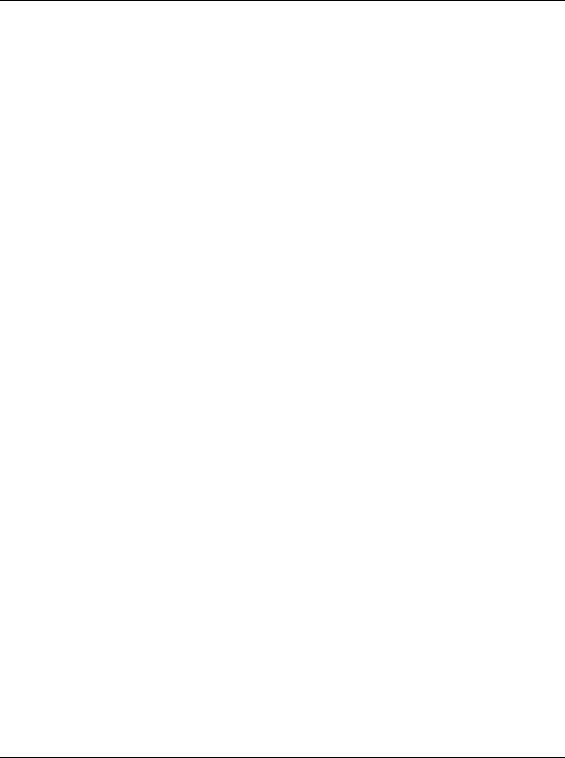
Customizing Reports 465
Adding Data Sources and Rows to Reports
Use the Report Editor to add or remove data sources and rows. The Report
Canvas provides you the following main areas for data sources:
Area |
Description |
|
|
Page Header |
Report components that appear at the top of each page of the |
Area |
compiled report. The Page Header Area may contain rows |
|
and cells. The Page Header Area is different from the |
|
standard header you specify in the Page Setup dialog box. If |
|
you specify a standard header, the standard header appears at |
|
the top of the page, followed by the report's Page Header, in |
|
the compiled report. |
Report Header |
Report components that appear before the compiled report's |
Area |
details and on the first page of the report only. The Report |
|
Header Area may contain rows and cells. |
Data Source |
If the report contains a data source, report components that |
Header Area |
appear before the data source’s records in the compiled |
|
report. The Data Source Header Area may contain rows and |
|
cells. |
Detail Area |
The area where most report information is compiled. If the |
|
report contains a data source, the Detail Area indicates which |
|
information the data source compiles and the information’s |
|
layout in the compiled report. The Detail Area may contain |
|
data sources, rows, and cells. |
Data Source |
If the report contains a data source, report components that |
Footer Area |
appear after the data source’s details in the compiled |
|
report.The Data Source Footer Area may contain rows and |
|
cells. |
Report Footer |
Report components that appear after the compiled report's |
Area |
details and on the last page of the report only. The Report |
|
Footer Area may contain rows and cells. |
Page Footer Area |
Report components that appear at the bottom of each page of |
|
the compiled report. The Page Footer Area may contain rows |
|
and cells.The Page Footer Area is different than the standard |
|
footer you specify in the Page Setup dialog box. If you |
|
specify a standard footer, the standard footer appears at the |
|
bottom of the page, after the report's Page Footer, in the |
|
compiled report. |
|
|
Primavera - Project Management
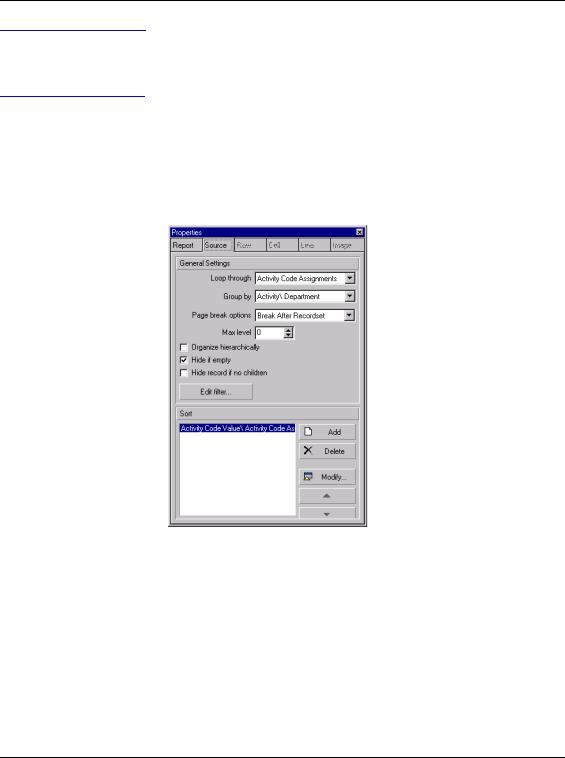
466 Part 5: Customizing Projects
You can only add a data source to a report’s Detail Area, or to another data source’s Detail Area.
Add data sources to reports
1In the Report Editor, click the gray Detail Area, then click  . You can also use the right-click menu on the Detail Area.
. You can also use the right-click menu on the Detail Area.
2Click the Source tab, then, in the Loop Through list, select the type of information you want to report in the new data source.
To group the data source’s information according to a related category, click the Group By arrow, then select a grouping category. The list of available categories reflects the data source you select from the Loop Through list.
Embed data sources By embedding data sources, or adding data sources to other data sources, you can outline relationships between different types of information. For example, if you embed an activity data source in a WBS data source, the compiled report will list activity information according to WBS.
1Click the Detail Area of the data source in which you want to embed the new data source, then click .
.
2Click the Source tab, then, in the Loop Through list, select the type of information you want to report in the new data source. The list of available data sources reflects the new data source’s relationship to the parent data source.
Primavera - Project Management
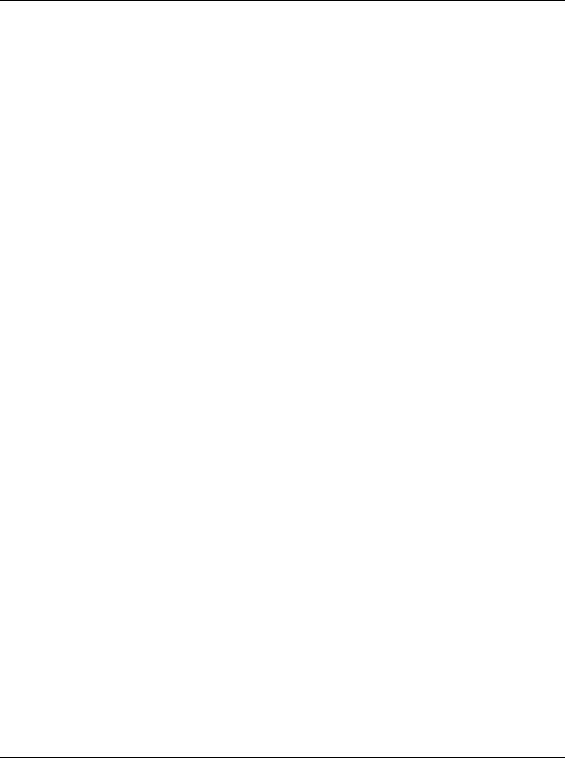
Customizing Reports 467
To group the data source’s information according to a related category, click the Group By arrow, then select a grouping category. The list of available categories reflects the data source you select from the Loop through list.
Define layout options for data sources
1Double-click the data source whose layout options you want to define.
2Click the Source tab.
3Select when you want to insert page breaks in the compiled report.
4To specify the number of hierarchy levels you want to include in the compiled report, specify a number in the Max level field. To include all hierarchy levels, select 0.
The Max level field is available only if the data source reports hierarchical information.
5To report information in hierarchy order, mark the Organize Hierarchically checkbox.
The Organize Hierarchically checkbox is available only if the data source reports hierarchical information.
6To hide, or exclude, the data source’s report components if the data source does not produce any records, mark the Hide If Empty checkbox. This includes the data source’s header and footer.
7To hide, or exclude, parent data source records from the compiled report, if its children data sources do not produce any records, mark the Hide Record If No Children checkbox.
Primavera - Project Management
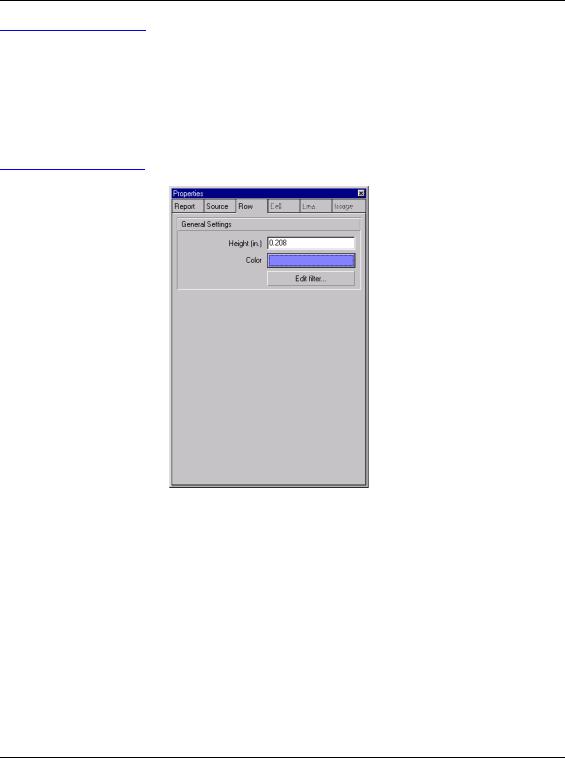
468 Part 5: Customizing Projects
The Report Editor does not display the actual height, or amount of vertical space, the row will occupy in the compiled report. To view the row’s actual height in the compiled report, click Print Preview.
Add rows to reports
1In the Report Editor, click the report area to which you want to add a row, then click  .
.
2Click  .
.
3Click the Row tab, then type the height of the new row.
To change the row’s background color, click Color, then select a new color.
Copy (or cut) and paste rows
1Right-click the row you want to copy (or cut) and paste, then choose Copy (or Cut).
To copy/cut a row that contains cells, click a cell in the row, press Esc, then press Ctrl+C to copy or Ctrl+X to cut.
2Right-click the report area where you want to paste the copied/cut row, then choose Paste.
Remove rows from reports Right-click the row you want to remove, then choose Delete. To delete a row that contains cells, click a cell in the row, press Esc, then press Delete.
Primavera - Project Management
