
- •Contents
- •Introduction
- •1. Installation
- •3. Startup
- •4. Nagios Basics
- •6. Plugins for Network Services
- •7. Testing Local Resources
- •8. Manipulating Plugin Output
- •9. Executing Plugins via SSH
- •13. Passive Tests with the External Command File
- •15. Distributed Monitoring
- •16. The Web Interface
- •18. Monitoring Windows Servers
- •20. Monitoring SAP Systems
- •Index

6
Chapter
Plugins for Network Services
Every plugin that is used for host and service checks is a separate and independent program that can also be used independently of Nagios. The other way round, it is not so easy: in order for Nagios to use an external program, it must stick to certain rules. The most important of these concerns the return status that is returned by the program. Using this, Nagios precisely evaluates the status. Table 6.1 displays the possible values.
Status |
Name |
Description |
|
|
|
0 |
OK |
Everything in order |
1 |
WARNING |
Warning limit has been exceeded, but critical limit |
|
|
not yet reached |
2 |
CRITICAL |
Critical limit exceeded or the plugin has broken |
|
|
off the test after a timeout |
Table 6.1: Return values for Nagios plugins
85
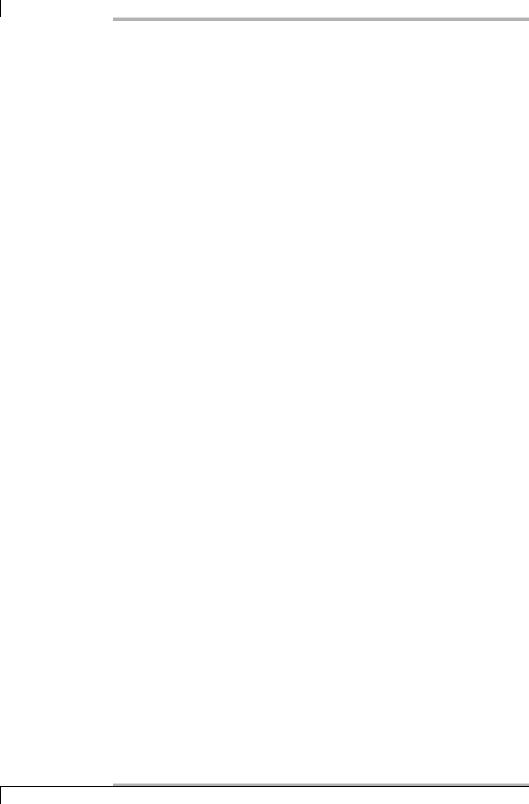
6 Plugins for Network Services
continued
Status |
Name |
Description |
|
|
|
3 |
UNKNOWN |
Error has occurred inside the plugin (the wrong |
|
|
parameter has been used,for example) |
A plugin therefore does not distinguish by using the pattern “OK—Not OK”, but is more differentiated. In order for it to be able to categorize a status as WARNING, it requires details of up to what measured value a certain event is regarded as OK, when it is seen as a WARNING, and when it is CRITICAL.
An example: apart from the response time, a ping also returns the rate of packet loss. For a slow network connection (ISDN, DSL), a response time of 1000 milliseconds could be seen as a warning limit and 5000 milliseconds as critical, because that would mean that interactive working is no longer possible. If there is a high load on the network connection, occasional packet loss could also occur,1 so that 20 percent packet loss can be specified as a warning limit, 60 percent as the critical limit.
The following applies in all cases: the administrator decides what values shall serve as warning signs or be regarded as critical. Since all services can be individually configured, the values for each host may vary, even in the same plugin.
Plugins always have a timeout, which is usually ten seconds. This prevents the program from waiting endlessly, thus stopping a large number of plugin processes from accumulating at the Nagios host. In other ways too, a response time above 10 seconds makes little sense for many applications, since these interrupt connection attempts themselves after a certain time span, which has the same effect as the total failure of the corresponding service. Here the administrator can also step in and explicitly specify a different timeout.
A further characteristic of all plugins is a text output, which Nagios shows in its overview and which is principally intended for the administrator, so it needs to be “human-readable”. Since Nagios shows only the first line, this text output should not be too long. In addition, Nagios currently processes only a maximum of 300 characters of the text output; the rest is simply cut off. We recommend the following form for the text output:
TYPE_OF_CHECK STATUS - informational text
In practice, the text output looks like this:
SMTP OK - 0.186 sec. response time
DISK WARNING - free space: /net/eli02/a 3905 MB (7%);
1 ICMP packets are not re-sent, a lost packet remains lost.
86
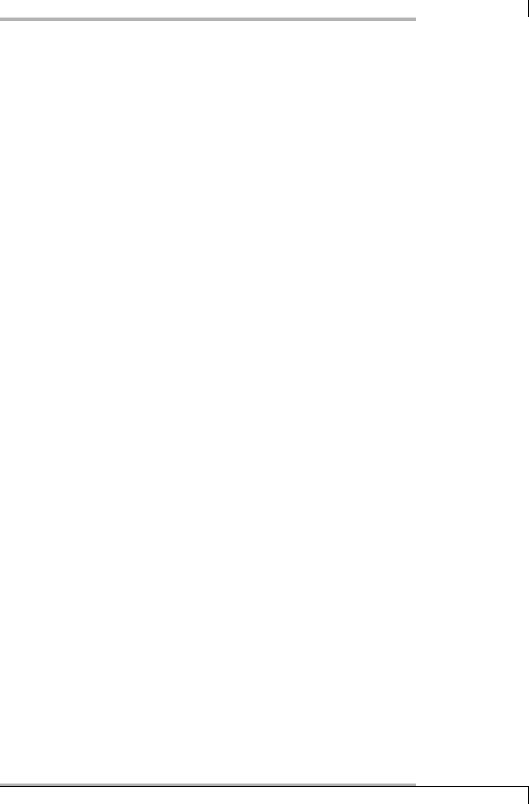
6.1 Standard Options
The above example is from the plugin check_smtp, the second from check_disk. In both cases, the type of check (here SMTP or DISK) is followed by the status in text form and then the actual information. Not all plugins adhere to this recommendation in their output. Sometimes the detail of the test type is missing, and sometimes even the status is missing.
Various plugins also provide performance information, which can be evaluated and graphically represented with external programs (see Chapter 17, page 313):
OK - 172.17.129.2: rta 97.751ms, lost 0%| rta=97.751ms;200.000;500.000;0; pl=0%;40;80;;
As can be seen here from the example of the check_icmp plugin, the performance data follows the text output, separated by the pipe character |. But this data does not appear in the Web interface.
check_icmp here provides two values: the medium reply time, rta (Real Time Answer), in milliseconds and the packet loss rate, pl.2 For each variable, the plugin first displays the measured value (97.751ms and 0%), followed by the warning limit (200 milliseconds or 40 percent) and the critical limit (500 milliseconds or 80 percent).
To keep the installation (Section 1.2 from page 30) as simple as possible, there are no manual pages for the plugins. Each of these programs must maintain an online help which is displayed with the option -h or --help. Some plugins distinguish here between a short help (-h) and a long one (--help); it is therefore recommended that you always try out --help as well.
This chapter introduces the most important plugins from the basic distribution of the nagios-plugins package (version 1.3.1 or 1.4.x), which test network services. With their help, the Nagios server queries services on other servers. The description is restricted to the functionality that is important for normal operation. If you are interested in all the options, we refer you to the integrated online help.
6.1 Standard Options
Table 6.2 lists the options that are common to all plugins. The options in bold type must be known to all plugins. The key words not in bold type can be omitted by the programs, but if they are supported at all, they must be used in the sense specified.
If an option demands an argument, it is usually separated by spaces in the short form, but by equals signs in the long form. But for Perl or shell scripts in particular, not all authors adhere to these, so you have no option here but to take a look at the corresponding description.
2 Short for packet loss.
87
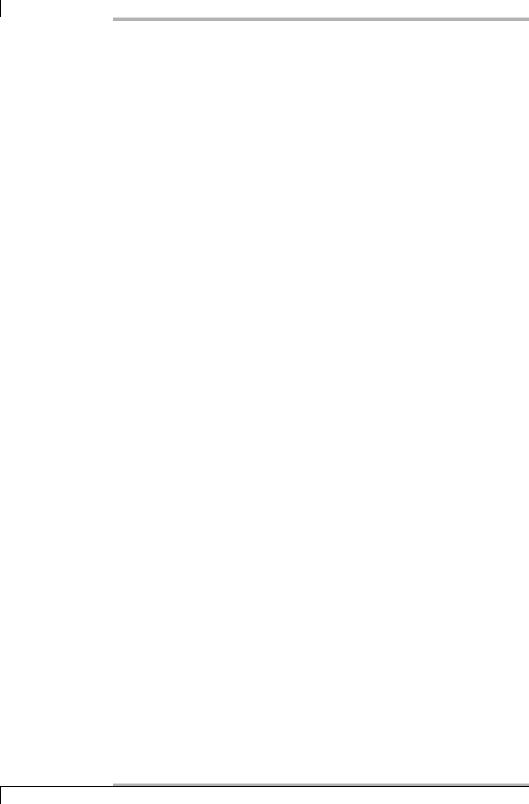
6 Plugins for Network Services
Table 6.2: Standard options of plugins
Short form |
Long form |
Description |
|
|
|
-h |
--help |
Output of the online help |
-V |
--version |
Output of the plugin version |
-v |
--verbose |
Output of additional information. This op- |
|
|
tion may be given multiple times.3 |
-H |
--hostname |
Host name or IP address of the target |
-t |
--timeout |
Timeout in seconds after which the plugin |
|
|
will interrupt the operation and return the |
|
|
CRITICAL status. |
-w |
--warning |
Specificies the warning limit value |
-c |
--critical |
Specifies the critical limit value |
-4 |
--use-ipv4 |
Force IPv4 to be used |
-6 |
--use-ipv6 |
Force IPv6 to be used |
Thus it is not allowed to use -c, for example, for anything other than specifying a critical limit. How exactly -c and -w are used may, on the other hand, vary from plugin to plugin, because sometimes an individual value may be required, at other times, multiple values (see also the explanations on the plugin check_icmp), described below.
Not all plugins can handle the options -4 and -6, with which the user can choose the version of the IP protocol to use, and if they can handle these, then usually only from plugin version 1.4.
6.2 Reachability Test with Ping
The classic reachability test in UNIX systems has always been a ping, which sends an “ICMP echo request” packet and waits for an “ICMP echo response” packet. The Nagios plugin package includes two programs that carry out this ping check: check_icmp and check_ping. Even though check_ping is used in the standard configuration, you should replace it with the more efficient check_icmp, which has been included since plugin version 1.4.
Whereas check_ping calls the UNIX program /bin/ping, which is why there are always compatibility problems with the existing ping version, check_icmp sends ICMP without any external help programs. check_icmp basically works more efficiently, since it does not wait for one second between individual packets, as ping
3 Whether this leads to more information depends on the individual plugin . . .
88
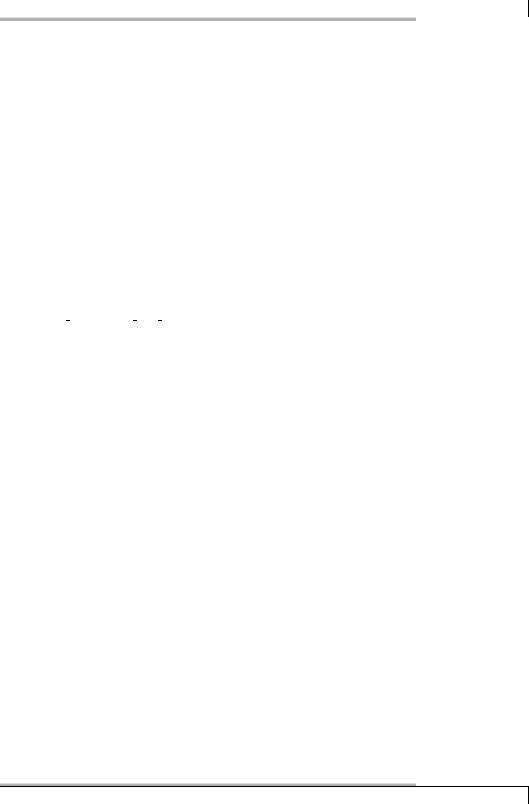
6.2 Reachability Test with Ping
does. In addition it evaluates ICMP error messages such as ICMP host unreachable, while check_ping discards these. check_icmp is backwards-compatible to check_ping; this makes it easy to do without check_ping entirely and to replace it with check_icmp.
check_icmp measures the reply time of the ICMP packets and determines the proportion of packets that have been lost. If an error message arrives instead of the expected “ICMP echo reply”, this is evaluated immediately. Thus Nagios breaks off the test if an “ICMP host unreachable” message arrives.
check_icmp has the following options:4
-H address
Without the host name or the IP address of the computer to be tested, check_icmp cannot work. With -H, multiple host entries can be separated, using spaces.
-w response time,packet loss percent%
This switch sets the warning limit for a warning. response time stands here for the desired response time in milliseconds, packet loss percent stands for the corresponding packet loss as a percentage. If you specify
-w 500.0,20%
the plugin will give a warning either if the response time is at least 500.0 milliseconds or if 20 percent or more of ICMP packets are lost.
-c response time,packet loss percent%
This switch specifies the critical limit in the same way as -w defines the warning value. The critical limit should always be larger than the warning limit.
-n packets
With packets you can set the number of packets that check_icmp should use for each test. The default is 5 packets.
-t timeout
After timeout seconds have passed, the plugin interrupts the test and returns the CRITICAL status. The default is 10 seconds.
Like the program /bin/ping, check_icmp must also run with root permissions, which is why the SUID bit is set:
4The online help check_icmp -h does state that it knows the options in the long form as well, but these are neither implemented in version 1.5, included in the Nagios plugins 1.4, nor in later versions up to 1.18.
89
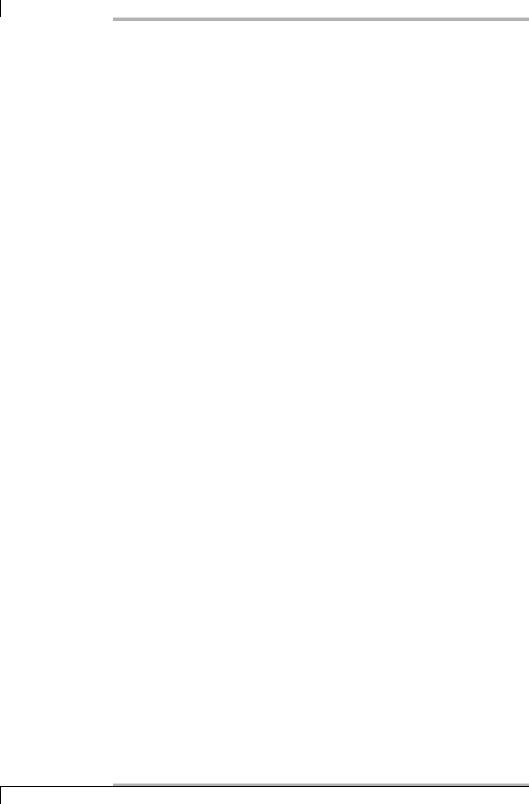
6 Plugins for Network Services
linux:˜ # chown root.nagios /usr/local/nagios/libexec/check_icmp linux:˜ # chmod 4711 /usr/local/nagios/libexec/check_icmp linux:˜ # ls -l /usr/local/nagios/libexec/check_icmp
-rwsr-x--x 1 root nagios 61326 2005-02-08 19:49 check_icmp
For a test, you should execute the plugin on the command line as the user nagios, since Nagios will later execute it under this account:
nagios@linux:˜$ cd /usr/local/nagios/libexec nagios@linux:nagios/libexec$ ./check_icmp -H 192.168.1.13 \
-w 100.0,20% -c 200.0,40%
OK - 192.168.1.13: rta 0.253ms, lost 0%| rta=0.253ms;100.000;200.000;0; pl=0%;20;40;;
check_icmp then sets the standard number of five ICMP packets on their way, and instead of an OK, issues a WARNING as soon as the response time, averaged over all the packets, is at least 100.0 milliseconds, or if 20 percent or more are lost—that is, at least one packet in five. For a CRITICAL status, the average response time must be at least 200.0 milliseconds, or at least two packets (40 percent of five) must remain unanswered.
6.2.1 check_icmp as a service check
In order that check_icmp can be used as a service check, you need to have a suitable command object. The file checkcommands.cfg, with check_ping, already has one for the ping service. We will just replace the check_ping plugin in it with check_icmp:
define command{ command_name check_ping
command_line $USER1$/check_icmp -H $HOSTADDRESS$ -w $ARG1$ -c $ARG2$
}
The macro $HOSTADDRESS$ provides the IP address of the parameter address from the host definition, and with the two freely defined macros $ARG1$ and $ARG2$, parameters can be taken over from the service definition, so that warning and critical limits can be set with these.
In the service definition (an extract of it is shown here)5 for the PING service, the check_command entry, in addition to the name of the command object to be executed, now needs two arguments, which are entered after the command, both separated by an exclamation mark:
5Like any other object, service definitions can also be defined in a file of your choice, from which Nagios loads object definitions. For the sake of clarity, it is best to choose a descriptive name for the file, such as services.cfg, as in our example on page 39.
90
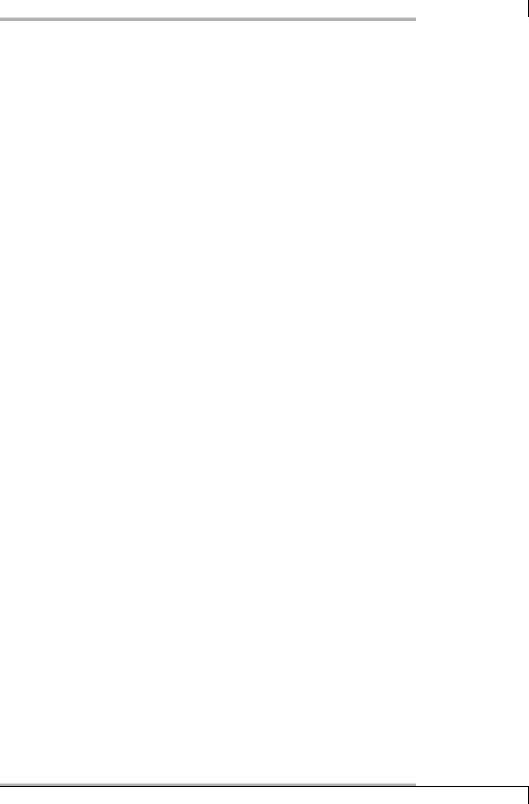
6.2 Reachability Test with Ping
define service{ |
|
service_description |
PING |
host_name |
linux01 |
check_command |
check_ping!100.0,20%!500.0,60% |
... |
|
} |
|
From the definition of the command object, you can see that the first parameter (100.0,20%) defines the warning limit, and the second one (500.0,60%) defines the critical value.
6.2.2 check_icmp as a host check
To be able to use the plugin under the name check_host for host checks, a corresponding symbolic link to check_icmp is set:
linux:˜ # cd /usr/local/nagios/libexec linux:nagios/libexec # ln -s check_icmp check_host
If it is called under its new name, check_host, the plugin modifies its behavior somewhat: it interrupts the test after receiving the first ICMP echo reply, because a single reply packet is enough to prove that the host “is alive”. The same applies if the first response to be returned is an error message such as ICMP network unreachable or host unreachable—the host is then considered to be unreachable.
Host checks are defined like every other check. The only difference is that this test is specified during the definition of the host object (and not of a service object):
define host{ |
|
host_name |
linux01 |
alias |
Linux File Server |
address |
192.168.1.21 |
check_command |
check-host-alive |
... |
|
} |
|
The name used here, check-host-alive, can be freely defined and can be specified separately for each host. The definition of the command itself is made in checkcommands.cfg:
define command{
command_name check-host-alive
command_line $USER1$/check_host -H $HOSTADDRESS$
}
91
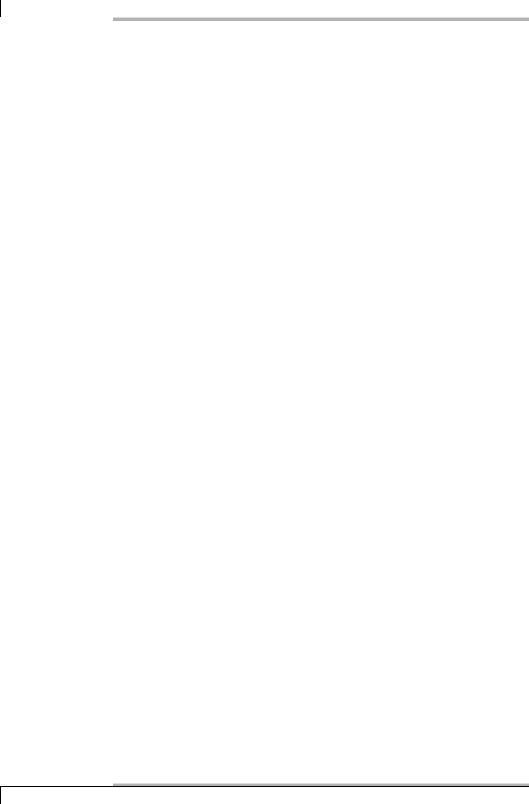
6 Plugins for Network Services
Host checks do not always need to be executed with check_icmp. You could just as well measure the refrigerator temperature or test, with the generic plugins for TCP or UDP (check_tcp and check_udp; see Section 6.7.1 from page 110), whether a specific port is open or not. The port scanner nmap, for example, uses TCP port 80 (HTTP).
The disadvantage of such a method lies in the fact that, apart from the host itself, another application also needs to run—that is, the Web server. In addition, the test of a specific application by no means proves that the computer is no longer reachable. A ping has the great advantage that the kernel replies to “ICMP echo request” messages itself, so that no application needs to be running for this. You should therefore change from ping to other host check methods only if there is a good reason to do so. One example might be a firewall that filters ICMP messages, and over which the administrator has no influence, but that does let through HTTP queries on TCP port 80.
6.3 Monitoring Mail Servers
A number of plugins are also available to monitor mail servers: the mail server itself (Mail Transport Agent (MTA)) is monitored by check_smtp, and in addition to this the mail queue on the mail server can be checked with check_mailq. Since this test takes place locally, the plugin is described in the next chapter in Section 7.8 (page 147).
To monitor the “Mail User Agent (MUA)” POP3 and IMAP protocols—including the SSL variants, POP3S and IMAPS—the plugin check_tcp is used: check_pop and so forth are symbolic links to check_tcp, which determines which protocol it should test by means of the name by which it is called, and makes the relevant presettings.
6.3.1 Monitoring SMTP with check_smtp
The SMTP monitoring plugin check_smtp has the following options:
-H address / --host=address
This details the computer on which the SMTP service should be checked.
-p port / --port=port
port determines the ports, in case the mail service is not listening on the standard port 25. In this way the mail virus scanner Amavis (usually port 10024) can be monitored, for example. But this can normally be reached only from localhost.
92
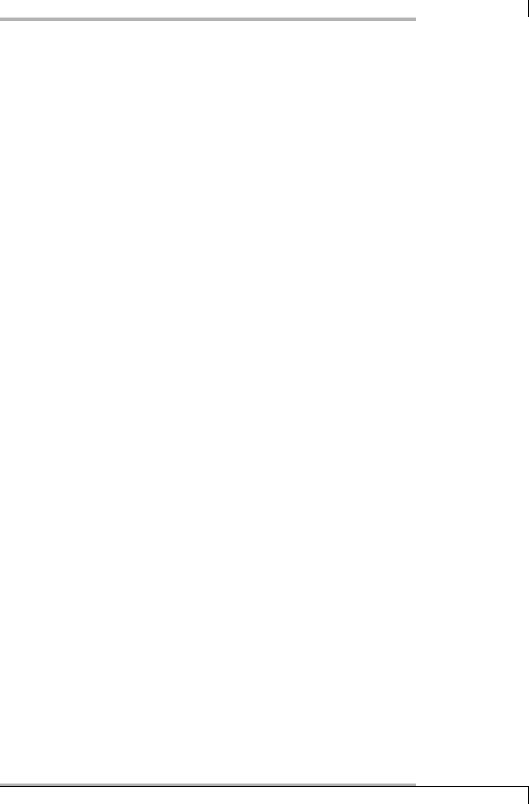
6.3 Monitoring Mail Servers
-e string / --expect=string
string defines the text which the mail server must provide in the very first reply line. The default setting for string is 220, with which the normal SMTP greeting begins, but there may be servers that have different settings. A wrong reply from the service monitored will generate a WARNING.
-f address / --from=address
With address you specify a mail address that check_smtp then sends to the server with the “MAIL FROM:” command. This option is required to test a Microsoft Exchange 2000 Server.
-C ”mail command” / --command=”mail command” (from version 1.4)
With -C you can send individual mail commands to the server, to extend the test slightly (see example below).
-R ”string” / --response=”string” (from version 1.4)
If you send an SMTP command to the server with -C, you can specify the expected reply here instead of string (for example, 250). A “wrong” reply triggers a WARNING.
-4 / --use-ipv4 (from version 1.4)
The test is performed explicitly over an IPv4 connection.
-6 / --use-ipv6 (from version 1.4)
The test is performed explicitly over an IPv6 connection.
-S / --starttls (from version 1.4)
The connection setup during the test uses STARTTLS.
-w floating point decimal / --warning=floating point decimal
If the server takes longer than floating point decimal seconds for the answer, check_smtp issues a WARNING.
-c floating point decimal / --critical=floating point decimal
Like -w, except that check_smtp issues a CRITICAL after floating point decimal seconds.
In the simplest case, you just enter the name or the IP address of the mail server:
nagios@linux:nagios/libexec$ ./check_smtp -H smtp01
SMTP OK - 0,008 sec. response time|time=0,008157s;;;0,000000
The plugin check_smtp sends back a HELO hostname after receiving the SMTP greeting, which should contain the reply 250.
The definition of the corresponding command object in this case appears as follows:
93
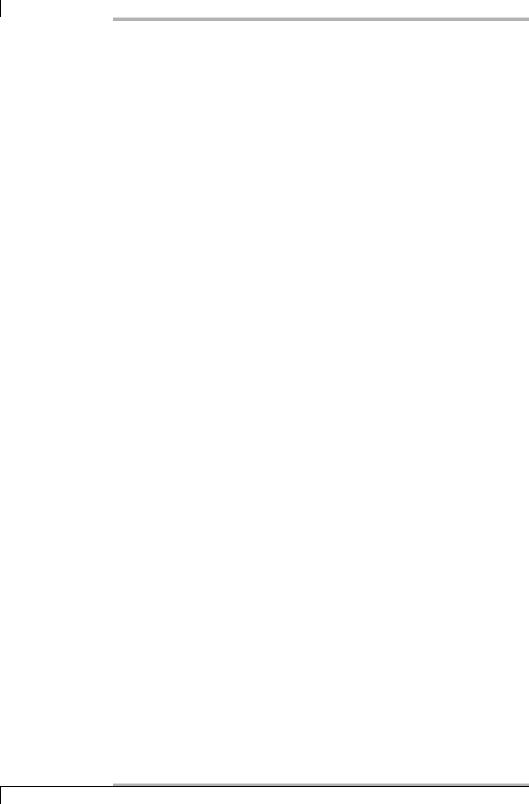
6 Plugins for Network Services
define command{
command_name check_smtp
command_line $USER1$/check_smtp -H $HOSTADDRESS$
}
To check the host object linux01 with this, it requires the following service definition:
define service{ |
|
service_description |
SMTP |
host_name |
linux01 |
check_command |
check_smtp |
... |
|
} |
|
Using the -C option, the SMTP dialog can be extended even further, roughly until
RCPT TO:
nagios@linux:nagios/libexec$ ./check_smtp -H localhost \
-C "MAIL FROM: <bla@gna.dot>" -R "250" \
-C "RCPT TO: <bla@gna.dot>" -R "554"
SMTP OK - 0,019 sec. response time|time=0,018553s;;;0,000000
Such a test could be used, for example, to check the configuration of the restrictions built into the mail server (invalid domains, spam defenses, and more). The example checks whether the mail server refuses to accept a mail containing the invalid domain gna.dot (that is, in the RCPT TO:). The test runs successfully, therefore, if the server rejects the mail with 554. What check_smtp does here corresponds to the following mail dialog reproduced by telnet:
user@linux:˜$ telnet localhost 25
Trying 127.0.0.1...
Connected to localhost. Escape character is ’ˆ]’. 220 swobspace.de ESMTP helo swobspace
250 swobspace.de
MAIL FROM: <bla@gna.dot>
250 Ok
RCPT TO: <bla@gna.dot>
554 <bla@gna.dot>: Recipient address rejected: test not \ existing top level domain
...
If the mail server did not reject the recipient domain because of the configuration error, the reply would no longer contain 554 and the plugin would issue a WARNING.
94
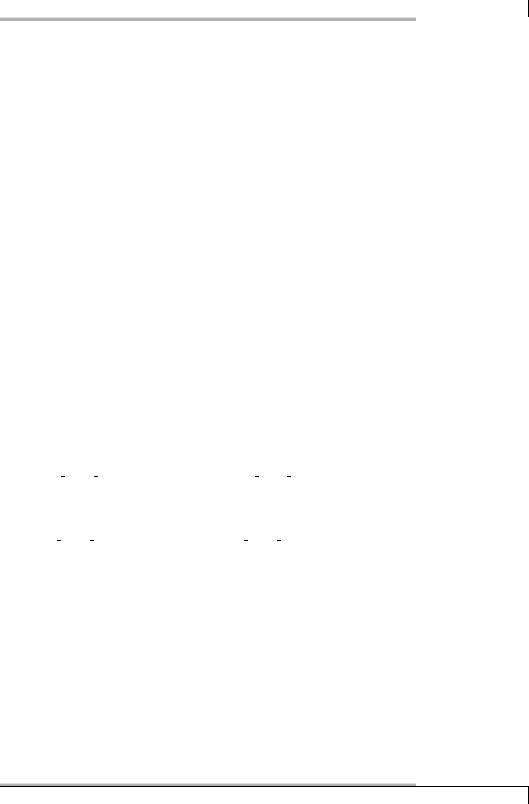
6.3 Monitoring Mail Servers
In general you should remember, when checking restrictions, that the server rejects mails only after a RCPT TO:, depending on the configuration, even if the reason for this (a certain client IP address, the server name in HELO or the sender address in MAIL FROM:) has already occurred before this.
6.3.2 POP and IMAP
Four pseudo plugins are available for testing the POP and IMAP protocols: check_ pop, check_spop, check_imap, and check_simap. They are called pseudo plugins because they are just symbolic links to the plugin check_tcp. By means of the name with which the plugin is called, this determines its intended use and correspondingly sets the required parameters, such as the standard port, whether something should be sent to the server, the expected response and how the connection should be terminated. The options are the same for all plugins, which is why we shall introduce them all together:
-H address / --host=address
specifies the computer on which POP or IMAP is to be checked.
-p port / --port=port
port specifies an alternative port if the plugin is intended to monitor a different port from the standard one: 110 for check_pop, 995 for check_spop, 143 for check_imap, and 993 for check_simap (see also /etc/services).
-w floating point decimal / --warning=floating point decimal
The placeholder floating point decimal is replaced by the warning limit for the response time in seconds, specified as a floating point decimal.
-c floating point decimal / --critical=floating point decimal
This sets the critical limit for the response time in seconds (see -w).
-s ”string” / --send=”string”
This string is to be sent to the server. In the default setting, none of the four plugins uses this option.
-e ”string” / --expect=”string”
string specifies the reply that the server should give. The default is +OK for (S)POP and * OK for (S)IMAP.
-q ”string” / --quit=”string”
This is the string with which the service is requested to end the connection. For (S)POP this is QUIT\r\n, for (S)IMAP, a1 LOGOUT\r\n.
95
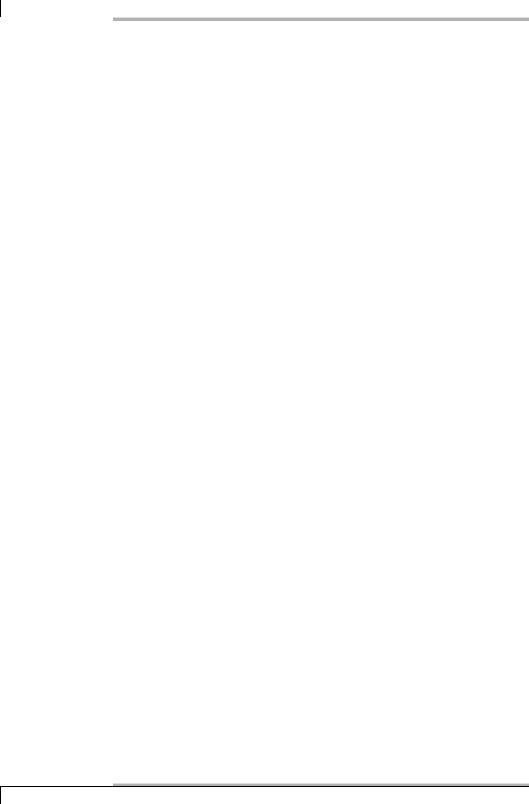
6 Plugins for Network Services
-S / --ssl (from version 1.4)
The connection set up during the test uses SSL/TLS for the connection. If you call the plugins check_simap and check_spop, this option is set automatically. In order for a connection to be established, the server must support SSL/TLS directly on the addressed port.
STARTTLS6 on its own does not support the plugin. With
./check_imap -H computer -s "a1 CAPABILITY" -e "STARTTLS"
you can at least check whether the server provides this method: the plugin returns OK if the reply string contains STARTTLS, or WARNING if it doesn’t. But this is not really a genuine test of whether STARTTLS really does work properly.
Of course, all the other options of the generic plugin check_tcp (described in Section 6.7.1 from page 110) can be used with check_pop, check_spop, check_imap, and check_simap.
In the simplest case you just need to give the name of the computer to be tested (here: mailsrv) or the IP address:
nagios@linux:nagios/libexec$ ./check_pop -H mailsrv
POP OK - 0.064 second response time on port 110 [+OK eli11 Cyrus POP3 v2.1.16 server ready <1481963980.1118597146@eli11>] |time=0.064228s;0.000000;0.000000;0.000000;10.000000
In each case the plugin provides just one line of output, which has been linewrapped here for layout reasons. The details after the pipe character | in turn involve performance data not shown by the Web interface. The structure of performance data and how they are processed are described in more detail in Section 17.1 from page 314.
Implemented as a command object, the above check_pop command looks like this:
define command{ command_name check_pop
command_line $USER1$/check_pop -H $HOSTADDRESS$
}
As a service for the machine linux01, it is integrated like this:
6STARTTLS refers to the capacity of a service to set up an SSL/TLS-secured connection after a normal connection has been established—for example, for POP3, via TCP port 110. Every service that implements STARTTLS must have a suitable command available to do this. With POP3 this is called STLS (see RFC 2595). STARTTLS is used with SMTP, LDAP, IMAP, and POP3, among others, but not every server supports this method automatically.
96
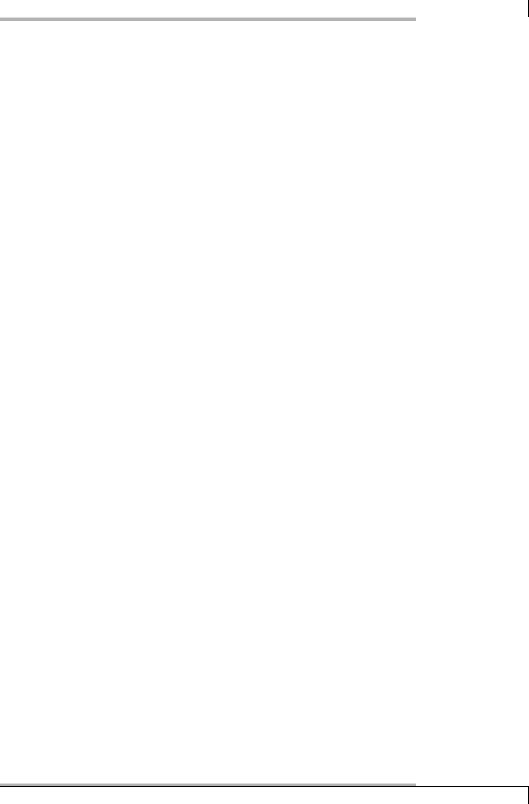
6.4 Monitoring FTP and Web Servers
define service{ |
|
service_description |
POP |
host_name |
linux01 |
check_command |
check_pop |
... |
|
} |
|
6.4 Monitoring FTP and Web Servers
The Nagios plugin package provides two plugins to monitor the classic Internet services FTP and HTTP (including HTTPS): check_ftp and check_http. When many users from a network are using Web services, a proxy is usually used in addition. To monitor this, you could also use check_http, but with the check_squid.pl plugin, The Nagios Exchange has a better tool available.
6.4.1 FTP services
The plugin check_ftp is, like the plugins for POP and IMAP, a symbolic link to the generic plugin check_tcp, so that it also has the same options. They are described in detail in Section 6.7.1 on page 110.
The generic plugin sets the following parameters if it is called with the name check_ftp:
--port=21 --expect="220" --quit="QUIT\r\n"
It does not send a string to the server, but it expects a reply containing the text 220, and it ends the connection to the standard port 21 cleanly with QUIT\r\n.
On the command line there is, as usual, a one-line reply (with line breaks for the printed version) with performance data after the | character that is not shown by the Web interface, (see Section 17.1 from page 314) for an explanation of this:
nagios@linux:nagios/libexec$ ./check_ftp -H ftp.gwdg.de
FTP OK - 0,130 second response time on port 21 [220-Gesellschaft fuer wissenschaftliche Datenverarbeitung mbH Goettingen] |time=0,130300s;0, 000000;0,000000;0,000000;10,000000
As a command object, this call appears as follows:
define command{ command_name check_ftp
command_line $USER1$/check_ftp -H $HOSTADDRESS$
}
97
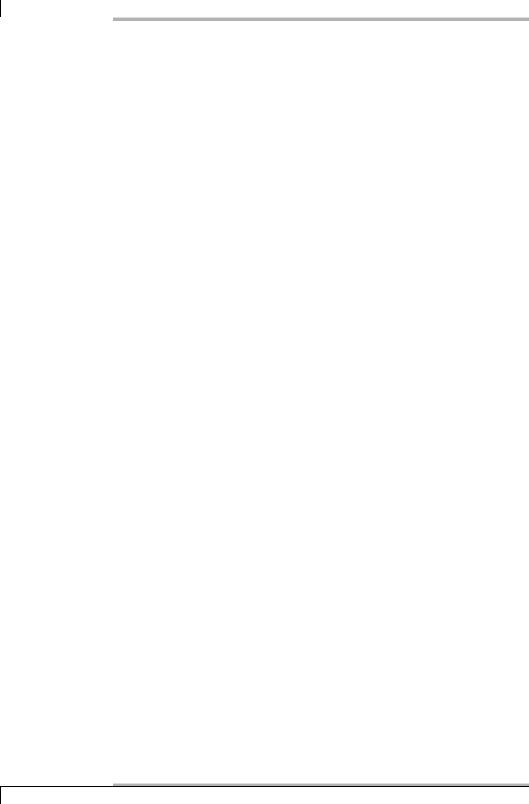
6 Plugins for Network Services
A corresponding service definition looks like this:
define service{ |
|
service_description |
FTP |
host_name |
linux01 |
check_command |
check_ftp |
... |
|
} |
|
6.4.2 Web server control via HTTP
The check_http plugin for HTTP and HTTPS checks contains a large number of very useful options, depending on the intended use:
-H virtual host / --hostname=virtual host
This switch specifies the virtual host name that the plugin transmits in the HTTP header in the host: field:
nagios@linux:nagios/libexec$ ./check_http -H www.swobspace.de
HTTP OK HTTP/1.1 200 OK - 2553 bytes in 0.154 seconds
If you don’t want check_http to send this, you can use -I instead.
-I ip-address / --IP-address=ip-address
Instead of ip, the host name or IP address of the target computer is given. For systems with several virtual environments, you will land in the default environment, and for most Web hosting providers you will then receive an error message:
nagios@linux:nagios/libexec$ ./check_http -I www.swobspace.de
HTTP WARNING: HTTP/1.1 404 Not Found
-u url or path / --url=url or path
The argument is the URL to be sent to the Web server. If the design document lies on the server to be tested, it is sufficient to enter the directory path, starting from the document root of the server:
nagios@linux:nagios/libexec$ ./check_http -H linux.swobspace.net\
-u /mailinglisten/index.html
HTTP OK HTTP/1.1 200 OK - 5858 bytes in 3.461 seconds
If this option is not specified, the plugin asks for the document root /.
-p port / --port=port
This is an alternative port specification for HTTP.
98
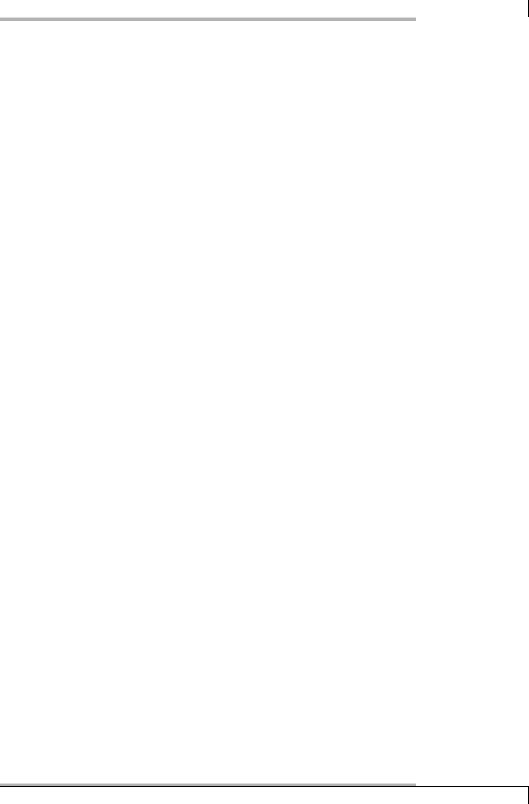
6.4 Monitoring FTP and Web Servers
-w floating point decimal / --warning=floating point decimal
This is the warning limit for the response time of the Web server in seconds.
-c floating point decimal / --critical=floating point decimal
This is the critical limit for the response time of the Web server in seconds.
-t timeout / --timeout=timeout
After timeout seconds have expired, the plugin interrupts the test and returns the CRITICAL status. The default is 10 seconds.
-L / --link-url
This option ensures that the virtual host in the text output appears on the Web interface as a link.
nagios@linux:nagios/libexec$ ./check_http -H www.swobspace.de -L
<A HREF="http://www.swobspace.de:80/" target="_blank"> HTTP OK HTTP /1.1 200 OK - 2553 bytes in 0.156 seconds </A>
-a username:password / --authorization=username:password
If the Web server requires authentication, this option can be used to specify a user-password pair. The plugin can only handle basic authentication, however; digest authentication is currently not yet possible.
-f behavivor / --onredirect=behavior
If the Web server sends a redirect as a reply to the requested Web page, the behavior parameter influences the behavior of the plugin. The values ok, warning, critical and follow are allowed. The default is ok, so the plugin will simply return an OK, without following the redirect. The plugin can be made to follow the redirect with follow. warning and critical with a redirect return the WARNING or CRITICAL status.
-e ”string” / --expect=”string”
This is the text that the server response should contain in its first status line. If this option is not specified, the plugin expects HTTP/1. as a string.
-s ”string” / --string=”string”
This is the search text that the plugin looks for in the contents of the page returned, not in the header.
-r ”regexp” / --regex=”regexp”
This is a regular expression7 for which the plugin should search in the page returned.
-R ”regexp” / --eregi=”regexp”
This switch works like -r, except that the plugin now makes no distinction between upper and lower case.
7 Posix regular expressions, see man 7 regex.
99
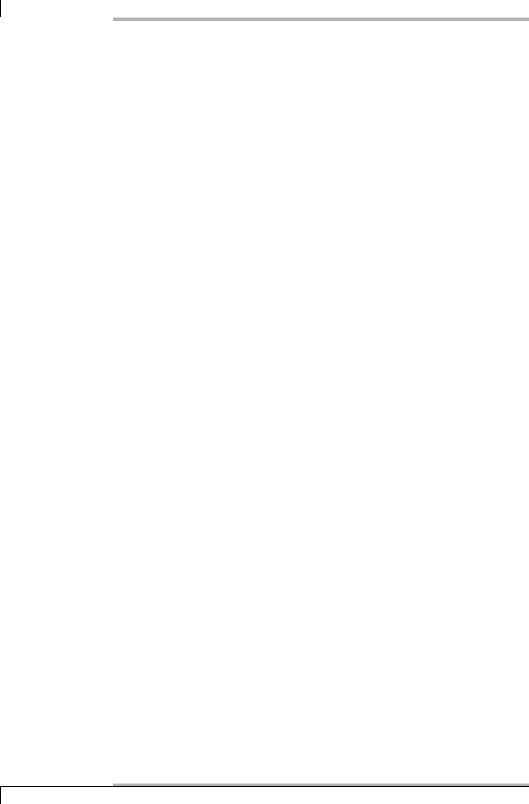
6 Plugins for Network Services
-l / --linespan
Normally the search for regular expressions is restricted to one line with -r and -R. If -l precedes these options, the search pattern can refer to text covering multiple lines.
-P string / --post=string
Use this switch for data that you would like to send via a POST command to the Web server. The characters in string must be encoded in accordance with RFC 1738:8 only the letters A to Z (upper and lower case), the special characters $-_.+!*’(), and the numbers 0 to 9 are allowed.
To send the text Übung für Anfänger (“Exercise For Beginners” in German) as a string, umlauts and spaces must be encoded before they are sent:
%DCbung%20f%FCr%20Anf%E4nger.
-m min bytes / --pagesize=min bytes
-m min bytes:max bytes / --pagesize=min bytes:max bytes (from version 1.4)
The page returned must be at least min bytes in size, otherwise the plugin will issue a WARNING. You can optionally use an upper limit as well— separated by a colon—to specify the size of the Web page. Now check_http will also give a warning if the page returned is larger than max bytes. In the following example, everything is in order if the page returned is at least 500 bytes and at most 2000 bytes in size:
nagios@linux:nagios/libexec$ ./check_http -H www.swobspace.de \
-m 500:2000
HTTP WARNING: page size 2802 too large|size=2802B;500;0;0
-N / --no-body (from version 1.4)
With this option the plugin does not wait for the server to return the complete page contents, but just reads in the header data. To do this it uses the HTTP commands GET or POST, and not HEAD.
-M seconds / --max-age=seconds (from version 1.4)
If the returned document is older than the date specified in the header (HTTP header field Date:), the plugin will generate a WARNING. Instead of seconds (without additional details) you can also use explicit units such as 5m (five minutes), 12h (twelve hours), or 3d (three days); combinations are not allowed.
-A ”string” / --useragent=”string” (from version 1.4)
Explicitly specifies a user agent in the HTTP header, such as -A ”Lynx/1.12” for Lynx version 1.12. Normally the plugin does not send this field.
8 http://www.faqs.org/rfcs/rfc1738.html, paragraph 2.2
100
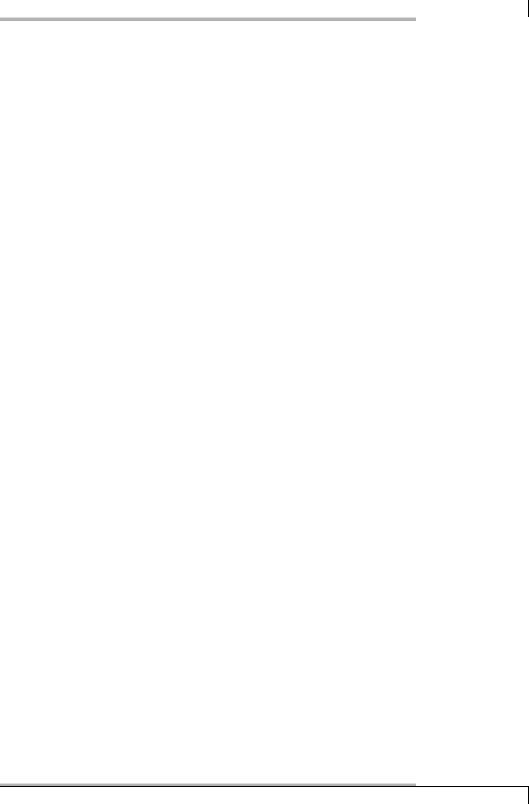
6.4 Monitoring FTP and Web Servers
-k ”string” / --header=”string” (from version 1.4)
This specifies any HTTP header tags. If several tags are to be specified, they must be separated by a semicolon, as in the following example:
-k "Accept-Charset: iso-8859-1; Accept-Encoding: compress, gzip;"
-S / --ssl
This forces an SSL connection to be used:
nagios@linux:nagios/libexec$ ./check_http --ssl -H \ www.verisign.com
HTTP OK HTTP/1.1 200 OK - 33836 bytes in 1.911 seconds
The host www.verisign.com allows an SSL connection. If this is not the case, the server returns an error and the plugin returns the value CRITICAL:9
nagios@linux:nagios/libexec$ ./check_http --ssl -H www.swobspace.de
Connection refused Unable to open TCP socket
-C days / --certificate=days
Tests whether the certificate is at least valid for the given number of days. Otherwise a WARNING is issued.
-4 / --use-ipv4 (from version 1.4)
The test is made explicitly over an IPv4 connection.
-6 / --use-ipv6 (from version 1.4)
The test is made explicitly over an IPv6 connection.
The definition of a corresponding command object and its use as a service is no different from that based on other plugins; page 102 shows an example.
6.4.3 Monitoring Web proxies
Proxy test with check_http
A proxy such as Squid can also be tested with check_http, but this assumes that you have some knowledge of how a browser makes contact with the proxy. It does this in the form of an HTTP header:
GET http://www.swobspace.de/ HTTP/1.1
Host: www.swobspace.de
User-Agent: Mozilla/5.0 (X11; U; Linux i686; de-DE; rv:1.7.5)
Gecko/20041108 Firefox/1.0
9 This can be checked in the shell with echo $?.
101
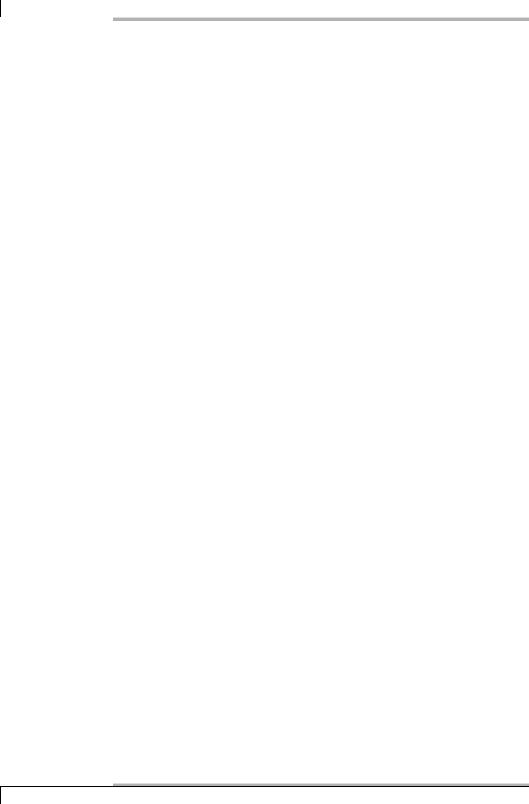
6 Plugins for Network Services
Accept: text/xml,application/xml,application/xhtml+xml,...
Accept-Language: de-de,de;q=0.8,en-us;q=0.5,en;q=0.3
Accept-Encoding: gzip,deflate
Accept-Charset: ISO-8859-15,utf-8;q=0.7,*;q=0.7
Keep-Alive: 300
Proxy-Connection: keep-alive
Pragma: no-cache
Cache-Control: no-cache
The decisive entries are printed in bold type. In contrast to normal Web server queries, the browser requests the document from the server via a GET command, not by specifying the directory path, but by using the complete URL, including the protocol type. In the Host: field it specifies the host name of the Web server that it actually wants to reach. With normal HTTP queries that go directly to a Web server (and not via a proxy), the host name of the Web server would be written there. This behavior can be reproduced with check_http:
nagios@linux:nagios/libexec$ ./check_http -H www.swobspace.de \
-I 192.168.1.13 -p 3128 -u http://www.swobspace.de
HTTP OK HTTP/1.0 200 OK - 2553 bytes in 0.002 seconds
In order to set the Host: field in the header, you specify the name of a Web server with -H. The nonlocal URL is forced by a -u, and specifying -I at the same time ensures that the proxy is addressed, and not the Web server itself. Finally you need to select the proxy port, and the proxy test is then complete. Then check_http will send the following HTTP header to the proxy:
GET http://www.swobspace.de HTTP/1.0
User-Agent: check_http/1.79 (nagios-plugins 1.4-beta1)
Host: www.swobspace.de
This test does not use any implementation-specific information of the proxy, so it should work with every Web proxy.
The command object is defined as follows:
define command{
command_name check_proxy
command_line $USER1$/check_http -H www.google.de \ -u http://www.google.de -I $HOSTADDRESS$ -p $ARG1$
}
The proxy computer linux01 is then tested with the following service:
define service{ |
|
service_description |
Webproxy |
host_name |
linux01 |
102
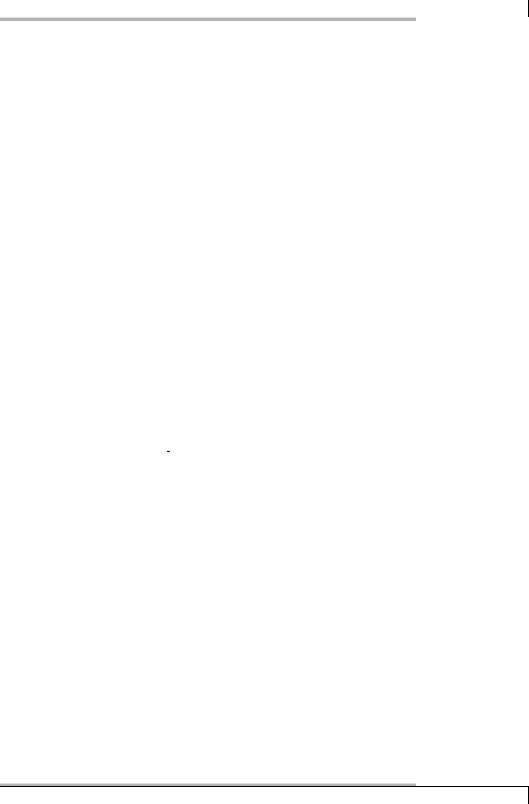
6.4 Monitoring FTP and Web Servers
check_command check_proxy!3128
...
}
The parameter 3128 ensures that the command object check_proxy can read out the port from $ARG1$.
Proxy test with check_squid
The proxy check with check_http, introduced in the last section, works only if the desired Web page is available or is already in the cache. If neither is the case, this test will produce an error, even if the proxy is working in principle.
The plugin check_squid.pl uses a different method, but it is not part of the standard installation, and is to be found in the category Check Plugins → Networking10 which can be found at http://www.nagiosexchange.com/.
It makes use of the cache manager of the Squid proxy, which is queried by a pseudo protocol. A command is sent in the form
GET cache_object://ip address/command HTTP/1.1\n\n
to Squid and obtains the desired information. The plugin check_squid.pl uses the info command, which queries a range of statistical usage information:
user@linux:˜$ echo "GET cache object://192.168.1.13/info HTTP/1.1\n\n" \
| netcat 192.168.1.13 3128
...
File descriptor usage for squid:
Maximum number of file descriptors: 1024
Largest file desc currently in use: |
18 |
Number of file desc currently in use: 15 |
|
Files queued for open: |
0 |
Available number of file descriptors: 1009 |
|
Reserved number of file descriptors: 100 |
|
Store Disk files open: |
0 |
...
It is targeted at the number of still-free file descriptors (the third line from the end); you can set a warning or critical limit for this value. The number of file descriptors plays a role when access is made to objects in the Squid cache at the same time. In environments with a high number of parallel accesses to the proxy, it is quite possible that 1024 file descriptors are insufficient. In smaller networks with just a few hundred users, not all of whom are surfing at the same time, the compiled-in value of 1024 will be sufficient.
10 http://www.nagiosexchange.org/Networking.53.0.html
103
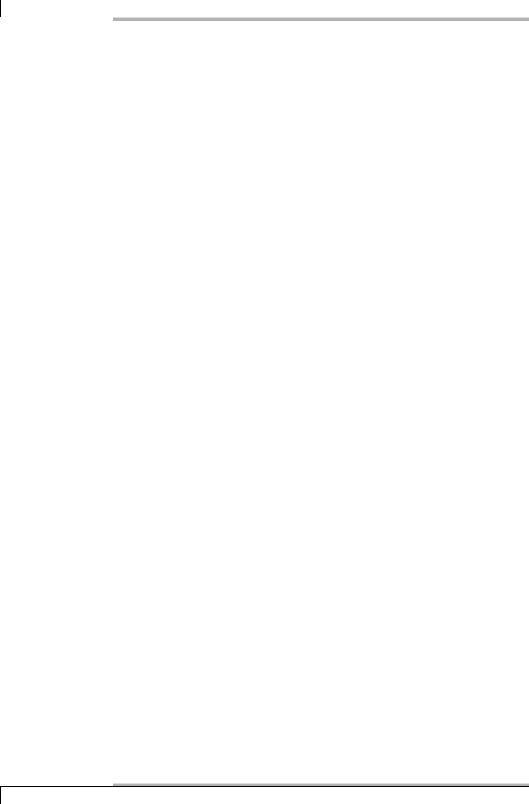
6 Plugins for Network Services
Squid configuration
Normally Squid allows access to the cache manager only from localhost. So that Nagios can query it over the network, the proxy must be reconfigured accordingly:
...
acl manager proto cache_object acl nagiosserver 192.168.1.9
http_access allow manager nagiosserver http_access deny manager cachemgr_passwd none info menu
...
The necessary changes to the configuration file squid.conf are printed in bold type, and the other relevant lines are already contained in the default file. The first line to be printed defines an access control list (Access Control List, acl) called manager by means of the internal protocol cache_object, so it refers to everything that accesses the proxy using the cache_object protocol. This is followed by an access control list for the Nagios server, based on its IP address, here 192.168.1.9. The list name nagiosserver may be freely chosen here (as can manager in the first line). With http_access allow, nagiosserver obtains access to the cache manager (manager), before the line
http_access deny manager
prohibits access to all others through the cache_object protocol. Finally, cachemgr _passwd provides a password for the cache manager access. If you omit this, with none, then only selected commands should be allowed that have no potential to change things, such as info and menu, which shows all the things that the cache manager can do. After the configuration file has been modified, Squid needs to read it in again:
linux:˜ # /etc/init.d/squid reload
Applying the plugin
The test plugin check_squid.pl itself has the following options:
-H address / --hostname=address
This is the server on which Squid is to be tested, specified by IP address or FQDN.
-P port / --port=port
This specifies the port on which Squid is listening. The default is the standard port 3128.
104
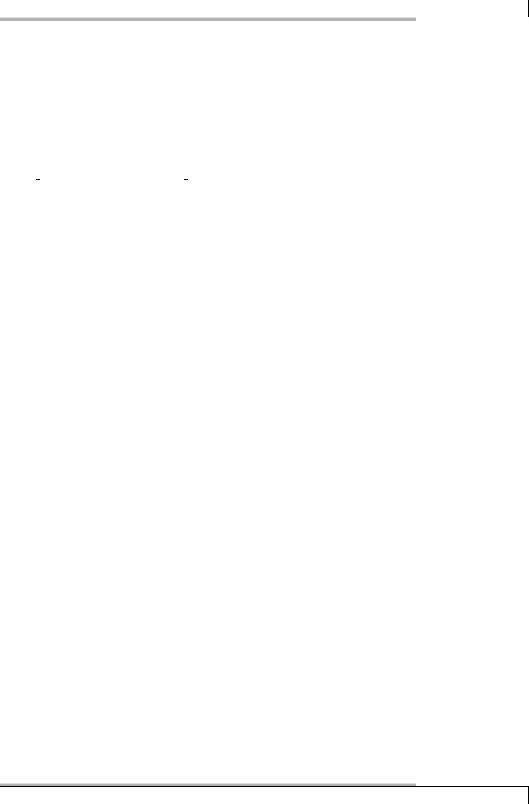
6.5 Domain Name Server under Control
-p password / --password=password
This is the password for access to the cache manager.
-w free descriptors / --warning=free descriptors
This is the number of free file descriptors, where the plugin will issue a warning if the number drops below this. The default is 200.
-c free descriptors / --critical=free descriptors
This is the critical limit for free file descriptors. If the number falls below this, check_squid returns CRITICAL. The default is 50.
When check_squid is run, it is usually very unspectacular:
nagios@linux:nagios/libexec$ ./check_squid.pl -H 192.168.1.13
Squid cache OK (1009 FreeFileDesc)
The matching command also presents no problems . . .
define command{
command_name check_squid.pl
command_line $USER1$/check_squid.pl -H $HOSTADDRESS$
. . . and the same goes for service definitions:
define service{ |
|
service_description |
Squid |
host_name |
linux01 |
check_command |
check_squid.pl |
... |
|
} |
|
6.5 Domain Name Server under Control
Two plugins are also available for testing the Domain Name Services DNS: check_ dns and check_dig. While check_dns tests whether a host name can be resolved, using the external nslookup program, check_dig allows any records at all to be queried. Both plugins are part of the standard distribution.
The situations in which they are used overlap somewhat. With check_dns, you can also explicitly query a specific DNS server, although this plugin is really for checking whether the name service is available generally.
105
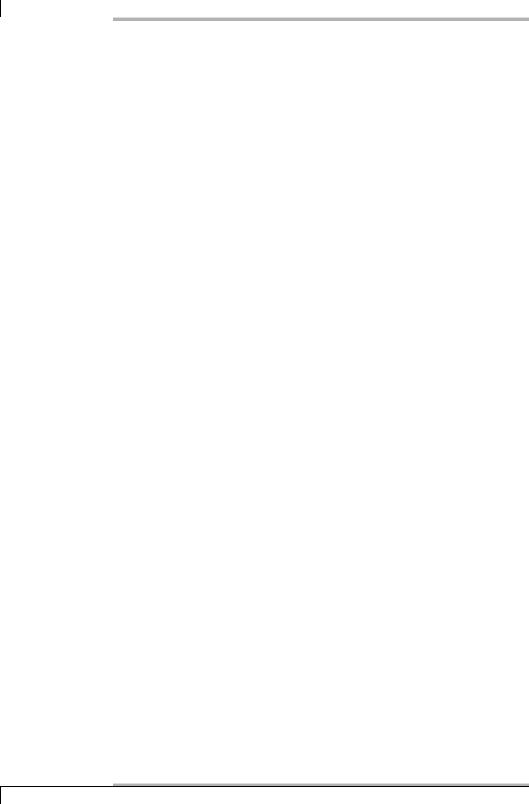
6Plugins for Network Services
6.5.1DNS check with nslookup
The check_dns plugin checks whether a specified host name can be resolved to an IP address. Used locally, the plugin tests the DNS configuration of the computer on which it is run. For the name resolution, it uses the name server configured in
/etc/resolv.conf.
The possible options are just as unspectacular.
-H host / --hostname=host
This is the host name to be resolved to an IP address.
-s dns-server / --server=dns-server
This switch explicitly specifies the name server to be used. If this option is missing, check_dns uses the name server from /etc/resolv.conf.
-a ip address / --expected-address=ip address
The ip address is the IP address that host should have. If the name service returns a different address, the plugin will raise the alarm with CRITICAL. This option makes sense only if it is necessary for the name server to provide a fixed IP address. Without this option, the plugin will accept every IP address as a reply.
-A / --expect-authority
The name server specified with -s should answer the given query authoritatively, so the corresponding domain must act as a primary or secondary name server. If this is not the case, the plugin returns CRITICAL.
-t timeout / --timeout=timeout
After timeout seconds have expired, the plugin interrupts the test and returns the CRITICAL state. The default is 10 seconds.
For the local test of the DNS configuration (not that for a name server) you just require a host name that is highly unlikely to disappear from the DNS, such as www.google.de:
nagios@linux:nagios/libexec$ /check_dns -H www.google.de
DNS OK: 0,009 seconds response time www.google.de returns 216.239.59.99
The corresponding command definition appears as follows in this case:
define command{ command_name check_dns
command_line $USER1$/check_dns -H www.google.de
}
106
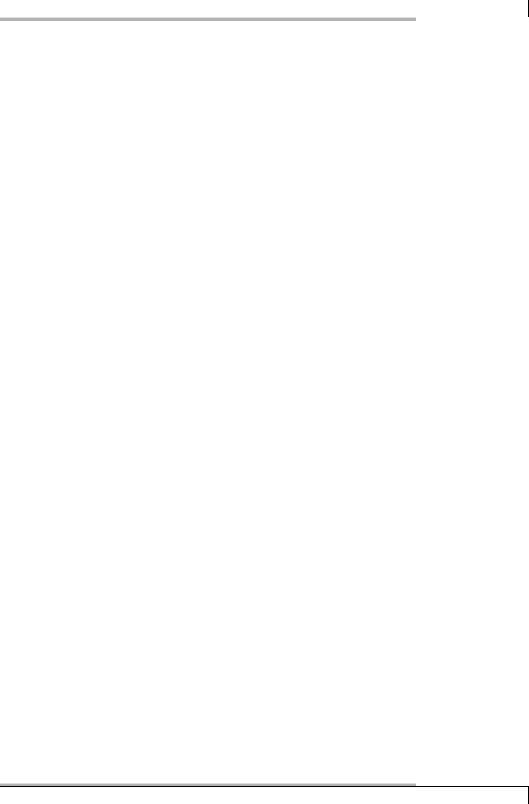
6.5 Domain Name Server under Control
The following service tests whether the name server configuration for the computer linux01 is functioning:
define service{ |
|
service_description |
DNS/nslookup |
host_name |
linux01 |
check_command |
check_dns |
... |
|
} |
|
6.5.2 Monitoring the name server with dig
The plugin check_dig provides more options for monitoring a name server than check_dns. As the name implies, it is based on the external utility dig, intended for precisely this purpose.
-H address / --hostname=address
The address is the IP address for the DNS server to be tested. It is also possible to specify a host name (instead of an IP address), but in most cases this makes little sense, because this would first have to be resolved before it can reach the name server.
-l hostname / --lookup=hostname
The hostname is the host name to be tested. If no particular computer is looked up, but only the functionality of the DNS server is to be tested, you should specify an address here easily reachable from the Internet, such as www.google.de.
-T record type / --record_type=record type (from version 1.4)
This switch specifies the record type to be queried. The default is A (IPv4 address), but often NS (relevant name server), MX (relevant Mail Exchange), PTR (Pointer; IP address for reverse lookup) or SOA (Source of Authority, the administration details of the domain) are also used.
-w floating point decimal / --warning=floating point decimal (from version 1.4) This switch sets the warning limit for the response time of the name server in seconds (floating point decimal).
-c floating point decimal / --critical=floating point decimal (from version 1.4) This switch sets the critical response time of the name server in seconds (floating point decimal).
-a address / --expected_address=address (from version 1.4)
This is the address that dig should return in the ANSWER SECTION. In contrast to check_dns, check_dig delivers a WARNING only if the IP address does not match, but the reply itself has arrived within the given time limit.
107
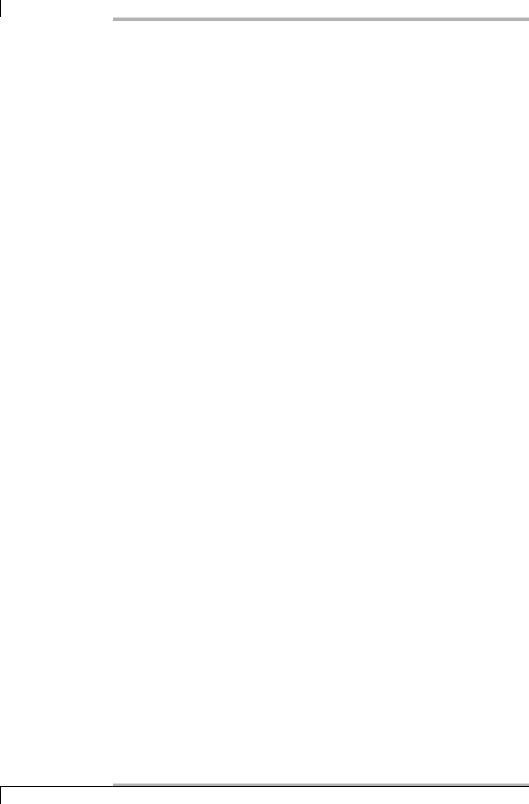
6 Plugins for Network Services
-t timeout / --timeout=timeout]
After timeout seconds have expired, the plugin breaks off the test and returns the CRITICAL state. The default is 10 seconds.
The following two examples check the name server 194.25.2.129, by requesting it for the IP address of the computer www.swobspace.de. The second example ends with a WARNING, since the reply of the name server for www.swobspace.de returns a different IP address from 1.2.3.4 in the ANSWER SECTION:
nagios@linux:nagios/libexec$ ./check_dig -H 194.25.2.129 -l \ www.swobspace.de
DNS OK - 2,107 Sekunden Antwortzeit (www.swobspace.de. 1800 IN A 212.227.119.101)
nagios@linux:nagios/libexec$ ./check_dig -H 194.25.2.129 -l \ www.swobspace.de -a 1.2.3.4
DNS WARNING - 0,094 Sekunden Antwortzeit (Server nicht gefunden in ANSWER SECTION)
Example 1 is implemented as a command object as follows:
define command{ command_name check_dig
command_line $USER1$/check_dig -H $HOSTADDRESS$ -l $ARG1$
}
In order to test the specific name server linux01 with Nagios, you look for an address that Nagios should always be able to resolve, such as www.google.de:
define service{ |
|
service_description |
DNS/dig |
host_name |
linux01 |
check_command |
check_dig!www.google.de |
... |
|
} |
|
6.6 Querying the Secure Shell Server
Monitoring of Secure Shell servers (irrespective of whether they use protocol version 1 or 2) is taken over by the plugin check_ssh (included in the standard distribution). It is quite a simple construction and just evaluates the SSH handshake. Username and password are not required for the test.
Not to be confused with check_ssh is the plugin check_by_ssh (see Chapter 9 from page 157), which starts plugins remotely on a different computer.
108
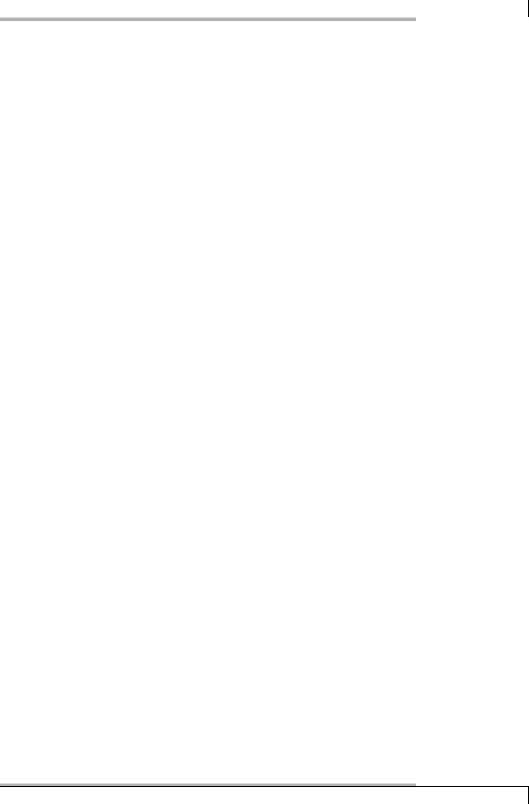
6.6 Querying the Secure Shell Server
-H address / --hostname=address
Host name or IP address of the computer to which the plugin should set up an SSH connection.
-p port / --port=port
specifies an alternative port. The default is 22.
-r version / --remote-version=version (from version 1.4)
The version details for the tested Secure Shell must match the specified text instead of version, otherwise a WARNING will be sent (see example below). If the version details contain spaces, the string must be enclosed by double quotes.
-4 / --use-ipv4 (from version 1.4) The test takes place explicitly over an IPv4 connection.
-6 / --use-ipv6 (from version 1.4) The test takes place explicitly over an IPv6 connection.
-t timeout / --timeout=timeout]
After timeout (by default, 10) seconds the plugin breaks off the test and returns the CRITICAL state.
The following example in turn tests the Secure Shell daemons on the local computer and on wobgate, to see whether the current SSH version from Debian Sarge is being used:
nagios@linux:nagios/libexec$ ./check_ssh -H localhost \
-r ’OpenSSH_3.8.1p1 Debian-8.sarge.4’
SSH OK - OpenSSH_3.8.1p1 Debian-8.sarge.4 (protocol 2.0) nagios@linux:nagios/libexec$ ./check_ssh -H wobgate -r \
’OpenSSH_3.8.1p1 Debian-8.sarge.4’
SSH WARNING - OpenSSH_3.8.1p1 Debian 1:3.8.1p1-8 (protocol 2.0) version mismatch, expected ’OpenSSH_3.8.1p1 Debian-8.sarge.4’
The latest version of SSH is not in use on wobgate.
In heterogeneous environments with various Linux distributions, you will usually use version checking “manually” only for plugin calls, and only rarely integrate them into the Nagios configuration. Instead, it is normally sufficient to use command and service definitions using the following simple pattern:
define command{ command_name check_ssh
command_line $USER1$/check_ssh -H $HOSTADDRESS$
}
109
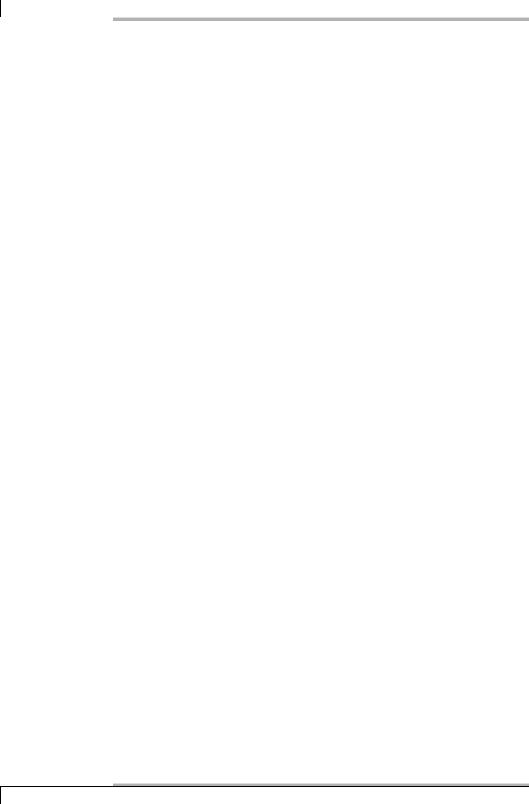
6 Plugins for Network Services
define service{ |
|
service_description |
SSH |
host_name |
linux01 |
check_command |
check_ssh |
... |
|
} |
|
Otherwise you run the risk of having to adjust the version number in the command object after every security update.
6.7 Generic Network Plugins
Sometimes no plugin can be found that is precisely geared to the service to be monitored. For such cases, two generic plugins are available: check_tcp and check_udp. Both of them test whether a service is active on the target port for the protocol in question. Although this does not yet guarantee that the service running on the port really is the one in question, in an environment that one adminstrator looks after and configures, this can be sufficiently guaranteed in other ways.
Both plugins send a string to the server and evaluate the reply. This is at its most simple for text-based protocols such as POP or IMAP: these two “specific” plugins, which are tailor-made for these two mail services (see Section 6.3.2 from page 95), use nothing more than symbolic links to check_tcp, which has already completed the corresponding question-and-answer game with relevant default settings.
If you know the protocol to be tested and you configure a “quiz” that will fit this (no easy task for binary protocols), a check becomes considerably more than just a port scan. In this way the generic plugins can also be substituted for specific missing plugins.
6.7.1 Testing TCP ports
check_tcp is concentrated on TCP-based services. In line with its generic nature, it has a large number of options:
-H address / --hostname=address
This is the IP address or host name of the computer whose port should be tested.
-p port / --port=port
This specifies the target port. In contrast to the plugins that are formed as a symbolic link to check_tcp, this detail is always required.
-w floating point decimal / --warning=floating point decimal
This sets the warning limit for the response time in seconds.
110
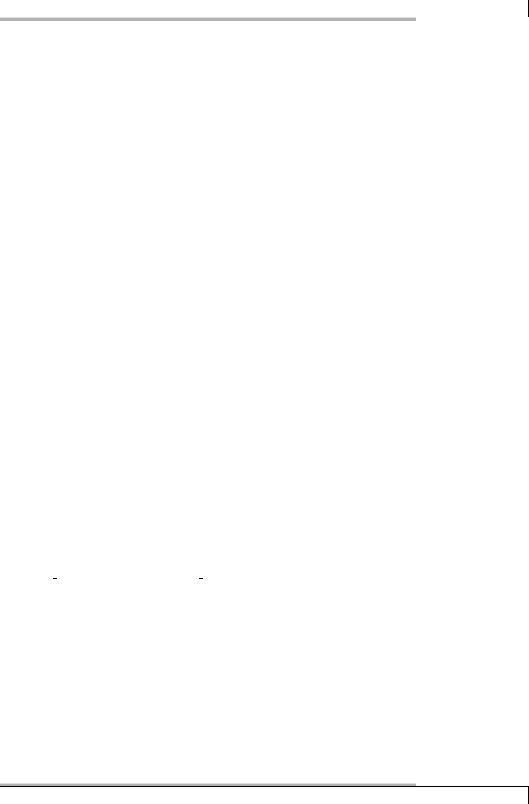
6.7 Generic Network Plugins
-c floating point decimal / --critical=floating point decimal
This sets a time limit like -w but specifies the critical limit value.
-s ”string” / --send=”string”
This is the string that the plugin should send to the server.
-e” string”/ --expect=”string”
This is the string that the reply of the server should contain. The plugin does not restrict its search here to the first line.
-q” string / --quit=”string”
This is the string that requests the service to end the connection.
-m bytes / --maxbytes=bytes
The plugin closes the connection if it has received more than bytes.
-d floating point decimal / --delay=floating point decimal
This is the time period in seconds between sending a string and checking the response.
-t timeout / --timeout=timeout
After timeout (the default is 10) seconds the plugin stops the test and returns the CRITICAL status.
-j / --jail
Setting this displays the TCP output. For text-based protocols such as POP or IMAP, this is usually “human-readable”, but for binary protocols you generally cannot decipher the output, so that -j is appropriate.
-r return value / --refuse=return value (from version 1.4)
This switch specifies what value the plugin returns if the server rejects the TCP connection. The default is crit (CRITICAL). With ok as the return value, you can test whether a service is available that should not be accessible from outside. The third possible value, warn, ensures that a WARNING is given.
-M return value / --mismatch=return value (from version 1.4)
How should the plugin react if a returned string does not match what is specified with -e? The default is warn, which means that a WARNING is given. With crit, a false return value could be categorized as CRITICAL, and with ok, as OK.
-D days / --certificate=days (from version 1.4)
This is the time span in days for which a server certificate must at least be valid for the test to run successfully. It is relevant only for SSL connections. Note that there is a danger of confusion: in the check_http plugin this same option is -C (see page 101). If the time span drops below the time period specified for the server certificate, the plugin returns a WARNING.
111
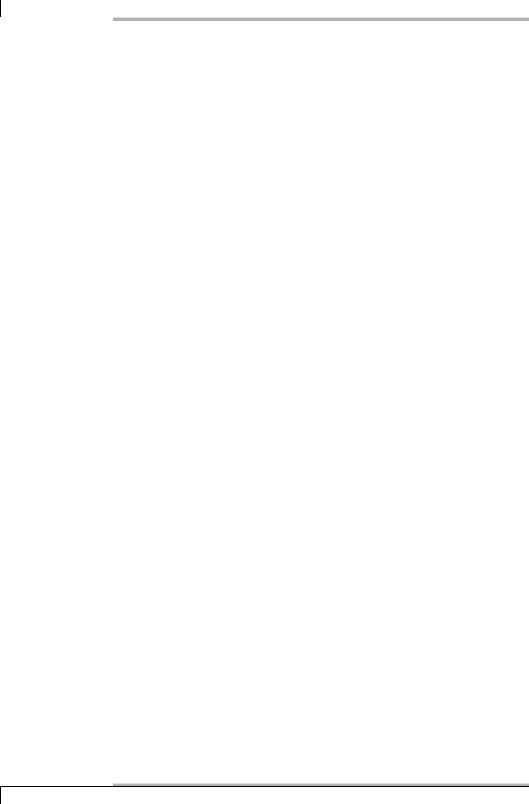
6 Plugins for Network Services
-S / --ssl (from Version 1.4)
SSL/TLS should be used for the connection. The plugin cannot handle STARTTLS11 .
-4 / --use-ipv4 (from version 1.4)
The test takes place specifically over an IPv4 connection.
-6 / --use-ipv6 (from version 1.4)
The test takes place specifically over an IPv6 connection.
The following example checks on the command line whether a service on the target host 192.168.1.89 is active on port 5631, the TCP port for the Windows remotecontrol software, PC Anywhere:
nagios@linux:nagios/libexec$ ./check_tcp -H 192.168.1.89 -p 5631
TCP OK - 0,061 second response time on port 5631 | time=0,060744s;0, 000000;0,000000;0,000000;10,000000
For all services for which the computer name and port detail are sufficient as parameters for the test, the command object is as follows:
define command{ command_name check_tcp
command_line $USER1$/check_tcp -H $HOSTADDRESS$ -p $ARG1$
}
To monitor the said PCAnywhere on the machine Win01, the following service definition would be used:
define service{ service_description pcAnywhere host_name Win01
check_command check_tcp!5631
...
}
6.7.2 Monitoring UDP ports
It is not so simple to monitor UDP ports, since there is no standard connection setup, such as the three-way-handshake for TCP, in the course of which a connection is opened, but data is not yet transferred. For a stateless protocol such as UDP there is no regulated sequence for sent and received packets. The server can
11 See footnote on page 96.
112
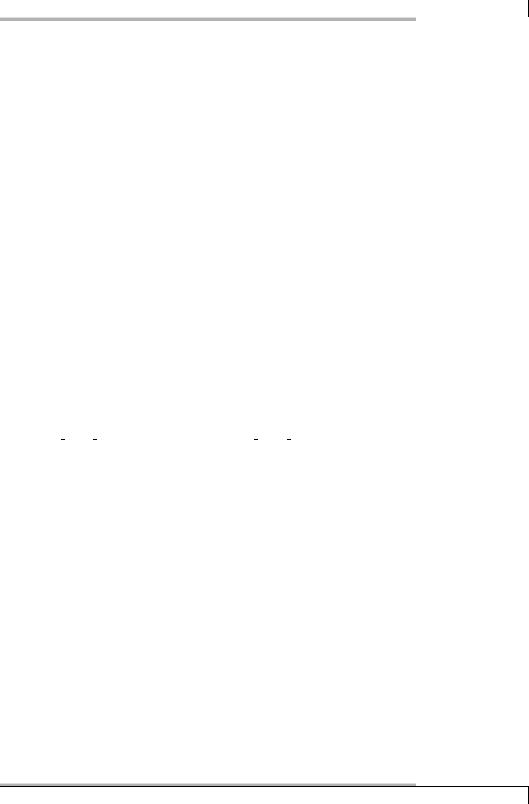
6.7 Generic Network Plugins
reply to a UDP packet sent by the client with a UDP packet, but it is not obliged to do this.
If you find an unoccupied port, the requested host normally sends back an “ICMP port unreachable” message, which evaluates the plugin. If there is no reply, there are two possibilities: either the service on the target port is not reacting to the request, or a firewall is filtering out network traffic (either the UDP traffic itself or the ICMP message). This is why you can never be sure with UDP whether the server behind a particular port really is offering a service or not.
In order to force a positive response where possible, you normally have to send data to the server, with the option -s, containing some kind of meaningful message for the underlying protocol. Most services will not respond to empty or meaningless packets. This is why you cannot avoid getting to grips with the corresponding protocol, since you will otherwise not be in a position to send meaningful data to the server, to prompt it into giving a reply at all.
The plugin itself has the following options:
-H address / --hostname=address
This is the IP address or host name of the computer whose port should be tested by the plugin.
-p port / --port=port
This switch specifies the target port.
-w floating point decimal / --warning=floating point decimal
This sets the warning limit for the response time in seconds.
-c time / --critical=time
This sets the critical limit in seconds (see -w).
-s ”string”/ --send=”string”
This is the string that the plugin sends to the server.
-e ” string ”/ --expect=”string”
This is the string that the first reply line of the server should contain.
-t timeout / --timeout=timeout
After timeout (default: 10) seconds have expired, the plugin stops the test and returns the CRITICAL status.
The following example tests whether a service on the target host 192.168.1.13 is active on the time server (NTP) Port 123. The NTP daemon only replies to packets containing a meaningful request (e.g., to ones whose contents begin with w):
nagios@linux:nagios/libexec$ ./check_udp -H 192.168.1.13 -p 123 -s "w"
Connection accepted on port 123 - 0 second response time
113
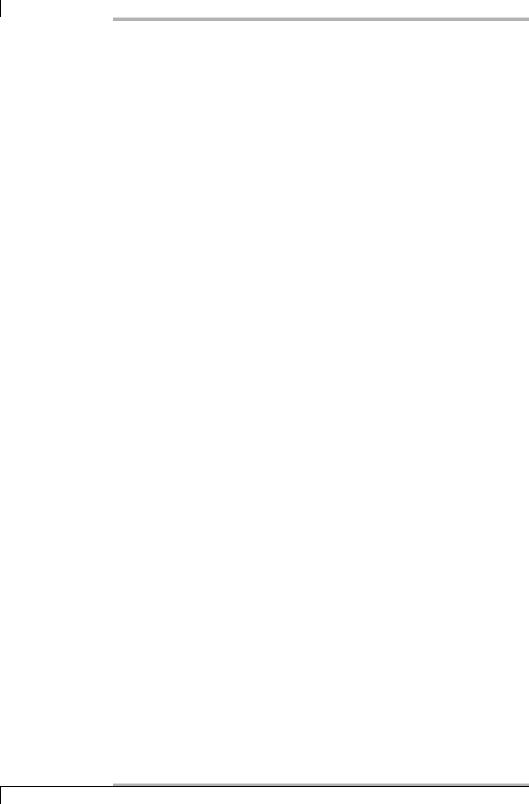
6 Plugins for Network Services
It does not respond to packets with data not in the protocol form. Normally NTP expects a relatively complex packet12 containing various information. The w used here, reached by trial and error, does not contain really meaningful data, but it does provoke the server into giving a response.
The command line command shown above is implemented as follows as a command object:
define command{ command_name check_udp
command_line $USER1$/check_udp -H $HOSTADDRESS$ -p $ARG1$ -s $ARG2$
}
In contrast to check_tcp, it is useful here to give services that are based on this possibility of sending test data with -s. You therefore need two arguments.
Checking an NTP time server is then taken over by the following service definition:
define service{ service_description host_name timesrv
check_command check_tcp!123!w
...
}
As in the command line example, Nagios sends the string w to the service to provoke a positive response.
6.8 Monitoring Databases
Nagios provides three plugins for monitoring databases: check_pgsql for PostgreSQL, check_mysql for MySQL, and check_oracle for Oracle. The last will not be covered in this book.13 They all have in common the fact that they can be used both locally and over the network. The latter has the advantage that the plugin in question does not have to be installed on the database server. The disadvantage is that you have to get more deeply involved with the subject of authentication, because configuring a secure local access to the database is somewhat more simple.
For less critical systems, network access by the plugin can be done without a password. To do this, the user nagios is set up with its own database in the database management system to be tested, which does not contain any (important) data.
12The protocol version NTPv3 is described in RFC 1305: http://rfc.sunsite.dk/rfc/rfc1305.html.
13The plugin check_oracle assumes the installation of an Oracle Full Client on the Nagios server; it does not work together with the Instant Client and expects its users to have an extensive knowledge of Oracle. To explain all this here is far beyond the scope of this book.
114
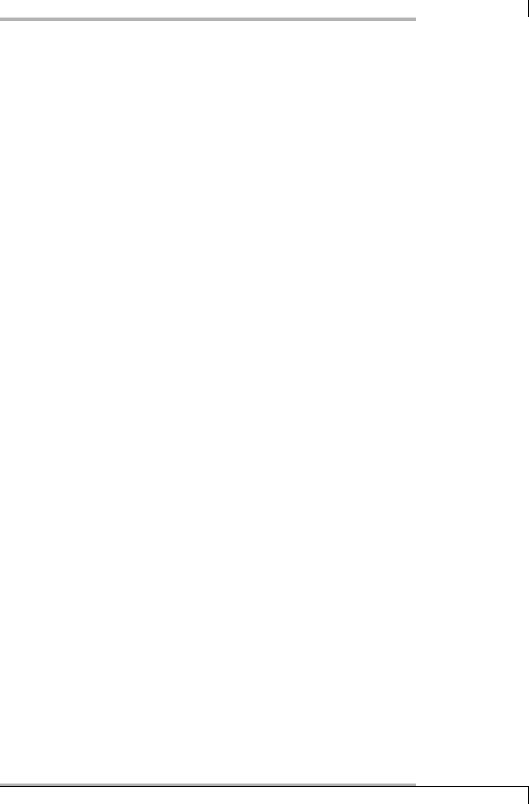
6.8 Monitoring Databases
Areas accessed by this user can be isolated from other data, stored in the DBMS, through the database’s own permissions system.
Of course, there is nothing stopping you from setting up a password for the user nagios. But if you cannot make use of SSL-encrypted connections, this will be transmitted in plain text for most database connections. In addition, it is stored unencrypted in the Nagios configuration files. In this respect the password does offer some protection, but it is not really that secure.
As an additional measure, you should certainly restrict the IP address from which a user nagios user can access the database on the Nagios server.
The plugins introduced here have only read access to the database. check_mysql additionally allows a pure connection check, without read access. A write access to the database is not available in any of the plugins mentioned. For Oracle there is a plugin on The Nagios Exchange14 called check_oracle_writeaccess.sh, which also tests the writeability of the database.
6.8.1 PostgreSQL
With the check_pgsql plugin you can establish both local and network connections to the database. Local connections are handled by PostgreSQL via a Unix socket, which is a purely local mechanism. An IP connection is set up by check_pgsql if a target host is explicitly passed to it. The plugin performs a pure connection test to a test database but does not read any data from it.
In order that PostgreSQL can be reached over the network, you must start the postmaster program, either with -i, or by setting the parameter tcpip_socket in the configuration file postgresql.conf to the value true.
Configuring a monitor-friendly DBMS
In order to separate the data that the user nagios (executing the plugin) gets to see more clearly from other data, you first set up a database user with the same name, and a database to which this user is given access:
postgres@linux:˜$ createuser --no-adduser --no-createdb nagios postgres@linux:˜$ createdb --owner nagios nagdb
Of particular importance when creating a database user with the command createuser is the option --no-adduser. To PostgreSQL, the ability to be allowed to create users automatically means that you are the superuser, who can easily get round the
14 http://www.nagiosexchange.org/Databases.57.0.html
115

6 Plugins for Network Services
various permissions set.15 But nagios should not be given superuser permissions under any circumstances.
createdb finally creates a new, empty database called nagdb, which belongs to nagios.
Access to the database can be restricted in the file pg_hba.conf. Depending on the distribution, this can be found either in /etc/postgresql or in the subdirectory ./data of the database itself (for example, /var/lib/pgsql/data for SUSE). The following extract restricts access by the database user nagios to a specific database and to the IP address of the Nagios server (instead of the IP address to be completed by ip-nagios):
#type |
db |
user |
ip-address |
ip-mask |
method options |
local |
nagdb |
nagios |
|
|
ident sameuser |
host |
nagdb |
nagios |
ip-nagios |
255.255.255.255 |
ident sameuser |
The first line is a comment describing the function of the columns. The second line allows the database user nagios access to the database nagdb over a local connection. Even though the authentication method here is called ident, you do not need a local ident daemon for Linux and BSD variants (NetBSD, FreeBSD, etc.).
The last line describes the same restriction, but this time it is for a TCP/IP connection to the Nagios server. But now PostgreSQL asks the ident daemon of the Nagios server which user has set off the connection request. This means that an ident daemon must be installed on ip-nagios. In this way the DBMS tests whether the user initiating the connection from the Nagios server really is called nagios. It will not permit another user (or a connection from different host).
Normally the ident protocol is only partially suited for user authentication. But in the case of the Nagios server you can assume that a host is involved that is under the control of the administrator who can ensure that an ident daemon really is running on port 113.
There is a huge range of different ident daemons. pidentd16 is widely used and is included in most Linux distributions. Normally it is already preconfigured and just needs to be started. But how it is started depends on the distribution; usually inetd or xinetd takes over this task. A glance at the documentation (should) put you straight.
After modifying the configuration file pg_hba.conf you must stop the DBMS so that it can reload the configuration files. This is best done with the command
linux:˜ # /etc/init.d/postgresql reload
(a restart is not necessary). If the configuration of the inetd/xinetd was modified, this daemon is reinitialized in the same way.
15Permissions in PostgreSQL are given by the database command GRANT.
16http://www.lysator.liu.se/~pen/pidentd/.
116
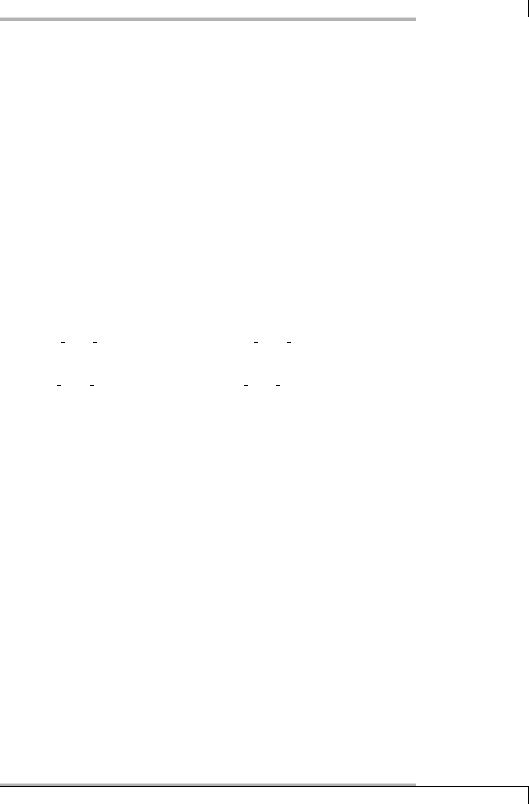
6.8 Monitoring Databases
The test plugin check_pgsql
check_pgsql has the following options:
-H address / --hostname=address
If given this option, the plugin establishes a TCP/IP connection instead of making contact with a local DBMS through a Unix socket.
-P port / --port=port
In contrast to the plugins discussed until now, check_pgsql uses a capital P to specify the port on which PostgreSQL is running. In its default value it is connected to port 5432. This option is only useful if PostgreSQL allows TCP/IP connections.
-d database / --database=database
This is the name of the database to which the plugin should be connected. If this detail is missing, it uses the standard database template1.
-w floating point decimal / --warning=floating point decimal
This is the warning time in seconds for the performance time for the test.
-c floating point decimal / --critical=floating point decimal
This is the critical limit for the performance time of the test in seconds.
-l user / --logname=user
This is the name of the user who should establish contact to the database.
-p passwd / --password=passwd
This switch sets the password for access to the database. Since this must be stored in plain text in the service definition, a potential security problem is involved. It is preferable to explicitly define a restricted, password-free access to the database in the PostgreSQL configuration for the user nagios.
-t timeout / --timeout=timeout]
After 10 seconds have expired, the plugin stops the test and returns the CRITICAL status. This option allows the default value to be changed.
-4 / --use-ipv4 (from version 1.4)
The test takes place explicitly across an IPv4 connection.
-6 / --use-ipv6 (from version 1.4)
The test takes place explicitly across an IPv6 connection.
To test the reachability across the network of the database nagdb set up specially for this purpose, this is passed on as a parameter together with the target host (here: linux01):
117
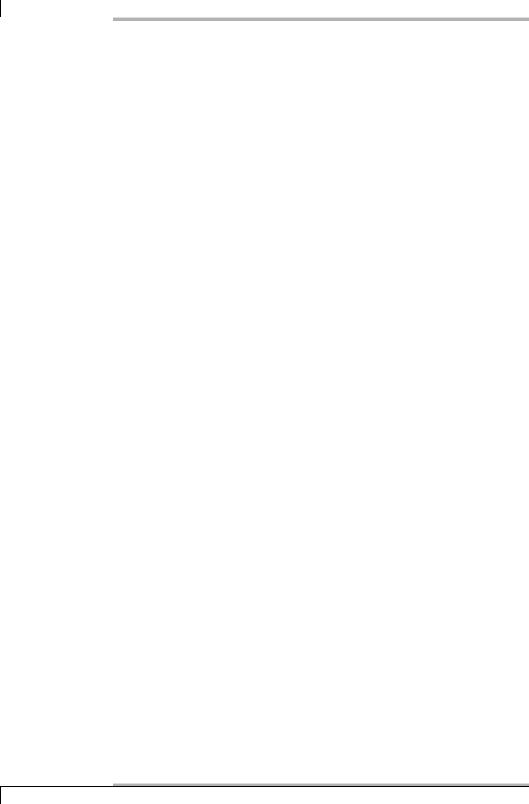
6 Plugins for Network Services
nagios@linux:nagios/libexec$ ./check_pgsql -H linux01 -d nagdb
CRITICAL - no connection to ’nagdb’ (FATAL: IDENT authentication failed for user "nagios")
The fact that the check went wrong in the example is clearly due to the ident authentication. This happens, for example, if you forget to reload the ident daemon after the configuration has been modified. Once the error has been rectified, the plugin—hopefully—will work better:
nagios@linux:nagios/libexec$ ./check_pgsql -H linux01 -d nagdb
OK - database nagdb (0 sec.)|time=0,000000s;2,000000;8,000000;0,000000
If the database parameter is omitted, check_pgsql will address the database template1:
nagios@linux:nagios/libexec$ ./check_pgsql -H linux01
CRITICAL - no connection to ’template1’ (FATAL: no pg_hba.conf entry for host "172.17.129.2", user "nagios", database "template1", SSL off)
A similar result is obtained if you run the test with the correct database, but with the wrong user:
wob@linux:nagios/libexec$ ./check_pgsql -H linux01 -d nagdb
CRITICAL - no connection to ’nagdb’ (FATAL: no pg_hba.conf entry for host "172.17.129.2", user "wob", database "nagdb", SSL off)
You should certainly run the last two tests, just to check that the PostgreSQL database really does reject corresponding requests. Otherwise you will have a security leak, and we recommend that you remove settings in the configuration that are too generous.
If you have created a separate database for the check, there is no reason why you shouldn’t write this explicitly in the command definition, instead of using parameters, with $ARG1$:
define command{
command_name check_pgsql
command_line $USER1$/check_pgsql -H $HOSTADDRESS$ -d nagdb
}
Then the service definition for linux01 is as simple as this:
define service{ |
|
service_description |
PostgreSQL |
host_name |
linux01 |
check_command |
check_pgsql |
... |
|
} |
|
118
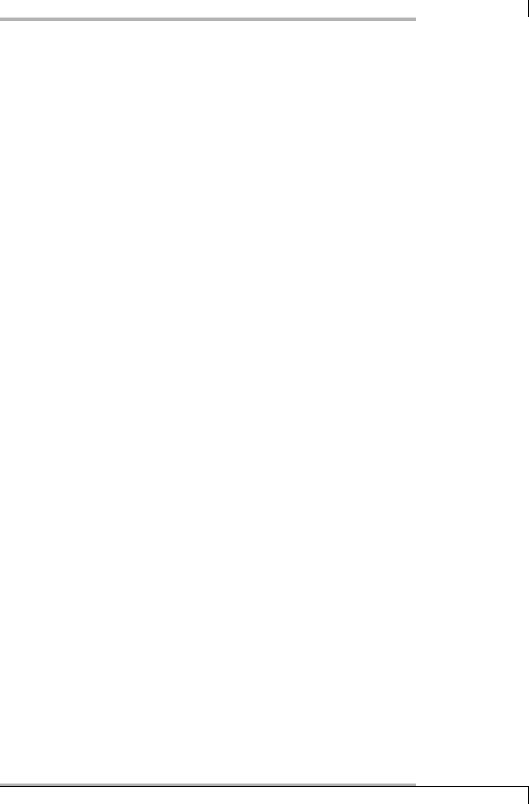
6.8 Monitoring Databases
6.8.2 MySQL
With the check_mysql plugin, MySQL databases can be tested both locally and across the network. For local connections, it makes contact via a Unix socket, and not via a real network connection.
MySQL configuration
In order that the database can be reached across the network, the skip-networking option in the configuration file my.cnf must be commented out. The database should then be running on TCP port 3306, which can be tested with netstat -ant, for example:
user@linux:˜$ netstat -ant | grep 3306
tcp 0 0 0.0.0.0:3306 0.0.0.0:* LISTEN
To set up the password-free access to the database relatively securely, a separate nagdb database is also created here that does not contain any critical data, and for which the user nagios is given restricted access from the Nagios server. To do this, you connect yourself, as the database user root, to the database mysql, and there you create the database nagdb:
user@linux:˜$ mysql --user=root mysql mysql> CREATE DATABASE nagdb;
If the command mysql --user=root mysql functions without the need to enter a root password, then you have a serious security problem. In that case, anyone— at least from the database server—is able to obtain full access to the database. If this is the case, it is essential that you read the security notes in the MySQL documentation.17
Recreating a user and the access restrictions can be done in one and the same step:
mysql> GRANT select ON nagdb.* TO nagios@ip-nagios;
The command sets up the user nagios, if it does not exist. It may only accept connections from the Nagios server with the IP address ip-nagios and obtains access to all tables in the database nagdb, but may execute only the SELECT command there (no INSERT, no UPDATE or DELETE); that is, user nagios only has read access.
17 To be found, for example, at http://dev.mysql.com/doc/mysql/de/Security.html.
119

6 Plugins for Network Services
The test plugin check_mysql
check_mysql has fewer options than its PostgreSQL equivalent—apart from -H, it does not implement any standard flags and has neither a warning not a critical limit for the performance time of the test. For the database-specific options, it uses the same syntax as check_pgsql, except for the user entry:
-H address / --hostname=address
This sets the host name or IP address of the database server. If the option -H is omitted, or if it is used in connection with the argument localhost, check_mysql does not set up a network connection but uses a Unix socket. If you want to establish an IP connection to localhost, you must explicitly specify the IP address 127.0.0.1.
-P port / --port=port
This is the TCP port on which MySQL is installed. In the default, port 3306 is used.
-d database / --database=database
This is the name of the database to which the plugin should set up a connection. If this option is omitted, it only makes a connection to the database process, without addressing a specific database.
-u user / --username=user
This is the user in whose name the plugin should log in to the DBMS.
-p passwd / --password=passwd
This switch is used to provide the password for logging in to the database.
To set up a connection to the database nagdb as the user nagios, both parameters are passed on to the plugin:
nagios@linux:nagios/libexec$ ./check_mysql -H dbhost -u nagios -d nagdb
Uptime: 19031 Threads: 2 Questions: 80 Slow queries: 0 Opens: 12 Flush tables: 1 Open tables: 6 Queries per second avg: 0.004
In contrast to PostgreSQL, with MySQL you can also make contact without establishing a connection to a specific database:
nagios@linux:nagios/libexec$ ./check_mysql -H dbhost
Uptime: 19271 Threads: 1 Questions: 84 Slow queries: 0 Opens: 12 Flush tables: 1 Open tables: 6 Queries per second avg: 0.004
With a manual connection to the database, with mysql, you can then subsequently change to the desired database, using the MySQL command use:
120
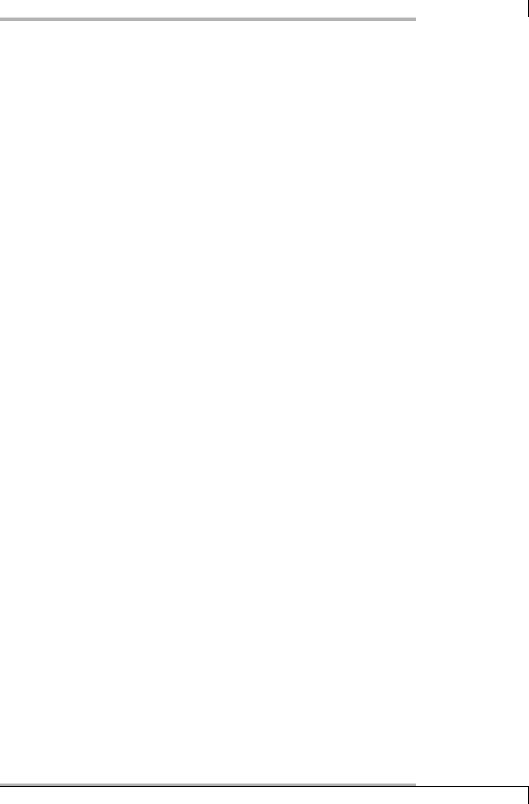
6.9 Monitoring LDAP Directory Services
user@linux:˜$ mysql -u nagios mysql> use nagdb;
Database changed mysql>
With this plugin, a subsequent database change is not possible. Here you must decide from the beginning whether you want to contact a database or whether you just want to establish a connection to the MySQL database system.
To test a nagdb database set up explicitly for this purpose, you can do without parameters when creating the corresponding command object, and explicitly specify both user and database:
define command{
command_name check_mysql
command_line $USER1$/check_mysql -H $HOSTADDRESS$ -u nagios -d nagdb
}
This simplifies the service definition:
define service{ |
|
service_description |
MySQL |
host_name |
linux01 |
check_command |
check_mysql |
... |
|
} |
|
6.9 Monitoring LDAP Directory Services
For monitoring LDAP directory services, the check_ldap plugin is available. It runs a search query that can be specified anonymously or with authentication. It has the following parameters to do this:
-H address / --hostname=address
This is the host name or IP address of the LDAP server.
-b base dn / --base=base dn
This is the top element (Base Domain Name) of the LDAP directory, formed for example from the components of the domain name: dc=swobspace,dc= de.
-p port / --port=port
This is the port on which the LDAP server is running. The default is the standard port 389.
121
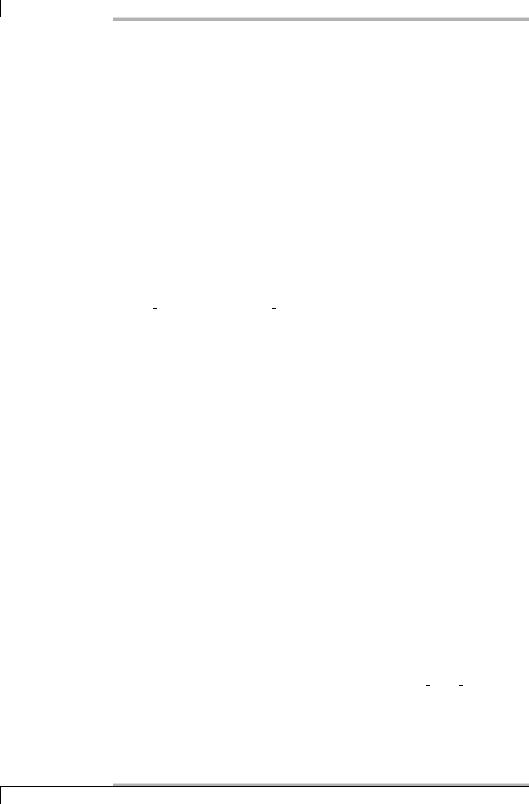
6 Plugins for Network Services
-a ”ldap-attribute” / --attr=”ldap-attribute”
This switch enables a search according to specific attributes. Thus -a ”(objectclass=inetOrgPerson)” searches for all nodes in the directory tree containing the object class inetOrgPerson (normally used for telephone and e-mail directories, for example).
Specifying attributes in the check is less useful than it may seem. If you search through an LDAP directory for nonexistent attributes, you will normally receive an answer with zero results, but no errors.
-D ldap bind dn / --bind=ldap bind dn
This specifies a bind DN18 for an authenticated connection, such as:
uid=wob,dc=swobspace,dc=de
Without this entry, the plugin establishes an anonymous connection.
-P ldap passwd / --pass=ldap passwd
This is the password for an authenticated connection. It only makes sense in conjunction with the option -D.
-t timeout / --timeout=timeout
After timeout seconds have expired (10 seconds if this option is not given), the plugin stops the test and returns the CRITICAL status.
-2 / --ver2 (from version 1.4)
Use LDAP version v2 (the default). If the server does not support this protocol version, the connection will fail. In OpenLDAP from version 2.1, v3 is used by default; to activate protocol version v2, the following line is entered in the configuration file slapd.conf:
allow bind_v2
Many clients, such as Mozilla and the Thunderbird address book, are still using LDAP version v2.
-3 / --ver3 (from version 1.4)
Use LDAP version v3. For many modern LDAP servers such as OpenLDAP, this is now the standard, but they usually also have parallel support for the older version v2, since various clients cannot yet implement v3.
-w floating point decimal / --warning=floating point decimal
If the performance time of the plugin exceeds floating point decimal seconds, it issues a warning.
18A bind DN serves to identify the user and refers to the user’s nodes in the directory tree, specifying all the overlying nodes. The bind DN in LDAP corresponds in its function more or less to the username when logging in under Unix.
122

6.9 Monitoring LDAP Directory Services
-c floating point decimal / --critical=floating point decimal
If the performance time of the plugin exceeds floating point decimal seconds, it returns CRITICAL.
-4 / --use-ipv4 (from version 1.4)
The test is done explicitly across an IPv4 connection.
-6 / --use-ipv6 (from version 1.4)
The test is done explicitly across an IPv6 connection.
In the simplest case it is sufficient to query whether the LDAP server really does own the base DN specified with -b:
nagios@linux:nagios/libexec$ ./check_ldap -H ldap.swobspace.de \
-b "dc=swobspace,c=de"
LDAP OK - 0,002 seconds response time|time=0,002186s;;;0,000000
This query corresponds to the following command object:
define command{
command_name check_ldap
command_line $USER1$/check_ldap -H $HOSTADDRESS$ -b $ARG1$
}
Since an LDAP server can handle many LDAP directories with different base DNs, it is recommended that you configure this with parameters:
define service{ |
|
service_description |
LDAP |
host_name |
linux01 |
check_command |
check_ldap!dc=swobspace,dc=de |
... |
|
} |
|
If authentication is involved, things get slightly more complicated. On the one hand the plugin is given the bind-DN of the nagios user, with -D. On the other hand, the following example protects the necessary password from curious onlookers by storing this as the macro $USER3$ in the file resource.cfg, which may be readable only for the user nagios (see Section 2.14, page 59):
define command{
command_name check_ldap_auth
command_line $USER1$/check_ldap -H $HOSTADDRESS$ -b $ARG1$ -D $ARG2$ \ -P $USER3$
}
123
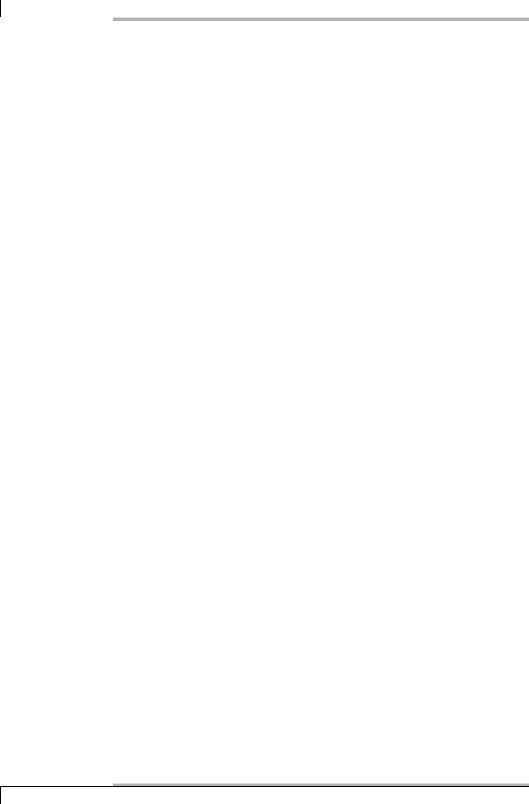
6 Plugins for Network Services
Accordingly, the matching service definition contains the base DN and bind DN as arguments, but not the password:
define service{ |
|
service_description |
LDAP |
host_name |
linux01 |
check_command check_ldap_auth!dc=swobspace,dc=de!uid=nagios,\ dc=swobspace,dc=de
...
}
6.10 Checking a DHCP Server
To monitor DHCP services, the plugin check_dhcp is available. It sends a DHCPDISCOVER via UDP broadcast to the target port 67 and waits for an offer from a DHCP server in the form of a DHCPOFFER, which offers an IP address and further configuration information.
Because check_dhcp does not send a DHCPREQUEST after this, the server does not need to reserve the sources and to confirm this reservation with DHCPACK, nor does it need to reject the request with DHCPNACK.
Granting the plugin root permissions
There is a further restriction to the check_dhcp: it requires full access to the network interface and must therefore run with root privileges.
It should, however, be executed—like all other plugins—by the user nagios. The program is accordingly transferred to the user root, and the SUID bit is set with chmod. Such s-bits are always a potential danger, since buffer overflows could be used to obtain general root privileges if code has been written carelessly. For this reason, the chmod command is chosen so that, apart from root, only the group nagios is given the permission to execute the plugin:
linux:nagios/libexec # chown root.nagios check_dhcp linux:nagios/libexec # chmod 4750 check_dhcp linux:nagios/libexec # ls -l check_dhcp
-rwsr-x--- 1 root nagios 115095 Jan 8 12:15 check_dhcp
The chown command assigns the plugin to the user root and to the group nagios, to whom nobody else should belong apart from the user nagios itself. (The user in whose name the Web server is running should be a member of a different group, such as nagcmd, as is described in Chapter 1 from page 25.)
In addition the chmod ensures that nobody apart from root may even read the plugin file, let alone edit it.
124

6.10 Checking a DHCP Server
Applying the plugin
check_dhcp only has five options:
-s server ip / --serverip=server ip
This is the IP address of a DHCP server that the plugin should explicitly query. Without this entry, it is sufficient to have a functioning DHCP server in the network to pass the test satisfactorily. So you have to decide whether you want to test the general availability of the DHCP service or the functionality of a specific DHCP server.
-r requested ip / --requestedip=requested ip
With this option the plugin attempts to obtain the IP address requested ip from the server. If this is not successful because it is already reserved or lies outside the configured area, check_dhcp reacts with a warning.
-i interface / --interface=interface
This selects a specific network interface through which the DHCP request should pass. Without this parameter, the plugin always uses the first network card to be configured (in Linux, usually eth0).
-t timeout / --timeout=timeout
After 10 seconds have expired (the default), otherwise timeout seconds, the plugin stops the test and returns the CRITICAL state.
With a configurable warning or critical limit for the performance time, the plugin is of no use. Here you must, where necessary, explicitly set a timeout, which causes the CRITICAL return value to be issued.
The following example shows that the DHCP service in the network is working:
nagios@linux:nagios/libexec$ ./check_dhcp -i eth0
DHCP ok: Received 1 DHCPOFFER(s), max lease time = 600 sec.
The plugin includes only the lease time as additional information, that is, the time for which the client would be assigned an IP address. If you want to see all the information contained in DHCPOFFER, you should use the option -v (“verbose”).
In the next example the plugin explicitly requests a specific IP address (192.168.1. 40), but this is not available:
nagios@linux:nagios/libexec$ ./check_dhcp -i eth0 -r 192.168.1.40
DHCP problem: Received 1 DHCPOFFER(s), requested address (192.168.1.40) was not offered, max lease time = 600 sec. nagios@linux:nagios/libexec$ echo $?
1
125
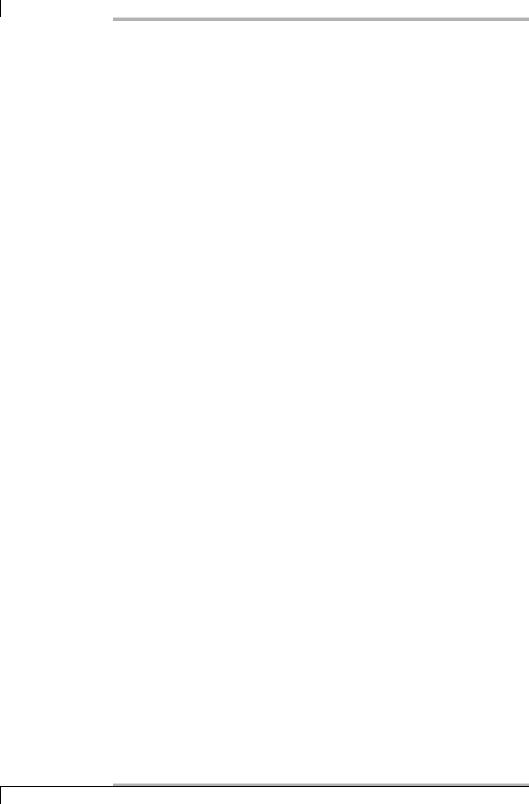
6 Plugins for Network Services
The result is a WARNING, as is shown by the output of the status, with $?.
If you want to test both the availability of the DHCP service overall and the servers in question individually, you need two different commands:
define command{
command_name check_dhcp_service command_line $USER1$/check_dhcp -i eth0
}
check_dhcp_service grills the DHCP service as a whole by sending a broadcast, to which any DHCP server at all may respond.
define command{
command_name check_dhcp_server
command_line $USER1$/check_dhcp -i eth0 -s $HOSTADDRESS$
}
check_dhcp_server on the other hand explicitly tests the DHCP service on a specific server.
To match this, you can then define one service that monitors DHCP as a whole and another one that tests DHCP for a specific host. Even if the first variation is in principle not host-specific, it still needs to be assigned explicitly to a computer for it to run in Nagios:
define service{ |
|
service_description |
DHCP Services |
host_name |
linux01 |
check_command |
check_dhcp_service |
... |
|
} |
|
define service{ |
|
service_description |
DHCP Server |
host_name |
linux01 |
check_command |
check_dhcp_server |
... |
|
} |
|
6.11 Monitoring UPS with the Network UPS Tools
There are two possibilities for monitoring uninterruptible power supplies (UPS): the Network UPS Tools support nearly all standard devices. The apcupsd daemon is specifically tailored to UPS’s from the company APC, described in Section 7.10
126
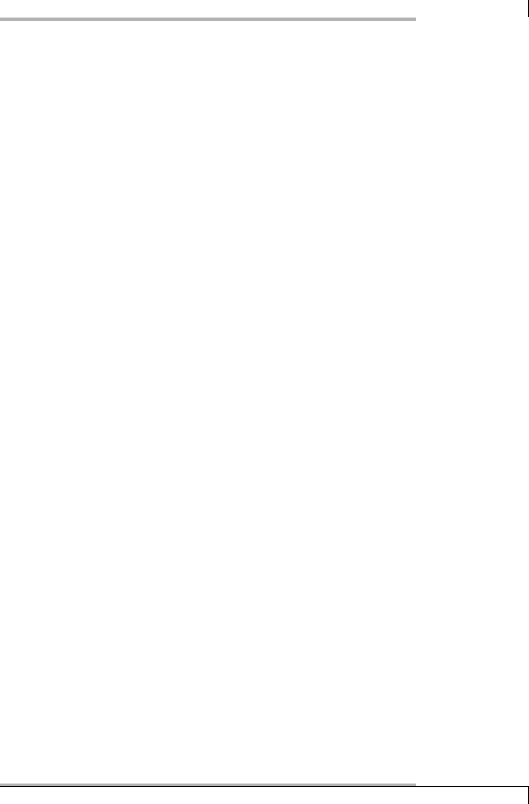
6.11 Monitoring UPS with the Network UPS Tools
from page 149. The plugin check_ups included in Nagios only supports the first implementation.
The following rule generally applies: no plugin directly accesses the UPS interface. Rather they rely on a corresponding daemon that monitors the UPS and provides status information. This daemon primarily serves the purpose of shutting down the connected servers in time in case of a power failure. But it also always provides status information, which plugins can query and which can be processed by Nagios.
Both the solution with the Network UPS Tools and that with apcupsd are fundamentally network-capable, that is, the daemon is always queried via TCP/IP (through a proprietary protocol, or alternatively SNMP). But you should be aware here that a power failure may affect the transmission path, so that the corresponding information might no longer even reach Nagios. Monitoring via the network therefore makes sense only if the entire network path is safeguarded properly against power failure. In the ideal scenario, the UPS is connected directly to the Nagios server. Calling the check_ups plugin is no different in this case from that for the network configuration, since even for local use it communicates via TCP/IP—but in this case, with the host localhost).
The Network UPS Tools
The Network UPS Tools is a manufacturer-independent package containing tools for monitoring uninterruptible power supplies. Different specific drivers take care of hardware access, so that new power supplies can be easily supported, provided their protocols are known.
The remaining functionality is also spread across various programs: while the daemon upsd provides information, the program upsmon shuts down the computers supplied by the UPS in a controlled manner. It takes care both of machines connected via serial interface to the UPS and, in client/server mode, of computers supplied via the network.
The homepage http://www.networkupstools.org/ lists the currently supported models and provides further information on the topic of UPS. Standard distributions already contain the software, but not always with package names that are very obvious: in SuSE and Debian they are known by the name of nut.
To query the information provided by the daemon upsd, there is the check_ups plugin from the Nagios Plugin package. It queries the status of the UPS through the network UPS Tools’ own network protocol. A subproject also allows it to query the power supplies via SNMP.19 However, further development on it is not taking place at the present time.
19 http://eu1.networkupstools.org/server-projects/
127

6 Plugins for Network Services
For purely monitoring purposes via Nagios (without shutting down the computer automatically, depending on the test result), it is sufficient to configure and start the upsd on the host to which the UPS is connected via serial cable. The relevant configuration file in the directory /etc/nut is called ups.conf. If you perform the query via the network, you must normally add an entry for the Nagios server in the (IP-based) access permissions. Detailed information can be found directly in the files themselves or in the documentation included, which in Debian is in the directory /usr/share/doc/nut, and in SuSE, in /usr/share/doc/packages/nut.
Provided that the Network UPS Tools include a suitable driver for the uninterruptable power supply used, the driver and communication interface are entered in the file ups.conf:
# -- /etc/nut/ups.conf
[upsfw]
driver = apcsmart port = /dev/ttyS0
desc = "Firewalling/DMZ"
In the example, a UPS of the company APC is used. Communication takes place on the serial interface /dev/ttyS0. A name for the UPS is given in square brackets, with which it is addressed later on: desc can be used to describe the intended purpose of the UPS in more detail, but Nagios ignores this.
Next you must ensure that the user with whose permissions the Network UPS Tools are running (such as the user nut from the group nut) has full access to the interface /dev/ttyS0:
user@linux:˜$ chown nut:nut /dev/ttyS0 user@linux:˜$ chmod 660 /dev/ttyS0
In order for Nagios to access information from the UPS via the upsd daemon, corresponding data is entered in an Access Control List in the upsd configuration file upsd.conf:
#-- /etc/nut/upsd.conf
#ACL aclname ipblock
ACL all 0.0.0.0/0
ACL localhost 127.0.0.1/32 ACL nagios 172.17.129.2/32
#ACCESS action level aclname
ACCESS grant monitor localhost ACCESS grant monitor nagios ACCESS deny all all
128
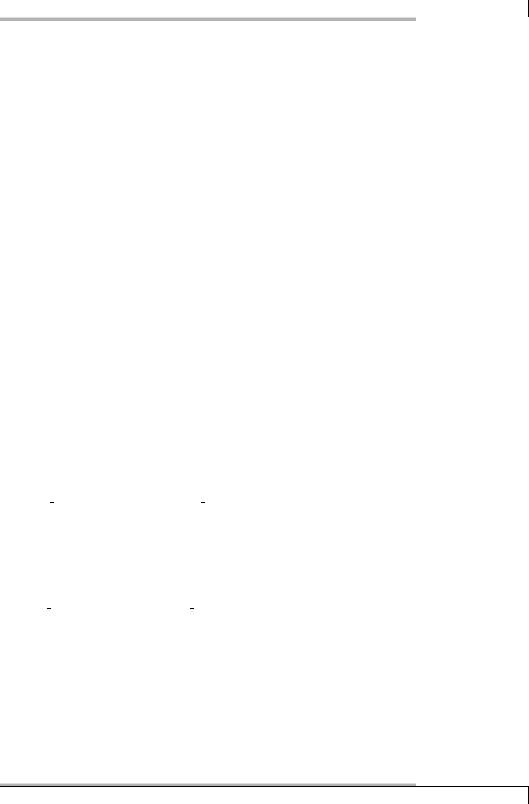
6.11 Monitoring UPS with the Network UPS Tools
With the keyword ACL you first define hosts and network ranges with their IP address. You must always specify a network block here: /32 means that all 32 bits of the netmask are set to 1 (this corresponds to 255.255.255.255), which is therefore a single host address. It is not sufficient just to specify the IP address here.
An ACCESS entry transfers the actual access permissions to the computers specified in the ACL aclname. The computers defined in the ACLs localhost and nagios are allowed to access the monitoring data thanks to the monitor permission (grant), but nothing more. The last ACCESS finally denies (deny) any access to all others.
To conclude the configuration, you should make sure that the UPS daemon is started with every system start. In SuSE this is done via YaST2; in Debian this is taken care of during the installation.
The check_ups plugin
The monitoring plugin itself has the following options:
-H address / --host=address
This is the computer on which upsd is installed.
-u identifier / --ups=identifier
This is the name for the UPS in ups.conf, specified in square brackets.
-p port / --port=port
This is the number of the port on which the upsd is running. The default is TCP port 3493.
-w whole number / --warning=whole number
This switch defines a warning limit as a whole number. If no variable is given (see -v), whole number means a response time in seconds; otherwise the value range of the variable (e.g., 80 for 80% in BATTPCT). Specifying multiple warning limits is currently not possible: the plugin then only uses the last variable and the last warning limit.
-c whole number / --critical=whole number
This option specifies a critical limit in connection with a variable (see -v).
-v variable / --variable=variable
With this option, specific values of the UPS can be queried. The limit values then referred to this parameter. check_ups currently supports only the following variables:
LINE: input voltage of the UPS.
TEMP: Temperature of the USV.
129
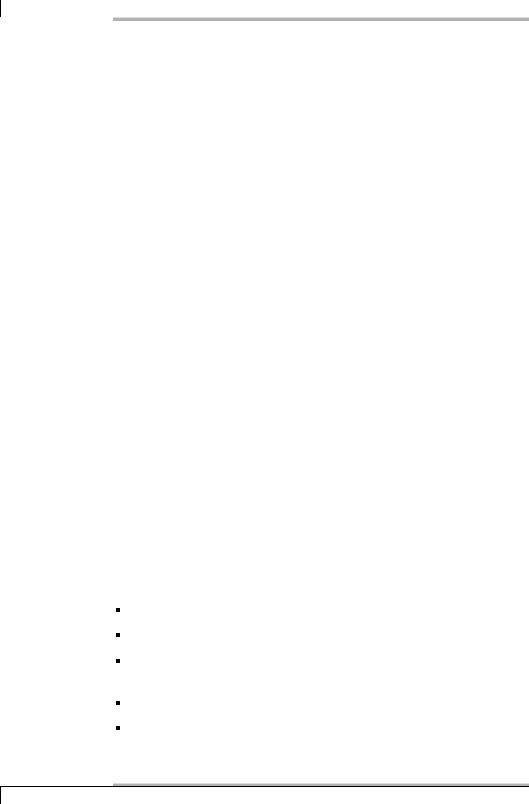
6 Plugins for Network Services
BATTPCT: Remaining battery capacity in percent.
LOADPCT: Load on the UPS in percent.
If this option is missing, the plugin only checks the status of the UPS (online or offline).
Since -v thus has another value, check_ups does not know the obligatory option --verbose (see Table 6.2 on page 88), even in its long form.
-T / --temperature
This command issues temperature values in degrees Celsius.
-t timeout / --timeout=timeout
After timeout seconds have expired, the plugin stops the test and returns the CRITICAL state. The default is 10 seconds.
The following example tests the above defined local UPS with the name upsfw. The -T switch should ensure that the output of the temperature is given in degrees Celsius, which only partially works here: the text displayed by Nagios before the pipe sign | contains the correct details, but in the performance data after the |, the plugin version 1.4 still shows the information in degrees Fahrenheit.
user@linux:nagios/libexec$ ./check_ups -H localhost -u upsfw -T
UPS OK - Status=Online Utility=227.5V Batt=100.0% Load=27.0% Temp=30.6C| voltage=227500mV;;;0 battery=100%;;;0;100 load=27%;;;0;100 temp=30degF;; ;0
If a variable is not used, the plugin returns a CRITICAL if the UPS is switched off (Status=Off) or has reached low battery capacity (Status=On Battery, Low Battery). check_ups issues a warning if at least one of the three states On Battery, Low Battery or Replace Battery applies, but this is not sufficient for a CRITICAL status (for example because of correspondingly set variables). With On Battery the power supply is provided by the battery, with Low Battery the UPS is online with a low battery state, and with Replace Battery, the battery must be replaced.
If none of these points apply, the plugin issues an OK for the following states:
In the normal online state
If the UPS is being calibrated (Calibrating)
If it is currently being bypassed and the power supply is provided directly from the power supply grid (On Bypass)
If the UPS is overloaded (Overload)
If the voltage in the power grid is too high and the UPS restricts the voltage to the normal value (Trimming)
130
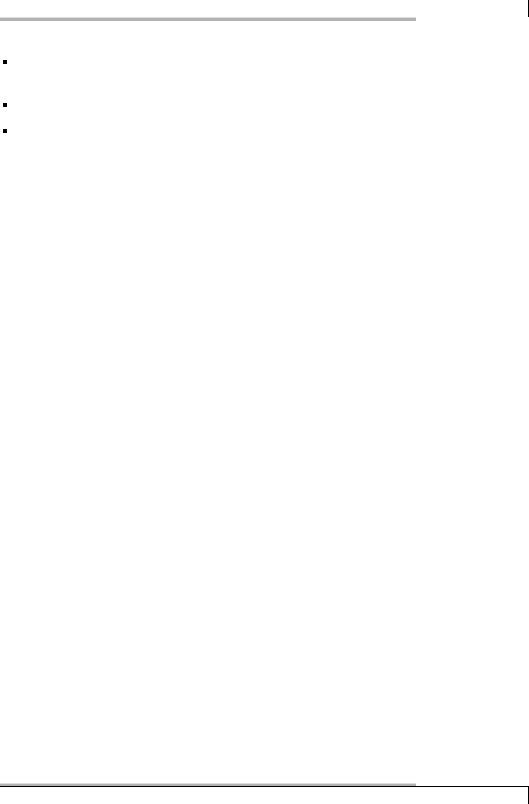
6.11 Monitoring UPS with the Network UPS Tools
If the voltage in the power grid is too low and is supplemented by the UPS (Boosting)
If the UPS is currently being charged (Charging)
If the UPS is currently being discharged (e.g., during a programmed maintenance procedure) (Discharging).
Transformed into a command object, the above test for any host looks like this:
define command{ command_name check_ups
command_line $USER1$/check_ups -H $HOSTADDRESS$ -u $ARG1$ -T
}
The corresponding service definition for the computer linux01, to which the UPS is connected, and for the above defined UPS upsfw, would then look like this:
define service{ |
|
service_description |
UPS |
host_name |
linux01 |
check_command |
check_ups!upsfw |
... |
|
} |
|
If check_ups is to determine the UPS status by means of the current load, the relevant information is taken from the variable LOADPCT:
user@linux:nagios/libexec$ ./check_ups -H linux01 -u upsfw -T -v \
LOADPCT -w 60 -c 80
UPS WARNING - Status=Online Utility=227.5V Batt=100.0% Load=61.9% Temp=30.6C|voltage=227500mV;;;0 battery=100%;;;0;100 load=61%;60000; 80000;0;100 temp=30degF;;;0
With 61 percent, the UPS has a heavier load than specified in the limit value -w, but it does not yet reach the critical area above 80 percent, so there is just a warning. If two error criteria occur, such as a warning limit for a queried variable being exceeded and a critical state simultaneously, because the UPS is losing power (On Battery and Low Battery simultaneously), the most critical state has priority for the return value of the plug in, so here, check_ups would return CRITICAL, and not the WARNING which results from the query of LOADPCT.
131
