
Основы компьютерных технологий. учебное пособие. Лавриненко И.Ю., Козлова В.В
.pdfLESSON 3 TEXT 1
DESKTOP COMPUTER OR A LAPTOP (PALMTOP)?
A palmtop or PDA (Personal Digital Assistant) is a very small computer that can be hand-held and carried in the pocket. Palmtops feature a small LCD screen and a compresses keyboard. But compared to a desktop computer, palmtop has a limited scope.
Palmtops can be used to perform basic tasks. It offers personal organizer, diary, address list and calculator. Some models are programmable and can support file transfer to larger host computers.
Because of the small size, most palmtop computers do not include disk drives. However, many contain PCMCIA slots in which we can insert disk drives, modems, memory and other devices.
Major disadvantages of the palmtop computers are as follows:
1.it has a very small screen, less memory and limited features compared to a desktop computer;
2.they have less functionality than desktop computers;
3.it's a small version of the desktop computers which can't run a full size operating system nor use a fast chip due to battery constraints.
Advantages of desktop computers over laptops are as follows:
1.a desktop computer tends to be cheaper than a laptop computer of similar specification;
2.a desktop computer usually has bigger monitor;
3.a desktop computer is more easy to upgrade. there's more space for new pci cards and ide disks to fit into;
4.faulty accessories and components on a desktop are easy to replace, sometimes without even opening the case;
5.the desktop computer has a more comfortable keyboard than a laptop;
6.the desktop computer has a nice mouse. though we can add such mouse in laptop too using usb port;
7.a desktop computer doesn't get stolen very much compared to a laptop computer;
8.laptop is smaller and therefore more prone to damage;
9.replacement parts for laptops of some companies are not generic. you must get parts from the original manufacturer.
So the conclusion is: Desktop computer for Power and Laptop for Portability.
Source: Jabroo. [Электронный ресурс]. – Режим доступа: https://jabroo.blogspot.ru/2013/06/desktop-computer- advantages-over-laptop.html (время обращения - 15.05.17).
111
LESSON 3 TEXT 2
MODULE AND MODULARITY
In software engineering, a module is a part of a program. Programs are composed of one or more independently developed modules that are combined when the program is linked.
Module is an independent separable component or part of a system (software or hardware).
Few fundamental features of a module are as follows:
1.self-contained;
2.highly cohesive;
3.loose coupling.
Modularity is a frequently used term in information technology and computer science. Modularity refers to the concept of making multiple modules first and then linking and combining them to form a complete system. Modularity enables reusability and minimizes duplication.
In addition to re-usability, modularity also makes it easier to fix problems as bugs can be traced to specific system modules, thus limiting the scope of detailed error searching. Modular programming is an extensively used concept based on modularity. Modularity is also a feature of object oriented programming.
Modularity is the degree to which a system’s components are made up of relatively independent components or parts which can be combined.
The figure shows modules of a puzzle which can form different shapes when they are placed at different places. The modules can be moved freely without affecting the functionality of other modules but it changes the system’s shape (functionality).
Source: IT Definitions. [Электронный ресурс]. – Режим доступа: https://www.defit.org/modularity/ (время обращения - 15.05.17).
LESSON 4 TEXT 1
READ ONLY MEMORY (ROM)
AND RANDOM ACCESS MEMORY (RAM)
ROM (Read-Only Memory) is a computer memory on which data can be recorded only once. Once data has been written on ROM, it cannot be deleted but can be read as many times as required.
ROM mainly contains firmware software which is generally prerecorded by the manufacturing company.
ROM definition:
Read Only Memory (ROM) is computer memory that permanently stores data and programs. These programs are mostly of critical nature such as the program that boots the computer.
112
Unlike RAM, ROM retains its contents even if the power is turned off and thus it is a non-volatile memory.
Various types of ROM are:
1.PROM (Programmable ROM);
2.EPROM (Erasable ROM);
3.EEPROM (Electrically Erasable ROM).
Note: ROM is often used in other devices such as calculators.
RAM is a type of computer memory. It stands for Random Access Memory. It is often called primary memory or main memory of a computer. It is the most common type of memory found in computers and other electronic gadgets and devices like smart-phones, printers, tablets etc.
It is a type of memory which can be accessed randomly and thus is known as random access memory.
RAM definition:
RAM is a volatile memory which stores the data, instructions and results of the program currently being executed by the processor and the temporary data which is frequently used.
RAM is often called a volatile or temporary memory because the information stored in RAM is lost if the power supply is turned off.
The two main types of RAM:
1.Static RAM (SRAM);
2.Dynamic RAM (DRAM).
Note: While the term ‘main memory’ is mostly referred to RAM, sometimes the term can also be used to collectively describe RAM, cache memory and ROM.
Source: IT Definitions, [Электронный ресурс]. – Режим доступа: https://www.defit.org/ram/ (время обращение –
11.06.2017).
LESSON 4 TEXT 2
ENCRYPTION
Encryption is a process in which information is converted into a form which cannot be understood by unauthorized user. Encrypted data cannot be read or understood by anyone except those possessing special key which works like password.
The result of the encryption process i. e. encrypted information is referred to as cipher-text in cryptography. Generally encryption is used to make confidential or personal data safe and secure from other persons.
Encryption definition:
Encryption is the process of encoding information so that is cannot be accessed by other unauthorized users unless they have the secret key.
Example of encryption:
113
Consider a person XYZ who keeps on forgetting his email account password. Now XYZ decides to store his password in a password.txt file on his computer so that whenever he forgets his password he can open password.txt and get his password. But problem arises now because he is not the only person who uses his computer. If some other user finds his password then that user will easily get access to XYZ’s account. To solve this problem person XYZ stores his password by replacing each alphabet and number of his password by its successive alphabet and number.
Original password: abc123 <---Encryption Process--->
Encrypted password: bcd234 <---Decryption Process--->
Original password: abc123
Now even if other user finds the file password.txt, they cannot access XYZ’s account because only XYZ knows the method of getting back the original password from the encrypted password. This was just a simple example, in fact various algorithms are used in industry to carry out encryption process.
The process of converting an encrypted data back to its original state is called decryption. Encryption is extensively used in computer science field and many software are available for encryption.
Source: IT Definitions. [Электронный ресурс]. – Режим доступа: https://www.defit.org/encryption/ (время обращение – 11.06.2017).
LESSON 4 TEXT 3
SOFTWARE TYPES
What is computer application software, and how does it differ from other categories of software? Let’s consider some examples of application software and how they are used.
The term 'software' refers to the set of electronic program instructions or data a computer processor reads in order to perform a task or operation. In contrast, the term 'hardware' refers to the physical components that you can see and touch, such as the computer hard drive, mouse, and keyboard.
Software can be categorized according to what it is designed to accomplish. There are two main types of software: systems software and application software.
Systems Software:
Systems software includes the programs that are dedicated to managing the computer itself, such as the operating system, file management utilities, and disk operating system (or DOS). The operating system manages the computer hardware resources in addition to applications and data. Without systems software installed in our computers we would have to type the instructions for everything we wanted the computer to do!
114
Applications Software:
Application software, or simply applications, are often called productivity programs or end-user programs because they enable the user to complete tasks, such as creating documents, spreadsheets, databases and publications, doing online research, sending email, designing graphics, running businesses, and even playing games! Application software is specific to the task it is designed for and can be as simple as a calculator application or as complex as a word processing application. When you begin creating a document, the word processing software has already set the margins, font style and size, and the line spacing for you. But you can change these settings, and you have many more formatting options available. For example, the word processor application makes it easy to add color, headings, and pictures or delete, copy, move, and change the document's appearance to suit your needs.
Microsoft Word is a popular word-processing application that is included in the software suite of applications called Microsoft Office. A software suite is a group of software applications with related functionality. For example, office software suites might include word processing, spreadsheet, database, presentation, and email applications. Graphics suites such as Adobe Creative Suite include applications for creating and editing images, while Sony Audio Master Suite is used for audio production.
A Web browser, or simply browser, is an application specifically designed to locate, retrieve, and display content found on the Internet. By clicking a hyperlink or by typing the URL of a website, the user is able to view Web sites consisting of one or more Web pages. Browsers such as Internet Explorer, Mozilla Firefox, Google Chrome, and Safari are just a few of the many available to choose from.
Source: Study.com. [Электронный ресурс]. – Режим доступа: http://study.com/academy/lesson/what-is-application- software-definition-examples-types.html (врем обращения - 28.05.2017).
LESSON 5 TEXT 1
INPUT CABINET OF CURIOSITIES
Designers have been playfully creative in finding ways for humans to talk to machines. They've given us keyboards, mice, trackballs, joysticks, tablets, switches, gloves, light pens, microphones, cameras, and more. Each is best for a particular application.
It is still an active area for innovation, so watch for even more creative ideas in the future. Brain wave analysis, maybe?
Below are the presentations of unusual input devices that where the predecessors of the modern ones:
115
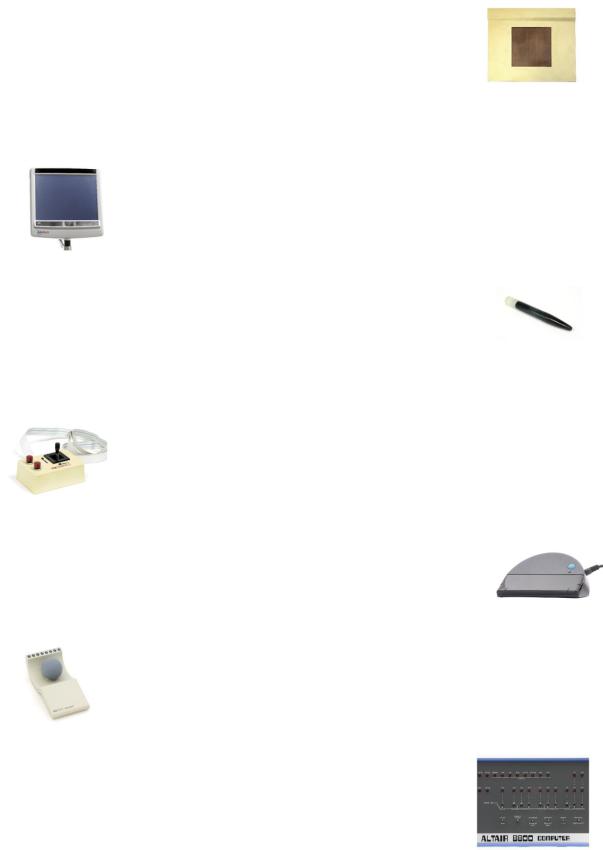
The RAND Tablet (Рис.1) |
|
This was among the earliest devices for capturing handwrit- |
|
ing and drawings. A grid of wires under the surface transmit- |
|
ted coordinates to the stylus above. |
Fig. 1 |
|
|
MyTobii P10 non-target eye tracking system (Рис. 2) |
|
The MyTobii P10, made for people with physical disabilities, is a computer that receives input by tracking the user’s eye movements.
Рис. 2
Focusing light pen (Рис. 3)
Early light pens were not accurate enough for graphics. John
Ward designed a pen with a focusing lens for the ESL Dis- Fig. 3 play Console (“The Kludge”). It was used for some of the
earliest computer graphics research.
Joystick for gaming applications (Рис. 4)
TG Products, founded in 1980, claimed to have 70 percent of
the joystick market for Apple computers by 1983.
Рис. 4
Scanman II rolling scanner (Рис. 5) |
|
This portable scanner produced an image of any surface over |
|
which it was rolled. Documents wider than the device had to |
|
be scanned in consecutive bands. |
Fig. 5 |
Spaceball controller (Рис.6) |
|
The Spaceball controller allows you to move and rotate a simulated object as if you were holding it in your hand.
Рис. 6
Altair 8800 (Рис. 7) |
|
|
The basic Altair 8800 had only toggle switches and binary |
|
|
lights for input/output. Yet it was the first microcomputer to |
|
|
sell in large numbers: more than 5,000 in the first year. Most |
Fig. 7 |
|
customers were hobbyists, who tolerated a primitive interface. |
||
|
Source: Computer History Museum. [Электронный ресурс]. – Режим доступа: http://www.computerhistory.org/revolution/input-output/14/352 (время обращения - 28.05.2017).
116
LESSON 5
TEXT 2
THE BASICS OF TOUCHPAD TECHNOLOGY
The first touchpads made their debut in the early 1990s, and were one of several responses to the problem of providing an portable input solution with a portable computer (trackpointers and trackballs were also common). The first laptop to have a touchpad –or trackpad, as it was officially called at the time – was the Apple PowerBook 500.
However, capacitive touch does have one minor disadvantage, and that’s the inability to detect inanimate objects or gloved human hands. Special touchpads, like the tablets from Wacom, are required for use with a stylus. Fortunately, only artists and Eskimos routinely bump into this problem.
While virtually all touchpads use the same basic technology to detect input, there are a wide variety of ways to use this technology, and a wide variety of touchpad sizes and textures.
The most important feature to look for in a touchpad is multitouch gesture support. Although this has become a common extra, it’s not ubiquitous. For example, I recently tested a MSI GT680R gaming laptop, priced at about $1,500, which did not have multitouch. Determining if a laptop supports this feature is easy if you can use it hands-on. Just try scrolling down a webpage with your middle and index fingers.
If a laptop doesn’t have multi-touch, it should at least have scroll space available. This is a small vertical area, usually on the right side of the touchpad, that’s exclusively designed to translate finger movement into an up/down scrolling motion.
Material quality, although low-tech, is critical. Most inexpensive laptops will simply construct the touchpad out of the same plastic as the surrounding laptop, and that works alright, but it doesn’t result in the smoothest feel. More expensive laptops, like the MacBooks, use a glass surface because it provides less resistance to finger movement. You’ll occasionally find other materials used, as well.
Source: MUO. [Электронный ресурс]. – Режим доступа: http://www.makeuseof.com/tag/touchpads-buying- laptop-technology-explained/ (время обращения - 28.05.2017).
LESSON 6 TEXT 1
LCD VS LED MONITOR. WHICH IS BETTER?
Days of CRT (Cathode Ray Tube) monitors are almost gone with the arrival of LCD, TFT, Plasma and LED monitors in the market. But very few people exactly know the difference between all these monitor technologies. This article compares LED (Light Emitting Diode) and LCD (Liquid Crystal Display) monitors and suggests which one is better for use.
Difference between LED and LCD monitors
117
In fact, LED monitor is a type of LCD monitor. Before knowing their difference, first understand what is LCD and LED.
What is LCD?
A liquid crystal display (LCD) is a flat video display that uses the light modulating properties of liquid crystals (LCs). Liquid crystals can not emit light directly and thus require a light source (back-light).
What is LED?
LED is a lighting technology while LCD is specially a display technology. A LED is a semiconductor light source which are widely used as indicator lamps in many devices. You can think LED as very small bulbs.
Difference
LED monitors are nothing but the LCD monitors with LED as a back-light. The major difference between LED and LCD monitors is the kind of backlighting used. While cold cathode fluorescent lamps (CCFL) are used in LCD monitors for backlighting, LED monitors use light emitting diodes.
Which is better?
LED monitors are preferred over LCD monitors because of the amazingly rich quality and colors. Advantages of LED monitors are as follows:
Benefits of LED over LCD monitors
1.Improved brightness and contrast levels.
2.LED monitors provides a better overall picture clarity, resolution and finer colors.
3.In LCD you have to maintain a viewing angle of 30o to see the picture properly, while in LED you get the same picture quality even when viewed from different angles.
4.LED monitors offer more intense lighting than cold cathode fluorescent lamps.
5.They save up to 30%-40% power than a LCD monitor of same size.
6.Edge-LED monitors are thinner than standard LCD.
7.LED monitors are softer on the eyes compared to LCD monitors which makes them the right choice for people who work for long hours on their computers.
Thus, a comparison of LCD and LED monitors brings out the conclusion that LED monitors are a better choice than LCD monitors.
Source: Jabroo. [Электронный ресурс]. – Режим доступа: https://jabroo.blogspot.ru/2011/12/lcd-vs-led- monitor.html (время обращения - 28.05.2017).
LESSON 6 TEXT 2
3D PRINTERS
Created by Charles Hull in 1984, the 3D printer is a printing device that creates a physical object from a digital model using materials such as metal alloys, polymers, or plastics.
An object's design typically begins in a computer aided design (CAD) software system, where its blueprint is created. The blueprint is then sent from the CAD sys-
118
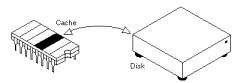
tem to the printer in a file format known as a Stereolithography (STL), which is typically used in CAD systems to design 3D objects. The printer then reads the blueprint in cross-sections and begin the process of recreating the object just as it appears in the computer aided design. In the picture below is an example of a 3D printer called the FlashForge.
Application of 3D printers
3D printers are used in many disciplines--aerospace engineering, dentistry, archaeology, biotechnology, and information systems are a few examples of industries that utilize them. As an example, a 3D printer might be used in the field of archaeology to physically reconstruct ancient artifacts that have been damaged over time, thus eliminating the need of a mold.
Source: Computer Hope. [Электронный ресурс]. – Режим доступа: https://www.computerhope.com/jargon/num/3d-printer.htm (время обращения - 28.05.2017).
LESSON 7 TEXT 1
DISC CASH
Disc Cash is a portion of RAM used to speed up access to data on a disk. The RAM can be part of the disk drive itself (sometimes called a hard disk cache or buffer) or it can be general-purpose RAM in the computer that is reserved for use by the disk drive (sometimes called a soft disk cache). Hard disk caches are more effective, but they are also much more expensive, and therefore smaller. Nearly all modern disk drives include a small amount of internal cache.
A soft disk cache works by storing the most recently accessed data in the RAM cache. When a program needs to access new data, the operating system first checks to see if the data is in the cache before reading it from the disk. Because computers can access data from RAM much faster than from a disk, disk caching can significantly increase performance. Many cache systems also attempt to predict what data will be requested next so they can place that data in the cache ahead of time.
Although caching improves performance, there is some risk involved. If the
computer crashes (due |
to a |
power |
failure, for |
ex- |
ample), the system |
may |
not |
have time |
|
to copy the cache back to the disk. In this case, |
|
|||
whatever changes you made to the data will be lost. Usually, however, the cache system up-
dates the disk frequently so that even if you lose some data, it will not be much. Caches that work in this manner are called write-back caches. Another type of disk cache, called a write-thru cache, removes the risk of losing data because it only caches data for read operations; writeoperations are always sent directly to the disk.
Source: Webopedia. [Электронный ресурс]. – Режим доступа:
http://www.webopedia.com/TERM/D/disk_cache.html (время обращения - 28.05.2017).
119
LESSON 7 TEXT 2
CLOUD STORAGE
Website builders and the cloud.
When you start building a new website, integrating cloud storage is probably not something you’ve considered, but the truth of the matter is that cloud storage services are useful for everyone. There are plenty of options when it comes to web builder hosting plans, and cloud storage is something you should take into consideration when deciding which plan to choose. The primary goal here at Best 10 is to make it easier and less stressful for website builders to find exactly what plan works best for their project.
What is cloud storage.
Cloud storage is an alternative option for storing documents, photos, and other files. Cloud storage allows you to save and access your files from nearly any location, as long as you can access the internet. From this standpoint that you no longer have to worry about losing files from your computer if you encounter a virus, natural disaster, or damaged hard drive. By using remote servers outfitted with the best encryption software, your files will always be safe and secure.
How Can a Website Builder and Cloud Storage Work Together?
Let’s face it; cloud storage was not originally developed with website building in mind, but it can be one of the best tools website builders can take advantage of for the additional piece of mind. For instance, owning a server doesn’t necessarily guarantee that you’ll be optimally set up or provided with all of the services. For example, the server company that you may be using may not provide backup capabilities for your server. By using cloud storage, you can create the redundancies you need as well as backups for your server and any projects you are working. By choosing a cloud storage company that fits your needs, you can ensure that you are getting the security and safety features that are necessary to keep your business running as smoothly as possible. It also makes it much faster and easier to access any and all of your files from virtually anywhere, as long as you’re able to connect to the internet.
Source: Best10websitebuilders. [Электронный ресурс]. – Режим доступа: https://www.best10websitebuilders.com/cloud-storage/ (время обращения– 11.06.2017).
LESSON 8 TEXT 1
HOW TO MAKE AN EFFECTIVE BLOG OR WEBSITE
You want more traffic on your blog. You want to be famous in this blogging world. You want a higher page rank. You want to monetize from blogging. But have you ever asked yourself whether your blog is effective and it deserves all this?
120
