
- •Sartorius Cubis Series
- •MSA Models
- •Contents
- •Notes on Using this Manual
- •Safety Precautions
- •Intended Use
- •General View of the Equipment and Equipment Supplied
- •Getting Started
- •Installation Instructions
- •Power Cord Receptacle
- •Anti-theft Locking Device (Accessory)
- •Preparing Below-Balance Weighing
- •Moving the Balance
- •Using the Balance
- •Turning the Balance On/Off
- •Operating Concept: Q-Guide
- •Using the Display and Control Unit
- •Quick Guide: First Weighing
- •User Interface (Touch Screen)
- •Using the Touch Screen
- •Activating/Switching Users
- •System Settings (Menu)
- •Leveling the Balance (Q-Level)
- •Configuring Calibration/Adjustment
- •Timer-controlled Actions
- •Displaying Device Information
- •Alibi Memory
- •Device Parameters
- •Task Management
- •Using Applications with the Factory Settings
- •Creating New Tasks (Configuration)
- •Configuring a Printout
- •Combining Applications into One Task
- •Executing Tasks
- •Weighing
- •Mass Unit Conversion
- •Minimum Sample Quantity SQmin
- •Individual Identifiers
- •Density Determination
- •Statistics
- •Calculation
- •Examples of Calculation Formulas
- •Diameter Determination
- •Diameter Determination for Cylindrical Bodies
- •Air Buoyancy Correction
- •Averaging
- •Formulation
- •Weighing in Percent
- •Timer-controlled Functions
- •Totalizing
- •DKD Measurement Uncertainty
- •Second Tare Memory (Preset Tare)
- •Parts Counting
- •Checkweighing
- •Importing/Exporting Data
- •Calibration and Adjustment
- •Calibration/Adjustment Using Internal Check Weight
- •Calibration/Adjustment Using External Check Weight
- •User Management
- •User Management
- •Creating User Profiles
- •Activating Users
- •Editing User Profiles
- •Interfaces
- •USB Port (PC)
- •PS2 Interface for Barcode Scanner or Keyboard
- •Interfaces (RS-232) 25-pin and 9-pin
- •Configuring Serial Ports
- •Bluetooth® Interface (COM C, Optional)
- •Network Interface (Ethernet)
- •Data Output
- •Data Input
- •Updating the Software
- •Error and Status Messages
- •GPL License
- •Care and Maintenance
- •Packing the Balance for Shipping
- •Disposal
- •Specifications
- •Balance Dimensions
- •Accessories
- •Declarations of Conformity
- •EC Type-Approval Certificate
- •Plates and Markings
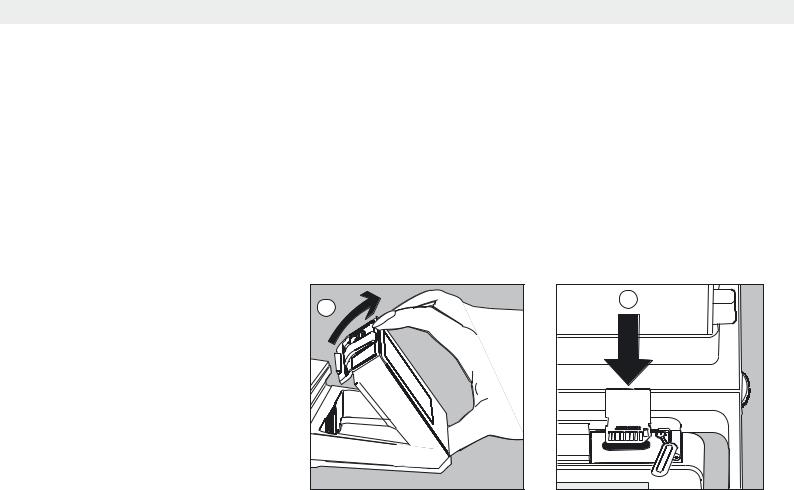
Importing/Exporting Data
Importing/Exporting Data
You can use an SD memory card to transport and exchange data (import/export). This card is required when you want to save data externally or when you want to exchange data with other balances. For example, you can easily copy menu settings, tasks, and user profiles to several balances.
Inserting Memory Card into the Display and Control Unit
The slot for the SD card is located at the back of the display and control unit.
1 |
2 |
1.Tilt the control unit until is it nearly vertical.
2.Swivel the cover of the card slot to the front. Align the SD card so that the contacts are facing down.
3.Insert the card into the slot as far as it will go.
tTo remove the card, press it against the resistance in the direction of the slot so that the card springs out.
4.Press the position retainer and swivel the display and operating unit back into the desired position.
Importing/Exporting Data
The following data can be imported or exported via the SD card:
–Global tasks and separate tasks
–User profiles with their separate tasks
–Menu parameters
–Alibi memory
–Audit trail
–Calibration and adjustment data
–Individual customer-specific applications (“Q-Apps”)
hYou can open the data from the Alibi memory (XML files) with any web browser and import them to Microsoft Excel as well.
Cubis MSA User Manual |
123 |
|
|
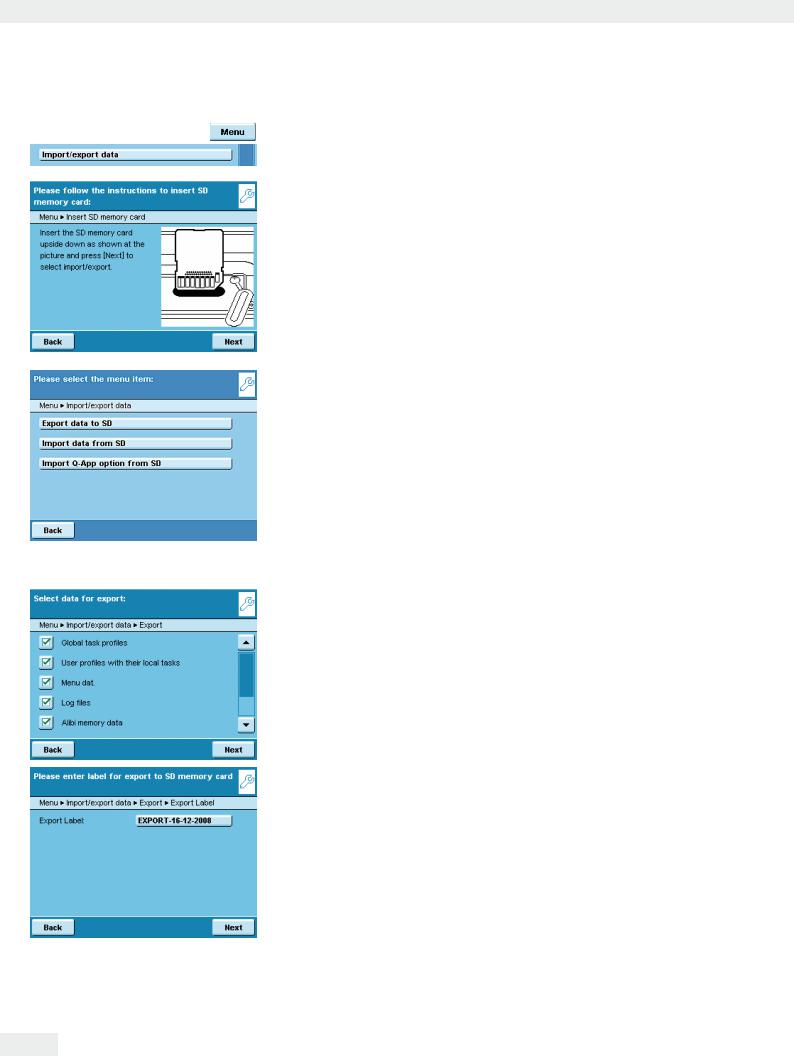
Importing/Exporting Data
tSelect the menu item Import/export data.
tInsert the SD card into the slot as shown in the picture.
t Select whether you wish to export or import data.
Export
t Select the data you wish to export and press Next.
t If required, change the name of the export folder and touch Next. y The data is copied to the SD card.
yAn icon is shown on the display during the data transfer. The device cannot be operated during this time.
124 Cubis MSA User Manual
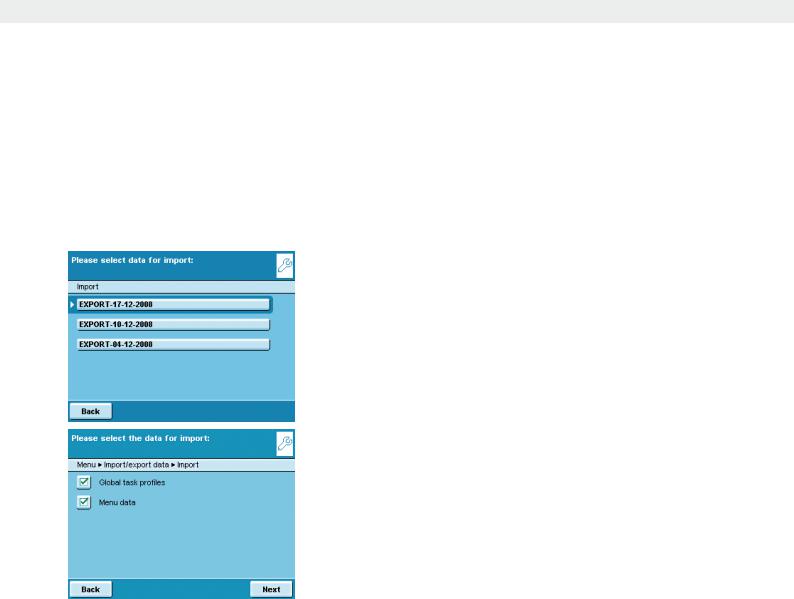
Importing/Exporting Data
Import
In order for the data to be detected by the balance when importing them, you should not copy individual files, but always the entire subdirectory.
-data
-all
-EXPORT-dd-mm-yyyy
-task
t Select the folder on the SD card from which you want to import data.
t Select the data that you want to import and touch Next.
yThe data will be imported from the SD card.
yAn icon is shown on the display during the data transfer. The device cannot be operated during this time.
If the following error message appears:
“Wrong XML version. Please check the data.” t Touch Next.
y All previous data will be saved in the new format.
tCheck your settings after importing the data (Menu, TASK and USER).
tIf the XML files continue to cause problems, contact your local Sartorius service center.
Cubis MSA User Manual |
125 |
|
|
