
- •Sartorius Cubis Series
- •MSA Models
- •Contents
- •Notes on Using this Manual
- •Safety Precautions
- •Intended Use
- •General View of the Equipment and Equipment Supplied
- •Getting Started
- •Installation Instructions
- •Power Cord Receptacle
- •Anti-theft Locking Device (Accessory)
- •Preparing Below-Balance Weighing
- •Moving the Balance
- •Using the Balance
- •Turning the Balance On/Off
- •Operating Concept: Q-Guide
- •Using the Display and Control Unit
- •Quick Guide: First Weighing
- •User Interface (Touch Screen)
- •Using the Touch Screen
- •Activating/Switching Users
- •System Settings (Menu)
- •Leveling the Balance (Q-Level)
- •Configuring Calibration/Adjustment
- •Timer-controlled Actions
- •Displaying Device Information
- •Alibi Memory
- •Device Parameters
- •Task Management
- •Using Applications with the Factory Settings
- •Creating New Tasks (Configuration)
- •Configuring a Printout
- •Combining Applications into One Task
- •Executing Tasks
- •Weighing
- •Mass Unit Conversion
- •Minimum Sample Quantity SQmin
- •Individual Identifiers
- •Density Determination
- •Statistics
- •Calculation
- •Examples of Calculation Formulas
- •Diameter Determination
- •Diameter Determination for Cylindrical Bodies
- •Air Buoyancy Correction
- •Averaging
- •Formulation
- •Weighing in Percent
- •Timer-controlled Functions
- •Totalizing
- •DKD Measurement Uncertainty
- •Second Tare Memory (Preset Tare)
- •Parts Counting
- •Checkweighing
- •Importing/Exporting Data
- •Calibration and Adjustment
- •Calibration/Adjustment Using Internal Check Weight
- •Calibration/Adjustment Using External Check Weight
- •User Management
- •User Management
- •Creating User Profiles
- •Activating Users
- •Editing User Profiles
- •Interfaces
- •USB Port (PC)
- •PS2 Interface for Barcode Scanner or Keyboard
- •Interfaces (RS-232) 25-pin and 9-pin
- •Configuring Serial Ports
- •Bluetooth® Interface (COM C, Optional)
- •Network Interface (Ethernet)
- •Data Output
- •Data Input
- •Updating the Software
- •Error and Status Messages
- •GPL License
- •Care and Maintenance
- •Packing the Balance for Shipping
- •Disposal
- •Specifications
- •Balance Dimensions
- •Accessories
- •Declarations of Conformity
- •EC Type-Approval Certificate
- •Plates and Markings
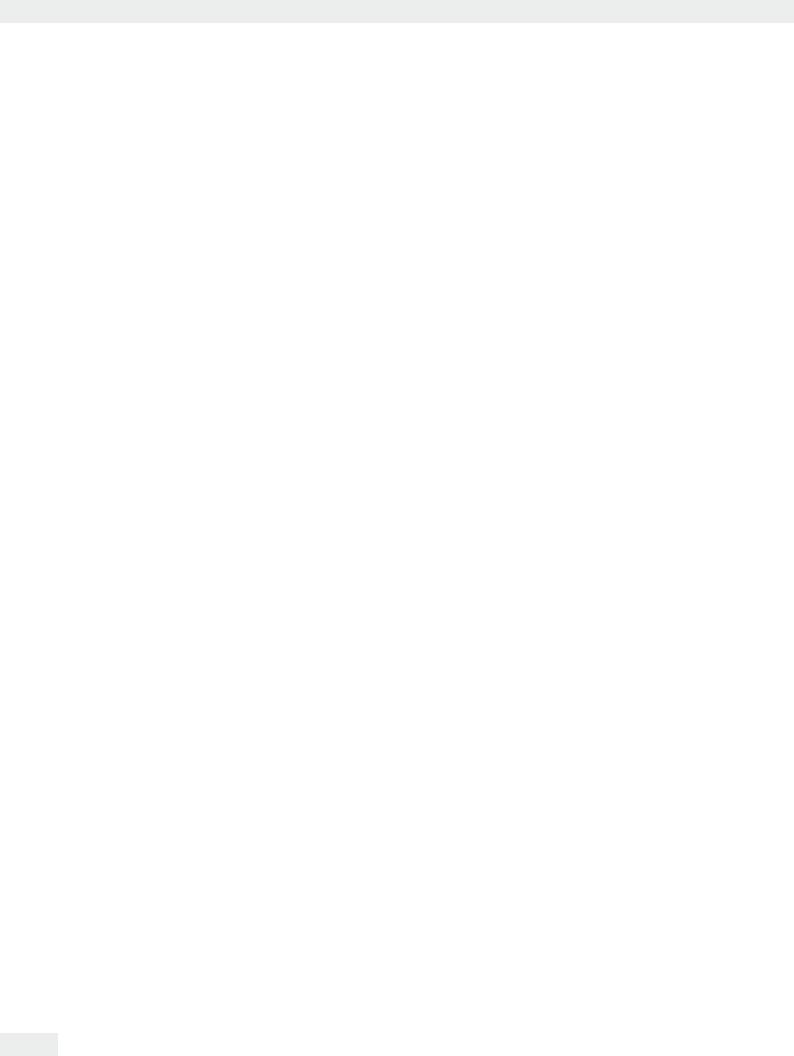
Formulation
Formulation
Purpose: This application is used to weigh while adding several components consecutively. The balance is tared automatically after each component. The weight values of all individual components as well as the total weight results are recorded and can
be logged.
You can save a maximum of 65535 components.
Combination options: Mass unit conversion, second tare memory and individual identifiers, (SQmin function, DKD measurement uncertainty)
Options: The program allows 7 different formulations.
1)Fixed formulation in grams: Number of components and the weight portion of each component (in g) are fixed.
2)Fixed formulation in % with total = 100%, total weight is entered: Number of components and the percentage of each component are fixed.
The total weight is entered when the task is started. If the percentages do not add up to 100, the individual values are converted to 100%.
Example: Number of components nDef =3; component 1 = 25%, component 2 = 30%, component 3 = 10%; components, total = 65% is set equal to 100%.
Component 1: 25%/65% * 100 = 38.46%; Component 2: 30%/65% * 100 = 46.15%; Component 3: 10%/65% * 100 = 15.38%
3)Fixed formulation in % with total = 100%, total weight is calculated according to the first component: Number of components and the percentage of each component are fixed. If the percentages do not add up to 100, the
individual values are converted to 100% (cf. Formulation 2). After weighing the first component, the total weight (100%) is calculated.
4)Fixed formulation in % with total <> 100%, total weight is entered:
Number of components and the percentage of each component are fixed. If the total of percentages does not equal 100, the individual values are not
converted. The total weight is entered, for each component, the user-defined weight and the percentage are displayed before weighing.
5)Fixed formulation in % with total = 100%, total weight is calculated according to the first component: Number of components and the percentage of each component are fixed. If the percentages do not add up to 100, the individual values are converted to 100%. For the first component, the user-defined weight is displayed before weighing in percent. After weighing the first component, the total weight (100%) is calculated. Before weighing any other component, the respective user-defined weight is displayed in g and %.
6)Variable formulation in grams, component count are in a fixed order:
Before weighing the first component, you can change the number of components; before weighing each component you can change its name.
7) Variable formulation in grams, component count are in a fixed order: Before weighing the first component, you can zero the number of components; before weighing each component you can change its name.
100 Cubis MSA User Manual
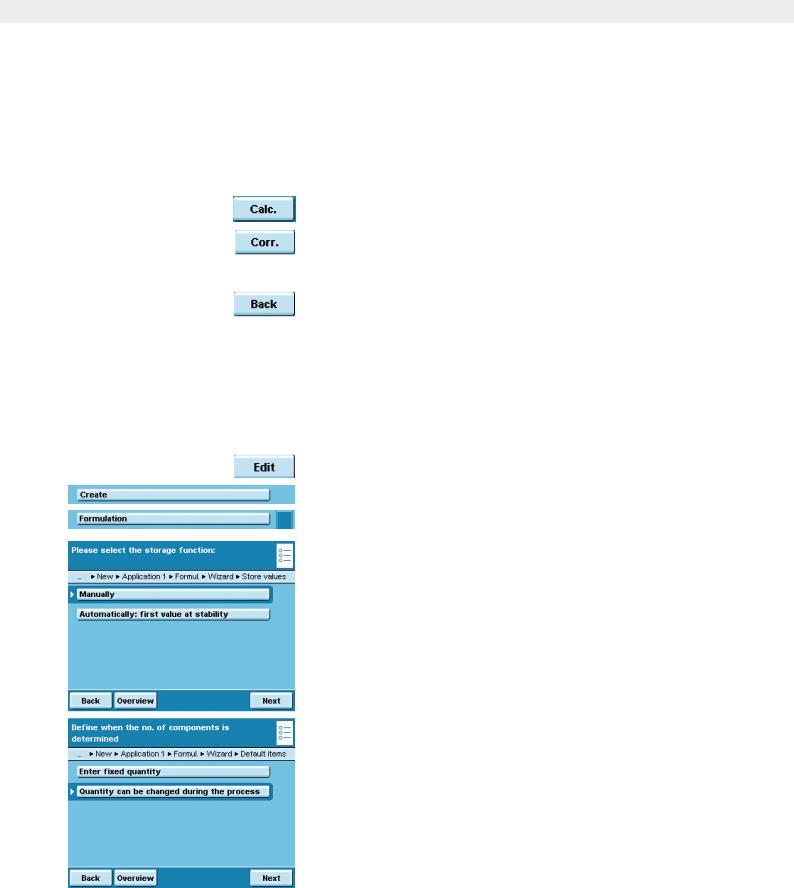
Formulation
For all formulations, the following applies:
–The individual components can be stored manually or automatically (first reproducible value).
–If automatic storage of values was selected, the minimum load is determined when the task is created.
–After weighing the first component, the Calc. button is displayed. That way, you can change the display to show the intermediate result.
–Once the intermediate result is displayed, you can delete the value of the last weighed component by pressing the button Corr. and it will be removed from the calculation. This allows you to delete all components step-by-step
in reverse order. Deleting is not reversible!
–Use the Back button to toggle the display and continue the task.
–After the defined number of components has been weighed, the evaluation is displayed. Here, too, you can still delete the components (beginning with the last component) and weigh them again.
Note: For the seventh formulation, there is no automatic evaluation because the defined number of components is zero. You have to operate the evaluation manually by touching Calc.
Configure Task: Formulation
D
* = factory setting
t Define how the weight values will be applied.
*Manually: The weight value is applied as soon as the corresponding button is touched.
Automatically: first value at stability: The weight value is applied automatically as soon as the balance has stabilized. You must now select the minimum load to be applied (10, 20, ... *100 ... 1000 digits).
t Set when the number of components will be defined.
Enter fixed quantity: The number of components is defined beforehand.
*Quantity can be changed during the process: Enter the number of components only when you execute the task (Formulations 6 and 7).
Cubis MSA User Manual |
101 |
|
|
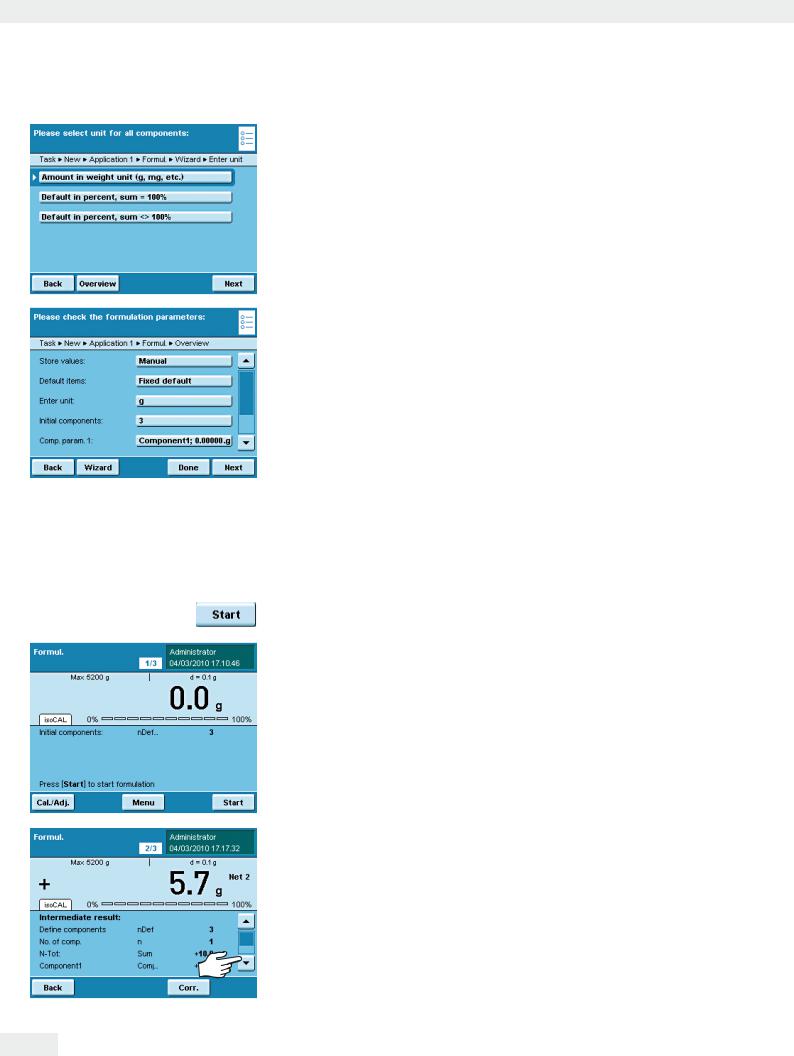
Formulation
tOnce you fix the components, define the unit:
*Amount in weight unit (Formulation 1)
Default in percent, sum = 100% (Formulations 2 and 3) Default in percent, sum <> 100% (Formulations 4 and 5)
tTouch Next.
tEnter the number of components.
yAn overview of all settings is displayed (in this case, Formulation 2). t Check all settings and change as required.
yA message asks whether you would like to add another application. t If required, select additional applications to be combined.
yPrompts for configuring weighing and printing appear.
tCheck all settings and change as required.
tEnter a short name and a description for the new task.
tTo save the new task, touch Save.
Execute Task: Formulation
Dt If you haven’t already done so, go to Application Management. y The task selection is displayed.
t Touch the desired task. or
t If the desired task is already selected, press Start.
tIf required, enter the number of components that you want to weigh while adding them.
tTo start the formulation, touch Start.
tIf required, enter the name of components.
Please note that you will be able to scroll through the lines as soon as a scroll bar appears at the right of the display.
102 Cubis MSA User Manual
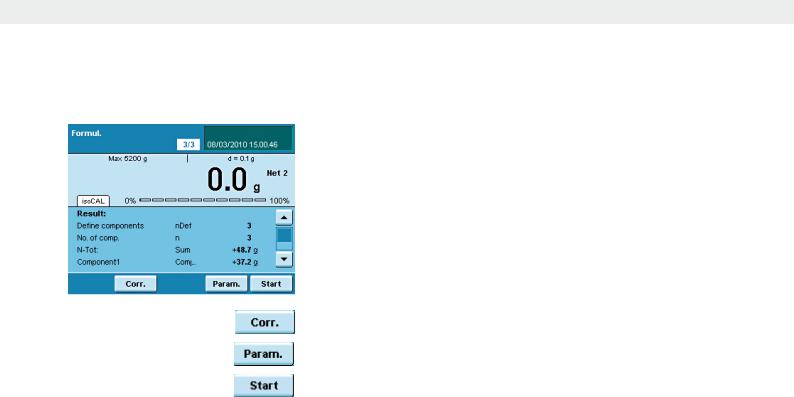
Formulation
yThe evaluation is displayed as soon as all components of the formulation have been added and weighed.
You can also see the complete list here when you touch the scroll bar.
tTo delete the last component, touch Corr.
tTo go to the parameter page, touch Param.
tTo restart the formulation (with changed parameters), touch Start.
Print example:
---------------------
IdCm1 |
Component1 |
Comp1 + |
39.2 g |
IdCm2 |
Component2 |
Comp2 + |
23.3 g |
: |
|
: |
|
: |
|
IdCm5 |
Component5 |
Comp5 + |
32.4 g |
nDef |
5 |
Sum + |
117.6 g |
---------------------
Cubis MSA User Manual |
103 |
|
|
