
- •Matlab r2013a
- •Технология SimEvents-моделирования
- •Основные характеристики субпакета SimEvents даны в подразделе Product Description раздела Getting Started with SimEvents:
- •Key Features(особенности)
- •Build a Discrete-Event Model(дискретно - событийная)
- •Overview
- •Open a Model and Libraries
- •Open a New Model Window
- •Open SimEvents Libraries
- •This window contains an icon for each SimEvents library. To open a library and view the blocks it contains, double-click the icon that represents that library. Open Simulink Libraries
- •Move Blocks into the Model Window
- •Responding(отвечая) to Blockage(блок) at the Entity Output Port(на выходе порта)
- •Dialog Box Entity Generation Tab
- •Initial seed
- •Blocking Tab
- •Entity Type Tab
- •Statistics Tab
- •Examples
- •Example: Responding to Blockage
- •Immediate Restart
- •Dialog Box fifo Queue Tab
- •Timeout Tab
- •Statistics Tab
- •Examples
- •Dialog Box Single Server Tab
- •Preemption Tab
- •Timeout Tab
- •Statistics Tab
- •Examples
- •See Also
- •Selecting Data for the Horizontal Axis
- •Dialog Box
- •Plotting Tab
- •X value from
- •Axes Tab
- •Figure Tab
- •X label
- •Data History Tab
- •Input port available for entity arrivals
- •Change Parameter Values
- •Connect Blocks
- •Run the Simulation
- •Resolve Solver Warnings
- •Results of the Simulation
- •Insert Blocks
- •Build a Model Using Model Construction Commands
- •Explore Simulations Using the Debugger and Plots
- •Explore the d/d/1 System Using the SimEvents Debugger
- •Start the Debugger
- •Run the Simulation
- •Query the Server Block
- •End the Simulation
- •For Further Information
- •Explore the d/d/1 System Using Plots
- •Enable the Queue-Length Signal
- •Plot the Queue-Length Signal
- •Simulate with Different Intergeneration Times
- •View Waiting Times and Utilization
- •Observations from Plots
- •Information About Race Conditions and Random Times
Build a Discrete-Event Model(дискретно - событийная)
On this page… |
Overview(обзор) Open a Model and Libraries Move Blocks into the Model Window Configure Blocks Connect Blocks Run the Simulation Insert Blocks Build a Model Using Model Construction Commands |
Overview
This section describes how to build a new model representing a discrete-event system. The system is a simple queuing system in which "customers"(клиенты) — entities — arrive at a fixed deterministic rate(приходим к фиксир детерминир скоростью), wait in a queue, and advance to a server that operates at a fixed deterministic rate(переходящая в серевер, который работает с фиксированной....). This type of system is known as a D/D/1 queuing system in queuing notation. The notation indicates(показывает) a deterministic arrival rate, a deterministic service rate(скорость обслуживания), and a single server.
Using the example system, this section shows you how to perform basic model-building tasks, such as:
Adding blocks to models
Configuring blocks using their parameter dialog boxes
The next section, Explore Simulations Using the Debugger and Plots(содержание, участки, отсеки) (директория R2013a>SimEvents>Getting Started with SimEvents), uses the same D/D/1 system to illustrate techniques more specific to discrete-event simulations, such as:
Using the SimEvents® debugger to examine the state of a server
Using plots to understand simulation behavior(поведение), including plots that show multiple values at a fixed time
To skip(пропускать) the model-building steps and open a completed version of the example model, enter simeventsdocex('doc_dd1')simeventsdocex('doc_dd1') in the MATLAB® Command Window. После нажатия клавиши Enter появится модельное окно (редактор) doc_dd1:
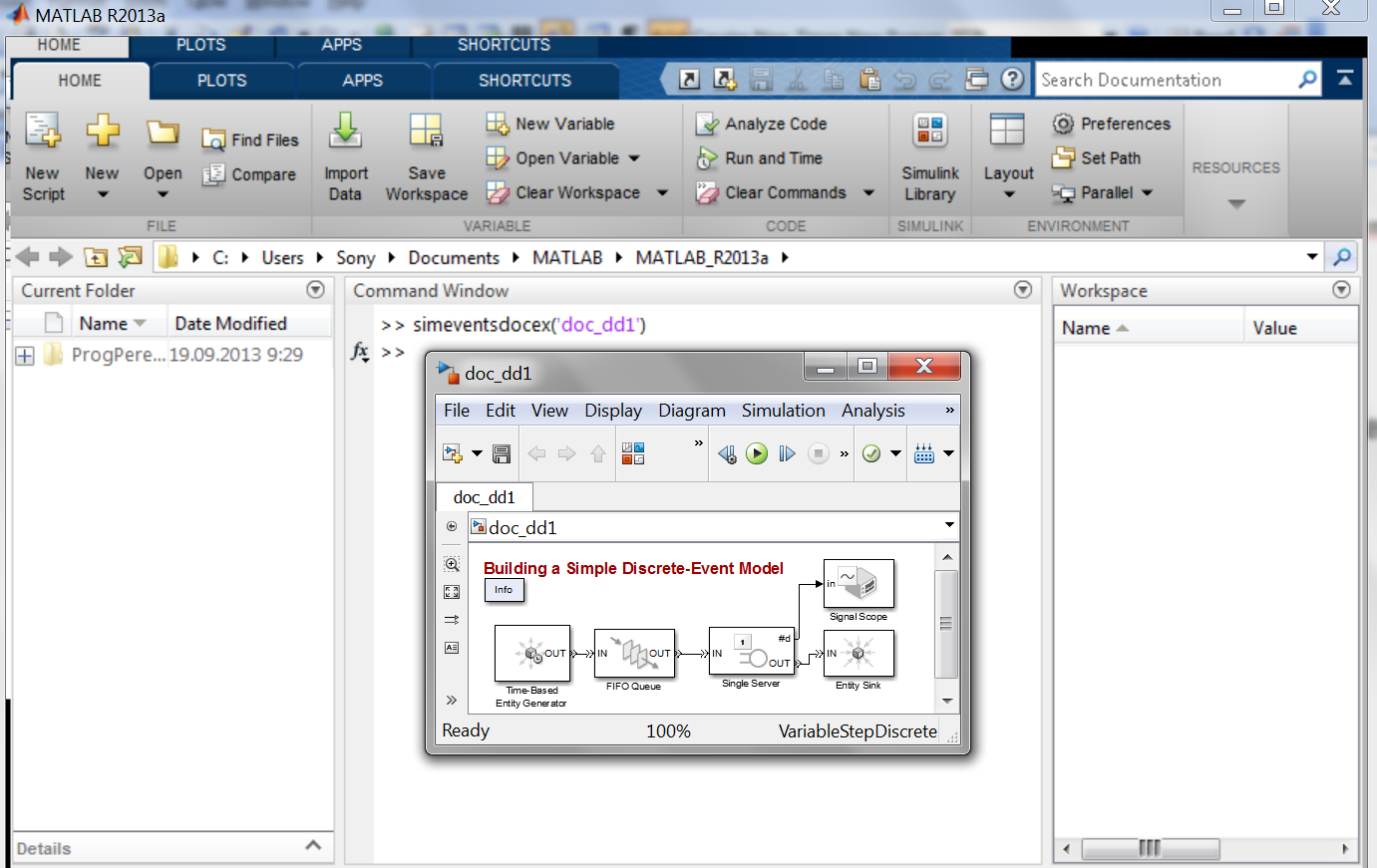
Save the model in your working folder (здесь C:\Users\Sony\Documents\MATLAB\MATLAB_R2013a) as dd1. Для сохранения модели в меню File её редактора нужно выбрать опцию Save As, которая даст соответствующее диалоговое окно:

Сохранять свои модели в указанной здесь директории путей C:\Program Files\MATLAB\R2013a\help\toolbox\simevents\examples нельзя, так как это MATLAB-директория пакета. Необходимо сменить данную директорию на текущую рабочую, user-предустановленную (your working folder). Для этого следует набрать нужное имя (например dd1) модели в строке "Имя файла", кликнуть правый крайний треугольный указатель во второй строке сверху и выбрать требуемую директорию:
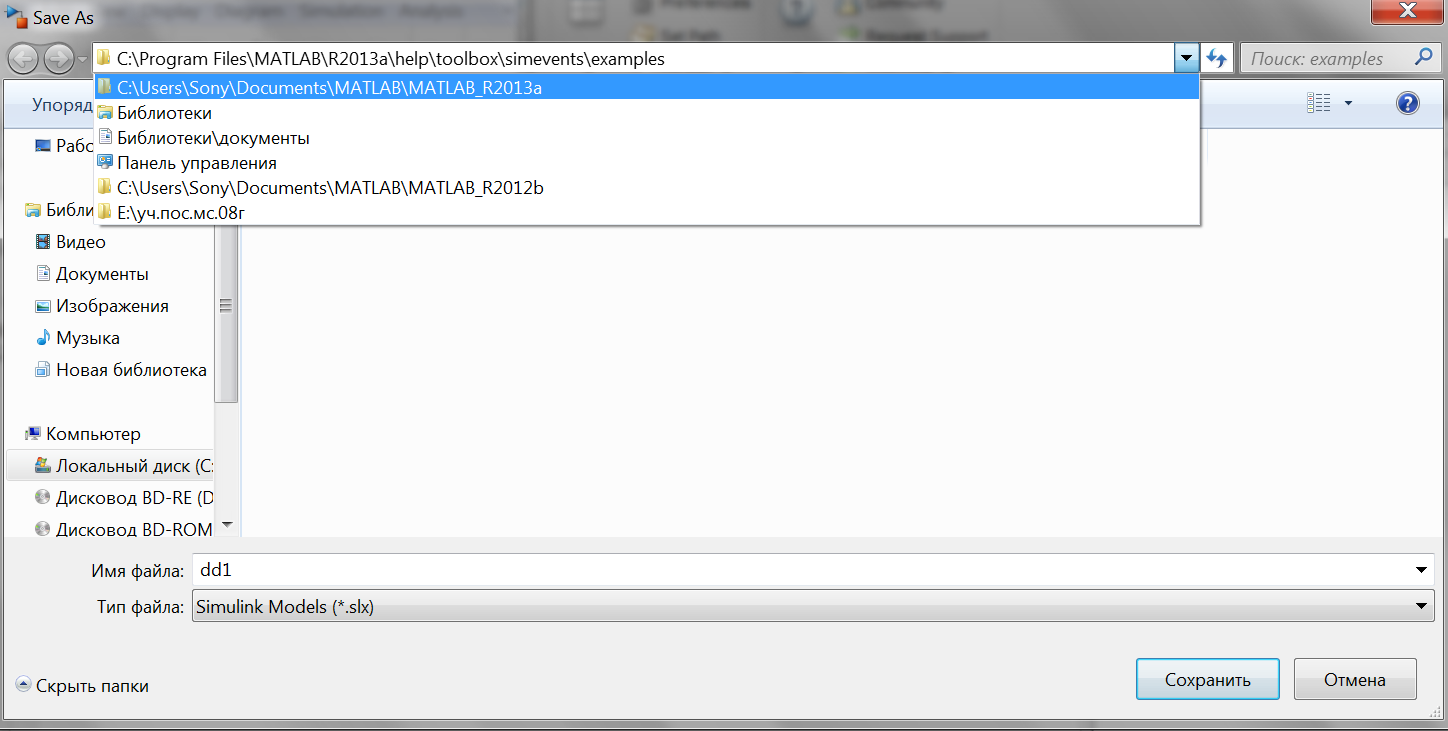
После клика выбранной директории и кнопки "Сохранить" вид установочного поля изменится:
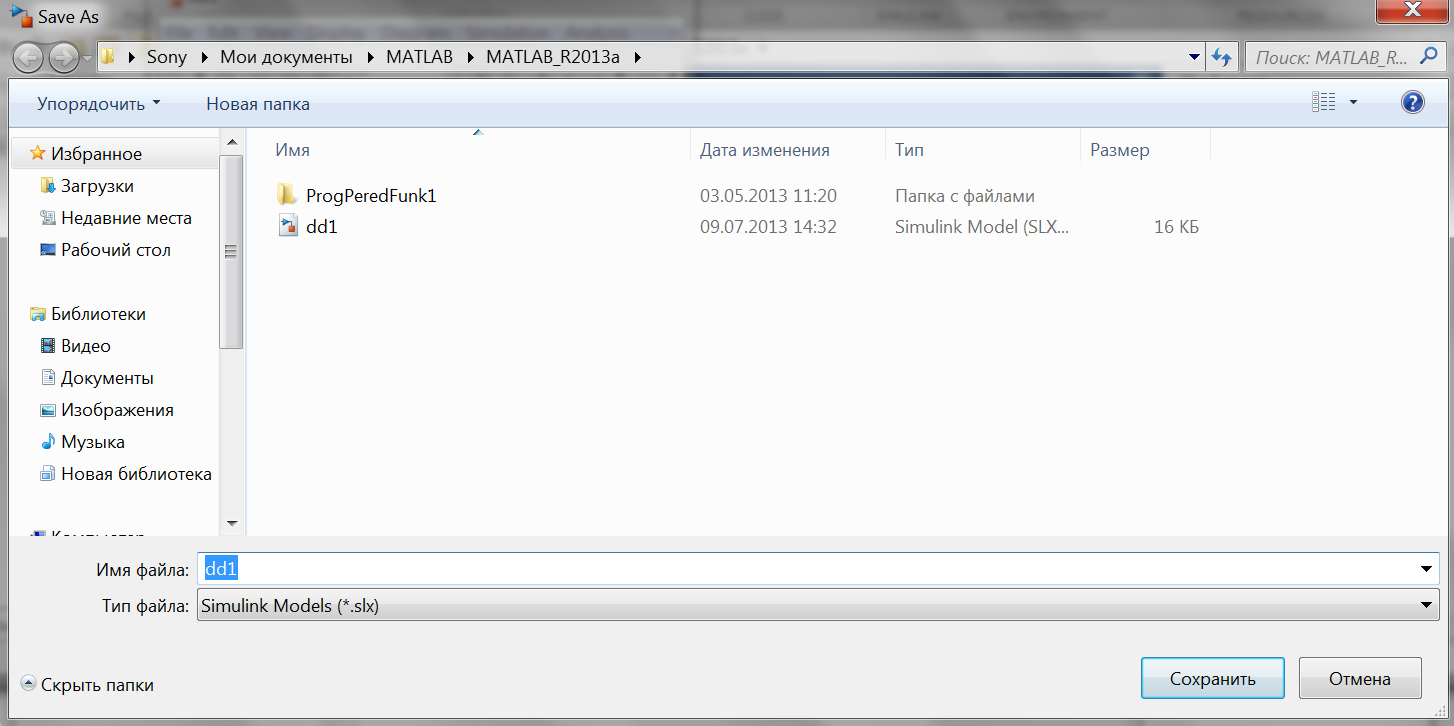
В поле Current Folder рабочего стола Desktop появится новый файл SimEvents-модели - dd1.slx (slx - расширение или тип файла):
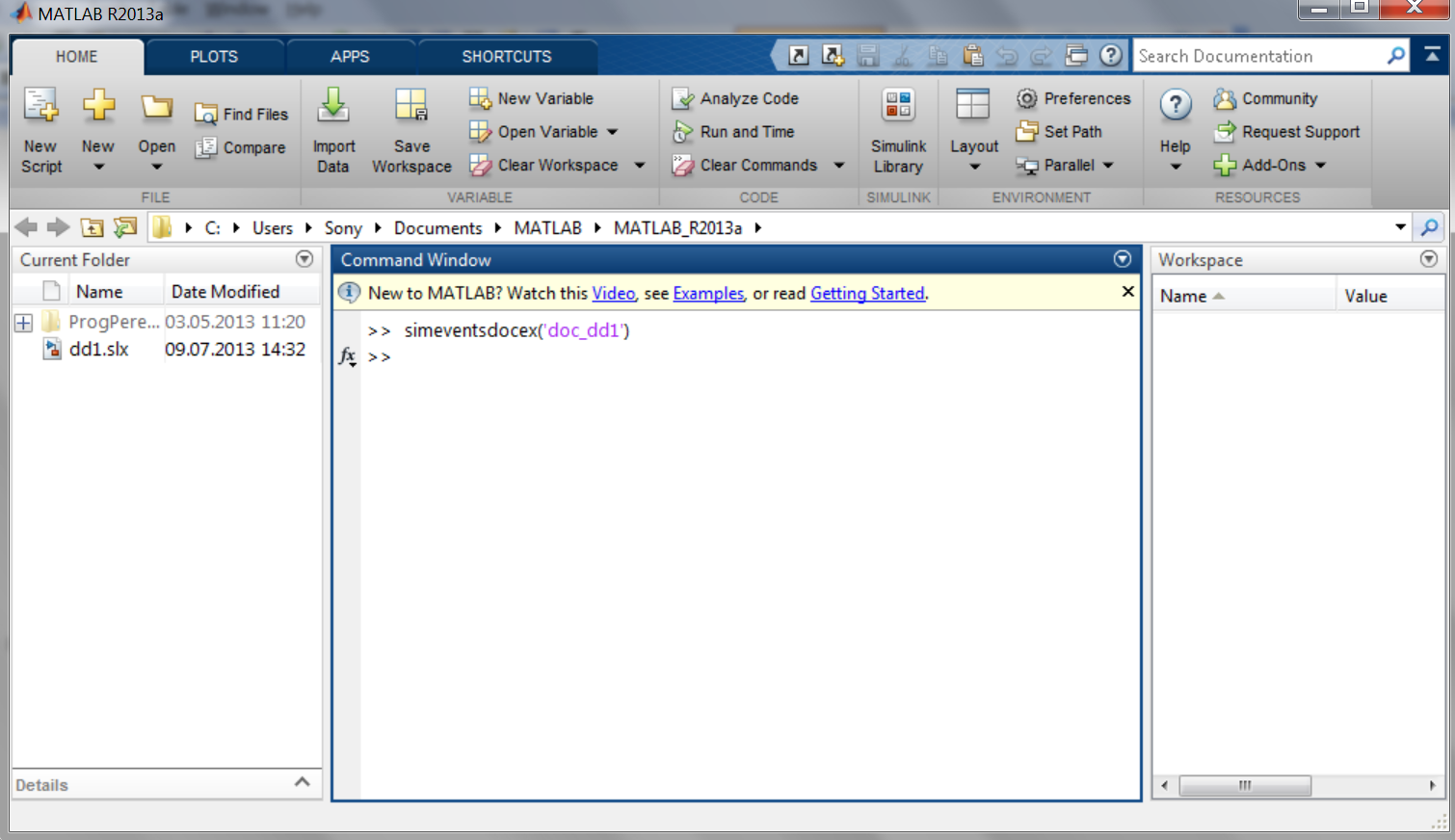
Для целей самостоятельного построения указанной модели файл dd1.slx из текущей папки Current Folder следует удалить.
Note: When you later create your own models, use the conversion blocks(блоки преобразования) from the Gateways library (gateway blocks) to convert signals and function-calls from signal-based to event-based and vice versa(наоборот). |
