
- •Matlab r2013a
- •Технология SimEvents-моделирования
- •Основные характеристики субпакета SimEvents даны в подразделе Product Description раздела Getting Started with SimEvents:
- •Key Features(особенности)
- •Build a Discrete-Event Model(дискретно - событийная)
- •Overview
- •Open a Model and Libraries
- •Open a New Model Window
- •Open SimEvents Libraries
- •This window contains an icon for each SimEvents library. To open a library and view the blocks it contains, double-click the icon that represents that library. Open Simulink Libraries
- •Move Blocks into the Model Window
- •Responding(отвечая) to Blockage(блок) at the Entity Output Port(на выходе порта)
- •Dialog Box Entity Generation Tab
- •Initial seed
- •Blocking Tab
- •Entity Type Tab
- •Statistics Tab
- •Examples
- •Example: Responding to Blockage
- •Immediate Restart
- •Dialog Box fifo Queue Tab
- •Timeout Tab
- •Statistics Tab
- •Examples
- •Dialog Box Single Server Tab
- •Preemption Tab
- •Timeout Tab
- •Statistics Tab
- •Examples
- •See Also
- •Selecting Data for the Horizontal Axis
- •Dialog Box
- •Plotting Tab
- •X value from
- •Axes Tab
- •Figure Tab
- •X label
- •Data History Tab
- •Input port available for entity arrivals
- •Change Parameter Values
- •Connect Blocks
- •Run the Simulation
- •Resolve Solver Warnings
- •Results of the Simulation
- •Insert Blocks
- •Build a Model Using Model Construction Commands
- •Explore Simulations Using the Debugger and Plots
- •Explore the d/d/1 System Using the SimEvents Debugger
- •Start the Debugger
- •Run the Simulation
- •Query the Server Block
- •End the Simulation
- •For Further Information
- •Explore the d/d/1 System Using Plots
- •Enable the Queue-Length Signal
- •Plot the Queue-Length Signal
- •Simulate with Different Intergeneration Times
- •View Waiting Times and Utilization
- •Observations from Plots
- •Information About Race Conditions and Random Times
Connect Blocks
Now that the model window for dd1 contains blocks that represent the key processes, connect the blocks as shown in the following graphic.
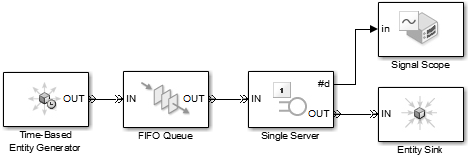
To connect blocks, do one of the following:
With the mouse, drag from the output port of the source block to the input port of the destination block.
Select the source block. Ctrl+click the destination block.
In both cases, SimEvents connects the source block to the destination block. If necessary, the software also routes the connecting line around intervening blocks or lines.
Note: The following section about inserting blocks is general information that does not apply to the dd1 model. When you have connected the blocks as shown in the preceding graphic, the dd1 model is ready for simulation as described in Run the Simulation. |
Run the Simulation
Save the dd1 model you have created. Then start the simulation by choosing Simulation > Run from the model window's menu.
Resolve Solver Warnings
When you first simulate the model in this example, you will see warning messages in the MATLAB Command Window about continuous states and the maximum step size. These messages appear because certain default parameters for a Simulink model are inappropriate for this particular example model, which is completely event-based and contains no blocks with continuous states. The application overrides the inappropriate parameters and alerts you to that fact.
If you want to prevent these warnings when you simulate event-based models in the future, you need to set the solver type and step size parameters to appropriate values. To do this, with your model open in the model editor, open Simulation > Configuration Parameters (или Model Configuration Parameters) > Solver:
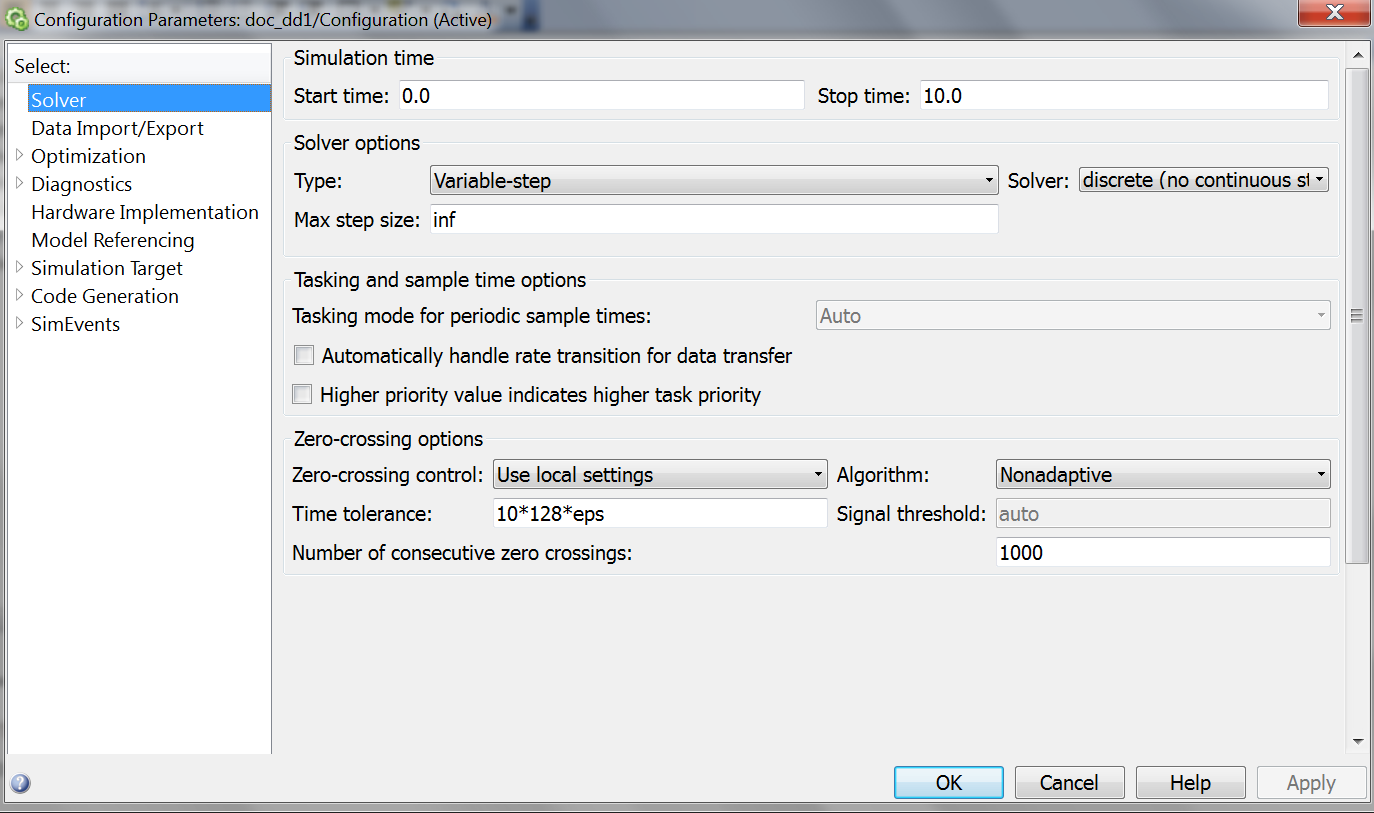
Under
the Solver
options
section, for the Type:
parameter select the Variable-step
option in the drop-down list. For the Solver:
parameter, select Discrete
in the drop-down list and in the field for the Max
step size:
parameter, type inf.
Click OK and save your model (кликнуть
иконку
![]() в
инструментальной
строке
окна
SimEvents-модели
dd1).
в
инструментальной
строке
окна
SimEvents-модели
dd1).
Results of the Simulation
When the simulation runs, the Signal Scope block opens a window containing a plot. The horizontal axis represents the times at which entities depart from the server, while the vertical axis represents the total number of entities that have departed from the server.
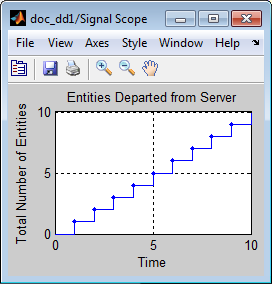
After an entity departs from the Single Server block, the block updates its output signal at the #d port. The updated values are reflected in the plot and highlighted with plotting markers. From the plot, you can make these observations:
Until T=1, no entities depart from the server. This is because it takes one second for the server to process the first entity.
Starting at T=1, the plot is a stairstep plot. The stairs have height 1 because the server processes one entity at a time, so entities depart one at a time. The stairs have width equal to the constant service time, which is one second.
Insert Blocks
You can insert a block in an existing line, if the block that you want to insert:
Has only one input and one output port.
Has connection port types (i.e. entity ports or signal ports) that correspond with the data on the existing line. For example, in an existing entity line, you can insert only a block that accepts and outputs entities. You cannot insert a block that accepts and outputs event-based signals.
To insert a block in a line:
Drag the block over the line.
Release the mouse button. SimEvents inserts the block in the line.
