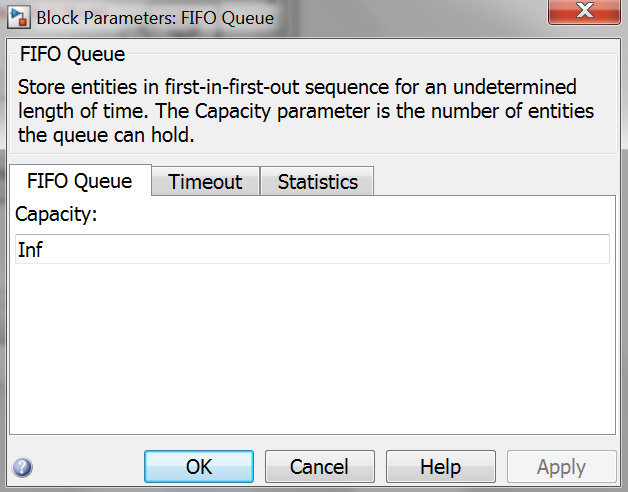- •Matlab r2013a
- •Технология SimEvents-моделирования
- •Основные характеристики субпакета SimEvents даны в подразделе Product Description раздела Getting Started with SimEvents:
- •Key Features(особенности)
- •Build a Discrete-Event Model(дискретно - событийная)
- •Overview
- •Open a Model and Libraries
- •Open a New Model Window
- •Open SimEvents Libraries
- •This window contains an icon for each SimEvents library. To open a library and view the blocks it contains, double-click the icon that represents that library. Open Simulink Libraries
- •Move Blocks into the Model Window
- •Responding(отвечая) to Blockage(блок) at the Entity Output Port(на выходе порта)
- •Dialog Box Entity Generation Tab
- •Initial seed
- •Blocking Tab
- •Entity Type Tab
- •Statistics Tab
- •Examples
- •Example: Responding to Blockage
- •Immediate Restart
- •Dialog Box fifo Queue Tab
- •Timeout Tab
- •Statistics Tab
- •Examples
- •Dialog Box Single Server Tab
- •Preemption Tab
- •Timeout Tab
- •Statistics Tab
- •Examples
- •See Also
- •Selecting Data for the Horizontal Axis
- •Dialog Box
- •Plotting Tab
- •X value from
- •Axes Tab
- •Figure Tab
- •X label
- •Data History Tab
- •Input port available for entity arrivals
- •Change Parameter Values
- •Connect Blocks
- •Run the Simulation
- •Resolve Solver Warnings
- •Results of the Simulation
- •Insert Blocks
- •Build a Model Using Model Construction Commands
- •Explore Simulations Using the Debugger and Plots
- •Explore the d/d/1 System Using the SimEvents Debugger
- •Start the Debugger
- •Run the Simulation
- •Query the Server Block
- •End the Simulation
- •For Further Information
- •Explore the d/d/1 System Using Plots
- •Enable the Queue-Length Signal
- •Plot the Queue-Length Signal
- •Simulate with Different Intergeneration Times
- •View Waiting Times and Utilization
- •Observations from Plots
- •Information About Race Conditions and Random Times
Input port available for entity arrivals
Determines whether the block accepts or blocks entities that attempt to arrive.
Report number of entities arrived, #a
Allows you to use the signal output port labeled #a. You see this field only if you select Input port available for entity arrivals.
Examples
Model the Channels (директория R2013a>SimEvents>Modeling>Routing>Model a Packet Switch)
Use an Attribute to Select an Output Port (директория R2013a>SimEvents>Modeling>Routing>Select Departure Path Using Output Switch)
See Also
Time-Based Entity Generator (директория R2013a>SimEvents>Modeling>Entity Generation>Scheduled Generation), Event-Based Entity Generator (директория R2013a>SimEvents>Modeling>Entity Generation>Dynamic Generation)
Конец описания блока Entity Sink модели dd1.
Конец ДОПОЛНЕНИЯ к разделу Build a Discrete-Event Model директории R2013a SimEvents Getting Started with SimEvents.
Configure Blocks
Configuring the blocks in dd1 means setting their parameters appropriately to represent the system being modeled. Each block has a dialog box that enables you to specify parameters for the block. Default parameter values might or might not be appropriate, depending on what you are modeling.
View Parameter Values
Two important parameters in this D/D/1 queuing system are the arrival rate and service rate. The reciprocals of these rates are the duration between successive entities and the duration of service for each entity. To examine these durations, do the following:
Double-click the Time-Based Entity Generator block to open its dialog box:

Observe that the Distribution parameter is set to Constant and that the Period parameter is set to 1. This means that the block generates a new entity every second.
Double-click the Single Server block to open its dialog box:
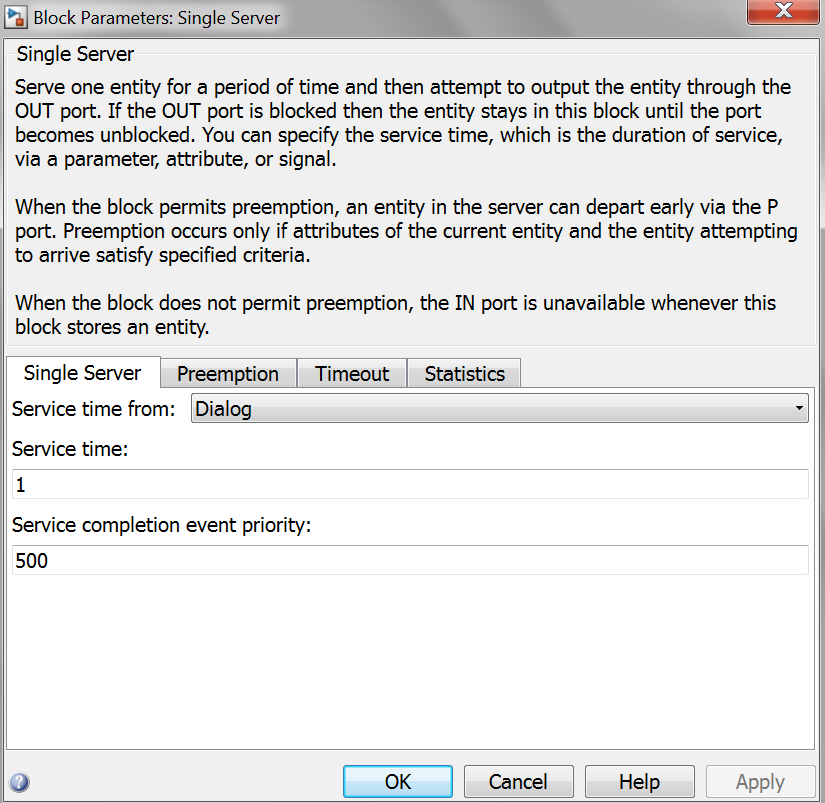
Observe that the Service time parameter is set to 1. This means that the server spends one second processing each entity that arrives at the block.
Click Cancel in both dialog boxes to dismiss them without changing any parameters.
The Period (Time-Baset Entity Generator) and Service time (Single Server) parameters have the same value, which means that the server completes an entity's service at exactly the same time that a new entity is being created.
Change Parameter Values
Configure blocks (dd1-модель) to create a plot that shows when each entity departs from the server, and to make the queue have an infinite capacity. Do this as follows:
Double-click the Single Server block to open its dialog box.
Click the Statistics tab to view parameters related to the statistical reporting of the block.
Select the Number of entities departed check box:
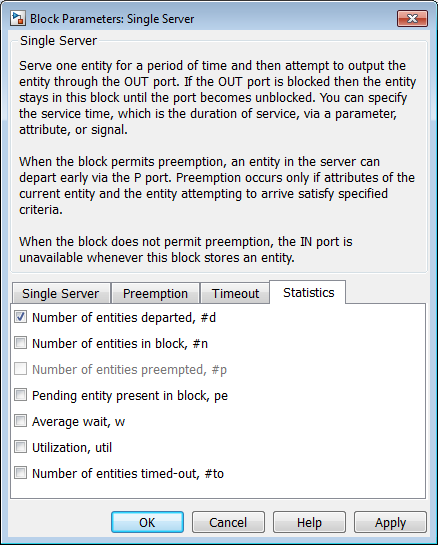
Then click OK. The Single Server block acquires a signal output port labeled #d:

During the simulation, the block will produce an output signal at this #d port; the signal's value is the running count of entities that have completed their service and departed from the server.
Double-click the FIFO Queue block to open its dialog box:
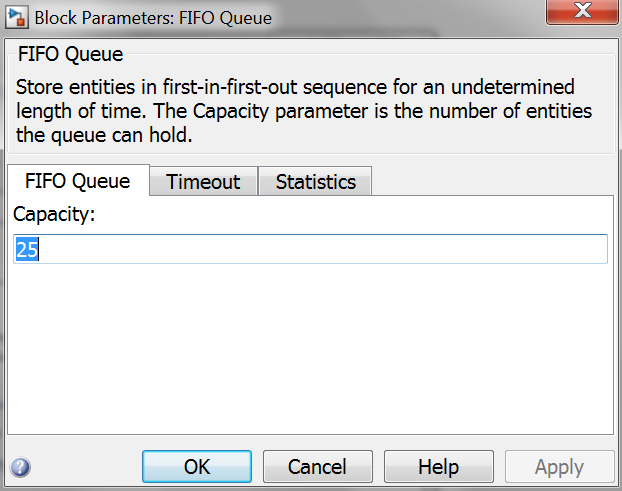
Set the Capacity parameter to Inf and click OK: