
- •Introduction
- •Prerequisites
- •Conventions in this book
- •Up and running
- •Development environment
- •Installing Rails
- •The first application
- •Bundler
- •rails server
- •Model-View-Controller (MVC)
- •Hello, world!
- •Version control with Git
- •Installation and setup
- •What good does Git do you?
- •Bitbucket
- •Branch, edit, commit, merge
- •Deploying
- •Heroku setup
- •Heroku deployment, step one
- •Heroku deployment, step two
- •Heroku commands
- •Conclusion
- •What we learned in this chapter
- •Exercises
- •Planning the application
- •A toy model for users
- •A toy model for microposts
- •The Users resource
- •A user tour
- •MVC in action

1.5. DEPLOYING |
51 |
1.5 Deploying
Even at this early stage, we’re already going to deploy our (nearly empty) Rails application to production. This step is optional, but deploying early and often allows us to catch any deployment problems early in our development cycle. The alternative—deploying only after laborious effort sealed away in a development environment—often leads to terrible integration headaches when launch time comes.15
Deploying Rails applications used to be a pain, but the Rails deployment ecosystem has matured rapidly in the past few years, and now there are several great options. These include shared hosts or virtual private servers running Phusion Passenger (a module for the Apache and Nginx16 web servers), fullservice deployment companies such as Engine Yard and Rails Machine, and cloud deployment services such as Engine Yard Cloud, Ninefold, and Heroku.
My favorite Rails deployment option is Heroku, which is a hosted platform built specifically for deploying Rails and other web applications. Heroku makes deploying Rails applications ridiculously easy—as long as your source code is under version control with Git. (This is yet another reason to follow the Git setup steps in Section 1.4 if you haven’t already.) In addition, for many purposes, including for this tutorial, Heroku’s free tier is more than sufficient. Indeed, the first two editions of this tutorial were hosted for free on Heroku, which served several million requests without charging me a cent.
The rest of this section is dedicated to deploying our first application to Heroku. Some of the ideas are fairly advanced, so don’t worry about understanding all the details; what’s important is that by the end of the process we’ll have deployed our application to the live web.
1.5.1 Heroku setup
Heroku uses the PostgreSQL database (pronounced “post-gres-cue-ell”, and often called “Postgres” for short), which means that we need to add the pg gem
15Though it shouldn’t matter for the example applications in the Rails Tutorial, if you’re worried about accidentally making your app public too soon there are several options; see Section 1.5.4 for one.
16Pronounced “Engine X”.
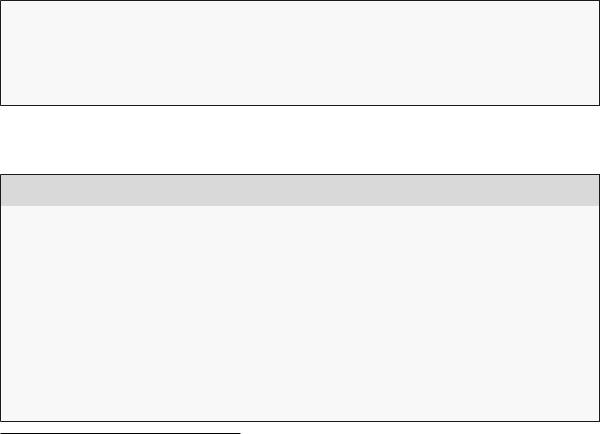
52 |
CHAPTER 1. FROM ZERO TO DEPLOY |
in the production environment to allow Rails to talk to Postgres:17 |
|
|
|
group :production do |
|
gem 'pg', |
'0.17.1' |
gem 'rails_12factor', '0.0.2' |
|
end |
|
|
|
Note also the addition of the rails_12factor gem, which is used by Heroku to serve static assets such as images and stylesheets. Finally, be sure to incorporate the changes made in Listing 1.5 preventing the sqlite3 gem from being included in a production environment, since SQLite isn’t supported at Heroku:
group :development, :test do
gem 'sqlite3', |
'1.3.9' |
|
gem 'byebug', |
'3.4.0' |
|
gem |
'web-console', '2.0.0.beta3' |
|
gem |
'spring', |
'1.1.3' |
end
The resulting Gemfile appears as in Listing 1.14.
Listing 1.14: A Gemfile with added gems.
source 'https://rubygems.org'
gem 'rails', |
'4.2.2' |
gem 'sass-rails', |
'5.0.2' |
gem 'uglifier', |
'2.5.3' |
gem 'coffee-rails', |
'4.1.0' |
gem 'jquery-rails', |
'4.0.3' |
gem 'turbolinks', |
'2.3.0' |
gem 'jbuilder', |
'2.2.3' |
gem 'sdoc', |
'0.4.0', group: :doc |
group :development, |
:test do |
gem 'sqlite3', |
'1.3.9' |
gem 'byebug', |
'3.4.0' |
17Generally speaking, it’s a good idea for the development and production environments to match as closely as possible, which includes using the same database, but for the purposes of this tutorial we’ll always use SQLite locally and PostgreSQL in production. See Section 3.1 for more information.
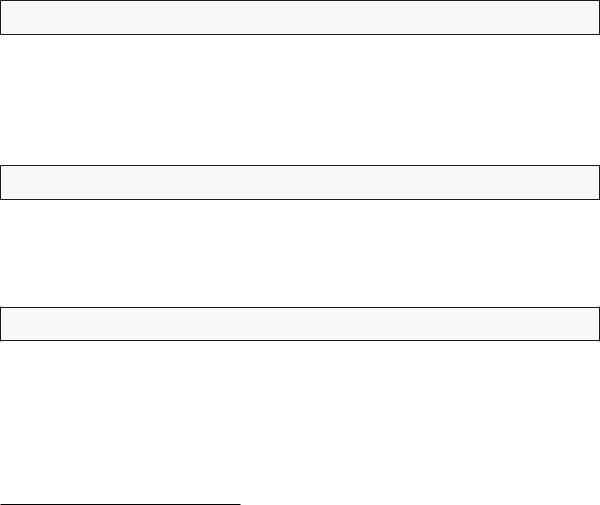
1.5. DEPLOYING |
53 |
|||||
|
|
|
|
|
|
|
|
gem |
'web-console', '2.0.0.beta3' |
||||
|
gem |
'spring', |
'1.1.3' |
|
|
|
|
end |
|
|
|
|
|
|
|
|
|
|
|
|
|
group |
:production do |
|
|
|
|
|
|
|
|
|
|
|
|
gem |
'pg', |
'0.17.1' |
|||
|
|
|
|
|
||
|
gem |
'rails_12factor', '0.0.2' |
||||
|
|
|
|
|
|
|
|
end |
|
|
|
|
|
|
|
|
|
|
|
|
To prepare the system for deployment to production, we run bundle install with a special flag to prevent the local installation of any production gems (which in this case consists of pg and rails_12factor):
$ bundle install --without production
Because the only gems added in Listing 1.14 are restricted to a production environment, right now this command doesn’t actually install any additional local gems, but it’s needed to update Gemfile.lock with the pg and rails_12factor gems. We can commit the resulting change as follows:
$ git commit -a -m "Update Gemfile.lock for Heroku"
Next we have to create and configure a new Heroku account. The first step is to sign up for Heroku. Then check to see if your system already has the Heroku command-line client installed:
$ heroku version
Those using the cloud IDE should see the Heroku version number, indicating that the heroku CLI is available, but on other systems it may be necessary to install it using the Heroku Toolbelt.18
Once you’ve verified that the Heroku command-line interface is installed, use the heroku command to log in and add your SSH key:
18https://toolbelt.heroku.com/
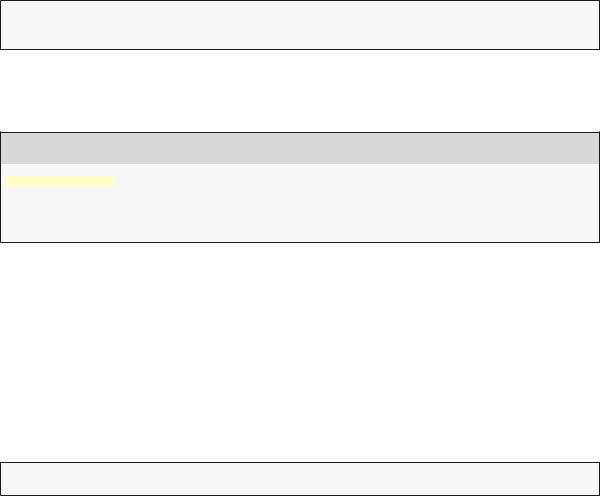
54 |
CHAPTER 1. FROM ZERO TO DEPLOY |
$ heroku login
$ heroku keys:add
Finally, use the heroku create command to create a place on the Heroku servers for the sample app to live (Listing 1.15).
Listing 1.15: Creating a new application at Heroku.
$ heroku create
Creating damp-fortress-5769... done, stack is cedar http://damp-fortress-5769.herokuapp.com/ | git@heroku.com:damp-fortress-5769.git Git remote heroku added
The heroku command creates a new subdomain just for our application, available for immediate viewing. There’s nothing there yet, though, so let’s get busy deploying.
1.5.2 Heroku deployment, step one
To deploy the application, the first step is to use Git to push the master branch up to Heroku:
$ git push heroku master
(You may see some warning messages, which you should ignore for now. We’ll discuss them further in Section 7.5.)
1.5.3 Heroku deployment, step two
There is no step two! We’re already done. To see your newly deployed application, visit the address that you saw when you ran heroku create (i.e., Listing 1.15). (If you’re working on your local machine instead of the cloud IDE, you can also use heroku open.) The result appears in Figure 1.18. The page is identical to Figure 1.12, but now it’s running in a production environment on the live web.
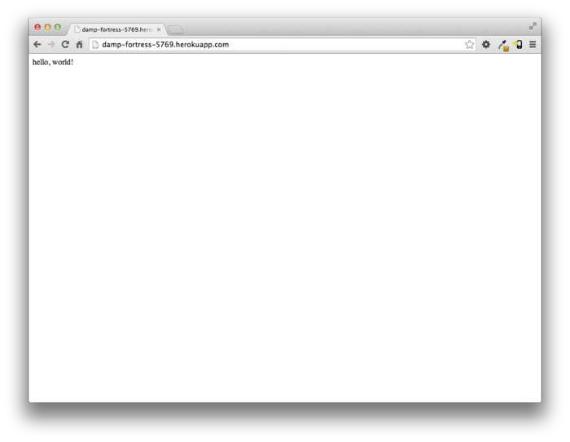
1.5. DEPLOYING |
55 |
Figure 1.18: The first Rails Tutorial application running on Heroku.
