
- •Table of contents
- •Read This First
- •Precautions
- •It’s so Simple! Make Prints Right at Home Like a Pro
- •Unbounded Possibilities with Entertaining Software
- •Enjoy Using CANON iMAGE GATEWAY to Take Advantage of the Internet
- •System Requirements
- •Installing the Software and USB Driver
- •Downloading Images to the Computer
- •Printing Images
- •The ZoomBrowser EX Windows
- •ZoomBrowser EX Features
- •Editing Movies
- •Merging Panoramic Images - PhotoStitch
- •Enjoy Customizing Your Camera with the My Camera Settings
- •Installing the Software
- •Downloading Images to the Computer
- •Printing Images
- •The ImageBrowser Windows
- •ImageBrowser Features
- •Editing Movies
- •Merging Panoramic Images - PhotoStitch
- •Enjoy Customizing Your Camera with the My Camera Settings
- •Appendices
- •Uninstalling the Software
- •Memory Card Folder Structure
- •Troubleshooting
- •Downloading Images without Installing the Software
- •Index
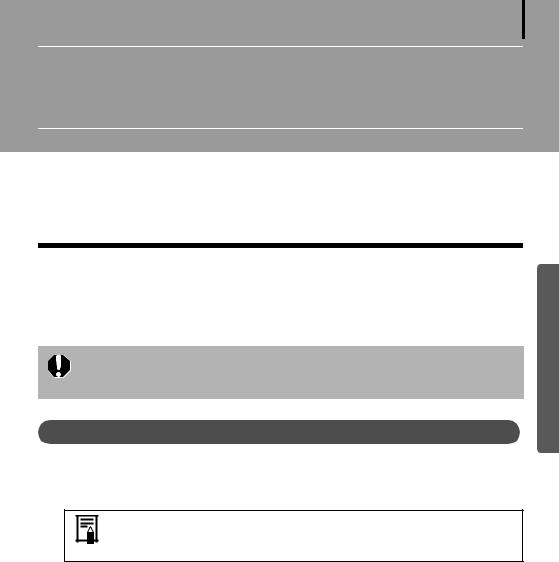
16
Using the Software on the Windows Platform – The Basics
This chapter explains the procedures for using ZoomBrowser EX to download the camera's images to the computer and print them.
Read this chapter after completing the preparations in the Using the Software on the Windows Platform – Preparations section.
Downloading Images to the Computer
Begin by downloading the images to your computer. The downloading procedure is slightly different according to whether you are using a camera to computer connection (see below) or a memory card reader (p. 19).
You may not be able to download images when the camera is connected to a computer if there are a large number of images (approximately 1000) on the memory card. Use a memory card reader to download in that case.
Camera to Computer Connection
1 After connecting the supplied interface cable to the computer’s USB port and the camera’s DIGITAL terminal, turn on the camera power, set it to playback mode and prepare it to communicate with the computer.
Methods for connecting the camera to the computer and placing the camera in the correct mode for connecting vary between camera models. See the Camera User Guide.
Windows
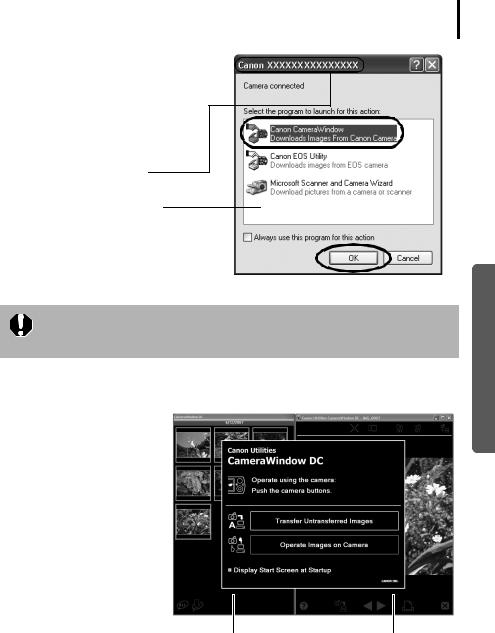
Using the Software on the Windows Platform – The Basics
2 Select [Canon CameraWindow]
when a dialog (Events dialog) similar to that on the right
displays and click [OK].
In Windows Vista, select [Downloads Images From Canon Camera using Canon CameraWindow] from the AutoPlay dialog.
Your camera model name or [Canon Camera] will appear here.
Different programs may display according to your computer setup.
If this Events dialog does not appear, click the [Start] menu and select [All Programs] or [Programs], followed by [Canon Utilities], [CameraWindow], [CameraWindow] and [CameraWindow].
CameraWindow displays when the camera and computer are set to the mode to communicate. (Images are not downloaded at this point.)
CameraWindow
17
Windows
Thumbnail Window |
View Window |
3 Download the images using the camera or the computer.
By default, the downloaded images are saved into the [Pictures] or [My Pictures] folder.
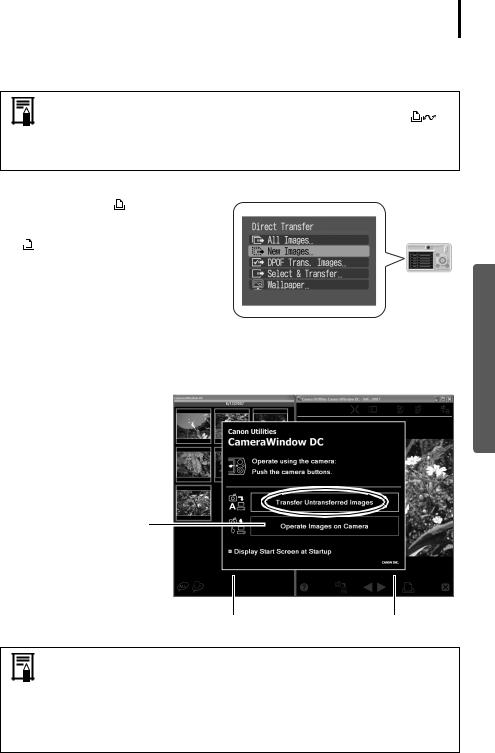
Using the Software on the Windows Platform – The Basics 18
Using the Camera to Download Images (Windows Vista or Windows XP only)
Download images using the camera’s Direct Transfer function.
•When it is possible to use the Direct Transfer function, the Direct Transfer settings menu will appear on the LCD monitor and the (Print/Share) button will light blue.
•See the Camera User Guide for instructions regarding Direct Transfer settings and procedures.
Set the Direct Transfer settings on the camera and press the  (Print/Share) button or the FUNC./SET button.
(Print/Share) button or the FUNC./SET button.
The  (Print/Share) button will blink blue during the transfer and remain lit when it is complete. Click the mouse button or press any key on the keyboard to resume the ability to operate from the computer.
(Print/Share) button will blink blue during the transfer and remain lit when it is complete. Click the mouse button or press any key on the keyboard to resume the ability to operate from the computer.
Using the Computer to Download Images
Click [Transfer Untransferred Images].
CameraWindow
Click this button to close the start screen.
Thumbnail Window |
View Window |
•To download images that have had transfer settings set with the camera, use the camera (Windows Vista or Windows XP only) or a memory card reader.
•To check images in the camera or to download only a portion of the images, click [Operate Images on Camera].
•You can also click  in the View Window to upload to the camera images that were downloaded to the computer.
in the View Window to upload to the camera images that were downloaded to the computer.
Windows
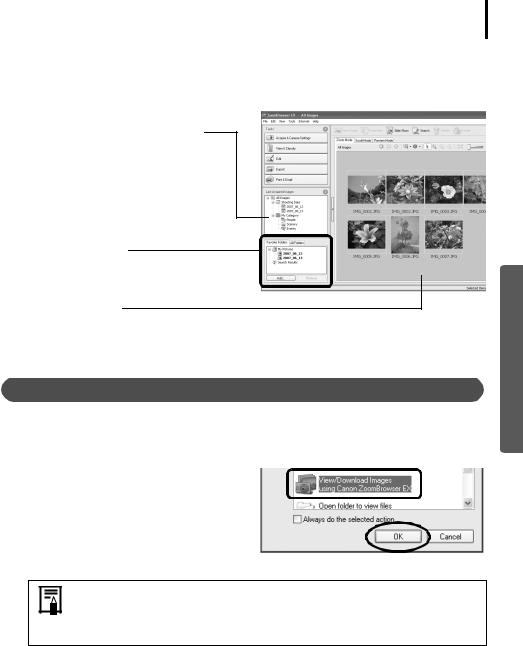
Using the Software on the Windows Platform – The Basics 19
When you click [OK] in the image transfer completion window, the transferred images will display in the Main Window.
The downloaded images are saved into folders according to the shooting date.
The last downloaded images will display here according to both their shooting dates and categories.
Folders Area
The downloaded symbol displays on downloaded folders.
Thumbnail
Next, print out the images (p. 21).
Memory Card Reader Connection
1 Insert the memory card into the reader.
Use a separately sold card adapter if required.
See the manual for the memory card reader for its connection and handling instructions.
2 Select [View/Download Images using Canon ZoomBrowser EX] when the dialog to the right appears and click [OK].
If the dialog above fails to appear, click the [Start] menu and select [All Programs] or [Programs], followed by [Canon Utilities], [ZoomBrowser EX Memory Card Utility], [ZoomBrowser EX Memory Card Utility], and proceed to Step 3.
Windows
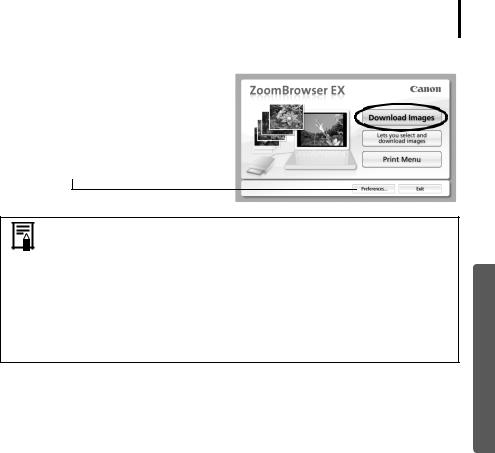
Using the Software on the Windows Platform – The Basics 20
3 Click [Download Images].
You can adjust the settings, such as the type of image downloaded and the destination folder, by clicking [Preferences].
•By default, all the images that have yet to be downloaded will download to the [Pictures] or [My Pictures] folder.
•To download images that have had their transfer settings set with the camera, click [Preferences] and select [Images whose transfer settings were specified with the camera] as the image type to be downloaded.
•Click [Lets you select and download images] to show the memory card images in a list, check the images before downloading and download only selected images.
•See Memory Card Folder Structure (p. 69) for information about memory card folder structures and file names.
The downloaded images are saved into folders according to the shooting date.
At the same time they will also appear grouped by date and category in the [Last Acquired Images] section.
Next, print out the images (p. 21).
Windows
