
- •Table of Contents
- •Please Read
- •Getting Started
- •Preparations
- •Viewing Still Images
- •Erasing
- •Printing
- •Embedding the Date in the Image Data
- •Viewing Movies
- •Downloading Images to a Computer
- •System Map
- •Learning More
- •Components Guide
- •Indicator
- •Basic Operations
- •Menus and Settings
- •Information Displayed on the LCD Monitor and Menus
- •Using the LCD Monitor
- •Commonly Used Shooting Functions
- •Shooting with the Optical Zoom
- •Using the Digital Zoom/Digital Tele-Converter
- •Using the Flash
- •Using the Self-Timer
- •Various Shooting Methods
- •Shooting Modes for Specific Scenes
- •Shooting in Manual Mode
- •Continuous Shooting
- •Setting the Flash
- •Movie Shooting
- •Selecting an AF Frame Mode
- •Selecting the Face to Focus On (Face Select and Track)
- •Adjusting the ISO Speed
- •Adjusting the Exposure Compensation
- •Switching between Metering Modes
- •Adjusting the Tone (White Balance)
- •Shooting in a My Colors Mode
- •Setting the Display Overlays
- •Registering Settings to the Print/ Share Button
- •Playback/Erasing
- •Viewing Magnified Images
- •Organizing Images by Category (My Category)
- •Jumping to Images
- •Viewing Movies
- •Rotating Images in the Display
- •Playback with Transition Effects
- •Automated Playback (Slide Show)
- •Red-Eye Correction Function
- •Resizing Images
- •Attaching Sound Memos to Images
- •Protecting Images
- •Erasing All Images
- •Print Settings/Transfer Settings
- •Setting the DPOF Print Settings
- •Setting the DPOF Transfer Settings
- •Configuring the Camera
- •Setting the Power Saving Function
- •Formatting Memory Cards
- •Resetting the File Number
- •Creating an Image Destination (Folder)
- •Setting the Auto Rotate Function
- •Resetting Settings to Their Default Values
- •Connecting to a TV
- •Shooting/Playback Using a TV
- •Troubleshooting
- •List of Messages
- •Appendix
- •Safety Precautions
- •Handling Precautions
- •Using the Power Kits (Sold Separately)
- •Using an Externally Mounted Flash (Sold Separately)
- •Replacing the Date Battery
- •Camera Care and Maintenance
- •Specifications
- •Index
- •Functions Available in Each Shooting Mode
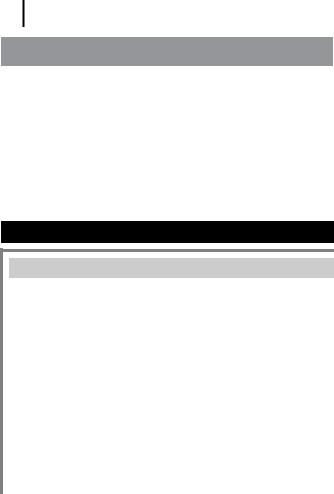
130
Troubleshooting
•Camera (p. 130)
•When the power is turned on (p. 131)
•LCD monitor (p. 131)
•Shooting (p. 133)
•Shooting movies (p. 137)
•Playback (p. 138)
•TV monitor output (p. 138)
•Battery (p. 139)
•Printing with a direct print compatible printer (p. 139)
Camera
Camera will not operate.
Power is not turned on. |
zPress the ON/OFF button (p. 14). |
Memory card slot/battery |
zConfirm that the cover is securely |
cover is open. |
closed (p. 9). |
Batteries are loaded in the |
zReload the batteries in the correct |
wrong direction. |
direction (p. 10). |
Batteries are not the right |
zUse only unused AA-size alkaline |
type. |
batteries or Canon AA-size NiMH |
|
batteries (p. 150). |
Battery charge is low and |
zReplace the camera batteries with 2 |
the camera will not operate. |
unused or fully charged batteries |
(“Change the batteries” |
(p. 150). |
message displays). |
zUse the AC Adapter Kit ACK800 (sold |
|
separately) (p. 156). |
Poor contact between |
zWipe the battery terminals with a |
camera and battery |
clean dry cloth. |
terminals. |
zReload the batteries several times. |

131
Sounds come from the camera interior.
The camera’s horizontal/ zThe camera’s orientation mechanism vertical orientation was is operating. There is no malfunction. changed.
When the power is turned on
“Card locked!” message appears.
The SD memory card’s or |
zWhen recording to, erasing from or |
SDHC memory card’s write |
formatting the memory card, slide the |
protect tab is set to “Write |
write protect tab upward (p. 152). |
protect”. |
|
The Date/Time menu appears.
The lithium date/time coin zReplace the lithium date/time coin battery charge is depleted. battery (p. 159).
LCD monitor
Nothing displays.
[Power Saving] is set to zPress any button other than the ON/ [Display Off]. OFF button or change the camera
orientation to turn the LCD monitor back on (p. 127).
The display darkens.
The image in the LCD monitor will darken in strong sunlight or bright light.
zThis is a normal occurrence in devices containing CCDs and does not constitute a malfunction. This image will not be recorded when shooting still photos, but it will be recorded when shooting movies.
Troubleshooting

132
Display flickers.
Display flickers when shot zThis is not a camera malfunction under fluorescent lighting. (flickering recorded in movies, but not
in still images).
A bar of light (purplish red) appears on the LCD monitor.
Sometimes appears when shooting a bright subject, such as the sun or other light source.
zThis is a normal occurrence in devices containing CCDs and does not constitute a malfunction. This bar of light will not be recorded when shooting still photos, but it will be recorded when shooting movies.
 appears.
appears.
A slow shutter speed has |
zRaise the ISO speed (p. 81). |
|
|
likely been selected |
zSelect a setting other than |
|
(flash |
|
|||
because of insufficient |
off) (p. 59). |
|
|
lighting. |
zSet the self-timer and attach the |
||
|
camera to a tripod or other device |
||
|
(p. 62). |
|
|
appears. |
|
|
|
This displays when using a zThese settings will be overwritten by |
|
memory card that has print |
those set by your camera (pp. 115, |
settings or transfer settings |
119). |
set by other DPOF- |
|
compliant cameras. |
|
Noise displays./Subject’s movements are irregular.
Camera automatically lightened the image displayed on the LCD monitor to make it easier to see when shooting in a dark area (p. 53).
zThere is no effect on the recorded image.

|
|
|
|
|
133 |
|
|
|
|
|
|
|
Shooting |
|
|
|
|
|
|
|
|
|
|
|
|
|
|
|
|
|
|
Camera will not record. |
|
|
|
|
|
Mode dial is set to |
zSet the mode dial to (Auto), |
||
|
|
(playback). |
(Manual), |
(Special Scene) or |
|
|
|
|
(Movie) (pp. 14, 22, 66, 68). |
||
Flash is charging. |
zWhen the flash is charged, the |
|
indicator will light orange. Shooting is |
|
now possible (p. 41). |
Memory card is full. |
zInsert a new memory card (p. 9). |
|
zIf required, download the images to a |
|
computer and erase them from the |
|
memory card to make space. |
Memory card is not |
zFormat the memory card (p. 122). |
formatted correctly. |
zIf reformatting does not work, the |
|
memory card logic circuits may be |
|
damaged. Consult the nearest Canon |
|
Customer Support Help Desk. |
SD memory card or SDHC zSlide the write protect tab upward memory card is write (p. 152).
protected.
Image is blurred or out of focus.
The camera moves when |
zConfirm the procedures in |
||
the shutter button is |
“ |
|
appears” (p. 132). |
|
|||
pressed. |
|
|
|
AF-assist Beam is set to |
zIn dark places where it is difficult for |
||
[Off]. |
the camera to focus, the AF-assist |
||
|
Beam will emit to assist focusing. As |
||
|
the AF-assist Beam will not function |
||
|
when turned off, set it [On] to activate |
||
|
it (p. 47). Take care not to obstruct |
||
|
the AF-assist Beam with your hand |
||
|
when used. |
||
Troubleshooting

134
Subject is out of focal range. zShoot with the subject at the correct focusing distance (p. 162).
zThe camera may be set to an unintended function (such as Macro mode). Cancel the setting.
The subject is hard to focus zUse the focus lock to shoot (p. 80). on.
Subject in recorded image is too dark.
Insufficient light for shooting. zSet the flash to  (Flash on) (p. 59).
(Flash on) (p. 59).
The subject is |
zSet the exposure compensation to a |
underexposed because the |
positive (+) setting (p. 82). |
surroundings are too bright. zUse the spot metering functions |
|
|
(p. 83). |
Subject is too far away for zShoot with the subject within the flash to reach. correct flash range when using the
built-in flash (p. 163).
zRaise the ISO speed and then shoot (p. 81).
Subject in recorded image is too bright, or image flashes white.
Subject is too close, making |
zShoot with the subject within the |
||||
the flash too strong. |
correct flash range when using the |
||||
|
|
|
built-in flash (p. 163). |
||
The subject is overexposed |
zSet the exposure compensation to a |
||||
because the surroundings |
negative (–) setting (p. 82). |
||||
are too dark. |
|
|
zUse the spot metering functions |
||
|
|
|
(p. 83). |
|
|
Too much light is shining |
zChange the shooting angle. |
||||
directly into the camera, or |
|
|
|
||
is being reflected off the |
|
|
|
||
subject. |
|
|
|
|
|
Flash is set to |
|
(Flash |
zSet the flash to |
|
(Flash off) (p. 59). |
on). |
|
|
|
|
|

135
Image contains noise.
ISO speed is too high. zHigher ISO speeds and  (High ISO Auto) setting may increase image noise. For higher image quality, use as low an ISO speed as possible
(High ISO Auto) setting may increase image noise. For higher image quality, use as low an ISO speed as possible
(p. 81).
zIn the  ,
,  ,
,  or
or  mode, the ISO speed increases and noise can appear.
mode, the ISO speed increases and noise can appear.
White dots appear on the image.
Light from the flash has |
zThis is a phenomenon that occurs |
reflected off dust particles or |
with digital cameras and does not |
insects in the air. This is |
constitute a malfunction. |
particularly noticeable when |
|
shooting using the wide |
|
angle. |
|
Eyes appear red.
Light is reflected back from the eyes when the flash is used in dark areas.
zShoot with [Red-Eye Lamp] in the [Flash Settings] set to [On] (p. 70). For this mode to be effective, the subject must be looking right at the red-eye reduction lamp. Try asking them to look directly at the lamp. Even better results can be obtained by increasing the lighting in indoor settings or approaching closer to the subject. The shutter will not activate for approximately 1 second after the red-eye reduction lamp fires in order to improve the effect.
zIf you set the [Red-Eye Corr.] in the [Flash Settings] to [On], the camera will automatically correct red eyes while shooting and record the image to the memory card (p. 70).
zYou can correct red eyes in images using the [Red-Eye Correction] function in the  menu (p. 105).
menu (p. 105).
Troubleshooting
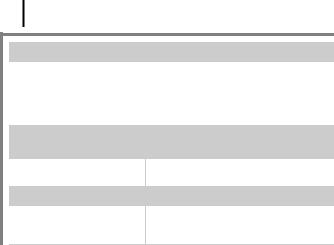
136
Continuous shooting slows down.
The memory card’s |
zTo enhance the continuous shooting |
performance has dropped. |
performance, you are recommended |
|
to format the memory card in the |
|
camera after you save all its images |
|
to your computer (p. 122). |
Recording images to memory card takes a long time.
Memory card was formatted zUse a memory card formatted in your |
|
in another device. |
camera (p. 122). |
Lens will not retract.
Memory card slot/battery cover was opened with power on.
zAfter closing the memory card slot/ battery cover, turn the power on then back off.
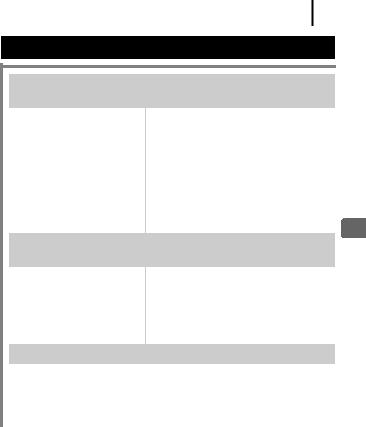
137
Shooting movies
The recording time may not display properly or shooting may stop unexpectedly.
The following types of memory cards are used.
-Slow recording memory cards.
-Memory cards formatted on a different camera or a computer.
-Memory cards which have had images recorded and erased repeatedly.
zAlthough the recording time may not display properly during shooting, the movie will be recorded correctly on the memory card. Recording time will display properly if you format the memory card in this camera (excluding slow recording memory cards) (p. 122).
“!” displayed on the LCD monitor in red and shooting automatically stopped.
There is insufficient free space in the camera’s builtin memory.
zTry the following procedures.
-Format the memory card with a low level format before shooting (p. 122)
-Lower the recording pixels (p. 74)
-Use a high-speed memory card (SDC-512MSH, etc.)
Zoom does not operate.
Zoom button was pressed |
zOperate the zoom before shooting in |
||||
while shooting in Movie |
Movie mode (p. 54). |
|
|
|
|
mode. |
Note that the digital zoom is available |
||||
|
while shooting only if |
|
or |
|
is |
|
selected in the Standard |
Movie |
mode. |
||
Troubleshooting

138
Playback
Cannot play back. |
|
You attempted to play back zComputer images that cannot be |
|
images shot with another |
played back may play back if they are |
camera or images edited |
added to the camera using the |
with a computer. |
supplied software program. |
File name was changed with zSet the file name or location on the |
|
a computer or file location |
file format/structure of the camera. |
was changed. |
(Refer to the Software Starter Guide |
|
for details). |
Movies do not play back correctly.
Movies recorded with high recording pixels may momentarily stop playing if played on slow reading memory cards.
You may experience frame dropping and audio breakup when playing back a movie on a computer with insufficient system resources.
Images shot with this camera may not play back correctly on other cameras.
Reading images from memory card is slow.
Memory card was formatted zUse a memory card formatted in your |
|
in another device. |
camera (p. 122). |
TV monitor output
Image is distorted or not showing on TV monitor.
Incorrect video system |
zSet the video system to the |
setting. |
appropriate setting, NTSC or PAL, for |
|
your TV (p. 50). |
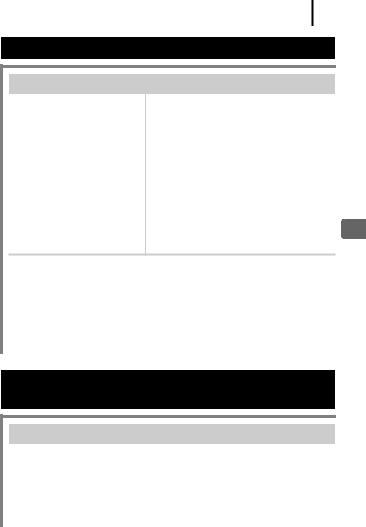
139
Battery
Batteries consumed quickly.
Battery performance is |
zCheck the battery handling |
insufficient. |
instructions in the Handling |
|
Precautions section (p. 150). |
Batteries are not the right zUse only unused AA-size alkaline |
|
type. |
batteries or Canon AA-size NiMH |
|
batteries (p. 150). |
Battery capacity drops due zIf shooting in a cold location, warm |
|
to low ambient |
the batteries such as by placing them |
temperatures. |
in your pocket before using them. |
Battery terminals are dirty. |
zWipe the terminals well with a dry |
|
cloth before use. |
|
zReload the batteries several times. |
If using Canon AA-size NiMH batteries.
As the batteries have not |
zTheir charging performance should |
been used for over a year, |
return to normal after fully recharging |
their recharging capacity |
and depleting them over several |
has decreased. |
times. |
Battery life has been |
zReplace both batteries with new |
exceeded. |
ones. |
Printing with a direct print compatible printer
Cannot print
The camera and printer are |
zSecurely connect the camera and |
not properly connected. |
printer with the specified cable. |
The printer power is not |
zTurn on the printer power. |
turned on. |
|
The print connection method |
zSet [Print Method] to [Auto] (p. 50). |
is not correct. |
|
Troubleshooting
