
- •User’s Guide
- •Contents
- •About This Guide
- •Other Documentation
- •Other Resources
- •Technical Support
- •Comments
- •Chapter 1
- •Welcome to Mathcad
- •What Is Mathcad?
- •Highlights of the Mathcad 14 Release
- •Internationalization of Mathcad
- •Usability Features
- •New and Improved Functions
- •Math Enhancements
- •New Symbolics
- •PTC integration
- •System Requirements
- •Installation
- •Chapter 2
- •Getting Started with Mathcad
- •The Mathcad Workspace
- •Working with Worksheets
- •Regions
- •A Simple Calculation
- •Definitions and Variables
- •Defining Variables
- •Calculating Results
- •Defining a Function
- •Formatting a Result
- •Graphs
- •Creating a Basic Graph
- •Formatting a Graph
- •Saving, Printing, and Exiting
- •Saving a Worksheet
- •Printing
- •Exiting Mathcad
- •Chapter 3
- •Online Resources
- •Mathcad Resources
- •Resources Window and E-books
- •Finding Information in an E-book
- •Annotating an E-book
- •Web Browsing
- •Help
- •User Forums
- •Logging in
- •Communicating with Other Mathcad Users
- •Other Resources
- •Web Resources
- •Release Notes
- •Technical Support
- •Mathcad Downloads on the PTC Web Site
- •Chapter 4
- •Working with Math
- •Inserting Math
- •Numbers and Complex Numbers
- •Greek Letters
- •Inserting an Operator
- •Building Expressions
- •Typing in Names and Numbers
- •Controlling the Editing Lines
- •Typing in Operators
- •Multiplication
- •An Annotated Example
- •Editing Expressions
- •Changing a Name or Number
- •Inserting an Operator
- •Applying an Operator to an Expression
- •Deleting an Operator
- •Replacing an Operator
- •Inserting a Minus Sign
- •Inserting Parentheses
- •Deleting Parentheses
- •Moving Parts of an Expression
- •Deleting Parts of an Expression
- •Math Styles
- •Editing Math Styles
- •Applying Math Styles
- •Saving Math Styles
- •Chapter 5
- •Range Variables and Arrays
- •Creating Arrays
- •Vectors and Matrices
- •Insert Matrix Command
- •Iterative Calculations
- •Creating a Range Variable
- •Entering a Matrix as a Data Table
- •Accessing Array Elements
- •Subscripts
- •Accessing Rows and Columns
- •Changing the Array Origin
- •Displaying Arrays
- •Changing the Format of Displayed Elements
- •Copying and Pasting Arrays
- •Working with Arrays
- •Performing Calculations in Parallel
- •Graphical Display of Arrays
- •Chapter 6
- •Working with Text
- •Inserting Text
- •Creating a Text Region
- •Selecting Text
- •Greek Letters in Text
- •Changing the Width of a Text Region
- •Text and Paragraph Properties
- •Changing Text Properties
- •Changing Paragraph Properties
- •Text Styles
- •Applying a Text Style to a Paragraph in a Text Region
- •Modifying an Existing Text Style
- •Creating and Deleting Text Styles
- •Equations in Text
- •Inserting an Equation into Text
- •Text Tools
- •Find and Replace
- •Spell-Checking
- •Chapter 7
- •Mathcad Worksheets
- •Worksheets and Templates
- •Creating a New Worksheet
- •Opening a Worksheet
- •Saving Your Worksheet
- •Creating a New Mathcad Template
- •Modifying a Template
- •Rearranging Your Worksheet
- •Selecting Regions
- •Region Properties
- •Moving and Copying Regions
- •Deleting Regions
- •Aligning Regions
- •Inserting or Deleting Blank Space
- •Separating Regions
- •Highlighting Regions
- •Changing the Worksheet Background Color
- •Layout
- •Setting Margins, Paper Size, Source, and Orientation
- •Page Breaks
- •Headers and Footers
- •Safeguarding an Area of the Worksheet
- •Inserting an Area
- •Locking and Collapsing an Area
- •Unlocking and Expanding an Area
- •Deleting an Area
- •Worksheet Protection
- •Worksheet References
- •Hyperlinks
- •Creating Hyperlinks to a Mathcad File
- •Creating Hyperlinks to Other Files
- •Distributing Your Worksheets
- •Printing
- •Printing Wide Worksheets
- •Print Preview
- •Creating PDF Files
- •Creating E-books
- •Creating Web Pages and Sites
- •Saving Your Worksheet to Microsoft Word
- •Mailing
- •Chapter 8
- •Calculating in Mathcad
- •Defining and Evaluating Variables
- •Defining a Variable
- •Names
- •Built-in Variables
- •Evaluating Expressions Numerically
- •How Mathcad Scans a Worksheet
- •Global Definitions
- •Range Variables
- •Built-in Functions
- •Assistance for Using Built-in Functions
- •Applying a Function to an Expression
- •Defining and Evaluating Functions
- •Variables in User-Defined Functions
- •Recursive Function Definitions
- •Units and Dimensions
- •Dimensional Checking
- •Defining Your Own Units
- •Working with Results
- •Formatting Results
- •Displaying Units of Results
- •Copying and Pasting Numerical Results
- •Controlling Calculation
- •Calculating in Manual Mode
- •Interrupting Calculations
- •Disabling Equations
- •Error Messages
- •Finding the Source of an Error
- •Fixing Errors
- •Chapter 9
- •Solving
- •Solving and Optimization Functions
- •Finding Roots
- •Linear/Nonlinear System Solving and Optimization
- •Chapter 10
- •Overview
- •Inserting Pictures
- •Creating Pictures from Matrices
- •Formatting a Image
- •Inserting Objects
- •Inserting an Object into a Worksheet
- •Editing an Embedded Object
- •Editing a Link
- •Inserting Objects Computationally Linked to Your Worksheet
- •Chapter 11
- •2D Plots
- •Overview of 2D Plotting
- •Creating an X-Y Plot
- •Creating a Polar Plot
- •Graphing Functions and Expressions
- •2D QuickPlots
- •Defining an Independent Variable
- •Plotting Multiple 2D Curves
- •Creating a Parametric Plot
- •Plotting Vectors of Data
- •Plotting a Single Vector of Data
- •Plotting One Data Vector Against Another
- •Formatting a 2D Plot
- •Setting Axis Limits
- •Adding Custom Titles, Labels, and Other Annotations
- •Modifying a 2D Plot’s Perspective
- •Zooming in on a Plot
- •Getting a Readout of Plot Coordinates
- •Animations
- •Creating an Animation Clip
- •Playing an Animation Clip
- •Playing a Previously Saved Animation
- •Chapter 12
- •3D Plots
- •Overview of 3D Plotting
- •Inserting a 3D Plot
- •3D Plot Wizard
- •Creating 3D Plots of Functions
- •Creating a Surface, Bar, Contour, or Scatter Plot
- •Creating a Space Curve
- •Creating 3D Plots of Data
- •Creating a Surface, Bar, or Scatter Plot
- •Creating a Parametric Surface Plot
- •Creating a Three-dimensional Parametric Curve
- •Creating a Contour Plot
- •Graphing Multiple 3D Plots
- •Formatting a 3D Plot
- •The 3D Plot Format Dialog Box
- •Changing One 3D Plot to Another
- •Annotations
- •Modifying 3D QuickPlot Data
- •Chapter 13
- •Symbolic Calculation
- •Overview of Symbolic Math
- •Live Symbolic Evaluation
- •Using Keywords
- •Using More Than One Keyword
- •Keyword Modifiers
- •Ignoring Previous Definitions
- •Using the Symbolics Menu
- •Displaying Symbolic Results
- •Examples of Symbolic Calculation
- •Derivatives
- •Integrals
- •Limits
- •Solving an Equation for a Variable
- •Solving a System of Equations Symbolically: “Solve” Keyword
- •Solving a System of Equations Symbolically: Solve Block
- •Symbolic Matrix Manipulation
- •Index
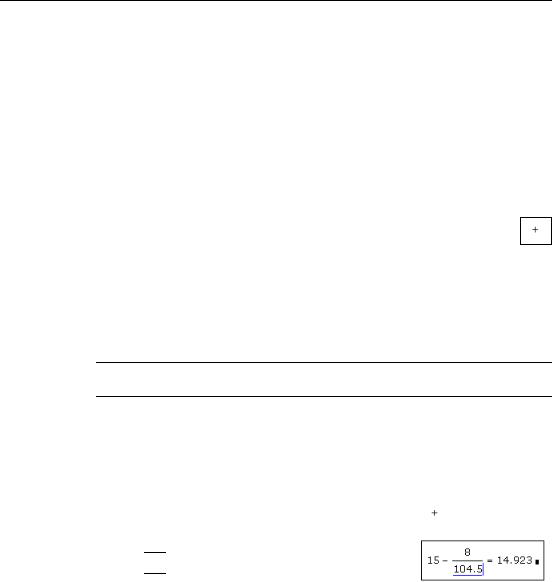
Regions / 11
Working with Worksheets
When you start Mathcad, you open a Mathcad worksheet. You can have as many worksheets open as your available system resources allow.
If you are working with a longer worksheet, use Go to Page from the Edit menu to move quickly through the worksheet.
Regions
Mathcad lets you enter equations, text, and plots anywhere in the worksheet. Each equation, piece of text, or other element is a region. A Mathcad worksheet is a collection of such regions. To start a new region in Mathcad:
1.Click anywhere in a blank area of the worksheet. You see a small crosshair. Anything you type appears at the crosshair.
2.If the region you want to create is a math region, just start typing anywhere you put the crosshair. By default Mathcad understands what you type as mathematics. See “A Simple Calculation” below for an example.
3.To create a text region, choose Text Region from the Insert menu or simply press [“] and then start typing. See Chapter 6, “Working with Text,” for a complete description.
Tip To add a border around a region or regions, select the region(s), then right-click and choose Properties from the menu. Click on the Display tab and check the box next to “Show Border.”
A Simple Calculation
Although Mathcad can perform sophisticated mathematics, you can easily use it as a simple calculator. To try your first calculation, follow these steps:
1. Click in the worksheet. You see a small crosshair.
2.Type 15-8/104.5=. When you type the equal sign or
click  on the Calculator toolbar, Mathcad computes the result.
on the Calculator toolbar, Mathcad computes the result.
This calculation demonstrates the way Mathcad works:
•Mathcad sizes fraction bars, brackets, and other symbols to display equations the same way you might see them in a book.
•Mathcad understands which operation to perform first. Mathcad knew to perform the division before the subtraction and displayed the equation accordingly.
•As soon as you type the equal sign, Mathcad returns the result. Mathcad processes each equation as you enter it.
•As you type each operator (in this case, - and /), Mathcad shows a small black rectangle called a placeholder. Placeholders hold spaces open for numbers or
