
- •User’s Guide
- •Contents
- •About This Guide
- •Other Documentation
- •Other Resources
- •Technical Support
- •Comments
- •Chapter 1
- •Welcome to Mathcad
- •What Is Mathcad?
- •Highlights of the Mathcad 14 Release
- •Internationalization of Mathcad
- •Usability Features
- •New and Improved Functions
- •Math Enhancements
- •New Symbolics
- •PTC integration
- •System Requirements
- •Installation
- •Chapter 2
- •Getting Started with Mathcad
- •The Mathcad Workspace
- •Working with Worksheets
- •Regions
- •A Simple Calculation
- •Definitions and Variables
- •Defining Variables
- •Calculating Results
- •Defining a Function
- •Formatting a Result
- •Graphs
- •Creating a Basic Graph
- •Formatting a Graph
- •Saving, Printing, and Exiting
- •Saving a Worksheet
- •Printing
- •Exiting Mathcad
- •Chapter 3
- •Online Resources
- •Mathcad Resources
- •Resources Window and E-books
- •Finding Information in an E-book
- •Annotating an E-book
- •Web Browsing
- •Help
- •User Forums
- •Logging in
- •Communicating with Other Mathcad Users
- •Other Resources
- •Web Resources
- •Release Notes
- •Technical Support
- •Mathcad Downloads on the PTC Web Site
- •Chapter 4
- •Working with Math
- •Inserting Math
- •Numbers and Complex Numbers
- •Greek Letters
- •Inserting an Operator
- •Building Expressions
- •Typing in Names and Numbers
- •Controlling the Editing Lines
- •Typing in Operators
- •Multiplication
- •An Annotated Example
- •Editing Expressions
- •Changing a Name or Number
- •Inserting an Operator
- •Applying an Operator to an Expression
- •Deleting an Operator
- •Replacing an Operator
- •Inserting a Minus Sign
- •Inserting Parentheses
- •Deleting Parentheses
- •Moving Parts of an Expression
- •Deleting Parts of an Expression
- •Math Styles
- •Editing Math Styles
- •Applying Math Styles
- •Saving Math Styles
- •Chapter 5
- •Range Variables and Arrays
- •Creating Arrays
- •Vectors and Matrices
- •Insert Matrix Command
- •Iterative Calculations
- •Creating a Range Variable
- •Entering a Matrix as a Data Table
- •Accessing Array Elements
- •Subscripts
- •Accessing Rows and Columns
- •Changing the Array Origin
- •Displaying Arrays
- •Changing the Format of Displayed Elements
- •Copying and Pasting Arrays
- •Working with Arrays
- •Performing Calculations in Parallel
- •Graphical Display of Arrays
- •Chapter 6
- •Working with Text
- •Inserting Text
- •Creating a Text Region
- •Selecting Text
- •Greek Letters in Text
- •Changing the Width of a Text Region
- •Text and Paragraph Properties
- •Changing Text Properties
- •Changing Paragraph Properties
- •Text Styles
- •Applying a Text Style to a Paragraph in a Text Region
- •Modifying an Existing Text Style
- •Creating and Deleting Text Styles
- •Equations in Text
- •Inserting an Equation into Text
- •Text Tools
- •Find and Replace
- •Spell-Checking
- •Chapter 7
- •Mathcad Worksheets
- •Worksheets and Templates
- •Creating a New Worksheet
- •Opening a Worksheet
- •Saving Your Worksheet
- •Creating a New Mathcad Template
- •Modifying a Template
- •Rearranging Your Worksheet
- •Selecting Regions
- •Region Properties
- •Moving and Copying Regions
- •Deleting Regions
- •Aligning Regions
- •Inserting or Deleting Blank Space
- •Separating Regions
- •Highlighting Regions
- •Changing the Worksheet Background Color
- •Layout
- •Setting Margins, Paper Size, Source, and Orientation
- •Page Breaks
- •Headers and Footers
- •Safeguarding an Area of the Worksheet
- •Inserting an Area
- •Locking and Collapsing an Area
- •Unlocking and Expanding an Area
- •Deleting an Area
- •Worksheet Protection
- •Worksheet References
- •Hyperlinks
- •Creating Hyperlinks to a Mathcad File
- •Creating Hyperlinks to Other Files
- •Distributing Your Worksheets
- •Printing
- •Printing Wide Worksheets
- •Print Preview
- •Creating PDF Files
- •Creating E-books
- •Creating Web Pages and Sites
- •Saving Your Worksheet to Microsoft Word
- •Mailing
- •Chapter 8
- •Calculating in Mathcad
- •Defining and Evaluating Variables
- •Defining a Variable
- •Names
- •Built-in Variables
- •Evaluating Expressions Numerically
- •How Mathcad Scans a Worksheet
- •Global Definitions
- •Range Variables
- •Built-in Functions
- •Assistance for Using Built-in Functions
- •Applying a Function to an Expression
- •Defining and Evaluating Functions
- •Variables in User-Defined Functions
- •Recursive Function Definitions
- •Units and Dimensions
- •Dimensional Checking
- •Defining Your Own Units
- •Working with Results
- •Formatting Results
- •Displaying Units of Results
- •Copying and Pasting Numerical Results
- •Controlling Calculation
- •Calculating in Manual Mode
- •Interrupting Calculations
- •Disabling Equations
- •Error Messages
- •Finding the Source of an Error
- •Fixing Errors
- •Chapter 9
- •Solving
- •Solving and Optimization Functions
- •Finding Roots
- •Linear/Nonlinear System Solving and Optimization
- •Chapter 10
- •Overview
- •Inserting Pictures
- •Creating Pictures from Matrices
- •Formatting a Image
- •Inserting Objects
- •Inserting an Object into a Worksheet
- •Editing an Embedded Object
- •Editing a Link
- •Inserting Objects Computationally Linked to Your Worksheet
- •Chapter 11
- •2D Plots
- •Overview of 2D Plotting
- •Creating an X-Y Plot
- •Creating a Polar Plot
- •Graphing Functions and Expressions
- •2D QuickPlots
- •Defining an Independent Variable
- •Plotting Multiple 2D Curves
- •Creating a Parametric Plot
- •Plotting Vectors of Data
- •Plotting a Single Vector of Data
- •Plotting One Data Vector Against Another
- •Formatting a 2D Plot
- •Setting Axis Limits
- •Adding Custom Titles, Labels, and Other Annotations
- •Modifying a 2D Plot’s Perspective
- •Zooming in on a Plot
- •Getting a Readout of Plot Coordinates
- •Animations
- •Creating an Animation Clip
- •Playing an Animation Clip
- •Playing a Previously Saved Animation
- •Chapter 12
- •3D Plots
- •Overview of 3D Plotting
- •Inserting a 3D Plot
- •3D Plot Wizard
- •Creating 3D Plots of Functions
- •Creating a Surface, Bar, Contour, or Scatter Plot
- •Creating a Space Curve
- •Creating 3D Plots of Data
- •Creating a Surface, Bar, or Scatter Plot
- •Creating a Parametric Surface Plot
- •Creating a Three-dimensional Parametric Curve
- •Creating a Contour Plot
- •Graphing Multiple 3D Plots
- •Formatting a 3D Plot
- •The 3D Plot Format Dialog Box
- •Changing One 3D Plot to Another
- •Annotations
- •Modifying 3D QuickPlot Data
- •Chapter 13
- •Symbolic Calculation
- •Overview of Symbolic Math
- •Live Symbolic Evaluation
- •Using Keywords
- •Using More Than One Keyword
- •Keyword Modifiers
- •Ignoring Previous Definitions
- •Using the Symbolics Menu
- •Displaying Symbolic Results
- •Examples of Symbolic Calculation
- •Derivatives
- •Integrals
- •Limits
- •Solving an Equation for a Variable
- •Solving a System of Equations Symbolically: “Solve” Keyword
- •Solving a System of Equations Symbolically: Solve Block
- •Symbolic Matrix Manipulation
- •Index
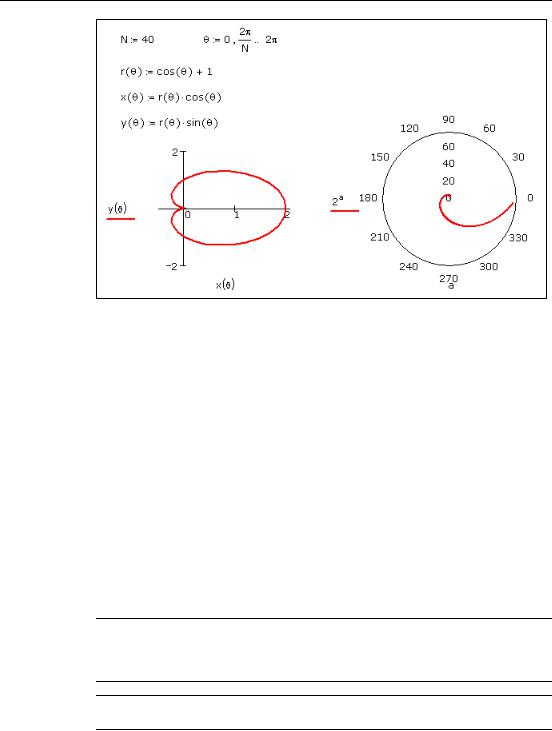
122 / Chapter 11 2D Plots
Figure 11-4: Graphing one function against another. For the X-Y plot, the independent variable, θ, is defined as a range variable. For the polar plot, Mathcad chooses a range for the independent variable, a.
Plotting Vectors of Data
You can plot a vector of data with either an X-Y or a polar plot. You need to use the vector subscript to specify which elements to plot. Some graphs of data vectors are shown in Figure 11-5.
Plotting a Single Vector of Data
To create an X-Y plot of a single vector of data:
1.Define a range variable, such as i, that references the subscript of each element of the vector you want to plot. For example, for a vector with 10 elements, your subscript range variable is i := 0 .. 9.
2.Choose Graph > X-Y Plot from the Insert menu.
3.Enter i in the bottom placeholder and the vector name with the subscript (yi for example) in the placeholder on the left. Type [[] to create the subscript.
Note Subscripts must be integers greater than or equal to ORIGIN, meaning that the x-axis or angular variable used in the graphs in Figure 11-5 can run through whole number values only. If you want to plot fractional or negative values on the x-axis, plot a function or plot one vector against another, as described in the next section.
Tip If you have a handful of data points, you can use a data table to create a vector as shown in the second graph in Figure 11-5 or Figure 11-7. See “Entering a Matrix as a Data Table” on page 41.
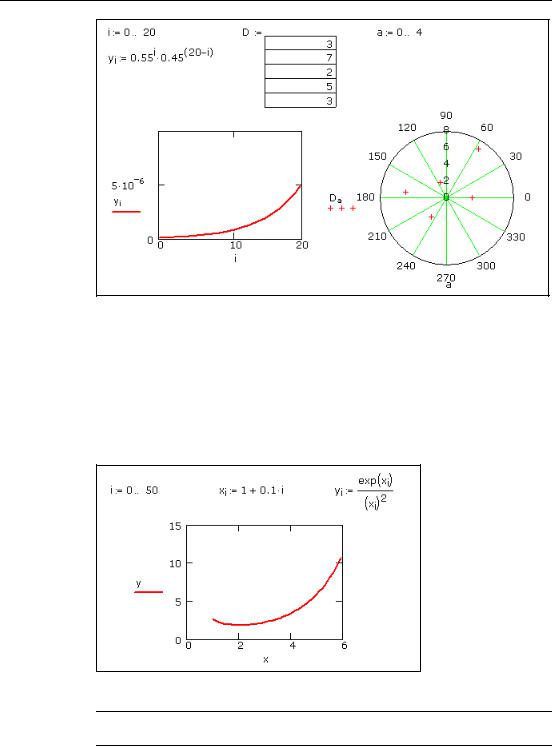
Plotting Vectors of Data / 123
Figure 11-5: Graphing a vector.
Plotting One Data Vector Against Another
To plot all the elements of one data vector against all the elements in another, enter the names of the vectors in the axis placeholders:
1.Define the vectors x and y.
2.Choose Graph > X-Y Plot from the Insert menu.
3.Enter y in the y-axis placeholder and x in the x-axis placeholder. (See Figure 11-6.)
Figure 11-6: Graphing two vectors.
Note If the vectors being plotted are not the same length, Mathcad plots the number of elements in the shorter vector.
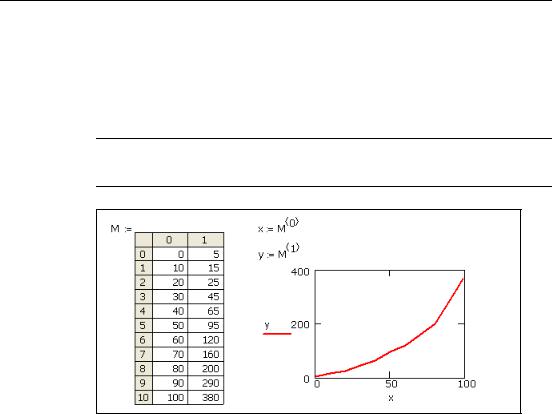
124 / Chapter 11 2D Plots
If you want to plot only certain vector elements, define a range variable and use it as a subscript on the vector names. In the example above, to plot the fifth through tenth elements of x and y against each other:
1.Define a range variable, such as k, going from 4 to 9 in increments of 1. (Note that the first elements of the vectors x and y are x0 and y0 by default.)
2.Enter yk and xk in the axis placeholders.
Note If you have a set of data values to plot, create a vector by reading in data from a data file, by pasting in the data, or by typing data directly into a data table. See Chapter 5, “Range Variables and Arrays.” See Figure 11-7 for an example showing the use of a data table.
Figure 11-7: Plotting vectors from a data table. Assign column 0 to vector x.
Assign column 1 to vector y. Use [Ctrl] 6 to create the superscript.
