
- •Administrator’s Guide
- •Contents
- •About the Administrator’s Guide
- •How to Read This Manual
- •For the System Administrator
- •For the End User
- •Other Sources of Information
- •Technical Support
- •Comments
- •Before You Install
- •CD Contents
- •File Formats
- •License Management
- •Order of Installation
- •Product Code
- •System Requirements
- •Upgrading from a Previous Version of Mathcad
- •Vendor Daemon
- •Installing Mathcad
- •Installing Mathcad
- •Installing Mathcad on a Workstation
- •Silently Installing Mathcad
- •Installing Internet Explorer and Acrobat Reader
- •License Management
- •License Management
- •About License Management
- •Obtaining a License File
- •Using the License Service
- •Installing the License Service
- •Configuring the License Service
- •Troubleshooting your Installation
- •Borrowing Licenses
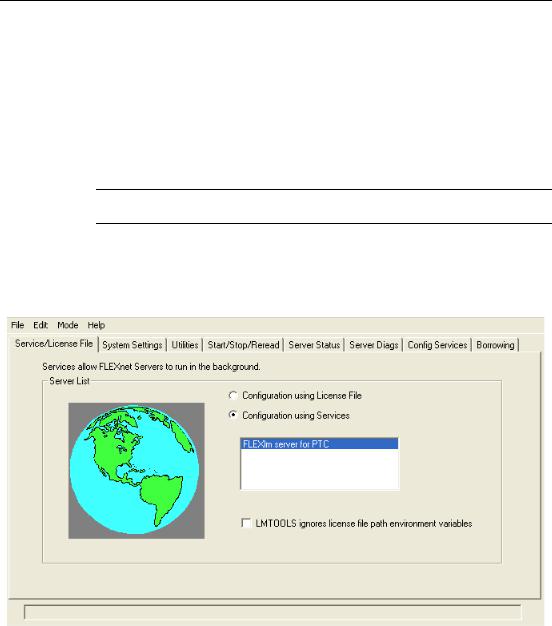
License Management / 16
9.Click “Install” to begin installation. You can click “Cancel” to terminate installation, if necessary. If installation fails, check the log file ptcsetup.log, located in the temp directory, for errors.
10.When installation completes, the License Service launches automatically. Click “Exit” to end installation.
Configuring the License Service
The FLEXnet installer automatically configures the license server; no additional configuration is required to begin serving Mathcad licenses. However, as your needs change, you may want to re-configure the FLEXnet server.
Note If your organization already uses FLEXnet or FLEXlm to meter another application, read “Licensing Both Mathcad and Other Applications” on page 20 before proceeding.
To change the license server configuration:
1.Launch the PTC License Server tools (lmtools.exe) from Programs > PTC > PTC License Server in the Start menu.
2.On the Service/License File tab, select FLEXlm server for PTC (see Figure 5).
Figure 5: Use either the Mode menu or the Service/License File tab to configure LMTOOLS to use services to serve Mathcad licenses.
3.On the Config Services tab (see Figure 6):
•Select FLEXlm server for PTC in the Service Name drop-down box.
•If necessary, set the full paths to the licensing service daemon (lmgrd.exe, located in the installation folder), and your license file.
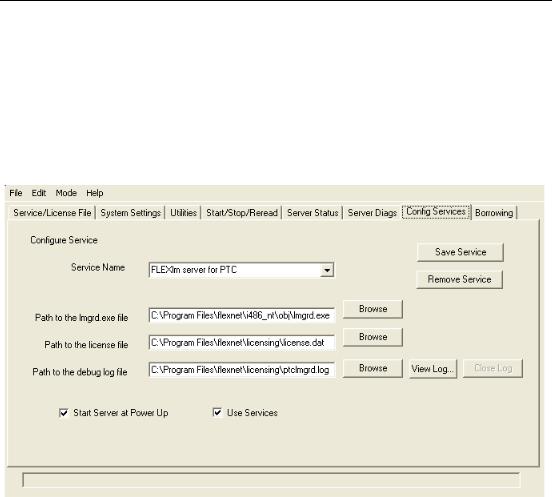
License Management / 17
•Specify the name and full path for the log file you want the licensing service to create and maintain. If your license server hosts multiple services, you should create an individual log for each service. The default is ptclmgrd.log, located in the licenses folder of your FLEXnet installation.
•Verify that Use Services is selected.
•Unless you do not want to run the license service automatically at startup, select “Start Server at Power Up.”
•Click “Save Service” to save your settings, and click “Yes” in the confirmation dialog box.
Figure 6: Use the Config Services tab to specify the license service daemon, license, and log file used by the “Mathcad” service.
4.On the Start/Stop/Reread tab, confirm that the FLEXlm server for PTC service is selected. If you changed the location of your license file, click “ReRead License File.”
5.Click Perform Status Enquiry, located on the Server Status tab. If the service has been configured properly, you should see a status report similar to the example in Figure 7. If your status does not look like this example, verify that you have configured the server properly. Double-check that paths to files are absolute and include the name of the file.
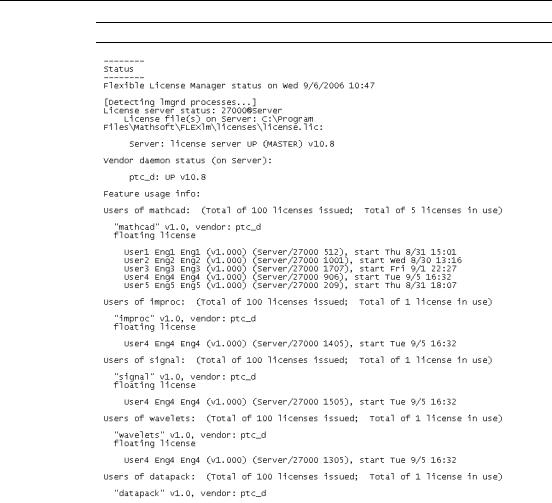
License Management / 18
Note “Server” is the name of the license server in this example.
Figure 7: Example of a FLEXnet status report.
Editing the Options File
The options file template created during installation allows you to tailor the installation to your particular environment. The default options file contains two lines that read:
REPORTLOG +"C:\Program Files\flexnet\licensing\ptcreport.log" TIMEOUTALL 7200

License Management / 19
If you purchased a 5-seat floating Mathcad license, you could edit the options file to add the lines:
INCLUDE MATHCAD HOST Eng1
INCLUDE MATHCAD HOST Eng2
INCLUDE MATHCAD HOST Eng3
INCLUDE MATHCAD HOST Eng4
INCLUDE MATHCAD HOST Eng5
where MATHCAD is the metered application, or feature, and Eng1, Eng2, ... are the specific workstations allowed to use Mathcad. If you purchased two licenses for the Signal Processing Extension Pack, and wanted to deny them specifically to Eng2 and Eng3, you would add the following lines to the options file:
EXCLUDE 256 HOST Eng2
EXCLUDE 256 HOST Eng3
where 256 is the feature name for the Signal Processing Extension Pack. Both the workstation and feature names are case-sensitive.
Supported FLEXnet Keywords
The vendor daemon used by Mathcad supports the following options file keywords:
•BORROW_LOWWATER — specifies the number of licenses that cannot be borrowed.
•DEBUGLOG — the log file used by the vendor daemon for debug information.
•EXCLUDE — prevents access to the specified feature.
•EXCLUDE_BORROW — prevents the borrowing of a license for the specified feature.
•EXCLUDEALL — prevents access to all features served by the vendor daemon.
•GROUP — defines a group of users for use with any options.
•HOST_GROUP — defines a group of hosts for use with any options.
•INCLUDE — allows use of the specified feature, if a valid license is available.
•INCLUDE_BORROW — allows a user to borrow licenses.
•INCLUDEALL — allows a user to use all features served by the vendor daemon.
•MAX — limits usage for a particular feature or group, prioritizing usage among users.
•NOLOG — turns off logging of certain items in the debug log file.
•REPORTLOG — specifies the report log file to be written. This file can be read by SAMreport, available from the Macrovision Corporation.
•RESERVE — reserves licenses for the specified feature for the specified user or group.
More information on using these keywords is available in the FLEXnet documentation; see “Other Sources of Information” on page 2.
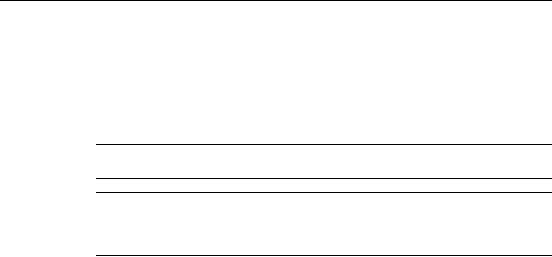
License Management / 20
Licensing Both Mathcad and Other Applications
If you are already serving licenses for other applications with FLEXlm or FLEXnet for Windows, you can manage licenses for all your applications from one server. Install FLEXnet from the Mathcad CD to the server. Once installation completes, FLEXnet displays all licenses served from the server. When configuring FLEXnet to meter Mathcad, make sure the Mathcad license service is selected on the Config Services tab (see Step 3 on page 16).
Tip To prevent name conflicts between Mathcad license files and those for other applications, save your Mathcad license files to a folder named “Mathcad” within your existing license folder.
Note Do not merge your Mathcad license with licenses of other software vendors into a combined license file for use on the same license server. Although the server can handle combined license files, license files from PTC use a vendor-specific Host ID, which makes them incompatible with license files using a FLEXnet Host ID.
Using Multiple License Servers
FLEXnet supports the usage of multiple servers to administer licenses. Multiple server usage tends to fall into one of two scenarios, either load-balancing or triad servers. Mathcad works in either scenario; however, you will need to provide extra information when requesting licenses for use in multiple-server environments.
Load-balancing allows you to split your licenses between any number of servers located anywhere on your network. Triad servers are three servers located on the same subnet and physically close to each other. Proximity reduces the chance for delays due to network traffic, as the servers must exchange periodic heartbeats with each other; as long as the FLEXnet service is running on two of the servers, it has achieved quorum and will administer licenses.
When generating either type of license, you need to provide information for each server that will be administering licenses. In addition, when attempting to load-balance your licenses, you must specify how many licenses will be allocated to each server.
To administer licenses on a load-balanced system:
1.Request license files for each server, using the PTC Customer Support Web site. Allocate the desired number of licenses to each server.
2.Install FLEXnet on each license server. When prompted for the license file, use the file that corresponds to that server.
3.When you install Mathcad, point each installation to the proper license server. If you install Mathcad silently, create a version of SilentInstall.bat customized for each license server (see “Silently Installing Mathcad” on page 8).
You can instead configure each workstation to query each server in a predetermined order, until Mathcad obtains a license; see “Configuring Workstations to Query Multiple Servers” on page 21.
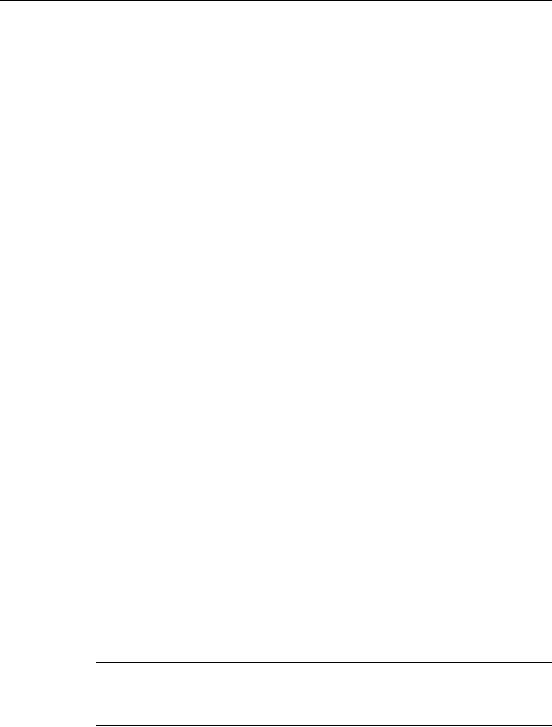
License Management / 21
To administer licenses on a triad server:
1.Request your license file, using the PTC Customer Support Web site. Provide information for each server in the triad and designating which server will act as the “master.”
2.When your license files arrive, copy them to the appropriate server. Edit the license file before you install each of the license servers, editing the hostname of each of the triad partners. If this is not done, the license files will be different on each of the three triad partners, resulting in the failure of the license server startup.
3.Install FLEXnet on each triad server.
4.When prompted for a server name during Mathcad installation (or editing SilentInstall.bat), use the same server you designated as the “master” in Step 1.
Configuring Workstations to Query Multiple Servers
On each workstation, define an environment variable (using either the set or setenv commands, or the System control panel) called LM_LICENSE_FILE, listing the servers in the order they should be queried. For example:
7788@Server1;7788@Server2[; ...], or
7788@Server2;7788@Server1[; ...].
where Server1 and Server2 are your license servers, and 7788 is the port the server uses to administer Mathcad licenses. The port specified in LM_LICENSE_FILE must be the same one listed in your license file.
Each workstation queries servers in the order listed when checking out a license. If a server is unavailable, the workstation queries the next server on the list, until it either checks out a license or runs out of servers.
If you are serving licenses for multiple applications from the same server, you can use the environment variable [VENDOR]_LICENSE_FILE instead of LM_LICENSE_FILE. By doing so, you can specify exactly which servers each application should query, rather than forcing each application to query each server, regardless of whether that server has the appropriate license. For example, if you wanted to use two servers to serve licenses for another application, but only one of those servers would serve Mathcad licenses, you would set the following two environment variables:
PTC_LICENSE_FILE=7788@Server1
[OTHERAPP]_LICENSE_FILE=27000@Server1;27000@Server2
This prevents Mathcad from querying Server2 for a license, since Server2 has no Mathcad licenses.
Tip When using [VENDOR]_LICENSE_FILE, remember that FLEXnet checks LM_LICENSE_FILE before checking [VENDOR]_LICENSE_FILE. If you use both variables, LM_LICENSE_FILE should only list servers with licenses for all metered applications. Querying extraneous servers listed in slows Mathcad down at startup.
